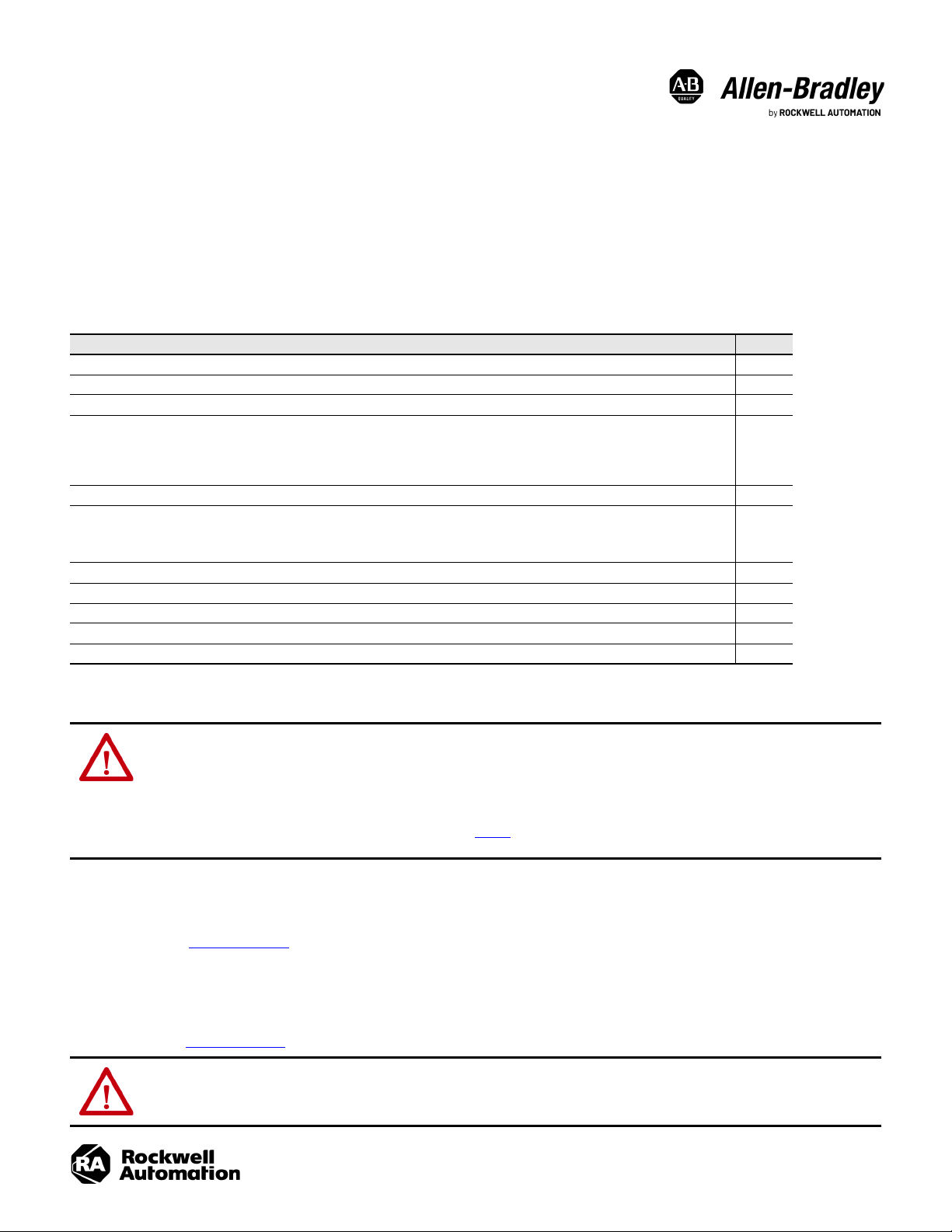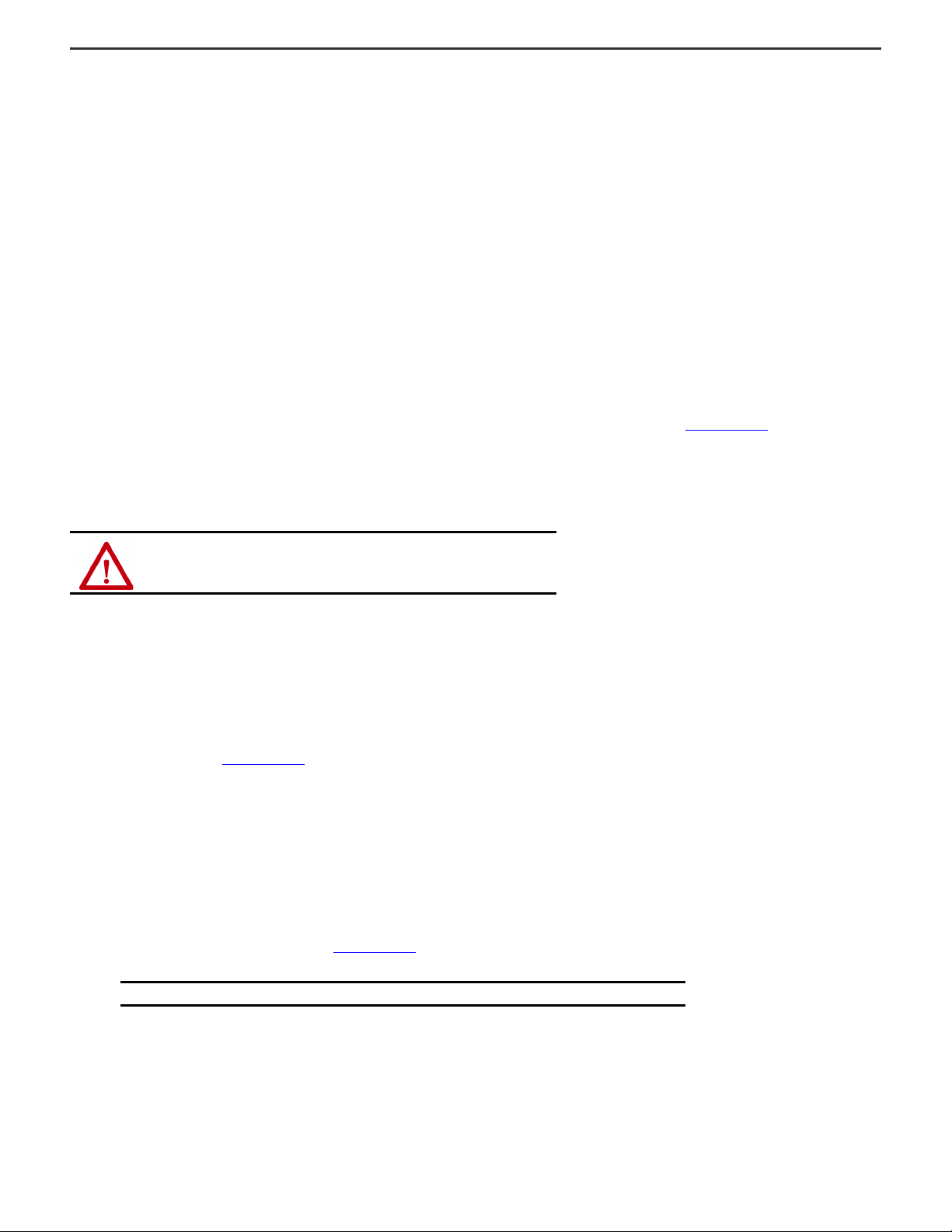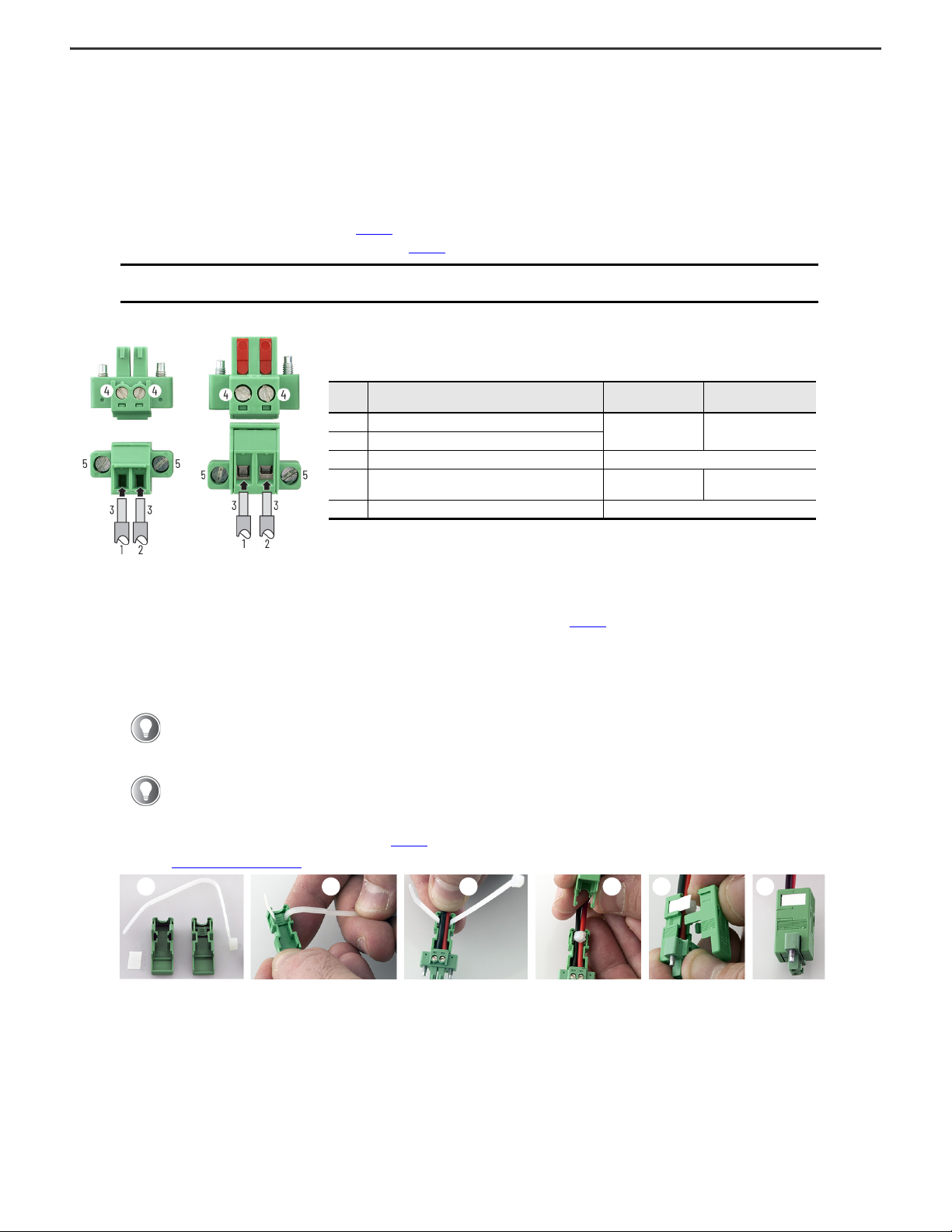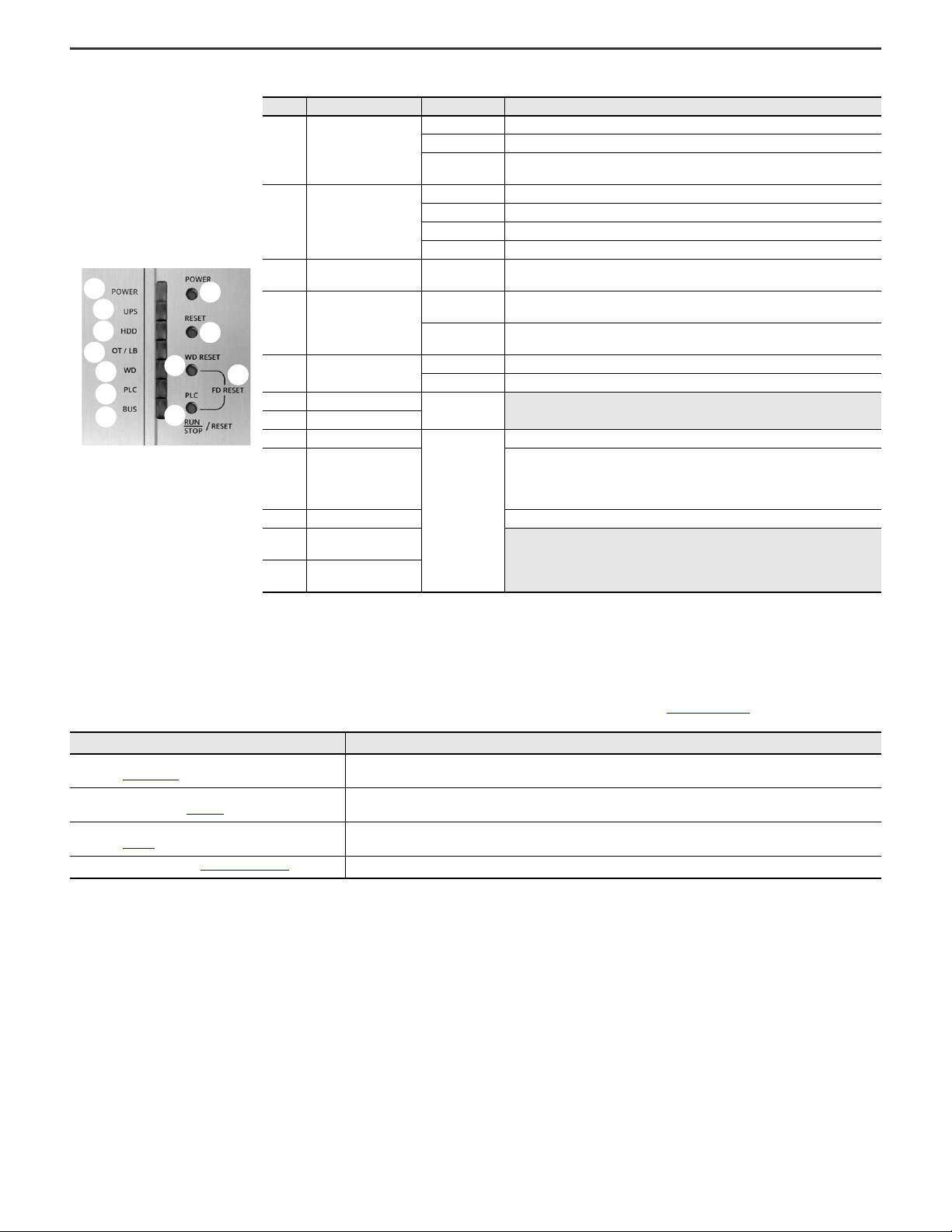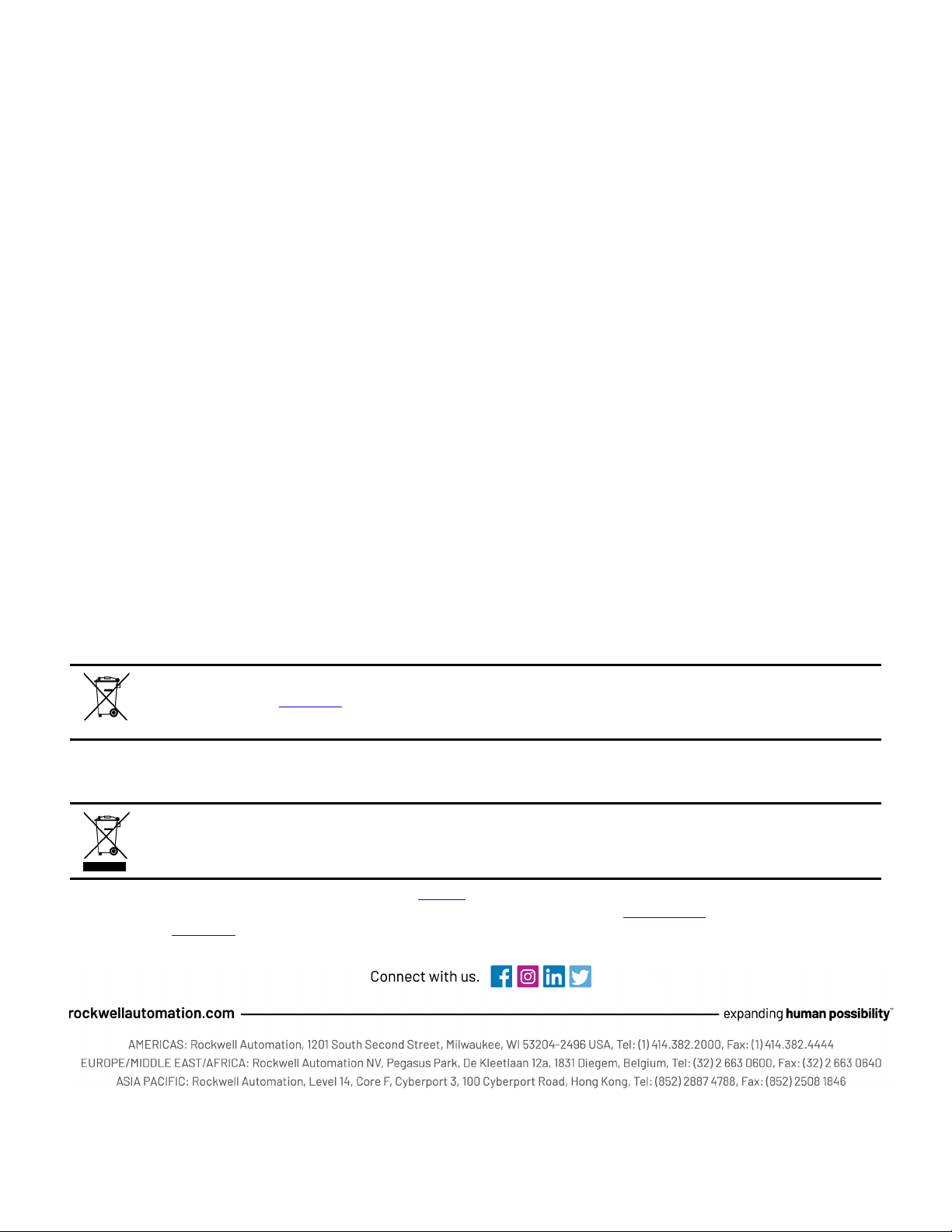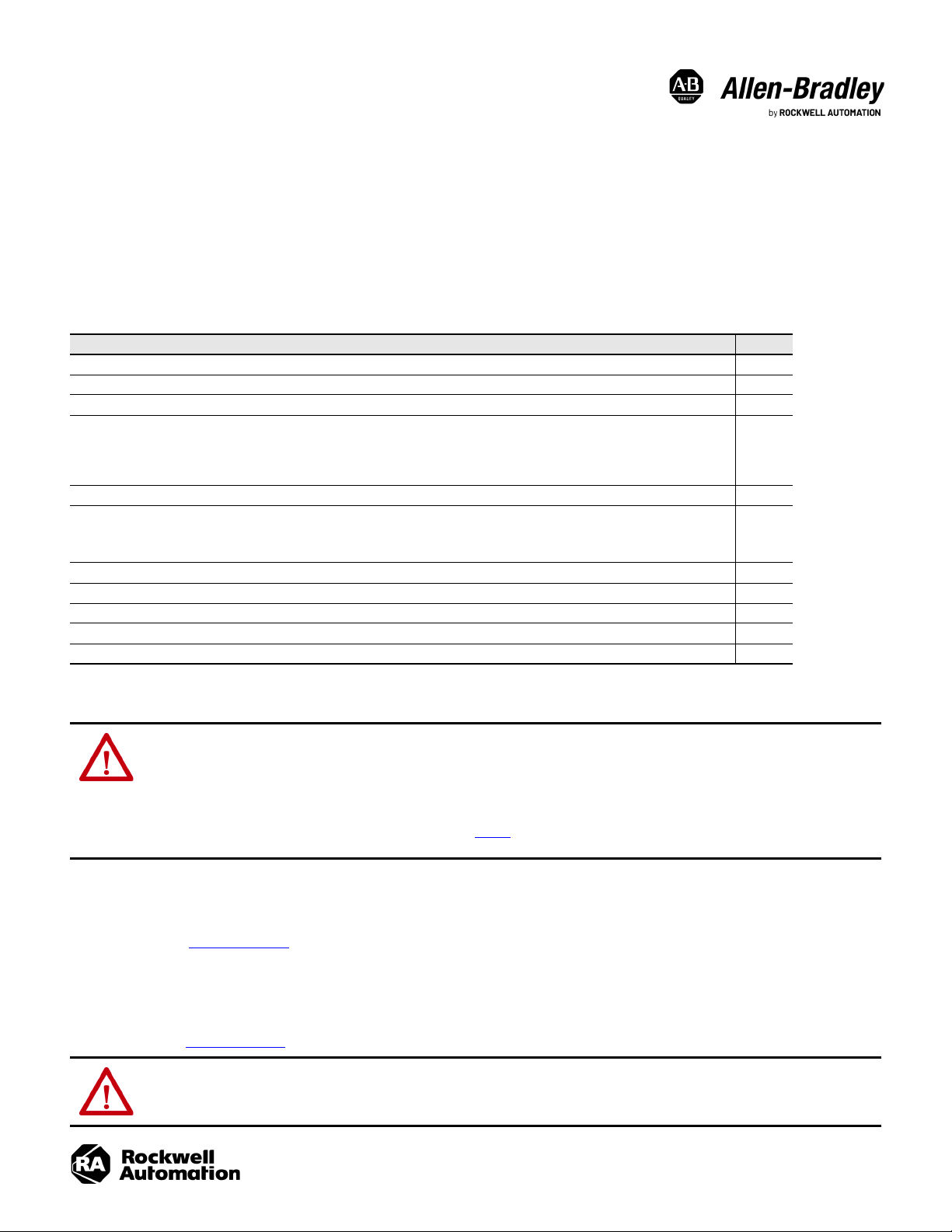
Installation Instructions
Original Instructions
VersaView 6300B Box PCs and 6300T Box Thin Clients
Bulletin Numbers 6300B-BMAx, 6300B-BMBx, 6300B-BMFx, 6300B-DRFx, 6300T-BAx1
Summary of Changes
This publication contains the following new or updated information. This list includes substantive updates only and is not intended to reflect all changes. Translated versions are not
always available for each revision.
Environment and Enclosure Information
UL/cUL Mark Compliance
Equipment with the UL/cUL mark complies with the requirements of UL 61010-1, UL 61010-2-201, CSA C22.2 No. 61010-1, and CSA C22.2 No. 61010-2-201. A copy of the certificate of
compliance is available at rok.auto/certifications.
European Union Directive Compliance
This equipment meets the European Union Directive requirements when installed within the European Union or EEA regions and have the CE marking. A copy of the declaration of the
conformity is available at rok.auto/certifications.
Topic Page
Removed ‘book mount’ from publication title and wherever used in publication. Throughout
Added the Important table to Required Tools and Hardware for Installation section. 2
Changed from 2.5 mm Phillips screwdriver to #2 Phillips screwdriver in Required Tools and Hardware for Installation section. 2
Expanded dimensional drawings into Figure 1 and added the following:
• Dimensional drawings and callouts for the 6300B-BMFxand 6300B-DRFxbox PCs
• Any missing English unit equivalents for the 6300B-BMAxbox PCs, 6300T-BAx1 thin clients, and 6300B-BMBxBox PCs
• Overall depth dimension for the 6300B-BMBxBox PCs
• Revised the callout title from ‘6300B-BMAxand 6300T-BAx1 Box PCs’ to ‘6300B-BMAxBox PCs and 6300T-BAx1 Box Thin Clients’
2
Added the Install a Box PC With the DIN Rail Bracket section. 2
Added the following to the Connect Peripherals section:
• The picture for 6300B-BMFxand 6300B-DRFxmodels
• The digital input/output (I/O) item to the picture and table
• The USB cable length stipulation
4
Changed the heading from ‘Connect DC Power’ to ‘Connect DC Power Wiring.’ 4
Added the subheading ‘For 6300B-BMAxand 6300B-BMBxBox PCs, and 6300T-BAx1 Box Thin Clients’ to the Install the DC Connector Assembly section. 5
Added the For 6300B-BMFxand 6300B-DRFxBox PCs subsection. 6
Added the Connect DC Power section. 6
Expanded the Table 1 title to include 6300B-BMFxand 6300B-DRFxBox PCs. 6
ATTENTION: This equipment is intended for use in a Pollution Degree 2 industrial environment, in overvoltage Category II applications (as defined in
IEC 60664-1), at altitudes up to 2000 m (6561 ft) without derating.
This equipment is considered Group 1, Class A industrial equipment according to IEC/EN 61326-1. Without appropriate precautions, there can be potential
difficulties with electromagnetic compatibility in other environments due to conducted as well as radiated disturbance.
This equipment is considered open equipment, which means it must be mounted in an enclosure where the equipment can be operated from the front panel.
The enclosure in which this equipment is installed must be accessed only with a key or tool, and only by trained and authorized personnel.
In addition to this publication, see the following:
• Industrial Automation Wiring and Grounding Guidelines, publication 1770-4.1, for more installation requirements
• UL 50, CSA C22.2 No. 94.1, and IEC 60529, as applicable, for explanations of the degrees of protection provided by enclosures
ATTENTION: This equipment is intended to operate in an industrial or control room environment, which uses some form of power isolation from the public
low-voltage mains. Some computer configurations cannot comply with the EN 61000-3-2 Harmonic Emissions standard as specified by the EMC Directive of
the European Union.
All I/O cables must be used only indoors.