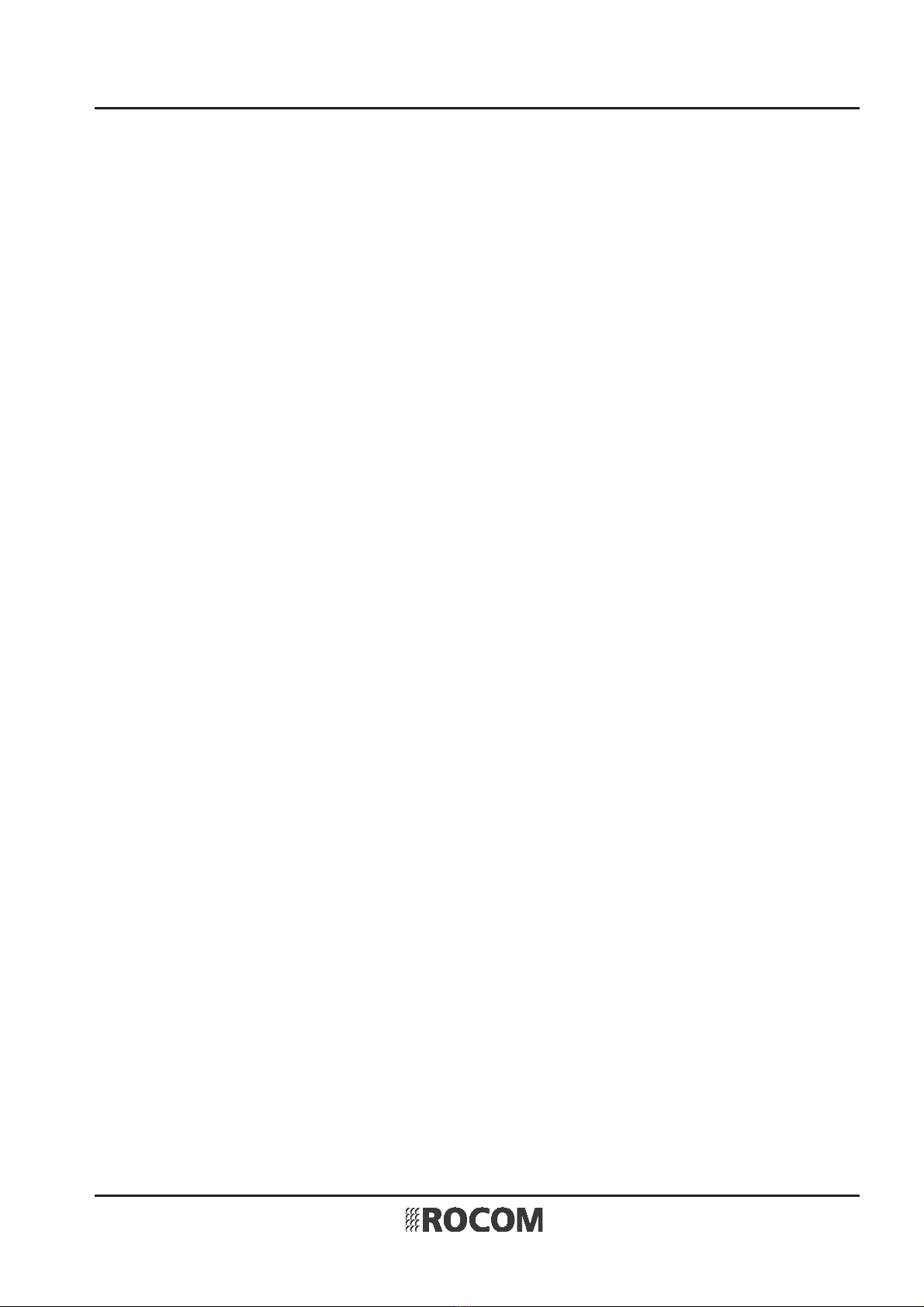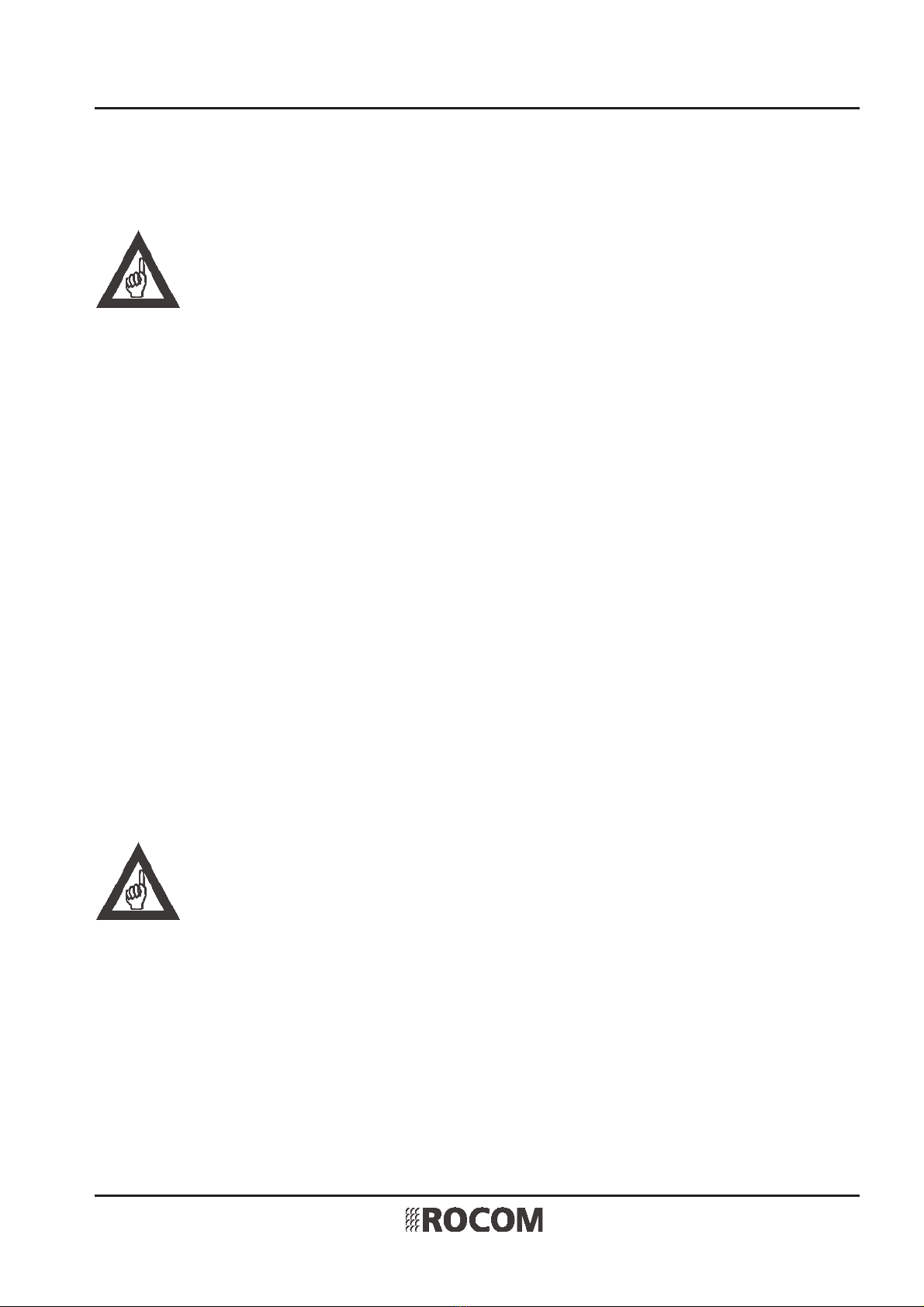Quick user guide Helpy GSM Issue 1.00
Page 2
Content
Overview ...................................................................................................................................... 4
Installation place .......................................................................................................................... 4
Security advices............................................................................................................................ 5
Installation ................................................................................................................................... 6
SIM card installation .................................................................................................................... 6
GSM antenna ............................................................................................................................... 6
Connection of the external power supply..................................................................................... 6
Putting into service ...................................................................................................................... 7
Battery ......................................................................................................................................... 7
Reset button ................................................................................................................................ 7
Screw terminal block.................................................................................................................... 8
Connecting the emergency call button ........................................................................................ 9
General wiring diagram.............................................................................................................. 10
Programming ............................................................................................................................. 11
Enabling programming mode .................................................................................................... 11
Disabling programming mode ................................................................................................... 11
Telephone numbers .................................................................................................................... 12
Check the programmed telephon numbers................................................................................ 13
Recording identification message............................................................................................... 13
Delete identification message .................................................................................................... 13
Listen to the identification message........................................................................................... 13
ID code programming ................................................................................................................ 14
Check the programmed ID code................................................................................................. 14
Test call ...................................................................................................................................... 15
Check test call programming...................................................................................................... 15
Test alarms ................................................................................................................................. 15
Acknowledgement procedure .................................................................................................... 16
Check acknowledgement procedure .......................................................................................... 17
Speech connection ..................................................................................................................... 17
Check speech connection activation........................................................................................... 18
Relay function ............................................................................................................................ 18
Check relay function setting....................................................................................................... 19
Emergency button filtering ........................................................................................................ 20
Check emergency button filtering time ...................................................................................... 20
Time setting ............................................................................................................................... 20
Check internal clock time setting................................................................................................ 21
Date setting ............................................................................................................................... 21
Check actual date setting ........................................................................................................... 22
Volume setting........................................................................................................................... 22
Check the volume setting........................................................................................................... 23
Change the password ................................................................................................................ 23
Change language ....................................................................................................................... 23
Second and third tranquillization message ................................................................................ 24
Emergency call button ............................................................................................................... 25
Programming using a SD micro memory card ............................................................................ 25
Reset to factory default.............................................................................................................. 25
HOW TO USE (alarm call receiving)............................................................................................. 26