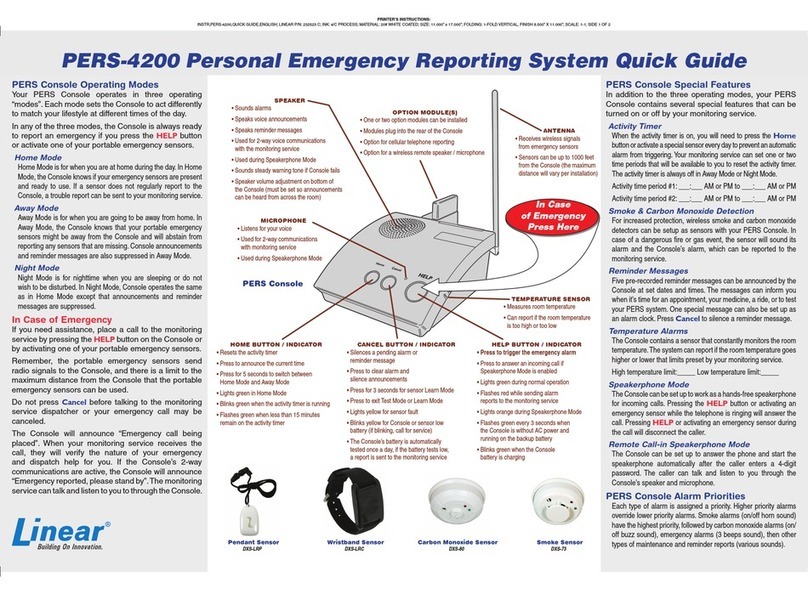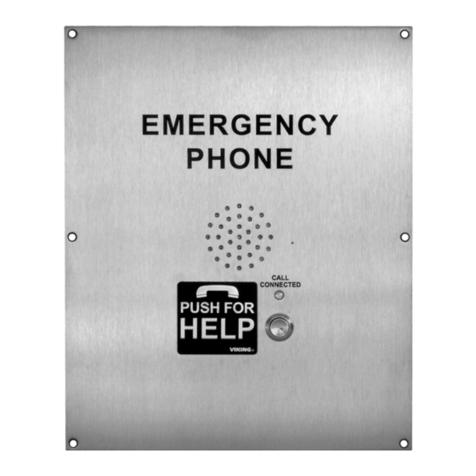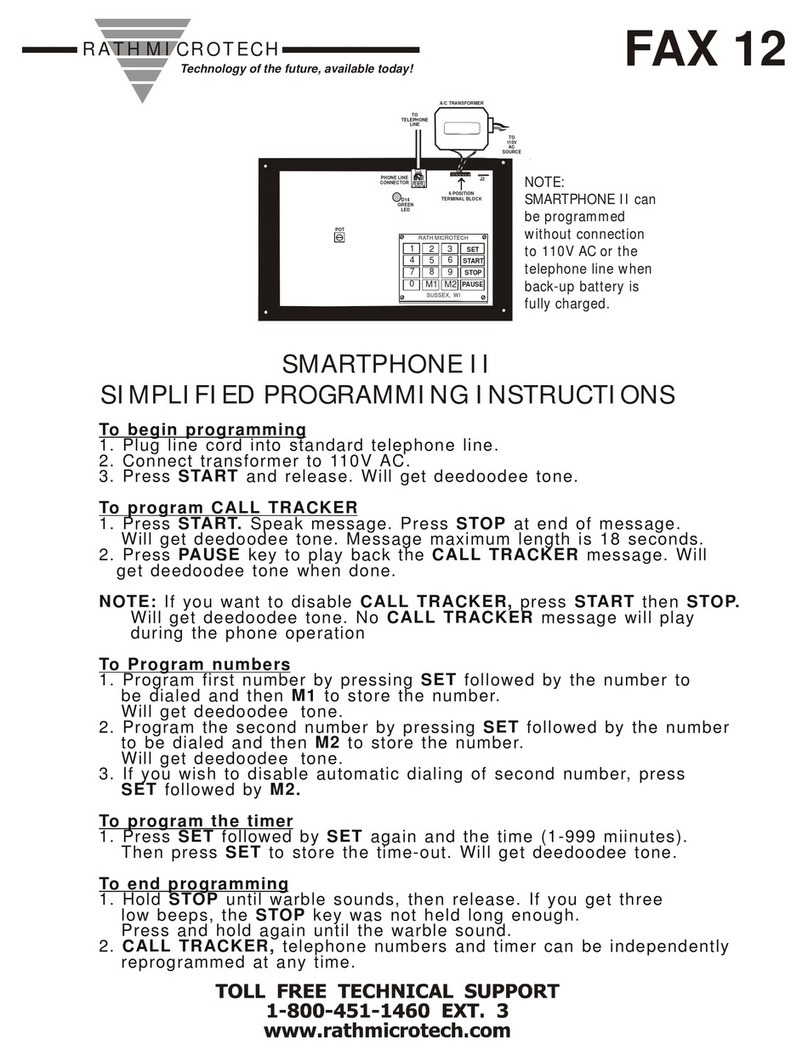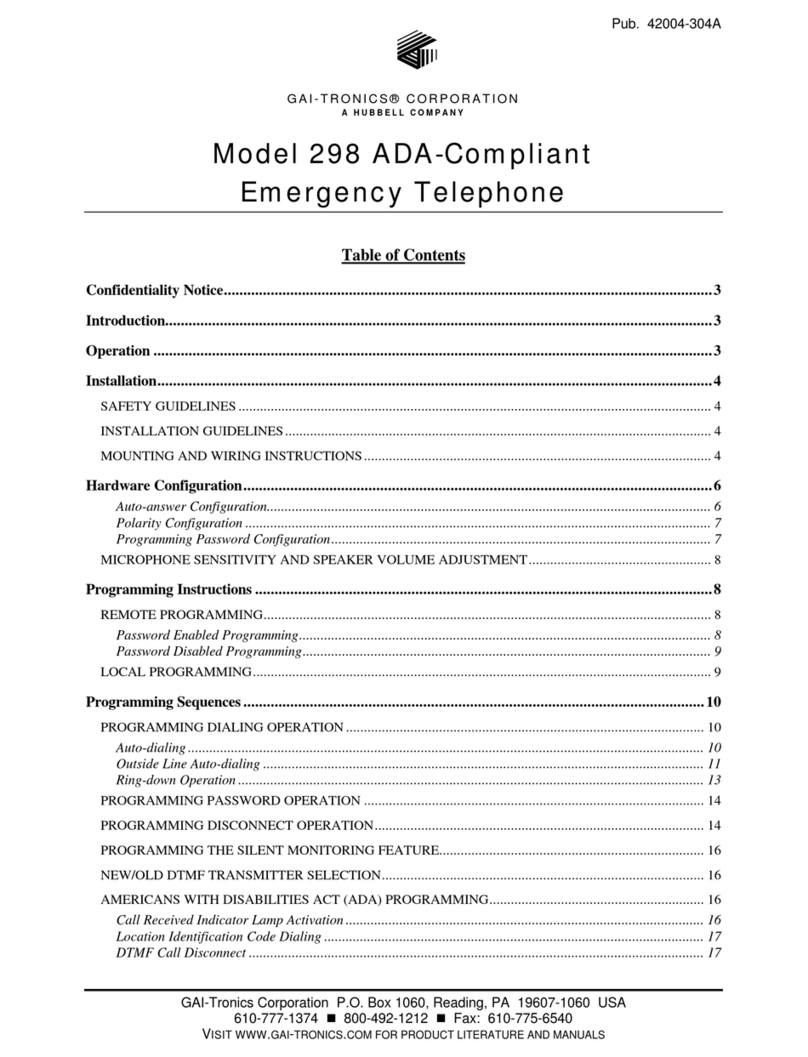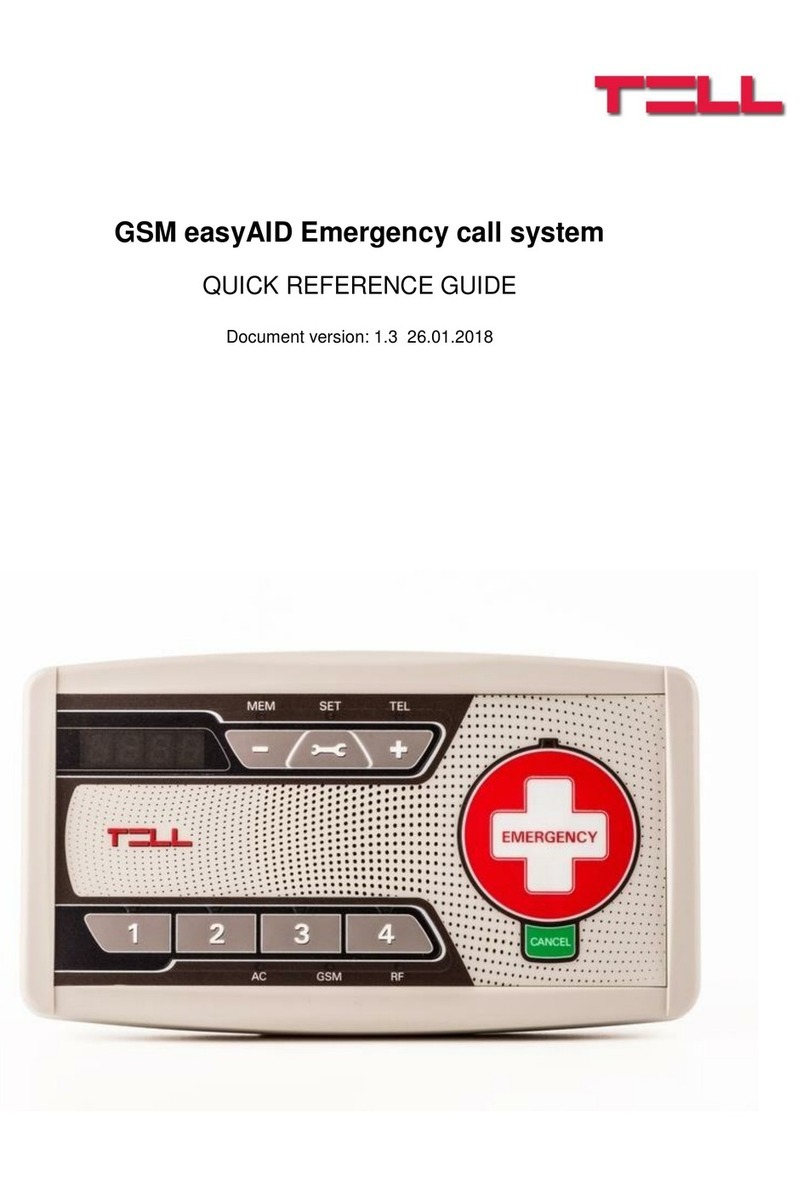DH Wireless Solutions PDN LITE OOBM User manual




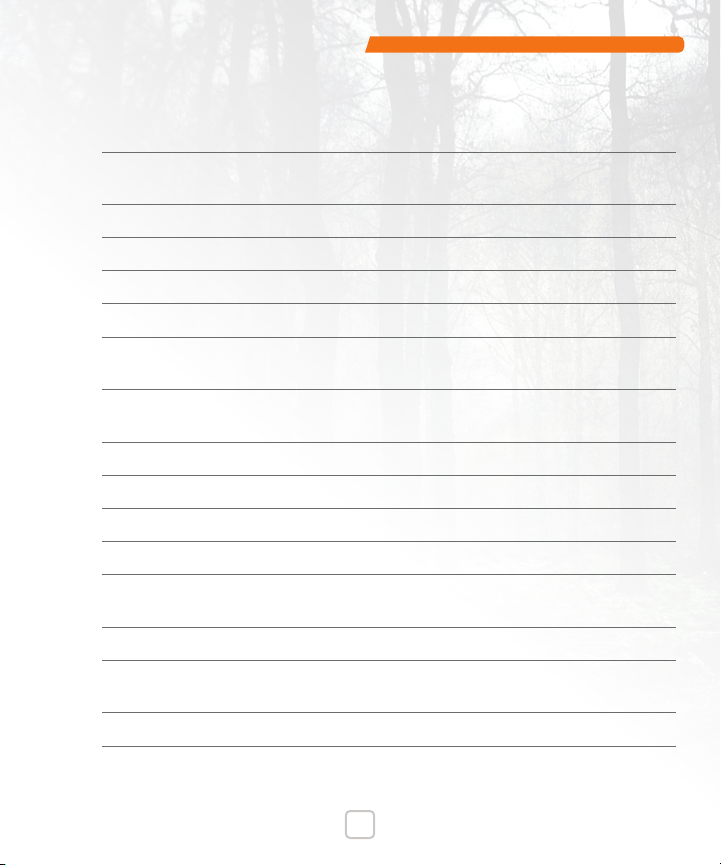

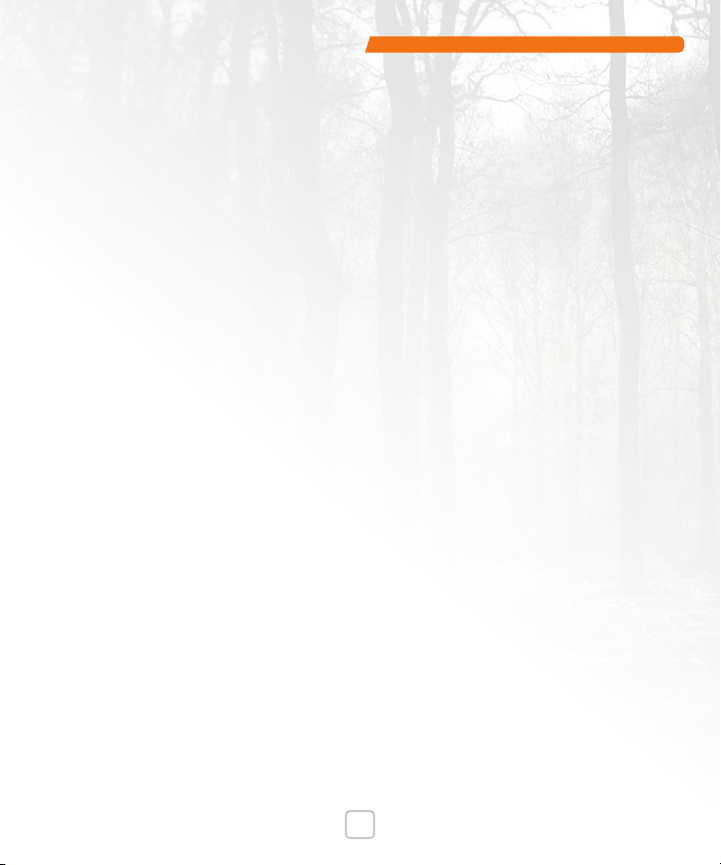

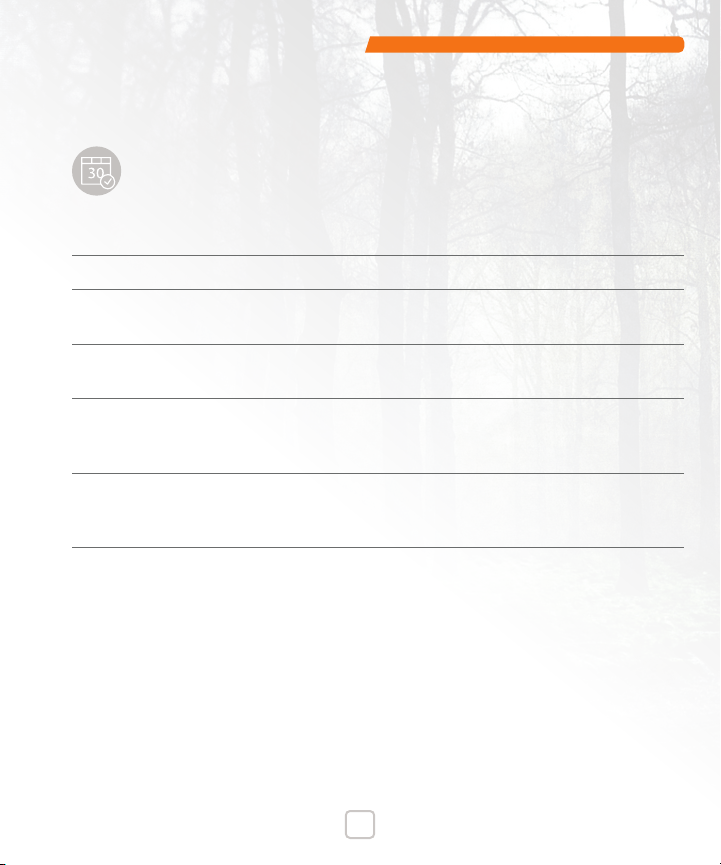

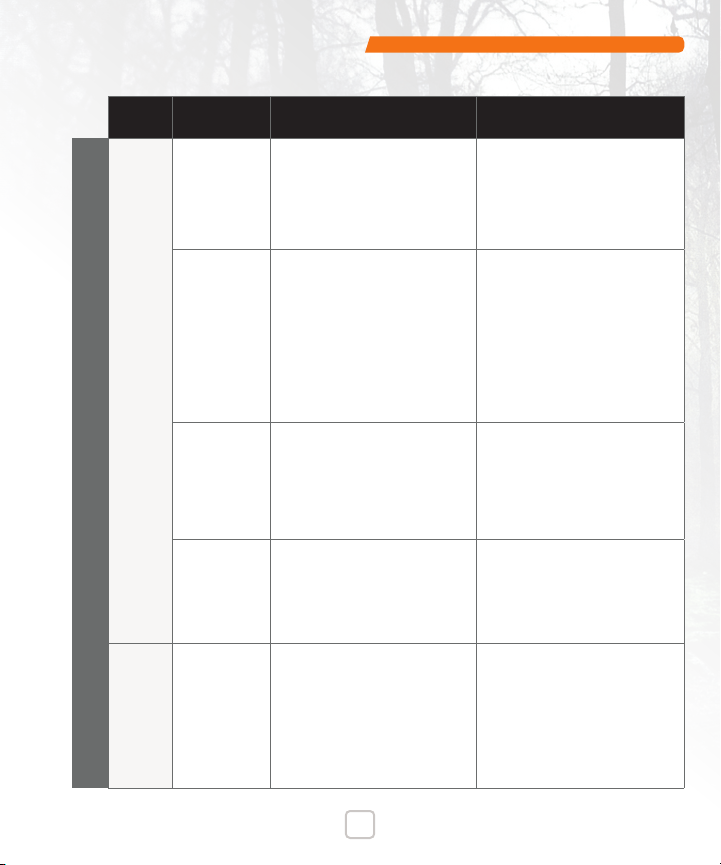
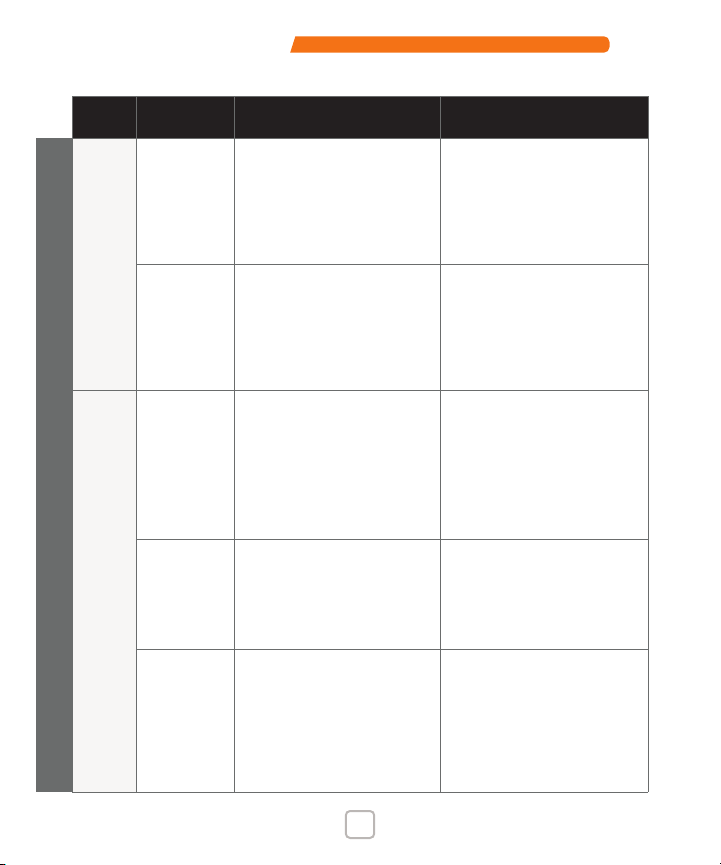
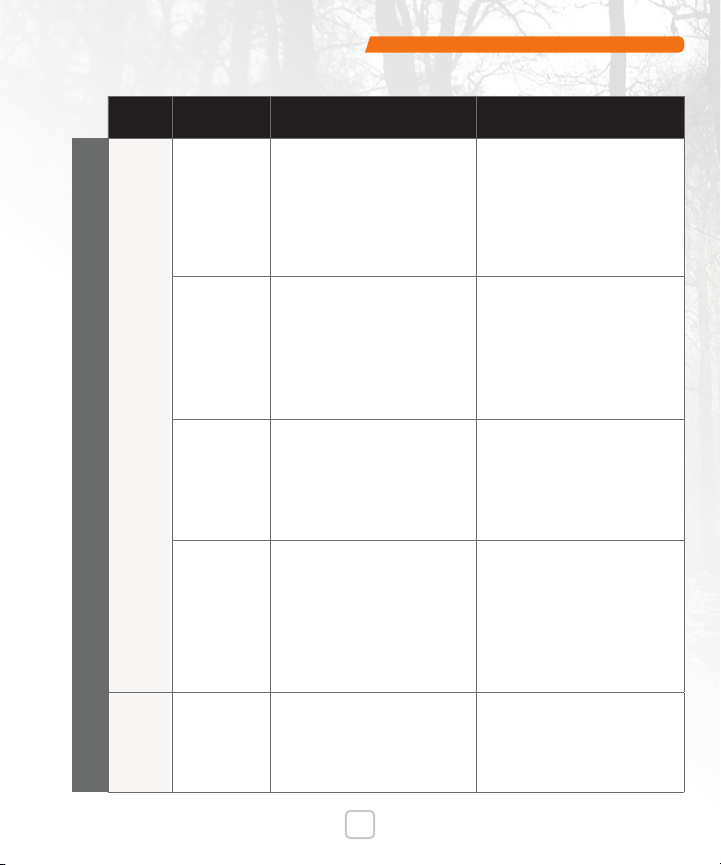
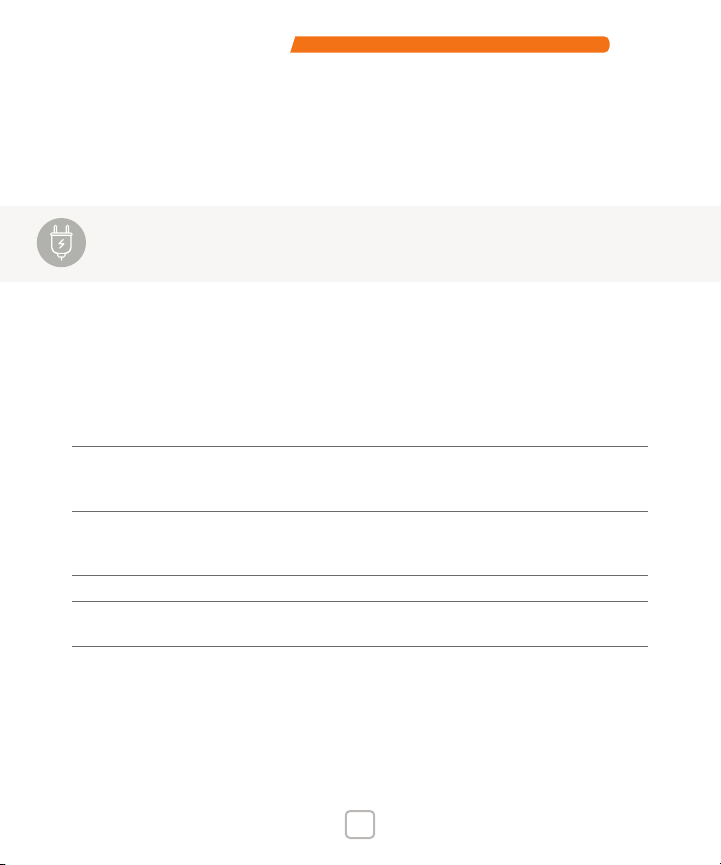
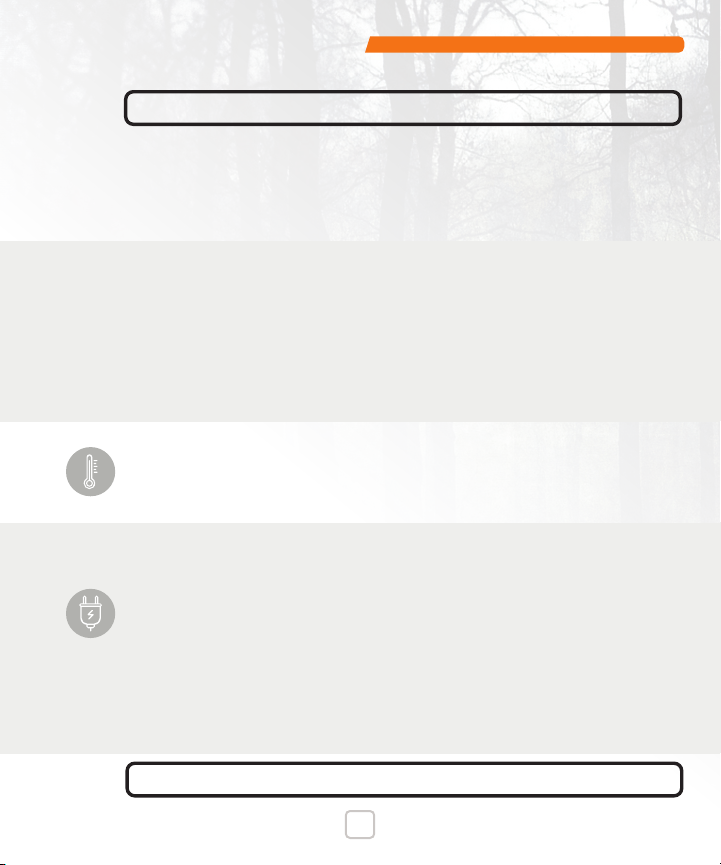
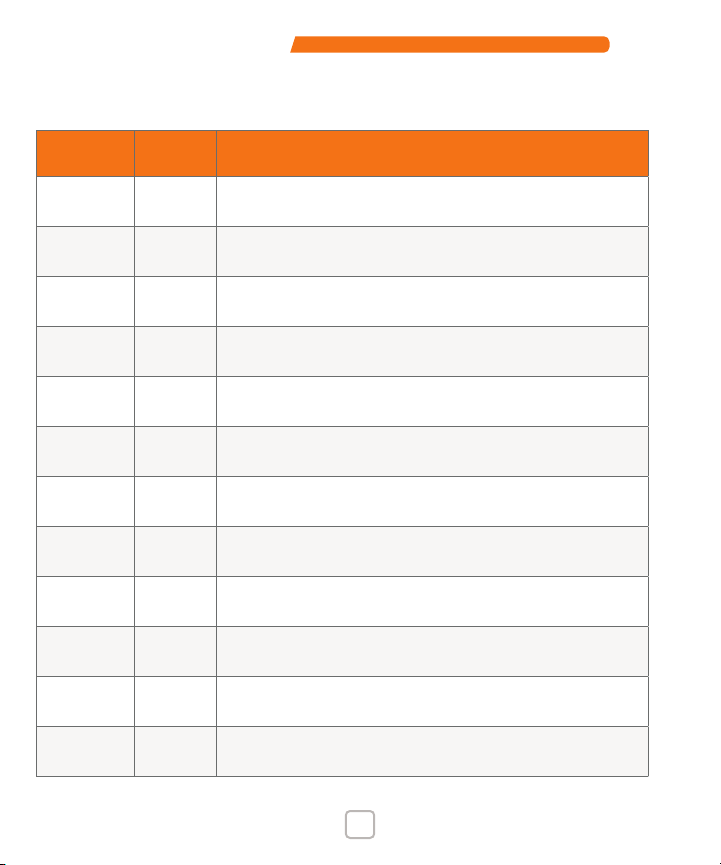



Table of contents
Other DH Wireless Solutions Emergency Phone manuals
Popular Emergency Phone manuals by other brands

Alpha Communications
Alpha Communications AlphaRefuge 2100 Series Installation, Use and Wiring Instructions

Rath
Rath 2100-PL9 900 MHz 12v Pedestal Installation & operation manual
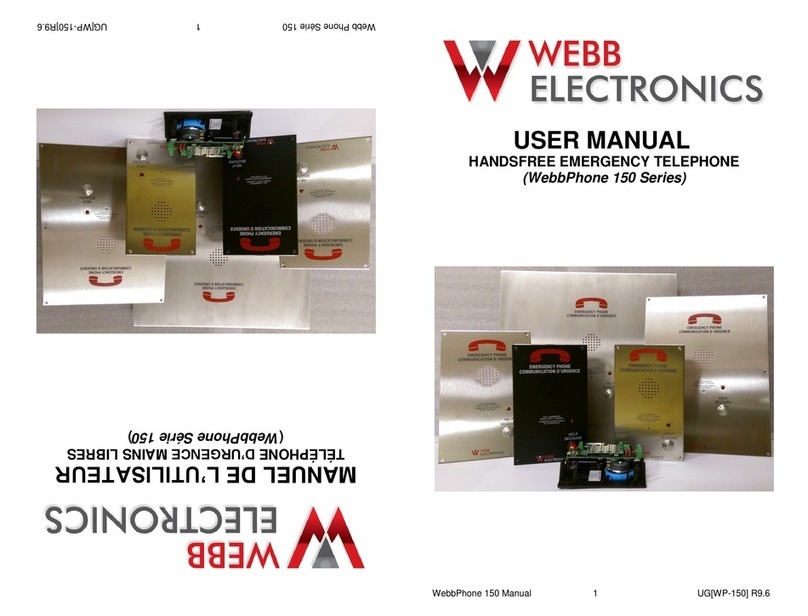
Webb Electronics
Webb Electronics WebbPhone 150 Series user manual

Viking
Viking PB-3 product manual
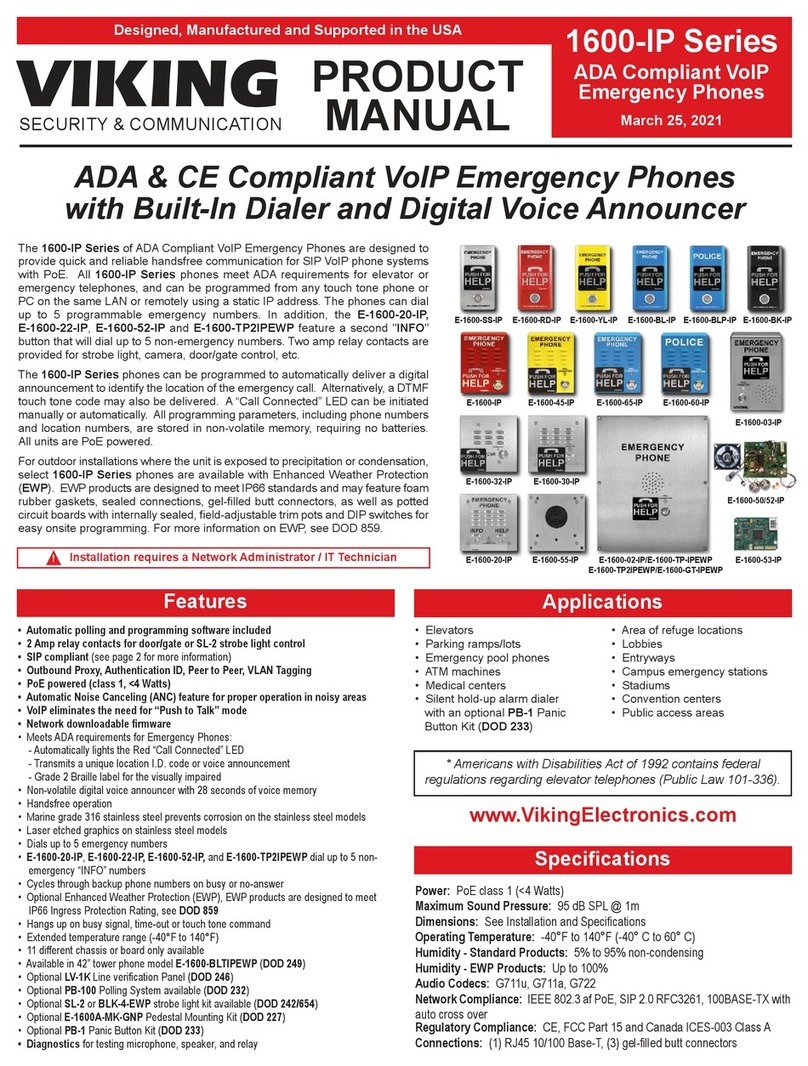
Viking
Viking E-1600-SS-IP product manual

LogicMark
LogicMark GUARDIAN ALERT 911 User's quick start guide

Dosch&Amand
Dosch&Amand DA1450 quick start guide

Numera
Numera PERS-4200X installation instructions
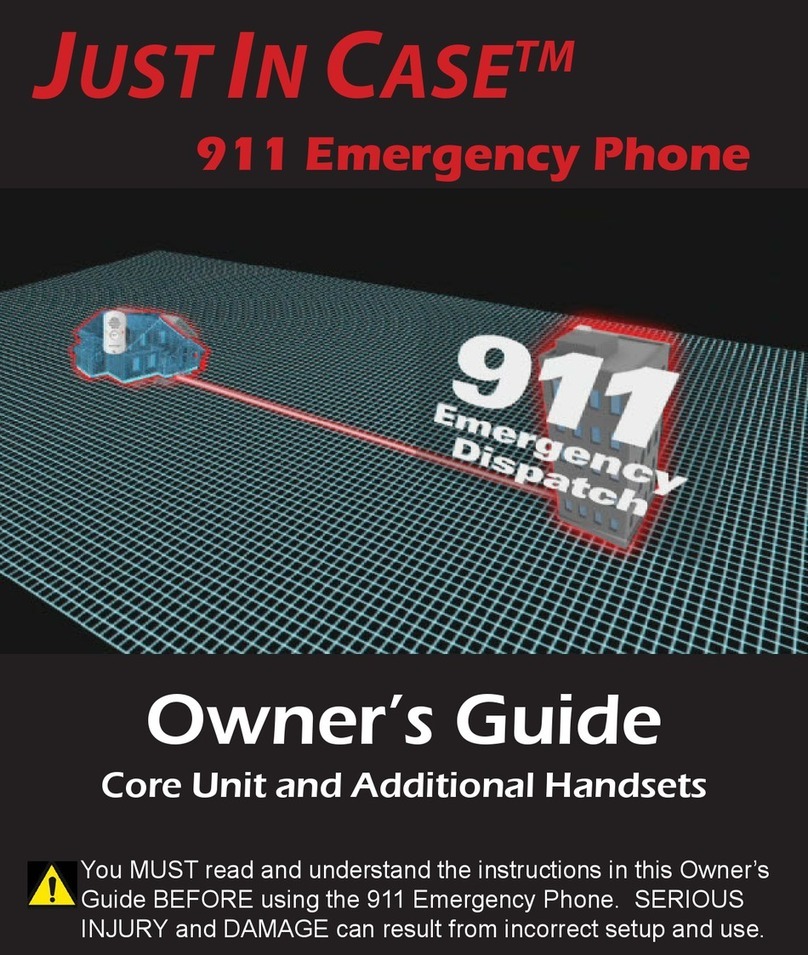
Great Arnoldi
Great Arnoldi Just in Case owner's guide

MP
MP FONOMAC 3 manual
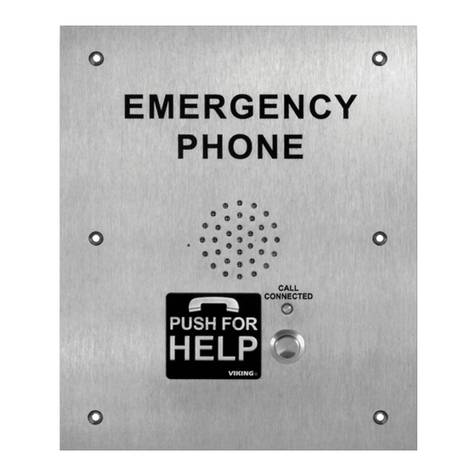
Viking
Viking E-1600A-TP-EWP Technical practice

Assistive Technology Services
Assistive Technology Services Help Dialer 700 troubleshooting guide