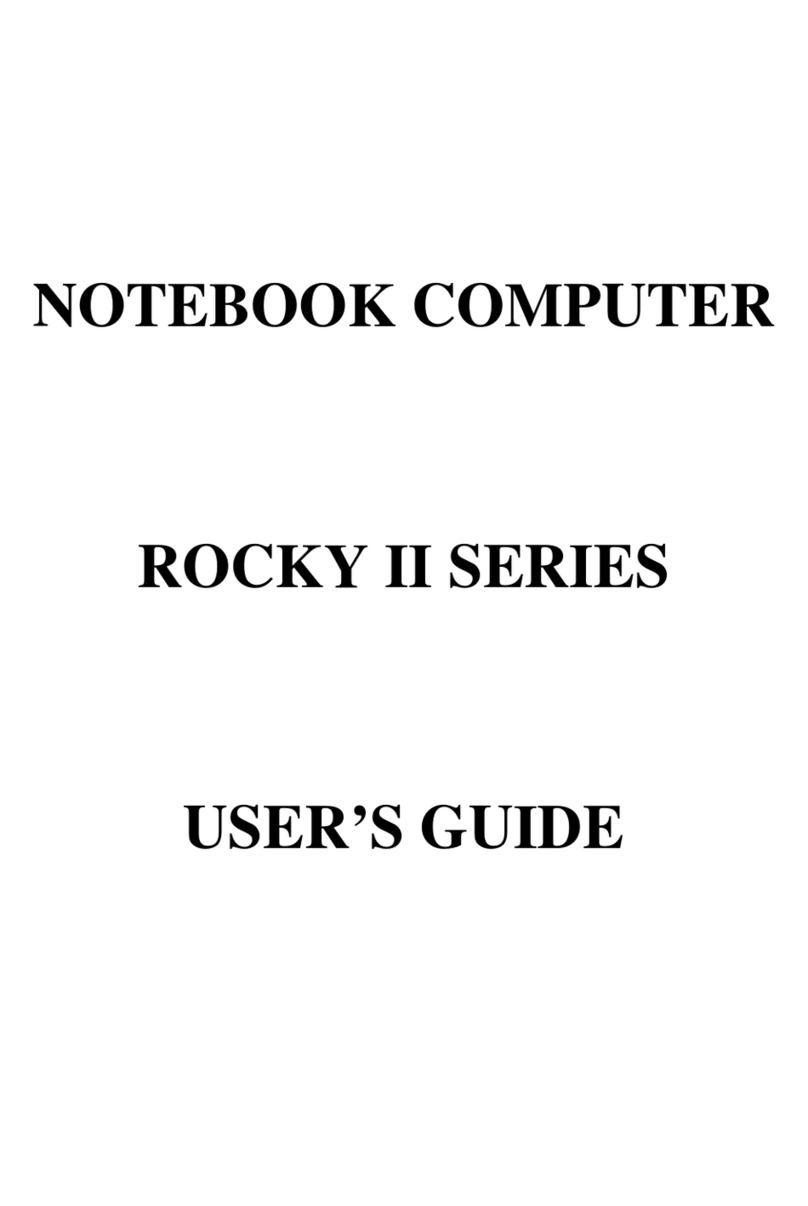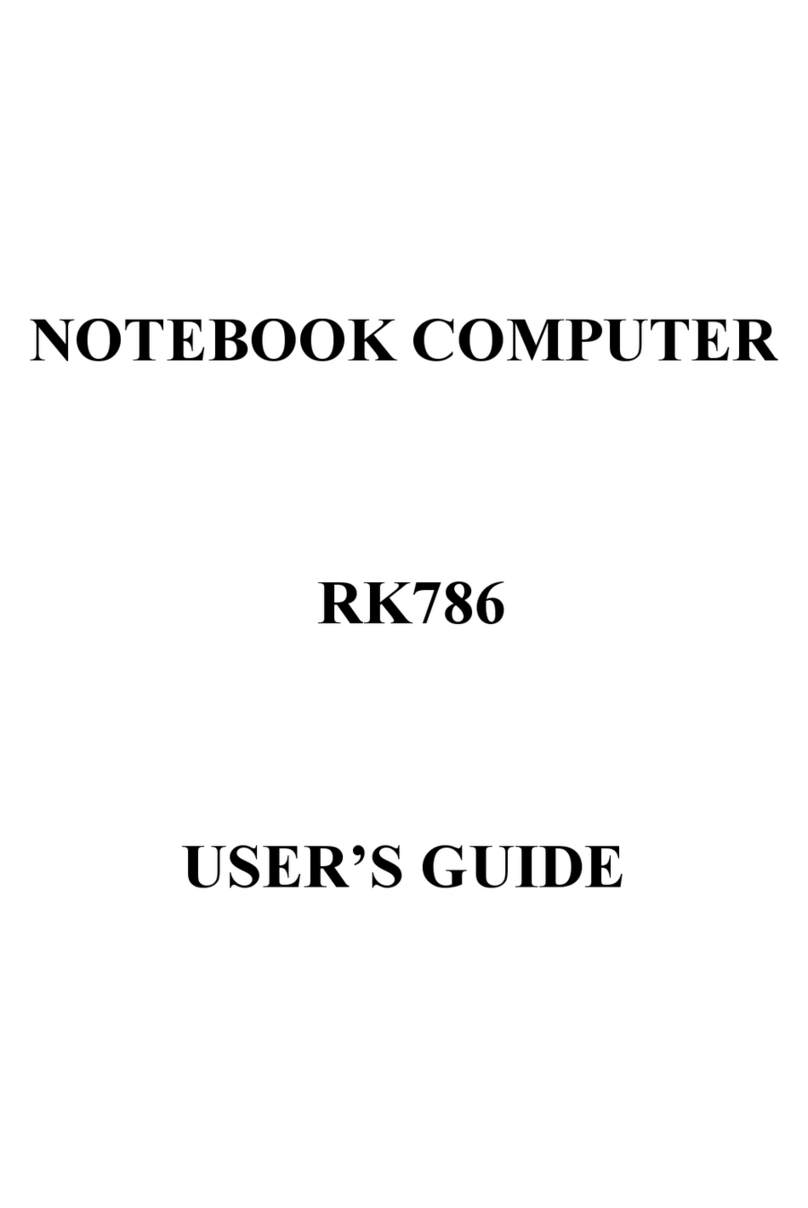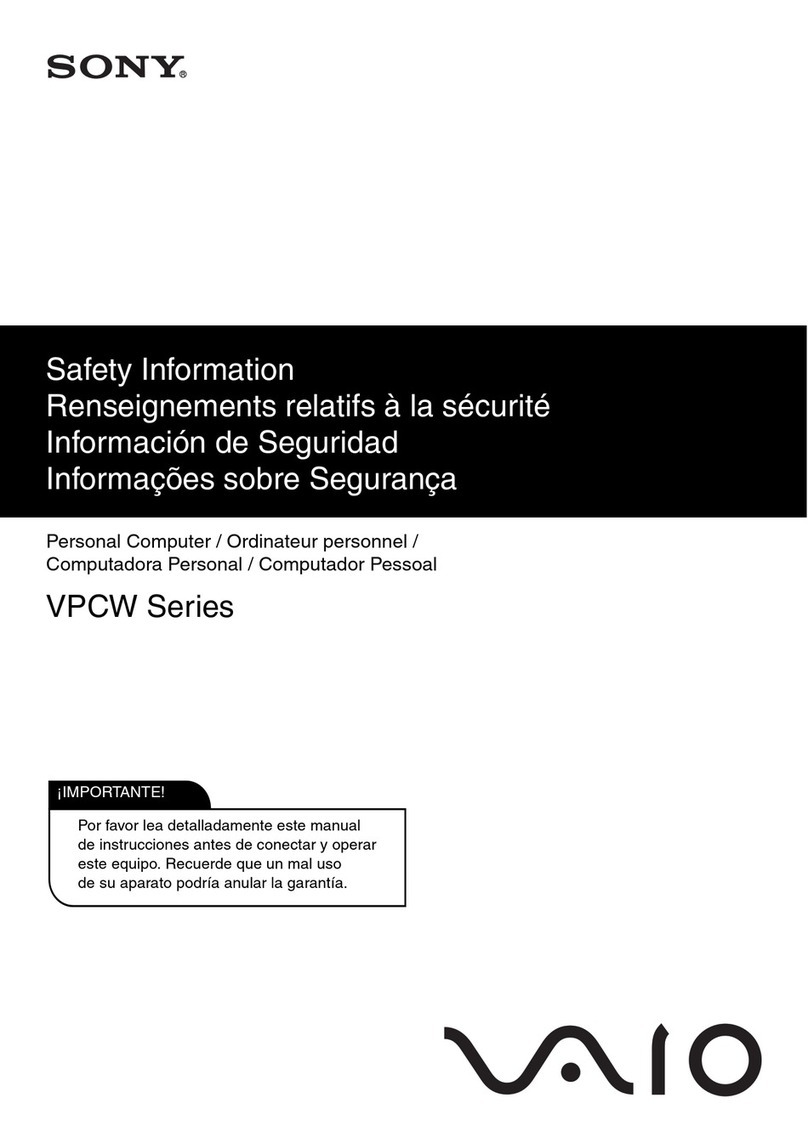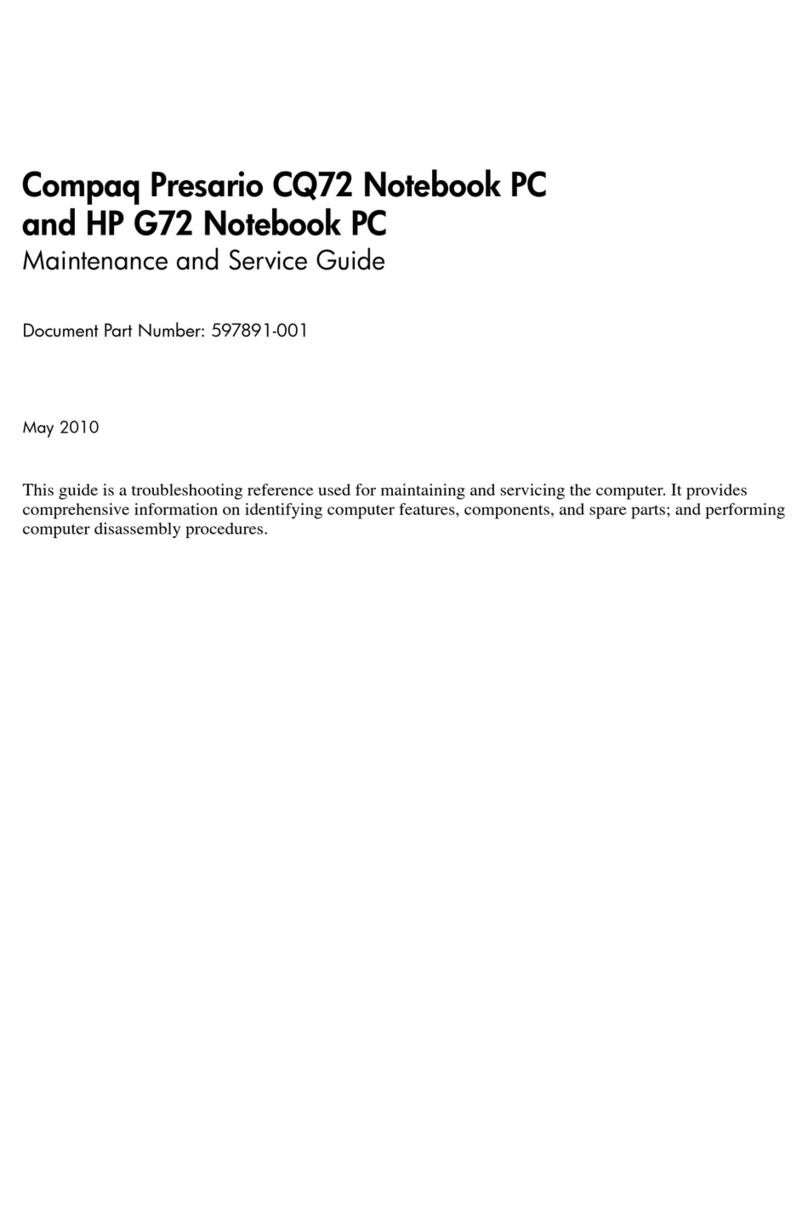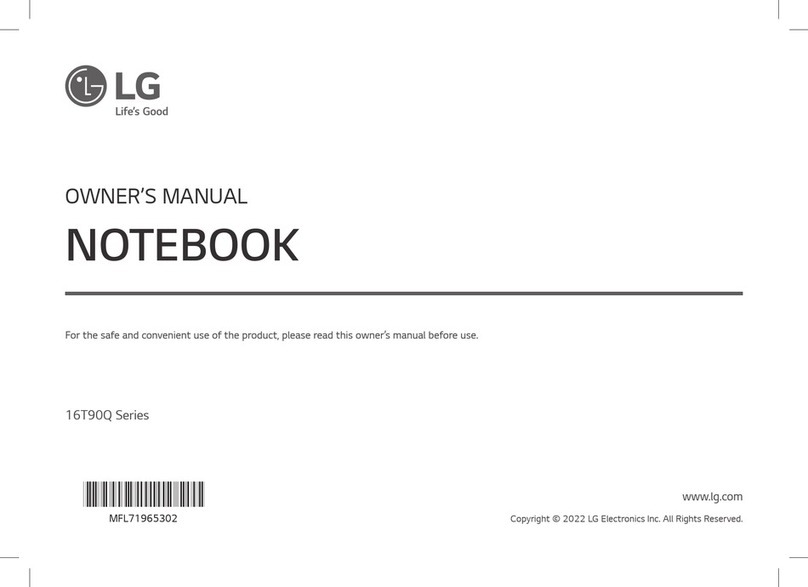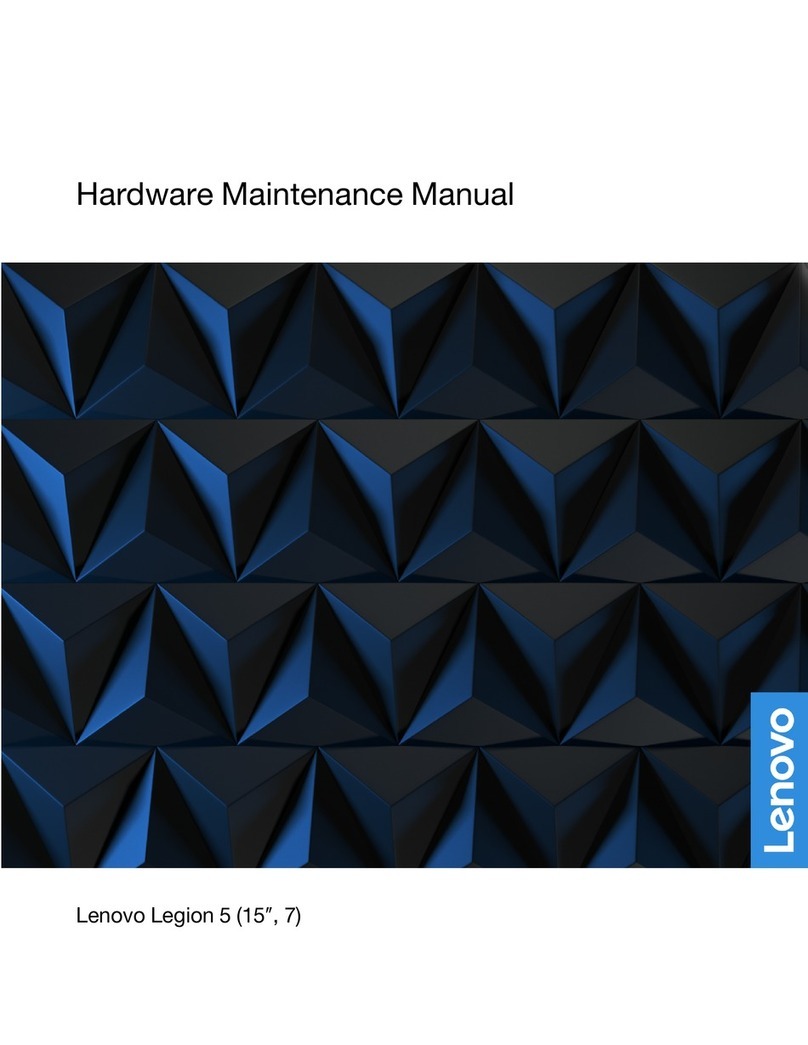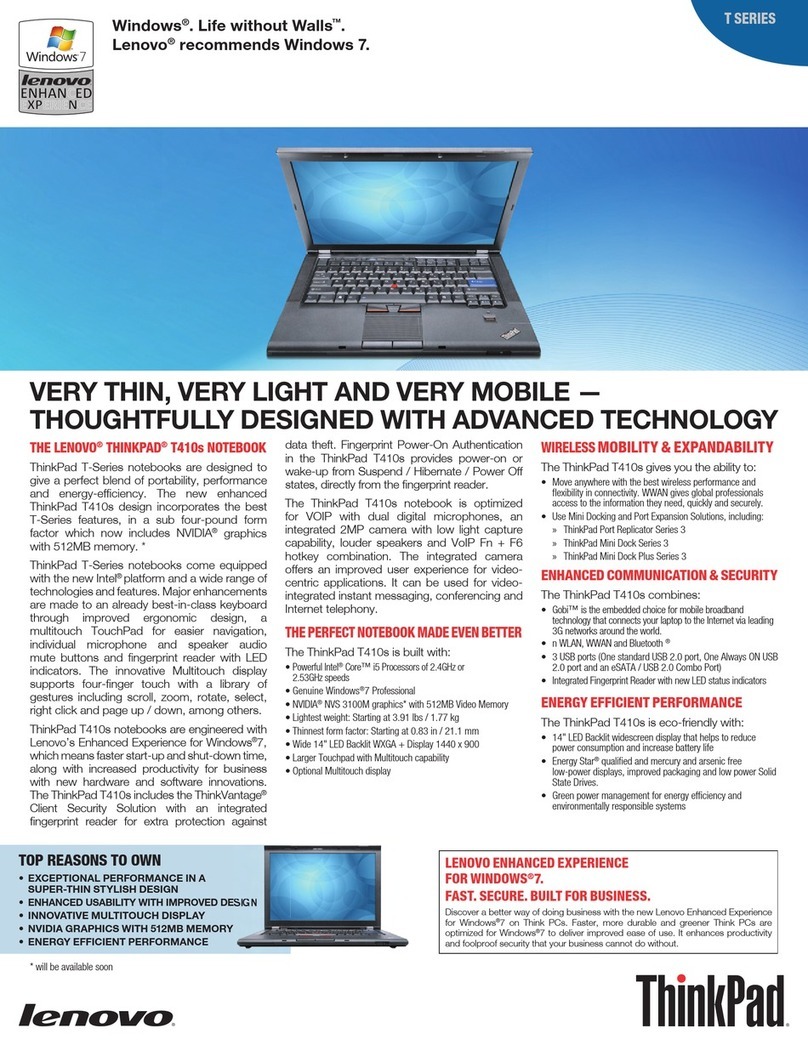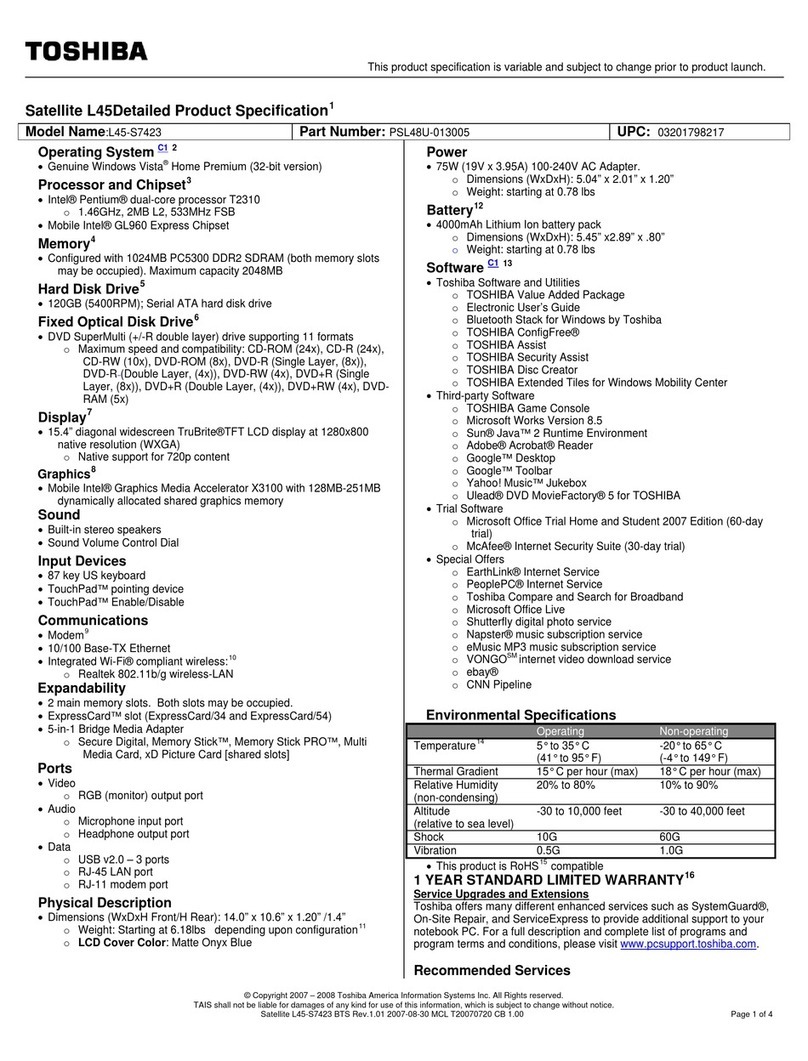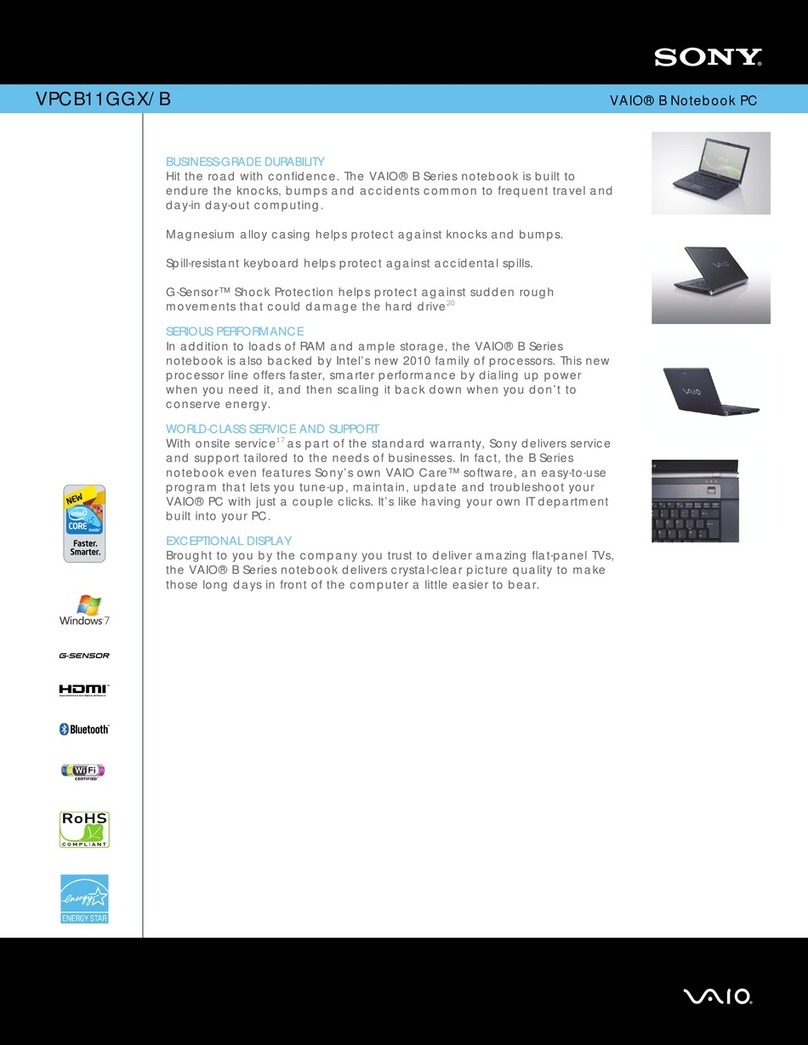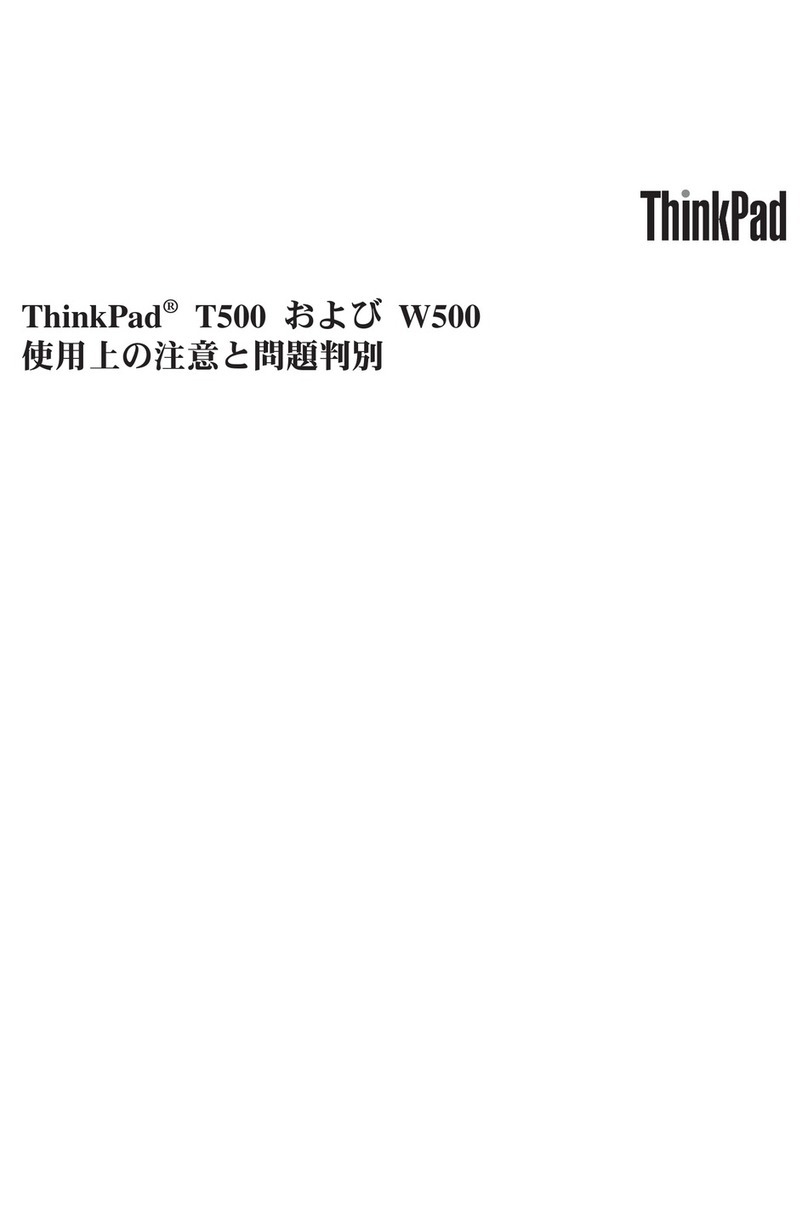Roda RK786EX User manual

NOTEBOOK COMPUTER
RK786EX
USER’S GUIDE
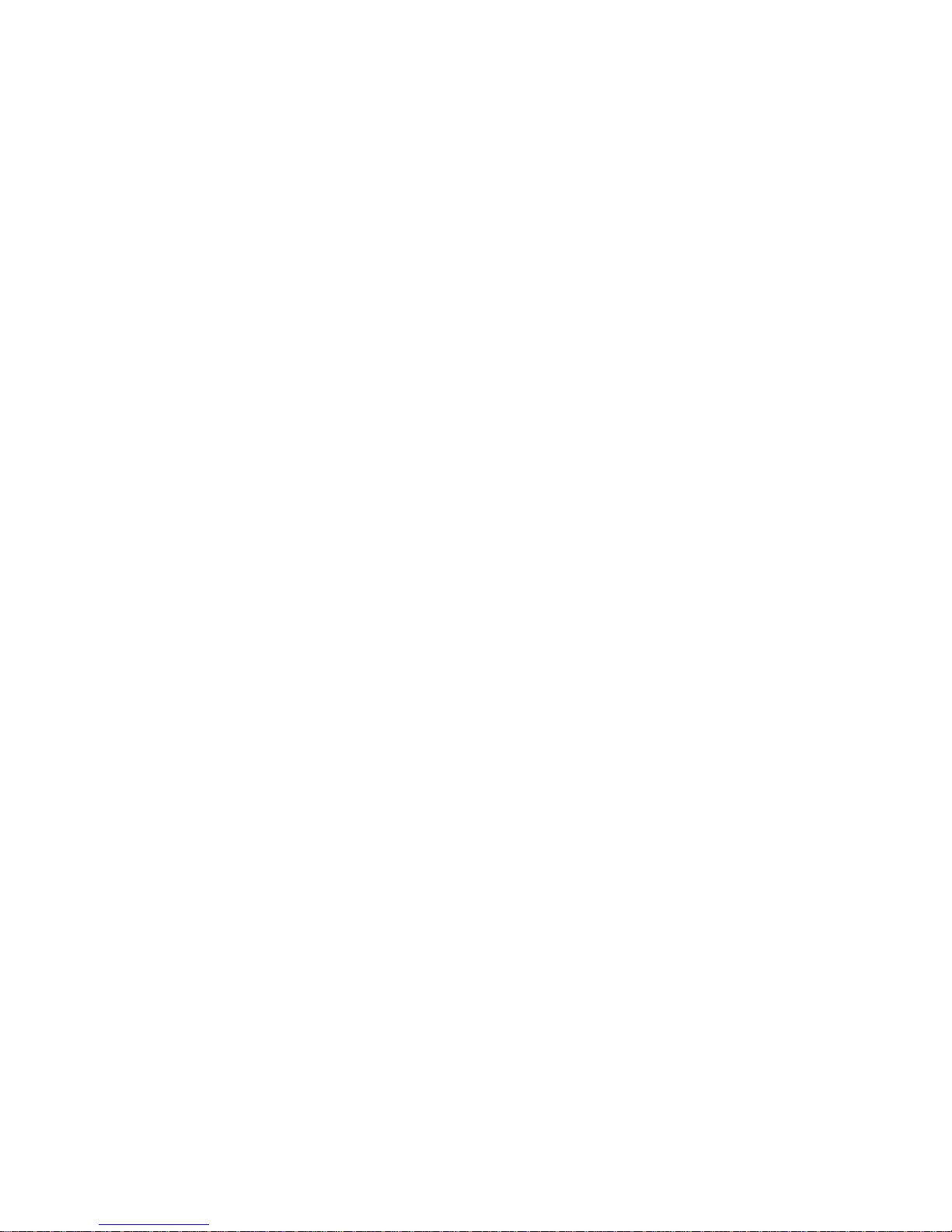
Copyright © 2004
All rights reserved. No part of this publication may be reproduced, transmitted,
transcribed, stored in a retrieval system, or translated into any language, or
computer language, in any form, or by any means, electronic, mechanical,
magnetic, optical, chemical, or other, without the prior written permission of the
manufacturer.
The manufacturer reserves the right to revise this publication and to make changes
to the contents hereof without obligation to notify any person of such revision or
changes.
The manufacturer makes no representations or warranties, either expressed or
implied, with respect to the contents hereof and specifically disclaims any
warranties as to merchantability or fitness for any particular purpose. Any of the
software described in this manual is sold or licensed "as is". Should the programs
prove defective following purchase, the buyer (and not the manufacturer, its
distributor, or its dealer), assumes the entire cost of all necessary servicing, repair
and any incidental or consequential damages resulting from any software defects.
Trademark Acknowledgments
IBM, PC, AT, XT are registered trademarks of International Business Machines
Corp.
MS-DOS and Windows are registered trademarks of Microsoft Corp.
Pentium is the registered trademark of Intel Corp.
All product and company names are trademarks or registered trademarks of their
respective holders.

EMC and Safety Notice
Federal Communications Commission Statement
This equipment has been tested and found to comply with the limits for a class B
digital device, pursuant to part 15 of the FCC Rules. These limits are designed to
provide reasonable protection against harmful interference in a residential
installation.
This equipment generates, uses and can radiate radio frequency energy and, if not
installed and used in accordance with the instructions, may cause harmful
interference to radio communications. However, there is no guarantee that
interference will not occur in a particular installation. If this equipment does
cause harmful interference to radio or television reception, which can be
determined by turning the equipment off and on, the user is encouraged to try to
correct the interference by one or more of the following measures:
---Reorient or relocate the receiving antenna.
---Increase the separation between the equipment and receiver.
---Connect the equipment into an outlet on a circuit
different from that to which the receiver is connected.
---Consult the dealer or an experienced radio/TV technician for help.
Regulatory information / Disclaimers
Installation and use of this DR786 must be in strict accordance with the
instructions included in the user documentation provided with the product. Any
changes or modifications (including the antennas) made to this device that are not
expressly approved by the manufacturer may void the user’s authority to operate
the equipment.
The manufacturer is not responsible for any radio or television interference
caused by unauthorized modification of this device, or the substitution of the
connecting cables and equipment other than manufacturer specified. It is the
responsibility of the user to correct any interference caused by such unauthorized
modification, substitution or attachment. Manufacturer and its authorized resellers
or distributors will assume no liability for any damage or violation of government
regulations arising from failing to comply with these guidelines.
IMPORTANT NOTE (CO-LOCATION)
FCC RF Radiation Exposure Statement: This equipment complies with FCC RF
radiation exposure limits set forth for an uncontrolled environment. This device
and its antenna must not be co-located or operating in conjunction with any other
antenna or transmitter.

SAR Exposure
This device has been tested for compliance with FCC RF Exposure (SAR) limits
in typical flat configurations.
CE
Products with the CE Marking comply with both the EMC Directive
(89/336/EEC) and the Low Voltage Directive (73/23/EEC) issued by the
Commission of the European Community.
Compliance with these directives implies conformity to the following
European Norms:
EN 55022 ( CISPR 22 ) Radio Frequency Interference
EN 55024 ( EN61000-4-2, EN61000-4-3, EN61000-4-4, EN61000-4-5,
EN61000-4-6,EN61000-4-8,EN61000-4-11,EN61000-3-2,
EN61000-3-3) Generic Immunity Standard
EN 60950 ( IEC950 ) Product Safety
R&TTE (CE) MANUAL REGULATORY REQUIREMENT (WLAN -
IEEE 802.11b/g)
802.11b/g Restrictions:
European standards dictate maximum radiated transmit power of 100mW
EIRP and frequency range 2.400-2.4835GHz. In France, the
equipment must be restricted to the 2.4465-2.4835GHz frequency range and
must be restricted to indoor use.
ENGLISH
CE Declaration of Conformity
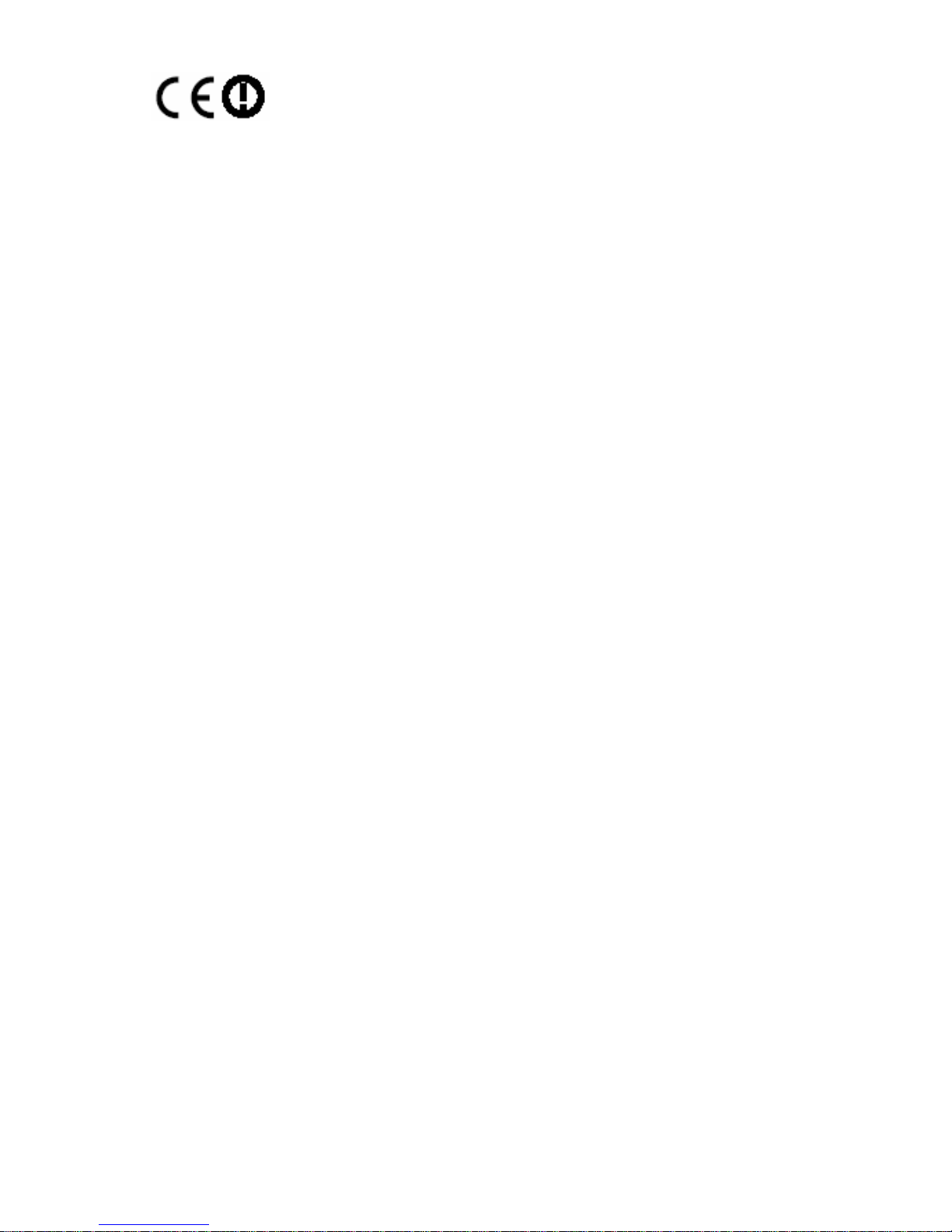
Is herewith confirmed to comply with the requirements set out in the Council
Directive on the Approximation of the Laws of the Member States relating to
Electromagnetic Compatibility (89/336/EEC), Low- voltage Directive (73/23/EEC)
and the Amendment Directive (93/68/EEC), the procedures given in European
Council Directive 99/5/EC and 89/3360EEC.
The equipment was passed. The test was performed according to the following
European standards.
EN 300 328 V.1.4.1 (2003-04)
EN 301 489-1 V.1.4.1 (2002-04) / EN 301 489-17 V.1.2.1 (2002-04)
EN 50371:2002
EN 60950:2000
UL, TÜV
AC Adapter (TÜV includes EN60950 LVD)
E-Mark
Registered: e13
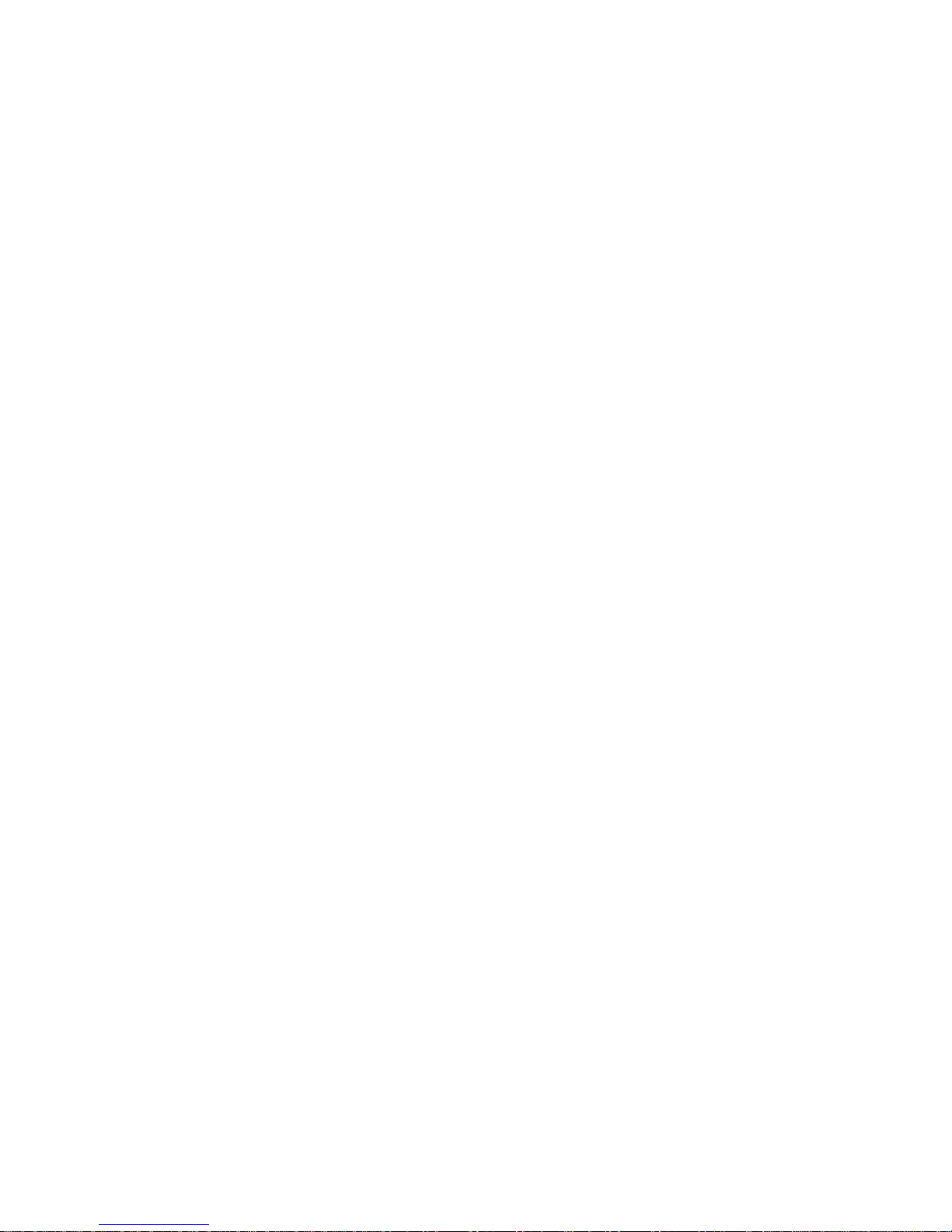
Power Conservation
This computer consumes much less power than conventional computers; however,
power consumption may be reduced by properly configuring the Power
Management Setups.
It is recommended that the power saving functions be enabled even when not
running on battery power.
Power Management generally does not degrade system performance while saving
power.
Material Safety and Recycling
All materials used in the construction of this unit are recyclable or
environmentally friendly. No CFC or related materials were used in the
manufacturing process or inside the product.
Please recycle the packing materials, and at the end of the computer's life, all
other materials in accordance with the local regulations.
Please refer “Material and Recycling” for the contents of the materials.
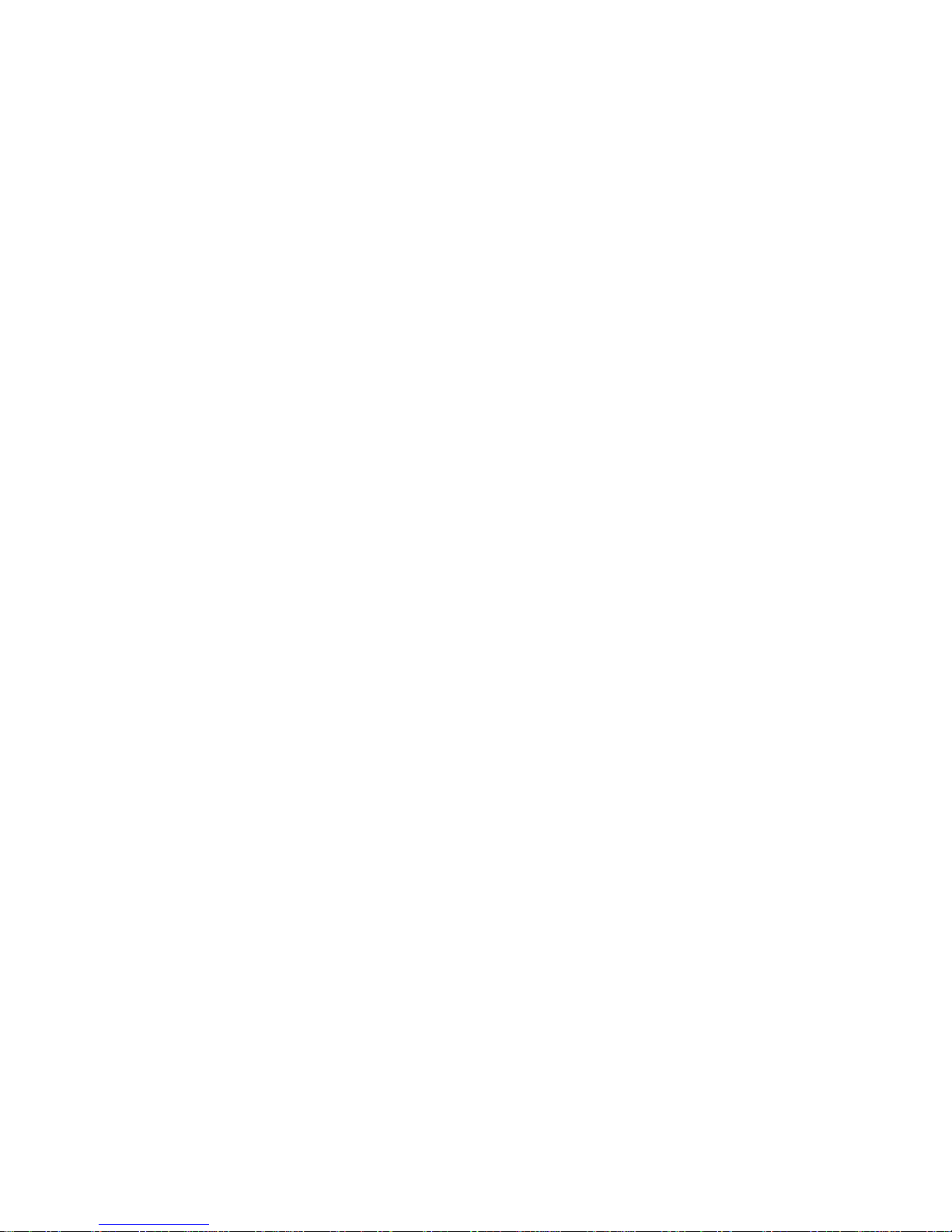
CONTENTS
GETTING STARTED..........................................................................................1
UNPACKING .......................................................................................................... 1
QUICK OPERATION ............................................................................................... 2
CONTROLS AND INDICATORS ................................................................................ 3
USEFUL INFORMATION..................................................................................7
LOCATION............................................................................................................. 7
RUGGEDNESS........................................................................................................ 7
OPERATING SYSTEMS ........................................................................................... 8
AC ADAPTER........................................................................................................ 8
BATTERY .............................................................................................................. 9
BOOT UP AND POST .......................................................................................... 10
STANDBY/HIBERNATE/RESUME.......................................................................... 11
SHUTDOWN......................................................................................................... 11
RTC ................................................................................................................... 11
REPLACING MODULES ........................................................................................ 11
COMPONENTS AND FUNCTIONS................................................................13
KEYBOARD ......................................................................................................... 13
FLOPPY DISK DRIVE ........................................................................................... 14
PRINTER CABLE.................................................................................................. 14
HARD DISK DRIVE.............................................................................................. 14
CD-ROM DRIVE ................................................................................................ 15
PCMCIA CARDS ................................................................................................ 15
DOCKUNDER (OPTIONAL) ................................................................................... 15
OPTIONAL DEVICES ......................................................................................20
MEMORY CARD .................................................................................................. 20
2ND BATTERY ...................................................................................................... 20
LAN AND FAX/MODEM CARD............................................................................ 20
WIRELESS LAN CARD........................................................................................ 20
DVD ROM DRIVE.............................................................................................. 20
CD-RW DRIVE................................................................................................... 20
DVD-RW DRIVE................................................................................................ 20
2ND HDD............................................................................................................. 20
TOUCH SCREEN .................................................................................................. 21
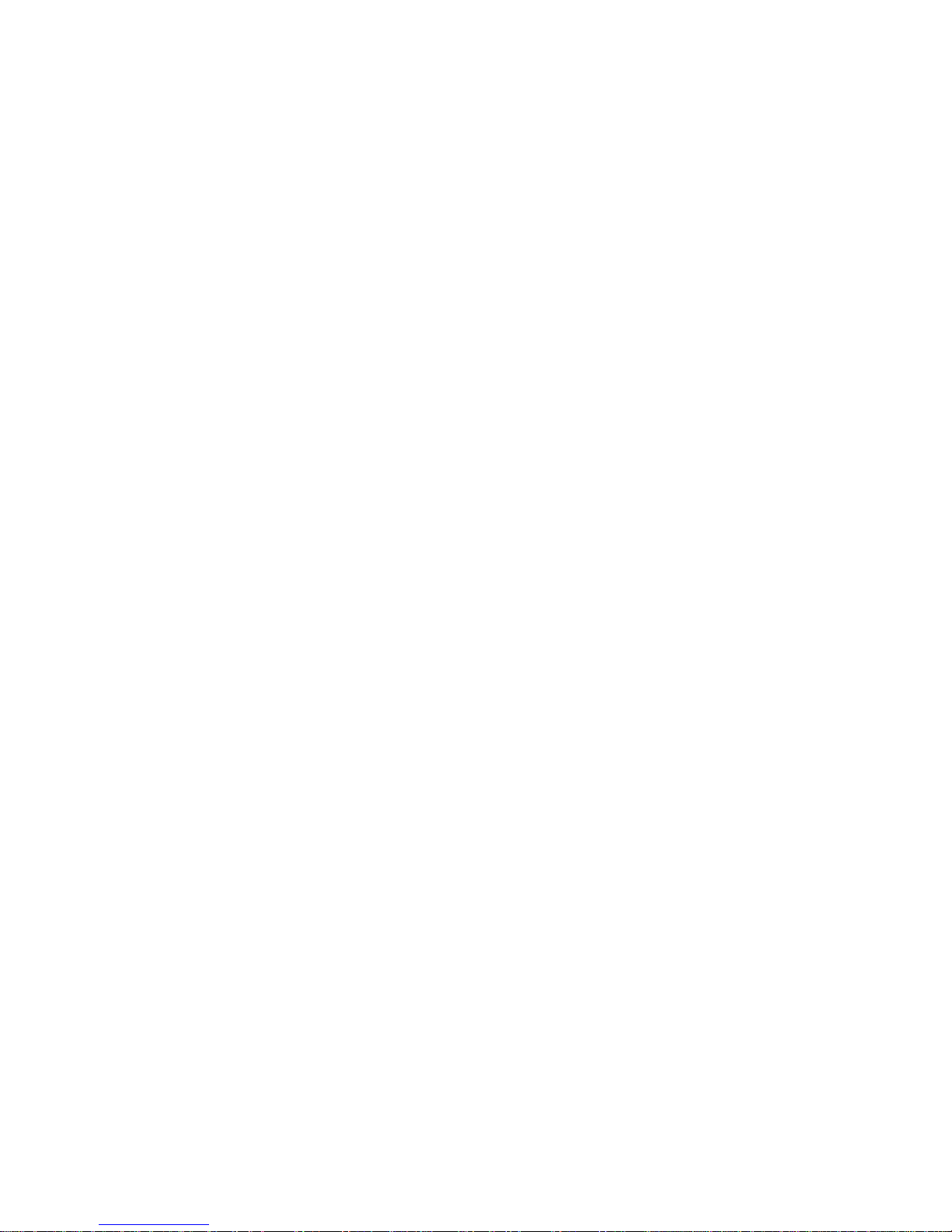
PCMCIA COVER................................................................................................ 21
VEHICLE ADAPTER ............................................................................................. 21
DUAL BATTERY CHARGER ................................................................................. 21
DOCKUNDER....................................................................................................... 21
SPECIFICATIONS.............................................................................................23
CPU ................................................................................................................... 23
MEMORY ............................................................................................................ 23
DISPLAY ............................................................................................................. 23
KEYBOARD ......................................................................................................... 23
FLOPPY DISK DRIVE ........................................................................................... 24
HARD DISK DRIVE.............................................................................................. 24
CD-ROM DRIVE ................................................................................................ 24
TOUCH SCREEN .................................................................................................. 24
I/O PORTS ........................................................................................................... 24
AC ADAPTER...................................................................................................... 25
VEHICLE ADAPTER ............................................................................................. 25
BATTERY ............................................................................................................ 26
SYSTEM UNIT DIMENSIONS AND WEIGHT........................................................... 26
MATERIALS AND RECYCLING ............................................................................. 26
ENVIRONMENTAL ............................................................................................... 27
BIOS SETUP.......................................................................................................28
MAIN MENU ....................................................................................................... 28
ADVANCED MENU .............................................................................................. 30
I/O DEVICE CONFIGURATION SUB-MENU ........................................................... 30
SECURITY MENU ................................................................................................ 31
POWER MENU..................................................................................................... 33
BOOT MENU ....................................................................................................... 33
EXIT MENU......................................................................................................... 34
UTILITIES AND DRIVERS..............................................................................35
CHIPSET.............................................................................................................. 35
VGA UTILITY..................................................................................................... 35
DISPLAY CAPABILITY ......................................................................................... 35
USB 2.0.............................................................................................................. 36
TOUCH SCREEN DRIVER ..................................................................................... 36
CD-ROM DRIVER .............................................................................................. 37
PCMCIA DRIVER............................................................................................... 37
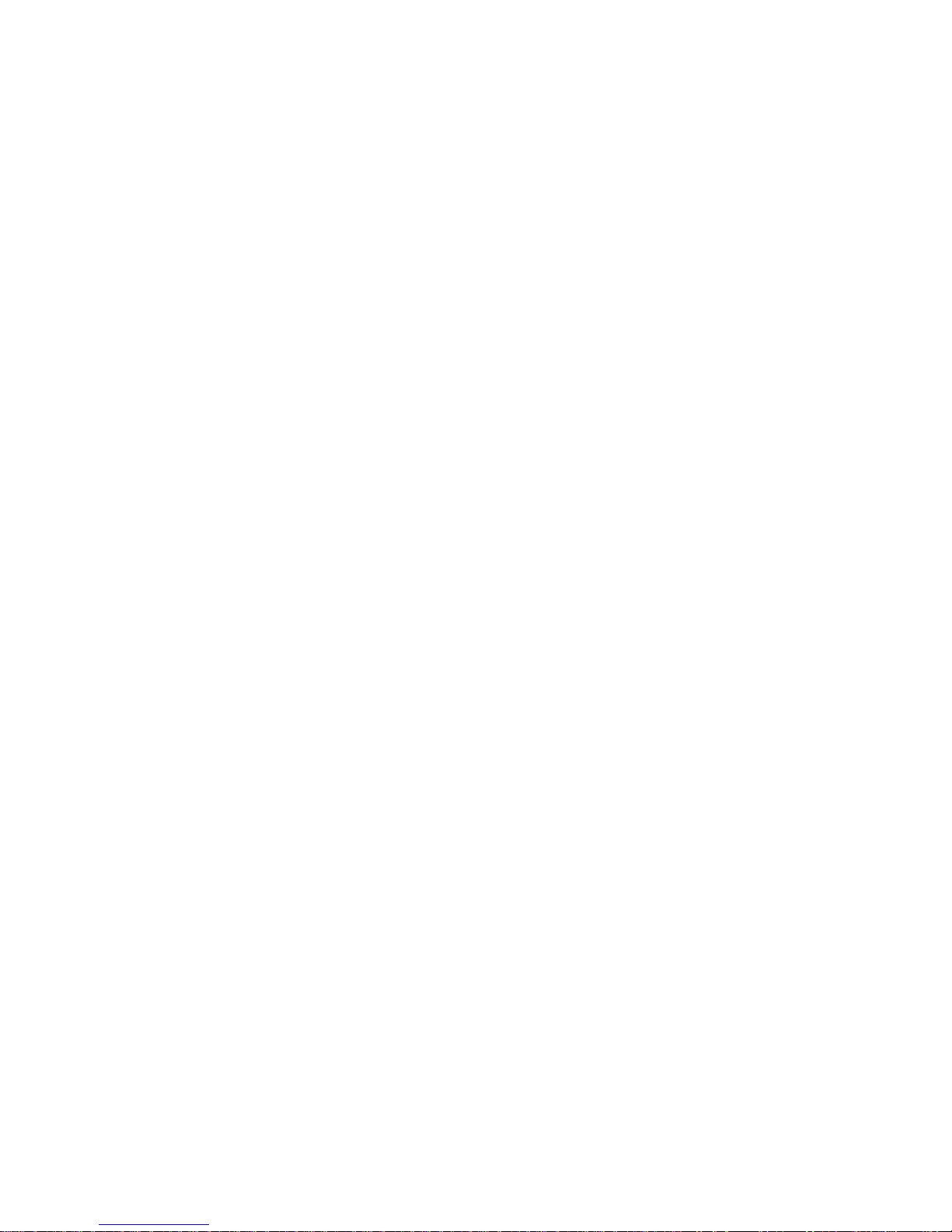
AUDIO DRIVER ................................................................................................... 37
LAN CARD DRIVER............................................................................................ 37
FAX/MODEM CARD DRIVER ............................................................................... 37
MAINTENANCE / SERVICE...........................................................................38
CLEANING .......................................................................................................... 38
TROUBLESHOOTING ............................................................................................ 38
RMA SERVICE.................................................................................................... 38
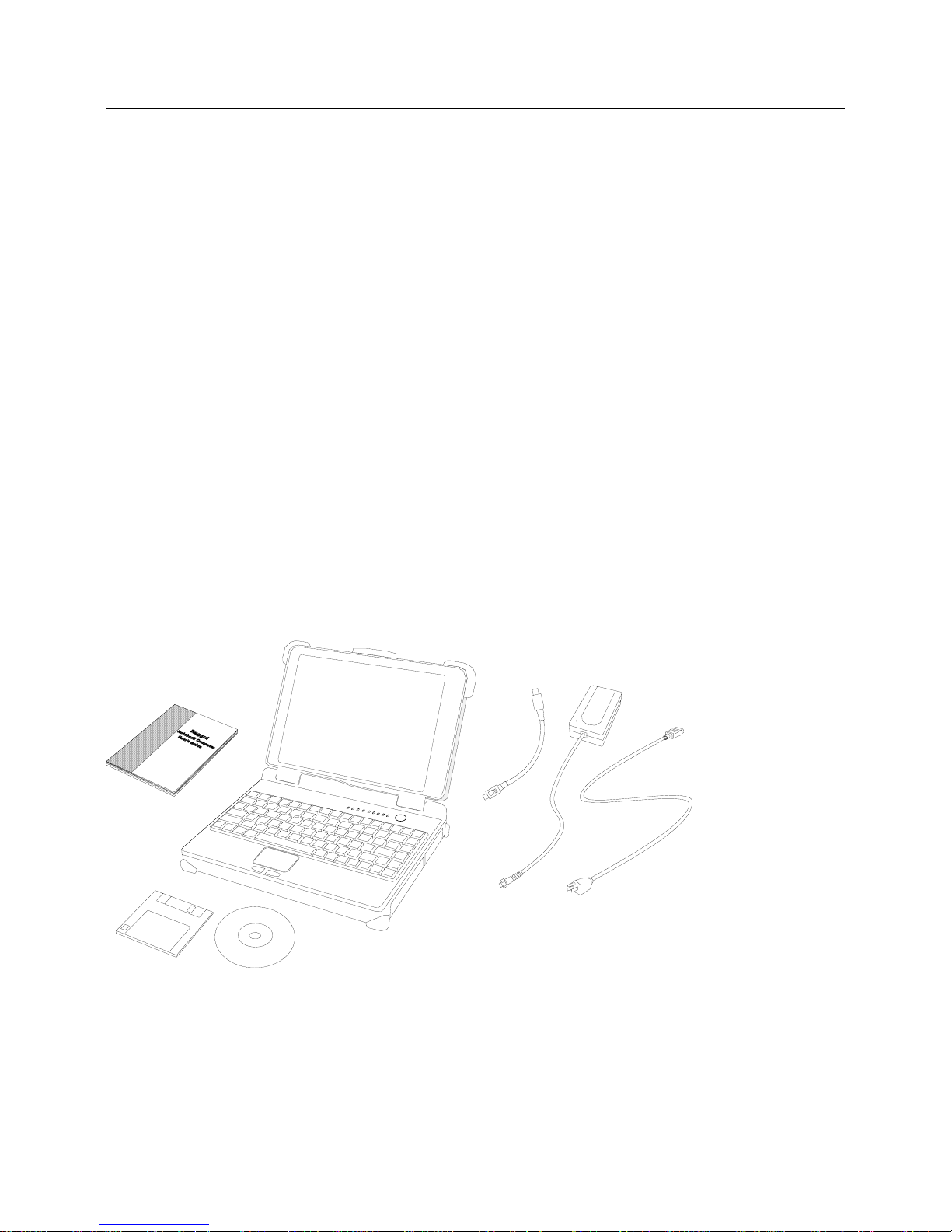
Getting Started
1
GETTING STARTED
Unpacking
The following components come with your computer. If anything is missing or
damaged please notify the dealer immediately.
•Computer unit
•Removable FDD or CD-ROM (one of them is installed on computer and
the other as accessory)
•AC Adapter
•AC Power Cord
•Utility Diskettes or CD
•User's Guide
•External Keyboard Adapter Cable
•Printer adapter cable
•Carrying Bag

Getting Started
2
Quick Operation
•Loosen the battery screw, remove the battery insulation sheet, and then
re-position the battery for operation.
•Attach the AC adapter and charge battery for at least 10 minutes.
•Turn ON the computer by pressing the power switch momentarily.
•Turn OFF the computer using either one of the following procedures:
1. Press power switch to “Shut down”, “Standby”* or “Hibernate”*
dependent on operating system (OS) and power management settings.
2. Press power switch for 4 seconds for a “Hard” power off.
System shuts down immediately without saving any data or
parameters.
*: Some operating systems may not support these functions.
3. Click Start →Shut Down in Windows to turn OFF.
Driver or application software installation may be necessary for further
operation.
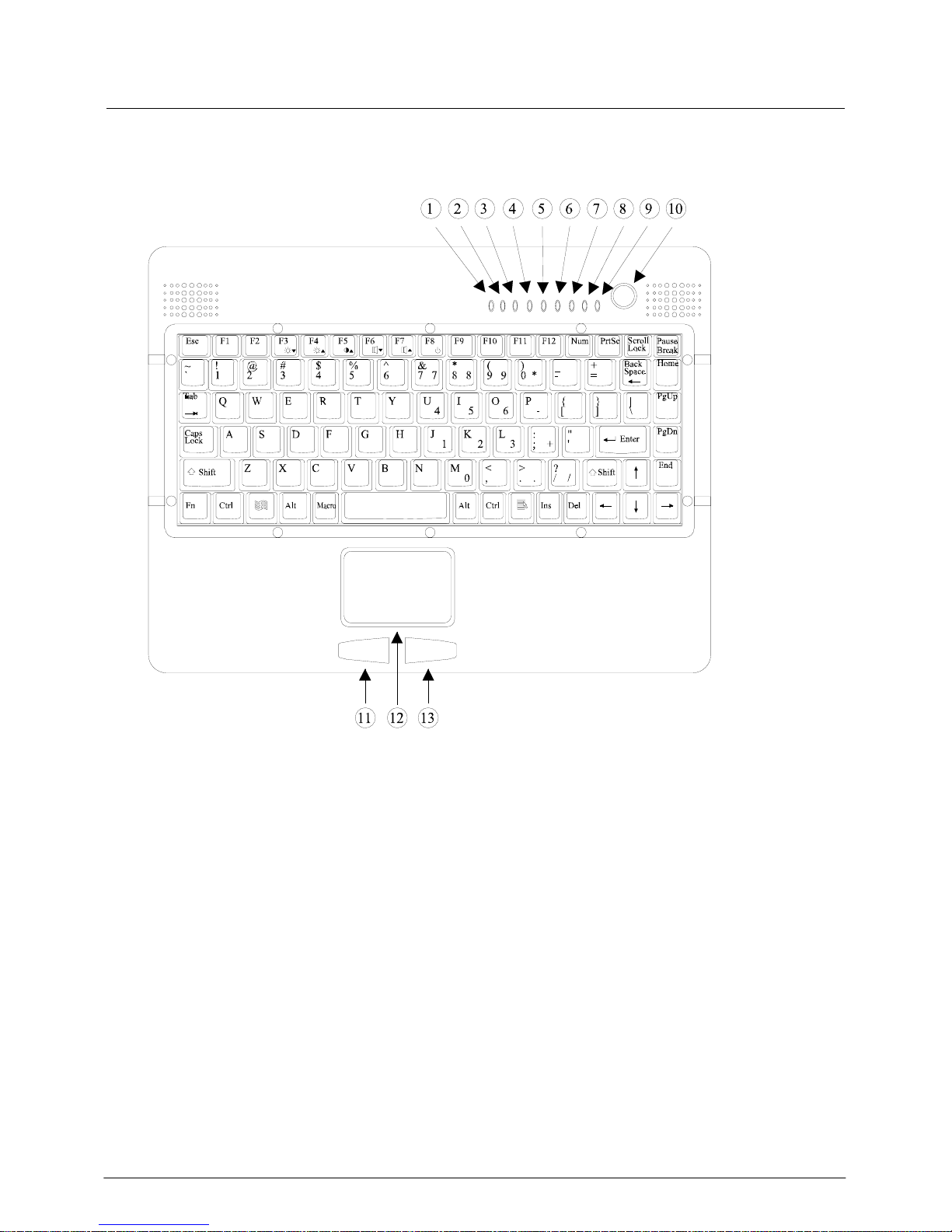
Getting Started
3
Controls and Indicators
Controls and Indicators (Upper)
1. (Reserved)
2. PCMCIA
3. Keyboard Number Lock
4. Keyboard Caps Lock
5. Keyboard Scroll Lock
6. HDD in use
7. Secondary Battery Charge
8. Primary Battery Charge
9. Power indicator
10. Power switch
11. Touch pad left button
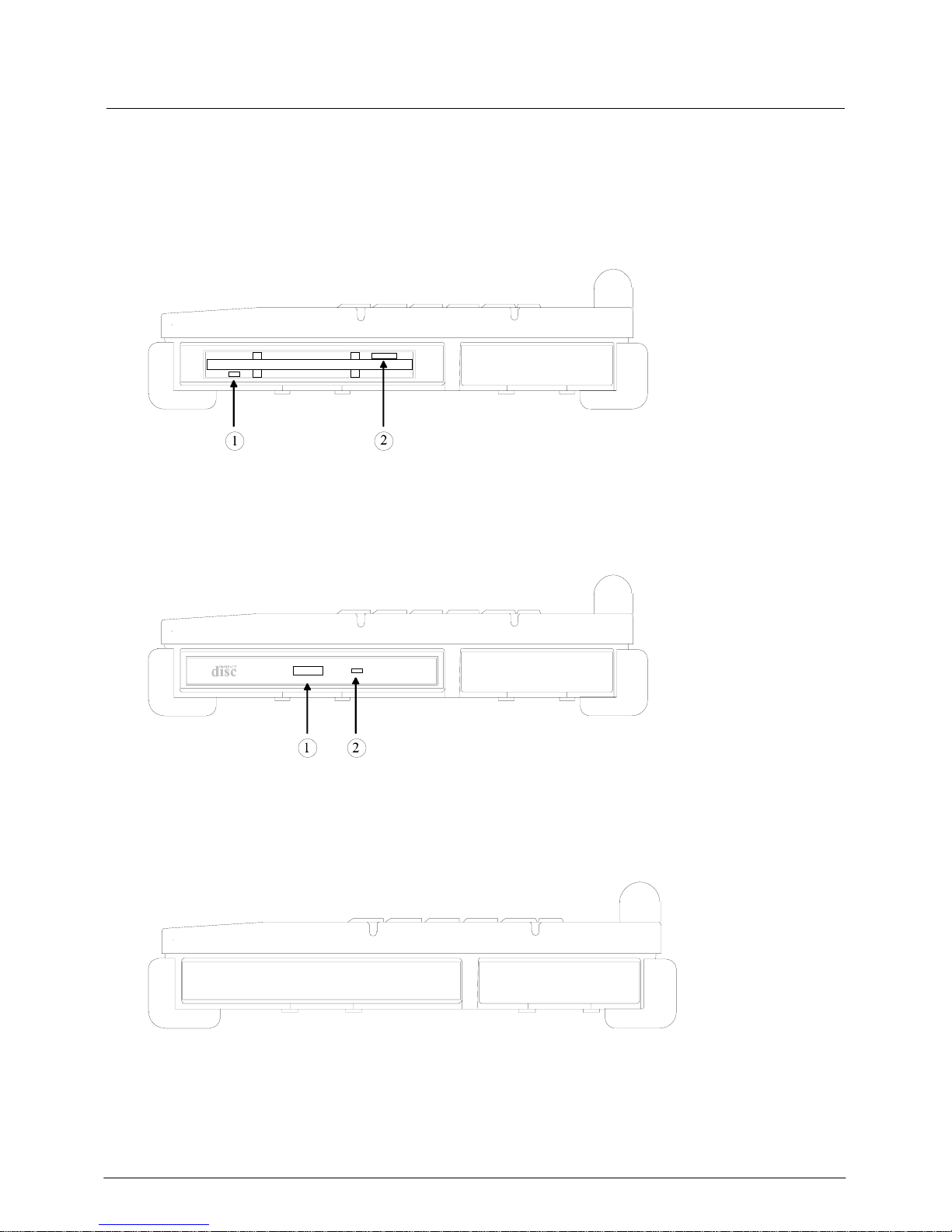
Getting Started
4
12. Touch pad
13. Touch pad right button
Controls and Indicators (Right)
FDD Configuration:
1. FDD in use
2. Diskette eject button
CD-ROM Drive Configuration:
1. CD-ROM eject button
2. CD-ROM in use
2nd Battery Configuration: (optional)
No special control or indicator.
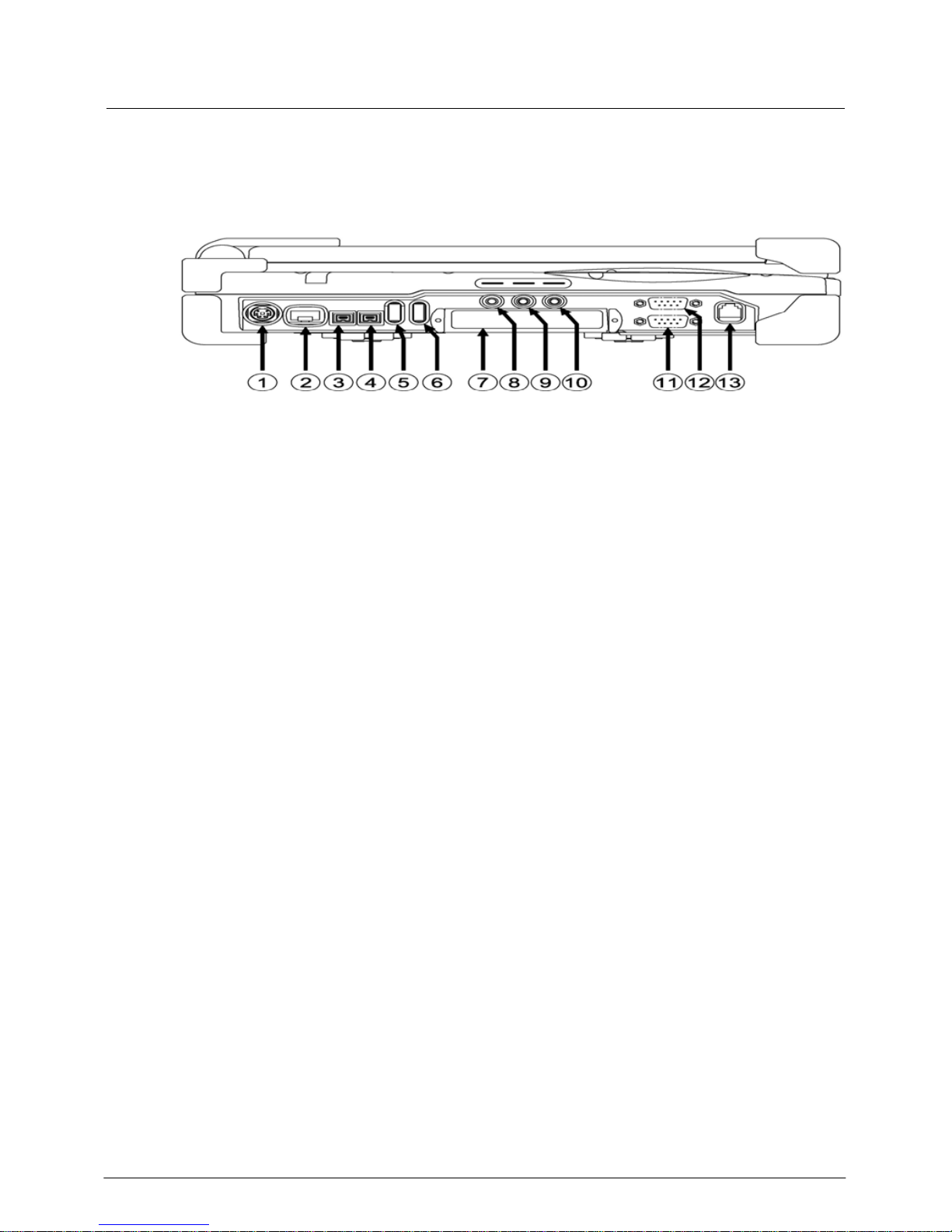
Getting Started
5
Controls and Indicators (Left)
1. External Keyboard + PS/2 port
2. LAN Jack
3. IEEE1394 port (Fire Wire)
4. IEEE1394 port
5. USB port (Universal Serial Bus)
6. USB port (Universal Serial Bus)
7. 2 PCMCIA Slots
8. External Speaker & Ear phone Jack
9. Line In Jack
10. Microphone Jack
11. Optional COM 3 port
12. Optional COM 4 port
13. Modem Jack

Getting Started
6
Controls and Indicators (Rear)
1. Optional Military connector port
2. Optional Military connector port
3. DC Power Jack
4. External DVI port
5. External RGB Monitor Port
6. Printer/External FDD Port*
7. Docking Port
8. Serial Port COM2
9. Serial Port COM1
*: The port is a dual function port and default as printer output. System will
detect the device attached then switch to proper output automatically. Hot
swap is possible under most conditions. However, if unable to hot swap,
please re-boot computer with the new device attached.

Useful Information
7
USEFUL INFORMATION
Location
A clean and moisture-free environment is preferred. Make room for air circulation.
Avoid areas with:
•Sudden or extreme changes in temperature.
•Extreme heat.
•Strong electromagnetic fields (near television set, motor rotation area, etc.).
•Dust or high humidity.
If it is necessary to work in a hostile environment, please regularly maintain your
computer by cleaning dust, water, etc. to keep it in optimal condition.
Ruggedness
The computer is designed with rugged features such as vibration, shock, dust,
and rain/water protection. However, it is still necessary to provide appropriate
protection while operating in harsh environments.
The computer is designed to withstand rainfall from top with mild wind blowing
only. Please keep the keyboard facing up, i.e., normal operating direction, to
maintain water resistance. NEVER immerse the unit in water, or spray water at
an upside-down system. Doing so may cause permanent damage.
The D-sub connector caps on the rear of the computer are for dust and shock
protection. The connectors are sealed internally. Other I/O ports and devices on
the left or right must have caps tightly closed or cable inlets sealed while
exposed to water or dust.
There are optional gaskets for DB-9 and DB-25 connectors. You may install
them to improve rain/dust/moisture resistance on your commercial type cable.
Insert the packing into the male connector (with pins) and fasten the screws.
All connectors will be corroded if exposed to water or moisture. Corrosion is
accelerated if the system’s power is ON. Please take proper water-resistant
measures for cable connections.
The DC jack and cables are sealed and may be operated with water splashing
while attached. All port covers should be in place when no cable is attached.
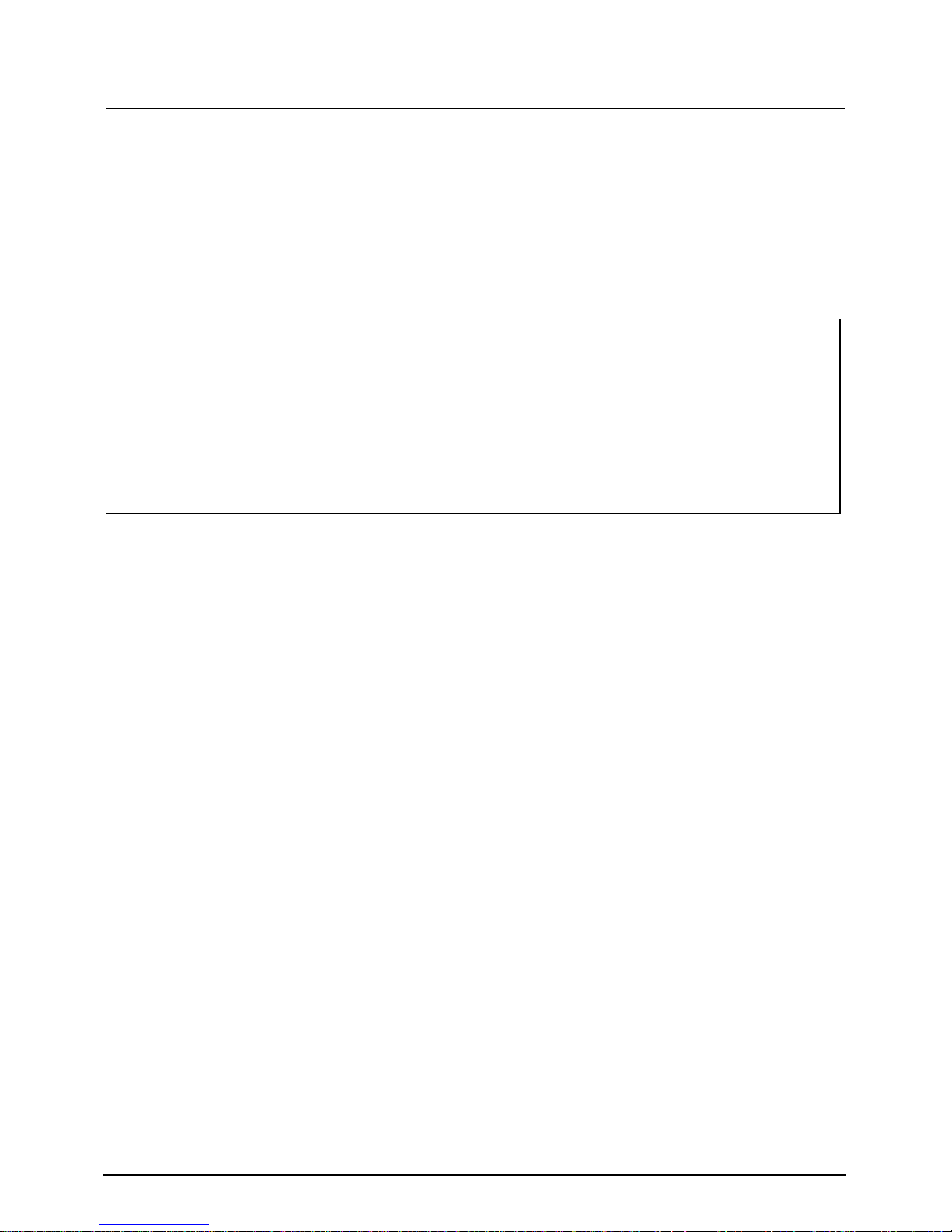
Useful Information
8
Operating Systems
The computer is compatible with most operating systems (OS). However, not all
functions are 100% compatible.
For example, ACPI, APM, Smart Battery, etc. are not available on DOS,
Windows NT, and other non-Microsoft OS. Consequently “Standby”,
“Hibernation”, “Battery Gauge” etc. would not work under such operating
systems.
ACPI: Advanced Configurations and Power Interface
APM: Advanced Power Management
For power consumption and heat dissipation consideration, ACPI OS
(Windows 2000, ME, XP, etc.) are highly recommended especially Windows
XP or newer
Set Power Options as ”Portable/Laptop” in Control Panel to fully implement
the power management features
AC Adapter
The AC adapter performs two functions:
•It powers the computer from an external AC source.
•It charges the computer battery.
The adapter automatically detects the AC line voltage (110V or 220V) and
adjusts accordingly.
The following are recommended when using the AC adapter:
•Use a properly grounded AC outlet.
•Use one AC outlet exclusively for the computer. Having other appliances
on the same line may cause interference.
•Use a power strip with built-in surge protection.
Connect the AC adapter:
1. Plug the AC cord to the adapter.
2. Plug the other end of the AC cord into the wall outlet. Make sure the green
LED on the adapter turns on.
3. Attach the DC plug into the power jack of the computer; turn the lock ring
clockwise to secure it.

Useful Information
9
AC Adapter Indicator
The green LED indicates that the AC power is ready.
Battery
The computer will automatically switch to battery power when the external
power source (AC adapter or optional vehicle adapter) is disconnected.
Battery Power Saving Tips
The computer comes with an intelligent power-saving feature. You may extend
the battery life by:
•Setup power saving functions in Operating System Power Management
options (e.g. Windows 98/2000/ME/XP Power Options).
•Lower the intensity of the display by brightness control.
•Use standby option when computer is temporarily not in use.
•Shut down the computer when it will not be in use for long periods of time.
Battery Low
When the battery is nearly exhausted, the computer gives the following “Battery
Low” warnings:
•Windows 98/2000/ME/XP battery low warning (when operating system is
Windows)
•The power LED flashes.
Once the Battery Low warning occurs, please:
1. Save and close the files you are currently working on.
2. Plug in the AC adapter to recharge the battery.
Battery Gauge
In Windows 98/2000/ME/XP, etc. you may check battery status information
from battery gauge. Click the power/battery icon to reveal the battery gauge
window.

Useful Information
10
Note: Battery characteristic varies depending on factors such as ambient
temperature, charging method, load current, aging, etc.
For example, at low temperature the chemicals of the battery are more
inactive, thus decreases the output power.
The battery gauge should only be used as a reference. Please do not
expect it to show the exact amount of the power remaining.
There is no memory effect on Lithium Ion battery cells. However,
discharge the battery to nearly empty every month will help calibrate the
internal gauge.
Charging the Battery
Plug in the AC adapter (or optional vehicle adapter) to start the battery charging.
If the battery is already full, the sense circuitry will stop high current charge
within several minutes.
There are two LED indicators next to the power indicator for the Primary and
Secondary battery respectively. Indicator turns ON when the battery is charging
and turns OFF when the battery charge is completed.
To charge the Secondary Battery, simply install it into the computer and attach
the AC adapter. The internal charger will charge the Primary and Secondary
batteries simultaneously.
Optional Dual Battery Charger can charge Primary and Secondary batteries
externally.
Boot Up and POST
The computer turns ON and loads the operating system (such as Windows) into
the system memory. This start-up procedure is called “boot up”.
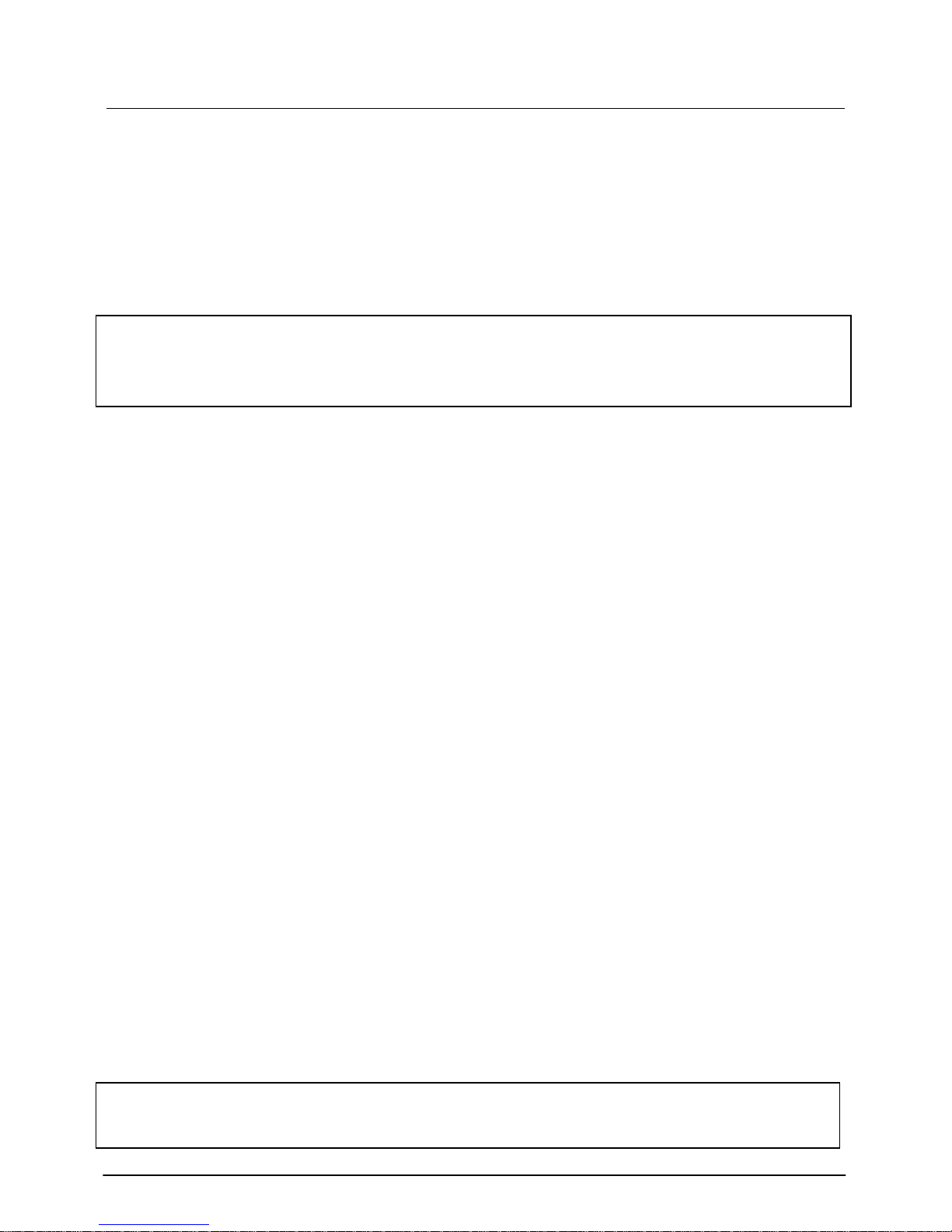
Useful Information
11
The ROM BIOS Power On Self-Test (POST)
Each time the computer powers on, it automatically performs a self-test of its
memory and hardware devices.
Standby/Hibernate/Resume
The system can enter standby or hibernate mode by either pressing the power
switch or staying idle till timeout.
Note: Standby/Hibernate/Resume works with both AC adapter and battery.
The power management functions may not work under Windows NT or
non-Windows operating systems.
Shutdown
The following procedure is recommended in shutting down the computer:
1. Save any work you want to keep.
2. Make sure none of the disk drives are active (HDD, FDD, and CD-ROM
drive).
3. Remove any diskettes, CD-ROMs, or other media if necessary.
4. Follow the shut down procedure of your operating system.
5. Let the computer shut down or push the power switch to turn OFF.
Failure to shut down the computer properly may result in loss of data or hardware
damages.
Automatic shut down is activated at battery exhaust. Be sure to finish your work
and save all your data when the battery low warning appears.
RTC
Battery backed up RTC (Real Time Clock/Calendar) is built in an on-board
CMOS (Complementary Metal Oxide Semiconductor) chip. The RTC keeps
track of the time and date while the computer is off. The CMOS chip also stores
system setup information.
RTC battery is also recharged when AC adapter is attached. Recharge the
computer approximately once per month to ensure RTC operation.
Replacing Modules
Caution! You must turn the power OFF before replacing the FDD, CD-ROM,
and HDD modules.
Table of contents
Other Roda Laptop manuals