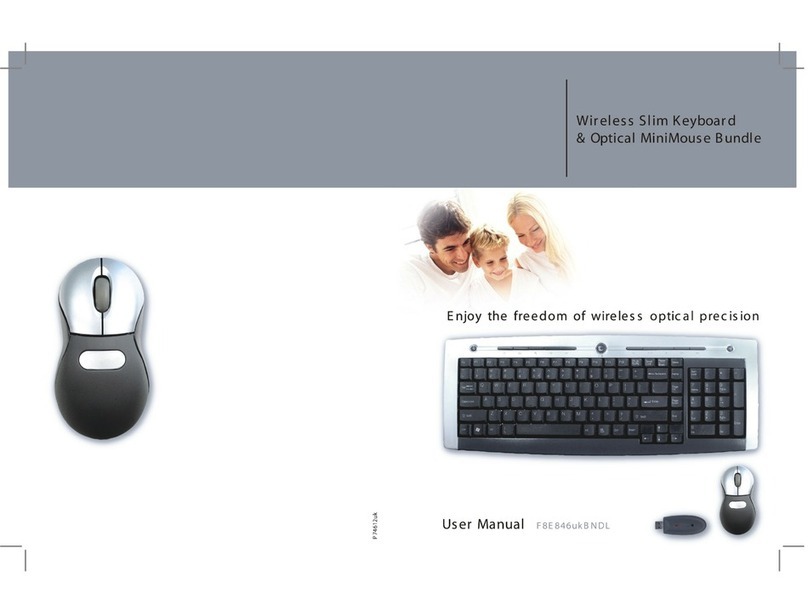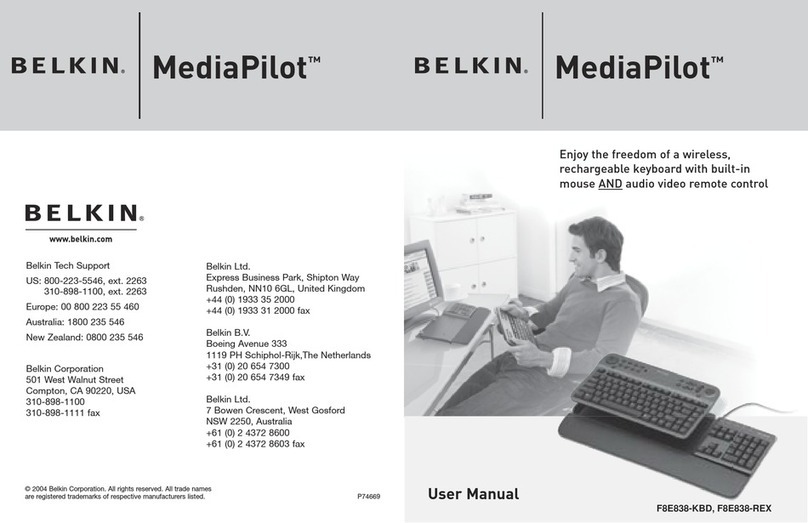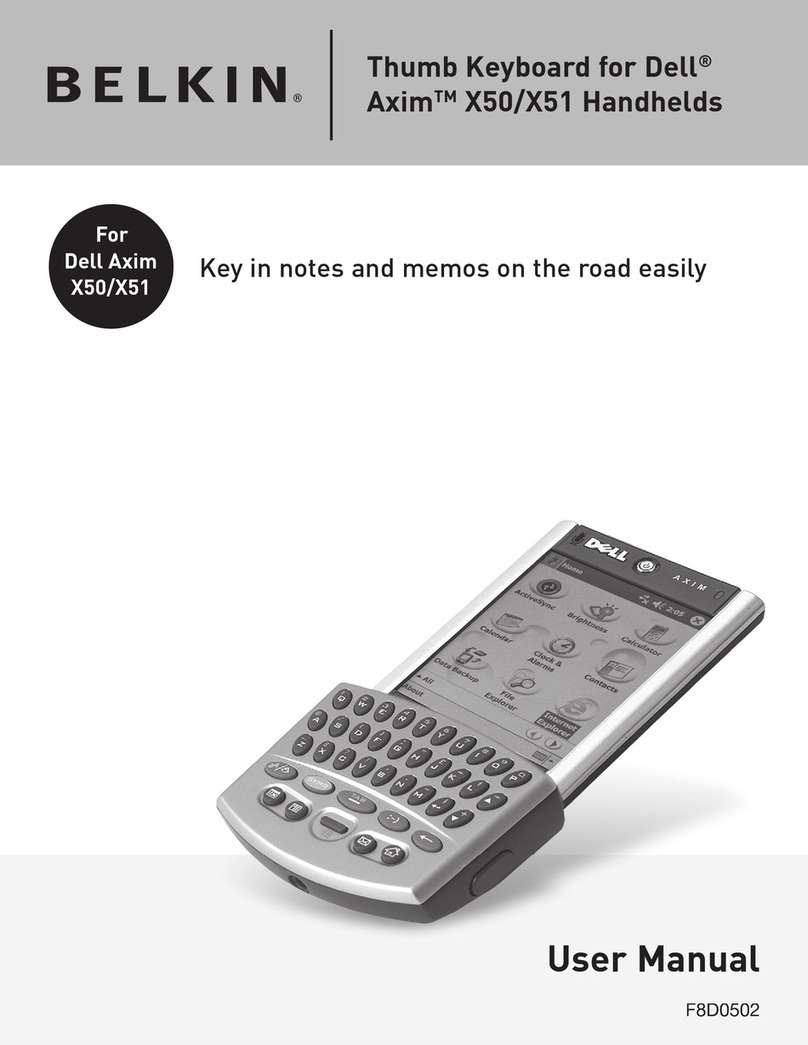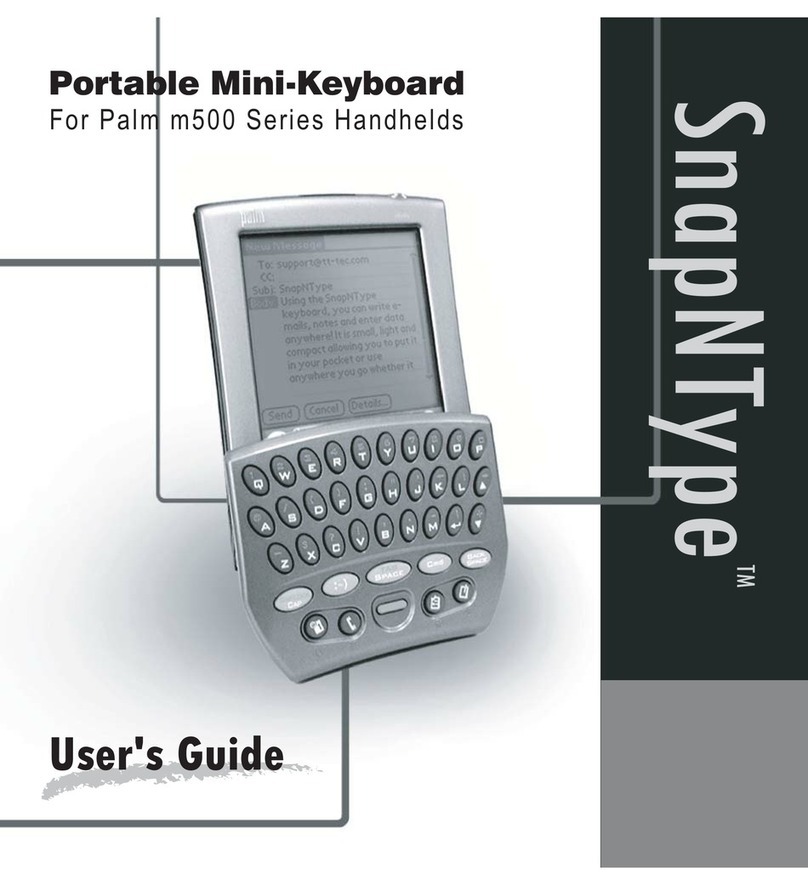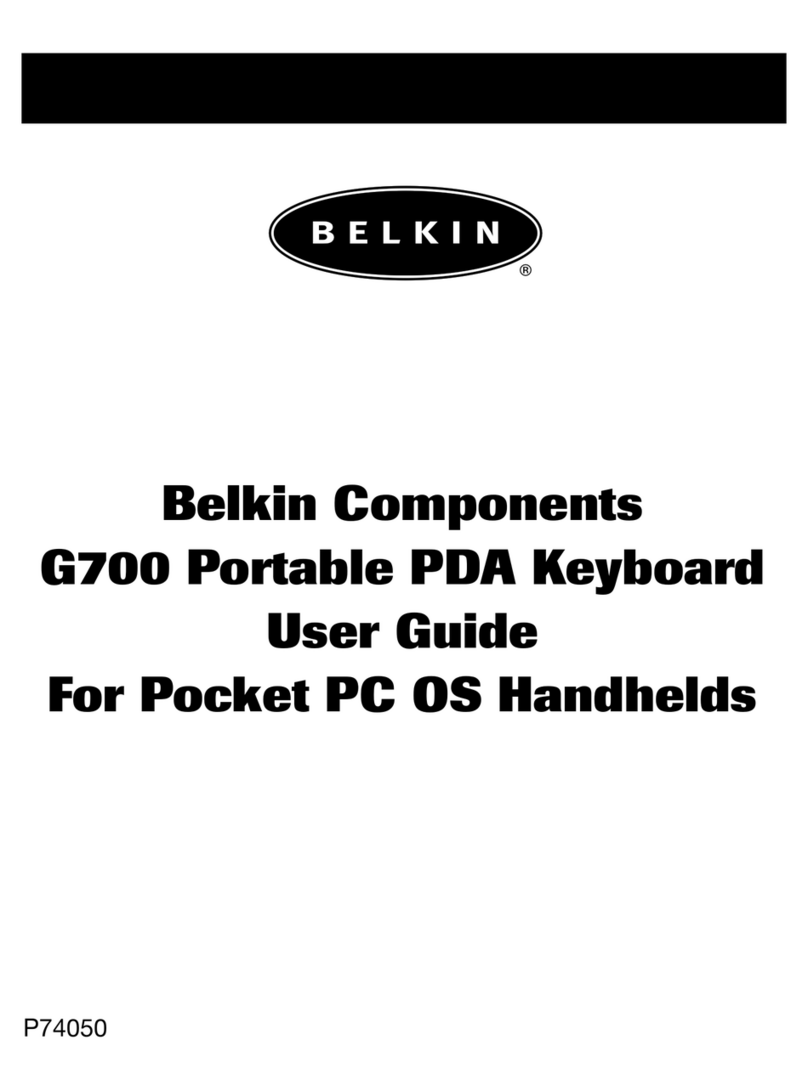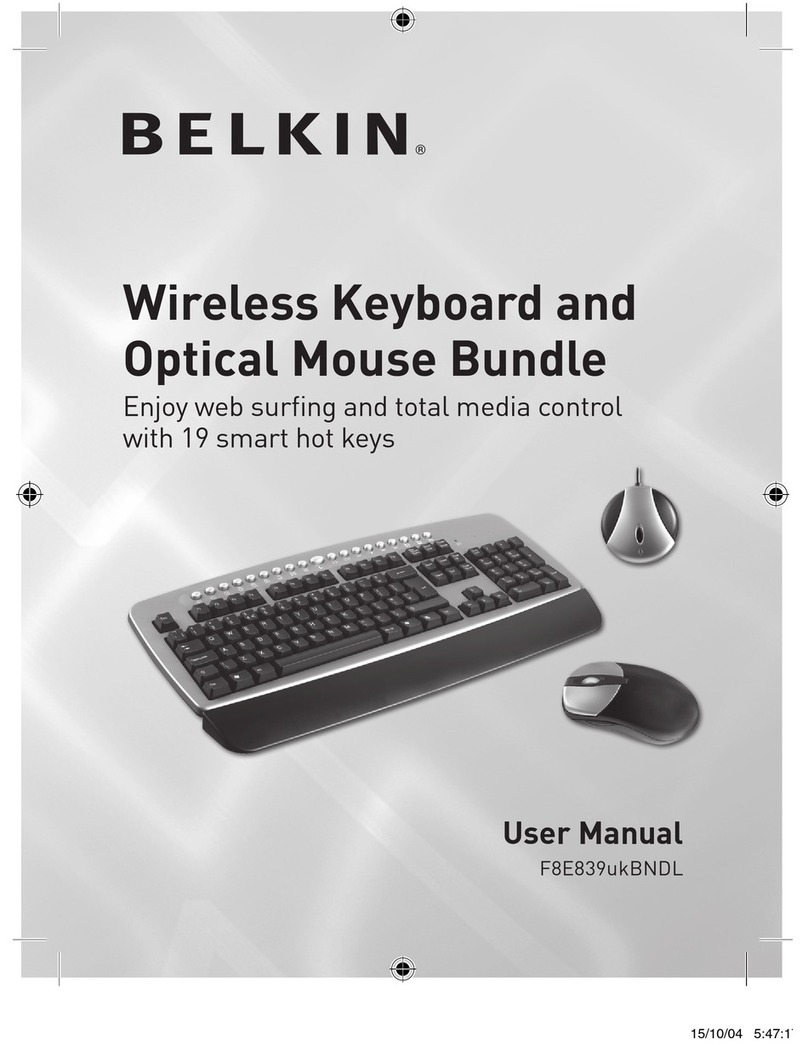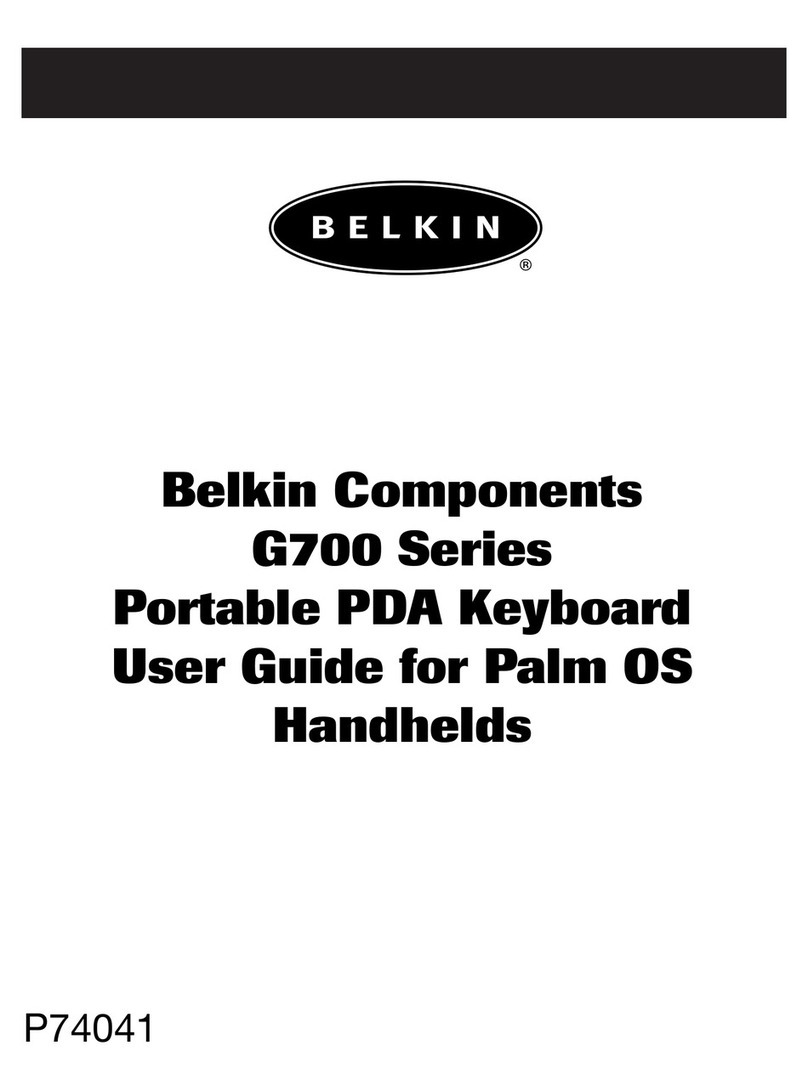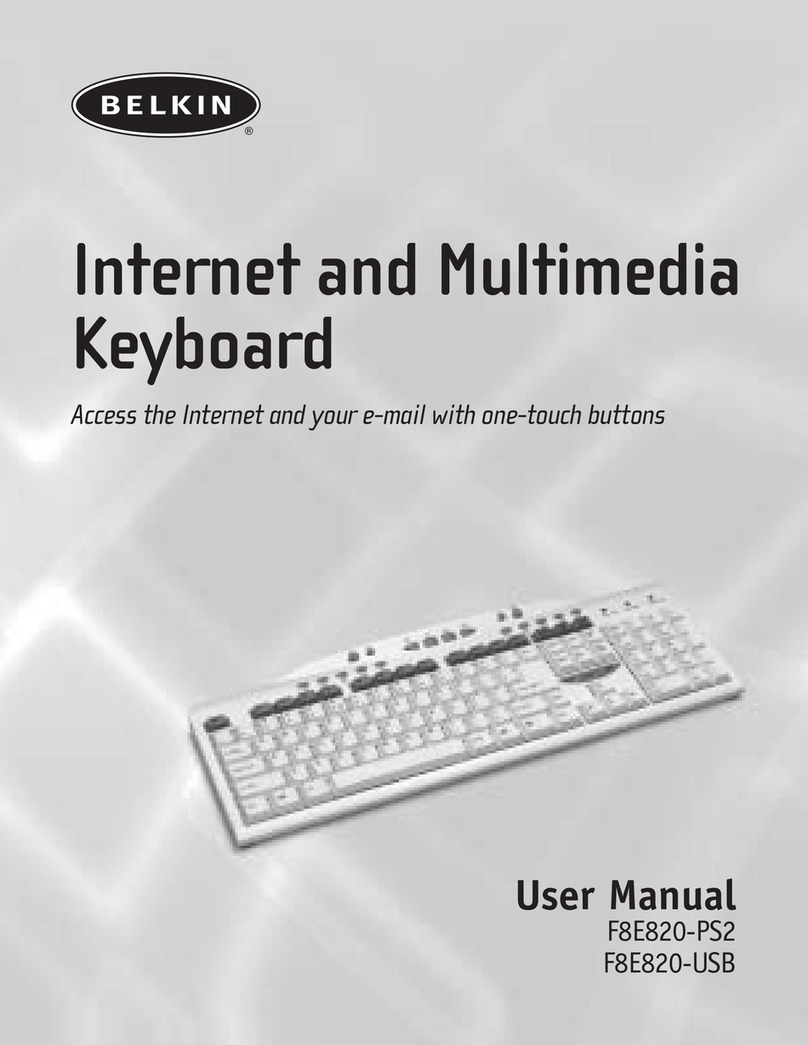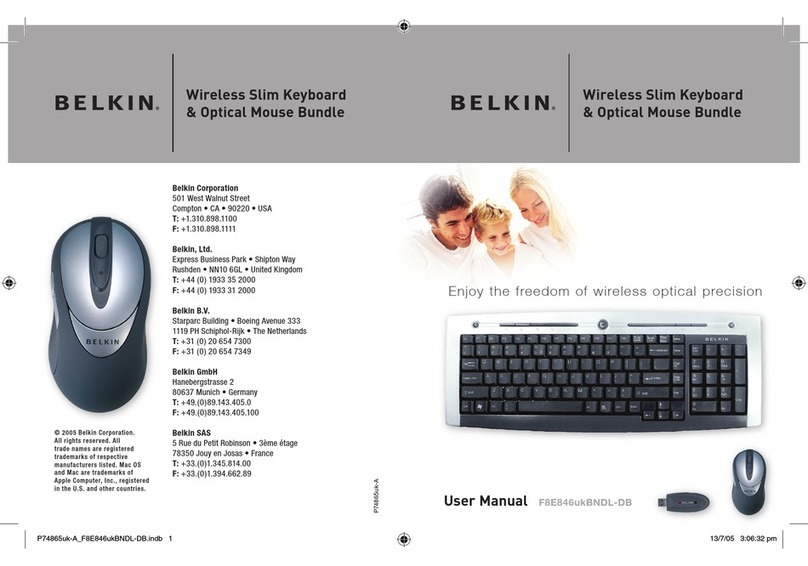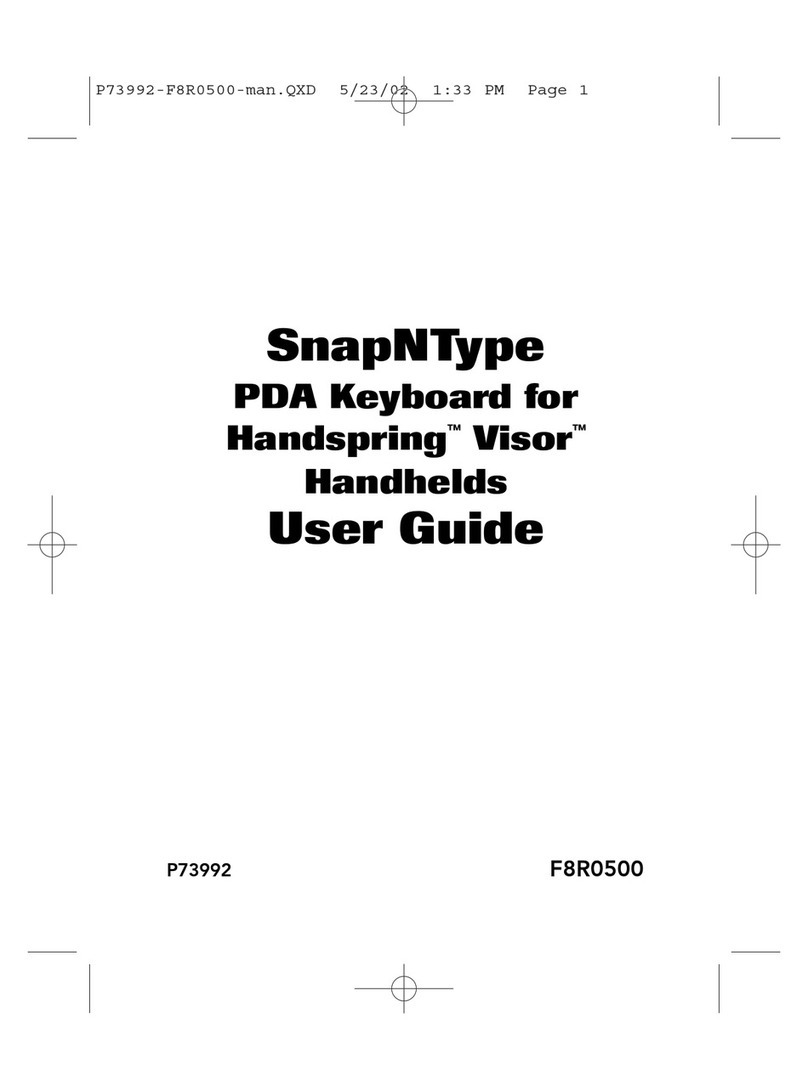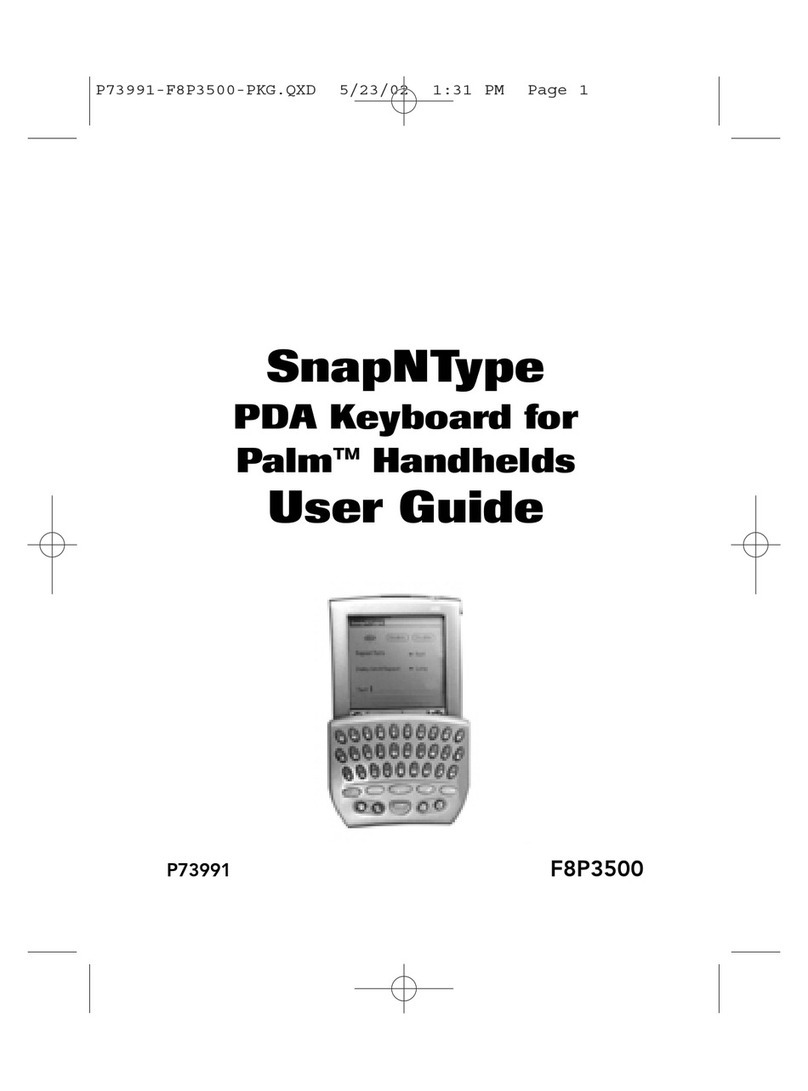Pour commencer, chargez votre clavier en branchant le câble USB sur
une source de courant USB appropriée (p. ex. un ordinateur portable,
un chargeur mural (non fourni), etc.) et le micro-USB sur le clavier.
Lorsque la pile est complètement chargée, le voyant d’état de couleur
ambre s’ÉTEINT.
Ce clavier est compatible avec la fonction « Couplage sécurisé simplifié »;
donc, placez simplement votre iPad dans un des canaux, puis :
Si on vous demande d’entrer un code, tapez celui que génère votre
clavier à l’écran.
Une fois couplé, vous n’avez pas à répéter le processus car le clavier se
connecte automatiquement à votre tablette dès que les deux appareils
sont allumés. Le couplage doit être fait chaque fois que vous voulez
utiliser le clavier avec une tablette différente.
Le clavier est conçu pour prolonger la durée de vie de la pile et
passe en mode d’économie dès qu’il détecte une période d’inactivité
prolongée. Pour réveiller le clavier, appuyez sur n’importe quel bouton.
Le voyant d’état clignotera en bleu pendant le rétablissement de la
connexion, puis restera bleu fixe pendant deux secondes une fois la
connexion correctement rétablie. Le voyant d’état s’éteint ensuite
pendant le fonctionnement normal.
Si la batterie est faible, le voyant d’état de couleur ambre clignotera
pendant 60 secondes.
Affichez l’écran d’accueil de votre iPad et tapez sur « Réglages>
Général > Bluetooth. »
Activez la fonction Bluetooth (« On »).
Allumez le clavier, puis appuyez sur la touche « Pair » et
maintenez-la enfoncée.
Le témoin lumineux clignotera sur le clavier, et celui-
ci apparaîtra dans la liste des appareils sur la tablette.
Sélectionnez « Belkin Bluetooth Keyboard ». REMARQUE :
Lorsque vous couplez et chargez simultanément, le voyant
de couleur ambre reste allumé pendant que celui de couleur
bleue clignote.
Si, après 60 secondes, l’opération de couplage échoue, vous
devrez répéter les étapes ci-dessus. Le voyant d’état de couleur
bleue clignotera pendant que le clavier n’est pas couplé. Vous
pouvez voir l’état de l’opération sur l’écran iPad.
Para comenzar, cargue el teclado conectando el cable USB a una fuente
adecuada de alimentación USB [tal como una laptop, cargador USB de
pared (no incluido), etc.] y el extremo micro-USB al teclado.
Cuando la carga de la batería está completa, la luz LED ámbar de
estado se APAGA.
Este teclado está habilitado con “Simple Secure Pairing”; por lo tanto,
simplemente coloque su iPad en una de las canaletas y luego:
Si se le solicita un código, ingrese el código generado en la pantalla por
su teclado.
Una vez creado el enlace, no necesitará volver a repetir el proceso de
enlace; el teclado automáticamente se enlazará a la tableta cuando
ambos dispositivos estén encendidos. Se debe ejecutar el proceso de
enlace cada vez que desee usar el teclado con una tableta diferente.
El teclado está diseñado para prolongar la vida de la batería y
entrará en la modalidad de ahorro de batería cuando hay un periodo
prolongado de inactividad. Para despertar el teclado, oprima cualquier
tecla. La luz LED de estado parpadeará en azul mientras se está
restableciendo la conexión y se pondrá en azul sólido durante dos
segundos cuando se haya establecido la conexión correctamente.
Luego la luz LED de estado se apaga durante la operación del teclado.
Si la batería está descargada, la luz LED de estado parpadeará en
ámbar durante 60 segundos.
Vaya a la pantalla de inicio de su iPad y pulse en “Ajustes >
General > Bluetooth.”
Encienda el Bluetooth poniéndolo en “On” (Encendido).
Encienda el teclado y oprima unos momentos la tecla
“pair” (enlazar).
La luz LED de estado parpadeará en azul en el teclado y el teclado
aparecerá bajo “Devices” (Dispositivos) en la tableta. Seleccione
“Belkin Bluetooth Keyboard” (Teclado Bluetooth Belkin).
NOTA: Cuando el dispositivo se vincula y carga simultáneamente,
la luz ámbar indicadora de carga permanecerá encendida mientras
la luz azul que indica la vinculación parpadee.
Si no se enlaza después de 60 segundos, necesitará volver a
repetir los pasos anteriores. La luz LED de estado parpadeará
en azul cuando no esté enlazado el teclado. Puede ver el estado
desde la pantalla del iPad.
8820tt01264 Rev. A01 • F5L141ttBLK-XXX
1
3
2
4
5
1
3
2
4
5
PAGE 3 PAGE 4 BACK COVER