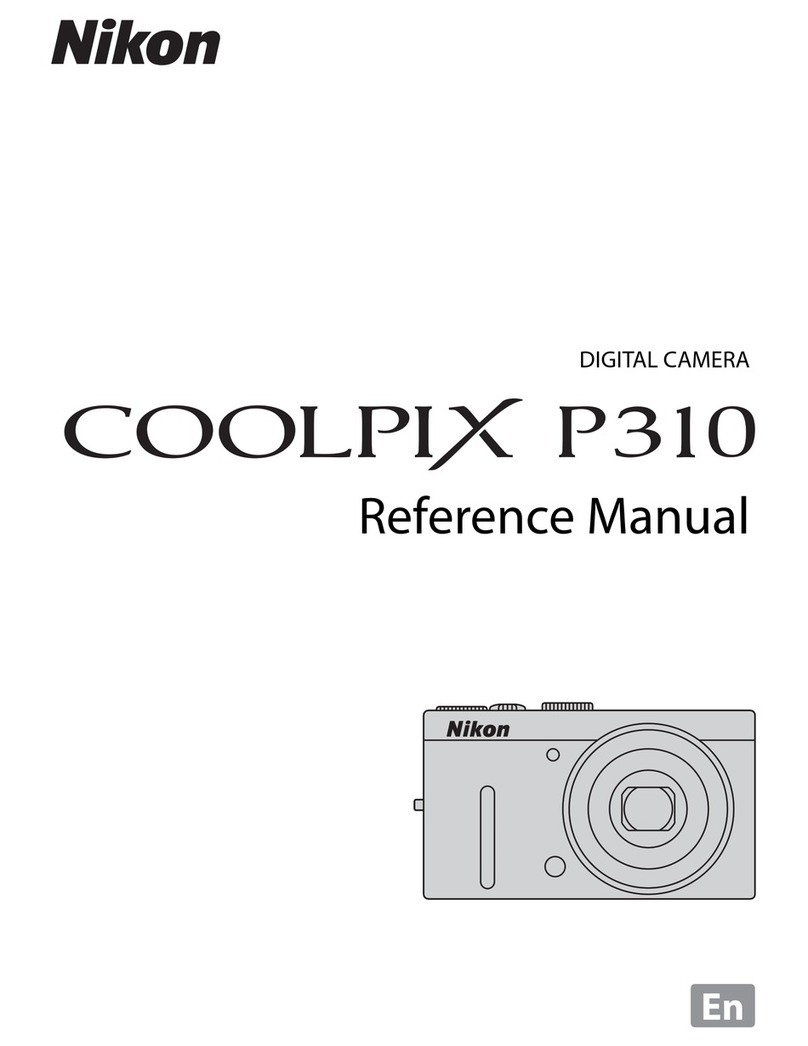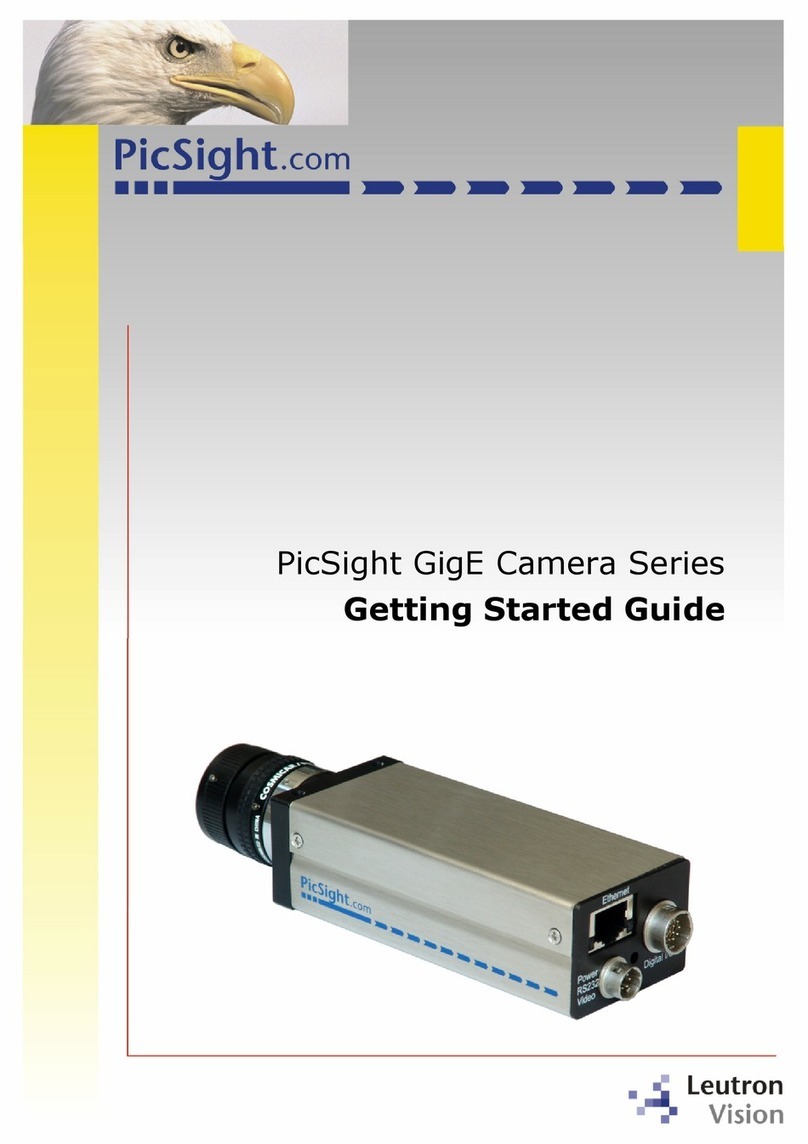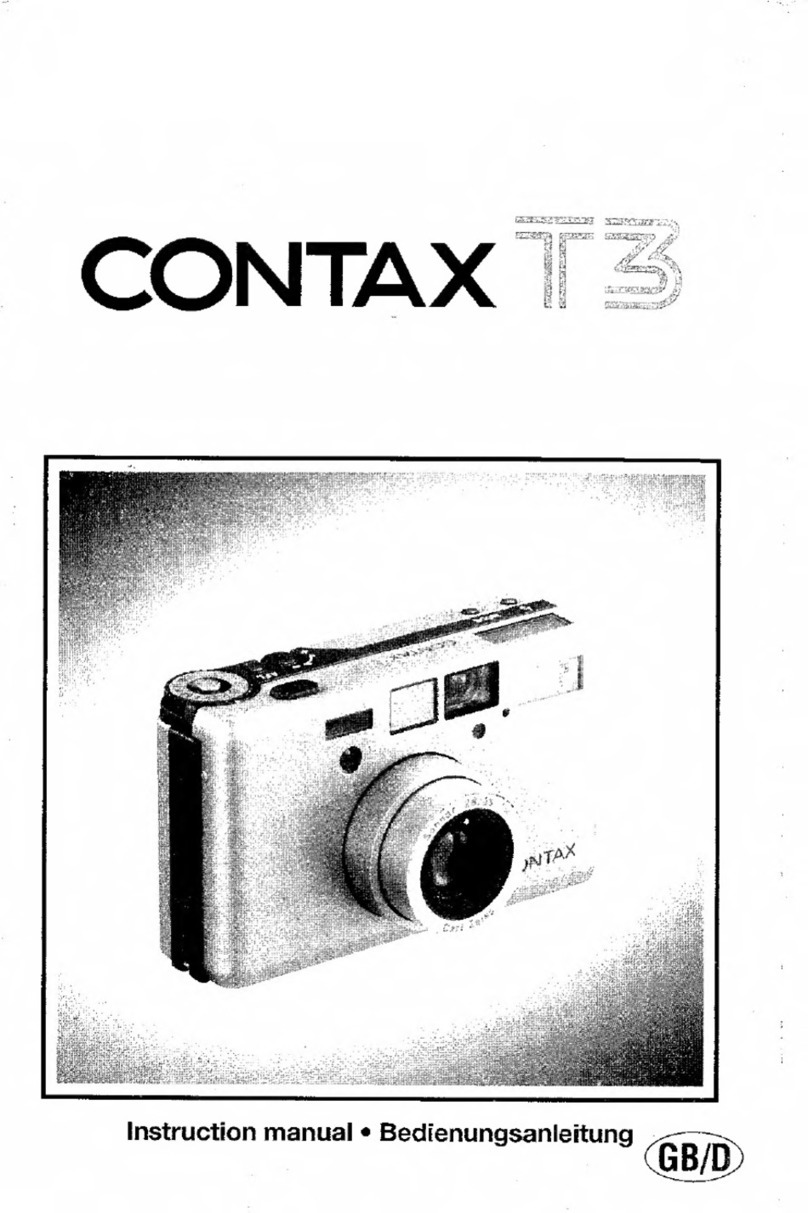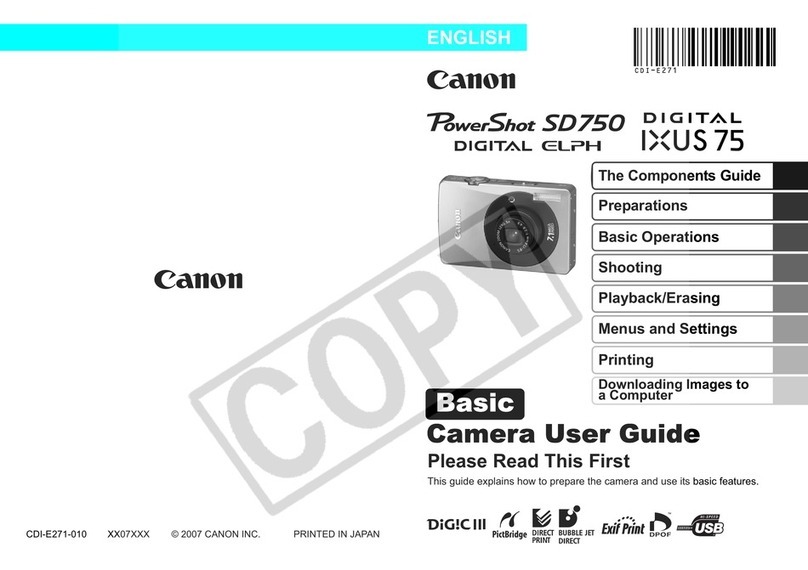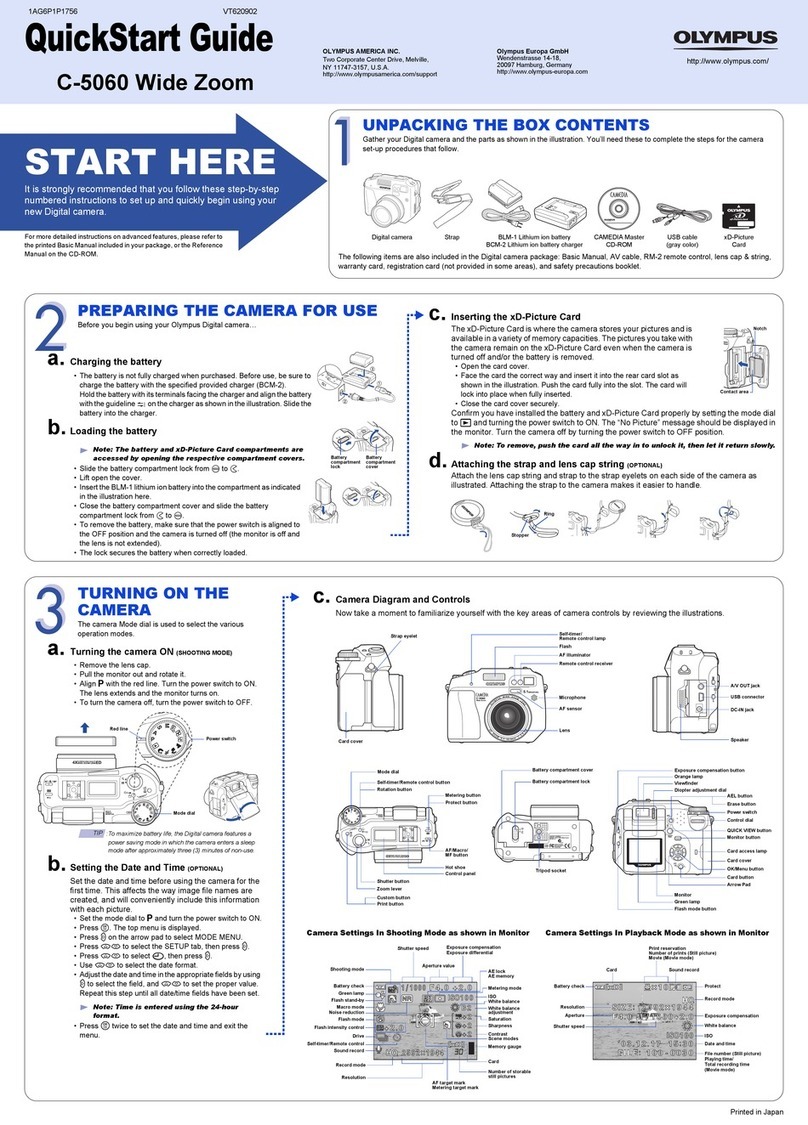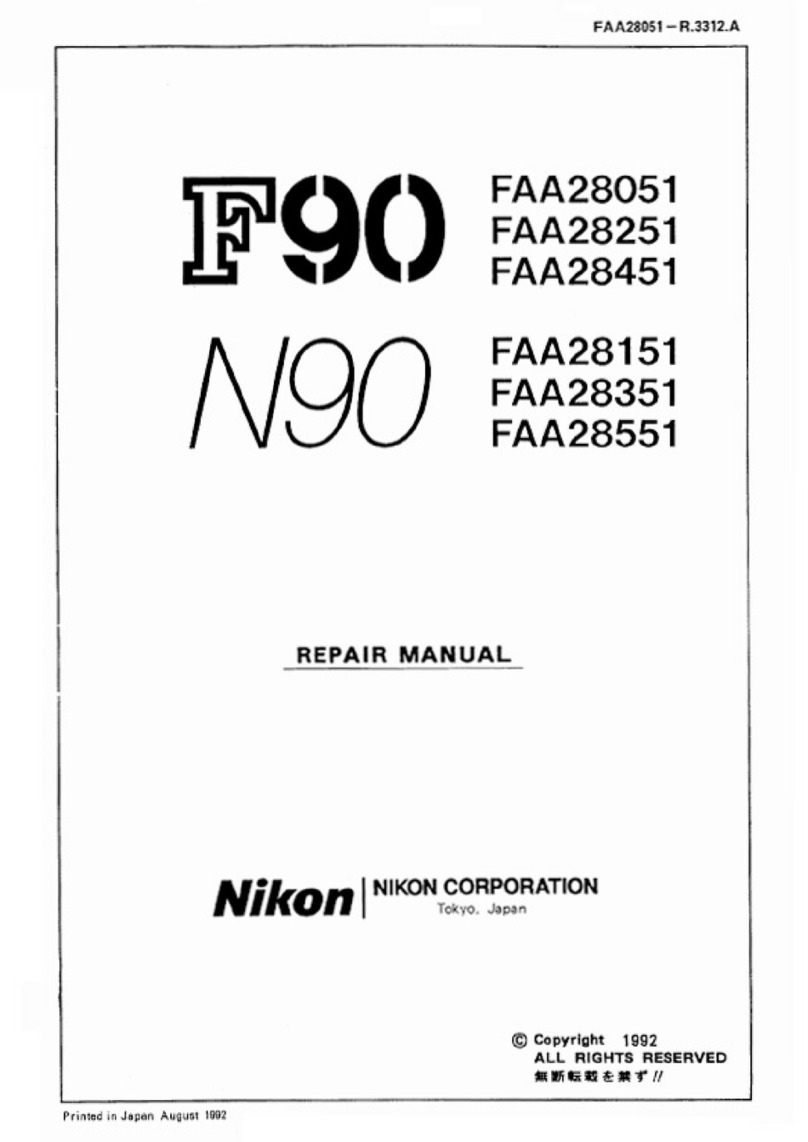ROE C7 AV User manual

ROE C7 AV Guide v1.0
ROE C7 AV Guide
The C7 lecture theatre is set up with 2 cameras (one forward-facing, one
audience-facing), mics that presenters MUST use, an audience mic and 2
projector screens (one drop-down, one static). Presenters can use the desktop
PC or use the provided HDMI/ or VGA + USB cables to connect a laptop –for
presentation, video conferencing (e.g Zoom, Teams) and lecture capture (via
UoE’s Media Hopper Replay)
For first-time users, it is STRONGLY recommended that you check and test your presentation / video
conferencing setup –the day before or ½ an hour before your start time –to allow you to set things up
and get familiar with mic, camera and touch-panel controls.
Instructions for use:
1) For laptop use (no login required)
a. Connect the HDMI cable to your laptop. An adapter for HDMI to USB-C / Thunderbolt is provided.
Connect the USB cable - to connect room speakers/mic/camera. For VGA, connect VGA + audio
cable + USB.
b. Use the touch-control panel to select ‘Laptop’ for Projector 1 and 2.
c. In laptop’s Settings, select ‘Extron’ for speakers, ‘Extron’ or ‘UVC-01’ for input video and ‘UVC-01
Roland’ for mic input (device labels may be slightly different)
2) For PC use (requires University login)
a. Move the mouse, press a key to wake –login should appear in the ‘SMART’ screen after a few
seconds.
b. Login to the PC –using your University credentials
c. Use the small touch-control panel and select ‘PC’ for both projectors
d. In PC settings, set ‘EXTRON’ for speakers (Sadly the PC sees two of these with the same name and
only one works), microphone should be MIC 2 USB
3) Next, check that audio works from computer by showing a video –sound should be heard in the room.
4) Pick up one of the lapel microphones from the dock –it will switch on automatically –light on top is
yellow for connecting/mute, green for ready. Test audience can hear. All mics can be used at once
5) You can then control cameras (audience vs presenter, zoom and presets), speaker volume, etc from
the small control panel screen to the left of the two desk screens
6) For video conferencing: depending on your PC/laptop setup, you may need to set the speaker and mic
options in the system setup as well as within Zoom/Teams for full functionality.
7) Switching to audience–facing camera will switch on the audience mic in the ceiling –which is also fed
into the laptop/ PC alongside the lapel mic(s). It can be muted via the touch control panel.

ROE C7 AV Guide v1.0
Lecture Recording (Media Hopper Replay)
1. The equipment in C7 is integrated with the University’s Media Hopper Replay lecture recording
system –primarily used for recording taught lectures
2. Timetabled lectures in C7 are now automatically scheduled/recorded for courses there
3. Lecture Capture will record whatever is shown on the two monitors in front –normally a camera +
laptop or PC desktop source, but can also record one/both of the visualisers.
4. Please double-check that your mic is working before you start.
5. If using whiteboards for teaching, use camera presets to cover one or both boards. Camera quality
is good enough to see reasonably sized hand-writing clearly. Test to check.
6. Ad-hoc capture can be used for non-timetabled recordings –via your Learn course -> Lecture
Recordings - see https://www.ed.ac.uk/information-services/learning-technology/media-hopper-replay
7. Note that ‘Blank Projector’ blanks the projector in the room but the Source will still be recorded in lecture
capture –beware of showing sensitive information (emails, documents or websites) –during presentation.
Hints / Troubleshooting:
1. Make sure you are wearing a mic and it is not on mute (it comes on automatically after a few
seconds). Test by speaking and verify it is being heard in the room.
2. For VC in Teams/Zoom, use the ‘Test mic / audio’ to pick sources and ensure (a) lapel mic is being
picked up (b) audio from laptop is being heard in the room. Check speaker / microphone settings
and USB cable connection if not working.
3. For VC in Teams / Zoom, setting video input to Extron shows front-facing camera. You can switch
between front-facing camera and audience-facing camera via the Touch Control Panel –where you
can also control the zoom level or use presets.
4. Make sure that your Teams / Zoom is set to ‘Allow Computer Audio’ if you will be playing sound /
video during a presentation –this may require extra permissions in your Mac/laptop settings.
5. If the camera video feed in Zoom has the wrong aspect ratio (looks stretched) then got to Zoom ->
Settings -> Video and check ‘HD’ to fix.
6. If devices –like camera input / mic input / speaker - do not show up in laptop setting then try
another USB-C (Thunderbolt) port. This has been known to fix those issues –but may depend on
laptop / AV adapter used.
7. The Desktop PC uses the large SMART screen on the RHS of the desk. If PC doesn’t come on on
mouse move / key press, check that the screen is on –on/off is along top-left side of SMART screen
8. Note that Teams on the Desktop PC needs to be installed first time –go to
https://teams.microsoft.com and download the app.
9. Note it is currently not possible to get a feed of the two visualisers into VC calls.
Help / Support
1. If you require a personal AV adapter for your laptop then contact [email protected]
(UoE) or Ewan Brown (non UoE) about how to get one.
2. Teaching Office on ROE (or Donald Grigor) have loaner AV adapter cables if you forget yours.
3. There is no on-site just-in-time support for this facility, but contact [email protected] or
phone 0131 650 5900.
4. This guide is online at https://ifa.roe.ac.uk/c7-roe-guide
Table of contents