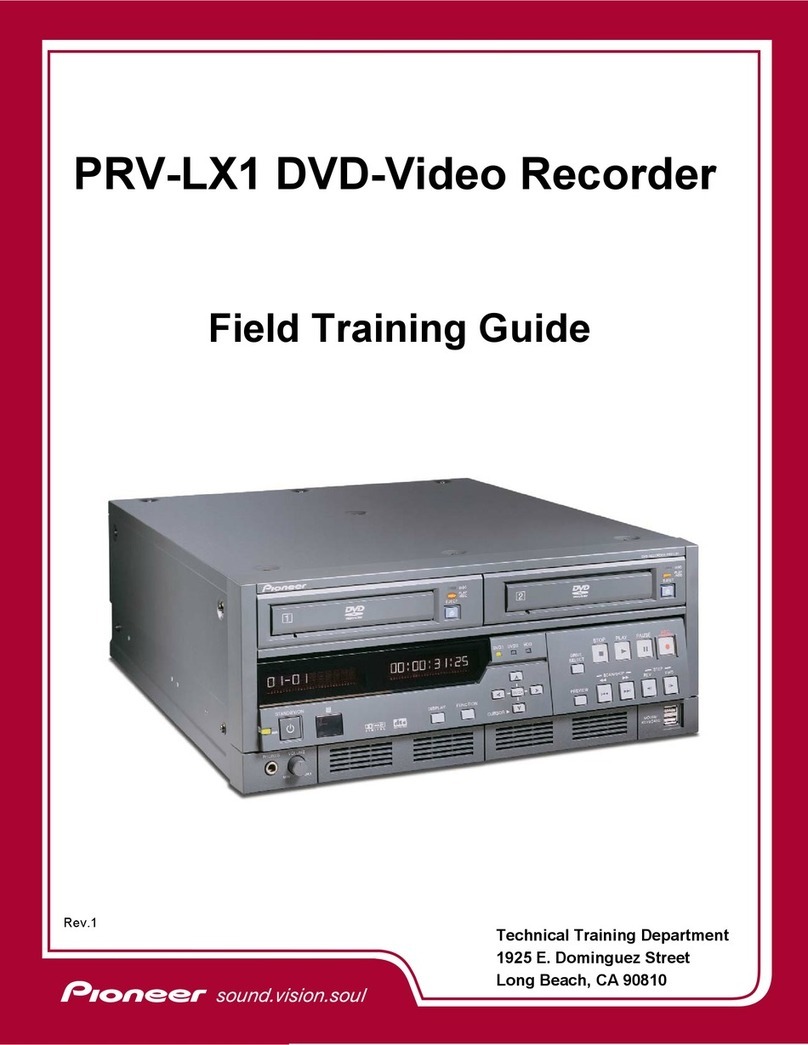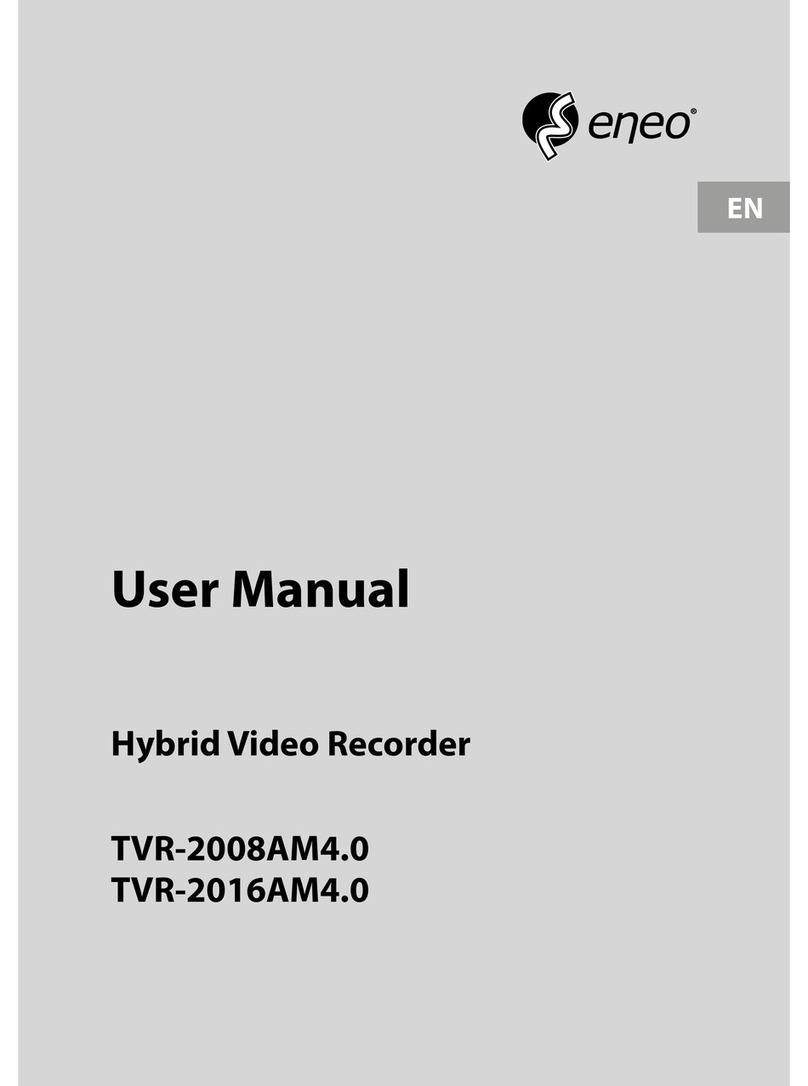Rogers MyRogers Specification sheet

1
› My Rogers 3
› Cable TV 7
› Internet 31
› Home Phone 55
› Index 81
TABLE OF
CONTENTS
ROG_3892_BODY_GDE_EN.indd 1 3/2/11 11:32 AM

2 3
GET STARTED WITH
› My Rogers 4
› Rogers On Demand Online 5
MY ROGERS
ROG_3892_BODY_GDE_EN.indd 2-3 3/2/11 11:32 AM

4 5
My Rogers is secure, convenient and the one-stop destination to assist you in getting started and to manage
your Rogers account any way you like, at any time of the day or night.
Getting Started Centre
•Find valuable answers to the top questions posted by other customers
•Discover helpful videos and setup information
• Participate in our Community Forums
• Pick up many other tips, tricks and shortcuts to help you along the way
• And if you ever misplace this Guide, you can download another copy online
NOTE: If you are already registered for My Rogers, you can simply sign in to rogers.com/myStartup and click
on the Getting Started tab.
Manage Your Account
•View all your Rogers services, bills and payment history
•Make changes to your personal profile whenever you like
•Track your internet usage or get a Speed Boost
•Make one-time or recurring payments in a few simple steps
•Add new services or TV programming quickly and easily
Paperless Online Billing
•Reduce clutter and protect the environment all at once
•Receive email notifications when new bills are posted
•Review prior months Billing and Payment history
Find out more or register now at rogers.com/onlinebilling.
Sign up to My Rogers and click on the Getting Started tab at rogers.com/myStartup.
Welcome to My Rogers
The future of TV is here. And anywhere.
As a valued Rogers customer you can catch your favourite TV shows and the latest movies – anytime, anywhere – with
Rogers On Demand Online.
Quite simply, Rogers On Demand Online offers you one of Canada’s finest collections of premium-produced video entertainment on
the web. Once registered, you can enjoy the best of TV, movies, sports and more – when you want, where you want. All you need is an
internet connection to get exclusive access to the largest selection of online video entertainment available today, including:
•Television – from current on-the-air shows to classic TV show favourites
•Movies – blockbuster hits, Hollywood classics and everything in between
•Companion Content – exclusive behind-the-scenes footage & condensed episodes
•Web-Only Content – cool clips and programs that are only distributed online
We’re always working to add more and more movie and TV show titles for you to choose from – many of them at no additional cost!
And if you subscribe to Rogers Cable TV and specialty channels, you’ll enjoy an even wider selection of programming, at no additional cost.
Plus, with Rogers On Demand Online, you can watch all this great entertainment at home, in the office or on the go.
To start watching today, it’s included with your subscription. Click on JOIN NOW
at RogersOnDemand.com
Rogers On Demand Online
MY ROGERS
5
5
s
ubscription. Click on JOIN NOW
Did You Know :
•Smartphone customers currently subscribed to Rogers Cable and Rogers Wireless can pay their consolidated
invoice right from their Rogers smartphone with the My Rogers App at no additional cost. Visit the Apple Store,
Blackberry®App World or the Android Market to download the app.
ROG_3892_BODY_GDE_EN.indd 4-5 3/2/11 12:50 PM

6 7
GET STARTED WITH
CABLE TV
Discover the benefits of
Rogers Cable TV1with these
easy-to-follow instructions.
› Your Remote 8
› Programming Your Remote 9
› Quick Start Menu 10
› Interactive Programming Guide 12
› Parental Controls 14
› Quick Settings 15
› Cable Hookups 16
› Functions 17
› Introduction to On Demand 18
› Setting Up Your HD 20
› Your Personal Video Recorder (PVR) 21
› Troubleshooting & FAQs 23
CABLE TV
ROG_3892_BODY_GDE_EN.indd 6-7 3/2/11 11:32 AM

8 9
Did You Know :
•For the best audio quality and control, set the digital box remote to control the volume and mute functions on your TV.
•After you’ve programmed your remote, to turn a device on or off, press the appropriate mode button, then press the Power
button. If you have a three-mode remote, you only have to press the mode button.
•To control a different device, press the appropriate mode button and use the controls on your remote.
•Not working? If you are having trouble programming your remote with the provided steps, you can program the specific code for
your home entertainment equipment. Check the small guide that was packaged with your remote or visit Rogershelp.com
•Changing batteries? When you change the batteries in your remote, replace them one at a time so that your remote will retain
its programming.
NOTE: To control a different device, press the appropriate mode
button and use the controls on your remote.
Control your TV, VCR and DVD player with your remote.
Create one easy-to-use universal remote for your
home entertainment system.
Follow the simple step-by-step instructions below to
automatically program your Rogers remote to control your
TV, VCR or DVD.
To program the 5-mode remote:
1. Turn your T V on.
2. Press once – it will blink once.
3. Press and hold until it blinks twice.
4. Press .blinks twice.
5. With the remote pointed towards the TV, press once.
6. Repeatedly press and release until your TV turns off. The remote will cycle through all possible codes until a match is found.
(You may need to press multiple times before finding a match.)
7. Once the TV turns off, press once to lock the code – the button will blink twice.
8. Press to turn on your TV and to confirm the correct code was locked.
5-mode buttons
Set your digital box remote to control your TV’s volume
and mute.
You’re using it to turn the channel. So why use a separate
remote to turn the volume up and down? To program your
digital box remote to control the volume on your TV, just
follow the steps to the right.
For the best audio control, ensure your volume is set to Fixed in the General Settings under Audio: Volume Ctrl. Make sure you
set the volume to maximum on the digital box.
Programming Your Remote
The power to control your TV experience is in your hands.
Refer to the diagram below for a quick overview of your Rogers remote. To learn how to replace your TV, VCR
and DVD remotes with the remote that came with your digital box, see page 9.
Equipment Controls (Mode Buttons)
Use these buttons to select which home entertainment
device you want to control with the remote.
On-screen Controls
Use these buttons to navigate and activate the features
of the on-screen Interactive Program Guide and Quick Start menu.
On Demand Button
If you have a remote with a “Rogers On Demand” button,
simply press it to access over 4,000 movies and shows that
you can watch whenever you want. If your remote does
not have a “Rogers On Demand” button, simply tune to
Channel 100.
Playback and Personal Video Recorder (PVR) Controls
Use these buttons to control the viewing of On Demand,
PVR and DVD/VCR content.
Picture-In-Picture Controls (PIP)
Use these buttons to take advantage of the PIP function
available with a PVR.
w
ith a “Rogers On Demand” button,
s
s over 4,000 movies and shows that
v
er you want. If your remote does
n
Demand” button
,
sim
p
l
y
tune to
)
)
)
)
g
e of the PIP function
Your Remote
Did You Know :
•You can choose to see the Quick Start menu or the Interactive Program Guide on the first press of the
Guide button.
•If you want more information about the option you’ve highlighted, press and a pop-up window
will appear with a description.
• While in the Quick Start menu use the or the number keys to change the channel playing in the top
right-hand corner of the screen.
•If you have a PVR digital box, the PVR controls still work while in the Quick Start menu.(See how to control live
TV on page 21.)
CABLE TV
ROG_3892_BODY_GDE_EN.indd 8-9 3/2/11 11:32 AM

10 11
Quick Start Menu • TV Mix
View 6 channels on one screen
TV Mixes are a great way to follow many different programs at once, or to scan what’s on and choose what you want to watch.
And if you subscribe to Digital VIP, you can stay on top of the latest events with our Sports and News TV Mixes.
To change your guide order:
Select to see the Quick Start menu (default) or the Interactive Program Guide on the first press of the button.
1. Press to launch the Quick Start menu.
2. Highlight the Self Service menu option and press .
3. Select Change GUIDE Order and press .
4. Choose your preference and press . The option that is not selected will appear on the second press of the button. Once you’ve
made your selection, the new order will be updated automatically. If you have multiple digital boxes in your home, you’ll need to update
your selection on each.
.
.
il
ome y
ih h
Finding what you want to watch is easy.
Explore the Quick Start menu to find:
•What’s On: See what’s on up to 7 days in advance, see
a listing of free preview channels you may not have, and
access PVR recordings you’ve made.
•On Demand: Quick access to On Demand channels to find
your favourite movies, TV shows, kids’ shows, specialty
programming and more.
•Daily Essentials: Check your local weather, get a 5-day
forecast, and more.
•Fun & Games: Play up to 4 different games with your
remote while you watch TV.
•Self Help?: The quick way to resolve most technical issues
you might experience.
To use the Quick Start menu:
1. Press once to access the Quick Start menu. Whatever you are watching will continue to play in the top right-
hand corner of the screen.
2. Highlight the menu item you want using the arrow buttons and press . (Press one more time
if you want to view the TV channel listings in the Interactive Program Guide).
3. A sub-menu appears with a list of options.
4. Highlight the option you want and press .
5. If you want to go back one menu item, press the .
Press to read more information
on the option highlighted.
Press to close the Quick Start menu
and return to your TV show.
issues
Press to view your TV channel listings
in the Interactive Program Guide.
Quick Start Menu
NOTE: The Quick Start menu is not available on the following digital boxes: Scientific Atlanta 2000 and 2010, Pace 550 and
551, Cisco 4642 and 8642.
ROG_3892_BODY_GDE_EN.indd 10-11 3/2/11 11:32 AM

12 13
The Channel Banner gives you information about a program while you’re watching it.
To use the Channel Banner:
1. Simply press on your remote and the Channel Banner will appear toward
the bottom of your screen, displaying the channel, title and time of your program.
2. If you press the button a second time, you’ll get a program description.
3. To see what else is on while you continue to watch your current program in full
screen, use the arrow buttons indicated on the Channel Bar.
Did You Know:
The default PIN for your account is 0000. Rogers reccomends using this for blocking and purchasing to reduce the likelihood
of forgetting it. After three failed attempts to enter your PIN, the system will be locked. If you’ve forgotten your PIN or need to
reactivate it, call 1 866 368-8335 for assistance.
Secure your settings and purchases.
•Your PIN is necessary for blocking and unblocking Parental Controls settings and for the use and purchase of On Demand and
Pay Per View content.
•You have the option to set two different PINs – one for Parental Controls and the other for On Demand and Pay Per View.
To create a PIN:
1. Press until you reach the General Settings screen.
2. Scroll through the list and select Purchase: PIN if you want to change your Pay Per View/On Demand Purchase PIN. OR Select
BLOCK: PIN if you want to change your Parental Controls PIN.
3. Press .
4. Scroll through the next list and select ENABLE if you have not yet activated your PIN.
5. Press .
6. Follow the prompts to enter your PIN (the default is 0000 – Rogers recommends changing it to protect your security).
7. Once you’ve created your own PIN, press .
Channel Banner
Your Personal Identification Number (PIN)
To use the Interactive Program Guide:
1. Press on your remote to access the Quick Start menu and press one more time to access the
Interactive Program Guide. The program you’re currently watching will be displayed in the top right of your screen.
2. Scan through the guide with the arrow buttons .
3. When you see something you like, press and a pop-up description will appear, or press to jump to a
selected program. If the program is not currently running, you can set a timer to remind you when it starts.
4. If your digital box is a Personal Video Recorder (PVR), simply press (REC) to program it to record a currently
playing or upcoming show.
5. To exit the guide and return to your current program, press .
When you highlight a show,
a short plot description appears.
Check out what’s on your favourite
channels up to 7 days in advance.
Easily scan through channels for
programming at different times.
You can keep watching a show
while searching for others.
Interactive Program Guide
With your digital box, you can search through TV listings 7 days in advance with the Interactive Program Guide
feature. Search by date, theme or title.
ROG_3892_BODY_GDE_EN.indd 12-13 3/2/11 11:32 AM

14 15
To access General Settings
1. Press on your remote until the General Settings menu appears.
2. Scroll through the menu until you find the basic feature you want,
then press
g
.
3. Follow the on-screen prompts.
Change your basic settings easily.
The Quick Settings menu provides you with fast access to the most commonly used features: you can add an unlimited number
of channels to your list of Viewer Favourites for faster access, block channels with Parental Controls, or record a program if you
have a PVR.
To access Quick Settings:
1. Press on your remote until the Quick Settings menu appears.
2. Scroll through the menu until you find the basic feature you want,
then press .
3. Follow the on-screen prompts.
Quick Settings
Customize your TV experience.
Personalize your TV experience by changing languages, background colours, volume controls and more.
General Settings
Did You Know:
To get more information on any of the General Settings, highlight the menu item and press .
•Rogers recommends you block programs by rating to restrict access to adult content.
•Remember, if you have a PVR, you must enter your Parental Controls PIN to view programs recorded on a blocked channel or
with a blocked rating.
To temporarily turn off Parental Controls:
When you tune into a blocked channel, you will have the following options:
1. Press . Allow viewing of this program only. (When the program ends, the channel will become blocked again.)
2. Press . Allow viewing of this channel only. (The channel will remain unblocked until the digital box is turned off.)
3. Press . Allow viewing of all blocked programs for the next 2, 4, 6 or 8 hours. (When the timer runs out, all
channels will become blocked again.)
4. Press . Turn off Parental Controls temporarily. (This disables all Parental Controls until the digital box is turned
off.) To activate any of the above selections, you will have to enter your PIN. Any of the above settings will stay in
effect until the timer runs out or the digital box is turned off. Once the digital box is turned back on, your original
Parental Controls will be reactivated.
Parental Controls settings are included with your digital box and allow you to block programming by ratings
and channels.
You can also restrict TV access at certain times – like homework time. In order to use Parental Controls, you will
first need to create a secure Personal Identification Number (PIN). See page 13 for instructions.
To block/unblock programs by ratings:
1. Ensure you have created a Parental Controls PIN.
See page 13 for information on how to create
your PIN.
2. Press until you reach the General
Settings screen.
3. Scroll through the list until BLOCK: RATINGS is
highlighted and press .
4. Enter your PIN.
5. Scroll through the available ratings and press
to toggle between blocked or unblocked. A
padlock symbol will indicate if a rating is blocked
OR Scroll to the lowest rating you want to block or
unblock and press – all the ratings below your
selection will be blocked.
6. Press to accept.
7. Once complete, press .
To block/unblock channels:
1. Ensure you have created a Parental Controls PIN.
See page 13 for information on how to create
your PIN.
2. Press until you reach the General
Settings screen.
3. Scroll through the list until BLOCK: CHANNELS is
highlighted and press .
4. Enter your PIN.
5. Scroll to the channels you want to block or
unblock and press
y
OR You can enter the
channels you want to block on the remote’s
number keypad.
6. Press to accept.
7. Once complete, press .
Parental Controls
ROG_3892_BODY_GDE_EN.indd 14-15 3/2/11 11:32 AM

16 17
Some of the one-touch functions available:
Quick Start Menu
Press to access the Quick Start menu.
Press to return to your full-screen program.
Press to get additional information on the item highlighted.
Press to return to Quick Start menu when playing an on-screen game or viewing the weather.
Press to return to previous menu.
Interactive Program Guide
Press from the Quick Start menu.
Press to change the browse configuration to Theme, Title or Time (default).
Press to change the date of information being displayed – up to 7 days in advance.
Press to return to your current channel information.
TV Call Display
Press to send to Voicemail when the banner is displayed on your TV screen.
Press to temporarily disable the banner.
Press to access the ‘Settings’ menu when the banner is displayed on your TV screen.
Press to instantly close the banner.
Channel Banner Press
Exit the Guide/Channel Banner Press
Quick Settings Press
General Settings Press again after getting to the Quick Settings screen.
Rogers On Demand Press (if using a 5-mode remote).
Cable/Digital Box On/Off Press then (if using a 4-mode remote).
TV On/Off (P) Press then (if using a 4-mode remote).
VCR On/Off (P) Press or then (if using a 4-mode remote).
Did You Know: For more information on your remote, go to rogers.com/myStartup
NOTE: Any One-Touch Function with a (P) beside it requires that you first program the remote. Go to page 9 to see how to
program your Rogers remote.
t
t
t
t
o
t
(
(
n
(
i
Functions
The following diagrams demonstrate the order in which you should connect your existing equipment to your
digital box.
DVD/Video Game Console Setup
Due to copy protection technology on DVD and Blu Ray players, you cannot connect them through a VCR. You will be able
to play DVDs or Blu Rays but not record their content. However, with a Rogers PVR you can record all of your favourite
programs. Go to page 21 for more details.
VCR Setup
This setup allows you to record any channel on your VCR, but it does not allow you to view a different channel while
recording. For additional ways to connect your VCR to your digital box to enable recording, visit rogers.com/myStartup
to see the How-To Video on Connecting your VCR.
NOTES:
•Inputs and outputs can vary based on equipment. Please retain the manufacturer’s documentation as it will have specific
connection information for your home entertainment equipment.
•More information on connecting your digital box to your existing equipment can be found in the Easy Installation Guide
that accompanied your digital box or by visiting rogers.com/hookups.
Cable Hookups
ROG_3892_BODY_GDE_EN.indd 16-17 3/2/11 11:32 AM

18 19
If you have an HD or HD-ready TV, look no further than Rogers – Canada’s #1 provider of High-Definition content.*
Getting Started with HD
Your HD Box
*Based on number of subscribers. **Available if provided by broadcaster.
Standard TV High Definition TV
Screen format is 4:3 (regular TV programs are shown in this
format – almost square) Screen format is 16:9 (similar to a movie screen)
Cannot view HD programs Can view HD programs
Visual quality is lower than HD Higher visual quality (clear and crisp)
With your HD box, you’ll get:
•Up to 35 free HD channels (and growing)
•10X the resolution of regular TV
•A widescreen view with 16:9 aspect ratio
•Dolby Digital 5.1 Surround Sound
•Access to HD movies On Demand**
•And all the benefits of a digital box
Did You Know: Find your favourite channel in HD starting on Channel 500 and above. Plus, with the new Auto Tune feature
the most popular channels below 100 will automatically default to the HD signal. Plus, with the new HD Auto Tune feature, HD
customers will automatically receive the HD version of many of their favourite SD channels.
Your HD Experience
Your HD digital box from Rogers includes up to 35 high-definition channels at no extra cost. Plus, you now have even more
HD specialty channels to choose from for a brilliantly sharper and wider picture and crisper sound. For more information on HD
channels available, visit rogers.com/myStartup
FREE YTV On Demand – Channel 211
FREE Treehouse On Demand – Channel 220
FREE NFL Network On Demand – Channel 430
FREE Family Channel On Demand – Channel 212
FREE National Geographic On Demand – Channel 94
FREE Food Network On Demand – Channel 93
FREE HGTV On Demand – Channel 92
FREE Teletoon On Demand – Channel 229
When you subscribe to a VIP Package, you will automatically get the following exclusive On Demand channels at no extra cost:
On Demand gives you the control to pause, rewind and fast-forward through over 4,000 movies and shows at
the touch of a button.
For about the same price as you’d pay at a video store, you can choose a movie from a library of thousands, enter your
purchase PIN, and the cost will automatically be added to your next bill.
Here’s how to order an On Demand movie on Channel 100
1. Go to Channel 100. It may take a moment to load.
2. Use the arrow buttons on your remote to highlight a category you’re interested in and press .
3. Scroll through the titles and press to select a title.
4. Press again to confirm your choice.
5. Enter your PIN (the default is 0000). Please note: you will not be charged for your selection until you enter your PIN.
6. Use the playback buttons on your remote to play, pause, rewind and fast-forward your selection.
Introduction to Rogers On Demand
Movies
Did You Know :
•Find out what titles are premiering this month by visiting rogers.com/ondemand
•Press on your Rogers remote to access the Quick Start menu and select On Demand to quickly find your
On Demand services.
•Use the search feature to quickly find a specific title, actor or director.
•Check out our helpful How-To Videos and more by turning to Channel 100 and selecting Get Help.
Free On Demand - Primetime TV and More
Find top-rated movies and programming from around the world on Channel 800 with Multicultural On
Demand. The best of Bollywood movies with Bollywood Oye!™, classic movies from Celestial Shaw Brothers,
the latest Hong Kong dramas from TVB, and more. For more information, visit rogers.com/multicultural
Multicultural On Demand
CHANNEL 800
ROG_3892_BODY_GDE_EN.indd 18-19 3/2/11 11:32 AM

20 21
Now you can pause and rewind live TV – just one of the benefits of having a PVR from Rogers. Control live TV, record
one program while watching another on a different channel or use the Picture-In-Picture feature to watch two shows
at the same time. It’s just another way that Rogers gives you full control of your viewing experience.
While you’re watching a program, the Rogers PVR stores a digital copy. If you decide to pause or rewind the program
you’re watching, the PVR keeps recording for up to an hour so you won’t miss anything.
Your Personal Video Recorder (PVR)
Before you begin using your new HD box, you will need to complete the HDTV Setup Wizard in order to view
HD programming.
To start the HDTV Setup Wizard
1. Make sure your HD box is plugged in but powered OFF (using the button on the front of the box) and that your
television is powered ON.
2. Press and on the front of your box at the same time – the HDTV Setup Options screen will appear.
3. From the HDTV Setup Options screen, choose the Easy or Advanced Setup. For Easy, press and for Advanced,
press .
4. Follow the on-screen instructions.
To set borders to avoid burn-in
1. If you’re viewing an image that is a different aspect ratio than your TV, the unused areas of the screen will be
filled with borders. Depending on the format you are using, borders may appear at the top/bottom or the left/
right portions of your screen after you finished. This is known as burn-in.
2. Press until you reach the General Settings screen.
3. Scroll to SET: TV BORDERS and press .
4. To avoid burn-in, try changing your borders from dark to light grey.
Did You Know:
•To stretch or zoom the picture while watching HD programming, press .
•Run the HDTV Setup Wizard to get rid of the black bars on the sides of your TV screen.
•Get the most from your HD experience by watching our How-To Videos on Channel 100 or online
at rogers.com/myStartup
Setting Up Your HDTV
NOTES:
•The 3100 HD box does not use a Setup Wizard – all of its HD channels are automatically set up beforehand.
•Some televisions can experience image burn-in if fixed images are displayed for extended periods of time. Consult your
television manufacturer’s documentation for more information.
To control live TV
•Press to automatically jump back 8 seconds in the
live broadcast.
•Before you change the channel while watching live TV, make
sure you press
g
(REC) if you want to view the program later.
•You can pause a live program for up to an hour. If you want
to continue watching the program later, press (REC) to
save it before the hour ends.
•You can press or multiple times to increase the
fast-forward or rewind speed by up to 4 times. You can
only rewind for the length of time you have watched this
program. You can fast-forward to the current point in the
live TV broadcast.
•If you have chosen to rewind a live broadcast, press
to return to the most current point in the live broadcast.
•You can slow down live TV by pressing twice.
To record a TV program
A. To record the program you’re currently watching:
1. Press (REC) to save the show. A recording screen
will appear.
2. Record will be highlighted. Scroll to One Episode
and press .
B. To set up a recording in advance:
1. Highlight the chosen program in the Interactive Program
Guide and press .
2. Highlight and press (REC). A “Confirm Recording”
screen will appear.
3. Follow the on-screen instructions to choose:
•How many episodes you would like to save – one episode or
all episodes.
•How often you would like to record the program – all
episodes on the channel, in any time slot or in this specific
time slot.
•How long you would like to save the recording.
NOTE: Some programs do not end as scheduled. To avoid
missing the ending of a program, adjust the stop time by
adding a few minutes to the recording.
Did You Know:
•To cancel a pending recording, go to the Scheduled
Recordings screen.
•If you have an SA 8300 HD PVR or a Cisco 8642 HD
PVR you can attach an approved E-SATA external
hard drive to expand your PVR storage capacity.
•To learn more about using your PVR or to watch a
How-To Video with instructions, visit
rogers.com/myStartup
Did You Know:
Picture-In-Picture allows you to watch any two shows
at once. Here are just a few things to remember when
using Picture-In-Picture feature:
•You will only hear the sound for the picture
appearing in the Main Screen.
•Switch between the Main Screen and the Picture-In-
Picture Screen by pressing .
•You can move the Picture-In-Picture Screen to a
different corner of the Main Screen by pressing .
ROG_3892_BODY_GDE_EN.indd 20-21 3/2/11 11:32 AM

22 23
Troubleshooting
No Picture On Any Channel
If you have ANY problems, follow these steps FIRST.
Most technical problems can be fixed by resetting your digital box.
Here’s how to reset your digital box
1. Press on your Rogers remote, select the Self Service menu option and then select Need help?
2. Please wait 10 to 15 seconds while the command is processed. Follow the on-screen instructions.
3. Wait for approximately five minutes while your box restarts.
4. Check to see if the problem you were having is now fixed.*
5. If it isn’t fixed, please check page 29 for more details .
*Make sure your TV is on and set to the correct input (e.g., Ch 3, Video 1, etc.).
Symptom:
You turn on your television and digital box but receive no picture on any of your channels.
Potential solutions:
1. Ensure that all equipment is plugged in and turned on. If it is on and the screen is black, try tuning to Channel 03 on your digital box.
(Ensure that your TV is tuned to the correct input.) If no picture appears, go to Step 2.
2. There may be a problem with how your cables are connected to your home entertainment equipment. Ensure that the cables are
connected properly and securely. (Additional information can be found at rogers.com/hookups)
If there is still no picture:
1. Disconnect the coaxial cable from your digital box and connect it directly to your television.
a) Change the channels on your TV. If a picture appears, proceed to Step 2 below.
b) If no picture appears, please call us at 1 866 368-8335.
2. Disconnect the cable from your television and reconnect it to your digital box, then tune to Channel 01. If no picture appears, proceed to Step 3.
3. Reset and/or re-authorize your digital box by following the steps on page 29.
If this did not fix your problem, please visit rogers.com and click on the Support Tab to chat live with a Rogers representative, or contact us
at 1 866 368-8335.
Did You Know:
Inputs vary among TVs. The input could either be a menu setting or a button found on your TV or your TV remote such as
SOURCE or INPUT.
Programming Your PVR
NOTE: Be careful when deleting your saved programs. Once they are deleted, they cannot be recovered.
Did You Know: If your PVR is low on recordable space, an error will appear on screen. To see how much space is left on
your PVR, press
y
y
, then . To automatically delete your oldest recordings to make space for new ones, highlight
and select TURN ON AUTO ERASE.
•To view helpful How-To Video on maximizing your PVR storage, visit rogers.com/myStartup
To play recorded programs:
1. Press .
2. In the List screen, scroll to the recorded program you wish to play.
3. Press .
4. Select PL AY and press . Your program will begin.
To erase recorded programs:
1. Press .
2. In the List screen, scroll to the program you want to erase and
press .
3. Scroll to the ERASE option and press .
4. Press to confirm you want to erase the program.
To extend the end time of a scheduled recording:
1. Press .
2. Press to access the scheduled recordings.
3. Highlight the program you wish to change and press .
4. Scroll to the Stop Time and set it to end at a later time.
5. Press to save the new end time.
6. Follow the remaining on-screen prompts – you can change the
length of time a recording can be saved or any other aspect of
the scheduled recording.
7. Press to return to the current program.
Did You Know: You can also access
your PVR Listings through the Quick Start
menu under the What’s On menu option.
Did You Know: The default SAVE TIME for a single program/episode is 14 days, but this can be changed. For the
ALL EPISODES option, the default SAVE TIME is Until Erased. To learn how to change the default SAVE TIME, visit
rogers.com/myStartup/PVR
ROG_3892_BODY_GDE_EN.indd 22-23 3/2/11 11:32 AM

24 25
Sound Problems
Symptom:
You can see a picture on your television, but there is no sound on any of the channels.
Potential solutions:
1. Ensure that all applicable home entertainment equipment (e.g., TV, VCR, DVD, Home Theatre receiver, etc.) is powered on.
2. Ensure that the MUTE option is not selected on any of your home entertainment equipment.
3. Ensure that the volume is turned up on all of your equipment.
4. There may be a problem with how your audio cables are connected to your equipment. Ensure that the cables are connected
properly and securely. (Additional information can be found at rogers.com/myStartup)
5. Ensure that your television and/or VCR are tuned to the correct input and output channels (e.g., HDMI, Video 1, etc.).
Remote Control Problems
Symptom:
Your remote does not control your digital box (on/off, volume, channels, etc.).
Potential solutions:
1. Verify that the remote is set to Cable Mode by pressing the button at the top of the remote.
2. Ensure that there is no obstruction blocking the infra-red sensor of the remote from communicating with the digital box.
3. Ensure that the lights at the top of the remote blink when a button is pressed. If not, replace the batteries (2 AA).
4. If your remote can control all functions on your digital box except the volume, ensure that the volume control is not set to
the fixed audio option in the General Settings menu. See page 9 for more information.
5. If you are still having problems, try changing channels by pressing or on the front of your digital box. Attempt to
use the remote control again.
If this did not fix your problem, please visit rogers.com and click on the Support Tab to chat live with a Rogers
representative, or contact us at 1 866 368-8335.
‘Not Authorized’ Message
Problems Viewing On Demand
Symptom:
You receive a Not Authorized message on a channel to which you subscribe.
Potential solutions:
1. Ensure you are subscribed to the channel in question. If you are not currently suscribed to the channel, you can Get More by ordering
through the Quick Start menu.
2. Re-authorize your digital box through Self Help in the QSM or by calling 1 866 894-9962 and following the voice prompts.
3. Select your language.
4. You will be prompted to enter your home phone number. Enter the phone number that is associated with your cable account. Hang up
the phone.
5. Your box will be automatically re-authorized. It may take up to 30 minutes for this to happen.
6. Check to see if the problem you were having is now fixed.
If this did not fix your problem, please visit rogers.com and click on the Support Tab to chat live with a Rogers representative, or contact
us at 1 866 368-8335.
Symptom:
•You receive an error message when accessing any of the On Demand menus.
•You are unable to order an On Demand program.
•An On Demand program suddenly stops playing.
Potential solutions:
1. Use the channel or buttons on your remote to change to another channel.
2. Go back to the On Demand channel you were viewing and press .
3. Make sure the menu loads and that you can order/resume your chosen program.
4. If it is still not fixed, reset and/or re-authorize your digital box by following the steps above for ‘Not Authorized’ Message or learn how to
reset your digital box on page 23.
If this did not fix your problem, please visit rogers.com and click on the Support Tab to chat live with a Rogers representative, or contact
us at 1 866 368-8335.
If you receive a ‘Not Authorized’ message when you access Channel 975 you do
not have TV Call Display. See page 68 for more information on this feature.
ROG_3892_BODY_GDE_EN.indd 24-25 3/2/11 11:32 AM

26 27
Frequently Asked Questions
Questions About My Service
Remote Control
What should I do if I have problems with my cable TV service?
Please refer to page 23 to reset your digital box.
What happens if I move?
Don’t worry – if you move to another Rogers Cable area, we’ll move and install all your cable services for free. To ensure the changes are
made in time, let us know 30 days in advance of your move. For more information, visit rogers.com/moving
What if I have more questions about Digital TV?
To get the most from your Rogers services, just access the My Rogers Getting Started Centre at rogers.com/myStartup
How can I pay my bill?
You have several options. You can pay:
•online at rogers.com/myrogers
•with pre-authorized bank or credit card payments
•at most banks
•at most Rogers Video locations
•by cheque; mail to: Rogers Payment Centre
P.O. Box 4100, Don Mills, ON
M3C 3P9
How do I order additional Rogers services?
There are several ways to order additional services and to get more information: Just access the My Rogers Getting Started Centre at
rogers.com/myStartup.
How do I set up my Rogers remote control so that it can control my TV, VCR and/or DVD?
To set up your Rogers remote control, see page 9 of this guide or visit rogers.com/myStartup
My remote control is not working/not controlling my digital box or other home entertainment devices. How can I fix it?
Make sure that you’ve programmed your remote to control your device. To learn how, see page 9 of this guide. If you have programmed
your remote to control these other devices, make sure that you’ve pressed the correct mode button (e.g., CBL, TV, VCR, etc.) at the top of
your digital box remote control.
Can I connect a VCR, DVD and/or a Home Theatre receiver to my digital box?
Yes. Get more information on page 16 or visit rogers.com/hookups
I’m receiving an error message when I access or use On Demand. How do I fix this?
Follow the instructions on page 25 of this guide.
Can I install my own extra outlet?
No. Rogers is responsible for installing all outlets. Up to 4 cable outlets are included with your initial installation charge.
Problems Viewing Quick Start Menu
Symptoms:
You can’t access the Quick Start menu.
Potential solutions:
The reason you may not see the Quick Start menu is that your digital box is not compatible with the service.
The following digital boxes are incompatible with Quick Start menu:
•Scientific Atlanta Explorer 2000, Cisco 4642 and 8642.
•PACE 501 and PACE 551 don’t currently support the Quick Start Menu but will in the future.
Symptoms:
•The HD picture quality is not as good as you expected.
•High Definition programs do not properly fit your HDTV screen (picture appears squashed or stretched).
Potential solutions:
1. Ensure that you have an HD or HD-ready TV and an HD digital box or HD PVR digital box.
2. Ensure that you are using the HD cables provided by Rogers to connect your digital box to your HDTV.
3. Ensure that the program you are watching is available in HD (HD channels are located in the 500 series).
4. If you have the necessary equipment and cabling and the program is available in HD, use the digital box Setup Wizard
to adjust the picture mode to match your HDTV.
5. Press to change the resolution on your HDTV until the picture appears normal.
Using the HDTV Setup Wizard
1. Make sure that your digital box is plugged in but powered OFF and that your television is ON.
2. Press and on the front of your digital box at the same time. The HDTV Setup Options screen appears.
3. From the HDTV Setup Options screen, choose the Easy Setup (recommended).
The Easy Setup option
The Easy Setup mode is quick and easy but limits your HDTV picture choices to only the most common formats (480i and
1080i). Press on your remote control to use the Easy Setup.
Using the Easy Setup option
From the standard or widescreen options, choose the type of TV that you have.
a) Press to choose a standard (4:3 ratio) screen. Choosing this option will display the 480i format on the non-High-
Definition channels and the 1080i format on the High Definition channels.
b) Press to choose a widescreen (16:9 ratio) screen. Choosing this option will display the 1080i format on all channels
(non-High-Definition channels and High Definition channels).
Your settings will be saved. Press the on your digital box or digital box remote control to begin enjoying your digital
cable service.
High Definition Picture Problems
ROG_3892_BODY_GDE_EN.indd 26-27 3/2/11 11:32 AM

28 29
Personal Video Recorder (PVR)
How many programs can I record at one time?
You can record two programs simultaneously and still watch other titles in your already recorded titles list.
When I press on my remote, nothing happens or I receive a Not Authorized message. How do I fix this?
Usually, resetting or re-authorizing your digital box will fix this problem. Follow the instructions on pages 23 and 25.
I’ve been tuned to a show since it started. Can I save this show to my recorded programs list?
Yes, provided that the length of the program does not exceed one hour and that you have been tuned to the show since the beginning. If not,
only the portion that you’ve watched since your last channel change will be saved. Press on the remote to save it.
Can I use my PVR to record Pay Per View (PPV) events and On Demand programming?
You can record PPV movies and events after first buying the PPV event. You cannot currently record On Demand movies or programs.
I’ve set up Parental Controls on my digital box. Do the same Parental Controls apply to PVR recordings?
Yes. If you block programs by channel or rating in the General Settings menu, those settings are carried over to PVR recordings. To watch
blocked recorded programs, you will need to enter your Parental Controls PIN (your default PIN is “0000”), see page 14.
Why do I receive an error message when I try to change channels during recordings?
The digital PVR box will display a Channel Change Notice message if you are already recording two programs and attempt to tune to another
channel. In this situation, you can press to stop one of the recordings and then tune to the desired channel. Or you can watch one of the
shows that you are recording by pressing on the remote.
I set up a hockey game (or any live event) to record. Why wasn’t the overtime period recorded?
Sometimes events or programs run beyond their scheduled end times. For tips on extending the recording time for these types of events or
shows, see page 22.
How long can I pause live TV?
You can pause live TV for up to one hour.
How far back can I rewind live TV?
You can rewind up to one hour of live TV, depending on how long you have been tuned to the program. Each time you change channels,
a new copy is stored in the built-in recorder. For example, if you’ve been watching the same channel for 15 minutes, you can rewind that 15 minutes
of programming.
What does the red light mean on the front of the Rogers digital PVR box?
When the red light is on, a show is currently being recorded.
Does my digital PVR box need to be powered on to record programs?
No. As long as your digital PVR box is plugged in, it will record the programs you have scheduled, regardless of whether it is turned on or off.
Can I copy PVR recordings to my VCR?
Yes. Provided that you do not infringe copyright laws and you have correctly connected your VCR to your digital box. For more information on
connecting your VCR, visit rogers.com/hookups or go to page 16.
What happens if my digital PVR box temporarily loses power?
Everything you have recorded prior to losing power will be saved. However, recordings you have scheduled while the digital PVR box is
without power will not be recorded for the duration of the power loss. Scheduled recordings will resume once the power has been restored.
Why is my PVR not recording every episode of my favourite program?
Perhaps your favourite program’s title changes slightly from week to week. Such things as (HD) or other variances in the title will make the
PVR think it is a different show and will not record it. So go into your Scheduled Recordings list (press then ) to see if your favourite
program is set to record in the next few days. If not, reset it to record the same way you’ve done in the past.
Picture Problems
Sound Problems
High Definition TV
I’m not getting a picture on my TV. What should I do?
To correct this, follow the instructions on page 23.
I’m getting a ‘Not Authorized’ message on channels that I subscribe to. How do I fix this?
Usually, re-authorizing your digital box will fix this problem. Follow the instructions on page 25 of this guide.
My picture is not clear or displays incorrect screen colours. What should I do?
Make sure your cable connections are tightly secured and connected to the correct outputs/inputs on the digital box.
I don’t like the Interactive Program Guide/menu colours. How can I change them?
You can change the colours by going to the General Settings menu. See page 15 of this guide for more information.
How do I know if a program or movie is broadcast in stereo or Dolby Digital 5.1?
You can find out by using the Interactive Program Guide. To activate the Interactive Program Guide, press twice.
Scroll to the desired program/movie and highlight it. Programs in stereo will have a small headphone icon in the program
information portion of the screen. Programs with Dolby Digital 5.1 will have in the program information portion of
the screen.
I’ve programmed my remote, but I want it to control the TV volume instead of the digital box volume.
How do I change this?
Follow the instructions on page 9 to switch the volume that your remote controls.
What equipment do I need to view HD programs?
You will need either a High Definition or High Definition-ready television. You will also need a Rogers High Definition digital box.
How do I know if a program is available in HD?
The majority of HD channels are located in the 500 series.
How do I avoid burn-in with my HDTV?
Burn-in can occur when a fixed image is displayed for a long period on your HD screen. For more information, see page 20.
How do I use the stretch and zoom functions of the HDTV digital box?
Press
w
do
I
on the remote to toggle through the stretch options.
Why do some of the programs on my High Definition TV look sharper than others?
Even though your TV is high definition, you can still watch non-high definition programming. It could be that you are
actually watching a standard definition show, which will make the picture seem less sharp than you’re used to with high
definition. Please verify that you are watching a high definition channel, found in the 500 series in your Interactive
Program Guide.
Did You Know:
If you have a Rogers HD box and a 3DTV, you can tune to channel 900 and enjoy 3DTV programming
and special events
ROG_3892_BODY_GDE_EN.indd 28-29 3/2/11 11:32 AM

30 31
You’ve made the right choice with Rogers
High Speed Internet. Read on to discover
what’s included with your new service.
› Your Rogers High Speed Internet Settings 32
›Included with Your Rogers High Speed 33
›Install Rogers Online Protection 34
›Restore Your Internet Connection 38
›Connectivity Checklist 39
›Loss of Internet Connection 46
›Modem Troubleshooting 48
›Frequently Asked Questions 49
GET TO KNOW
HIGH SPEED
INTERNET
›
Y
our
R
R
og
e
›
Inclu
de
de
d
w
›
Ins
ta
a
ll
ll
Ro
g
›
Re
s
t
o
o
r
e Y
o
›
C
C
onnect
iv
›
L
os
s
of
I
n
t
INTERNET
ROG_3892_BODY_GDE_EN.indd 30-31 3/2/11 11:33 AM

32 33
Your Internet service includes a number of great features and options that you can enjoy.
Visit rogers.com/begin and register to take advantage of
email, photo sharing and more.
Email
Set up your email in just a few steps with Rogers Yahoo! Mail.
For more, see below.
Visit rogers.com/getprotected to choose the level of
protection that best meets your online security and data
protection needs.
All-in-one security
Surf with peace of mind with Rogers Online Protection, featuring
Anti-Virus, Personal Firewall, Anti-Spyware, and Parental Controls.
For more, go to page 34.
Included with Your New High Speed Internet
Did You Know : To register, you will need your
Registration Key and Registration Number.
It’s easy to set up your email and then access it from anywhere with an Internet connection.
You can also access your email through virtually any email program. Visit rogershelp.com/mail for more information.
Here’s how to set up your email address in just a few
simple steps
1. Go to rogers.com/begin
2. Enter your Registration Key and Registration Number.
3. Choose a username and password. This is what
will appear before <@rogers.com> in your primary
email address (or <@nl.rogers.com> in Newfoundland).
Once you have set up your email address, you
can access it any time from Rogers.yahoo.com
1. Visit Rogers.yahoo.com
2. Click on the Mail icon and login with your
username and password.
Did You Know : All Rogers Hi-Speed Internet service levels provide secondary email addresses/usernames. To see how many
secondary email addresses/usernames your level provides, visit rogers.com/begin
Set Up Your Email Address
IMPORTANT: You’ll need these details to register for your Rogers Hi-Speed Internet service and to sign up for
your primary email address at rogers.com/begin
Your Registration Key and Registration Number:
Registration Key: Registration Number:
(e.g., S231123456789) (e.g., 98769876)
Retrieving your Registration Key
and Registration Number
If you don’t have your Registration Key and Registration
Number, you can get them using your account information.
• Your Registration Key is your Account Number
(remove any spaces or dashes) with an ‘S’ in front
of
it. For example, if your account number is 251-123456789,
then your Registration Key will be S251123456789.
• Your Registration Number is the last 4 digits of your
home phone number REPEATED TWICE. For example,
if your phone number is 416-555-6789, then your
Registration Number will be: 67896789.
If you were unable to use the information above to
locate your Registration Key and Registration Number,
please visit the My Rogers Getting Started Centre at
rogers.com/myStartup
Your email addresses/Rogers Yahoo! usernames
Primary Address/username: ___________________
______________________________________________
@rogers.com (@nl.rogers.com in Newfoundland)
Primary Password : ____________________________
______________________________________________
Secondary Address/Username*Password
1. ____________________________________________
2. ____________________________________________
3. ____________________________________________
4. ____________________________________________
5. ____________________________________________
Email Program Setting Overview:
**To send email with Rogers Hi-Speed Internet, your email program (such as Microsoft Outlook Express) needs to be SMTP Authentication-enabled.
Setting Ontario and New Brunswick Newfoundland ONLY
Incoming Mail Server Type: POP3 POP3
Incoming (POP) Email Server Name: pop.broadband.rogers.com pop.nl.rogers.com
Incoming Mail Server Port, 110 110
Outgoing (SMTP) Email Server Name
(SMTP Authentication Required),** smtp.broadband.rogers.com smtp.nl.rogers.com
Outgoing Mail Server Port: 587 587
If you have a router, please record your router settings here for future reference:
SSID: _____________________________________________ Router Username: ________________________________________
WPA Passphrase: _________________________________ Router Password: ________________________________________
Your Rogers High Speed Internet Settings
All of these features are included with your service! To access many
of them, you’ll need to register. Visit rogers.com/begin to get
started. It’s easy and well worth the short time it will take to explore
and make Rogers Hi-Speed Internet a truly personalized experience.
INTERNET
ROG_3892_BODY_GDE_EN.indd 32-33 3/2/11 11:33 AM

34 35
In addition to Anti-Virus and Anti-Spyware protection, Rogers Online Protection includes a Firewall that protects your computer. It offers:
•Instant protection - Once you have installed Rogers Online Protection, the Firewall prevents unauthorized intrusions from the Internet.
•Real-time alerts - The service will immediately alert you when someone tries to access or hack your computer.
•Free automatic updates - You are always protected from the latest threats without having to download additional software.
•Customization - Expert users can set up additional rules within the software to meet your specific needs.
A firewall is an important part of your all-in-one security protection. It acts as a guard, blocking hackers or unauthorized users from entering your
computer and stealing your files or using your computer to send personal and confidential information. It provides solid protection and peace of mind.
Parental Controls let you place restrictions on what (and how much) your children can do online, and let you know what your
children are doing within those restrictions.
As part of Rogers Online Protection, you can set up Parental Controls to monitor and control the activity your children perform online. You can
block access to Web sites of specific categories as well as to individual Web sites. You can control the instant messaging, file sharing and other
applications your children can use. Each day, Parental Controls can monitor when your child connects to the Internet and for how long they
remain connected.
This solution helps keep your family safe with:
•Fast, flexible and easy user profile settings. You can quickly create multiple user accounts based on standard age profiles that you can then
customize. Each account can be password protected to keep each user safe.
•Strong, effective protection that works across all types of browsers and applications, so you don’t have to worry about your children
bypassing the controls.
•A scheduling tool to manage the time your children spend in activities like IM and chat.
•Free automatic updates of new URLs added to the list of blocked Web sites.
Anti-Spyware protection detects malicious or annoying software like adware and spyware on your computers. You can then choose
to remove, ignore, or quarantine any applications that are found.
The easy to use Anti-Spyware software is automatically installed with Rogers Online Protection. It provides:
•Automatic, continuous protection to ensure your security at all times
•Regular updates to protect you from the latest threats
•The option to scan specific disks or files whenever you choose
•A list of the detected spyware and a link to more information on each
How does Anti-Spyware work?
Spyware activity can range from monitoring and tracking user information for marketing purposes to dangerous recording of personal
information. In the worst cases, spyware can lead to full-out theft and fraudulent use of personal information. Anti-Spyware protection runs
silently in the background to block spyware before it enters your computer and ensures that your surfing habits are not shared with a third party.
Anti-Spyware
By allowing only legitimate applications to access the Internet, a firewall helps keep hackers or other unwanted intruders from
gaining access to your computer or your files.
Firewall
Parental Controls
Your new Rogers Hi-Speed Internet service includes Rogers Online Protection. Enjoy peace of mind online with
this all-in-one security suite including Anti-Virus, Anti-Spyware, Firewall protection and Parental Controls.
Here’s how to download this all-in-one security suite
1. Save any open files and close all open programs.
2. Launch Microsoft Internet Explorer, go to
rogers.com/getprotected and select the level of
protection you need.
3. Follow the instructions displayed. Read and accept the
license agreement and make sure all windows are in view.
4. When instructed, restart your computer.
With one easy download, you are automatically protected by the
features included in the security suite. Rogers Online Protection is
easy to set up and easy to use. You control what comes into your
computer and what goes out of it when your household surfs
the Internet.
Anti-Virus Firewall
Anti-Spyware Parental Controls
NOTE:
Rogers Online Protection is for PC users only. Visit rogers.com/
protectinfo for full details. It does not guarantee protection
against all possible threats.
Anti-Virus software detects and cleans dangerous computer viruses from your PC before they can damage your
system or other networked computers.
When you download Rogers Online Protection, you automatically install Anti-Virus protection. This software runs invisibly in
the background of your computer, scanning files that you download and handling any detected viruses without interrupting
your surfing. It is automatically updated to protect against the latest threats. And you benefit from its protection as long as
you are a Rogers Hi-Speed Internet customer, with no annual re-install required.
Did You Know :
•if you suspect that your computer is infected with a virus, you can manually initiate a deep anti-virus scan.
•
You can also set up the Anti-Virus program to run in-depth scans regularly or to only scan some parts of your computer.
•For more information visit Rogershelp.com/security
Rogers Online Protection
Anti-Virus
ROG_3892_BODY_GDE_EN.indd 34-35 3/2/11 11:33 AM

36 37
Overview of Self Help Options
We have many different support options to help you get back up and running if you run into problems connecting to the
Internet, sending or receiving email messages or using any of the premium Rogers Hi-Speed Internet services. The self help
resources available are:
Rogers Self Help Software
The Rogers Self Help Software (SHS) is your best bet for fixing connection and email problems. SHS has the ability to automatically
detect and repair potential problems. Even if SHS cannot correct the problem, it will provide you with additional troubleshooting tips
and tutorials to get you back up and surfing. For more, see below.
Online Support
The Support section in rogers.com makes getting information easy. It can be accessed from anywhere with an Internet connection and
includes information on troubleshooting email problems, and offers assistance with all of the premium Rogers Hi-Speed Internet features and
services, including Rogers Yahoo! services, and much more. To access the site, visit rogers.com and click on Support.
Troubleshooting Checklists in This User Guide
If you are an advanced Windows®user who prefers the do-it-yourself approach, the Troubleshooting Checklist will guide you in
resolving common problems using the same steps employed by our telephone technical support representatives. For more,
go to page 38
Frequently Asked Questions Section in This User Guide
This User Guide also contains a Frequently Asked Questions section, which can help you solve problems with your connection,
problems sending/receiving email or problems related to using the Rogers Hi-Speed Internet services. To get the most from your
Rogers services, just access the My Rogers Getting Started Centre at rogers.com/myStartup.
The Rogers Self Help Software is a powerful, user-friendly safeguard for your Internet connection and email settings. Once installed, the
Self Help Software is able to proactively diagnose and resolve potential problems that may prevent you from connecting to the Internet or
sending/receiving email.
Is the Self Help Software already installed on my computer?
If you (or a Rogers technician) used the Rogers Hi-Speed Internet CD-ROM (or downloaded the software) during the installation of your service, you
probably already have the Self Help Software installed.
How to use the Self Help Software
Under normal conditions, the Self Help Software (SHS) will run silently in the background, but interaction may be required. Should connection
or email problems arise, the SHS window will appear automatically. Simply follow the on-screen steps to resolve the most common problems.
Here’s how to check if Self Help Software is installed on your computer:
1. Click the Start button and select Programs (or All Programs in Windows®XP).
2. From the list of programs, select the Rogers Yahoo! option.
3. If an item called Self Help appears, you already have the Self Help Software installed.
If Self Help Software is not installed on your computer, visit Rogershelp.com/shs to download the latest version.
Rogers Self Help Software
Did You Know :
If you have your own router and would like Troubleshooting tips, please visit
rogershelp.com/homenetworking
Home Networking from Rogers lets you connect to the Internet from anywhere in your home and share Internet
access and multimedia devices with all of your household computers.
Whether you have one computer or several, our Home Networking gateway is an all-in-one modem and router. It provides
you with the convenience, speed and mobility that you’ve come to expect from Rogers Hi-Speed Internet. Plus, it comes with
a built-in firewall to help protect against threats.
To order a Home Networking gateway, sign in to rogers.com/myrogers
Here’s how to set your Rogers Yahoo! Pop-Up Blocker options
1. Install the Rogers Yahoo! Toolbar from Rogers.software.yahoo.com
2. Click on the Rogers Yahoo! Pop-Up Blocker menu (to the right of the Search bar).
3. To activate the Pop-Up Blocker, select Enable Pop-Up Blocker. Now when a window is blocked, the Pop-Up
Blocker icon will animate and play a sound.
4. To allow pop-ups from a particular Web site, click the Pop-Up Blocker menu and select Always Allow
Pop-Ups From…
5. Then choose the site from the Sources of Recently Blocked Pop-Ups list and click Allow.
Rogers YAHOO! Pop-Up Blocker
Create a Home Network
ROG_3892_BODY_GDE_EN.indd 36-37 3/2/11 11:33 AM

38 39
Step 3 Option A – Windows®XP (wired connection)
1. Ensure that one end of the grey network adapter connector cable is firmly connected to the back of the modem and the other end of the
network adapter connector cable is firmly connected to your network adapter.
• If you are using a USB modem, ensure that one end of the USB connector cable is firmly connected to the back of the modem and the
other end of the USB cable is firmly connected to the USB jack on the back of your computer.
NOTE: Ensure that you are logged in as Administrator before following these steps:
2. From your desktop, click Start, select My Network Places and click View Network Connections. The Network Connections window appears.
3. From the Network Connections window, right-click the Local Area Network Connection for your Rogers connection and select
Properties. The Local Area Connection Properties window opens.
4. From the Local Area Connection Properties window:
A. Ensure that the File and Printer Sharing for Microsoft Networks is DISABLED.*
B. Select the Internet Protocol TCP/IP item.
C. Click the Properties button. The Internet Protocol TCP/IP Properties dialog box appears.
*If you are running a home network with a firewall, you do not need to complete this step.
NOTE: Ensure that the Client for Microsoft Networks and Internet Protocol TCP/IP items appear in this dialog box. If either one is missing,
click the Install button and manually install these items.
5. From the Internet Protocol TCP/IP Properties dialog box:
A. Ensure that Obtain an IP address automatically is checked.
B. Ensure that Obtain DNS server address automatically is checked.
C. Click the Advanced button. The Advanced TCP/IP Settings dialog box appears.
6. From the Advanced TCP/IP Settings dialog box:
A. Click the WINS tab.
B. Ensure that Disable NetBIOS over TCP/IP is checked.
C. Click OK to close the Advanced TCP/IP Settings dialog box. The Internet Protocol TCP/IP Properties dialog box reappears.
7. From the Internet Protocol TCP/IP Properties dialog box, click OK to close this dialog box. The Local Area Connection Properties window
reappears. Click OK to close this window.
8. If you are prompted to restart your computer, click Yes to restart. If your computer does not prompt you to restart, please restart your
computer manually.
9. Once your computer has restarted, attempt to launch your browser again. If no Web page appears, please continue below.
10. Click the Start button, select All Programs, select Accessories and click Command Prompt. The Command Prompt window appears.
11. From the Command Prompt window:
A. Input the following text exactly as it appears here: i p c o n fi g / r e l e a s e – then press Enter on your keyboard. Your current network
settings will be released.
B. Input the following text exactly as it appears here: i p c o n fi g / r e n e w – then press Enter on your keyboard. Your computer will be
supplied with fresh network settings.
C. To close the Command Prompt window,type exit and hit the Enter key.
•
If no network settings reappear, repeat thisprocess four or five times until network settings appear within the dialog box. Once you receive
new network settings, your connection to the Rogers Hi-Speed Internet service has been restored. Close the Command Prompt window.
•If after a series of four or five ‘release,’ ‘renew’ attempts, no network settings appear, there may be problems with the DHCP server.
Please be patient as we are working to promptly restore the server.
•If network settings appeared, attempt to launch your browser again as described in Step 1 on page 38.
•If no Web page appears, the problem may lie within your browser settings. Please see page 99 of this User Guide to find out how to contact us.
Connectivity Checklist - For Windows®XP Wired
If you launch the Rogers Hi-Speed Internet service, and your browser window opens without connecting to a Web
page, the Connectivity Checklist will help solve your problem.
Step 1: Restart your computer
A. Restart your computer system. (Ensure that you have removed CD-ROMs from the drives.)
B. Ensure that your system is powered on with your operating system (Windows) running.
C. Ensure that all programs and applications are closed.
D. Launch your Web browser (such as Microsoft Internet Explorer).
Did your browser load the Rogers Yahoo! home page (or any other Web page)?
No… Please proceed to Step 2.
Yes… Enjoy your Internet service.
Step 2: Restart your modem
A. Unplug your modem’s power cord from the power outlet.
B. If applicable, unplug your router’s power cord.
C. Wait 10 seconds and plug your modem back in.
D. Wait for the lights on your modem to become solid green (as shown on page 46 of this guide).
E. If applicable, plug in your router’s power cord and wait for it to connect with your modem.
Is your modem working correctly?
No… Please refer to Loss of Internet Connection - Causes and Modem Troubleshooting on pages 46-48.
Yes… Proceed to Step 3.
Step 3: Check your network adapter and settings using the Connectivity Checklists
A. For Windows®XP, refer to page 40-41.
B. For Windows®Vista, refer to page 41-44.
C. For Windows®7, refe r to pages 41-42 and 44-45.
Note: For Windows 2000, refer to rogershelp.com/win2000connect
If this did not fix the problem, please see the Support Services section of this User Guide (page 99) to find out how to
contact us.
Restore Your Internet Connection
Did you know:
There are several help services available to you 24/7 if you run into problems connecting to the internet, sending
or receiving email, or using any of the premium features that come with your rogers service. To receive help at any
time, you can refer to this section, visit rogers.com/myStartup, watch our how-to videos on channel 100, or call
1 888 ROGERS1 (1 888 764-3771).
ROG_3892_BODY_GDE_EN.indd 38-39 3/2/11 11:33 AM
Table of contents