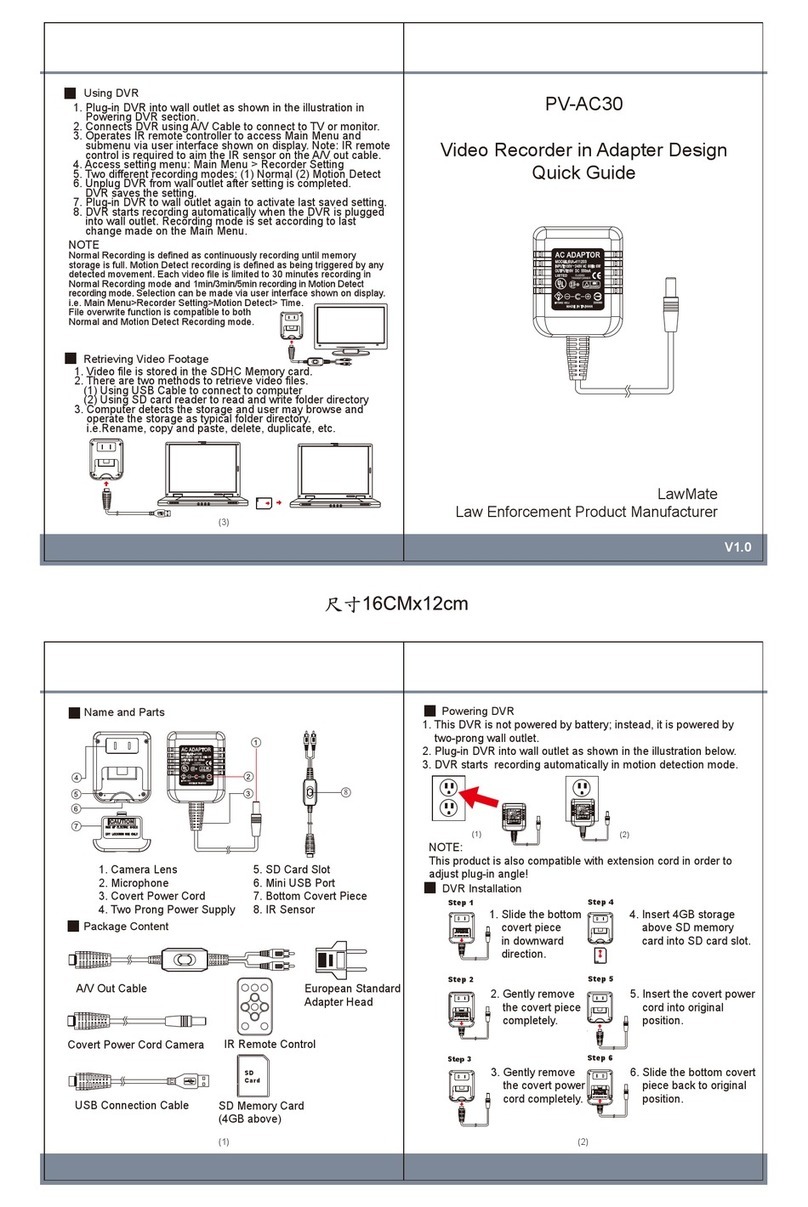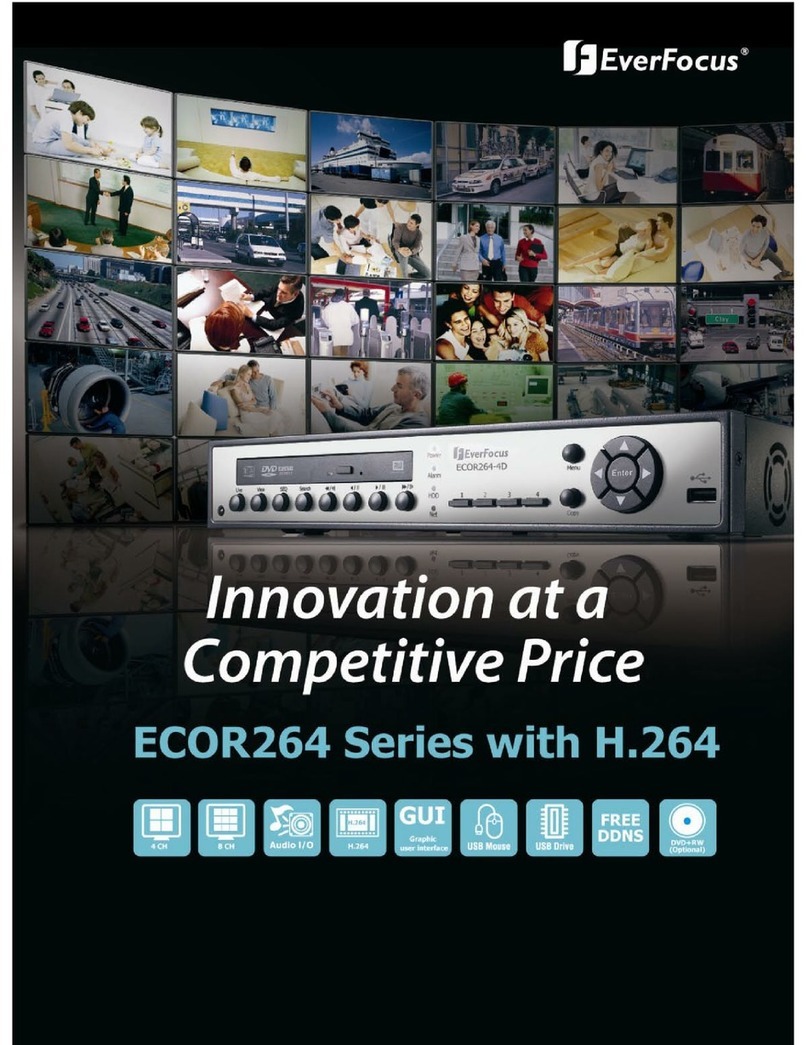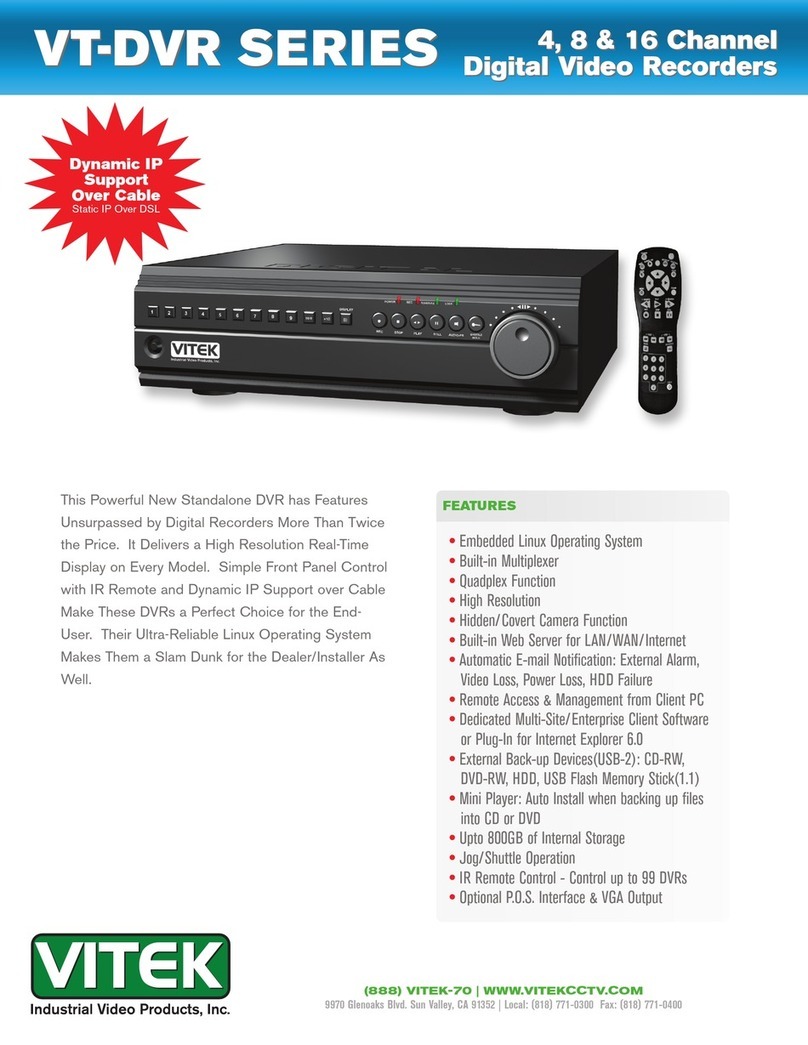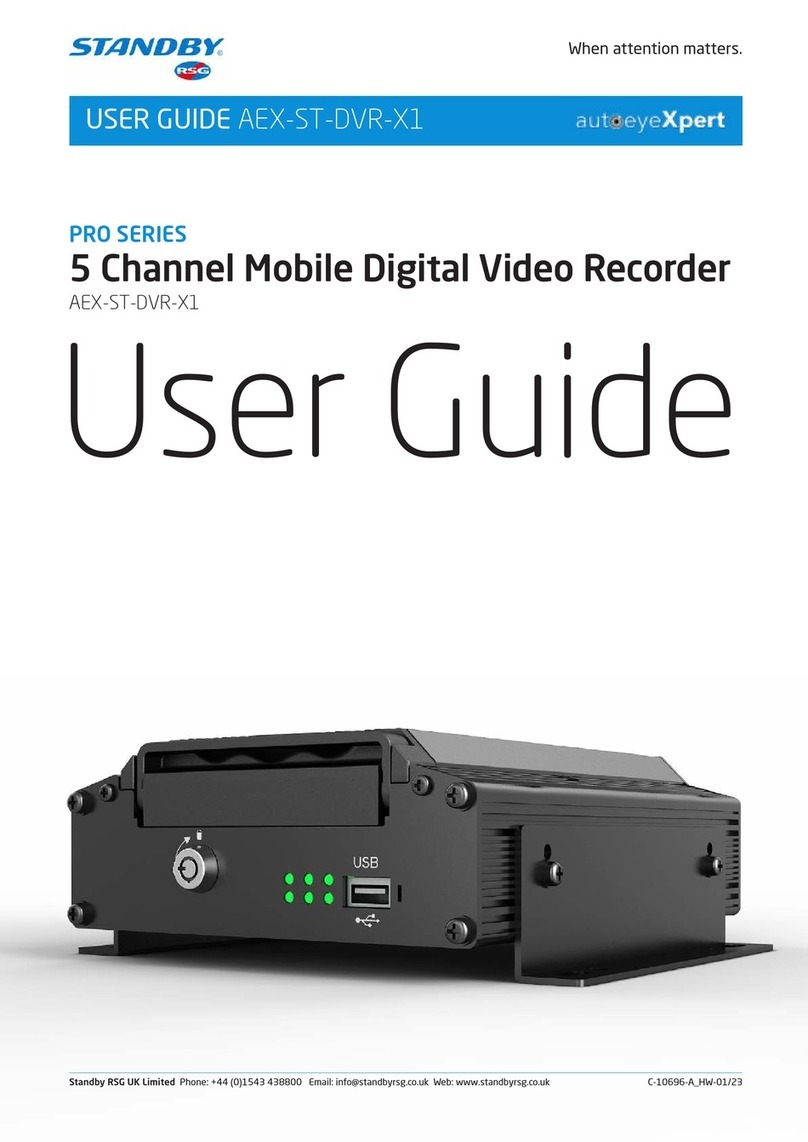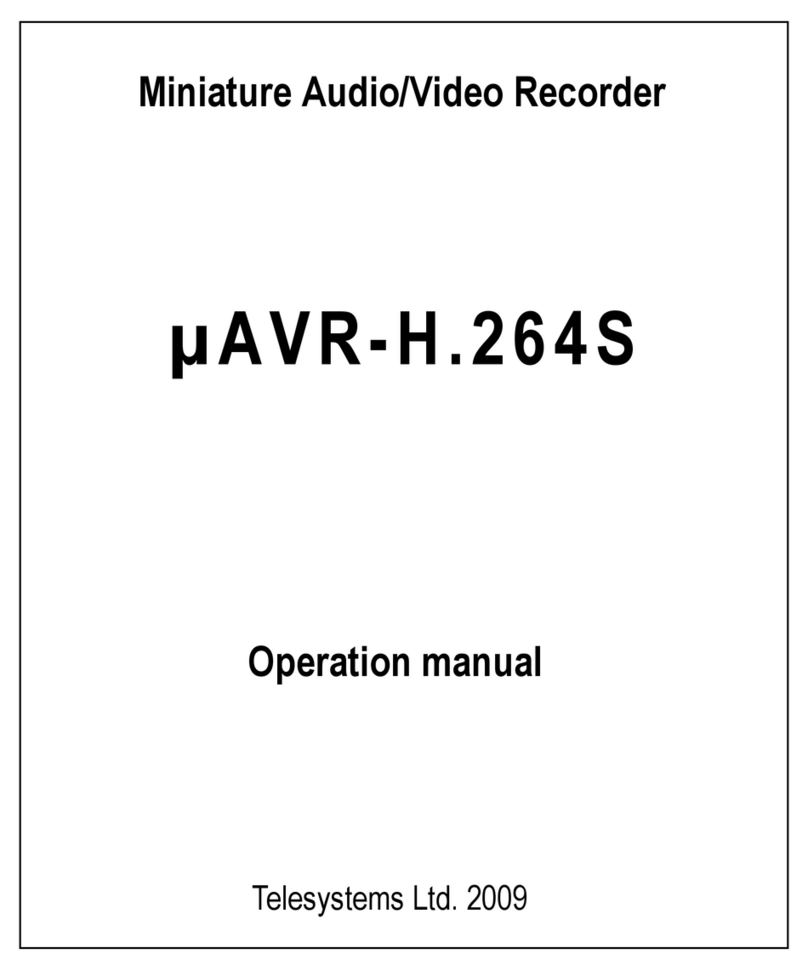Lawmate PV-400W User manual
Other Lawmate DVR manuals
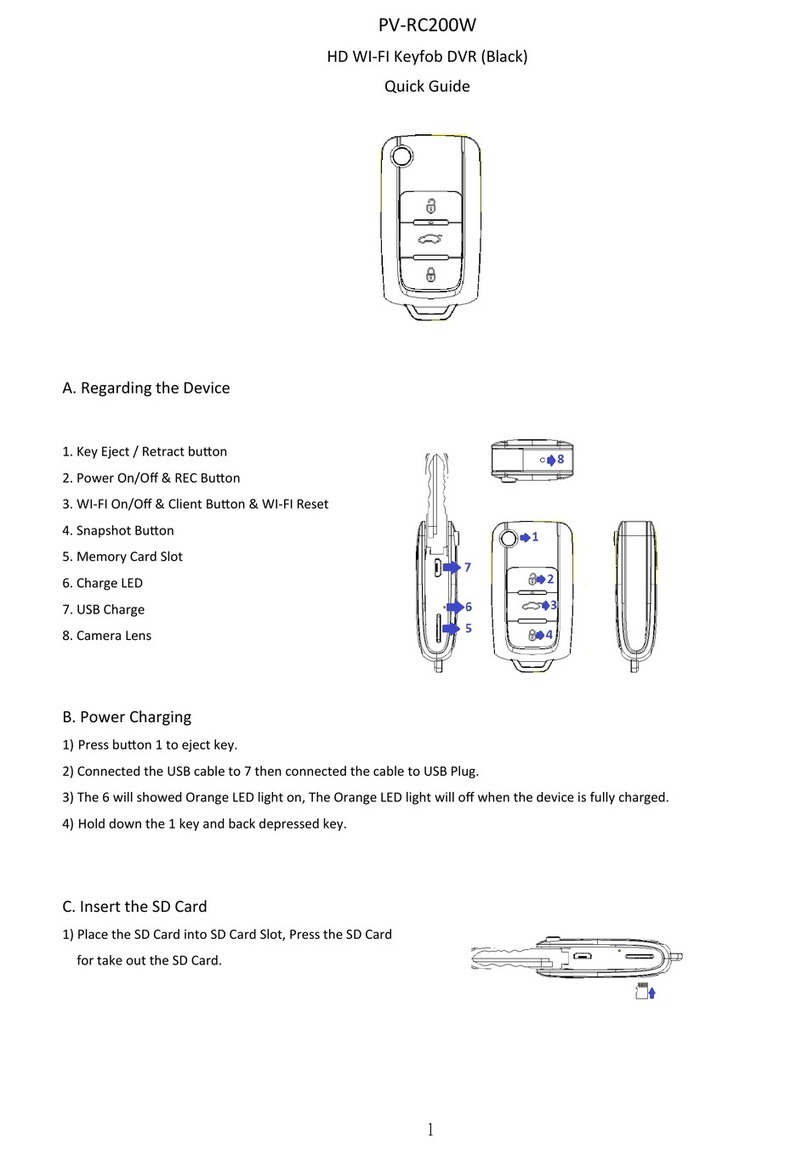
Lawmate
Lawmate PV-RC200W User manual

Lawmate
Lawmate PV-50U User manual

Lawmate
Lawmate PV-500 LITE User manual

Lawmate
Lawmate PV-1000 Touch User manual
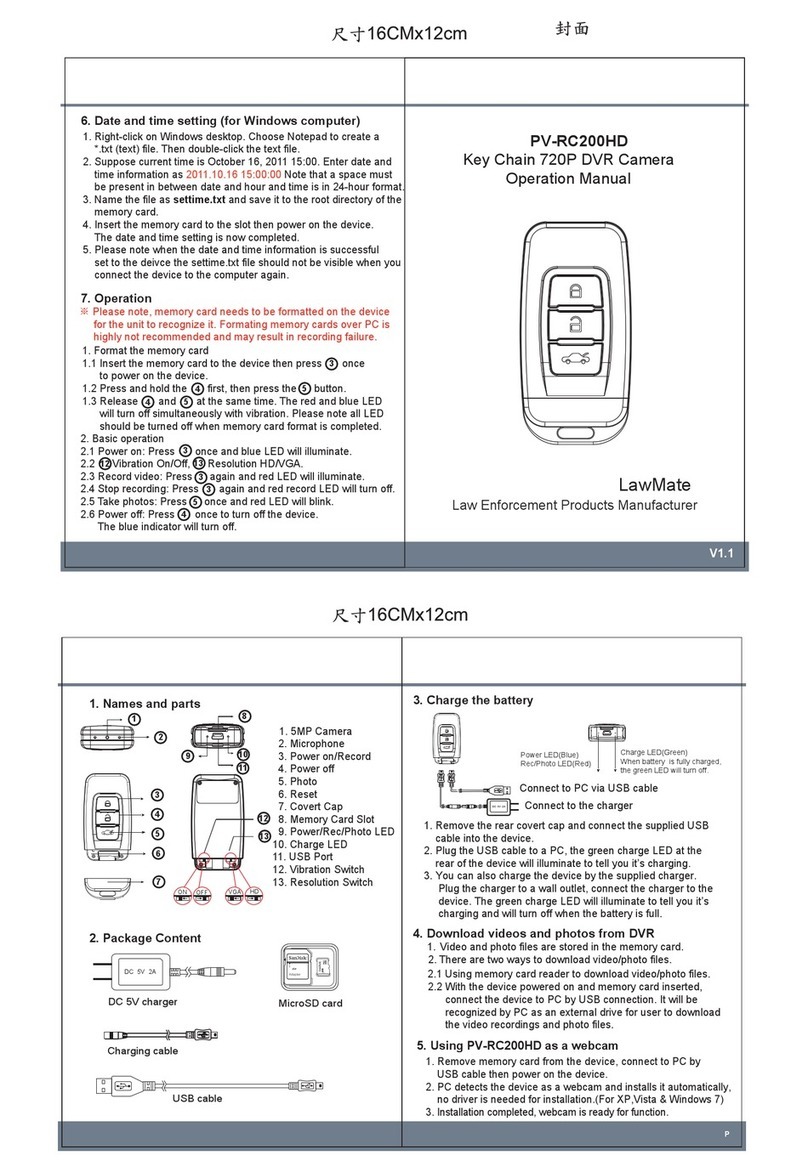
Lawmate
Lawmate PV-RC200HD User manual

Lawmate
Lawmate PV-RC300 User manual

Lawmate
Lawmate PV-500EVO User manual
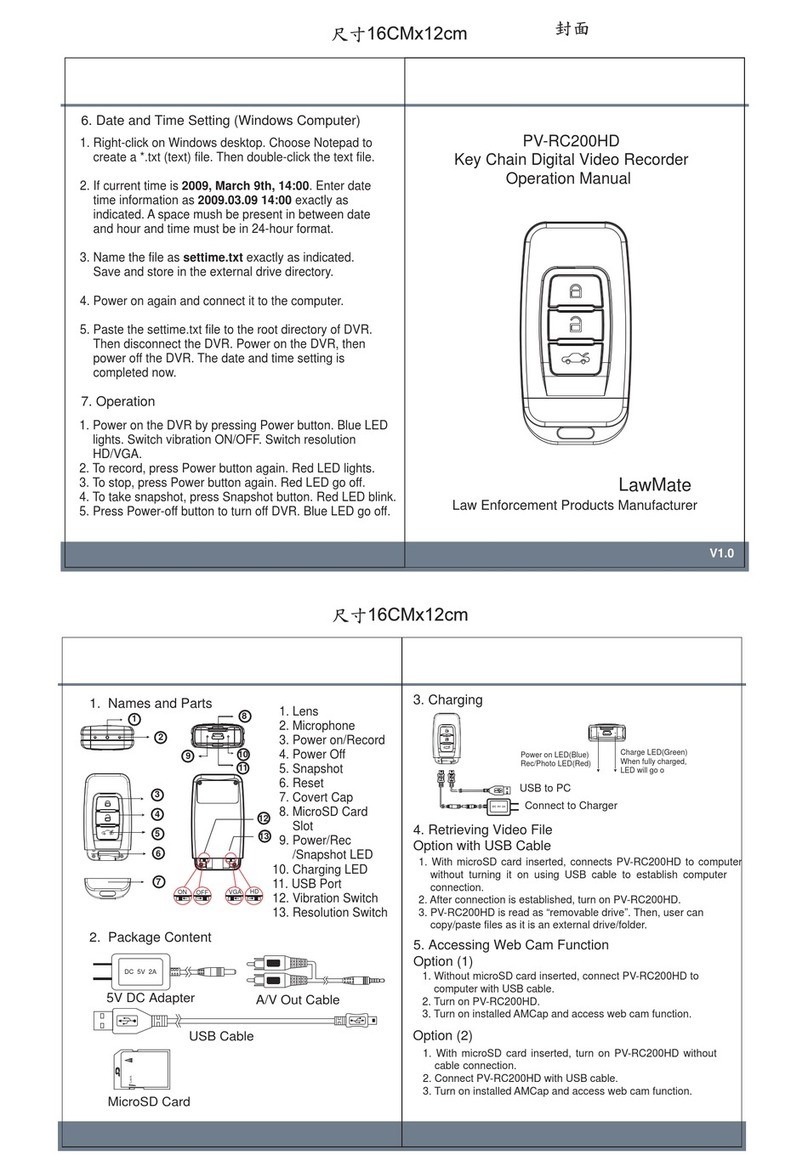
Lawmate
Lawmate PV-RC200HD User manual

Lawmate
Lawmate PV-900HD User manual

Lawmate
Lawmate PV-500EVO2 User manual
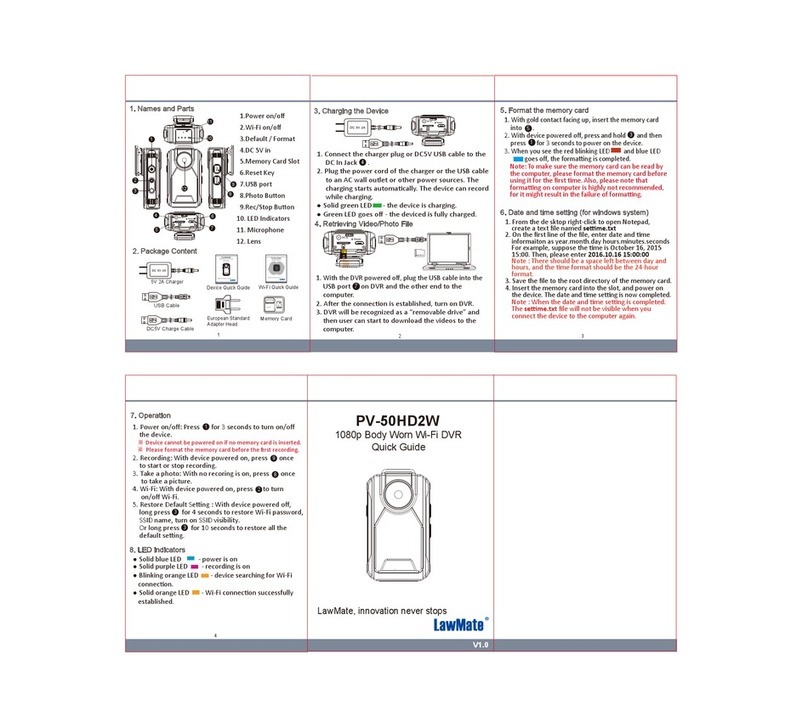
Lawmate
Lawmate PV-50HD2W User manual

Lawmate
Lawmate PV-RC200HDW User manual

Lawmate
Lawmate PV-1000 Touch User manual

Lawmate
Lawmate PV-AC20 User manual
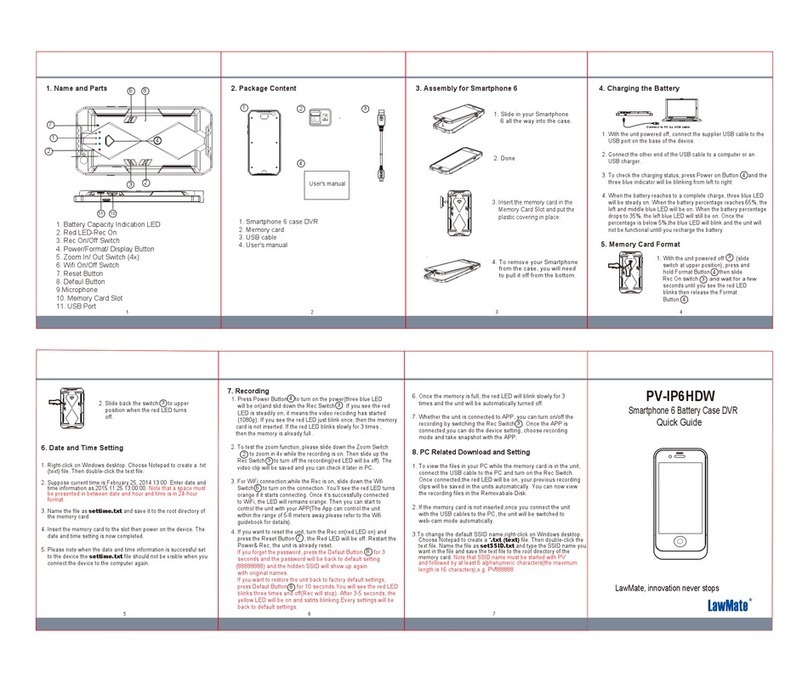
Lawmate
Lawmate PV-IP6HDW User manual
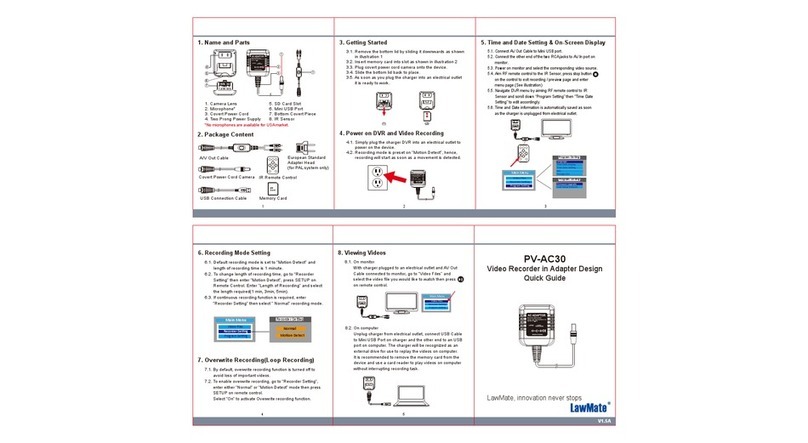
Lawmate
Lawmate PV-AC30 User manual

Lawmate
Lawmate PV-1000 Touch User manual

Lawmate
Lawmate PV-500 LITE User manual
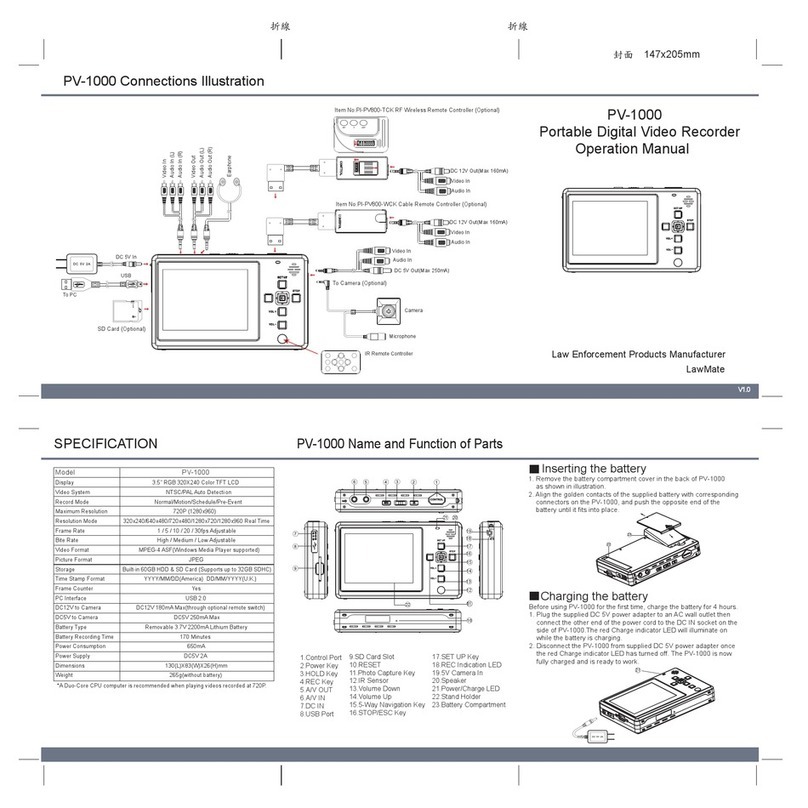
Lawmate
Lawmate PV-1000 Touch User manual
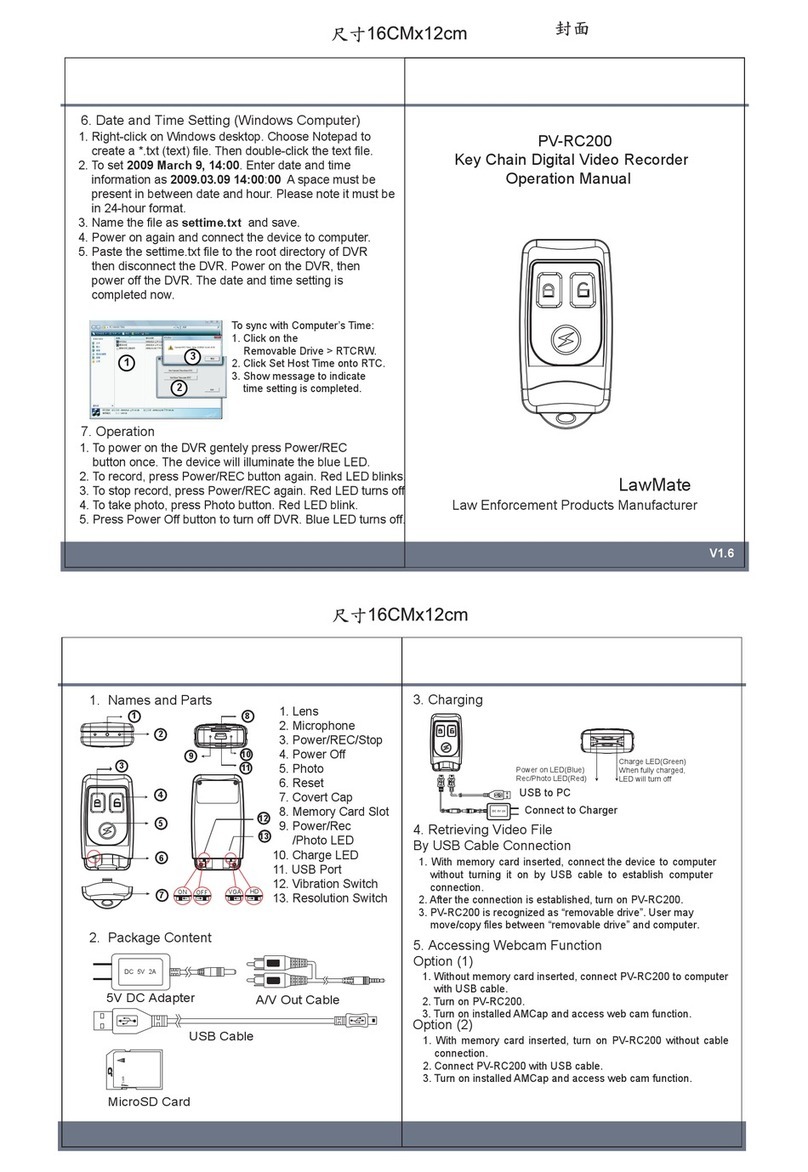
Lawmate
Lawmate PV-RC200 User manual