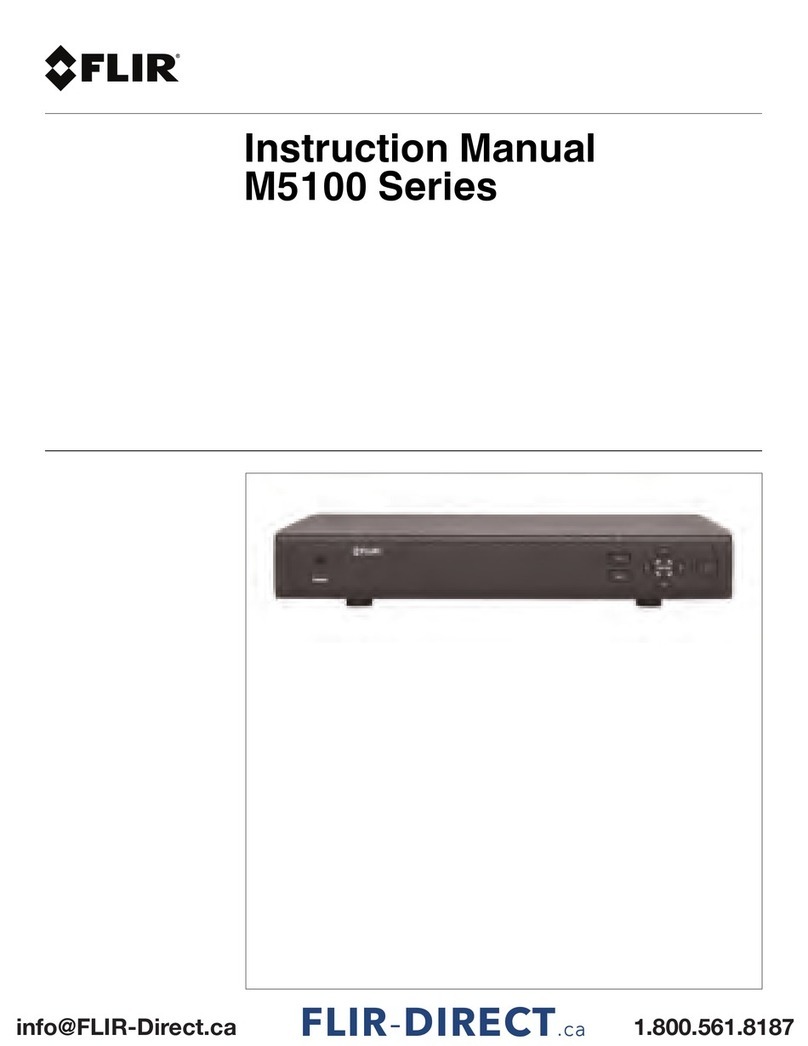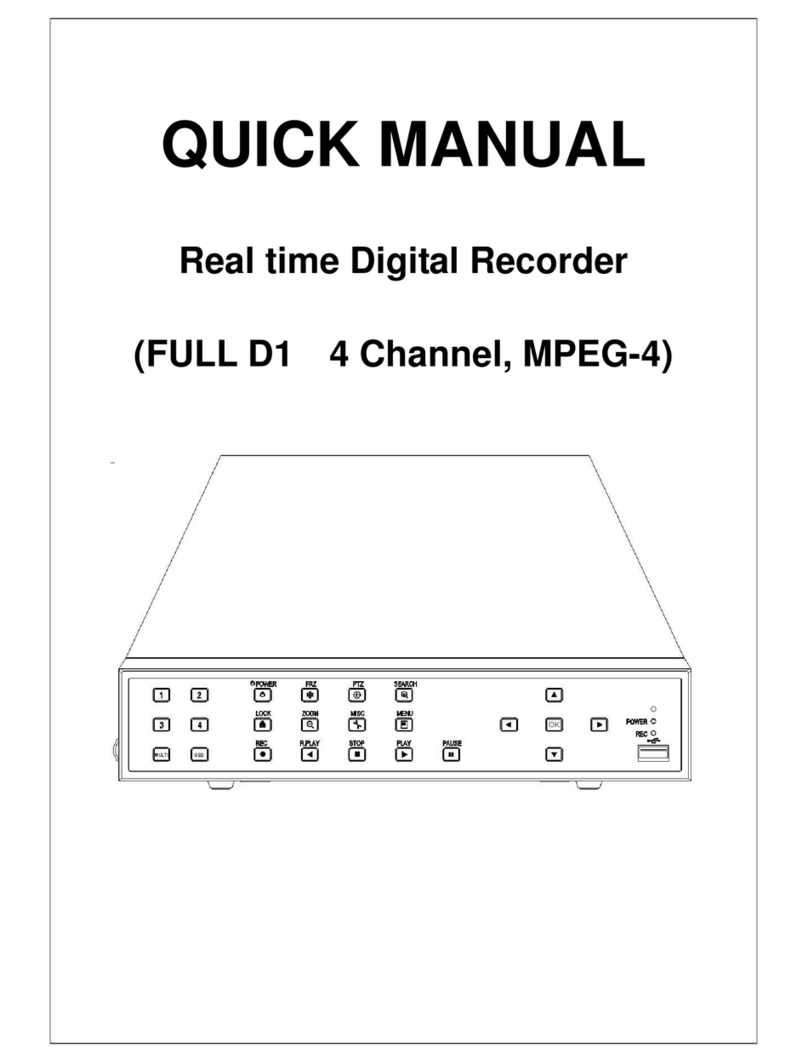Shenzhen Hyking Industrial Co., Ltd HK-DVR 204H User manual

Shenzhen Hyking Industrial Co., Ltd HK-DVR User Manual
HK-DVR 204H/208H/216H
Digital Surveillance System
User Manual
Web: www.kingcctv.com E-mail: [email protected] Page1of1
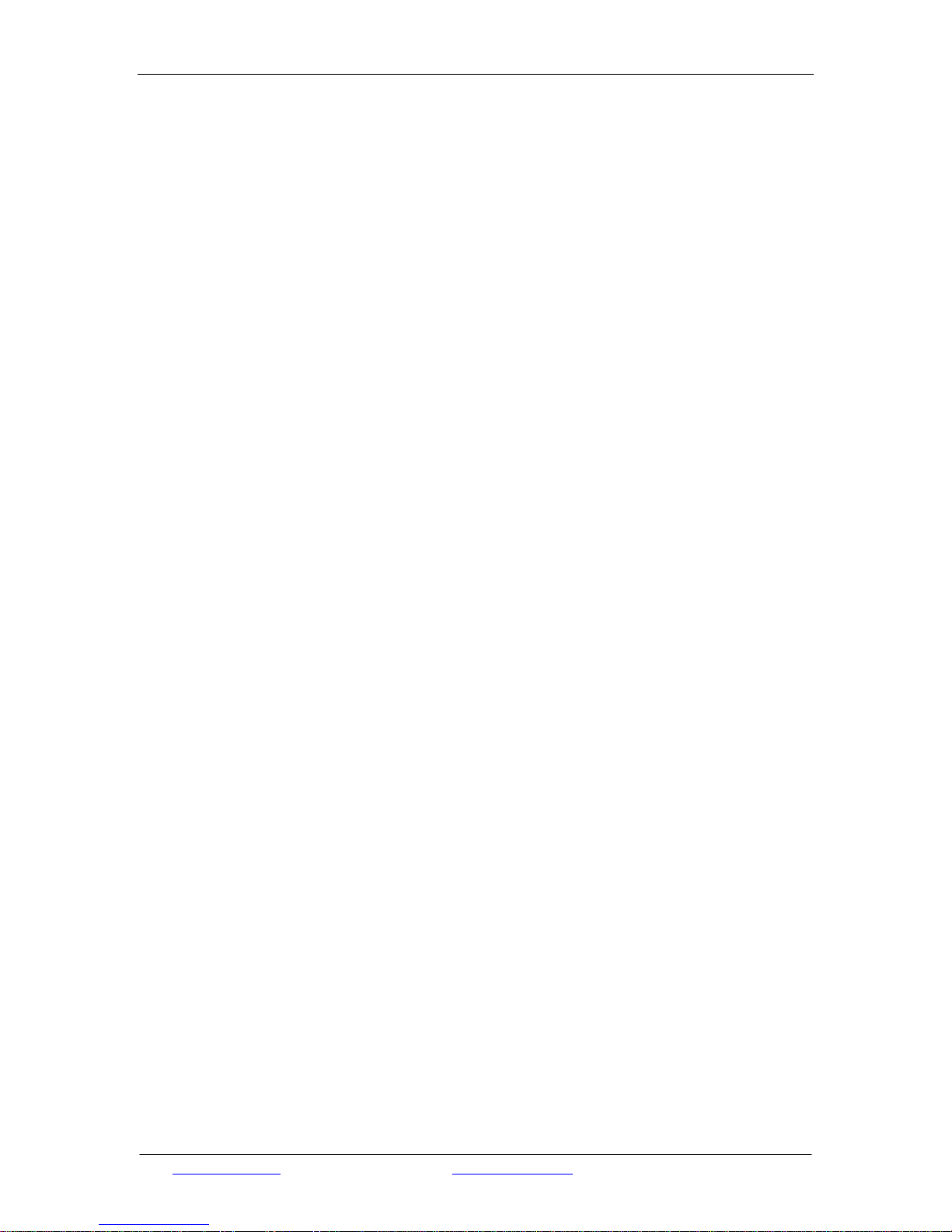
Shenzhen Hyking Industrial Co., Ltd HK-DVR User Manual
Content
Chapter of Server....................................................................................................................................4
INTRODUCTION....................................................................................................................................5
Purpose of the Manual ............................................................................................................5
DESCRIPTION OF OPERATING ..............................................................................................................5
Installation and Initialization...................................................................................................5
Install the Driver .............................................................................................................5
Install the Application Software......................................................................................5
Initialization....................................................................................................................5
Explanation of Operating........................................................................................................6
Main Screen ....................................................................................................................6
System Setting.................................................................................................................8
Select the Current Setting Channel .........................................................................9
Auto Logon.............................................................................................................9
Auto Shutdown........................................................................................................9
Parameter of Preview............................................................................................10
Recording Parameter.............................................................................................10
Alert ......................................................................................................................13
Set and Apply the Working List ofAuto Recording..............................................17
Rotating Platform..................................................................................................19
Network.................................................................................................................20
Zoom the Preview Image ..............................................................................................22
Snap the Image..............................................................................................................23
Start and Shutdown Recording......................................................................................23
Operation of Rotating Platform.....................................................................................23
Enable and Disable the Alert.........................................................................................24
Setting of the Alert Section...........................................................................................24
User Management.........................................................................................................25
Host user ...............................................................................................................25
Network User........................................................................................................27
Select the Data of Playback...........................................................................................27
Playback........................................................................................................................29
Log................................................................................................................................32
Disk...............................................................................................................................32
Other Functions.............................................................................................................33
Talkback in voice ..................................................................................................33
Chatting Room Server...........................................................................................33
The Client End of Chatting Room.........................................................................35
Network Information:............................................................................................36
Multi-language Support ........................................................................................37
Mask Part of Section.............................................................................................37
Web: www.kingcctv.com E-mail: [email protected] Page2of2

Shenzhen Hyking Industrial Co., Ltd HK-DVR User Manual
Matrix....................................................................................................................37
Set the Preset Point of Speed Dome......................................................................38
Chapter of Network...............................................................................................................................40
INTRODUCTION..................................................................................................................................41
Purpose of the manual...........................................................................................................41
DESCRIPTION OF OPERATING ............................................................................................................41
Installation and Initialization.................................................................................................41
Install the Application Software....................................................................................41
Initialization..................................................................................................................41
Summary of the Operating Screen........................................................................................41
Main Screen ..................................................................................................................41
System Setting...............................................................................................................42
Channel Setting.....................................................................................................42
User Password.......................................................................................................44
Authentication of Client........................................................................................44
Control the Host............................................................................................................45
Start and Shutdown the Preview ...................................................................................46
Zoom the Preview Image ..............................................................................................46
Snap the Image..............................................................................................................47
Start and Shutdown Recording......................................................................................47
Operation of Rotating Platform.....................................................................................47
View the Server’s Alert.................................................................................................48
Select the Data of Playback...........................................................................................48
Playback........................................................................................................................50
Log................................................................................................................................53
Disk...............................................................................................................................54
Auto Switch...................................................................................................................55
Other Functions.............................................................................................................56
Web: www.kingcctv.com E-mail: [email protected] Page3of3

Shenzhen Hyking Industrial Co., Ltd HK-DVR User Manual
Chapter of Server
Username: super
Password: <none>
Web: www.kingcctv.com E-mail: [email protected] Page4of4
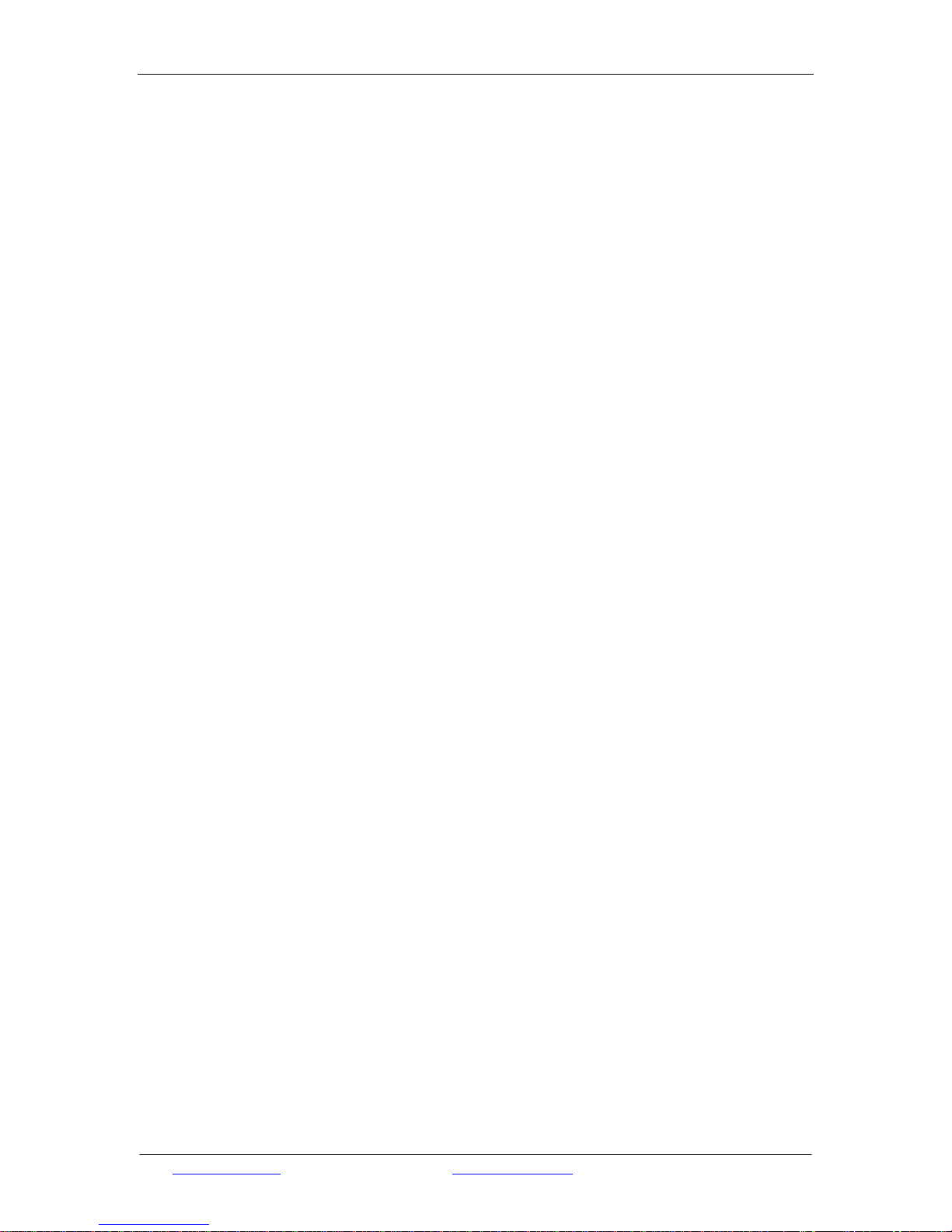
Shenzhen Hyking Industrial Co., Ltd HK-DVR User Manual
Introduction
Purpose of the Manual
The potential reader of this manual is end user. In the manual described in detail how to operate and
maintain the Digital Surveillance System. By the manual, the common user will learn the brief content
of the software, how to use the software, how to solve the frequent problem, and optimize the
performance of the software.
Specification of Applying
Installation and Initialization
Install the Driver
1. After correctly inserted the COIN MPEG4 series board, please start Windows 2000 system and
then logon. The system will display a screen to promote you that found new hardware and
prepare to install. Always click cancel button to skip the installation.
2. Insert the installing CD-ROM and run the program Install.exe that in the directory of hikinstall.
Click install or update driver button to install automatically, and then click yes button for all
dialog box. The advantage of this installing procedure is to replace the old driver entirely, and
ensure the installed driver is the correct version.
Install the Application Software
The software is non-installing software. All the features assembled in a single program without any
supports form other control. It need not register on user’s computer, and won’t create any obsolete
files. Therefore, this software needn’t to be installed in any way. The only thing that user needs to do
is to copy all the files from the directory Sever to any disk (Disk C is preferred), and the directory
Server can be renamed. In the same way, to delete all the files for uninstall.
Initialization
The application program will automatically initialize the software. After correctly installed the driver,
please start the main application program P_coin.exe. The system will promote you it is the first time
Web: www.kingcctv.com E-mail: [email protected] Page5of5

Shenzhen Hyking Industrial Co., Ltd HK-DVR User Manual
running the program, and then automatically initialize the system data. All the configuring information
that the system needed will be set as initial value without the intervention of the user.
Description of Operating
Main Screen
The operating screen of the system is shown as below. There are three main sections in the screen. At
the upper left is the Video Display Section, at the right is the Function Control Section, which is seem
as a teleoperator (include: audio & video source selection panel, combined control panel, rotating
platform/lens control panel), and the Status Display Section.
Video Display Section: The video display section can be divided into full screen, 1-screen, 4-screen,
9-screen, 16-screen in sequence, which according to the version of software. The video images are
displayed in this section. To zoom the concerned video image in full screen by point your mouse to the
preview window and left double-click mouse. To switch back to normal status, just left double-click
mouse again. Anytime point your mouse to the image display section and right click mouse, the
display section will switch into full screen, right click again to switch back.
Web: www.kingcctv.com E-mail: [email protected] Page6of6

Shenzhen Hyking Industrial Co., Ltd HK-DVR User Manual
Function Control Section: include three main panels: audio & video source selection control panel,
combined control panel, rotating platform/lens control panel.
The audio & video source selecting control panel shown as below:
Its main function is to switch current audio & video source. Unselected , current channel ,
Single channel recording (write) Stop , Start , and Single channel alert Stop , Start , Alert ,
etc.
The combined control panel shown as below:
The main function is to set the parameter of system, auto recording , preview
image snapshot , recording playback video recording shutdown , full
record , etc.
The rotating platform/lens control panel is use to control the rotating platform/lens, shown as
below:
The Status Display Section:
The Status Display Section is shown as below:
Button 1, 4, 9, and 16: : Click the button to split the preview
image into the windows that the button indicated.
Auto switch button: Click the button to switch the mode between Non-switch and Switch
.
Web: www.kingcctv.com E-mail: [email protected] Page7of7

Shenzhen Hyking Industrial Co., Ltd HK-DVR User Manual
Time information column: To display current time .
Space information button: To display current remained space of each hard disk.
Log button: To view the system log.
User management button: The entrance of user management module.
Voice listening button: Non-listening status , Listing status with the function the user
can perform the real-time listening to the voice of current channel.
Operation locking button: Unlock status , Locked status . Any operation will be
prohibited while the locked status was activated. The user should firstly enter the username and
password to unlock the system, and then the operation will be available.
Latest adding function button: >>, click this button to view the latest adding function for each
upgraded version.
System Setting
Firstly the user should select the video channel that need to be set, and then click the button on
the main interface of system. If there is a channel in the status of record/alert, or the whole network
users is connecting to the system, a message box will pop-up to prompt the user: The data will
suffering harm or loss if the user enter the system setting now, which shown as below:
At this time, the user can leave the auto-button at the position of status. Click
button to shutdown all the recording or alerting. If the user enters the system setting screen in normal,
click the Apply button to take the setting into effect immediately. At last, click the OK button to quit
the system-setting screen. Click Cancel button to quit without save the change.
Web: www.kingcctv.com E-mail: [email protected] Page8of8
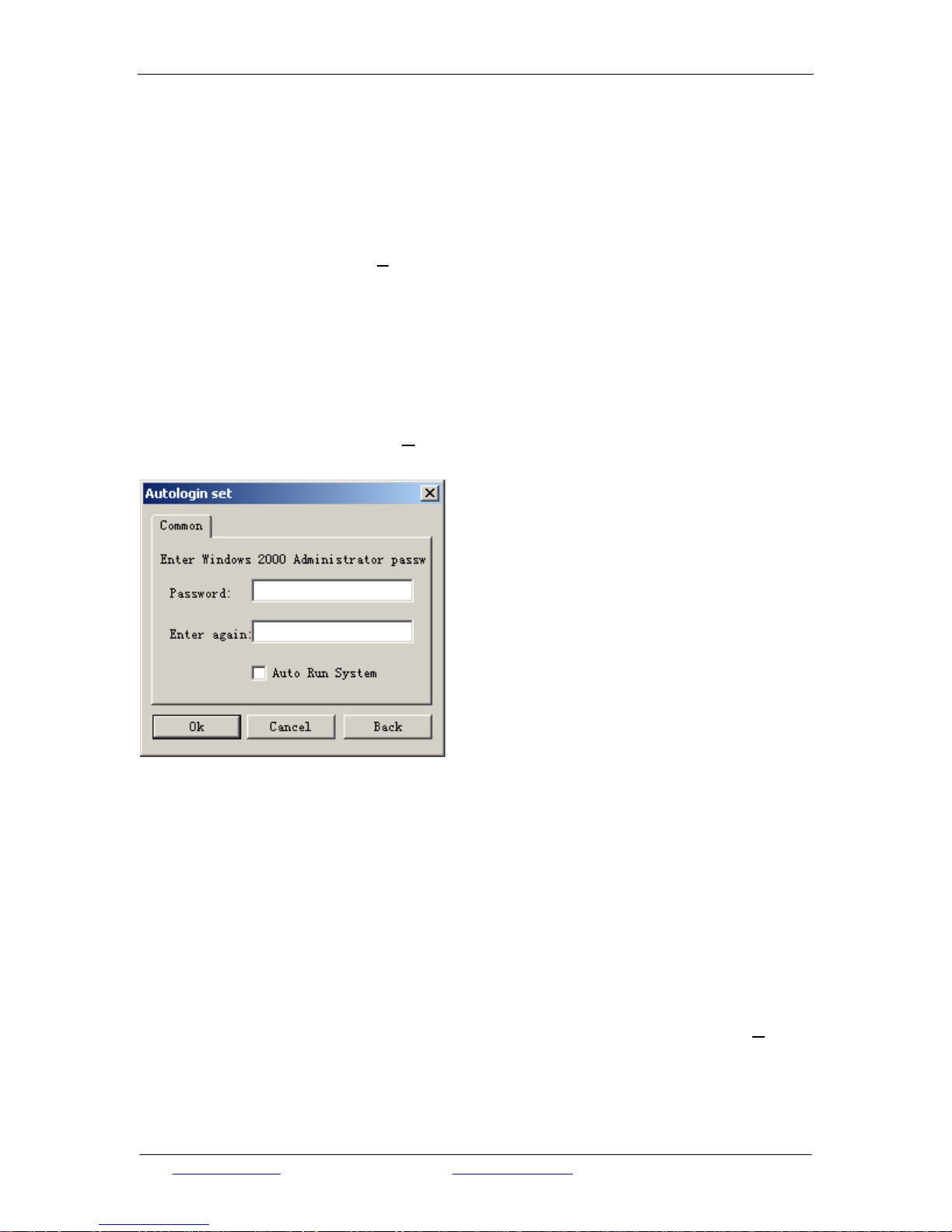
Shenzhen Hyking Industrial Co., Ltd HK-DVR User Manual
Select the Current Setting Channel
The system will constantly set a channel that a user finally selected (usually selected from main screen)
as the current channel. While the user enter the system setting screen, all the information that display
on the page will correspond to this channel. If the user tries to switch the channel while setting the
system, please enter the Channel(C) menu, and the user can view all the channels displayed in
sequent and choose one randomly. Thus, all the information that displaying on the page will switch to
the corresponding channel.
Auto Logon
If the user needs to skip the prompt that to enter the username and password and run the system
automatically, please enter the Others (O) menu and choose the option of auto login, then the system
will pop-up a dialog box as below:
1. Admin Password: Correspond to the password of Windows 2000 administrator. The system will
adopt the login username as the admin username and need not to enter again.
2. Auto-run the System: checked this option and next time the system will auto-run while it start up.
Otherwise, the system will auto login, but auto-run is unavailable.
3. [OK]: Save the setting and quit.
4. [Cancel]: Quit without save the setting.
5. [Return]: Quit and disable all the latest changes.
Auto Shutdown
If the user needs to shutdown the system at a fixed time every day, please enter the Others (O) menu
and check the option of auto shutdown, then the system will pop-up the corresponding dialog box.
Enter the correct value of time setting, then save the change and quit. Thus, the system will shutdown
automatically at appointed time. Usually, the system will shutdown with 1 minute ahead.
Web: www.kingcctv.com E-mail: [email protected] Page9of9
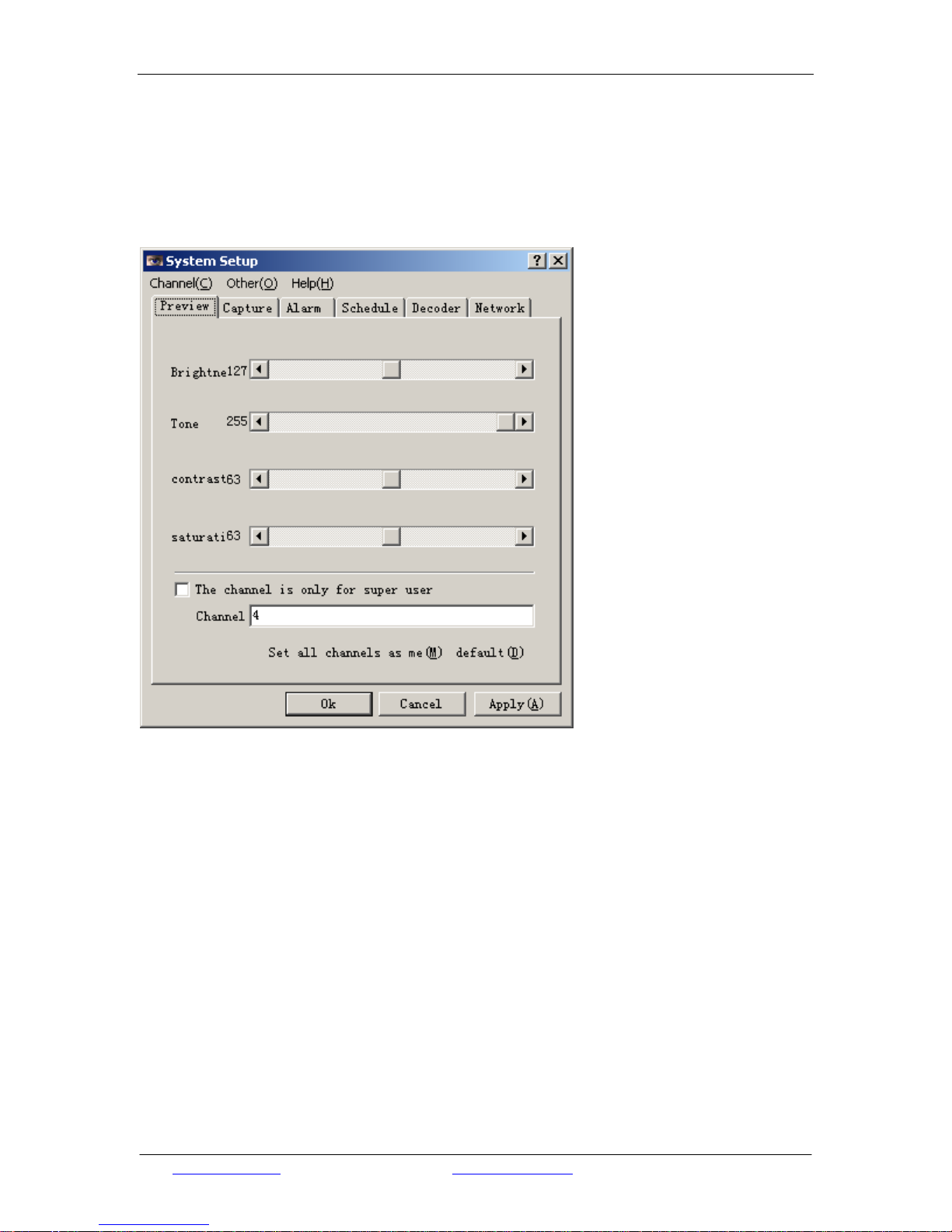
Shenzhen Hyking Industrial Co., Ltd HK-DVR User Manual
Parameter of Preview
Enter the system-setting screen and select [Preview] menu. Rolling the scroll bar on the [Preview]
dialog box to adjust the parameter of brightness, hue, contrast and saturation, which is shown as
below.
Input the characters into the input column of [Preview Area Title:] to name the channel. The name of
channel will be displayed among the preview image with the recording time, and can be overlapped
into the video file to identify the video information. This operation needs the user to turn on the
[Record] option. The name of the channel can be display as the title of preview image. Click [Set all
the channel has the identical setting as the current setting (M)] button to set all the channel has the
identical setting of preview parameters as the current audio & video setting. Click the [Apply] button
to take the setting into effect immediately. Click [OK] to quit. Please carefully adjust the preview
image till you satisfied, because it will influence the recorded video image. If the user checked the
[This channel only open for the super user] option, so this channel will unavailable for the none-super
user. Therefore, they cannot view the preview image while logon, and cannot search the file while the
recording playback.
Recording Parameter
Enter the system setting screen, select [Recording] menu, and then configure the options in the
Web: www.kingcctv.com E-mail: [email protected] Page10of10

Shenzhen Hyking Industrial Co., Ltd HK-DVR User Manual
[Recording] menu to setting the parameters, which is shown as below:
The definition of each parameter are listed as below:
Limit the Max Size of file: While the user checked this option, the system will automatically limit the
data code stream of video. A specific parameter for limitation can be input in the column behind.
Following are results of testing:
1. For M card, it is almost unavailable for adjust this option and control nothing at all. But for H
card it has the perfect effect. However, the mosaic will appear while record the fast action.
2. For H card, strongly recommend that to use this option to control code stream. Otherwise,
enormous code stream will be created while record the fast action.
Simple Setting: Suit for common user, because it is easy to adjust.
Quality level: There are five levels for the quality level, which is from super level to forth level. The
super level has the best quality, and the image of playback has the best definition. But the size of
generated document is too large, which is twice as large as the first level. Therefore, the super level is
not the best recommendation. Level 1 and level 2 have the better image quality of playback that
basically same as the preview image. In addition, the size of generated document is not too large.
Hence, the two levels are recommended.
Advanced Setting: More difficult to adjust and suit for professional user.
1. Interval of key frame: The pre-set value is 301, which has the best effect while network
monitoring is not required. If the network monitoring is available, please adjust the interval value
to 100. The user is able to adjust this value according to requirement. As the common rule, the
interval value is the multiple of 3 and then add 1, such as, the value 301 is 3 multiply 100 and
Web: www.kingcctv.com E-mail: [email protected] Page11of11

Shenzhen Hyking Industrial Co., Ltd HK-DVR User Manual
then add 1. While the video playback, in the seconds of interval of key frame/total frame per
second, the video image will appear a light shake. This case can be revised while increase the
interval value of key frame.
2. Total frame per second: the value of frame can be adjusted between 1 to 25 frames per second.
The quality of real time record will increase with more frames you set per second. While transmit
the frame through network, the frame should be adjusted to a proper value in order to adapt the
different communication bandwidth.
3. Coefficient of Quantification: The parameter of compression that particularly influence the
quality of recorded video. The coefficient includes three adjustable parameters. Usually, the
image quality will reduce by the increasing of the adjustable parameter’s values. The default
value is 15/20/15. The rule of adjust is that the frame I is same as frame P, and frame B is 5
greater than frame I.
Night Reduced Code Stream: At the periods that not strongly require the surveillance, the user can
select a rational period and switch on this option. The system will automatically reduce the code
stream during this period, therefore, the size of video files in the unit time will be reduced, which is as
the one third of the video file that created by the simple setting or advanced setting. The points that
should be explained are:
1. The definition of video image won’t be reduced for playback while the code stream was reduced.
But there are only 5 frames per second. The value “5 frames” is the suitable choice that has been
through the tested strictly. This value balances the reduced code stream and the video image
quality of playback. If the user requires the recorded video image has the high quality of real time,
please shutdown this option.
2. “From:” and “To:” The selected period of time is set as 24 hours time system, such as <
“18:00:00” “to: 23:00:00”> and< “18:00:00” “to: 17:00:00”>. The two settings are both available.
With the first setting the recording with lower code stream can keep in 5 hours, and in the second
setting the recording with lower code stream can keep in 23 hours. Please refer to the examples
above.
Other Options:
1. Record voice simultaneously: To select this option means that record the audio and video signal
simultaneously, otherwise record the video image only.
2. Display the name and time on video file: Select this option to overlap some information on the
preview screen and video image, such as the time while recording and the name of channel, etc.
3. Transparent process: which is indicating the transparent level of the name and time that displayed
on the video files.
4. (Minutes) the time length for packs all channels’ video files: Set the time for pack the video file.
The minimum time is 2 minuets, and the maximum is 10 hours. Usually, it is recommended that
pack the video file every 30 minutes or 1 hour.
5. Default value: it is needed to mention the user that if the camera connected to a channel is PAL
mode, then the default frame number is 25 frames per second, the NTSC mode is 30 frames per
second. The system will automatically detect the camera mode without intervention of the user.
Web: www.kingcctv.com E-mail: [email protected] Page12of12
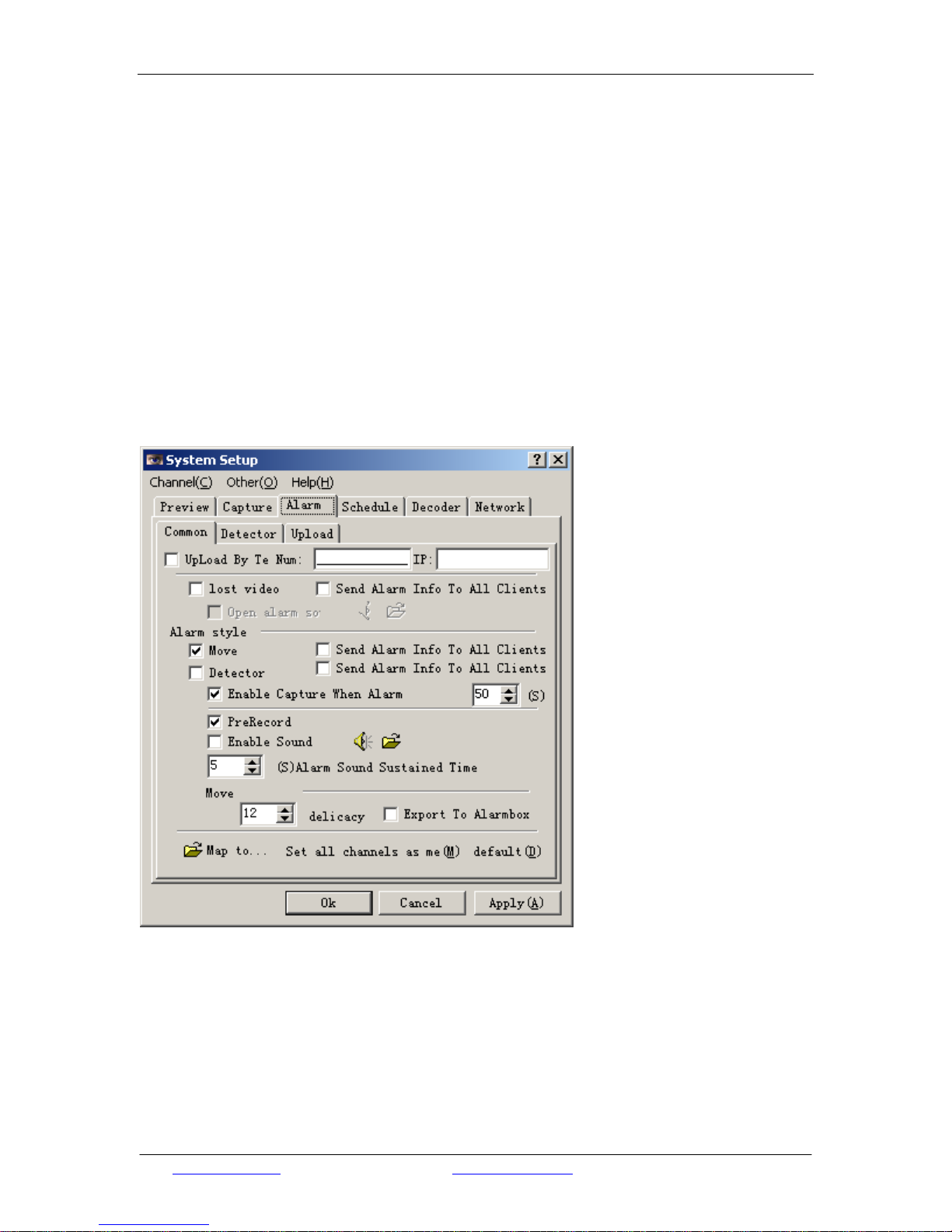
Shenzhen Hyking Industrial Co., Ltd HK-DVR User Manual
Important Note:
After the recording parameter of the channels on the sever end has been set, the system will transmit
the configured quality about video data of this channel to the client immediately once a network client
connected to any channel. Unless the transmit mode that in the network option of the server has been
set as through the telephone line. Thus, this setting directly influenced the receiving effect for the
network end.
Alert
Enter the system-setting screen, select [Alert] menu. To set each of the parameter by adjust the options
in the [alert] menu, which is shown as below:
General
1. Detection of lost video: Check this option to turn on the sound alerting and the log recording
while the system detect that there is no video signal input. The specific sound for alert
corresponding to the wave file that the user selected.
2. Send to telephone: means whether the generated alert signal should be connect to the telephone
line Modem and awake the remote client with the sending of audio & video signal. Here the
number indicates the remote telephone number, and the IP indicates the IP address of the
corresponding client that the remote client set to connect and transmit. If this function has been
Web: www.kingcctv.com E-mail: [email protected] Page13of13
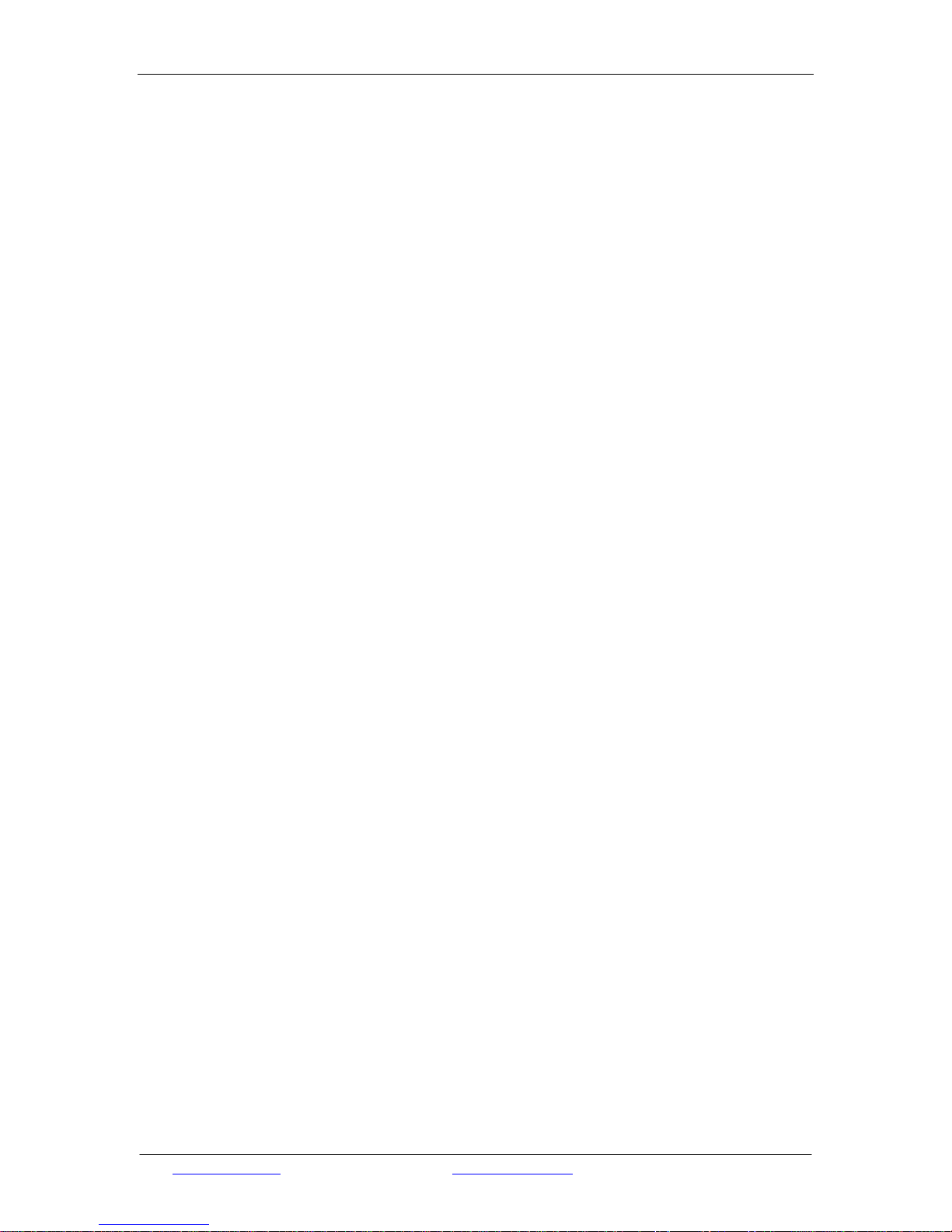
Shenzhen Hyking Industrial Co., Ltd HK-DVR User Manual
started, merely to set an IP address randomly while the user needs the system to dial a telephone
number, such as stationary phone, mobile phone or Pager.
3. Alert type
Sensor detection: Select this option to start the alert of sensor detection. While detect the signal
of sensor, the system will activate the hardware alert logic immediately
Software detection: means the mobile detection, while detect the mobile signal that reached the
pre-setting sensitivity, the system will activate the mobile alert immediately.
None: Do not start any alert, and all the subsidiary parameters will be unavailable.
The definition of subsidiary parameters that specified by the alert type is listed as below:
Announce all the clients whom monitoring this channel while the alert triggering: the host
will broadcast the alert signal if this option selected, the corresponding clients will response
with detailed character information or alert map, etc.
Start the alert recording while alert triggering: if this option not checked, only the interface
display and alert output will be processed while the alert signal was received. The recording
will be unavailable. If this option checked, the recording will activate immediately while the
alert signal was received, and keep the working status after received the last alert signal
during the delay time that the user has set.As the figure above, the delay time is 50 seconds.
Start the preview for recording: if this option checked, each time when the mobile alert
received, the system will automatically save a period of recording before the alert signal was
received. The length of recording time is less than 2 minutes.
Sensitivity: the value of mobile detecting sensitivity is between 1 and 100. Note: the
sensitivity will reduce by the increasing of the value. This option is only available to the
detection of software.
Activate the sound of alert: Here the setting of this function is same as the detection of lost
video.
(Second) Alert duration: Indicate the durative time value of the corresponding alert sound
while the system received the alert signal each time.
Map to the alert box output: start the alert box output while received the alert signal, using
for alert by the detection of software.
4. Map
Click the [Map..] button at the upper right corner, the [Map Setting of Alert] dialog box will
pop-up. In this dialog box the user can add, modify, save, and delete the map and alert point,
which is shown as below.
Web: www.kingcctv.com E-mail: [email protected] Page14of14
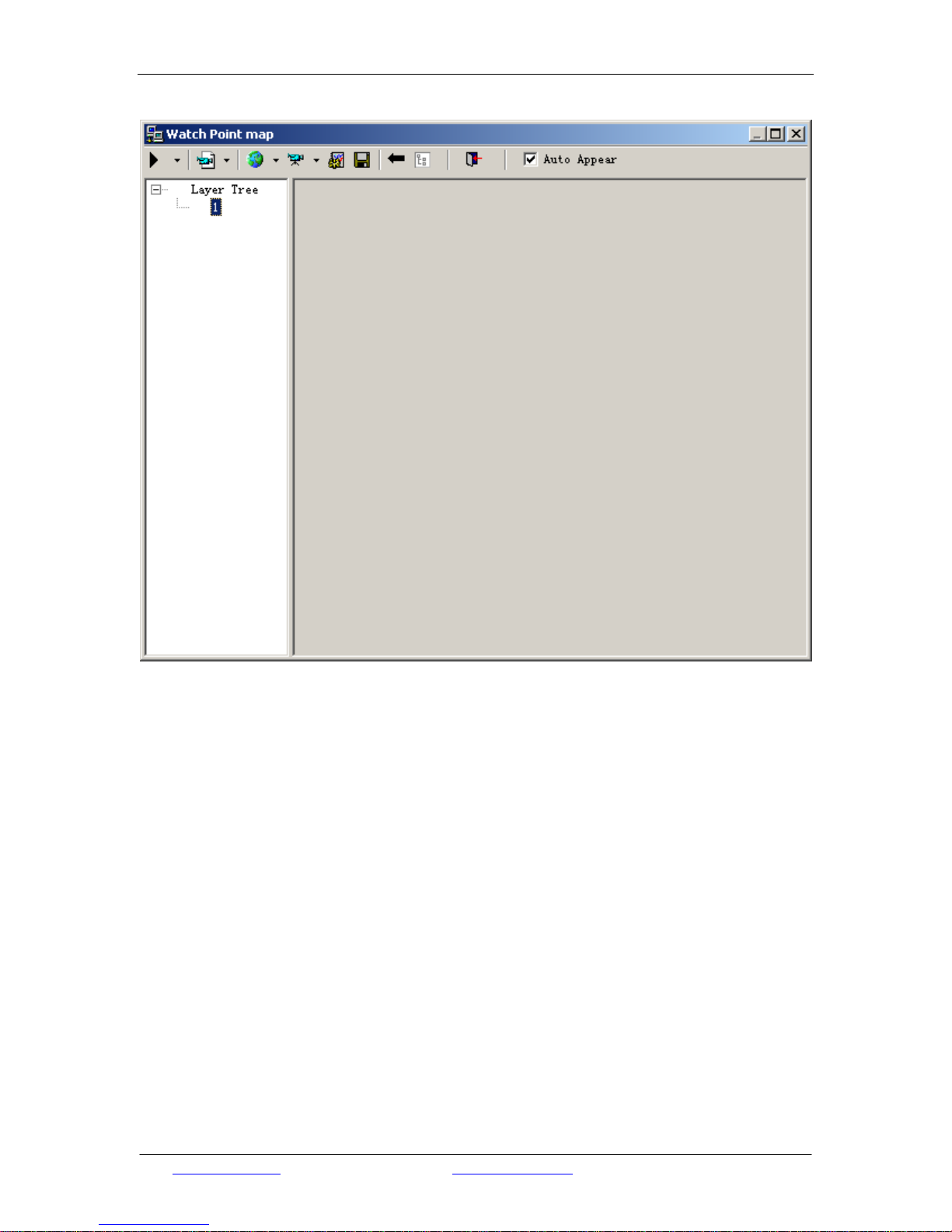
Shenzhen Hyking Industrial Co., Ltd HK-DVR User Manual
Right click the corresponding indicator light of alert on the main interface, a [Alert Observer] dialog
box will pop-up. The red blinking area is the point that has alerted, shown as the figure below:
Web: www.kingcctv.com E-mail: [email protected] Page15of15
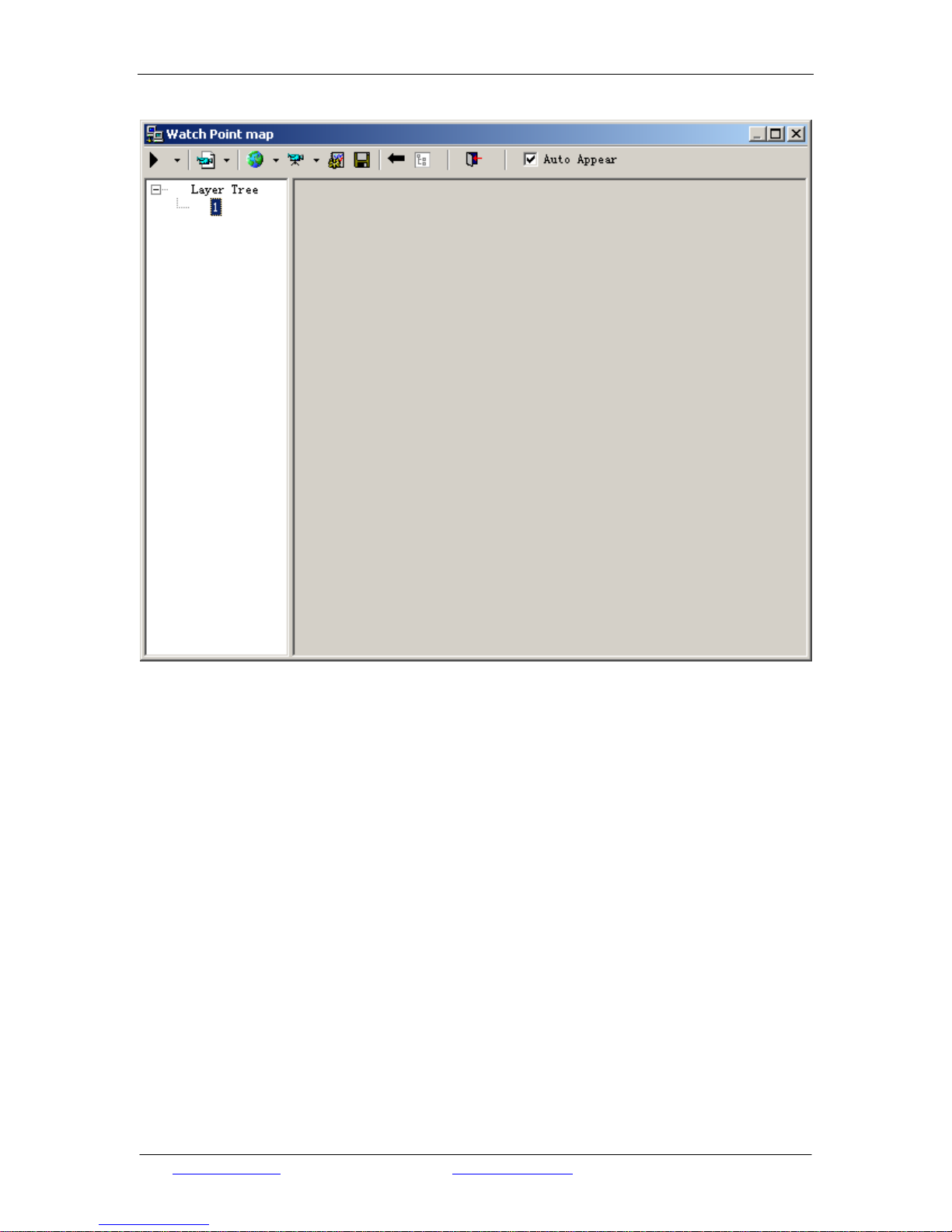
Shenzhen Hyking Industrial Co., Ltd HK-DVR User Manual
Sensor
This page corresponds to the setting of hardware’s alert box. If the user needs the sensor to alert,
please carefully refer to the illustration below:
Web: www.kingcctv.com E-mail: [email protected] Page16of16

Shenzhen Hyking Industrial Co., Ltd HK-DVR User Manual
1. [Use the alert instrument]: Checked this option means to use the alert instrument, and the system
will always occupy a serial port.
2. [Serial Port]: the software of host will automatically detect the local hardware and then list all the
serial ports available for system. User should select a serial port that corresponds to the alert box.
Note: This serial port should different from the decoder of rotating platform. Otherwise,
the decoder of rotating platform cannot work in normal.
3. [Output as soon as Received the Alerting Signal]: if this option checked, the alerting signal of
triggering sensor will be output as alert immediately, such as light, voice, and sound of police
whistle, etc.
4. [Number of Sensor]: The actual working parameters of the alerting box that the user using as
reference to confirm the number of sensor.
5. [Number of Output]: The actual working parameters of the alerting box that the user using as
reference to confirm the number of output.
6. : Click to test the selected sensor immediately.
Set and Apply the Working List of Auto Recording
Enter the [Auto] menu of the system setting screen, the screen of working list will appear, which is
shown as below:
Web: www.kingcctv.com E-mail: [email protected] Page17of17

Shenzhen Hyking Industrial Co., Ltd HK-DVR User Manual
In this menu the user can pre-define the working schedule for a week, which include adding, deleting,
modifying the period of time about the recording and alerting every day. The period of time in every
day cannot be overlapped. The operation is illustrated as below:
1. Shortcut Icon: . The sequence from left to right is
[Create a new period], [Modify the currently selected period], [Delete the currently selected
period], [Copy all the current channel], [Paste all the copied current channel into another
channel], [Paste all the copied data of channel into all the channels], [Aggregate the currently
selected channel], [Spread the currently selected channel];
2. Skillful Operation:
Create a new period: spread the channel that needs to be handle. Double click [Recording] or
[Alert], a new dialog box will pup-up. Enter the required period of time in the dialog box, and
click [OK] to save the setting, [Cancel] to abandon the change. As the figure:
Web: www.kingcctv.com E-mail: [email protected] Page18of18

Shenzhen Hyking Industrial Co., Ltd HK-DVR User Manual
Modify a period: Point this period of time and double click, the same dialog box that shown as
above will pop-up. The difference is the starting time and the ending time has been modified as
the time of selected period.
Note: while the system in the status of auto working, click the button in the main
interface, highlight is as . If you need to quit the auto status, click the button again.
Rotating Platform
Enter the [Rotating Platform] menu in the system-setting screen, and then the interface to define the
parameter of rotating platform will appear:
Web: www.kingcctv.com E-mail: [email protected] Page19of19
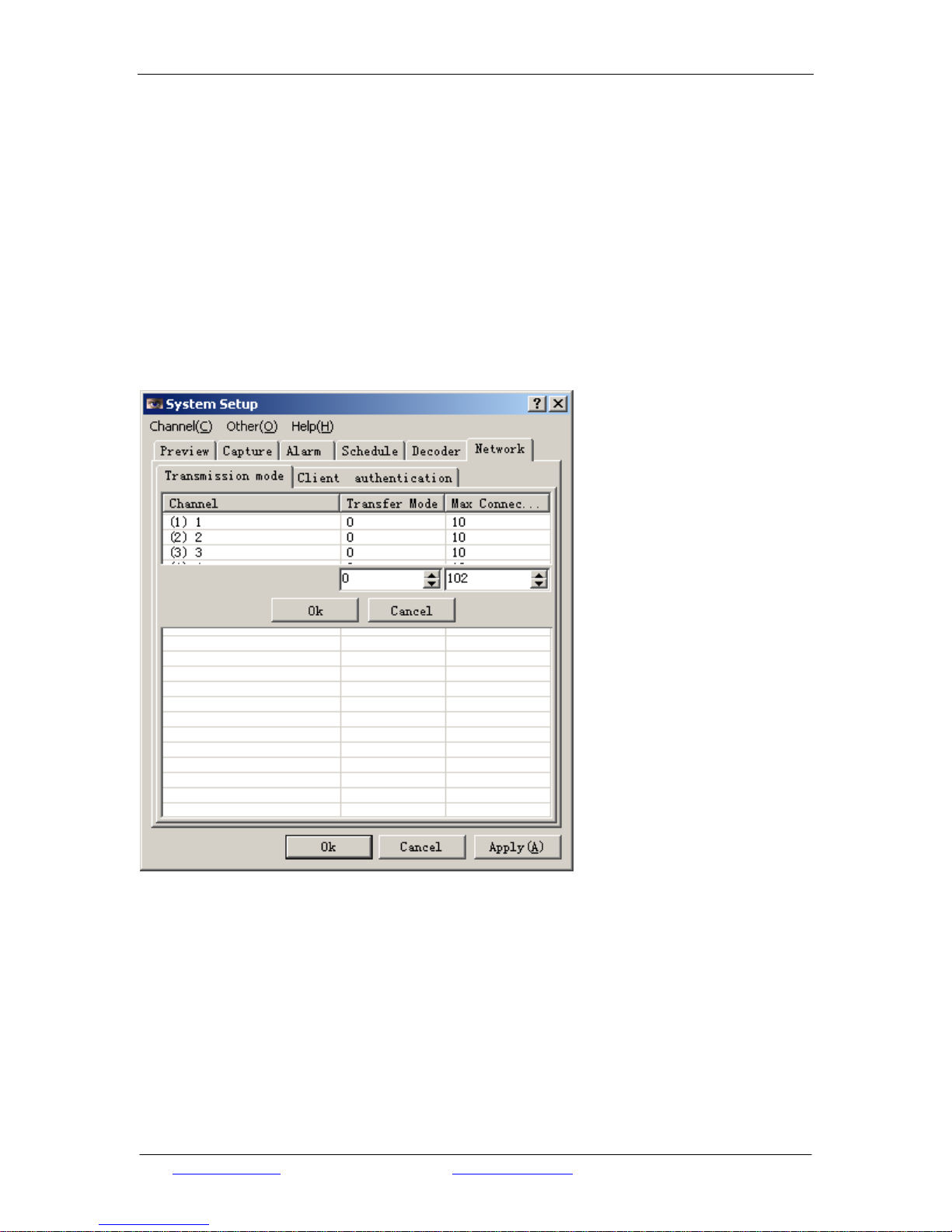
Shenzhen Hyking Industrial Co., Ltd HK-DVR User Manual
In the input column enter the address of rotating platform according to the setting of the
decoder’s jumper. Each channel corresponds to a decoder, and the address column corresponds to
the address of decoder. Some of the advanced decoder, such as the Samsung Speed dome has the
own address of speed dome, so the user needs to set the address of speed dome. Note: While the
alert box is in use, please avoid the conflict from the serial port between the alert box and the
decoder of rotating platform decoder.
Network
Enter the [Network] menu in the system-setting screen, and then the interface to define the parameter
of network will appear:
1. Transmit mode:
Means the mode to transmit the data to the networking client through the channel that specified by the
server. The modes that the host can set are Broad Band (0) / Telephone Line (1) / Telephone Line
with Audio (2) / High Quality Single Frame (3) / High Quality Single Frame with Audio (4),
which extend the content of network. Among these modes, the high quality single frame mode is able
to transmit a high quality frame per second, and the user can determine whether the audio in use.
Please note:
Only the mode of telephone line/telephone line with audio will influence host about the
quality of recording while connect to the network. The other modes won’t influence the host
(include definition, frame rate, etc).
Web: www.kingcctv.com E-mail: [email protected] Page20of20
This manual suits for next models
2
Table of contents
Popular DVR manuals by other brands

Avermedia
Avermedia AVerDiGi EB1304 NET user manual

Johnson Controls
Johnson Controls exacqVision LC Series quick start guide

Hanwha Techwin
Hanwha Techwin WRR-5301 quick start guide

Avermedia
Avermedia AVerDiGi EB1504 MPEG4/MPEG4 user manual

LTS
LTS Platinum Advanced LTD8304M-ET quick start guide

LG
LG LST-3410A Service manual

Radio Engineering Industries
Radio Engineering Industries BUS-WATCH HD800 Hardware user manual, hardware installation manual

Genie
Genie GDVRH-616 user guide
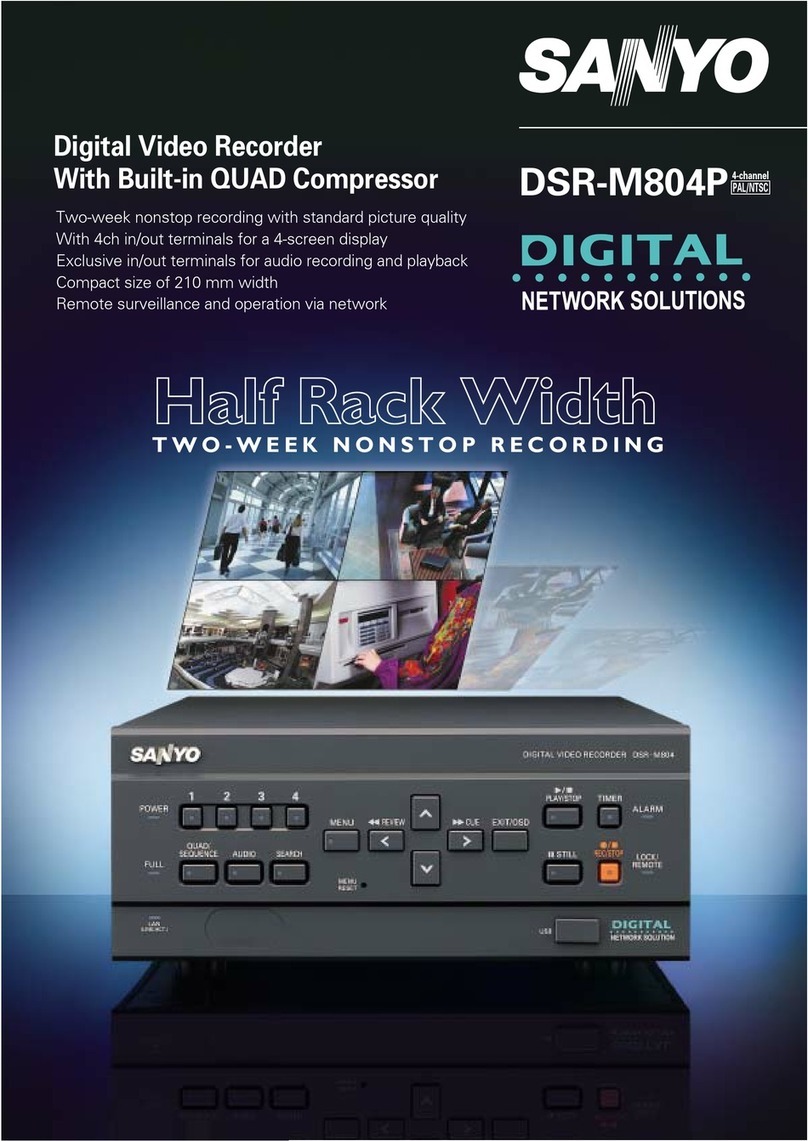
Sanyo
Sanyo DSR-m804p instruction manual

Panasonic
Panasonic WJ-HD716/1000 operating instructions

DirecTV
DirecTV R10 user guide
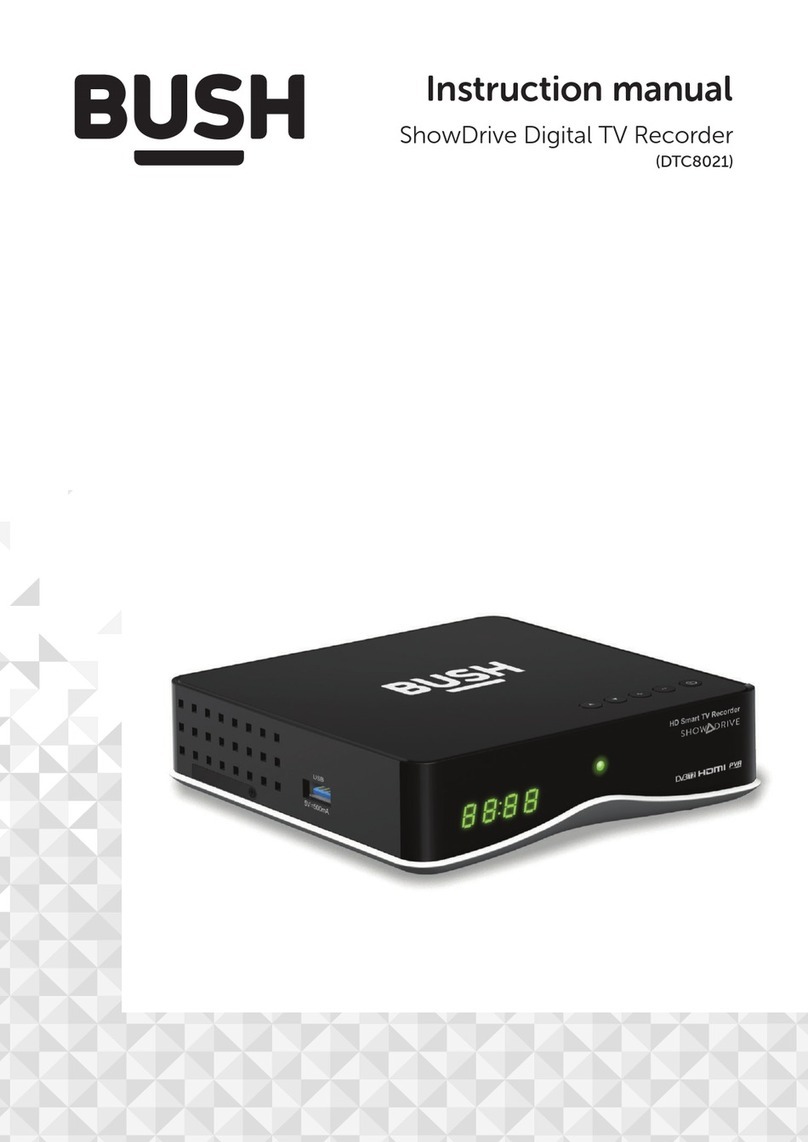
Bush
Bush DTC8021 instruction manual