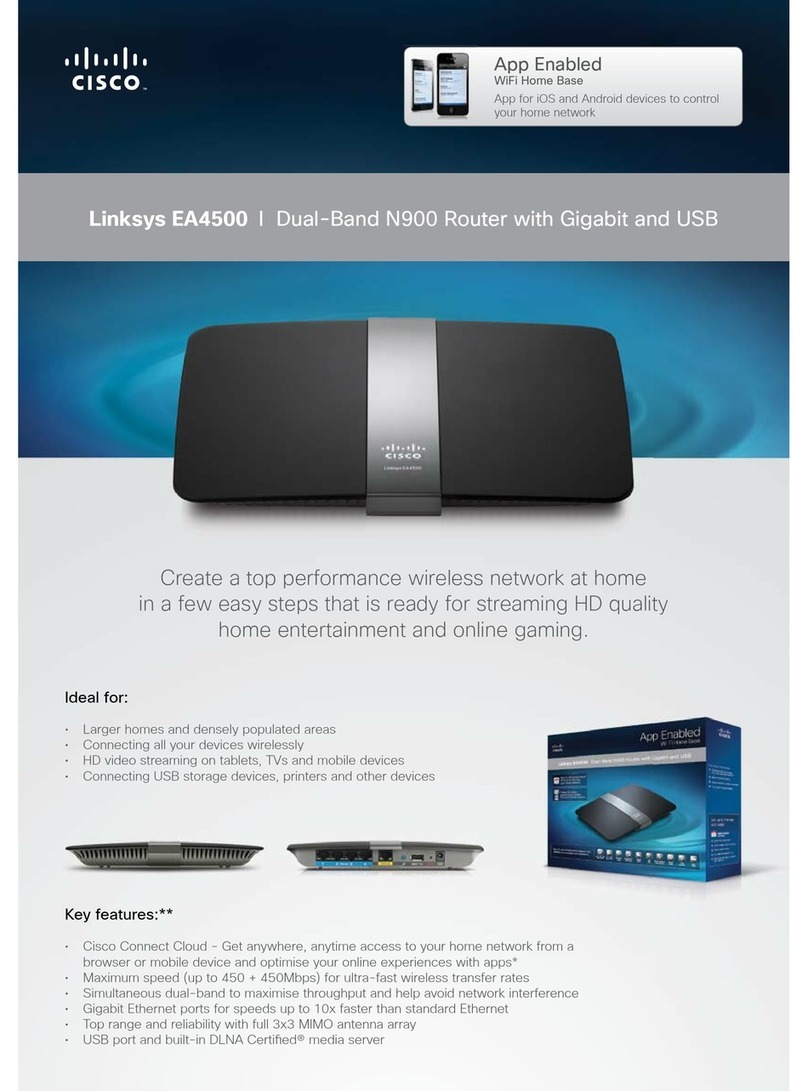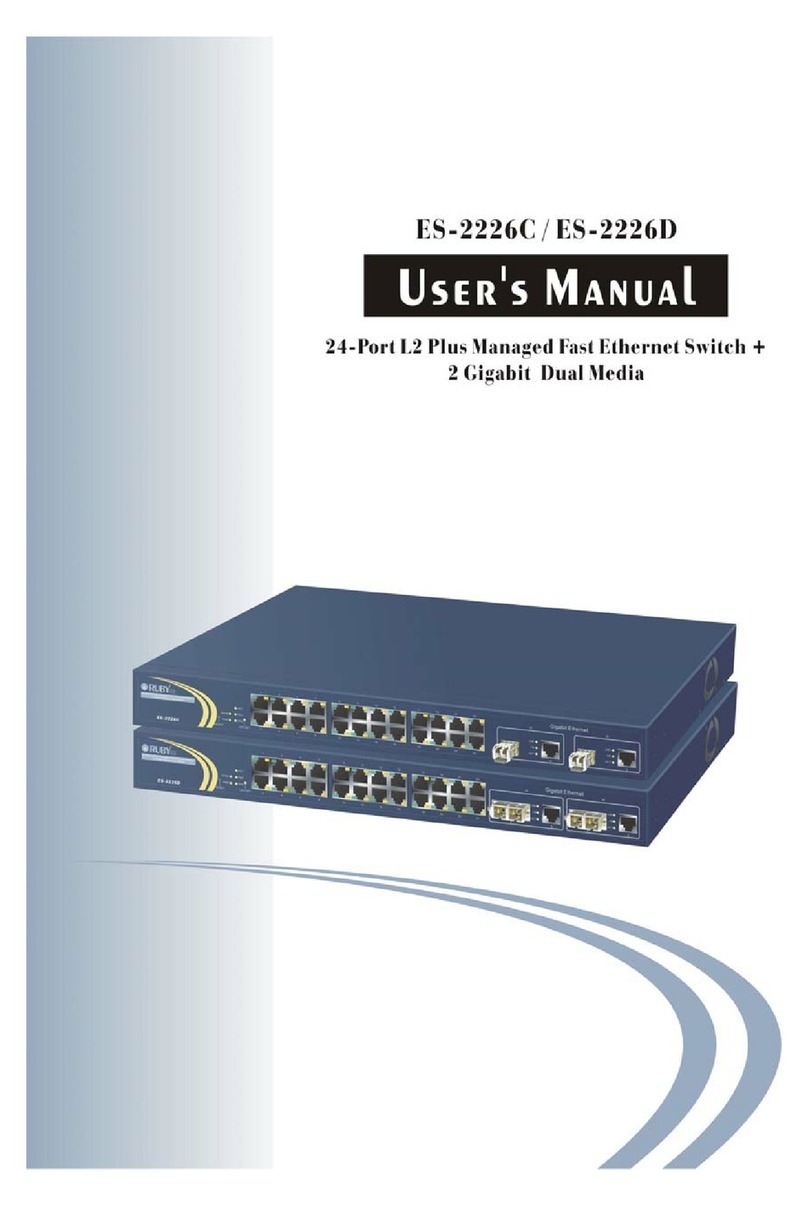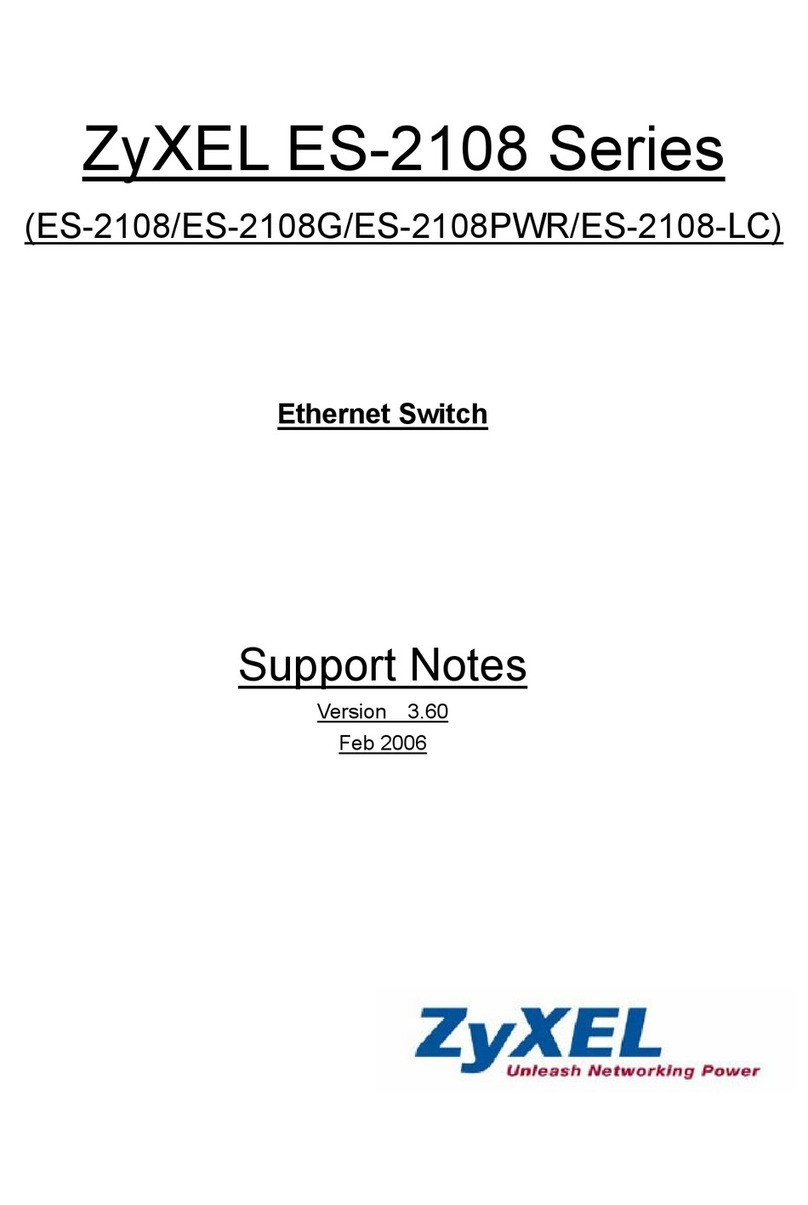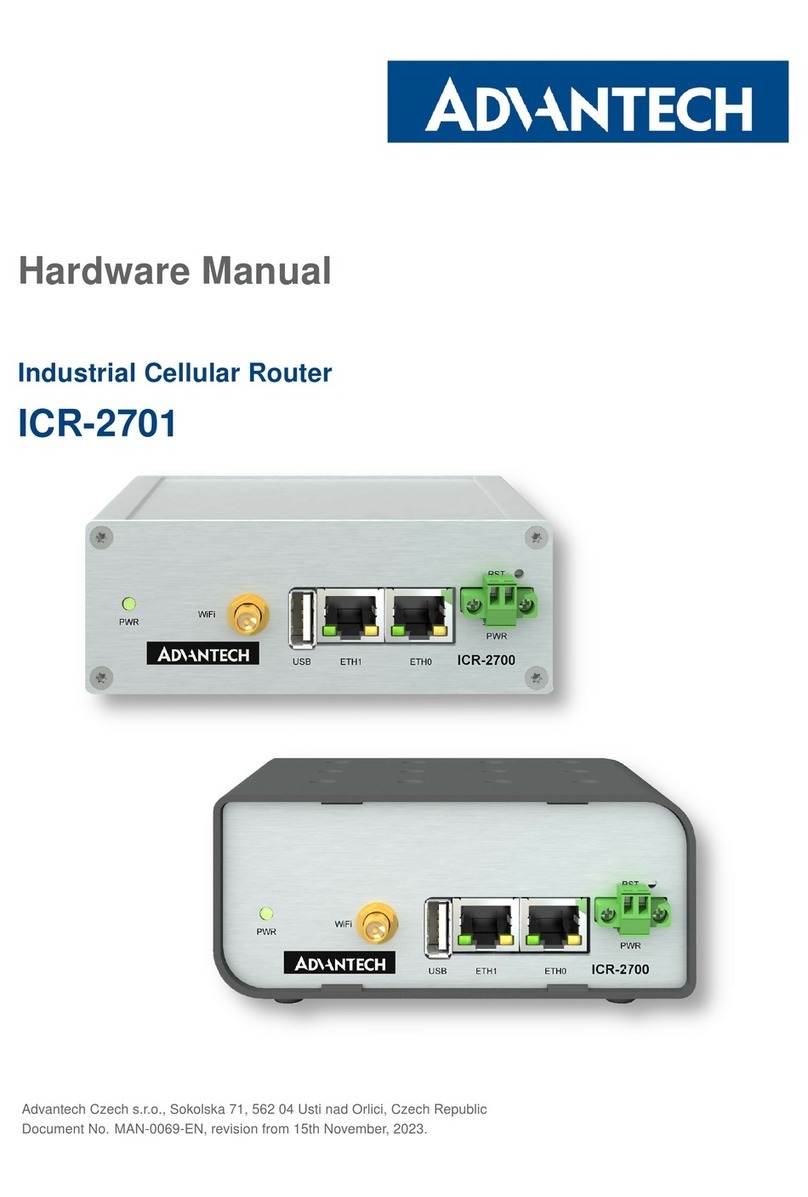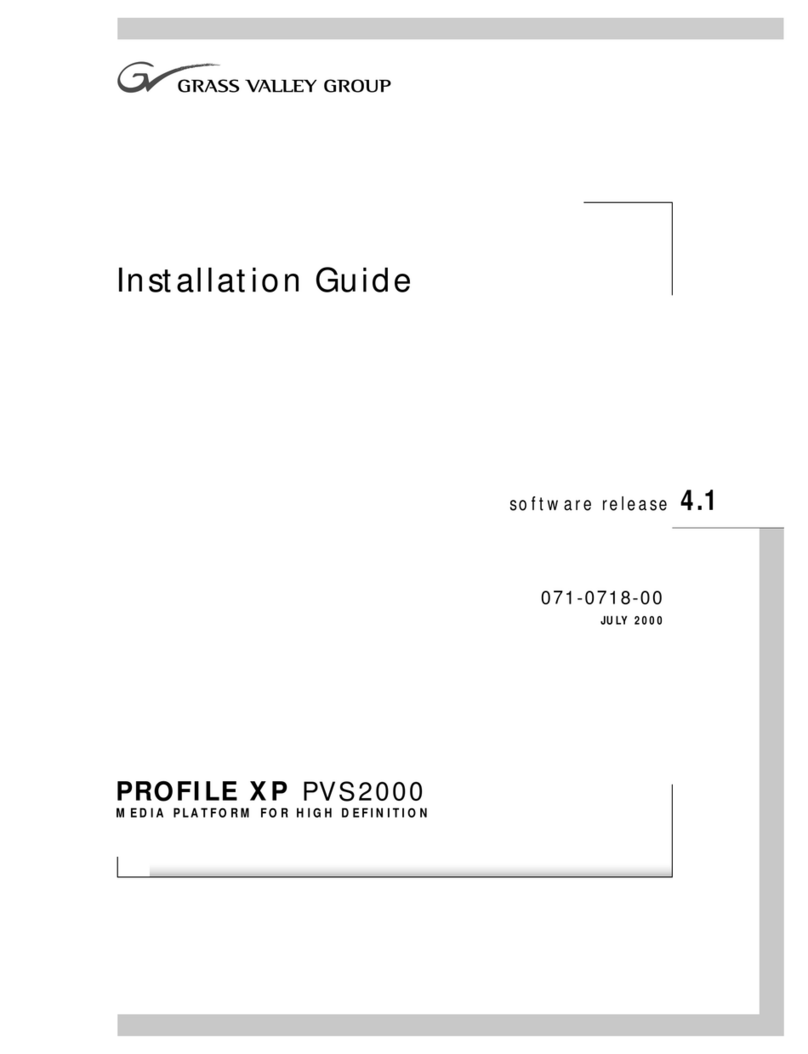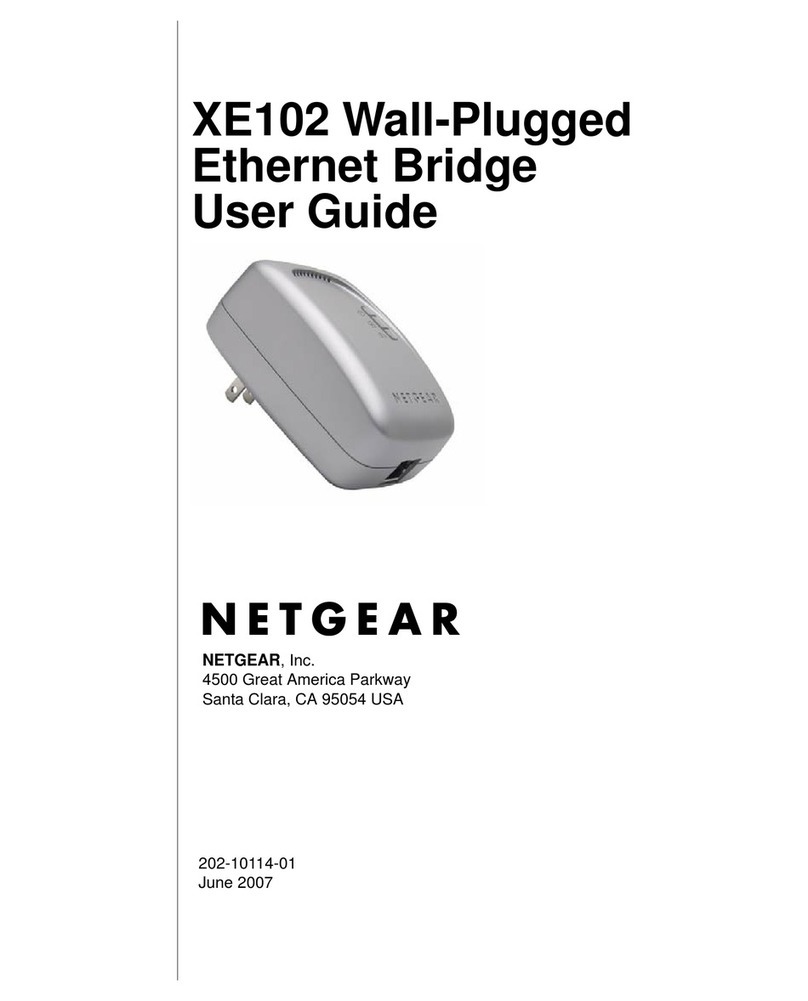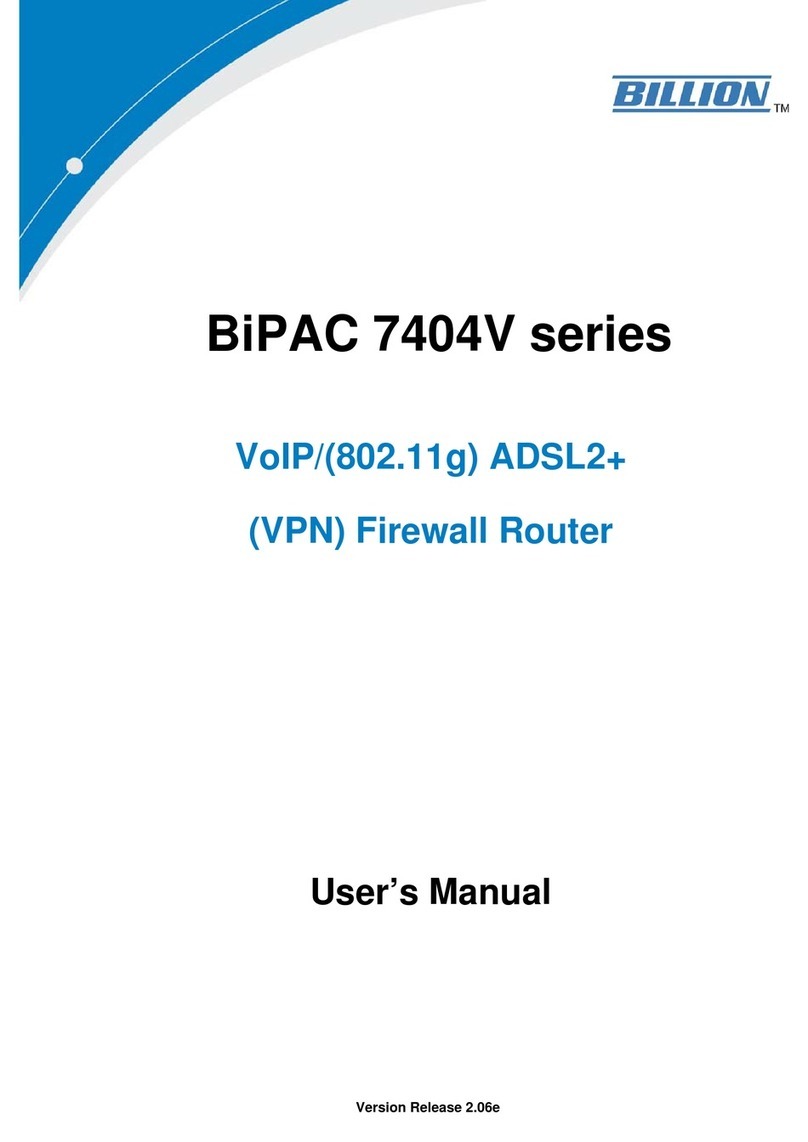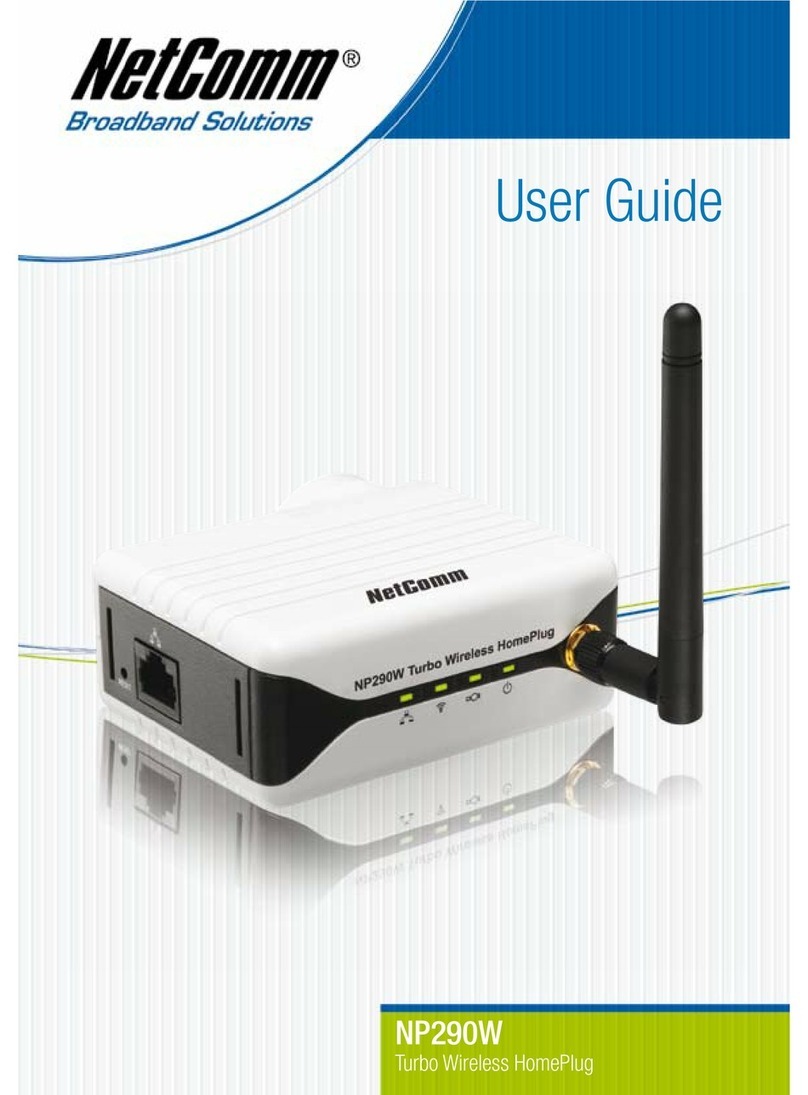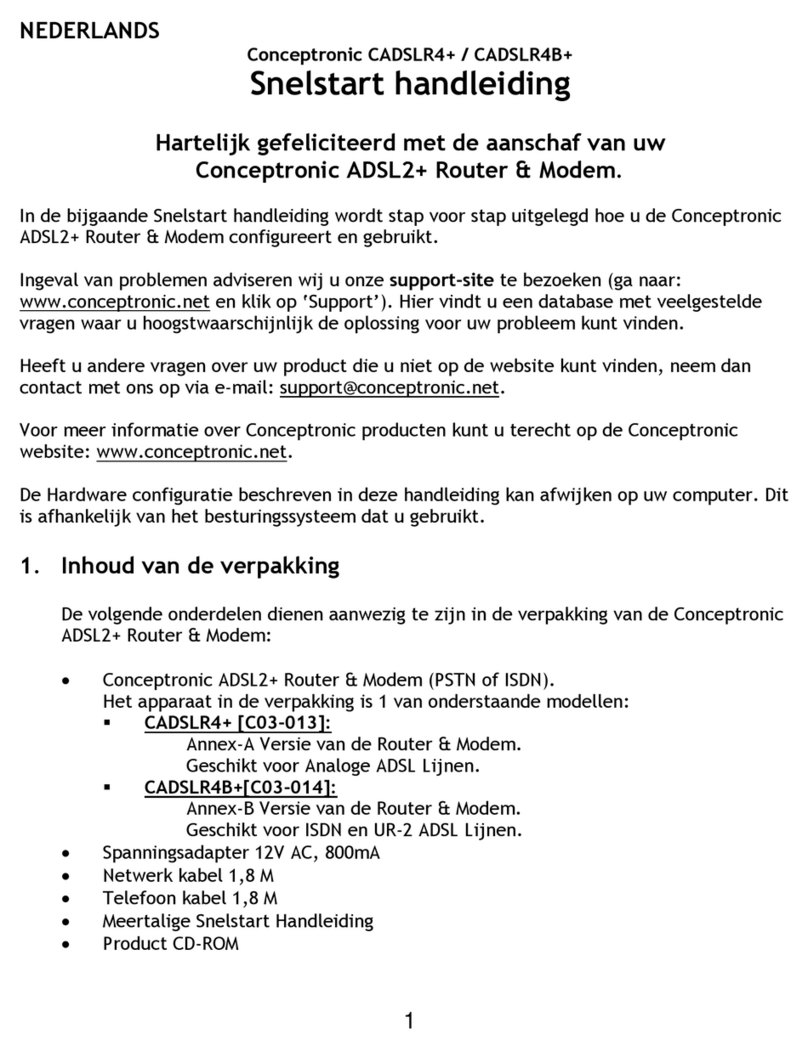Rohde & Schwarz Topex Bytton LTE User manual

Bytton LTE
Industrial-grade Cellular Router for 3G+/4G Networks
User’s Manual
2013
topex-3.0.6-FA-S

TOPEX Bytton (HSPA+ / LTE)
ByttonLTE(full)_genericUsermanual_sw306FAS_revN.1.docx
Page: 2 / 290
Congratulations!
Thank you for buying the Bytton LTE product from ROHDE & SCHWARZ TOPEX S.A. and
congratulation for your wise choice.
Bytton LTE has the following features:
Very High Throughput
– download data rates up to 42 Mbps over HSPA+, depending upon the type of modem selected and the
capability of the mobile network used
– LTE ready, data rates up to 100 Mbps over LTE networks with dual antennas
- wired (Ethernet) data transfers between clients up to 100 Mbps
- wireless local data transfers up to 54 Mbps with the standard 802.11g embedded AP and speeds up to
150 Mbps with the optional 802.11n wireless access point (also available with antenna Diversity feature)
Cross network capabilities – Dual SIM variant
– the dual SIM version uses two SIM cards (not concurrently) for increased availability: when the primary
carrier fails or you get out of the coverage area, Bytton LTE automatically switches to the second mobile
data provider.
Rugged metal case, compact and reliable
- the metallic case in ruggedized, ensuring reliable operation even in extreme environment conditions
- extended temperature range available upon request, up to the -30oC to +80oC!
- the compact size makes it easy to carry and use.
Remote control and monitoring
– ready for machine to machine applications, including remote control and monitoring of the fleet of
Bytton machines while located out in the field
– features one or two serial ports for connection to legacy equipments
– adapter device for mounting on industrial standard DIN Rail (to be placed in watertight enclosures for
outdoors usage)
– dedicated Management Server, remote utility for Web-based administration and configuring of single
units or group provisioning, distant monitoring and automated service managemnt tasks.
High Security
– stateful packet inspection firewall for Internet connection
– 128 bits encryption for wireless clients, WEP and WPA with TKIP or AES encryption
– secure HTTP (HTTPS) access to configuration pages
– secure SSH remote management
- embedded VPN tunnels (GRE, IPSec, PPTP, OVPN)
- MAC filtering and 802.1x certificates authentication
Ease of Use
–web based configuration interface;
–login as admin or superuser, allows access to simple or advanced configurations
–embedded server for dynamic IP configuration of the clients (DHCP)
Advanced Internet Connection Management
– automatic connection establishment on traffic detection
– automatic disconnection on lack of traffic
– complete network address translation (NAT) support
- flexible assignement of physical Ethernet ports
- QoS (traffic marking and shaping for Layer 2, Layer 3 and Application Layer)
VPN and IP tunneling
– versatile settings for IP tunneling
- embedded support for GRE, IPSec, OVPN, PPTP
- you can define up to 20 IPSEC tunnels
- allow easy building of secure virtual private networks
- other kinds of secure tunnels available upon request.

TOPEX Bytton (HSPA+ / LTE)
ByttonLTE(full)_genericUsermanual_sw306FAS_revN.1.docx
Page: 3 / 290
Bridge capability
– you may define several bridges between up to four interfaces of the equipment,
- each bridge may be considered a kind of software switch that can be used to connect multiple Ethernet
interfaces (either physical or virtual), while sharing a single IP subnet
- bridging a physical eth network interface of Bytton with an Open VPN-driven network tap interface at
two separate locations, both distant Ethernet networks are merged as if they were a single Ethernet
subnet.
OVPN available
–in addition to other kinds of versatile, advanced tunneling that may be for VPN, Bytton provides support
for the OpenVPN Client;
–OpenVPN is simple, very easy to install and configure
–it can be installed on nearly any platform, the configuration principle remains the same on any platform
–TAP/TUN interface options are available so you can choose to build either Ethernet (Bridged) or IP
(Routed) VPNs with the embedded OVPN software.
Virtual Routing Tables
- the Virtual RT feature acts like a logical router, using a single routing table for each instance
- provides a way to configure multiple routing instances on a single hardware router
Easy Firmware Updating
– automatic update process using the web configuration interface, locally or remote
Low Power Consumption (less than 10 Watts)
– the low power consumption means reduced heat dissipation, hence no cooling fans required
– no moving parts means you get higher reliability and no noise.
Serial Interfaces
- variant with one or two programmable serial (RS-232) interfaces available; the serial interface allows
remote control of “legacy” devices – older equipments that feature a serial interface
- TCP server option lets you to remotely access the serial interfaces via telnet.
Diversity antennas - MIMO Enabled
- both the 3G+ modem and the WiFi access point of the equipment are available in MIMO variant - with
two antenna connectors each; the usage of multiple antennas for diversity ensures higher speed,
increased throughput or better signal quality.
Flexible ETH port assignment
– the wan0/lan0 connector may be assigned, form the Web configuration interface, either to the LAN or
to WAN/LAN (a second remote network)
- the local ETH ports may be grouped in a switch according to your requirements: all three, just two, or
they can be allotted individual IP addresses for each; you can specify for every ETH port the speed,
auto-negotiation feature, operation in full duplex of half duplex mode.
.
Advanced firewall
– SPI firewall with “iptables” for filtering and NAT, fully configurable from the Web pages.
Static and Dynamic routing
– You may completely define several static routes, using Quagga or Kernel for routing
– Quagga routing program (RIP, OSPF and BGP protocols implemented)
Advanced functions for the "superuser"
– this login mode allows access to additional items in several Web configuration pages, while the section
“Stuff” provides reporting via e-mail, self-provisioning by loading configuration files and testing the
bandwidth
Various "services" available
–besides the basic capabilities, of Voice and Data over advanced mobile networks, the Services section
povides different additional features, such asa SNMP, VRRP, Telnet, email-2-sms, DDNS, NTP client,
and so on;
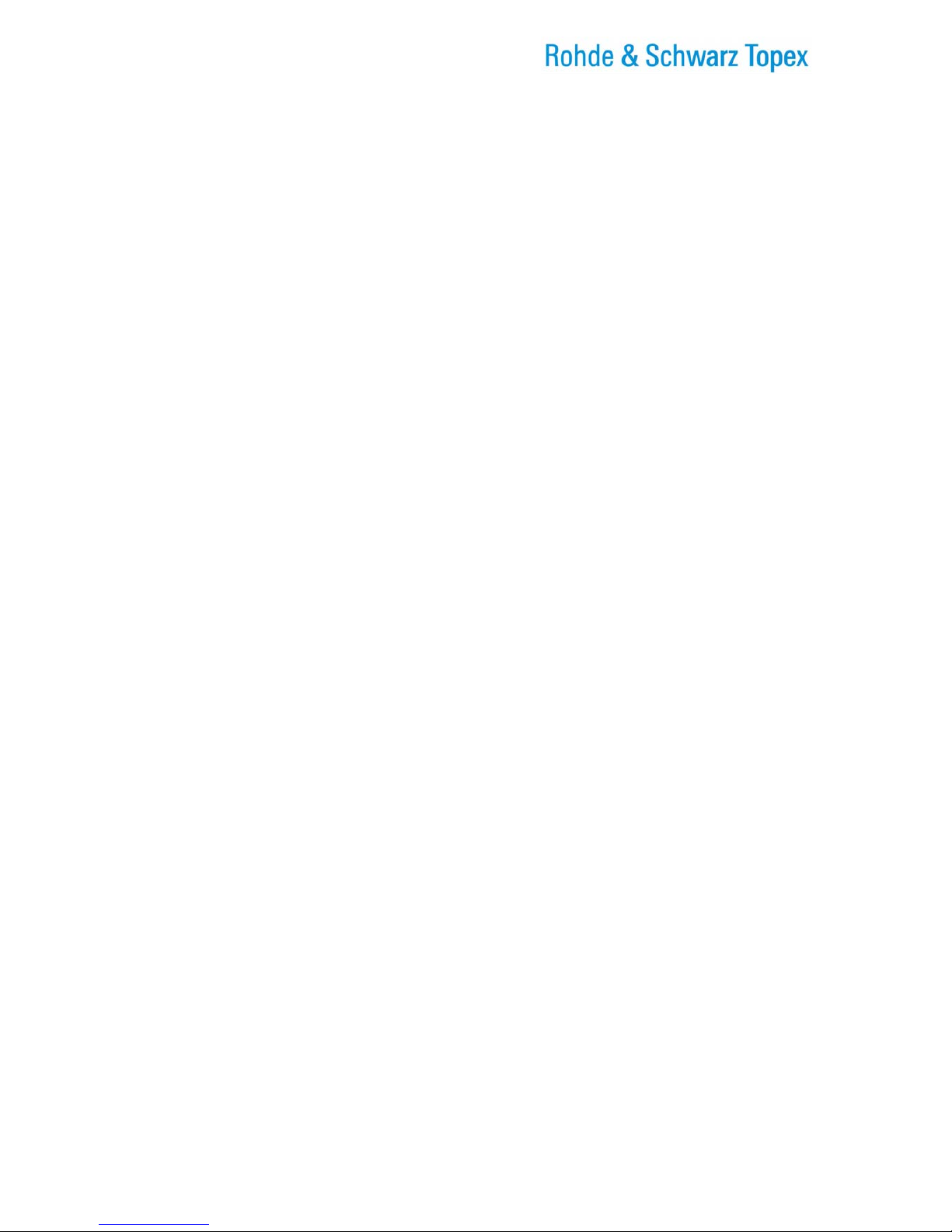
TOPEX Bytton (HSPA+ / LTE)
ByttonLTE(full)_genericUsermanual_sw306FAS_revN.1.docx
Page: 4 / 290
SMS Read / Send
- you can send and receive SMS messages from the Web interface, using the modem module and the
one or two SIM cards used on the equipment;
Multiple networks and technologies supported
–different types of mobile modems available, for different frequency bands, mobile technologies and
data rates, HSPA+ with speeds of 42 Mbps; the modules for LTE (4G) connections with antenna
diversity allow download speeds of 100 Mbps
–can connect to mobile networks in the 850/900/1800/1900 MHz ranges for GSM/GPRS and
respectively 850/900/1900/2100 MHz ranges for WCDMA, respectively 2600 MHz for LTE.
–backward compatibility form HSPA+ down to GPRS and GSM.
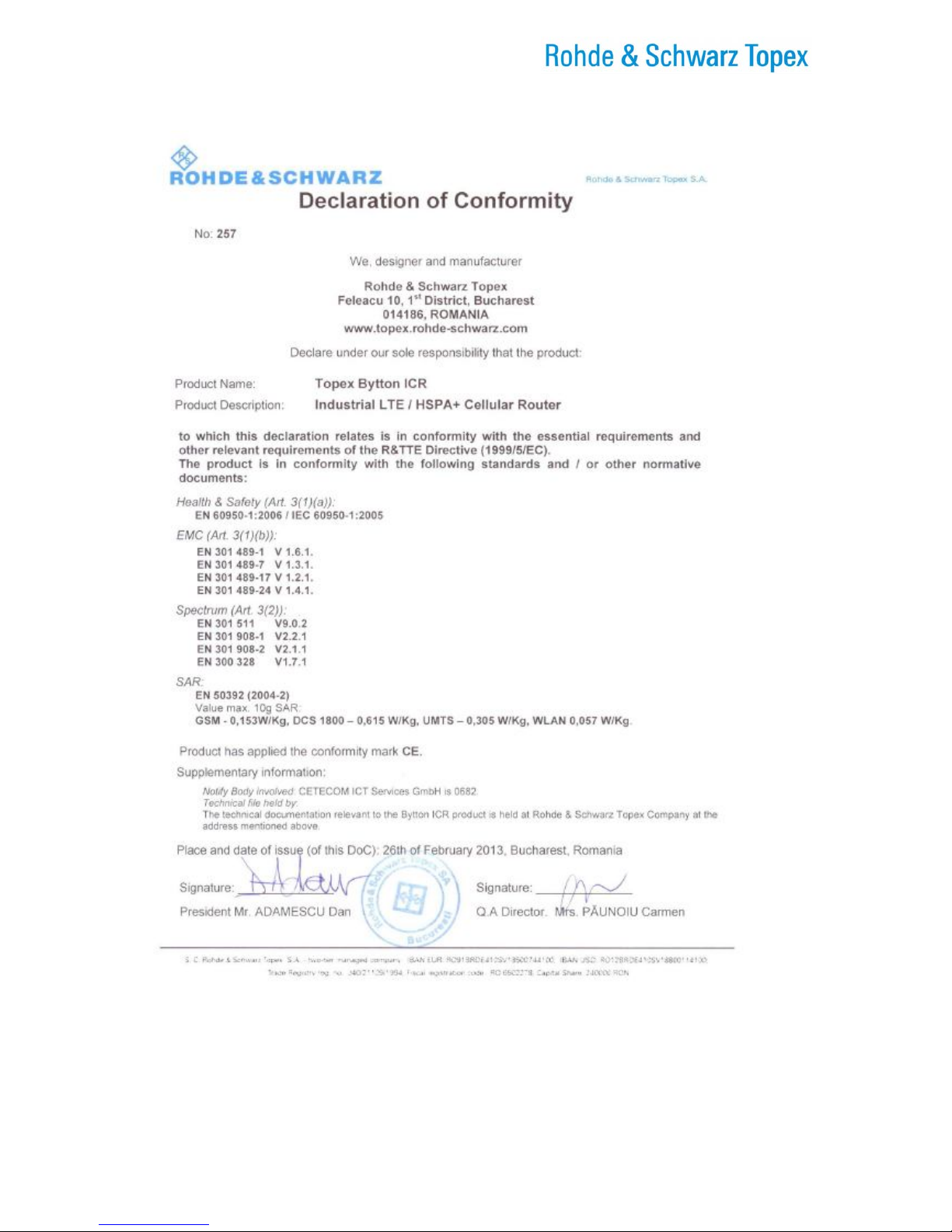
TOPEX Bytton (HSPA+ / LTE)
ByttonLTE(full)_genericUsermanual_sw306FAS_revN.1.docx
Page: 5 / 290
Conformity!
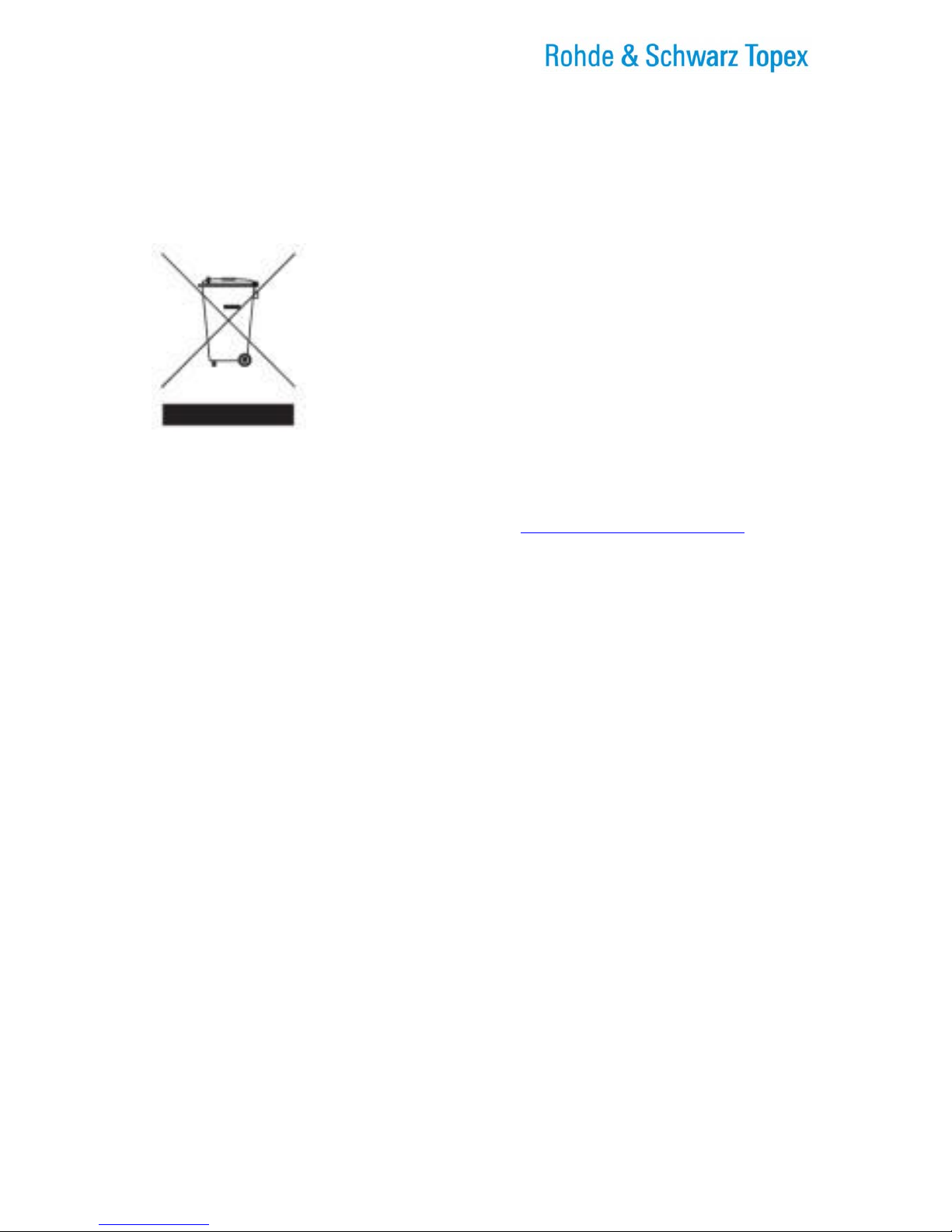
TOPEX Bytton (HSPA+ / LTE)
ByttonLTE(full)_genericUsermanual_sw306FAS_revN.1.docx
Page: 6 / 290
WEEE Directive Compliance
WEEE Directive
This symbol applied on your product or on its packaging means
that this product fulfils the WEEE Directive. The product shall not
be recycled as household waste; it will be disposed separately as
sorted waste.
Regarding to WEEE Directive the recycling EE equipments must
be accomplish separately in purpose of natural resources
preserving and to avoid the occurring negative effects about
human health and environment. The acquired product shall not be
treated like household waste at the end of its life and will be
returned to ROHDE & SCHWARZ TOPEX S.A. Company at the
address: ROMANIA, Bucharest, Feleacu Street no 10, code
014186 or given to a specialized firm.
Please do not dispose your ROHDE & SCHWARZ TOPEX S.A.
product as unsorted waste (household waste), recycle it to protect
the environment. Separate the packages according to waste
disposal options and sort it for recycling.
For supplementary information contact us to:
Phone: +4021 408.39.00 or www.topex.rohde-schwarz.com

TOPEX Bytton (HSPA+ / LTE)
ByttonLTE(full)_genericUsermanual_sw306FAS_revN.1.docx
Page: 7 / 290
Table of Contents
1. INTRODUCTION ................................................................................................................................................. 16
2. PACKAGE CONTENT........................................................................................................................................ 19
3. Equipment Functions and Identification........................................................................................................... 20
3.1 What is Bytton ICR?...................................................................................................................................... 20
3.2 Identification of the equipment model/variant............................................................................................... 22
3.3 Significance of labels..................................................................................................................................... 22
3.4 Software Information..................................................................................................................................... 25
4. INSTALLATION.................................................................................................................................................... 27
4.1 Establishing the best location...................................................................................................................... 27
4.2 Mounting (hardware installation)................................................................................................................. 27
4.2.1 Horizontal Mounting................................................................................................................................ 27
4.2.2 Rail Mounting........................................................................................................................................... 28
4.3 Identification of connectors........................................................................................................................... 30
4.4. Connecting the data cables......................................................................................................................... 32
4.5. Configuring and installing the SIM card (s)............................................................................................... 37
4.6. Connecting the external antennas............................................................................................................. 40
4.7. Power Up........................................................................................................................................................ 43
4.8. Status indicators ........................................................................................................................................... 44
5. CONFIGURATION .............................................................................................................................................. 45
5.1 Using the Web Interface............................................................................................................................... 45
5.1.1 Set up a connection................................................................................................................................ 45
5.1.2 Automatic IP Address............................................................................................................................. 47
5.1.3 Manual IP Settings.................................................................................................................................. 48
5.1.4 First Connection...................................................................................................................................... 49
5.1.5 Secure Connection HTTPS................................................................................................................... 49
5.1.6 Log-in to Bytton LTE............................................................................................................................... 51
5.1.7 Multiple Log-in to the Web-interface of Bytton................................................................................... 52
5.1.8 MENU Items............................................................................................................................................. 55
5.2 LAN .................................................................................................................................................................. 59
5.2.1 IP Settings................................................................................................................................................ 59
5.2.2 Software configuration of the ETH switch........................................................................................... 65
5.2.3 Using “SW (LAN1, LAN2)” to disable two local ports........................................................................ 74
5.2.4 Commit ..................................................................................................................................................... 79
5.2.5 DHCP Settings........................................................................................................................................ 80
5.2.6 WiFi Settings............................................................................................................................................ 88
5.2.7 “802.1x” Settings..................................................................................................................................... 94
5.2.8 Bridge........................................................................................................................................................ 97
5.2.9 “Interface Status” and “Test Net” features........................................................................................ 101
5.2.10 VLAN..................................................................................................................................................... 115
5.2.11 ETH Ports............................................................................................................................................. 120
5.2.12 MTU ...................................................................................................................................................... 127
5.3 WAN............................................................................................................................................................... 131
5.3.1. Settings.................................................................................................................................................. 131
5.3.2. WAN Management .............................................................................................................................. 136
5.3.3. WAN Port.............................................................................................................................................. 137
5.3.5. PPP........................................................................................................................................................ 140
5.3.6. PPP Advanced Settings...................................................................................................................... 143
5.4. TUNNELS .................................................................................................................................................... 148
5.4.1 GRE......................................................................................................................................................... 149
5.4.2 IPSEC..................................................................................................................................................... 151
5.4.3 PPTP....................................................................................................................................................... 161
5.4.4 OVPN...................................................................................................................................................... 162
5.5 ROUTING ......................................................................................................................................................... 167
5.4.1 Firewall ................................................................................................................................................... 169
5.4.2 Static Routes ......................................................................................................................................... 177
5.4.3 Dynamic routes ..................................................................................................................................... 185
5.4.4 Virtual Routing Table............................................................................................................................ 188
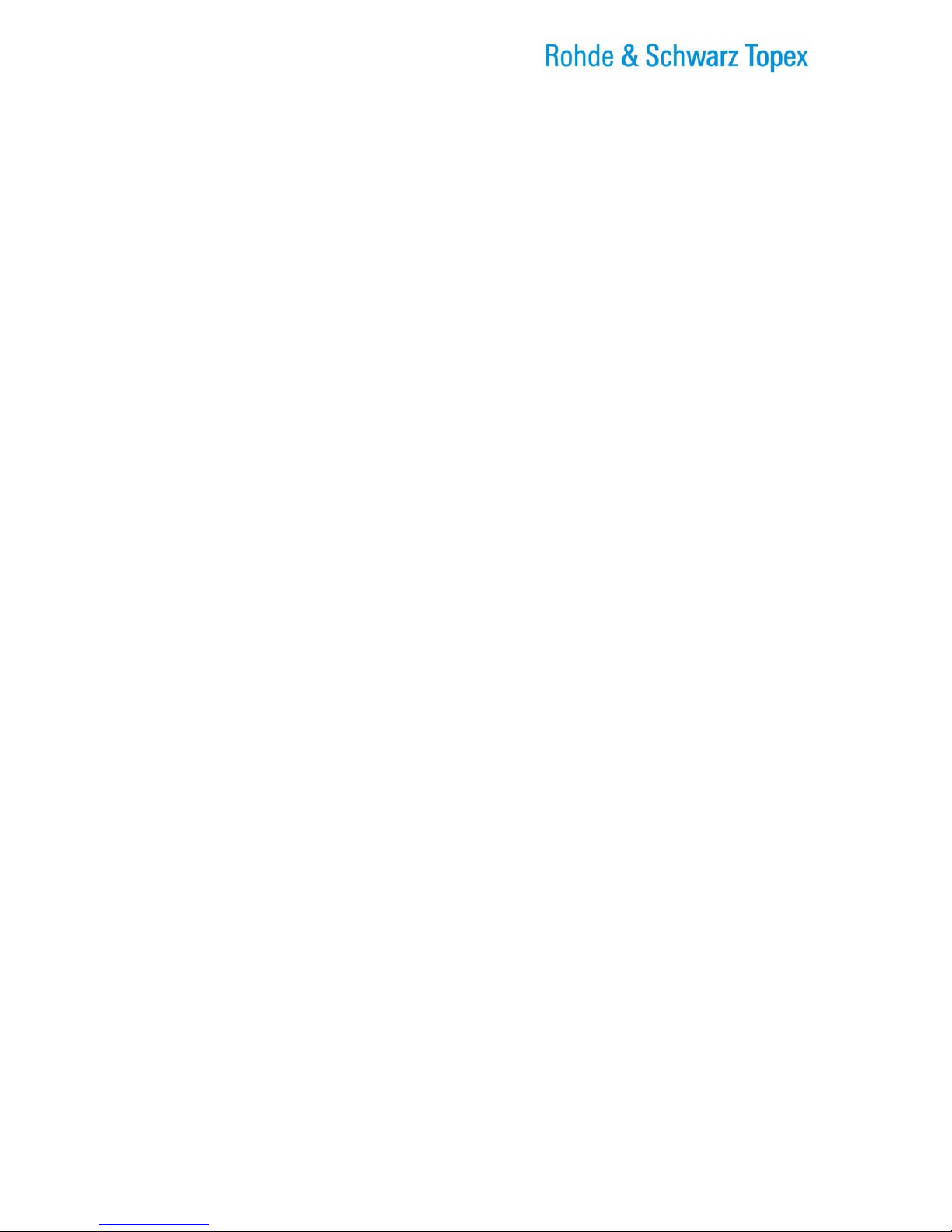
TOPEX Bytton (HSPA+ / LTE)
ByttonLTE(full)_genericUsermanual_sw306FAS_revN.1.docx
Page: 8 / 290
5.4.5 Quality of Services................................................................................................................................ 198
5.5 SYSTEM........................................................................................................................................................ 211
5.5.1 Status...................................................................................................................................................... 212
5.5.2 Logs......................................................................................................................................................... 215
5.5.3 Update.................................................................................................................................................... 219
5.5.4 Password................................................................................................................................................ 223
5.5.5 Defaults................................................................................................................................................... 224
5.5.6 Hardware factory defaults.................................................................................................................... 225
5.5.7 Save CFG............................................................................................................................................... 226
5.5.8 Load CFG............................................................................................................................................... 227
5.6 SERVICES.................................................................................................................................................... 230
5.6.1 VRRP...................................................................................................................................................... 231
5.6.2 SNMP...................................................................................................................................................... 232
5.6.3 TELNET.................................................................................................................................................. 234
5.6.4 SERIAL................................................................................................................................................... 234
5.6.5 SMS......................................................................................................................................................... 236
5.6.6 DDNS...................................................................................................................................................... 238
5.6.7 NTP......................................................................................................................................................... 239
5.6.8 E-mail to SMS........................................................................................................................................ 242
5.6.9 Reset....................................................................................................................................................... 246
5.7 SIM................................................................................................................................................................. 247
5.7.1 SIM Status.............................................................................................................................................. 247
5.7.2 SIM Settings........................................................................................................................................... 250
5.7.3 SMS Read.............................................................................................................................................. 253
5.7.4 SMS Send.............................................................................................................................................. 255
5.8 Stuff................................................................................................................................................................ 256
5.8.1 E-mail...................................................................................................................................................... 257
5.8.2 Auto-configuration................................................................................................................................. 259
5.8.3 BW test................................................................................................................................................... 262
5.8.4 Actual Speed Test Results.................................................................................................................. 266
5.9 Status Page .................................................................................................................................................. 270
6TECHNICAL SPECIFICATIONS for Bytton LTE.................................................................................... 273
7. OPERATING ENVIRONMENT........................................................................................................................ 276
8 APPLICATIONS.................................................................................................................................................. 277
8.1 Wireless gateway/firewall/router using the 3G+ networks..................................................................... 277
8.2 M2M Field Applications............................................................................................................................... 278
9 Glossary............................................................................................................................................................... 280
10 Annex 1 – Antennas for ByttonICR................................................................................................................ 287
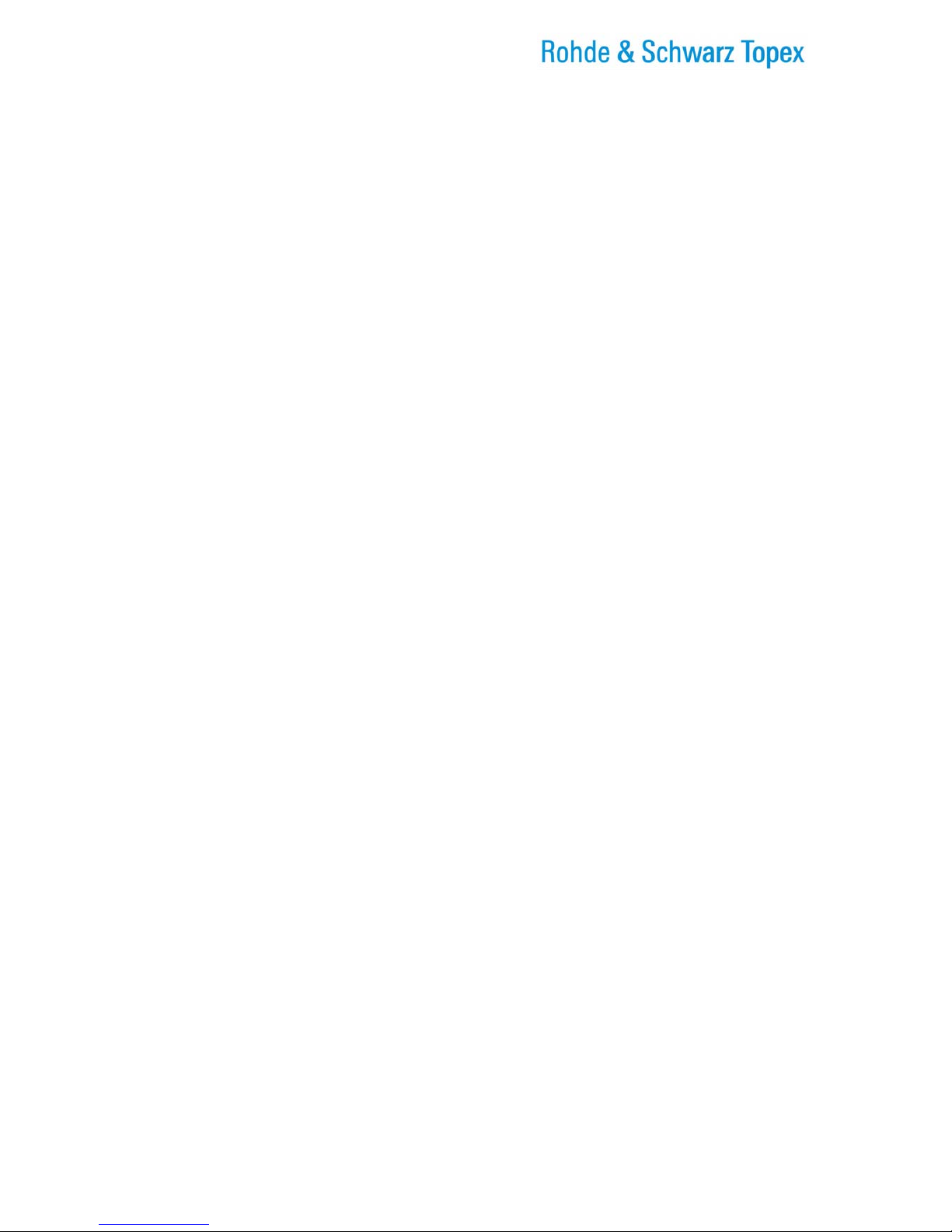
TOPEX Bytton (HSPA+ / LTE)
ByttonLTE(full)_genericUsermanual_sw306FAS_revN.1.docx
Page: 9 / 290
Index of figures:
Figure 1-1: Bytton LTE featuring one or two RS-232 ports (SER1, SER2).......................................................16
Figure 1-2: Photo of Bytton LTE with two serial ports, FXS phone interface, two SIM cards, Wi-Fi and slot
for USB..................................................................................................................................................................18
Figure 1-3: Drawing and photo of antenna diversity: up to two antennas for Mobile and Wi-Fi.....................18
Figure 2-1: Illustrations of the content of the package of Bytton ICR.................................................................19
Figure 3-1: Connecting the local clients to Internet via broadband mobile data network................................20
Figure 3-2: General (field) applications of the Bytton ICR wireless router.........................................................20
Figure 3-3: Bytton ICR acts as a router for wired and wireless local networks.................................................20
Figure 3-4: Firewall function of Bytton ICR .............................................................................................................21
Figure 4-1: Horizontal mounting of Bytton ICR.......................................................................................................27
Figure 4-2: Schematic of Bytton ICR attached to a DIN Rail...............................................................................28
Figure 4-3: Attach the mechanical adapter to the back of the case of Bytton ICR..........................................29
Figure 4-4: Attach the equipment to the DIN rail, by means of the adapter......................................................29
Figure 4-5: Bytton LTE fastened to the DIN rail.....................................................................................................29
Figure 4-6: Image of indicators and Connectors of Bytton ICR with one serial interface................................30
Figure 4-7: Drawing of indicators and connectors of an “advanced” Bytton LTE, fully equipped..................30
Figure 4-8: Connecting all the cables and accessories to Bytton........................................................................32
Figure 4-9: Connecting the LAN cables...................................................................................................................32
Figure 4-10: Connecting the WAN cable.................................................................................................................34
Figure 4-11: Connecting the serial cables to Bytton LTE .....................................................................................36
Figure 4-13: Location of the one or two slots for SIM cards.................................................................................38
Figure 4-14: Illustration of the four steps sequence of inserting the SIM card into Bytton LTE.....................40
Figure 4-15: Inserting the connector of the GSM/3G Mobile Antenna..............................................................41
Figure 4-16: Inserting the connectors for the LTE Mobile Antennas (one or two pcs.)..................................41
Figure 4-17: Bytton LTE with four antenna connectors, two for LTE (4G Mobile) and two for N-type WiFi
access point..........................................................................................................................................................41
Figure 4-17: Attachment of a single WiFi Stick Antenna.....................................................................................42
Figure 4-18: Attachment of the two WiFi Antenna for N-type wireless AP .......................................................42
Figure 4-19: Location of indicator LEDs..................................................................................................................44
Figure 5-1: Go to “network and Internet” in the Control Panel.............................................................................45
Figure 5-2: Go to “Network and Internet” to create a network connection for Bytton LTE.............................46
Figure 5-3: Setting the network properties for the ETH connection to Bytton...................................................47
Figure 5-4: Setting automatically IP for the connection to Bytton........................................................................47
Figure 5-5: Manually establishing IP parameters for the connection to Bytton.................................................48
Figure 5-6: Enter the default IP address of the Web page into your browser...................................................49
Figure 5-7: Changing the default IP address of Bytton LTE.................................................................................49
Figure 5-8: Security Alert for the https connection.................................................................................................49
Figure 5-9: Warning about the certificate of a trusted website. ...........................................................................50
Figure 5-10: Security Alert from Internet Explorer about the secure connection (encrypted page)...............50
Figure 5-11: Connecting to the configuration Web page of Bytton LTE.............................................................51
Figure 5-12: Authentication required - enter user name (admin) and password..............................................51
Figure 5-13: Indication of remote user and location..............................................................................................51
Figure 5-14: Login error message – Unauthorized!...............................................................................................51
Figure 5-15a: Log-in as “admin”. .............................................................................................................................52
Figure 5-15b: Log-in as “superuser”........................................................................................................................53
Figure 5-16a: Web configuration page, listing sub-menu items for “admin”......................................................55
Figure 5-16b: Web configuration page, listing all sub-menu items for “superuser”..........................................56
Figure 5-17: LAN configuration Webpage, with subpages...................................................................................59
Figure 5-18: LAN configuration page, IP Settings..................................................................................................59
Figure 5-19: Changing the default IP address of Bytton on the LAN – several examples..............................60
Figure 5-20: LAN configuration page, Additional IP Address Tables..................................................................60
Figure 5-21: LAN configuration page, access the link Loopback........................................................................64
Figure 5-22: LAN configuration page, set IP for the Loopback test link.............................................................64
Figure 5-23: Commit Settings command – aspect of progress bar “Saving changes”....................................79
Figure 5-24: LAN webpage – DHCP Server..........................................................................................................80
Figure 5-25: Open Network and Sharing Center to verify the assignment of IP addresses...........................81
Figure 5-26: The General tab of the connection to Bytton LTE shows its current state..................................81
Figure 5-27: The Details tab of the connection to Bytton LTE shows its IP address.......................................81
Figure 5-28: Using the “Forward to” option for DHCP Server in LAN configuration webpage........................82
Figure 5-29: Select Manual or Automatic for DSN Servers..................................................................................82
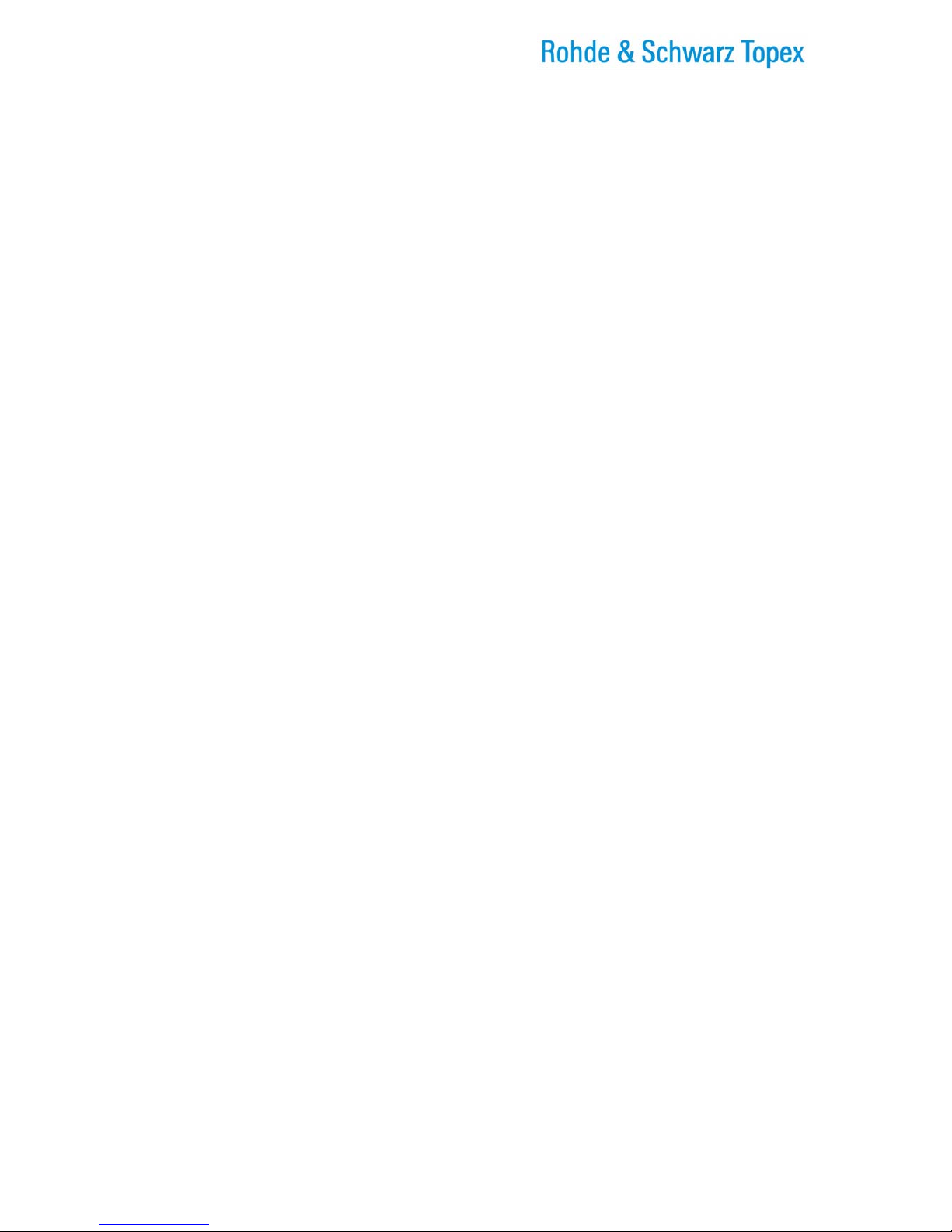
TOPEX Bytton (HSPA+ / LTE)
ByttonLTE(full)_genericUsermanual_sw306FAS_revN.1.docx
Page: 10 / 290
Figure 30a: When Automatic option is chosen, the next fields are inactive (grey color).................................82
Figure 5-30b: Select Manual instead of Automatic for DSN Servers..................................................................82
Figure 5-31: Click the link “Filter List MAC” to use this feature...........................................................................83
Figure 5-32: The MAC list, which is empty in the beginning................................................................................83
Figure 5-33: Adding and editing entries in the table “Filter List MAC”................................................................83
Figure 5-34: Defining MAC entries in the table “Filter List MAC”........................................................................84
Figure 5-35: Defining MAC entries in the table “Filter List MAC”........................................................................87
Figure 5-36: Editing MAC entries in the table “Filter List MAC”...........................................................................87
Figure 5-37: The LAN page for WiFi Settings.........................................................................................................88
Figure 5-35: Select the Radio Channels of the WiFi Access Point.....................................................................91
Figure 5-38: Select and set up the WEP Security features..................................................................................92
Figure 5-39: Select and set up the advanced WPA Security features...............................................................92
Figure 5-40: Enable and configure MAC Security for WiFi...................................................................................93
Figure 5-41: 802.1x Settings, by default Disabled.................................................................................................94
Figure 5-42: Enable and configure settings for 802.1x EAPOL...........................................................................95
Figure 5-43: Embedded Help for the parameters of 802.1x authentication for EAPOL...................................96
Figure 5-44: “Bridge” configuration page, empty in the beginning......................................................................97
Figure 5-45: Edit an entry in the “Bridge” table......................................................................................................98
Figure 5-46: Several entries in the “Bridge” table..................................................................................................99
Figure 5-47: Bridges showing up in “Bridge Status”..............................................................................................99
Figure 5-48: The same bridges in the “Routes” table............................................................................................99
Figure 5-49: Details of bridges in the “Bridge Status” table...............................................................................100
Figure 5-50: The window “Interface Status” and the corresponding link present in several configuration
pages. ..................................................................................................................................................................101
Figure 5-51: The link “Test Net” at the bottom of the “Interface Status” page...............................................109
Figure 5-52: Features of the“Test Net” page........................................................................................................109
Figure 5-54: Commands available in “Network Tests” page..............................................................................114
Figure 5-55: The “VLAN” page with several virtual LANs defined.....................................................................115
Figure 5-56: The “ETH ports” page for physical configuration of Ethernet ports............................................120
Figure 5-56: The “ARP Table” with multiple entries.............................................................................................126
Figure 5-57: The “MTU” window of the LAN configuration page.......................................................................127
Figure 5-58: The WAN webpage............................................................................................................................131
Figure 5-59: Webpage for setting WAN Interface type and Failover................................................................131
Figure 5-60: Example of setting up primary and secondary WAN Interfaces, using Failover......................135
Figure 5-61: Output route via cabled Ethernet connection wan........................................................................135
Figure 5-62: Output route via wireless connection ppp1....................................................................................135
Figure 5-63: Webpage for setting up WAN Port in the WAN settings..............................................................137
Figure 5-64: Selection of address type (Automatic) for WAN Port in the page for WAN...............................137
Figure 5-65: Examples of setting Static address for WAN Eth interface in the WAN pages........................138
Figure 5-66: Setting the name servers for static IP on the ETH Interface for WAN.......................................138
Figure 5-67: Settings for PPP over Ethernet connection in webpage for WAN..............................................139
Figure 5-68: Settings for PPP link for the embedded radio modem of Bytton ICR.........................................140
Figure 5-69a: Settings for PPP link in case of Dual-SIM Bytton equipment....................................................141
Figure 5-69b: Settings for the second SIM of the PPP wireless link, in case of dual-SIM Bytton LTE device.
..............................................................................................................................................................................141
Figure 5-70: Advanced PPP Settings for the embedded modem of Bytton LTE............................................143
Figure 5-71: PPP Advanced settings –parameters for the wireless Data Link. ..............................................144
Figure 5-72: PPP Check Data Link settings Bytton LTE.....................................................................................145
Figure 5-73: Enabling the “PPP Check Data Link” feature:...............................................................................145
Figure 5-74: Example of editing settings for “PPP Check Data Link” and explanation of parameters......145
Figure 5-75: Example with values of settings for the “PPP Check Data Link” feature...................................146
Figure 5-76: Aspect of the “TUNNELS” web configuration page. ....................................................................148
Figure 5-77: Example of maximal “TUNNELS” Web page, with six sub-pages..............................................148
Figure 5-78: Aspect of GRE section of the “TUNNELS” Web page..................................................................149
Figure 5-79: Add New and Edit an entry in the GRE table of the “TUNNELS” Web page............................149
Figure 5-80: Saving a complete entry into the GRE table..................................................................................149
Figure 5-81: The IPSEC configuration table, empty............................................................................................151
Figure 5-82: Global IPSEC settings, on top of the IPSEC configuration table................................................152
Figure 5-83: Configuring the Global IPSEC settings...........................................................................................152
Figure 5-84: Specific IPSEC settings.....................................................................................................................153
Figure 5-85: Define or modify the Specific IPSEC settings................................................................................154
Figure 5-86: Using the link “Configure Authentication Keys”.............................................................................155

TOPEX Bytton (HSPA+ / LTE)
ByttonLTE(full)_genericUsermanual_sw306FAS_revN.1.docx
Page: 11 / 290
Figure 5-87: IPSEC Web page for managing RSA and PSK keys, and x.509 certificates. ..........................156
Figure 5-88: Generate local RSA key and set or generate remote PSK key..................................................157
Figure 5-98: Upload the certificate files for X.509................................................................................................158
Figure 5-90a: “IPSEC STATUS” when no tunnel is raised.................................................................................158
Figure 5-90b: “IPSEC STATUS” for one IP Sec tunnel.......................................................................................159
Figure 5-90c: “IPSEC STATUS” for three IP Sec tunnels..................................................................................160
Figure 5-91 Web configuration page for PPTP, disabled..................................................................................161
Figure 5-92: Setting up parameters as Client for PPTP. ....................................................................................161
Figure 5-93: OVPN page for secure Tunnels.......................................................................................................162
Figure 5-94: Configure the parameters for Open VPN. ......................................................................................163
Figure 5-94: Edit the certificate for Certified Authority........................................................................................163
Figure 5-96: Edit the certificate for CRT Client.....................................................................................................164
Figure 5-97: Edit the certificate for Client’ KEY for OVPN..................................................................................165
Figure 5-98 The ROUTING web page for Bytton LTE. .......................................................................................167
Figure 5-99: The Firewall web page (Port Froward and Iptables Rules)..........................................................169
Figure 5-100: Additional links in the Firewall page..............................................................................................170
Figure 5-101: Topmost section of the Firewall web page, Port Forward ........................................................170
Figure 5-102: IP tables (accept/reject rules) section of the Firewall web page...............................................172
Figure 5-103: The link “Advanced Iptables Add”..................................................................................................173
Figure 5-104: Directly writing firewall rules (settings in iptables).......................................................................173
Figure 5-105: Viewing the Active Rules of the firewall of Bytton ICR...............................................................174
Figure 5-107: Actual listing of Active Rules of the firewall of Bytton ICR.........................................................175
Figure 5-108: Example and explanations for Advanced Iptables Add firewall rules......................................176
Figure 5-109: Routes – display and definition of static routes...........................................................................177
Figure 5-110: Static Routes – upper panel, display of static routes..................................................................178
Figure 5-111: Static Routes – lower panel, table for defining display of routes..............................................178
Figure 5-112: Routes – Static Routes Display. ....................................................................................................179
Figure 5-113: Routes – Definition of Static Routes. ............................................................................................180
Figure 5-114: Routes – Selecting Interface for Static Routes............................................................................180
Figure 5-115: Routes – Embedded help for defining static routes....................................................................182
Figure 5-116: Interface Status – shows the current state of all network interfaces........................................184
Figure 5-117: Details of Interface Status window, including the “Reload” button...........................................184
Figure 5-118: ROUTING page – section Dynamic Routes.................................................................................185
Figure 5-119: Dynamic ROUTING page –“VTY Shell” shows up when Dynamic Routing is enabled........186
Figure 5-120: Entering commands and parameters in “VTY Shell”..................................................................187
Figure 5-121: Actual results of the commands entered in “VTY Shell” console.............................................187
Figure 5-122: Aspect of Virtual Routing Table window in the Routing section................................................188
Figure 5-123: Virtual Table with status, route list and table of definitions........................................................188
Figure 5-124: Ading new entries into the Virtual Routing Table........................................................................189
Figure 5-125: Additional links to the left of the Virtual Routing Table...............................................................190
Figure 5-126: Virtual Table Routes......................................................................................................................190
Figure 5-127: Examples of VT Routes listing......................................................................................................191
Figure 5-128: Define new Virtual Table entries...................................................................................................191
Figure 5-129: Show Route in VT Status...............................................................................................................192
Figure 5-130: Show Rule and Show Route sections in VT Status...................................................................193
Figure 5-131: Full VT Status page, with VT list, Show Rule and Show Route sections..............................194
Figure 5-132: Quality of Service configuration page...........................................................................................198
Figure 5-133: Table for Quality of Service Marking.............................................................................................199
Figure 5-134: Editing the QoS MarkingTable .......................................................................................................200
Figure 5-135: Detailed examples of QoS page....................................................................................................201
Figure 5-136: Active QoS Marking page...............................................................................................................203
Figure 5-137: Editing the QoS Marking table........................................................................................................204
Figure 5-138: Aspect of the QoS Class page.......................................................................................................205
Figure 5-139: QoS Class topmost pane, listing of classes................................................................................205
Figure 5-140: QoS Class bottom pane, definition of classes............................................................................206
Figure 5-141: QoS Class specifying TOS and classes for each interface......................................................207
Figure 5-141: QoS Class – adding and edition the entries for each interface................................................208
Figure 5-141: Completed QoS table .....................................................................................................................209
Figure 5-142: TOS rules generated in the Bzttonţs firewall ..............................................................................210
Figure 5-143: Aspect of the SYSTEM Web Page................................................................................................211
Figure 5-144: Aspects of System Status Web Page with Ethernet link up......................................................212
Figure 5-144: Aspects of SYSTEM Status Web Page with PPP link online....................................................212
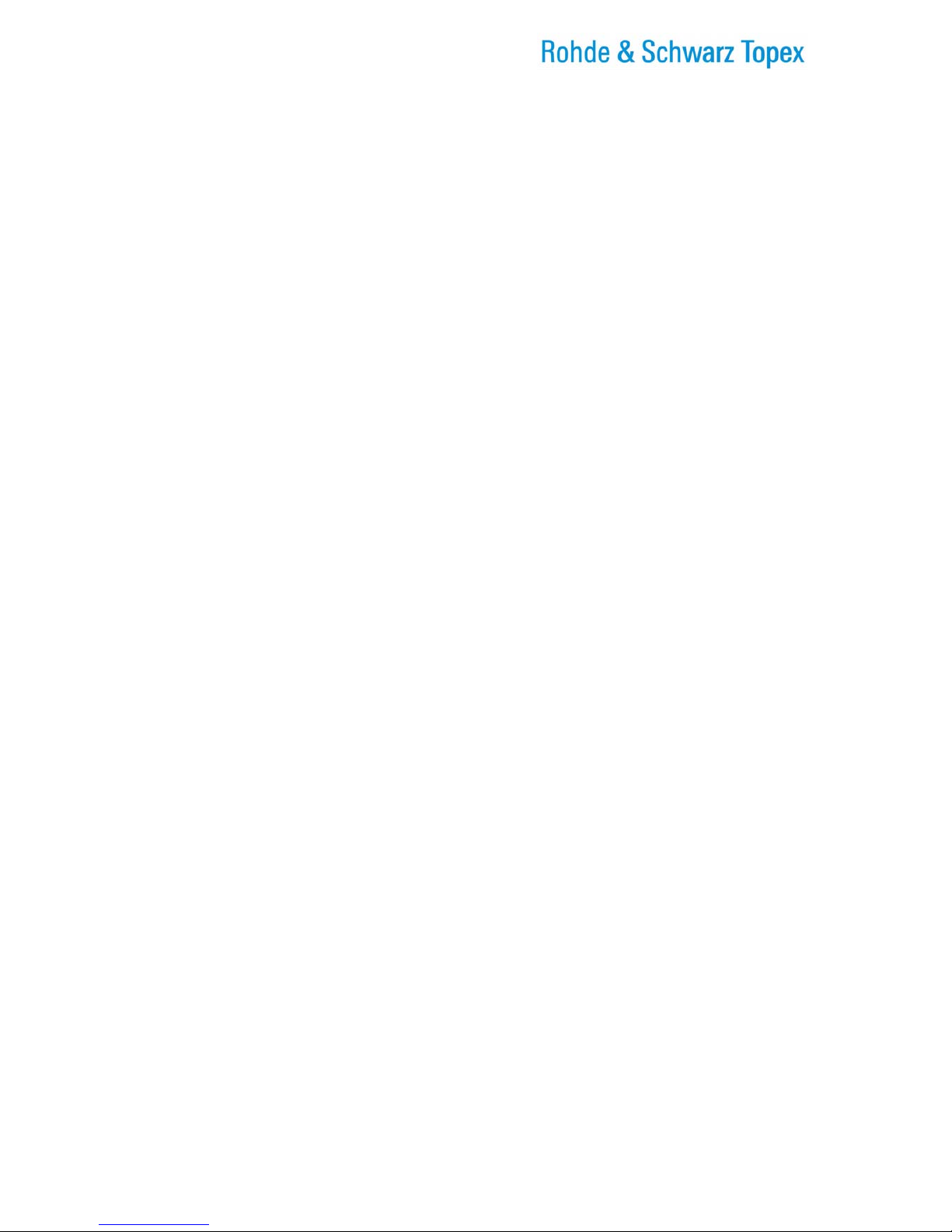
TOPEX Bytton (HSPA+ / LTE)
ByttonLTE(full)_genericUsermanual_sw306FAS_revN.1.docx
Page: 12 / 290
Figure 5-145: Alternate example of Status sub-page for System, with two DHCP clients conected...........213
Figure 5-146: Examples of DHCP leases in System Status..............................................................................213
Figure 5-147: Using the “Reload” button located at the bottom.........................................................................214
Figure 5-148: Examples of state of the PPP link and Start/Stop button...........................................................214
Figure 5-149: Aspect of the System Log of Bytton LTE......................................................................................215
Figure 5-150: The beginning of a typical System Log.........................................................................................216
Figure 5-151: The beginning of a typical System Log.........................................................................................217
Figure 5-152: Setting Remote Log IP for the System Log..................................................................................217
Figure 5-153: System Log running with “Remote” settings................................................................................218
Figure 5-154: Syslog Statistics in Kiwi Syslog Daemon....................................................................................218
Figure 5-155: Kiwi Syslog Daemon showing the remote System Log for Bytton LTE...................................218
Figure 5-156: Update feature in the System webpage of Bytton LTE.............................................................219
Figure 5-157: Search for the image file to update into Bytton LTE...................................................................219
Figure 5-158: Listing of a directory holding several firmware image files........................................................220
Figure 5-159: Location of the “Updates” folder, holding the firmware image files..........................................220
Figure 5-160: Selecting the software image to be uploaded..............................................................................220
Figure 5-161: Opening in Notepad the associated file with Check Sum..........................................................221
Figure 5-162: “Firmware Update” window with the control sum filled-in. .........................................................221
Figure 5-163: The “Firmware Update” window with progress bar that shows uploading of a new firmware
version for Bytton...............................................................................................................................................221
Figure 5-164: Red progress bar indicating actual upload of firmware..............................................................222
Figure 5-165: System Status showing firmware version prior to the upload of firmware..............................222
Figure 5-166: System Status showing firmware version following succesful firmware update....................223
Figure 5-167: Password – changing the login password for Bytton.................................................................223
Figure 5-168: Defaults – loading the factory default settings.............................................................................224
Figure 5-169: Loading Defaults – the progress bar “Updating Settings, please wait!”..................................224
Figure 5-170: The Save command – Saving the “bytton.sav” file.....................................................................226
Figure 5-171: Saving the configuration file with the option “Save As“..............................................................226
Figure 5-172: Message that confirms the saving the configuration file for Bytton ICR..................................227
Figure 5-173: The Load command – selecting the file with the settings previously saved...........................227
Figure 5-174: “Choose File to Upload” – navigating for the configuration file you want................................228
Figure 5-175: Press Send to load the saved settings form the configuration file you have selected..........228
Figure 5-176: System Load – progress bar while loading a file holding the saved settings........................229
Figure 5-177: The Web interface is unavailable while Bytton ICR restarts with the new configuration......229
Figure 5-178 Bytton LTE begins operation with the loaded configuration......................................................229
Figure 5-179: SERVICES – configuration web page for “services”.................................................................230
Figure 5-180: Illustration of different menus for SERVICES..............................................................................230
Figure 5-181: VRRP Services – setting the virtual router protocol.................................................................231
Figure 5-182: Configuring VRRP – edit the setting for the virtual router.........................................................231
Figure 5-183: SERVICES SNMP – enable and configure the network management...................................232
Figure 5-184: Define and configure SNMP Communities...................................................................................233
Figure 5-185: Set up IP and netmask for a SNMP Community.........................................................................233
Figure 5-186: Using local and global “Save” buttons for the SNMP Communities created..........................233
Figure 5-187: Enable and configure the Telnet service of Bytton LTE.............................................................234
Figure 5-188: Enable and Configure Serial ports of Bytton LTE.......................................................................234
Figure 5-189: parameters for the serial connection(s)........................................................................................235
Figure 5-190: Examples of remote connection parameter settings for the serial link....................................235
Figure 5-191: Settings for SMS services...............................................................................................................236
Figure 5-192: Establishing parameters for the SMS managemnt service........................................................236
Figure 5-193: Examples of actual SMS received on a mobile phone, form the remote Bytton LTE
equipment............................................................................................................................................................237
Figure 5-194: Services: Settings for the Dynamic DNS......................................................................................238
Figure 5-195: Enabling the Dynamic DNS Server ...............................................................................................238
Figure 5-196: Drop list for selecting the name of Dynamic DNS Service........................................................239
Figure 5-197 Enabling and choosing server for the NTP Client service..........................................................239
Figure 5-198: Examples of current time display when NTP Service is enabled.............................................240
Figure 5-200: Time jumps when NTP service become active, as seen in the system logs. .........................242
Figure 5-201: Configuration page for the E-mail to SMS feature of Bytton.....................................................242
Figure 5-202: Configure the E-mail to SMS feature of Bytton............................................................................243
Figure 5-203: Preparing a dedicated E-mail account to be used with the SMS feature of Bytton.............243
Figure 5-204: Configure the E-mail to SMS feature of Bytton............................................................................244
Figure 5-205: Settings for Reset button.................................................................................................................246

TOPEX Bytton (HSPA+ / LTE)
ByttonLTE(full)_genericUsermanual_sw306FAS_revN.1.docx
Page: 13 / 290
Figure 5-206: Entering time value for Periodical reset of the data connection................................................246
Figure 5-207: General web page for the SIM Services.......................................................................................247
Figure 5-208: Example of SIM Status display for Bytton LTE in HSPA mode ................................................247
Figure 5-209: SIM Status examples (for different Romanian carriers)............................................................248
Figure 5-210: Several examples of SIM Status for the “Mobile Carrier B” provider......................................248
Figure 5-211: Actual examples of “SIM Status” page showing IMSI and respectively IMEI codes............248
Figure 5-22: SIM Status with “error” messages, when the SIM card or module is busy ..............................249
Figure 5-213: Cell information in the SIM Status page......................................................................................249
Figure 5-214: SIM Settings for the dual-SIM Bytton ICR...................................................................................250
Figure 5-215: Sim Settings for the single SIM Bytton equipment......................................................................250
SIM Settings for the Dual-SIM Bytton LTE............................................................................................................250
Figure 5-216: PIN for first SIM card and corresponding SC Number..............................................................251
SIM Settings for the Single-SIM Bytton LTE.........................................................................................................251
Figure 5-217: Audio Settings for TX and RX .......................................................................................................251
Figure 5-218: SIM Settings for Network Mode....................................................................................................252
Figure 1-219: SIM Settings for the order of Mobile Network selection............................................................252
Figure 5-220: SIM – “SMS Read” window, empty. .............................................................................................253
Figure 5-221 List of received text messages displayed in “SMS Read”. ........................................................253
Figure 5-222: Deleting one of the messages in the list “SMS Read”...............................................................254
Figure 5-223: Displaying a new message at the bottom of the list “SMS Read” ...........................................254
Figure 5-224: Updated list of sorted messages following a new “Read” command......................................254
Figure 5-225: SIM pages - SMS Send..................................................................................................................255
Figure 5-226: Section “Stuff” of the configuration Web pages for Superuser...............................................256
Figure 5-227: Status reporting via E-mail.............................................................................................................257
Figure 5-228: Enabling and configuring the SMTP service for reporting e-mail............................................257
Figure 5-229: Enable or disable and configure the Authentication feature.....................................................258
Figure 5-230: Configure the other parameters for E-mail reporting of Bytton................................................258
Figure 5-231: Autoprovisioning – settings for automatic retrieval of configuration file. ................................259
Figure 5-232: Aspect of the fields of “Autoprovisioning” when the feature is Disabled and respectively
Enabled................................................................................................................................................................259
Figure 5-233: Aspect of the fields of “Autoprovisioning” when the feature is Disabled and respectively
Enabled................................................................................................................................................................260
Figure 5-234: Aspect of the fields of “Autoprovisioning” when the feature is Disabled and respectively
Enabled................................................................................................................................................................260
Figure 5-235: Retrieving the Auto-configuration file by using FTP..................................................................260
Figure 5-237: Fill-in the required fields for FTP transfer of the “Autoprovisioning” information...................260
Figure 5-238: Configuring the TFTP client of Bytton to get the Auto.cfg file .................................................261
Figure 5-239: Bandwidth Testing – data speed tests performed over Bytton LTE........................................262
Figure 5-240: Enable Bandwidth Testing.............................................................................................................262
Figure 5-241: Bandwidth Testing using FTP.......................................................................................................263
Figure 5-242: Start the Bandwidth Test using FTP. ...........................................................................................263
Figure 5-243: Actual result of BW Testing – transfer speed measurement using Bytton as router............263
Figure 5-244: Several BW Tests that were performed for Bytton using the FTP option..............................264
Figure 5-245: Using IPERF for BW Tests of the Topex wireless router.........................................................265
Figure 5-246: Configuring IPERF for BW testing over Bytton...........................................................................266
Figure 5-247: Download and Upload speed tests on “My 3G speed” site.....................................................266
Figure 5-248: Speed test for large files, using Mobile Speed test.com site...................................................267
Figure 5-249: Speed test when the Ethernet port is used for WAN.................................................................268
Figure 5-250: Speed test when the 3G wireless module is used for WAN.....................................................269
Figure 5-251: Detailed speed tests for the same Bytton while PPP1 wireless link is used for WAN.........269
Figure 5-252: Accessing the “Status page” link..................................................................................................270
Figure 5-253: Status page example – access and aspects for “connection stopped”.................................270
Figure 5-254: Other status page example – no registration, error indication...............................................271
Figure 5-255: Another two examples of Status page for Bytton ICR...............................................................271
Figure 8-1: Wired and wirelss local clients connected to the Bytton wireless router....................................277
Figure 8-2: Illustration of SOHO applications for Bytton ICR.............................................................................277
Figure 8-3: Illustration of distributed and field applications for Bytton ICR......................................................278
Figure 8-4: Bytton ICR used for serial connection to legacy equipments........................................................279
Figure 11-1: Drawing of the Mobile Antenna for 2G/3G, with magnetic base and connection cable.........287
Figure 11-2: Photo of the Mobile Antenna for 2G/3G, with magnetic base and connection cable.............287
Figure 11-3: High Gain Yagi Antennas and Cables for GSM/HSPA...............................................................288
Figure 11-4: General image of the Mobile Antenna for 4G, with magnetic base and connection cable...289
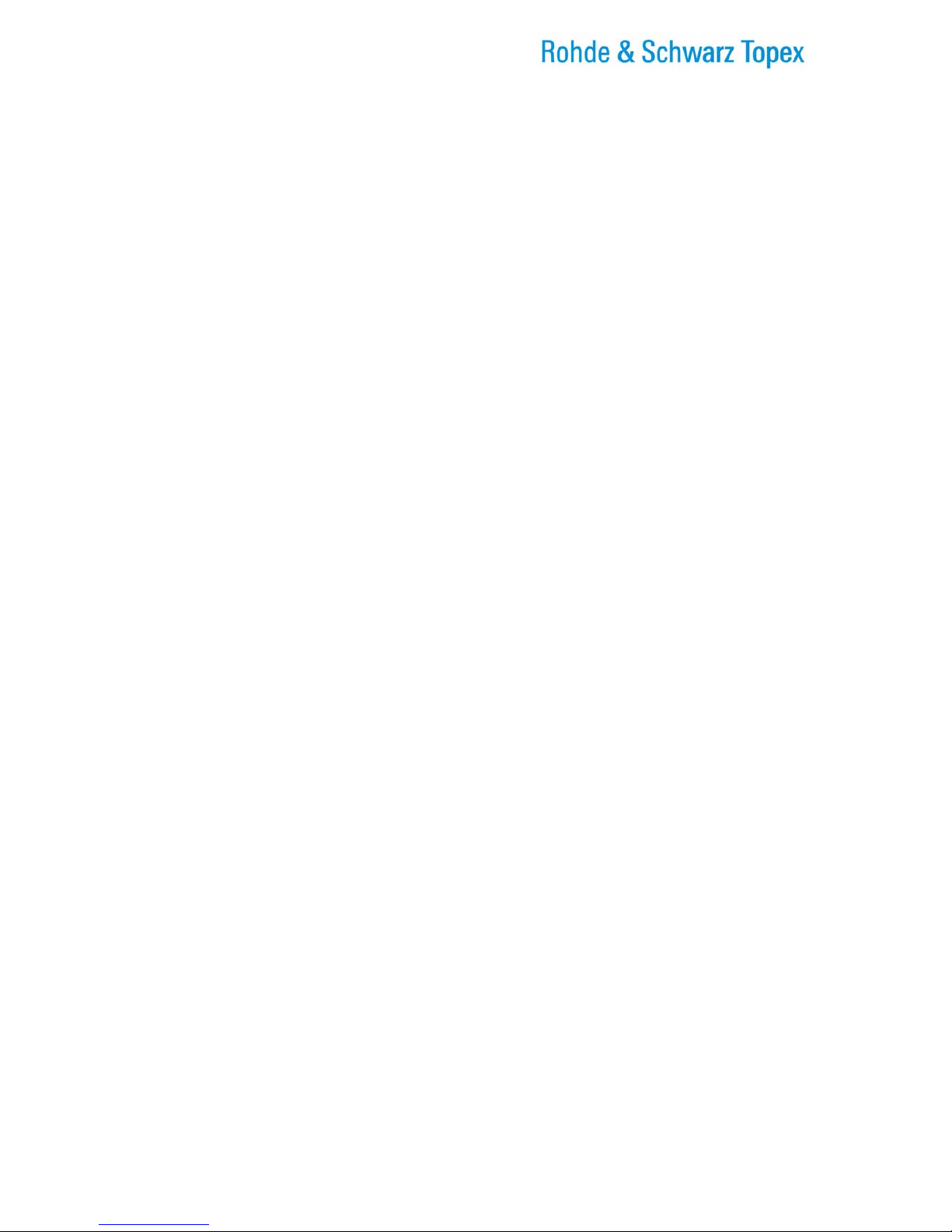
TOPEX Bytton (HSPA+ / LTE)
ByttonLTE(full)_genericUsermanual_sw306FAS_revN.1.docx
Page: 14 / 290
Figure 11-5: Photo of diversity-enabled Bytton, with two stick antennas for WiFI and two connectors for
the 4G Mobile antennas....................................................................................................................................290
Figure 11-6: Schematic drawing of the “AUX and MAIN” markings of antenna connectors, both for Mobile
(LTE network) and for Wi-Fi (type N)..............................................................................................................290
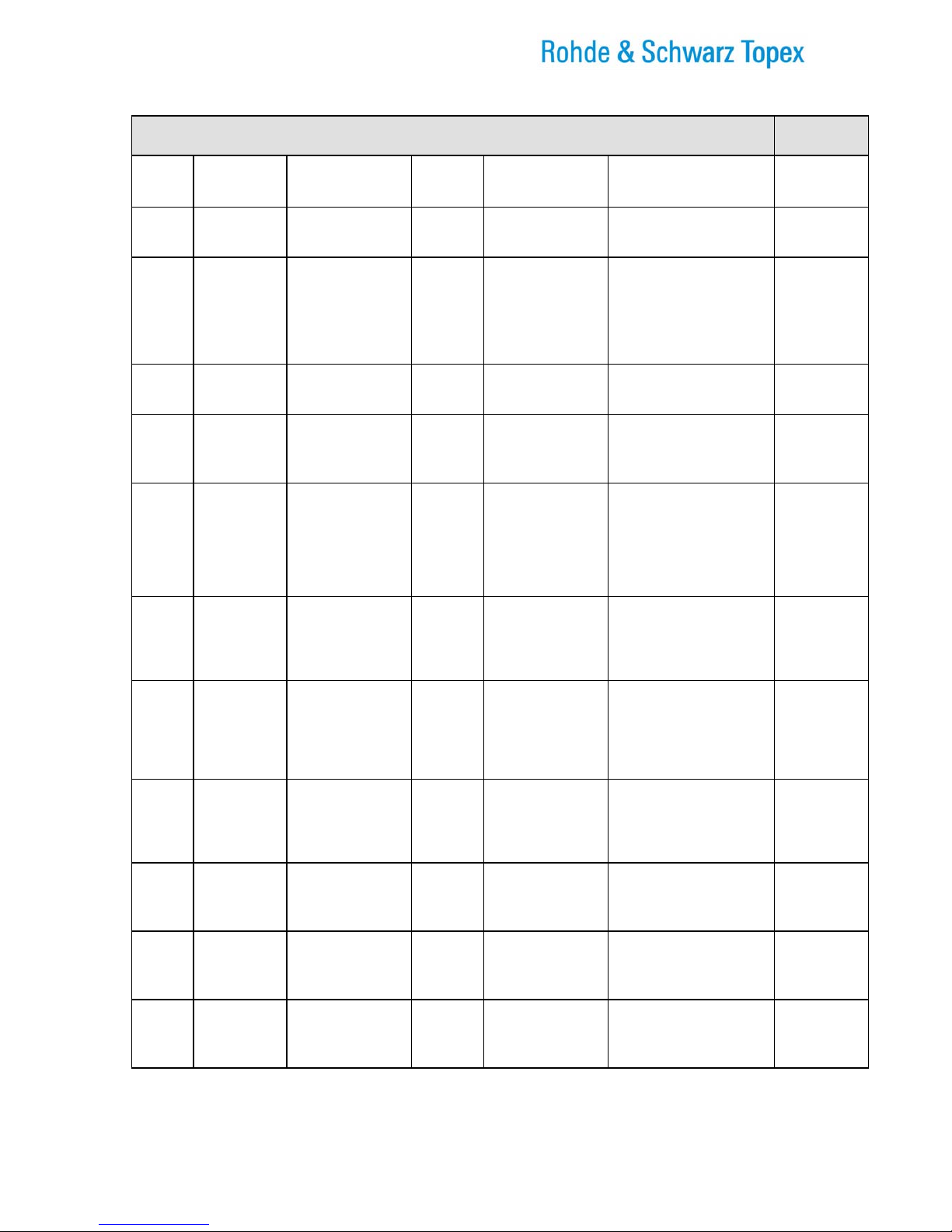
TOPEX Bytton (HSPA+ / LTE)
ByttonLTE(full)_genericUsermanual_sw306FAS_revN.1.docx
Page: 15 / 290
RECORD OF CHANGES
MADE BY
ISSUE
DATE
NUMBER OF
PARAGRAPH
A*
M
D
TITLE OR
BRIEF
DESCRIPTION
Firmware
NAME
A May 2012
All A,M,D First draft Orange-3.0.0-FA-O-b C. Malide
B, C June, July
All A,M,D Revision
New labels, MIMO
–enabled variant,
four antennas
“Eth x” interfaces
renamed, Alias,
VRT, QOS
Orange-3.0.0-FA-O C. Malide
E, F July All A,M,D Updating firmware
form 3.0.1FAS to
3.0.3
topex-3.0.3-FA-S C. Malide
G 1 Sept All A,M,D Corrections and
Feedback from
Q.A.
Same firmware C. Malide
H 3 oct All A,M,D Implemented
corrections;
feedback form
Support,
generated index of
figures
Same firmware C. Malide
I 25 oct All A,M,D Documented new
and modified
features in
firmware
Firmware version 3.0.5 C. Malide
J 6 dec All A,M,D Corrections and
customer
feedback,
disabling two Eth
ports added
Same firmware C. Malide
K 11 dec All A,M,D Modifications and
corrections
requested by the
designer
topex-3.0.5-FA-S-g C. Malide
L 21 Mar 2013 All A,M,D Latest firmware,
conformity, list of
figures
topex-3.0.6-FA-S C. Malide
M 21 Mar 2013 All A,M,D Modifications and
corrections form
the feedback
topex-3.0.6-FA-S C. Malide
N 27 Mar 2013 All A,M,D Reduce file size,
insert examples of
MAC filtering
topex-3.0.6-FA-S C. Malide

TOPEX Bytton (HSPA+ / LTE)
ByttonLTE(full)_genericUsermanual_sw306FAS_revN.1.docx
Page: 16 / 290
1. INTRODUCTION
Embedded Modem
The embedded modem of Bytton ICR may be a 4G (LTE) or 3.5G (HSPA+) or 3G (UMTS/HDSPA)
engine multi-mode device, downwards compatible with 2G (GPRS/ EDGE/ GSM) networks.
It measures in real-time the RF signal level strength of the mobile network and lets the user to freely
choose the 2G or 3G+ network. Thus it provides access rates up to the maximum possible for each mobile
voice/data network. This way you may talk, download files or surf the Web without cabled connections
almost anywhere, at any time.
When you are out of the coverage of very high speed networks such as LTE or HSPA/UMTS, you
can still get services on the wireless Internet with alternative access via GPRS/EDGE/GSM network in
your area.
The embedded multiband modem covers almost all of the frequency bands of the world (multiband
for LTE, dual band for UMTS/HSPA+ and tri-band or quad band for GSM/GPRS/EDGE!
Serial interface(s)
For connection to legacy devices, Bytton LTE can feature one or two configurable RS-232 or RS-
485 ports on the front panel.
By means of the Web configuration menu you may control the serial interface (RS232) of Bytton
LTE and its associated IP services.
Figure 1-1: Bytton LTE featuring one or two RS-232 ports (SER1, SER2).
Note: Your actual equipment may not look exactly as described above!

TOPEX Bytton (HSPA+ / LTE)
ByttonLTE(full)_genericUsermanual_sw306FAS_revN.1.docx
Page: 17 / 290
Available variants
Bytton is a very versatile equipment; it features inside one motherboard that can get several types
of plug-in daughter boards, according to the functions requested by the customer. Because of this, your
actual equipment may not look identical to the pictures presented in the manual, and may not have all the
features described. The main variants / options are:
several types of mobile modules, for 2G or 3G+ networks (UMTS, HSDPA, HSPA+), and even
LTE (assuring up to100 Mbps peak download rate), or for different frequency bands:
850/900/1800/1900 MHz for GSM/GPRS/EDGE, 2100 MHz for HSDPA or HSPA+,
800/900/1800/2100/2600 MHz for LTE and so on. The external aspect of the equipment remains
the same for all variants of modules, but the capabilities (and price!) are different. Some type of
modules feature antenna diversity (MIMO capabilities): connection of two Mobile antennas, for
diversity reception or for achieving higher data rates. Thus, special Bytton equipments may
feature four antenna connectors, two for the MOB mobile data network (HSPA+, LTE) and two for
the embedded Wi-Fi module. GPS capability is also available, for mobile units, powered form the
car battery;
no voice capabilities and no Wi-Fi, with two data SIMs (not concurrently) for higher availability
and with serial interface(s) for legacy devices. It has holders for two data SIMs; the device may be
used with one or two SIM cards. It may feature one serial interface (SER2).
still no voice capabilities but with Wi-Fi for wireless local connection, a single data SIM. The four
Ethernet connectors are present In this case the connector for Wi-Fi antenna is present, located
near the center of the front panel, together with the corresponding indicator LED for Wi-Fi. No
serial interface!
with voice capability (one FXS interface located to the left) and also with Wi-Fi, one voice/data
SIM card. The connector for Wi-Fi antenna is present, together with the corresponding LED for
Wi-Fi. Since there are not two mobile modules (it cannot perform LTE for two mobile carriers), the
variants with telephone port always use a single SIM card.
BYT_4G_FC1/ BYT_3G_FC1, the variant with one serial interfaces, labeled “SER”, available for
connections to legacy equipments. No voice capabilities, no Wi-Fi antenna and hence no Wi-Fi
indicator, a single SIM card. The RS-232 interface feature RJ-45 connectors on the front panel.
the Lite (low cost) variant of the equipment, a Topex Bytton LTE with no voice capabilities and no
Wi-Fi, a single data SIM, and no serial interfaces. Out of the four Eth ports, there are two LAN
ports, one configurable WAN0/LAN0 port, and the dedicated WAN port;
There is an even simpler variant, with no SIM and hence mobile data capability, used as an
advanced network router. The front panel features just four ETH ports, one SER.
Advanced variants with one or two serial interfaces, and one or two SIM cards besides the Mobile
antenna and the four ETH ports. The two serial ports labeled “SER1” and respectively “SER2” are
available for connections to legacy equipments. The RS-232 interfaces feature RJ-45 connectors
on the front panel. The phone line interface (FXS) is missing, but the Wi-Fi access point can be
present, for wireless connection of equipments in the field. The front panel features, from left to
right: the circular antenna connector Mob, two SER connectors, the round Wi-Fi connector for
wireless antenna, the four Ethernet connectors (WAN, WAN0/LAN0, LAN2, and LAN1), the
recessed Reset button and the PWR jack for power supply!

TOPEX Bytton (HSPA+ / LTE)
ByttonLTE(full)_genericUsermanual_sw306FAS_revN.1.docx
Page: 18 / 290
-the most advanced variants, with full complement of features: two serial interfaces, two SIM cards, also
FXS interface for analog fixed telephone and USB connection.
The serial ports labeled “SER1” and respectively “SER2” are available for connections to legacy
equipments. The RS-232 interfaces feature RJ-45 connectors on the front panel. To the right of the
serial connectors, there is also a slot for USB 2.0.
Figure 1-2: Photo of Bytton LTE with two serial ports, FXS phone interface, two SIM cards, Wi-Fi and slot
for USB.
Note: This picture may not be identical to the aspect of your own Bytton router!
-Antenna diversity versions.
These Bytton equipments may feature with two connectors for MOBILE antennas and also two connectors
for Wi-Fi. Thus it features up to four antenna connectors, labeled MAIN and respectively AUX both for the
mobile data network and for the embedded Wireless Access point:
Both the LTE modem and the embedded Wi-Fi access point of Bytton LTE have MIMO capabilities,
meaning they can operate with two antennas for achieving diversity (higher bandwidth or higher tolerance
to perturbations, thus achieving increased capacity and / or robustness). There are several sub-variants
of MIMO Bytton equipments available, for instance, as you can see in the photo, it may have two antenna
connectors for the mobile data network, but only one connector for the Wi-Fi antenna!
Figure 1-3: Drawing and photo of antenna diversity: up to two antennas for Mobile and Wi-Fi.
The advanced variants with FXS port and respectively with USB slot, and also the special
version with up to four antennas, are available only upon special request!
In order to ensure a correct installation / configuration and a good operation of the Bytton LTE equipment,
the manufacturer strongly recommends you to study this manual before attempting operation.
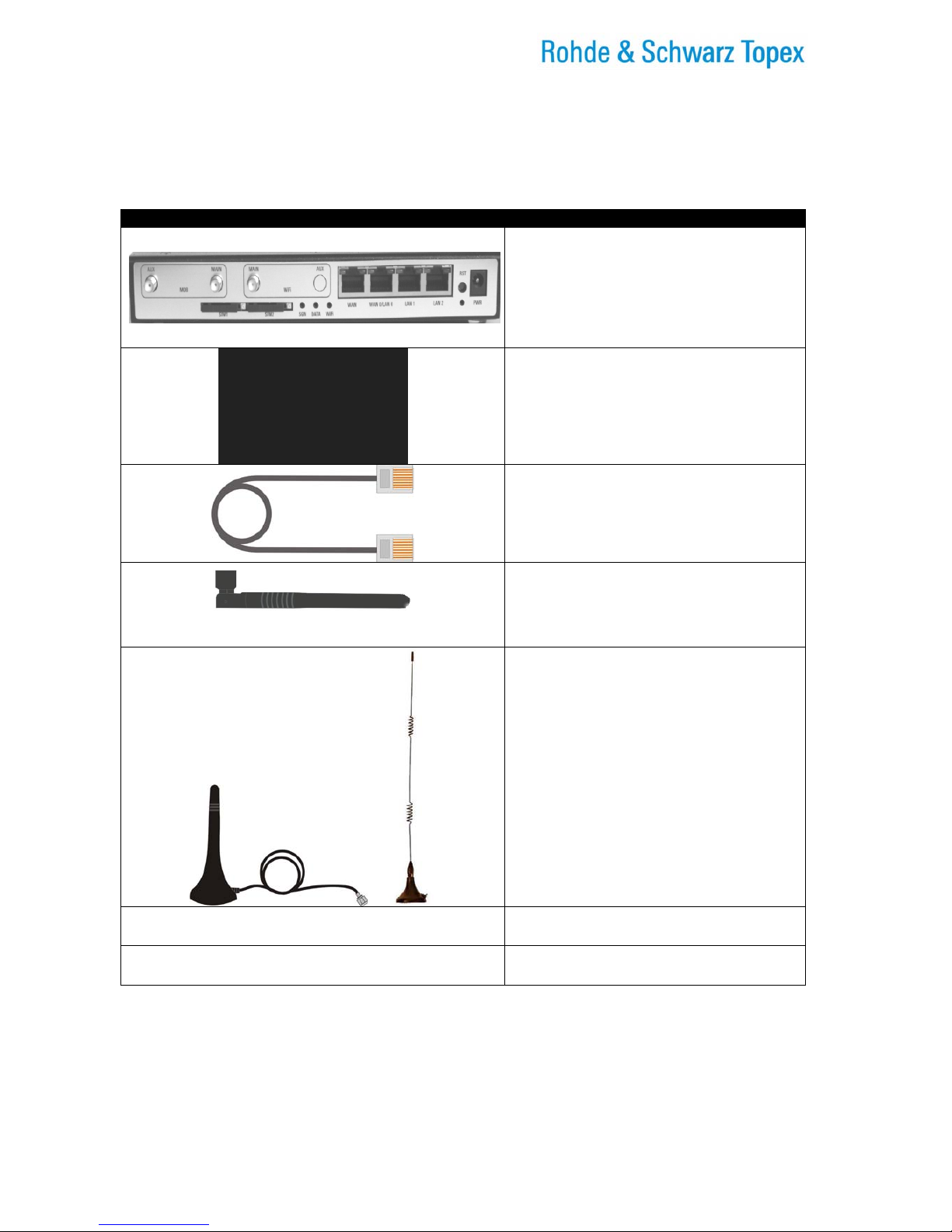
TOPEX Bytton (HSPA+ / LTE)
ByttonLTE(full)_genericUsermanual_sw306FAS_revN.1.docx
Page: 19 / 290
2. PACKAGE CONTENT
The component elements that you may identify upon opening the Bytton LTE package are shown
below. When you open the equipment package, please ensure, using this list of items, that you have the
full content.
Component Image Component Description
Bytton LTE unit in its metallic case. It is a
3G/4G router with embedded firewall an
tunneling solution for wired and/or wireless
local computer networks, which allows
secure, mobile, high-speed access to
Internet using the 3G+ network or other
WAN connections
Power supply: switching mains adapter
Input: 100-240VA.C
Output: 12VD.C. / 2.1A
Power Max. Output : 24 W
Ethernet cable for local network connection
A piece of UTP straight cable, with RJ-45
connectors.
Stick antenna for Wi-Fi
Special antenna for the embedded Access
Point, the connector can be bended at 90o
or rotated for getting the best signal.
The N-type Wi-Fi may use dual antennas.
Antenna, adequate for the mobile module
used on the respective Bytton.
It may be a quad band stick for GSM /
HSPA+ with magnetic base and 2,5 m long
cable.
In case of Bytton LTE fitted with 4G
modules, in the package are shipped 1-2
multiband coil antennas especially for LTE
networks.
LTE technology can use dual antennas for
diversity, so two antennas will be included
in the Bytton LTE package.
- CD with User’s Manual
- Warranty Certificate
Figure 2-1: Illustrations of the content of the package of Bytton ICR
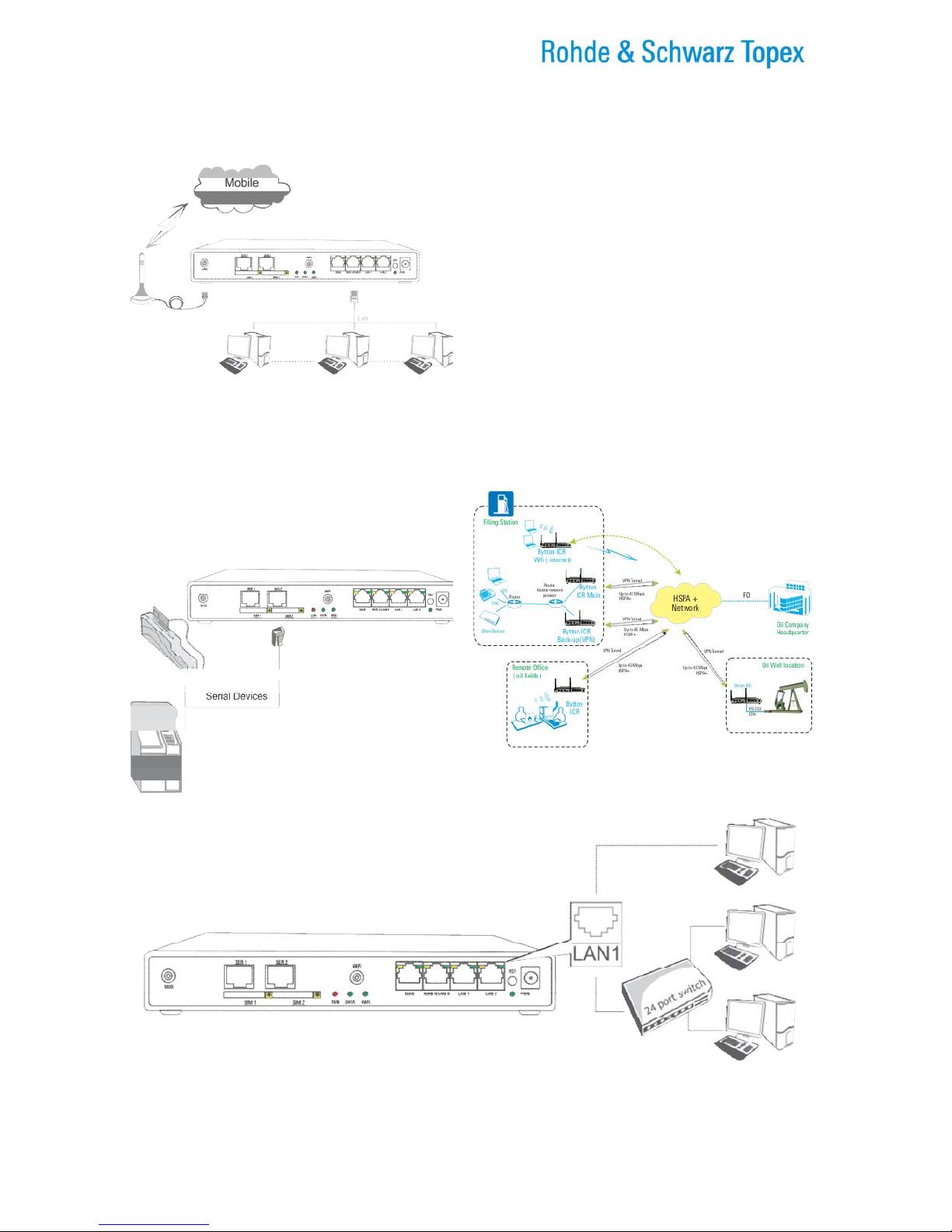
TOPEX Bytton (HSPA+ / LTE)
ByttonLTE(full)_genericUsermanual_sw306FAS_revN.1.docx
Page: 20 / 290
3. Equipment Functions and Identification
3.1 What is Bytton ICR?
Still, if you are in an area where you have only
UMTS or GPRS, or even GSM coverage, you
may use Bytton LTE in conjunction with the
respective networks.
The Bytton ICR equipment from Topex is versatile
advanced router for wireless broadband Internet
access using 3G+ or 4G technology.
As data router, Bytton ICR achieves a direct
connection, transparent for the user, between the
local networks (Ethernet and/or Wi-Fi) and the
GSM/GPRS/EDGE (2G), or UMTS/HSDPA/HSPA+
(3G/3G+) and even 4G up to 100Mbps using LTE
mobile communications networks.
For wireless WAN connection, it uses an embedded
radio modem for the GSM, GPRS/EDGE, HSPA+ or
LTE mobile network. Its 3G/4G capabilities assure
high speed Internet access, up to the topmost limit of
the respective data network.
Figure 3-1: Connecting the local clients to Internet via
broadband mobile data network.
The Bytton LTE equipment also can feature one
or two serial (RS-232 / RS-485) ports, allowing
connection to legacy requirements, different
devices that feature serial
ports.
Figure 3-2: General (field) applications of the Bytton
ICR wireless router
Figure 3-3: Bytton ICR acts as a router for wired and wireless local networks
Table of contents