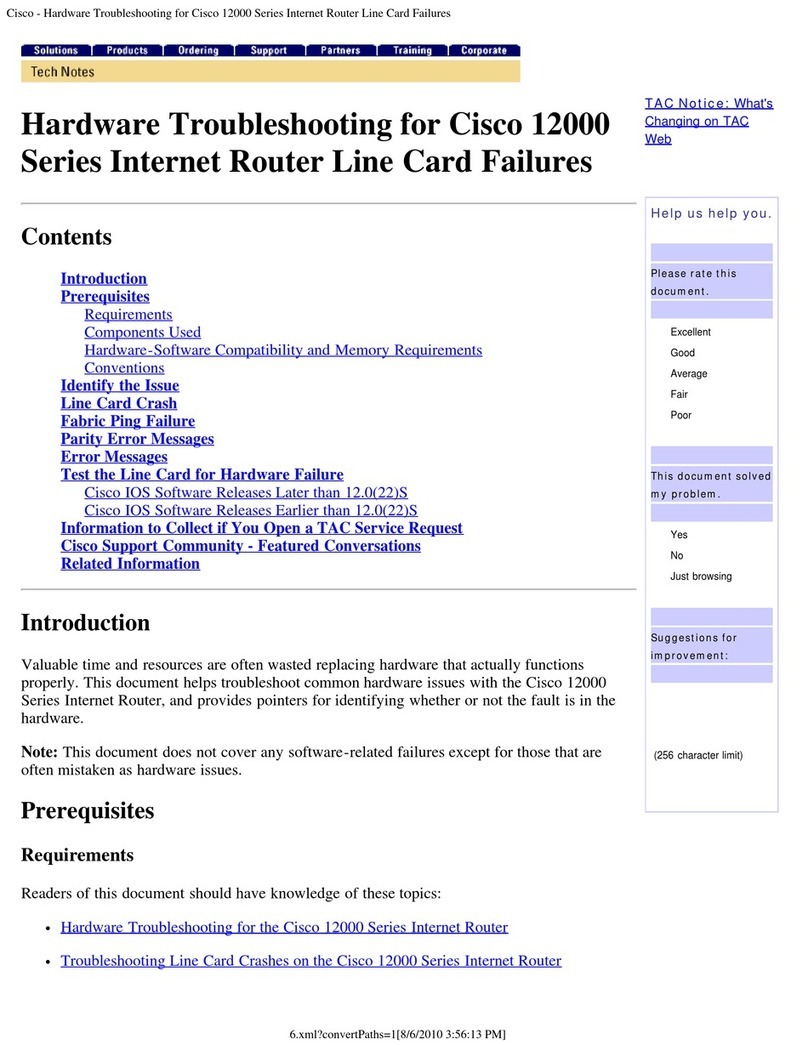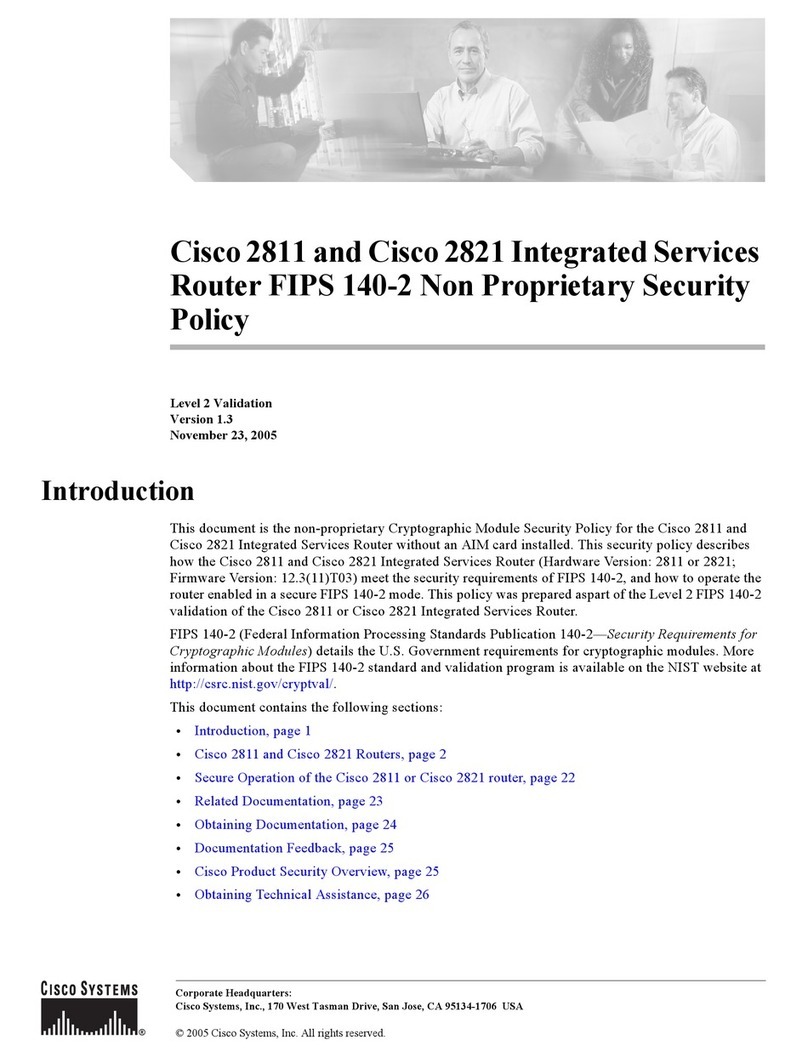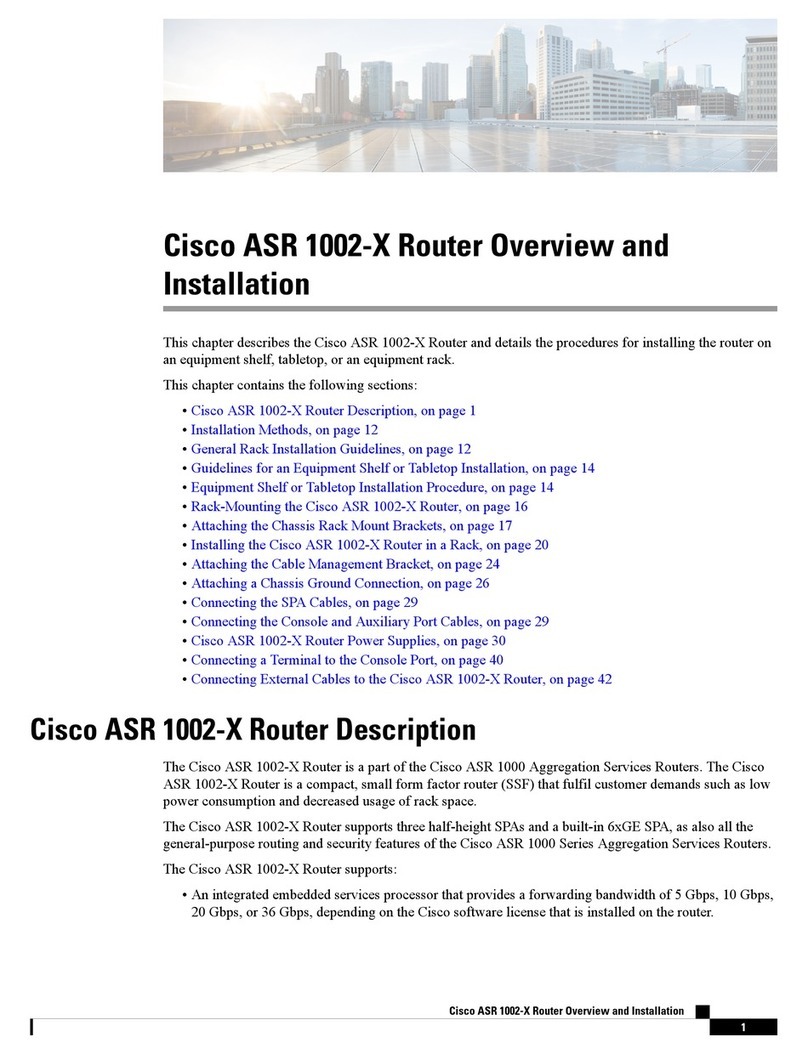Cisco 1600 series Manual
Other Cisco Network Router manuals
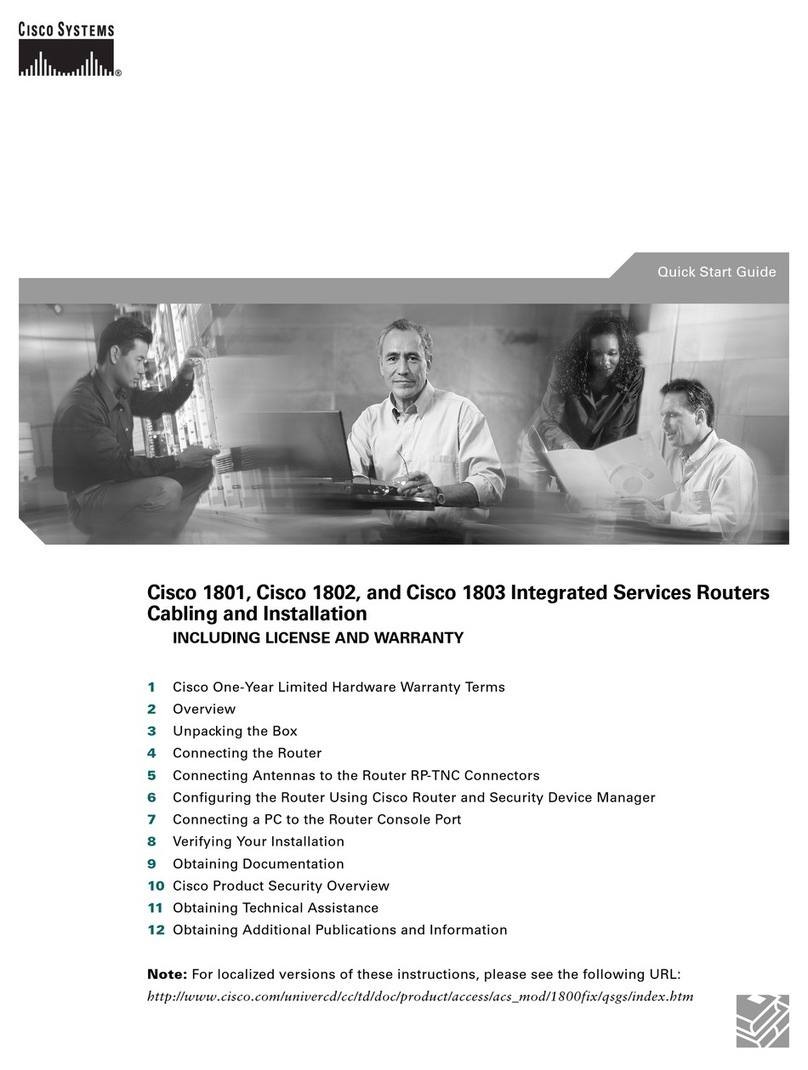
Cisco
Cisco 1801 User manual
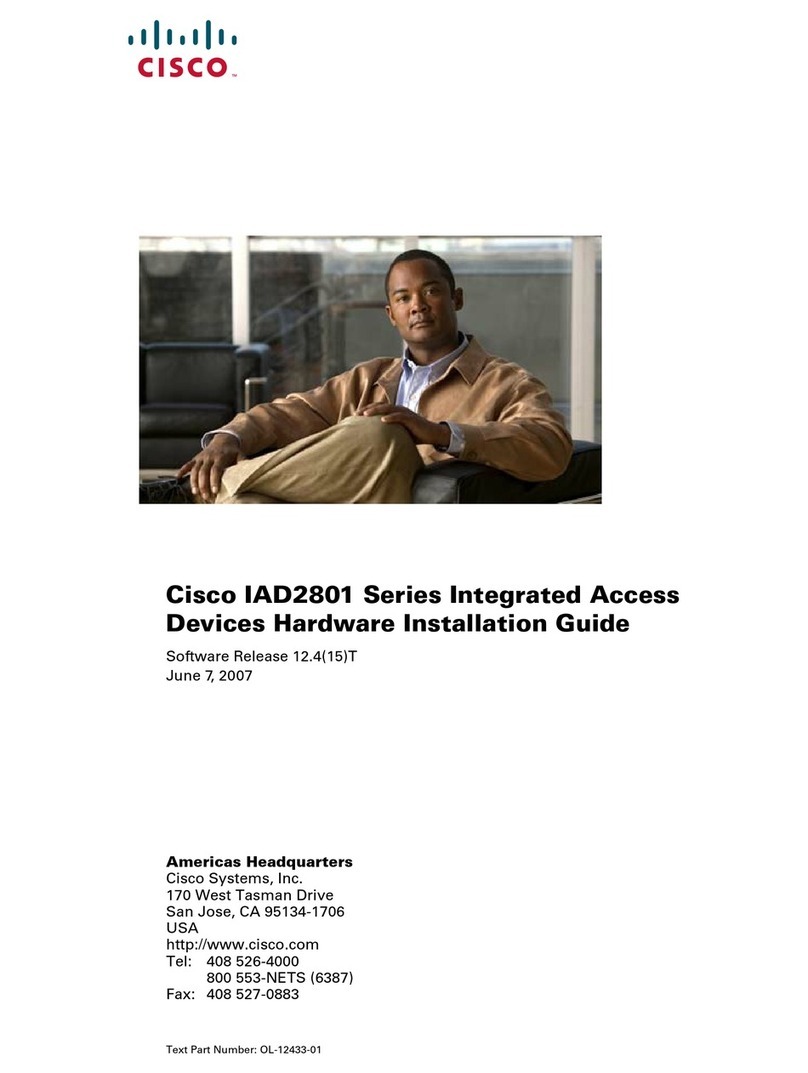
Cisco
Cisco IAD2801 Series User manual

Cisco
Cisco Nexus 9000 Series User manual

Cisco
Cisco Catalyst 4500 Series User manual
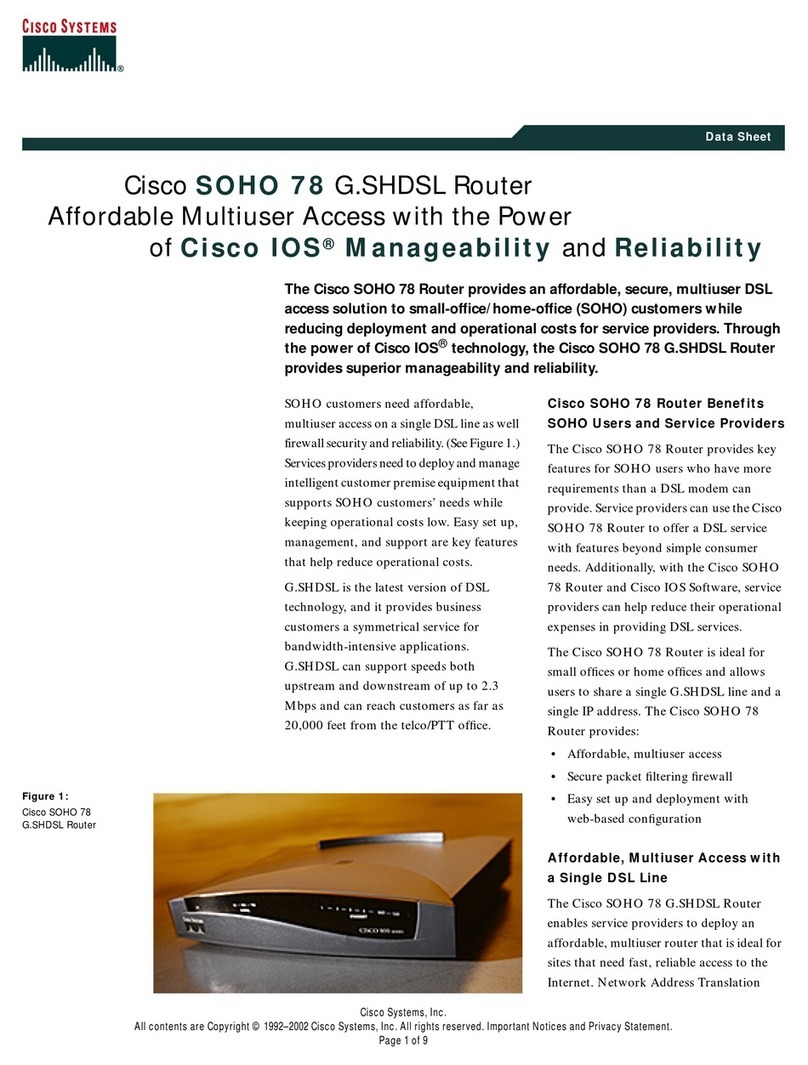
Cisco
Cisco Soho 78 User manual
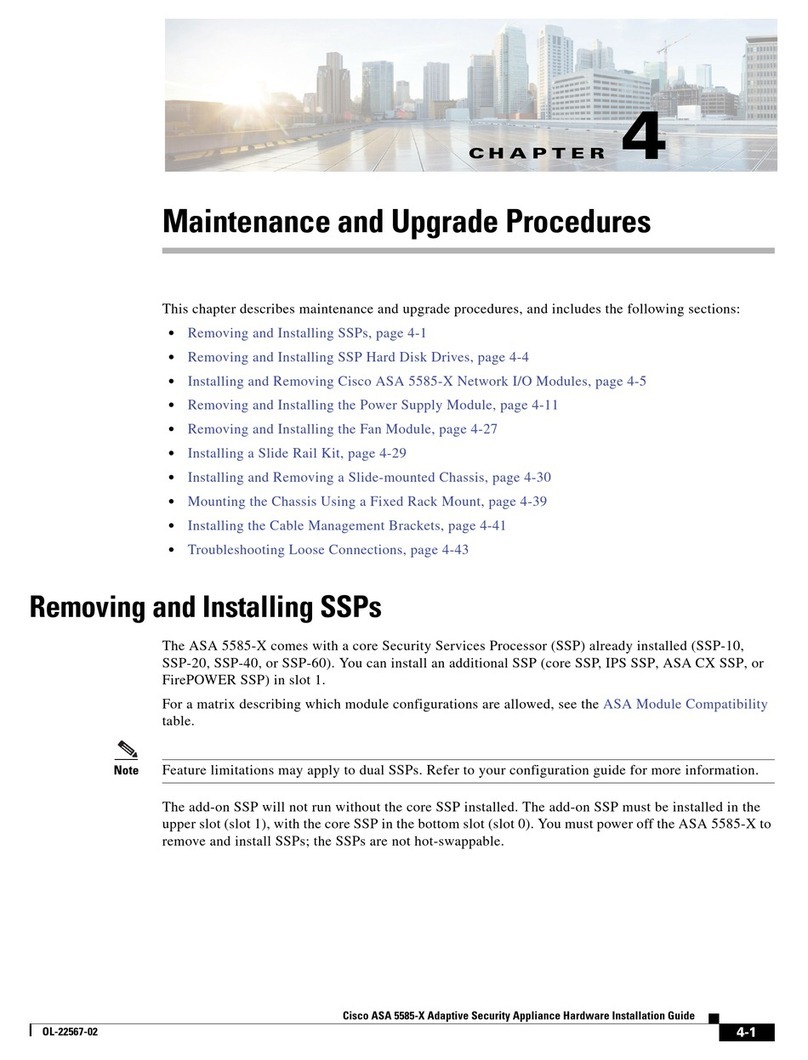
Cisco
Cisco ASA 5585-X User manual
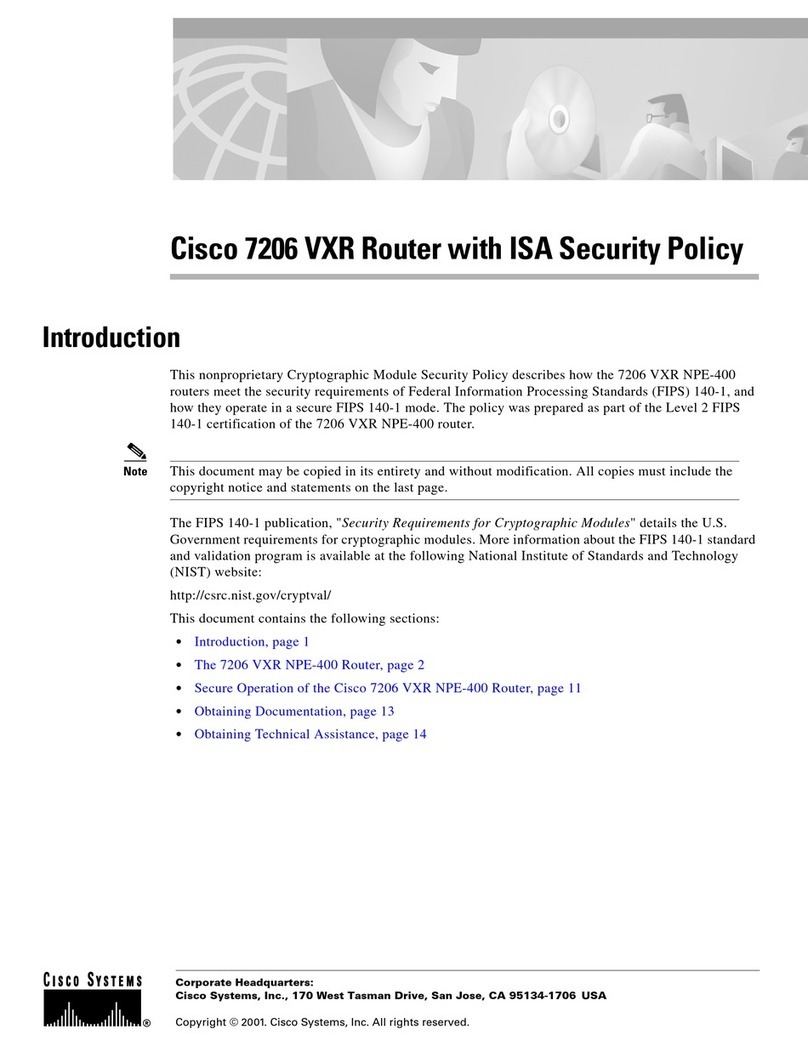
Cisco
Cisco Router Cisco 7206 VXR User manual

Cisco
Cisco RV042 - Small Business Dual WAN VPN Router User manual
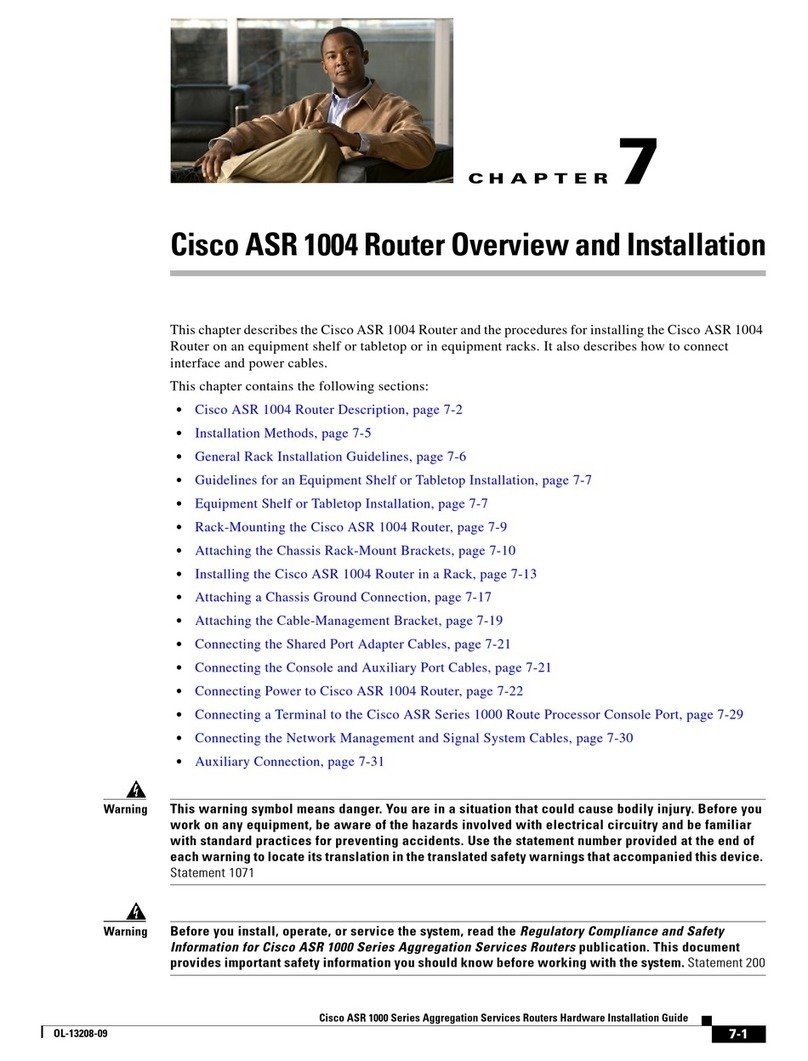
Cisco
Cisco ASR1004 - ASR 1004 Modular Expansion Base User manual

Cisco
Cisco ASR 1001-HX Manual
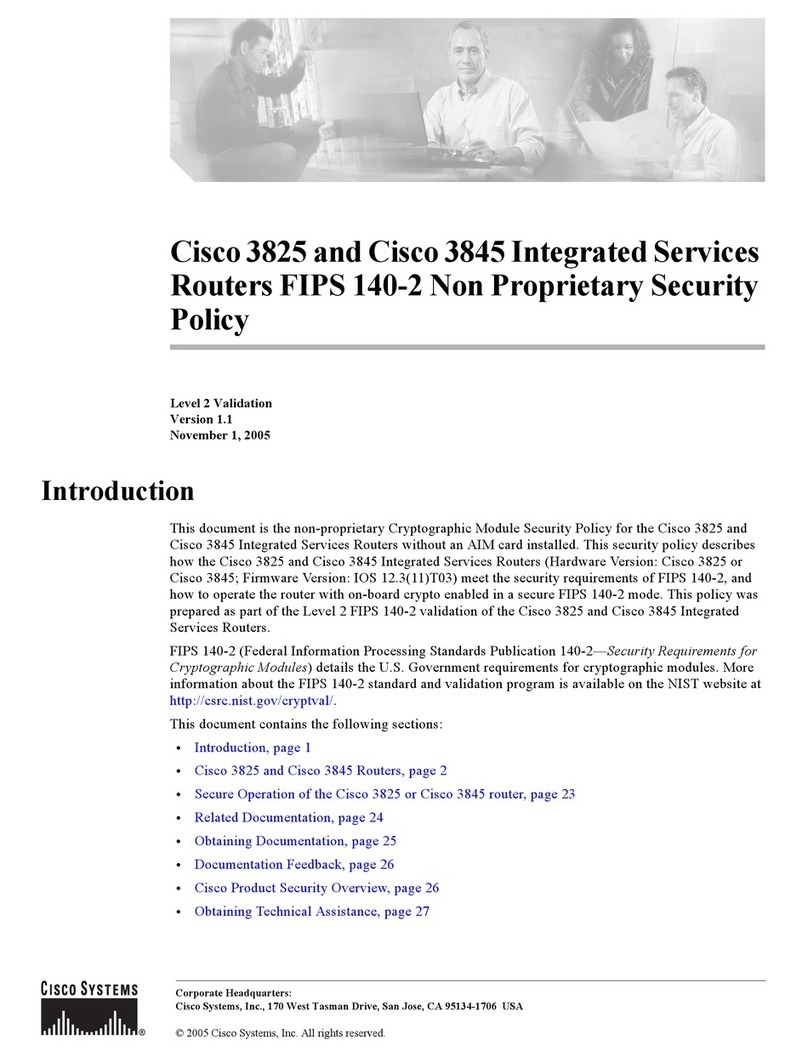
Cisco
Cisco 3825 Series Service manual
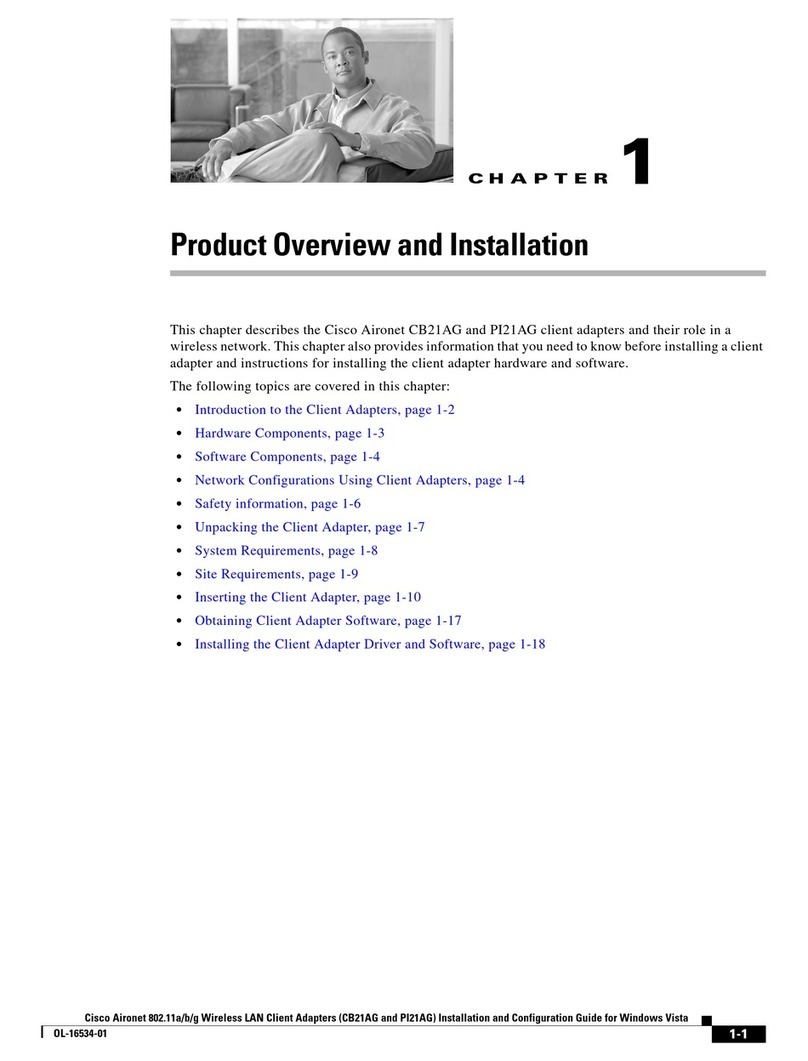
Cisco
Cisco AIRONET CB21AG User manual

Cisco
Cisco Cisco 881 User manual
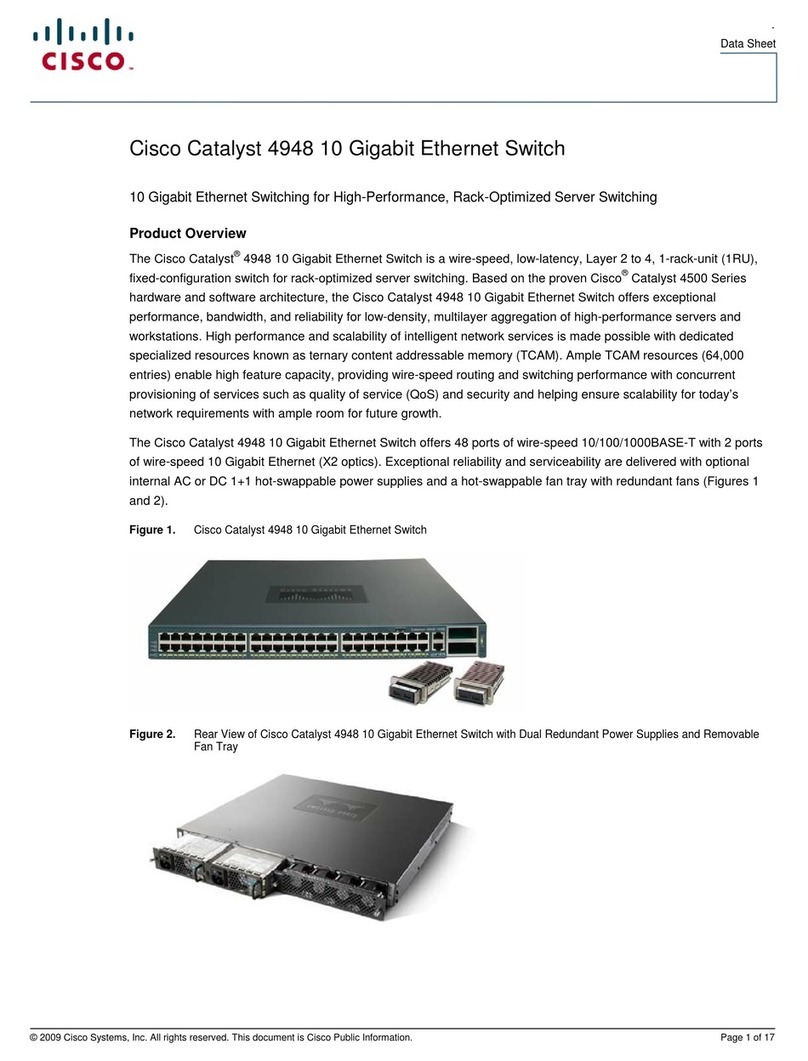
Cisco
Cisco 4948 Series User manual

Cisco
Cisco Aironet 1000 Series User manual

Cisco
Cisco 1710 User manual

Cisco
Cisco HGA7T-3 User manual

Cisco
Cisco ASR-920-12CZ-A Manual
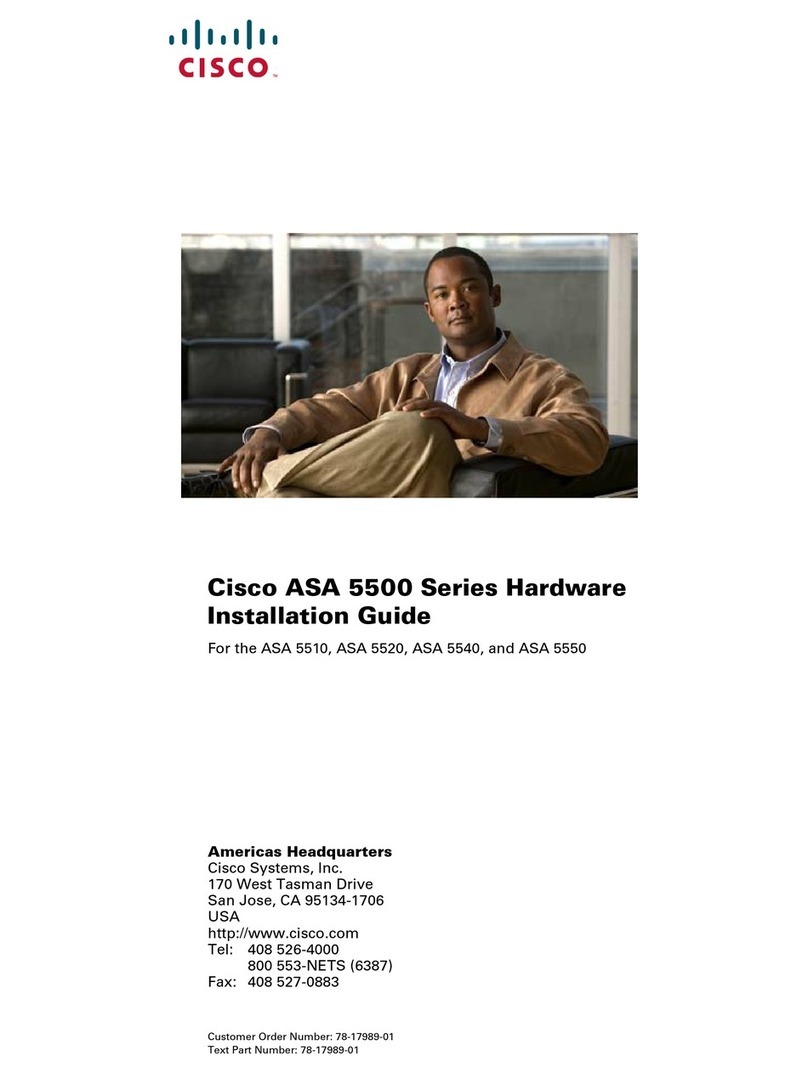
Cisco
Cisco WS-C5509 Manual

Cisco
Cisco WRT54G2 Linksys User manual
Popular Network Router manuals by other brands

TRENDnet
TRENDnet TEW-435BRM - 54MBPS 802.11G Adsl Firewall M Quick installation guide

Siemens
Siemens SIMOTICS CONNECT 400 manual

Alfa Network
Alfa Network ADS-R02 Specifications

Barracuda Networks
Barracuda Networks Link Balancer quick start guide

ZyXEL Communications
ZyXEL Communications ES-2024PWR Support notes

HPE
HPE FlexNetwork 5510 HI Series Openflow configuration guide