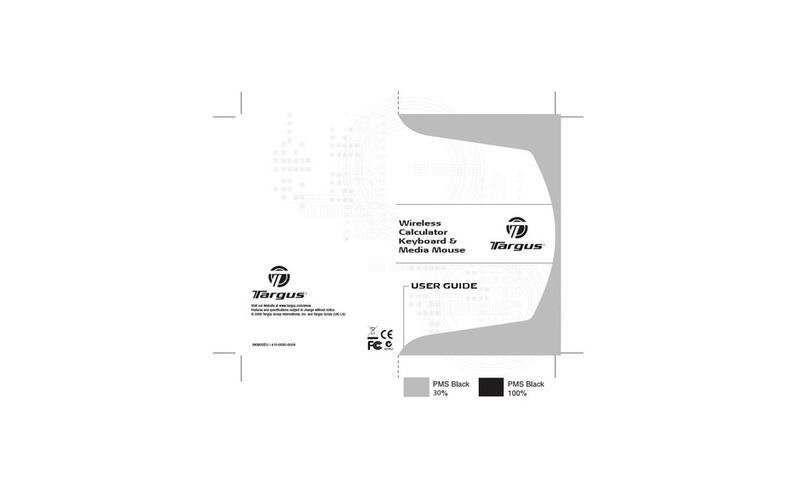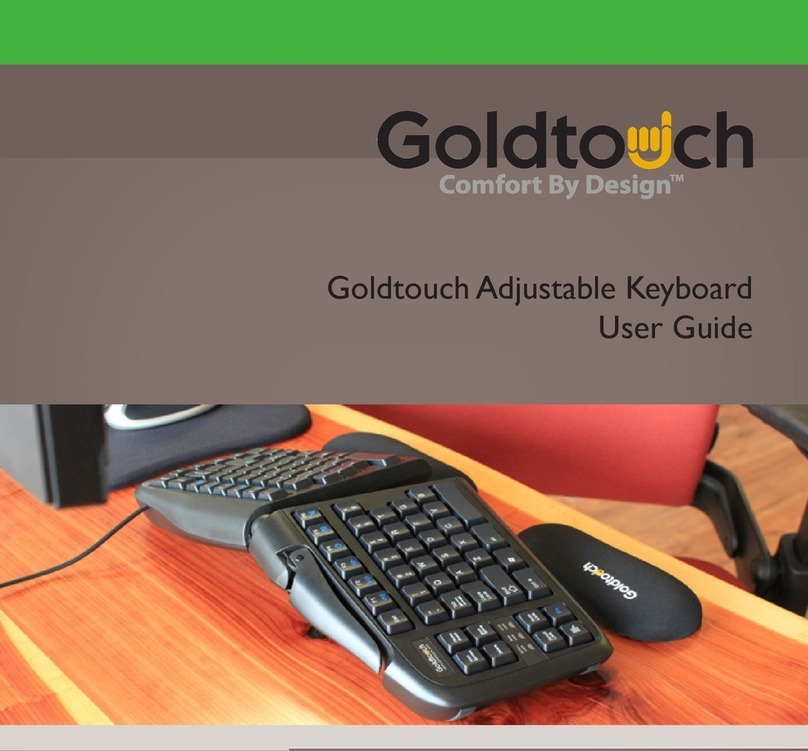Rolan FANTOM X6 User manual

®ÂØÒňÎ
Fantom
X6/X7/X8
Workstation Keyboards
TurboStart
TBS212 ©2004 Roland Corporation U.S.
www.RolandUS.com
Faxback #20245 Page 1
Welcome
Congratulations on your purchase of the Roland
Fantom-X. This TurboStart contains step-by-step
instructions that will quickly introduce you to the
Fantom-X’s major features.
Playing the Demo Songs
The Fantom-X has six built-in demo songs. To play
them:
1. Press MENU.
2. Turn the VALUE dial to select Demo Play.
3. Press ENTER.
4. Turn the VALUE dial to select a song.
5. Press ENTER.
6. When you’re done listening, press F8 (Exit).
Selecting and Auditioning Patches
Use the following steps to hear some of the patches
in the Fantom-X:
1. Press PATCH/RHYTHM so it’s lit.
2. Press F7 (Kbd Part).
3. Turn the VALUE dial to select a patch.
4. Play the selected patch.
Selecting Patches by Category
You can quickly select patches from any of 38
different categories. Use the following steps to find
patches by category:
1. Press PATCH/RHYTHM so it’s lit.
2. Press F7 (Kbd Part).
3. Press F1 (Patch List).
4. Press F4 to select Patch Categ.
5. Press F2 (↓) or F1 (↑) to select a category.
6. Turn the VALUE dial to audition the patches in
the selected category.
Auditioning Rhythm Sets on the Pads
The Fantom-X has rhythm sets that contain a variety
of percussion instruments and special-effect sounds.
Use the following steps to audition the different sets
while playing the pads in the DYNAMIC PAD BANK:
1. Press PATCH/RHYTHM so it’s lit.
2. Press F8 (Pad Part).
3. Turn the VALUE dial to select a rhythm set.
4. Play the pads.
Layering Two Patches
Multiple sounds can be layered together. Use the
following procedure to layer Part 1 with Part 2:
1. Press LAYER/SPLIT so it’s lit.
2. Turn the VALUE dial to select PRST: 01 Seq:
Template.
3. Use CURSOR or and the VALUE dial to
place a checkmark next to Parts 1 and 2.
4 Press F2 (Part View).
5. Turn the VALUE dial to select PR-B 104 Warm
Strings as the patch for Part 2.
6. Press CURSOR to highlight Part 1.
7. Turn the VALUE dial to select PR-A 003 Warm
Piano.
8. Play the layered piano and string sounds on the
keyboard.
Note: We’ve selected these two patches for
demonstration purposes. You can layer any patches
you like.
Creating a Split
After creating a layer, creating a split is easy. Follow
these steps to create a split between Parts 1 and 2.
1. Follow Steps 1-7 of “Layering Two Patches”
above.
2. Press LAYER/SPLIT again.
3. Press F3 (Key Range).
4. Press CURSOR or to select PART 1.
5. Use the CURSOR buttons and VALUE dial to
change the Lower value to C4.
6. Press CURSOR to select PART 2.
7. Use the CURSOR buttons and VALUE dial to
change the Upper value to B3.
8. Play the keyboard to hear the newly created split
between PR-B 104 Warm Strings on the left and
PR-A 003 Warm Piano on the right.

®ÂØÒňÎ
Fantom
X6/X7/X8
Workstation Keyboards
TurboStart
TBS212 ©2004 Roland Corporation U.S.
www.RolandUS.com
Faxback #20245 Page 2
Sampling
The Fantom-X contains a sampler for recording audio
sources from a microphone, CD and so on. Use the
following steps to sample:
1. Connect a microphone or CD player to the
appropriate input on the back of the Fantom.
2. While holding SHIFT, press MIX IN.
3. Turn the VALUE dial to select the appropriate
input selection.
Note: If you’re using a microphone, first confirm that
any connected amplifiers or monitors are turned
down before selecting MICROPHONE.
4. Press the SAMPLING button so it’s flashing.
5. Press F1 (Sampling).
6. Speak into the microphone or play your external
sound source while turning the LEVEL control
knob clockwise to adjust your input levels.
Note: If the levels are too high, the PEAK indicator
next to the LEVEL control knob lights. If this occurs,
reduce the input level.
7. Press F8 (Start).
8. Perform or play whatever it is you’re sampling.
9. Press F7 (Stop) when you’re finished.
10. Press and hold F8 (Preview) to hear the sample.
Writing a Sample into Memory
Newly recorded samples must be written into the
memory before turning off the Fantom-X
—otherwise, the sample will be lost. Use the
following procedure to save a sample:
1. Press SAMPLE LIST so it’s lit.
2. Turn VALUE to select the desired sample.
3. Press WRITE.
4. Press F3 (Sample).
5. Use the VALUE dial and CURSOR buttons to
name the sample.
6. Press F8 (Write).
7. Press F2 to select User—if you’re using a
SmartMedia card, press F3 to select Card.
8. Turn the VALUE dial to select a destination for
the sample.
9. Press F8 (Write).
10. Press F8 (Exec).
Assigning a Sample to a Pad
Now that we’ve captured and saved a sample, let’s
assign it to a pad:
1. Press PATCH/RHYTHM so it’s lit.
2. Press SAMPLE LIST so it’s lit.
3. Turn the VALUE dial to select the sample you
wish to assign—the currently selected sample is
highlighted.
Note: To audition a sample, select it, and then press
and hold F8 (Preview).
4. Press F7 (Load Utility).
5. Press F2 (To Pad).
6. Press the pad that you want to use.
7. Press F8 (Exec) twice—“Assign to pad
completed” briefly appears in the display.
8. Press the pad to audition its sample.
Note: If you wish to keep your new sample-playing
rhythm set, write it to user or card memory as
described in the Fantom-X Owner’s Manual.
Assigning the D Beam
You can assign various functions to the D Beam. Use
the following steps to set up the D Beam for
controlling the resonance in a patch.
1. Press PATCH/RHYTHM so it’s lit.
2. Press F7 (Kbd Part).
3. Turn the VALUE dial to select PR-A: 029
Remember.
4. Press ASSIGNABLE under the D Beam so it’s lit.
5. Press F4 (Ctrl Setting).
6. Press F1 () or F2 () to select D Beam
(Asgn).
7. Use CURSOR or to highlight the Type box.
8. Turn VALUE to select CC71:RESONANCE.
9. Play the keyboard while slowly raising and
lowering your hand over the D Beam and listen
to how the sound changes.
This manual suits for next models
2