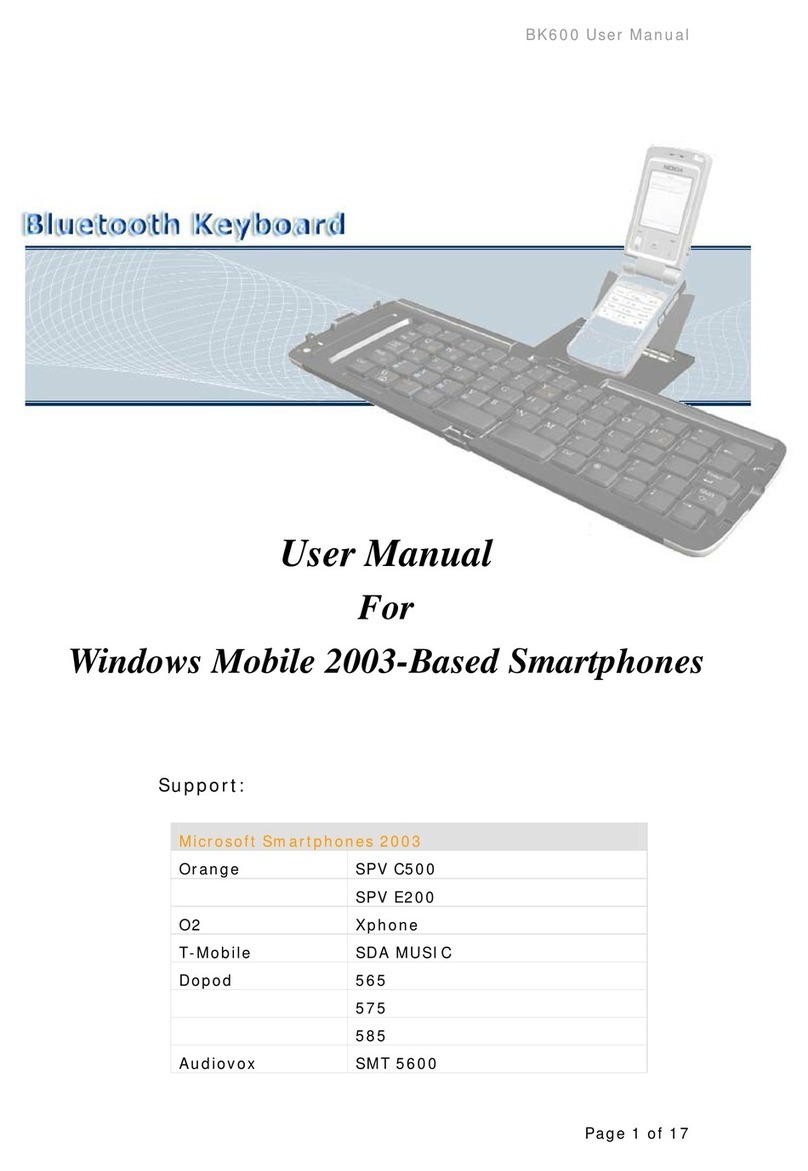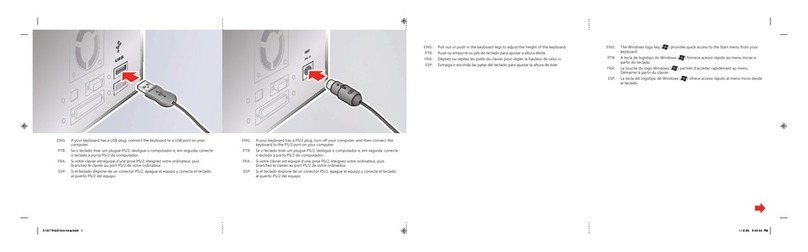Microsoft 1954 User manual
Other Microsoft Keyboard manuals

Microsoft
Microsoft Type Cover User manual

Microsoft
Microsoft B2M-00012 User manual

Microsoft
Microsoft AGB-00001 User manual

Microsoft
Microsoft 2VJ-00001 User manual

Microsoft
Microsoft SideWinder X6 User manual

Microsoft
Microsoft U6R-00006 User manual

Microsoft
Microsoft X15-2543-01 Instruction Manual

Microsoft
Microsoft Xbox One Chatpad User manual

Microsoft
Microsoft Wireless Media Desktop 1000 User manual

Microsoft
Microsoft Universal Mobile Keyboard User manual

Microsoft
Microsoft Surface Type Cover Operating instructions
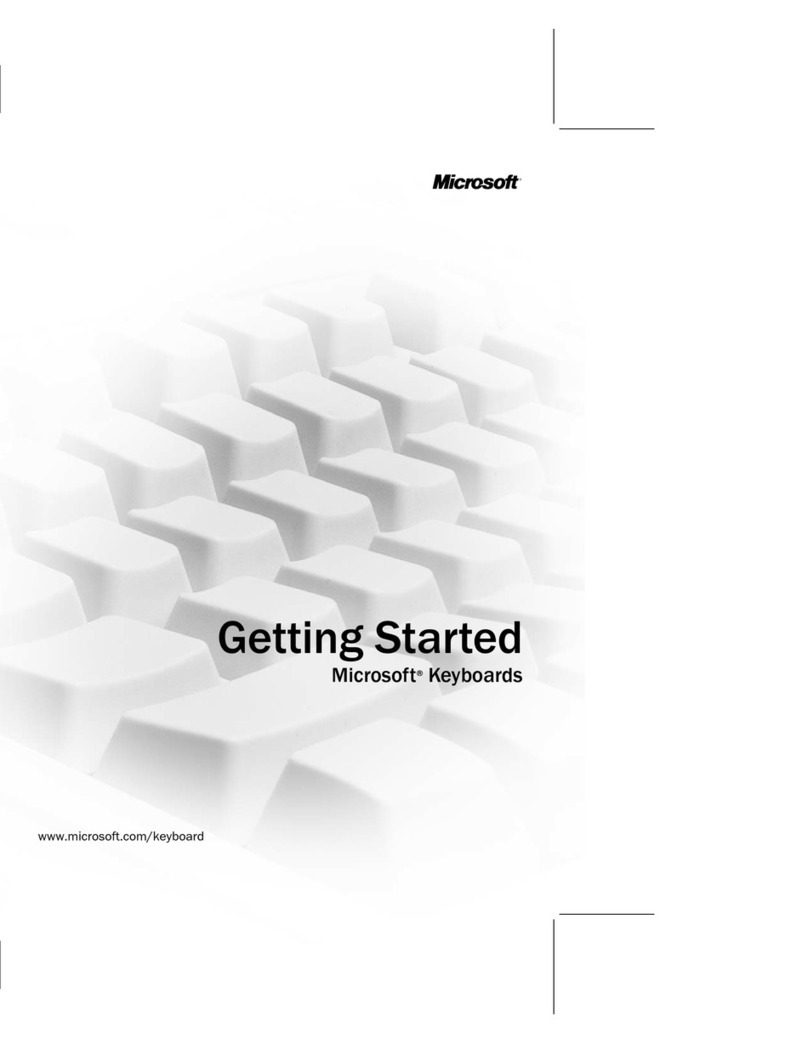
Microsoft
Microsoft X09-21636 User manual

Microsoft
Microsoft SideWinder X4 User manual

Microsoft
Microsoft T9T-00001 User manual

Microsoft
Microsoft ZV7-00009 User manual

Microsoft
Microsoft 1898 User manual

Microsoft
Microsoft SideWinder X6 User manual

Microsoft
Microsoft U6R-00006 User manual

Microsoft
Microsoft Wedge User manual
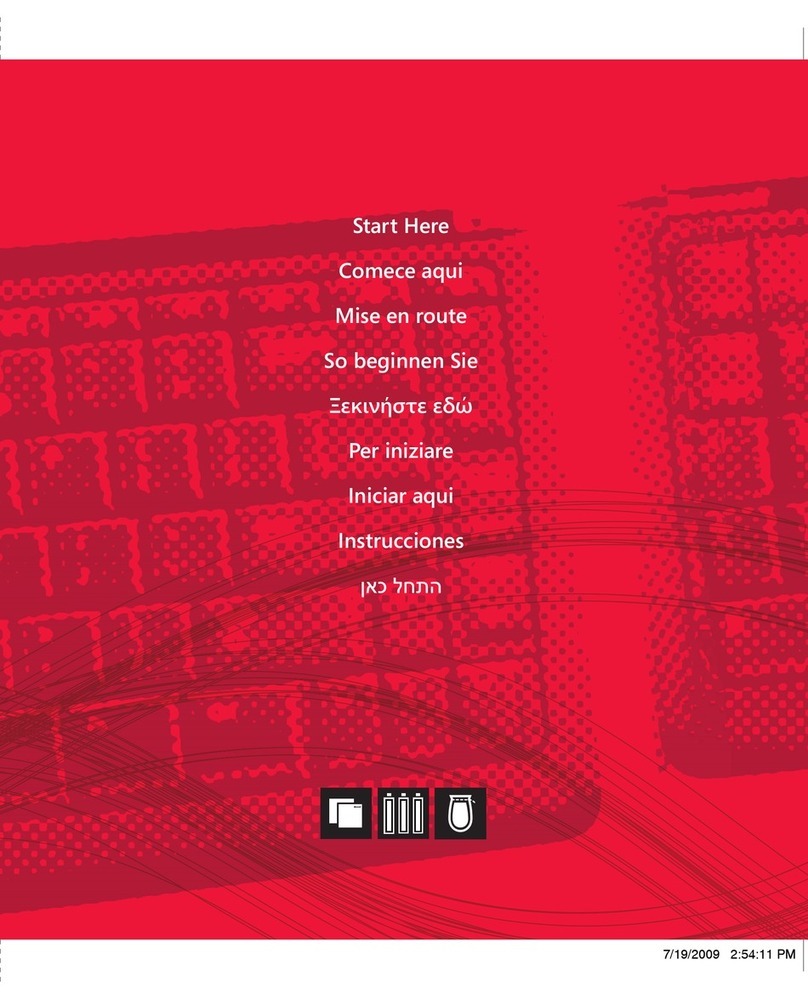
Microsoft
Microsoft 2XJ-00001 Instruction Manual