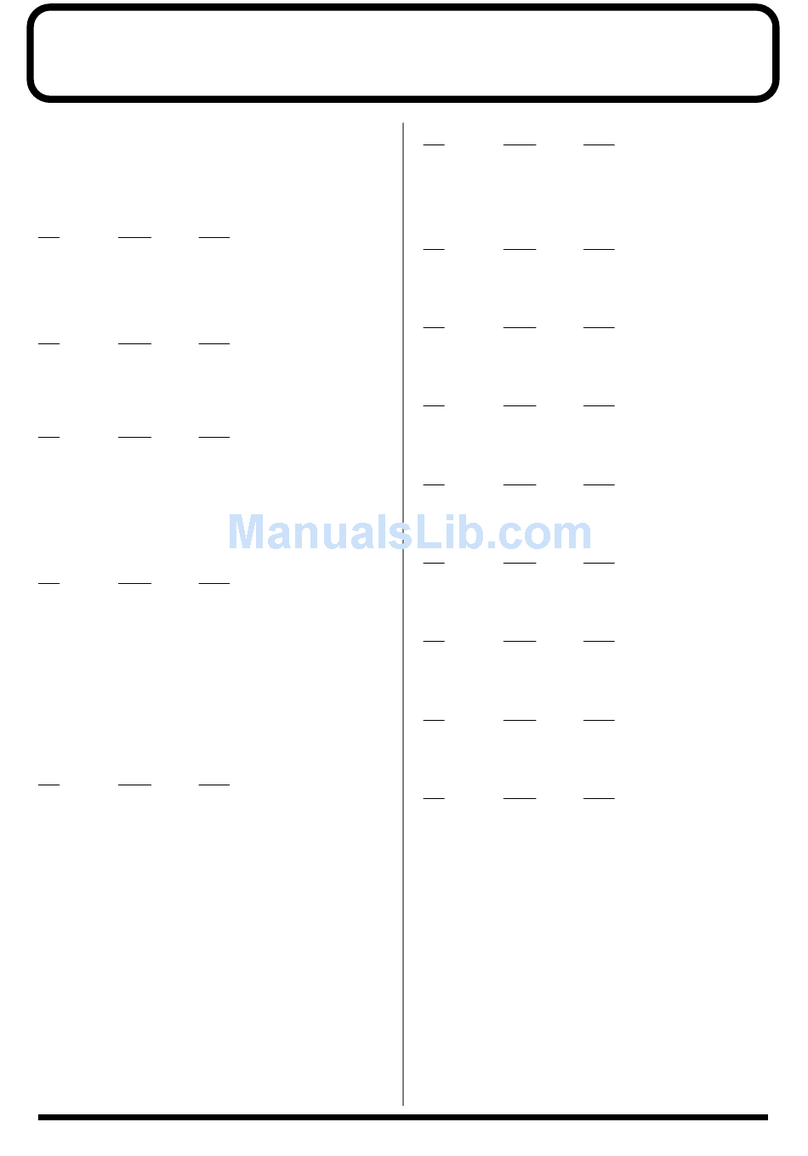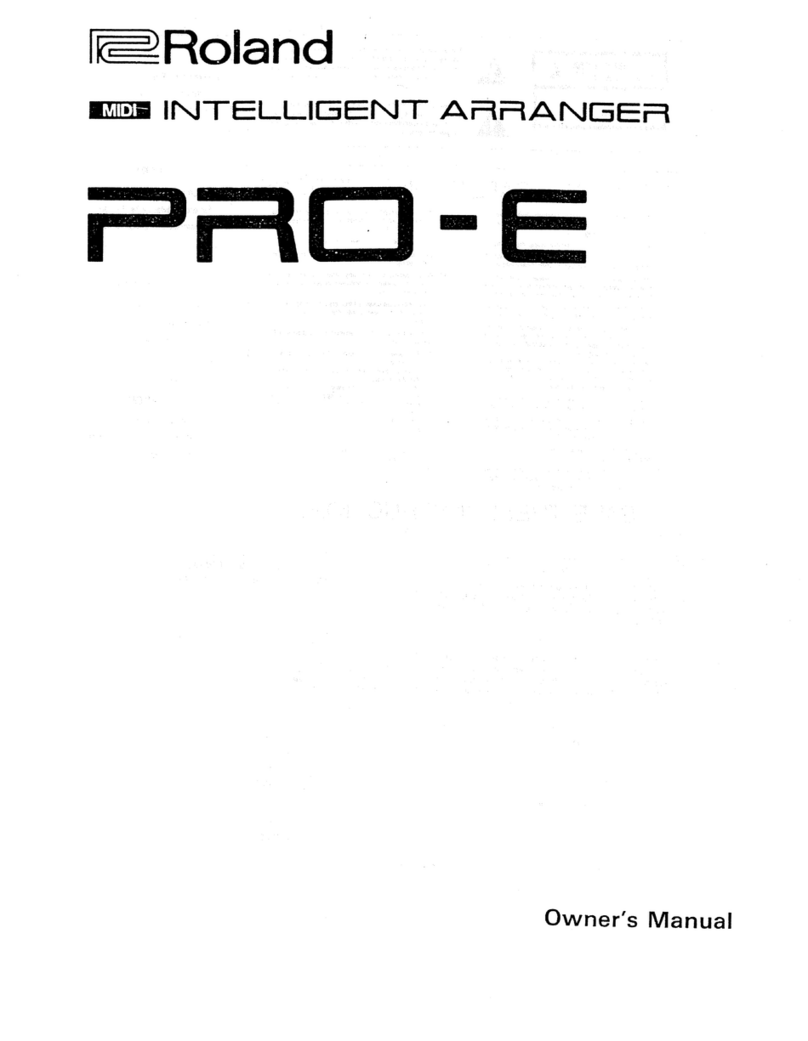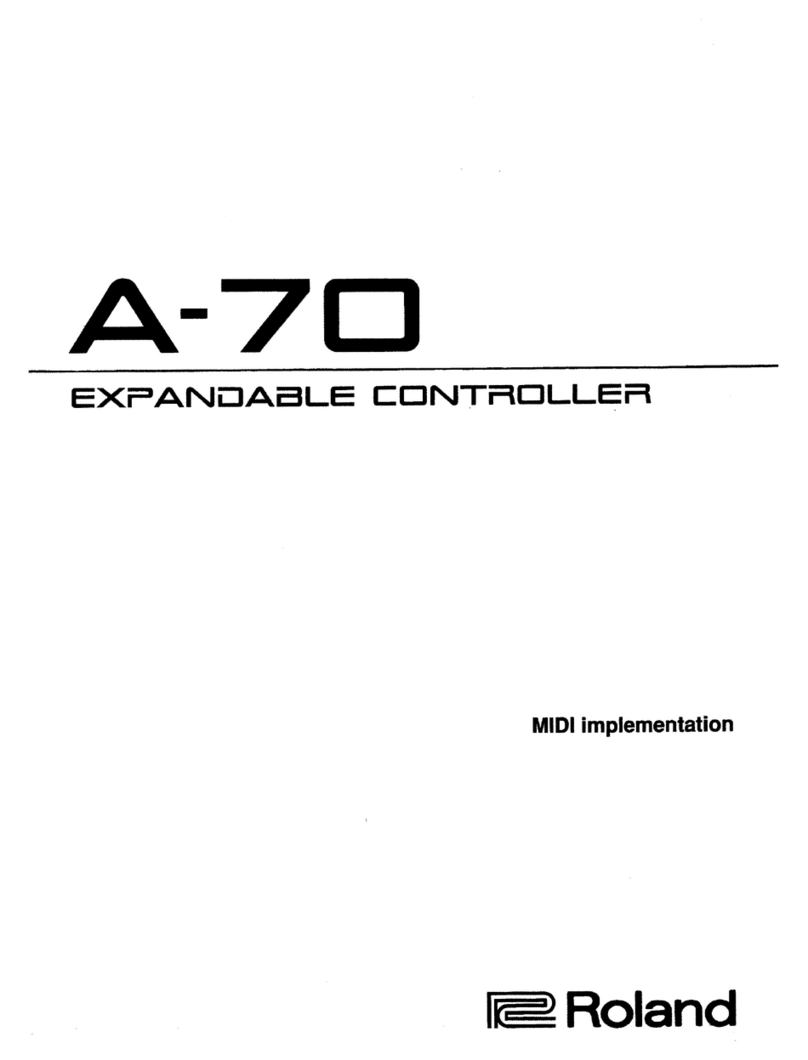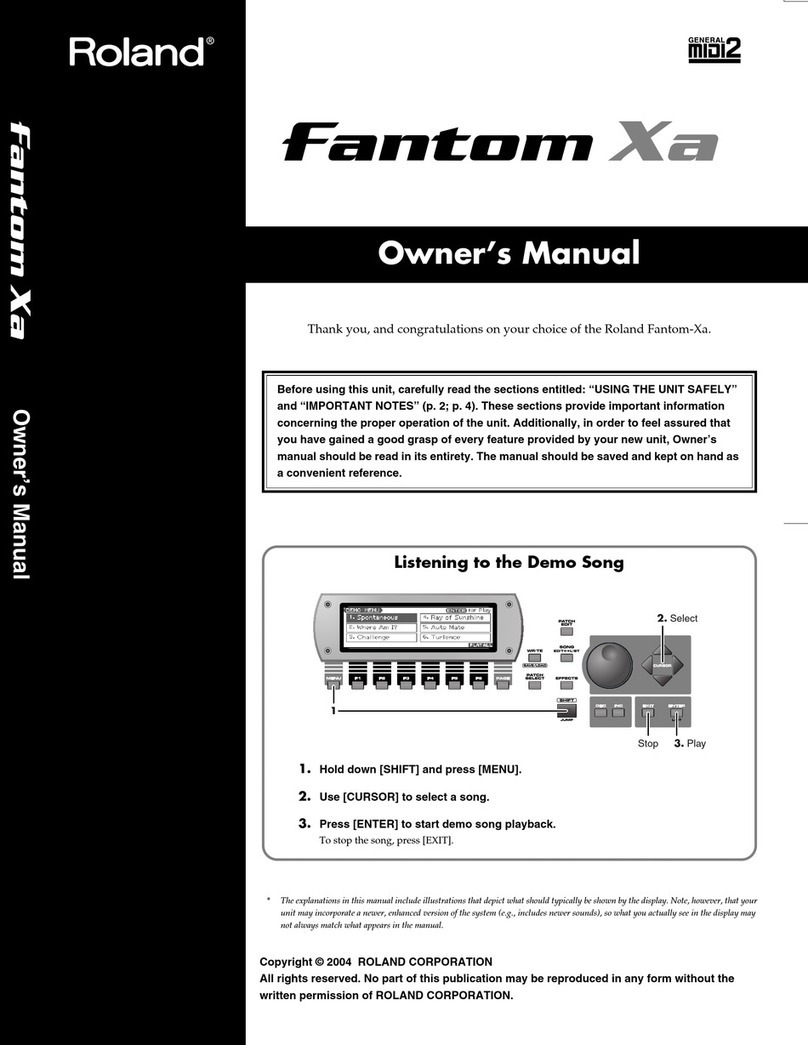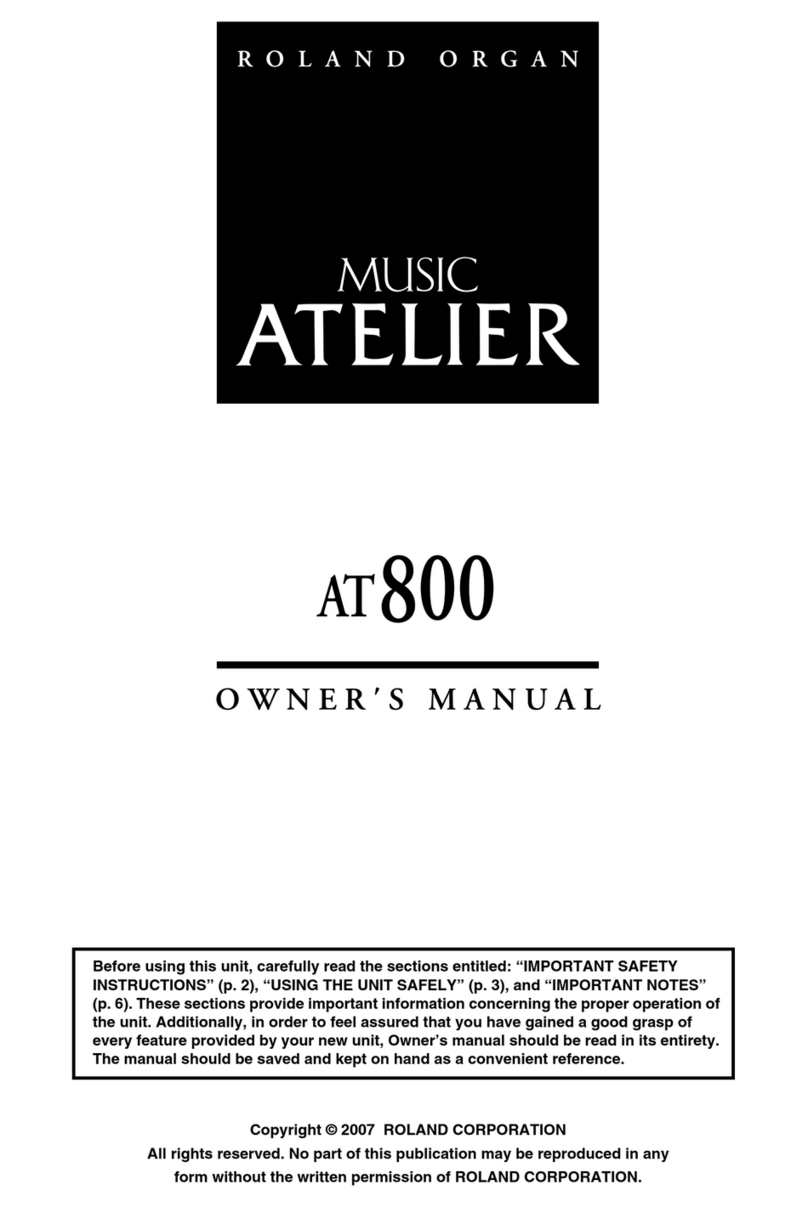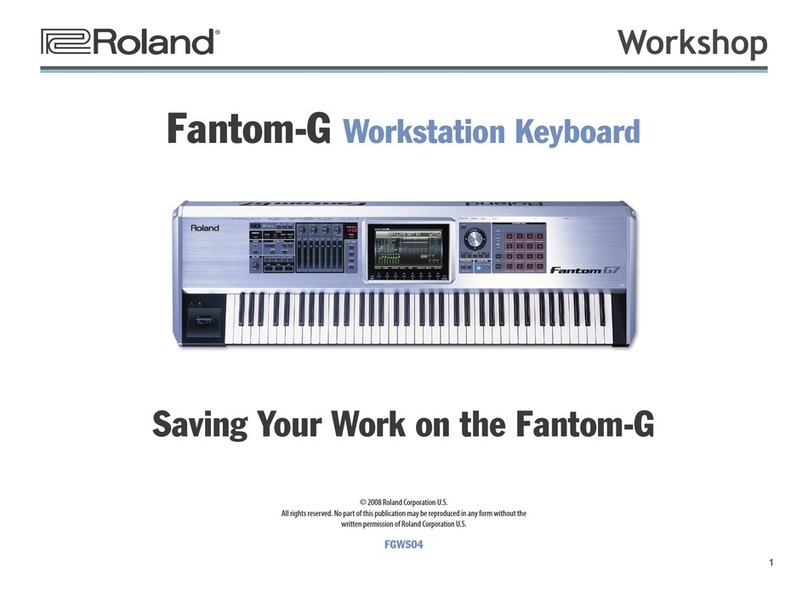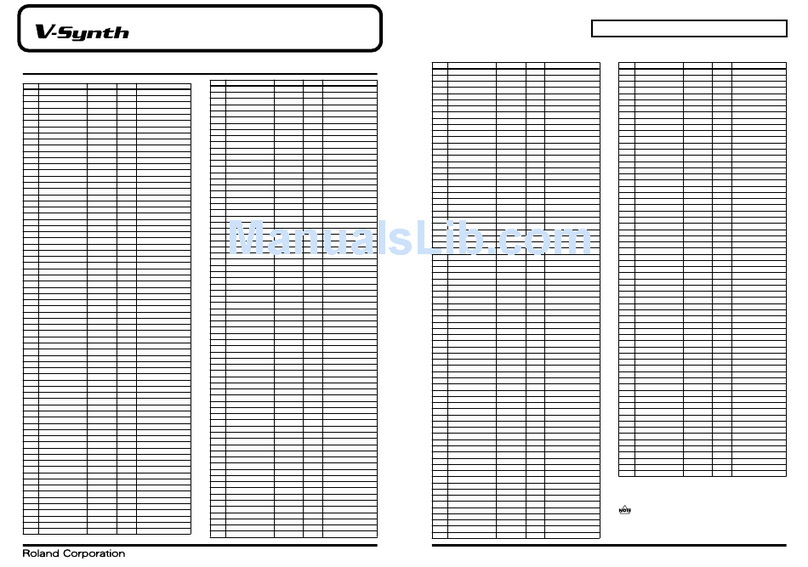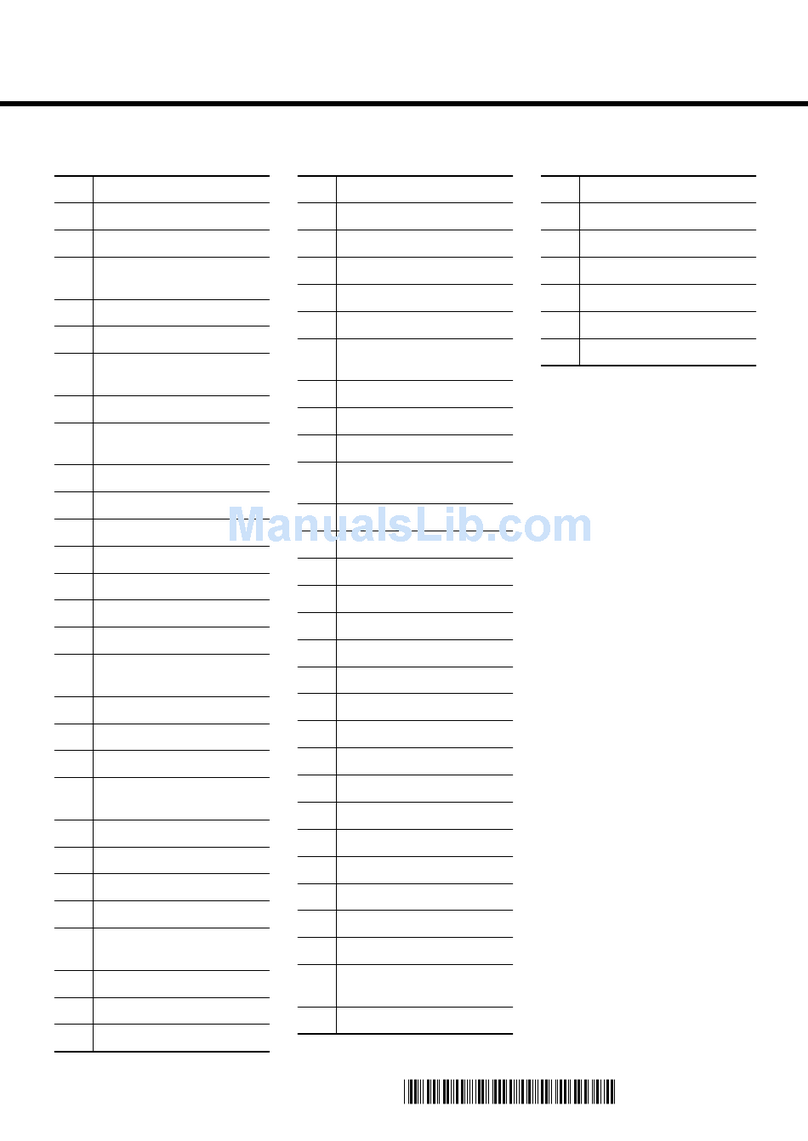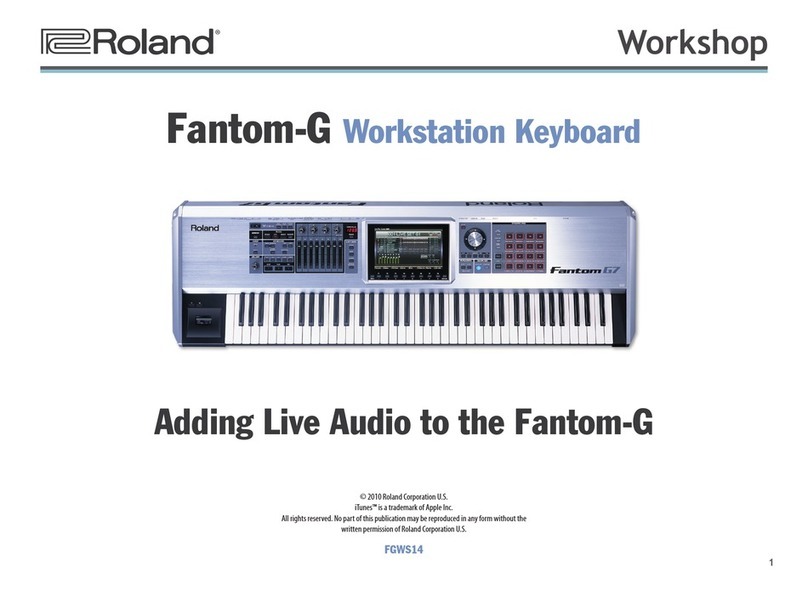7
The Difference Between Favorites and User Groups
While Favorites and user groups are similar in that they both allow you to
collect your most-used items in one place for quick selection, they’re also a
bit different. Here’s what we mean. With
Favorites—
• you can instantly recall your most-used patches, rhythm sets,
sample sets, live sets, studio sets, or even songs, regardless of whether
you’re currently in Single, Live, or Studio mode. When you select an
item, the Fantom-G automatically jumps to the required mode.
User groups—
• you can quickly recall items in your current mode. In
Single mode—
• you can instantly recall patches, rhythm sets, and
sample sets.
Live mode—
• you can instantly recall live sets.
Studio mode—
• you can instantly recall studio sets.
Both Favorites and User Group items are organized into “banks,” each of
which contains 16 Favorite or User Group memory slots. There are 16
globally available Favorite banks. Single, Live, and Studio mode each contain
four User Group banks.
Why We’re Not Really Getting Into User Groups Now
User Groups are set up and recalled in the dynamic pads’ User Group pad
mode. Since a full understanding of pad modes is required for an explanation
of working with User Groups, we’ll get to them when we discuss pad modes
in detail in the next Workshop booklet, Power User Control 2: The Pads.
Using Favorites
The Two Favorite Screens
Pressing the FAVORITE button leads you to
two screens on which you work with Favorites.
On the:
Favorite Play screen—
• you recall your Favorites.
Favorite Edit screen—
• you register and set up your Favorites.
The Favorite Play and Edit screens look a lot alike. The main difference is the
F buttons. On the Favorite Play screen, the F buttons recall your Favorites. On
the Favorite Edit screen, they’re devoted to setup operations.
The FAVORITE button itself helps you know which Favorite screen
you’re on—it lights solidly when you’re on the Favorite Play screen and
flashes when you’re on the Favorite Edit screen.
Other than their F buttons, the screens have the same basic layout:
16 Favorite slots in
the current bank
Currently selected
Favorite
Text display area
Favorite banks
Current sound Current Favorite’s level
When a Favorite is a patch, rhythm set, or sample set, its slot is
blue. If it’s a live set, the slot is orange. If it’s a song, it’s purple.
If a Favorite slot is unused, it’s gray.
Default Project Favorites
There are seven Favorites banks already set up in the Fantom-G’s default
project, the project that loads after a factory reset. As you can see above,
these banks also contain onscreen instructions for using Favorites.
In the default project, Favorites Bank 07 contains all of the Fantom-G’s
demo songs for quick and easy loading.
For a complete list of the default project Favorites, see Page 7 of the What’s
New in the Fantom-G’s Operating System Version 1.30 ReleaseNote booklet,
which you can download by clicking here.