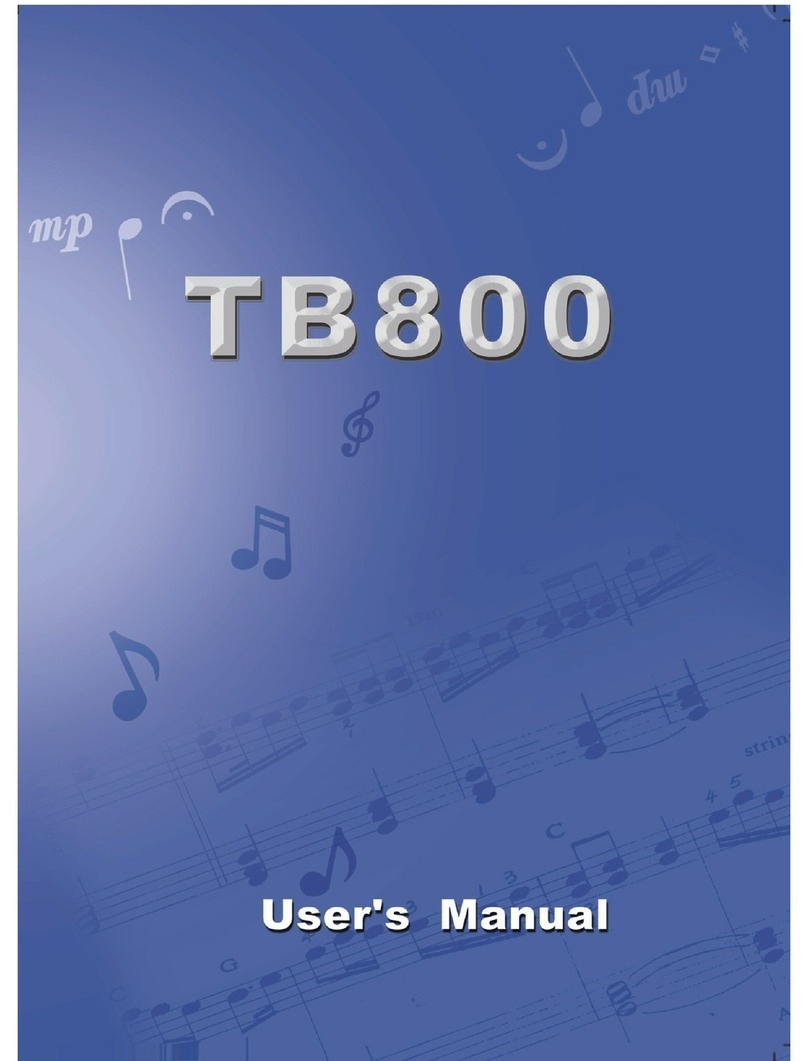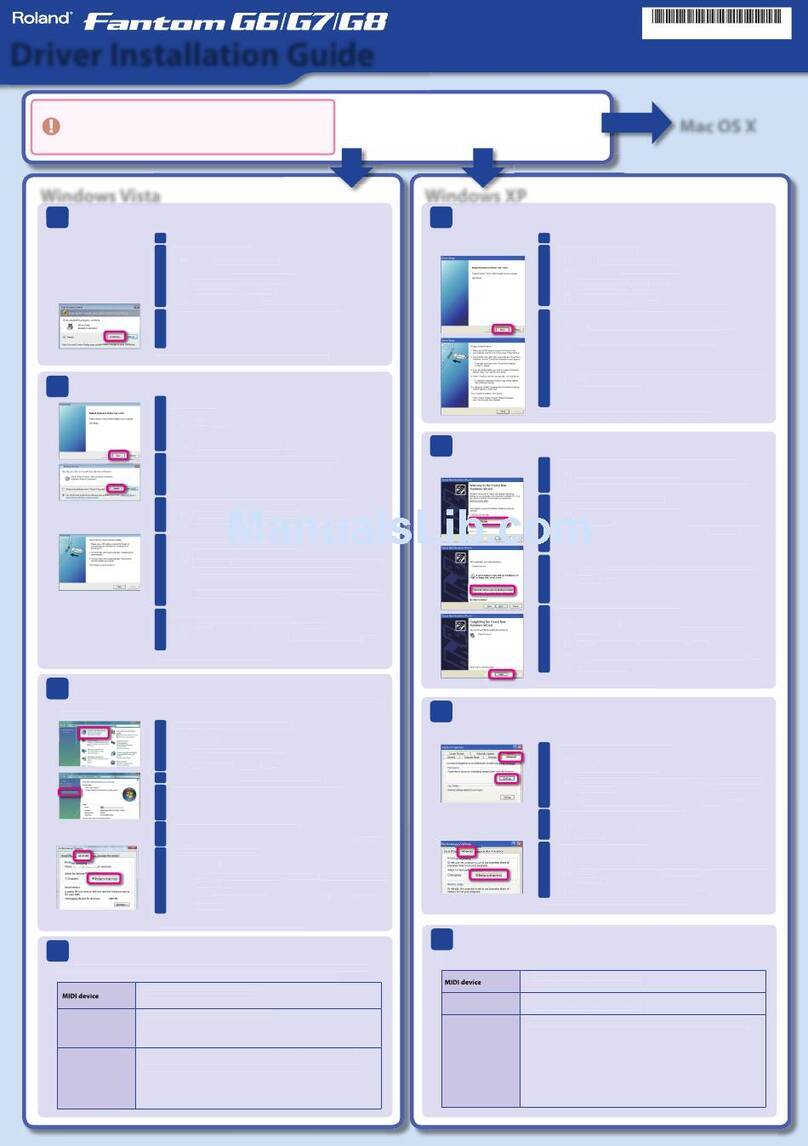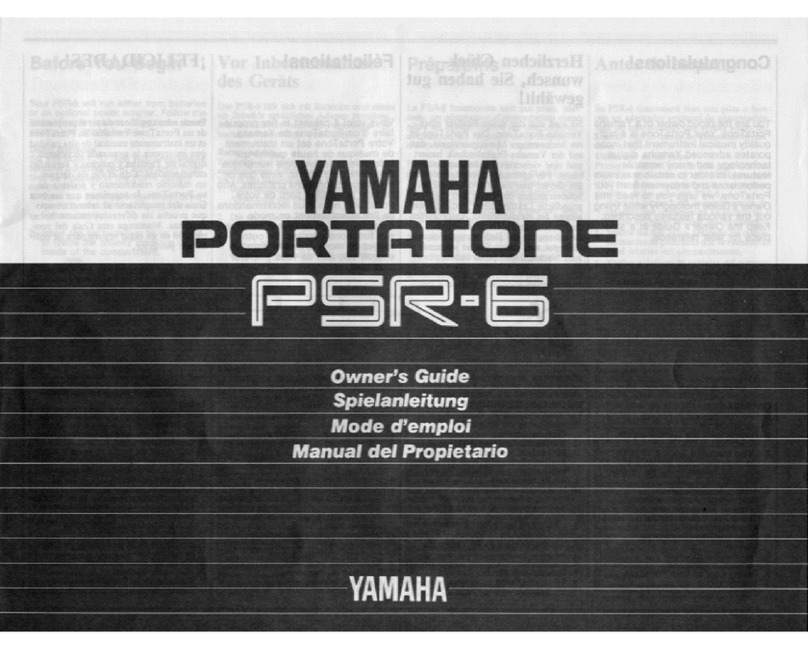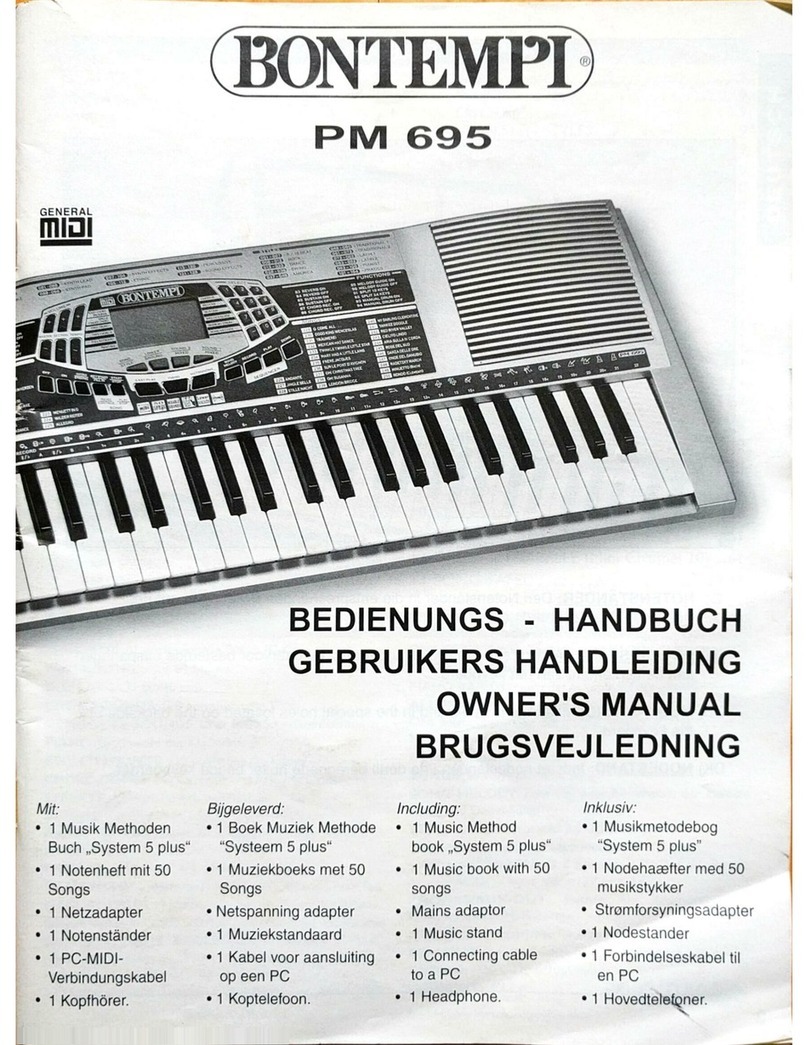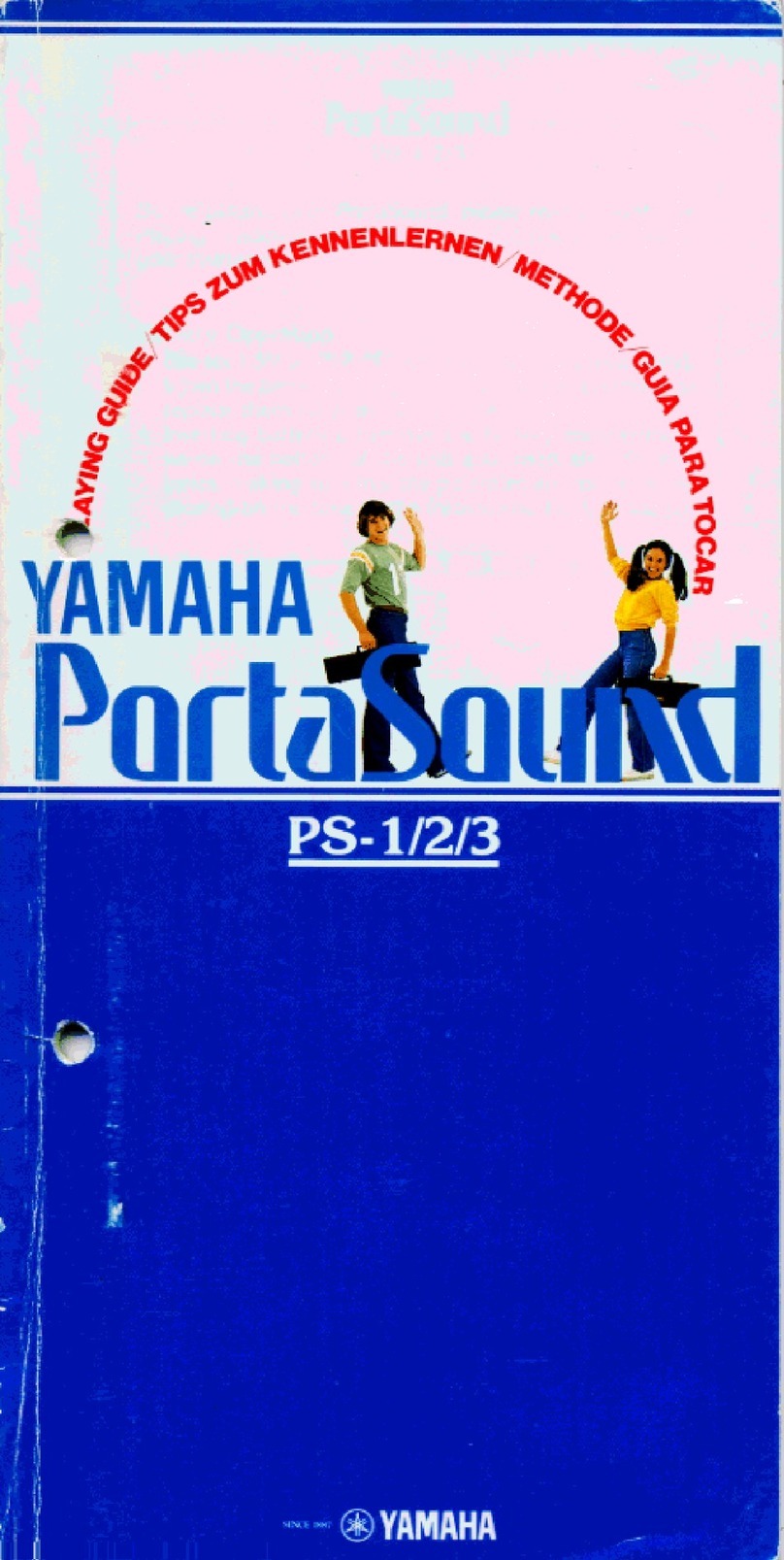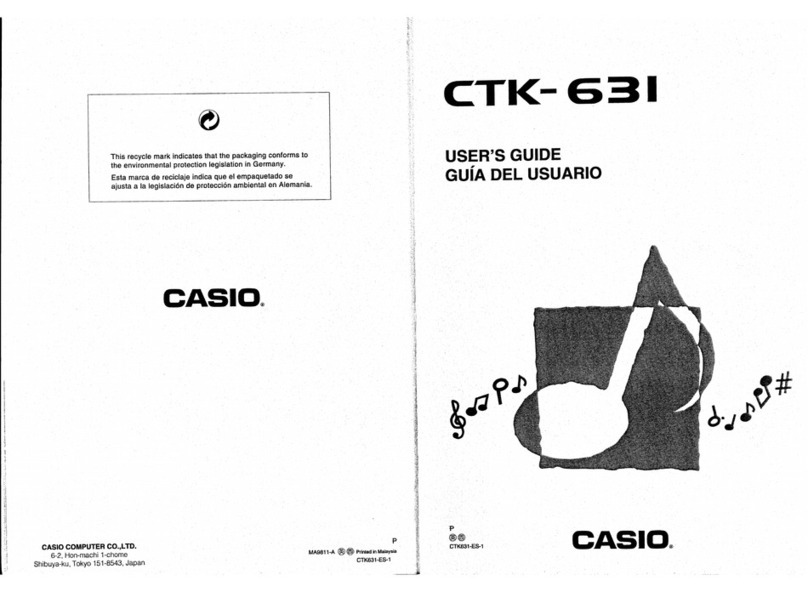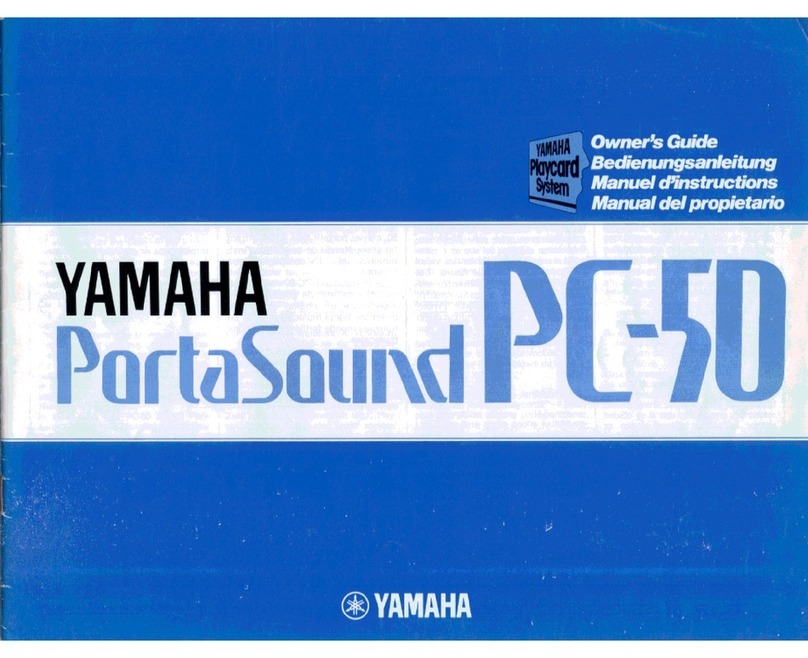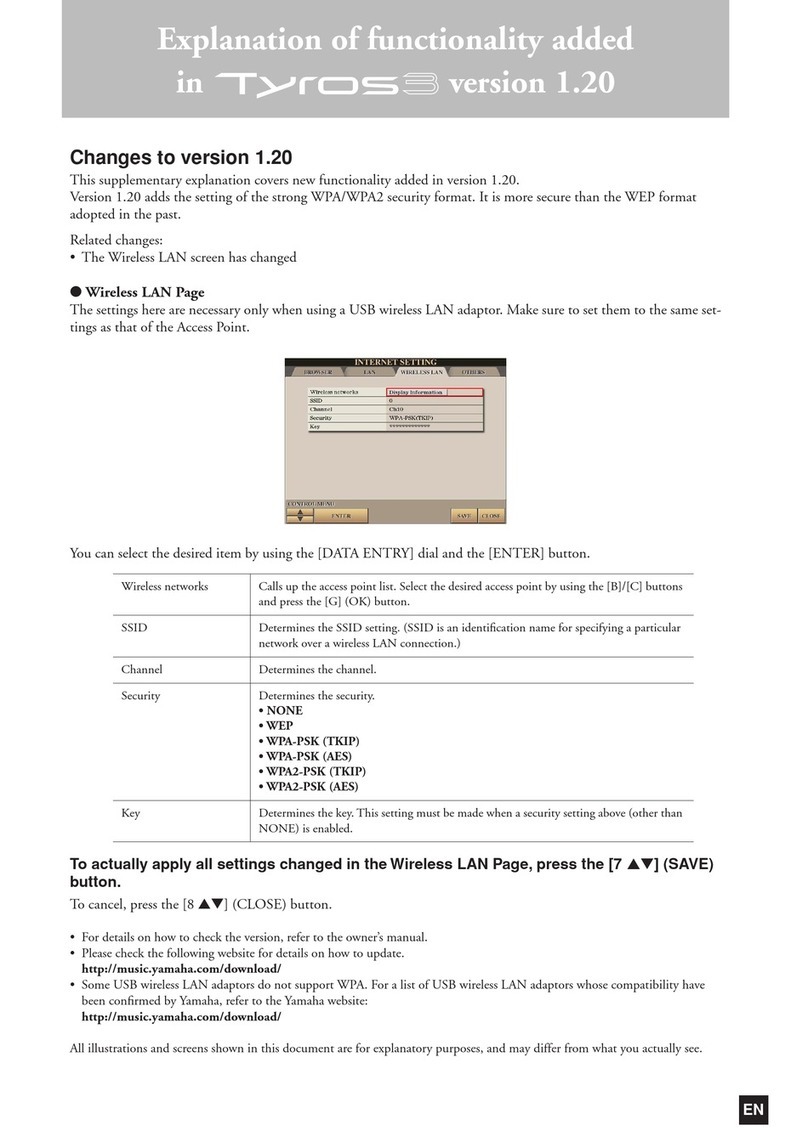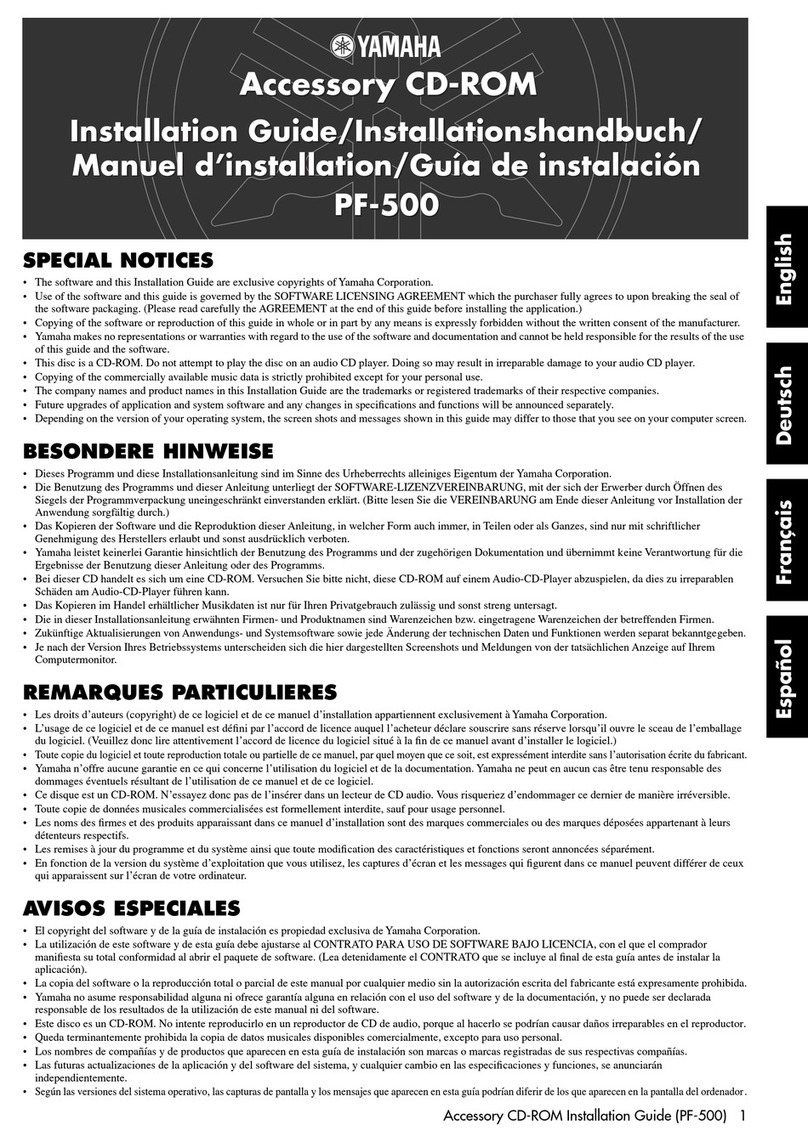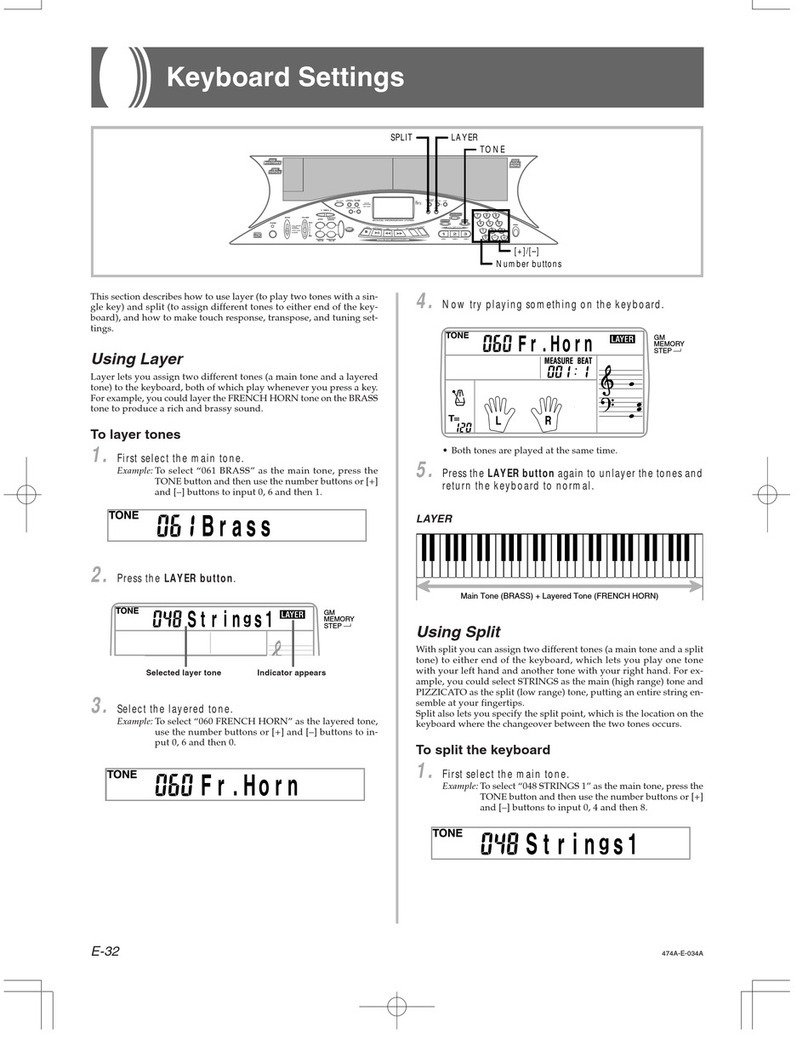Roli LUMI User manual

Confidential. Copyright © 2019 ROLI Ltd.
Keys
User Manual

Confidential. Copyright © 2019 ROLI Ltd. 2
03 - Introduction
04 - Glossary of Terms
06 - LUMI Overview
08 - Getting Started
11 - Controls and Functions
14 - How to Play
16 - Features and uses for Musicians
TABLE OF CONTENTS

Confidential. Copyright © 2019 ROLI Ltd. 3
You’re about to start exploring a new way to learn to play the songs you love. We’re
thrilled that you’re on your way! LUMI is an integrated, interactive system that’s the first
of its kind. It combines a fully illuminated keyboard with an app that’s full of songs and
lessons. Choose a song, follow the light-up keys and the colored notes in the app, and
you can start playing in seconds.
We know that music is good for us. That’s why so many of us love listening to our
favorite songs. But so few can play a musical instrument. 80% of those who try to learn
an instrument quit before the age of 14. LUMI is for anyone who ever wanted to make
music. It guides you as you start and helps you improve your skills and technique —
while having fun every step of the way.
LUMI is not just for learners. it’s also a state-of-the-art MIDI keyboard that can slot into
any musician’s workflow. It integrates with software tools like GarageBand that millions
of people use, and its unique features are fully customisable.
In this manual you’ll learn how to use LUMI, whether you’re playing a keyboard for the
first time or working in a studio. We’ll update the manual when we add new features, so
check in once in a while!
Happy exploring
Team ROLI
Please note: LUMI Keys may display flashing lights and patterns which may
pose a risk to individuals with photosensitive epilepsy.
INTRODUCTION

Confidential. Copyright © 2019 ROLI Ltd. 4
BLOCKS:
A system of modular MIDI controllers
that connect through magnetic DNA
connectors to create customizable,
adaptable kits. The Seaboard Block,
Lightpad Block, Live Block, Loop
Block, and Touch Block currently
comprise the system. LUMI Keys also
connects to BLOCKS.
Block(s):
The individual controllers within the
BLOCKS system.
Brightkey Technology:
ROLI’s proprietary technology that
controls the fully illuminated RGB keys
of the LUMI keyboard.
DNA Connectors:
Six-pin connectors that magnetically
connect multiple LUMI Keys or Blocks
and also transmit power and data
between the connected units.
DS5.5 Keys:
LUMI’s keys conform to DS 5.5 on
the Donison Steinbuhler Standard.
Approximately 7/8 the width of a
standard piano key, they better fit the
size of the average human hand.
LUMI Music:
The LUMI Music app is the mobile app
companion to LUMI Keys. Synching the
app on phone or tablet with LUMI Keys,
you can choose songs and learn to play
them through interactive content.
Loop Block:
An auxiliary Block that provides shortcut
buttons to production features like
recording, playback, and quantizing.
Lightpad Block:
A next-generation drumpad for playing
beats and melodies, as well as producing
and controlling effects on other Blocks
in the BLOCKS system. Lightpad Block
integrates fully with LUMI.
Live Block:
An auxiliary Block that provides shortcut
buttons to performance features like
switching sounds, turning notes into
chords, and arpeggiating. When LUMI
is connected to ROLI Studio Player
software, Live Block controls software
functions directly.
GLOSSARY OF TERMS

Confidential. Copyright © 2019 ROLI Ltd. 5
LUMI Keys:
That’s this product! LUMI Keys is the
illuminated keyboard, distinct from the
LUMI Music app.
MIDI Polyphonic Expression (MPE):
MPE is an emerging protocol that enables
deeper musical expression in digital
music creation tools. MPE-compliant
devices (like the ROLI Seaboard) and
software (like Logic Pro X and Bitwig
Studio) enable independent, per-note
control of multiple sound parameters
such as pitch and timbre. ROLI is a
pioneer of MPE, which was adopted as
part of the MIDI specification in 2018.
ROLI Connect:
A desktop application for players who use
ROLI software. ROLI Connect is a portal
for managing multiple ROLI products, and
accessing software updates.
ROLI Dashboard: A desktop application
for modifying and customising the
internal settings of LUMI Keys and
other ROLI devices. ROLI Dashboard is
especially useful for skilled electronic
musicians who want to integrated
LUMI with digital audio workstations
and synthesizers.
ROLI Studio:
A desktop software suite bundled with
LUMI Keys. It includes 100s of sounds,
effects, and production tools from across
the ROLI software ecosystem. It includes
two plugins: ROLI Studio Player and ROLI
Studio Drums.
Seaboard Block:
A next-generation keyboard for playing
and shaping sounds with far more
expression than a normal piano keyboard
allows. Seaboard Block connects LUMI
Keys as well as the Lightpad Block and
others in the BLOCKS system.
Touch Block:
An auxiliary Block that allows real-time
control of expression parameters on the
Seaboard Block an Lightpad Block.
USB-C:
The type of USB connector used to
connect and charge LUMI Keys. There is a
female connector on the keyboard, and a
male connector on the included USB-C-to-
USB-A cable.

Confidential. Copyright © 2019 ROLI Ltd. 6
LUMI OVERVIEW
LUMI is three things interacting as one.
HARDWARE: LUMI Keys, the keyboard that lights up when connected to the app
SOFTWARE: The LUMI Music app for learners, plus ROLI Studio desktop software for pros
CONTENT: 100s of songs and dozens of lessons in the LUMI app
LUMI is a new way to learn and play music. Unlike other music learning systems, it unites
hardware, software, and content in an experience enlivened by light and color.
WHAT IS LUMI?

Confidential. Copyright © 2019 ROLI Ltd. 7
- 24 fully illuminated RGB keys
- Unique modular design for easily
expanding or customizing instrument
- DS5.5 keys better sized for the average
human hand
- Bluetooth connectivity
- Lightweight, compact, portable design
- 6 hour battery life
- USB-C connectivity
- Octave Shift capability
- Brightness controls
- Multiple color modes
- Included mobile and desktop software
LEARNERS: LUMI is primarily for people who don’t yet play an instrument confidently.
This will always be the biggest group, because there are tens of millions of people who
don’t play, but wish they could.
MUSICIANS: LUMI Keys, and the included desktop software, are also extremely
powerful tools for skilled musicians who want to bring a new keyboard, new sounds,
and even a spectacular new look to their playing and producing.
WHO IS LUMI FOR
LUMI KEYS FEATURES:
PLAYING: Play songs you love, chosen in the LUMI app. Or go further and use LUMI Keys as
an MIDI keyboard for composing and performing.
LEARNING: Learn how to play the keyboard by practicing songs in a fun, interactive way;
then step back and take bite-sized in-app lessons about technique and other music basics.
WHAT IS LUMI FOR?

Confidential. Copyright © 2019 ROLI Ltd. 8
GETTING STARTED
Unbox your LUMI carefully. Check the contents to make sure that nothing is lost
or damaged. Save all packing materials, just in case.
UNBOXING
- LUMI Keys
- Quick Start Guide
- USB-C cable
- Warranty overview
BOX CONTENTS

Confidential. Copyright © 2019 ROLI Ltd. 9
Charge, before you do anything else. Use the included USB-C cable. Plug it into your LUMI
Keys and plug the other end into a USB 3 charger or a computer with a USB 3 port.
An amber or green light on the Power/Mode button indicates a full charge.
CHARGE
LUMI Keys connects to the LUMI app. Download from the Apple App Store or Google Play.
Supported mobile devices: The LUMI app works with mobile and tablet devices.
Check the ROLI Support page for a list of supported Android and iOS devices.
DOWNLOAD THE LUMI APP
When it’s charged, go ahead and register your keyboard. There are two ways to do this:
via the LUMI App: Launch the app. Follow instructions to create a user account, or log in
with your existing account. Then register.
via roli.com/start and ROLI Connect: If you intend to use your keyboard for music
production or performance, you may prefer to register via www.roli.com/start. Follow the
instructions on that page. You’ll install ROLI Connect, which gives you access to all the
software programs that come with LUMI.
REGISTER YOUR KEYBOARD
You’ll need to pair the app and the keyboard to start playing.
Your first connection to the app: When you switch the keyboard on, it will automatically
enter Bluetooth pairing mode. You’ll know this when the keys pulse with blue light. Then
open the app, which will take you through a simple onboarding and connection process.
After pairing, the keys will animate with a rainbow color.
PAIR LUMI KEYS WITH THE LUMI APP

Confidential. Copyright © 2019 ROLI Ltd. 10
Reconnecting to the LUMI App: If you have lost connection, a dialogue box will pop up on
the LUMI App, assisting you with reconnection.
Also, you can always tap the bluetooth icon in the top right corner of the app interface.
Make sure the keyboard is in pairing mode, displaying a blue pulse. Find your device
name on the menu, and tap. This will reconnect the keyboard and app.

Confidential. Copyright © 2019 ROLI Ltd. 11
CONTROLS AND FUNCTIONS
LUMI Keys includes a 24 key illuminated playing surface, a Power/Mode button,
an Octave Shift button, a USB-C port, 8 DNA connectors, and wireless
Bluetooth connectivity.
The keys operate like standard MIDI keyboard keys, but they are different in three ways:
Illumination: The keys are brightly lit with full-spectrum RGB illumination, enabled through
ROLI Brightkey technology. Each key will appear in a variety of colors depending on what
song or program you are accessing.
Key size: The keys conform to DS 5.5 on the Donison-Steinbuhler Standard. They are 7/8
the width of a standard piano key. Their slightly slimmer profile makes them better sized
for the average human hand and more comfortable for playing.
Plunge depth: The keys’ plunge depth is 92% of the plunge depth of a grand piano key.
Combined with their weighting and resistance, this makes them feel more like piano keys.
THE KEYS

Confidential. Copyright © 2019 ROLI Ltd. 12
There are three buttons, each with multiple functions.
Power/Mode Button: Located on the top left of the keyboard. Its functions are:
On/Off: Turn the keyboard on by pressing the button once. Turn it off by holding
it down for three seconds.
Battery Indicator: The color of the LED in the button also indicates battery life.
Green is full charge, yellow is medium charge, and red is low (20% or less battery
life remaining). The button blinks when LUMI is charging.
Octave Shift: Located next to the Power/Mode button. For advanced users who are
composing or performing with LUMI Keys, the button is for moving up and down octaves
beyond the two-octave range of the keyboard.
CONTROL BUTTONS
Power/Mode Button
Octave Shift
When you turn on LUMI Keys without a wired USB connection, it will start pairing with
Bluetooth. The Bluetooth pairing process is indicated by the keys pulsing blue. Once the
connection is established, the keys will flash in a rainbow pattern.
BLUETOOTH CONNECTION INDICATOR

Confidential. Copyright © 2019 ROLI Ltd. 13
Located on the top of LUMI Keys, the USB-C port connects to a USB 3 charger to charge
the keyboard. The keyboard’s battery will charge when connected to a computer that itself
is plugged in to AC power.
Located on the left, right, and top sides of LUMI Keys, DNA connectors magnetically
connect two LUMI Keys. They also share power and data across the keyboards.
USB CONNECTION
DNA CONNECTORS
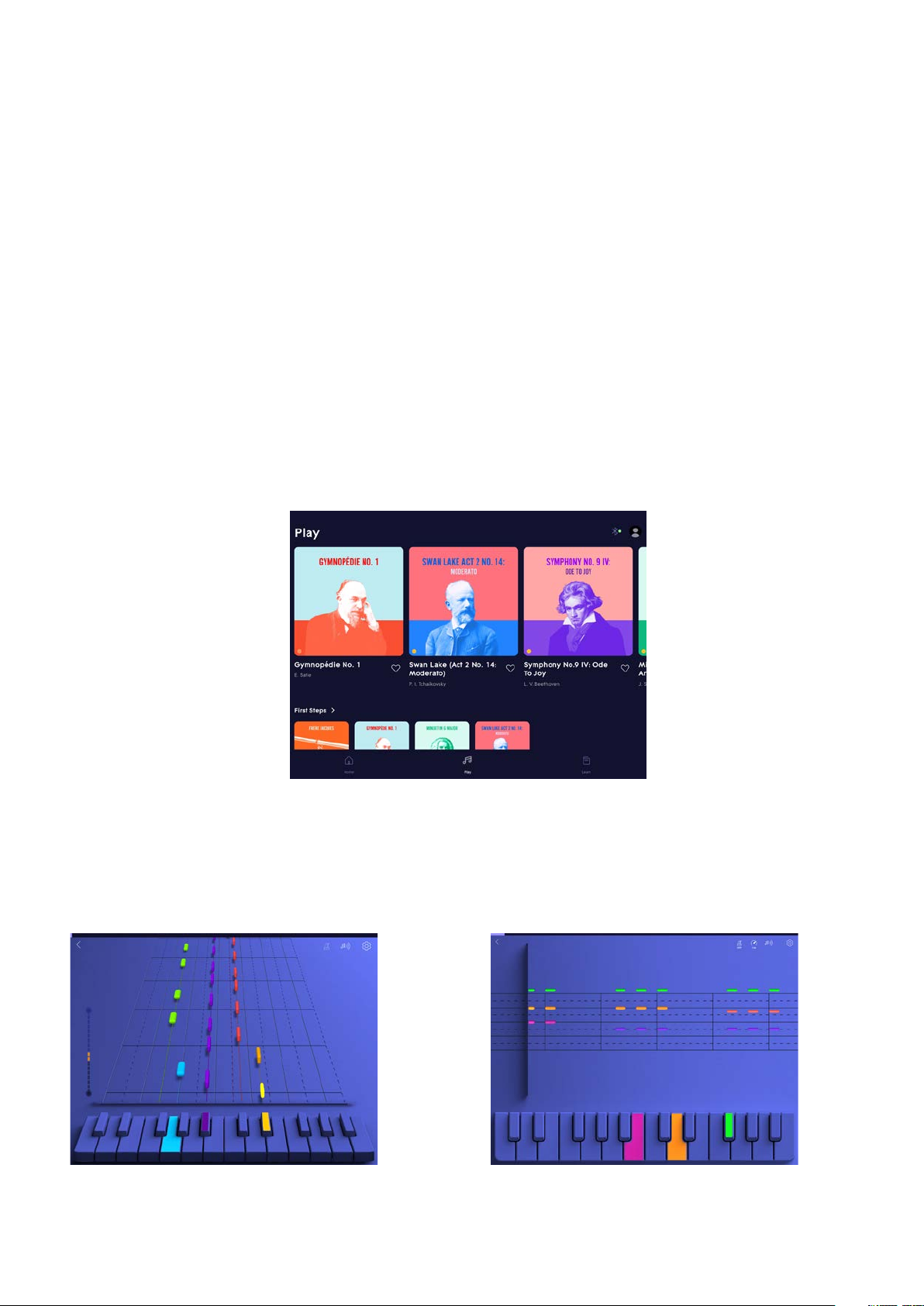
Confidential. Copyright © 2019 ROLI Ltd. 14
HOW TO PLAY
When the app and keyboard are connected, you’re all set to choose a song or lesson
and start playing.
Choosing songs
Hundreds of songs are available, spanning pop to classical to dance music. The free
LUMI Essential tier has well known classical and folk songs, and the subscription-based
LUMI Premium tier has contemporary songs including today’s hits.
Your interface for choosing songs looks like this.
Choosing views
After you’ve chosen a song, the next step is choosing how you want to view or
“read” your song. Options include Cascade View and Rainbow View.
Cascade View Rainbow View

Confidential. Copyright © 2019 ROLI Ltd. 15
Exploring lessons
The best resources for learning how to play are in the Learn section of the app. There
you will find instructional content about subjects like
Playing technique
Play songs that build your right hand and left hand keyboard skills. Learn to play in
step, in jumps, and how to cross fingers.
Music fundamentals
Get to grips with musical basics, including pitch, dynamics, scales and rhythm. Use
what you’ve learned to improve every performance, and play more complex music.
Reading sheet music
Begin reading notes on the musical staff. Familiarize yourself with different note
symbols, then play your favorite songs with traditional sheet music.

Confidential. Copyright © 2019 ROLI Ltd. 16
FEATURES AND USES
FOR MUSICIANS
LUMI Keys helps music learners take their first steps. But it is also a versatile,
technologically advanced MIDI keyboard with groundbreaking applications for players.
This section outlines key features and uses for musicians.
Explore a suite of pro software
LUMI comes with software applications that include the ROLI Studio bundle of sounds,
effects, and production tools. Download them and unlock the full potential of LUMI as an
illuminated, high-performance keyboard.
CUTTING-EDGE SOFTWARE
ROLI Studio Player
A desktop plugin with 300+ acoustic, hybrid acoustic, and
synth sounds plus audio effects and production tools
including Smart Chords and Multi Layered Arpeggiator
ROLI Studio Drums
A desktop plugin with 200+ percussion sounds that can be
bent and warped at the touch of a finger, enabled by the
world’s first MPE drums engine
ROLI Dashboard
A tool for configuring LUMI to work with DAWs and third-
party software plugins

Confidential. Copyright © 2019 ROLI Ltd. 17
Access your ROLI software
To access your software, download ROLI Connect for free. Follow instructions in the ROLI
Support article about ROLI Connect.
Connect LUMI Keys to DAWs and plugins
As a MIDI class compliant device, LUMI connects to Logic Pro X, Ableton Live, Bitwig
Studio, and other digital audio workstations (DAWs) that support MIDI device inputs. It is
also compatible with plugins used within DAWs.
Find detailed guides about working with most DAWs on the ROLI Support page.
If you do not see your DAW on the list, get in touch with the Support Team.
ROLI Connect
A cloud-based platform for downloading software and
managing connections between multiple LUMI Keys and
ROLI BLOCKS.
Connect multiple LUMI Keys
Connect two or three LUMI keyboards together to expand your playing surface. Multiple
LUMI Keys snap together magnetically with DNA Connectors. Through ROLI Dashboard,
assign sounds to the entire LUMI interface, or to each individual keyboard.
Note: the app currently supports a maximum of two LUMI Keys.
Connect LUMI Keys to ROLI BLOCKS
With its slim, compact profile and magnetic DNA Connectors, LUMI Keys is technologically
part of the ROLI BLOCKS family. It works seamlessly with the Lightpad Block and Seaboard
Block. Through ROLI Dashboard, assign different functions to each Block, plus LUMI Keys.
Note: When LUMI Keys is connected to BLOCKS, it can charge via the Block.
EXPANDABLE HARDWARE

Confidential. Copyright © 2019 ROLI Ltd. 18
LUMI Keys integrates easily with MIDI keyboards, drumpads, and other MIDI receiving
devices in a studio workflow.
Although LUMI Keys does not have traditional five-pin DIN connectors, it connects
to devices that do. One way to connect is via computer that transmits MIDI.
INTEGRATE LUMI WITH OTHER MIDI
CONTROLLERS
When you use LUMI Keys with ROLI Dashboard, the applications automatically check the
firmware running on the keyboard. If a later version is available, you will be prompted to
update. This is optional, but it’s advisable to update to receive new features and fix bugs.
Color Change Modes
When connected to a DAW, the Power/Mode button enables the lighting modes
to change to one of three default settings. Press the Power/Mode button to cycle
through the modes.
ROLI Rainbow Mode:
Sets a color per note. This mode is a good way to visualize the notes
on the keyboard.
UPDATES THROUGH FIRMWARE
ADVANCED USE OF CONTROLS
C C# D D# E F F# G G# A A# B

Confidential. Copyright © 2019 ROLI Ltd. 19
Single Color Mode:
Sets the color of the root notes and the in-scale notes, so you can easily find notes in
the right key.
Piano Mode:
Turns keys to black and white, like on a classic keyboard — yet with a glow.
Night Mode:
Dims the keys until they are pressed. This mode makes performances more
spectacular, by illuminating your finger work each time you strike a key.
Custom Color Mode:
Edits colors as you like. Connect to ROLI Dashboard, and customize.
Octave Shift:
Pressing the Octave Shift button once to the right raises the pitch by an octave, and
pressing it to the left lowers it by an octave. A single LUMI Keys has a range of seven
octaves (84 notes).
Changing Sensitivities
In ROLI Dashboard you can adjust the Strike (Velocity), Press (Pressure), and Lift (Note-off
Velocity) sensitivities to suit your playing style or the needs of your project.
Strike: Adjust the curve to make it more or less sensitive
Press: Adjust control to make pressure values more consistent
Lift: Adjust control to make note-off velocity more consistent
Firmware Reset:
Press and hold all three buttons (Power/Mode, and both octave shift buttons) for three
seconds to reset the firmware.
Dashboard Settings
Channel No: Select the MIDI Channel number your hardware uses for MIDI notes
Octave: Set the range of notes on the keyboard, ie C3 - B4 or C2 - B3
Transpose: Shift the notes in semitones, ie First key will play a D
Key: Set the root note for color display, ie C or D#
Scale: Set the scale for color display, ie Major or Minor
Fixed Strike: Set a consistent velocity value independent on how hard you play
Fixed Strike Value: Set the fixed velocity value if Fixed Strike is enabled

Confidential. Copyright © 2019 ROLI Ltd. 20
Press Mode: Sets between Poly Aftertouch or Channel Pressure. Because channel
pressure is global for all notes played, there are three options:
- Last Note Played
- Highest Note Played
- Lowest Note Played
Both Channel Pressure and Poly Aftertouch are MIDI aftertouch messages which
respond when pressure is applied to a key after the initial note-on. Some software
will not respond to both types of aftertouch, so ROLI Dashboard includes the ability
to select one or the other.
Strike Sens: Adjust the curve to make it more or less sensitive
Press Sens: Bring in the control to make pressure values more consistent
Lift Sens: Bring in the control to make pressure values more consistent
Color Mode: Sets between:
Rainbow - Sets a color per note
Single Color - Set the color of the root note and in scale notes
Piano - Lights up with black and white keys
Night - Dimmed keys only light up when pressed
Root Note Color: Sets the color of the root notes when in Single Color mode
In Scale Color: Sets the color of in scale notes when in Single Color mode
Brightness: Sets the global brightness of the Brightkeys
ADVANCED PLAYING CAPABILITIES
Polyphonic aftertouch: Add tremolo to a sound on LUMI Keys, when connected to a DAW.
While sustaining a note, increase and decrease pressure on the key to modulate the note.
Note: this feature is not available when using LUMI Keys with the connected to the LUMI
app. It requires players to be using a supporting plugin.
Table of contents
Other Roli Electronic Keyboard manuals