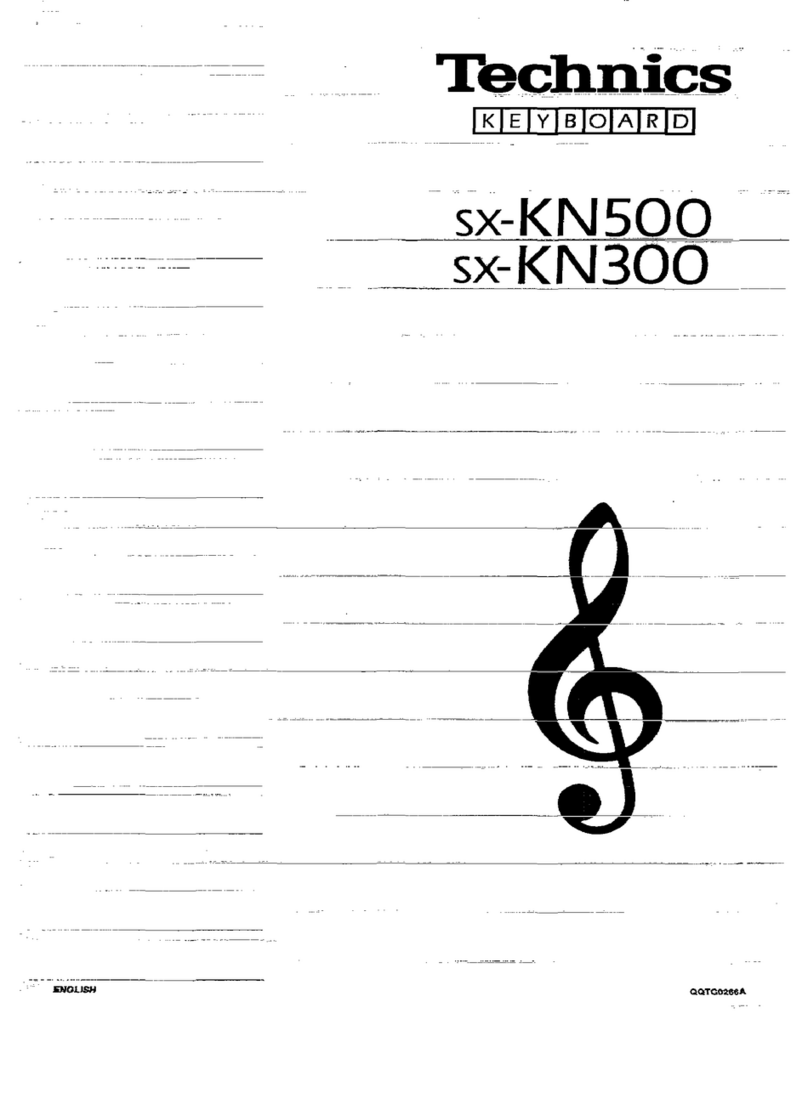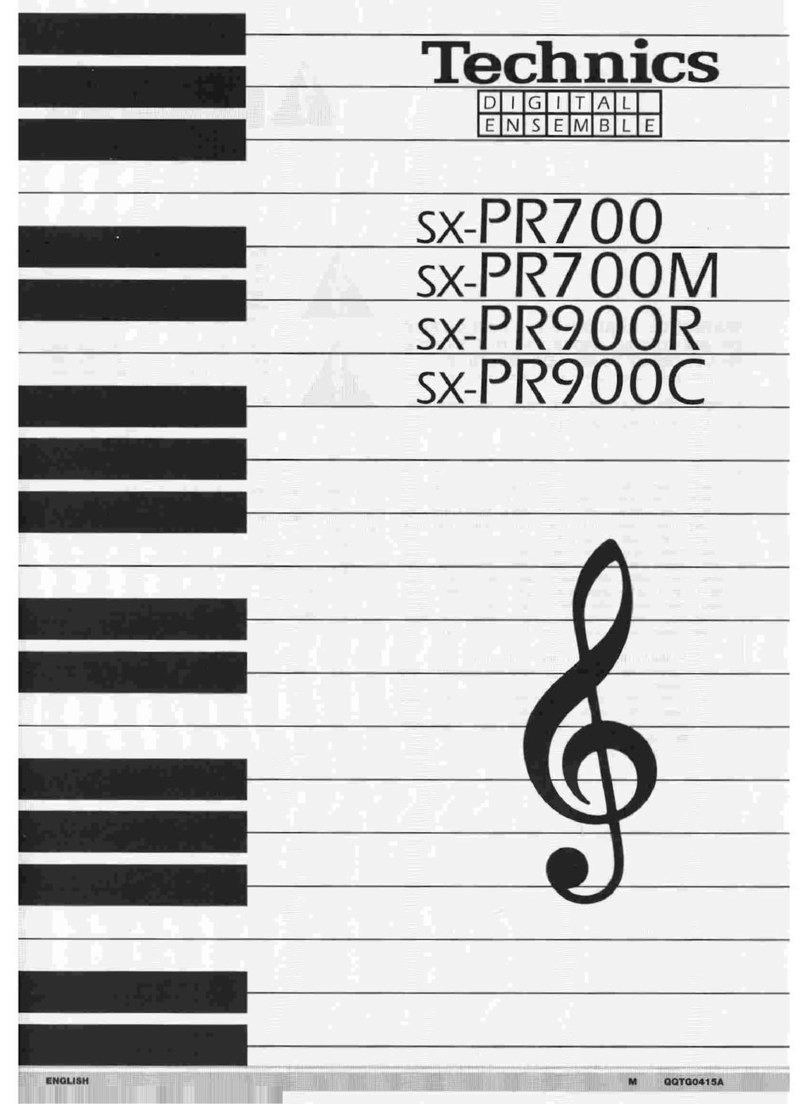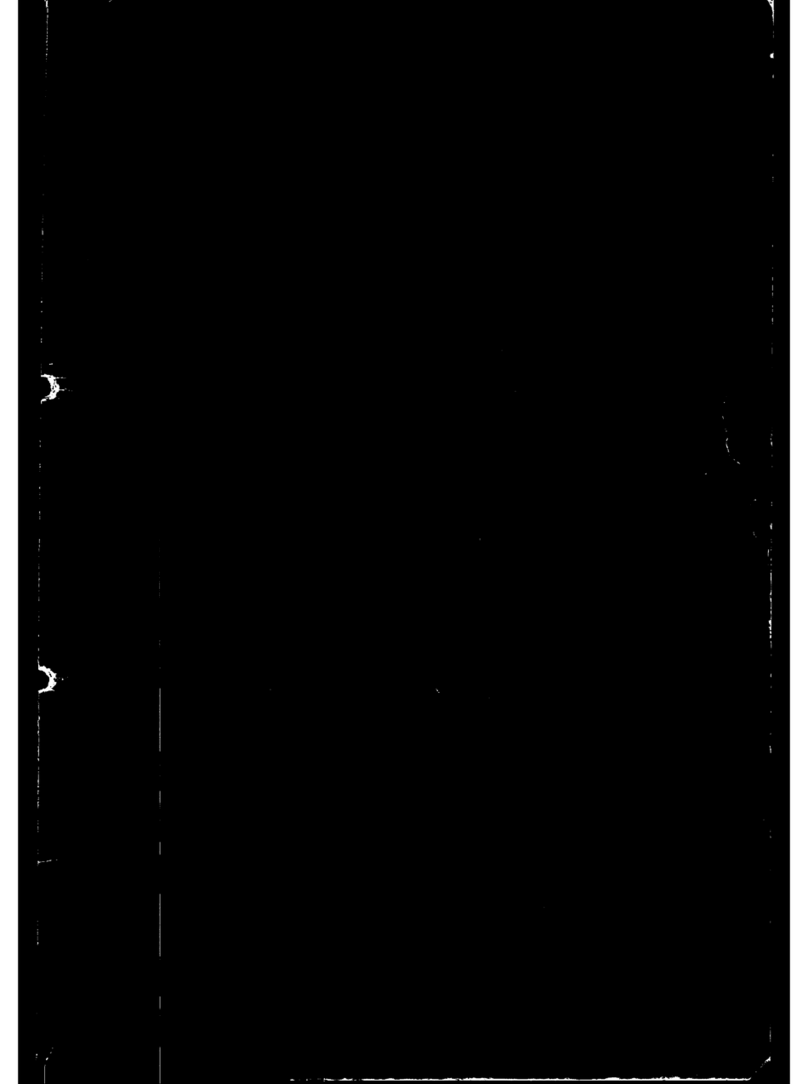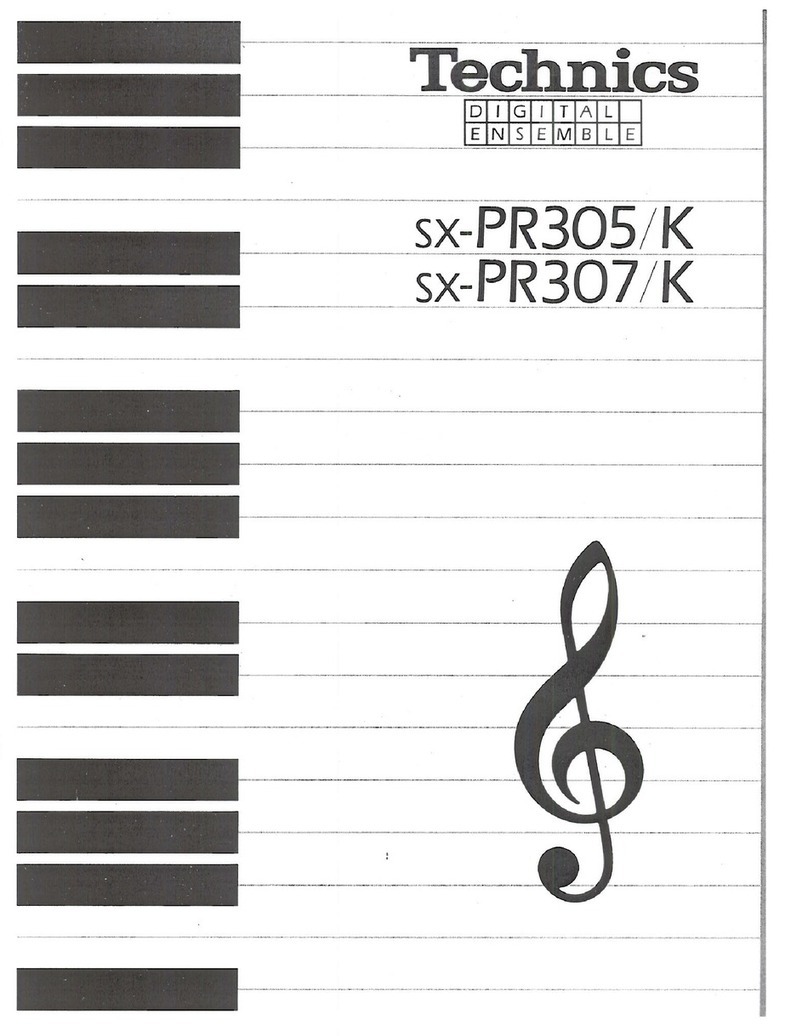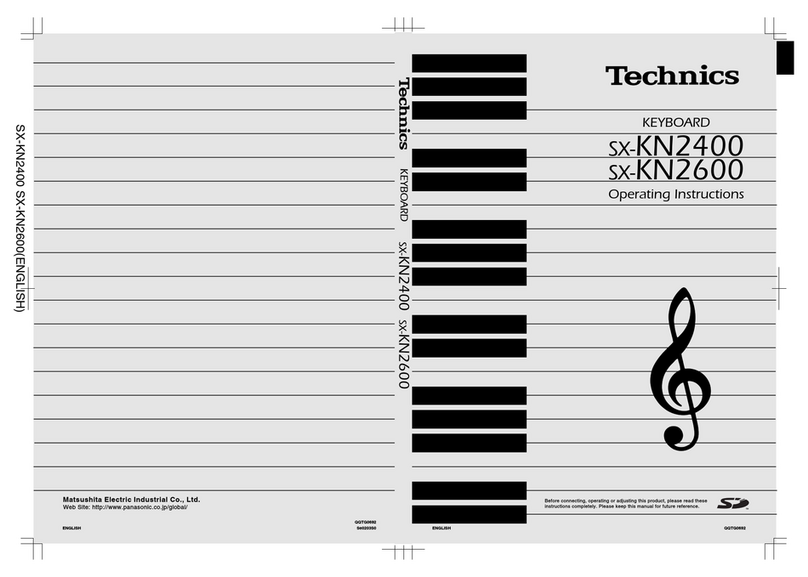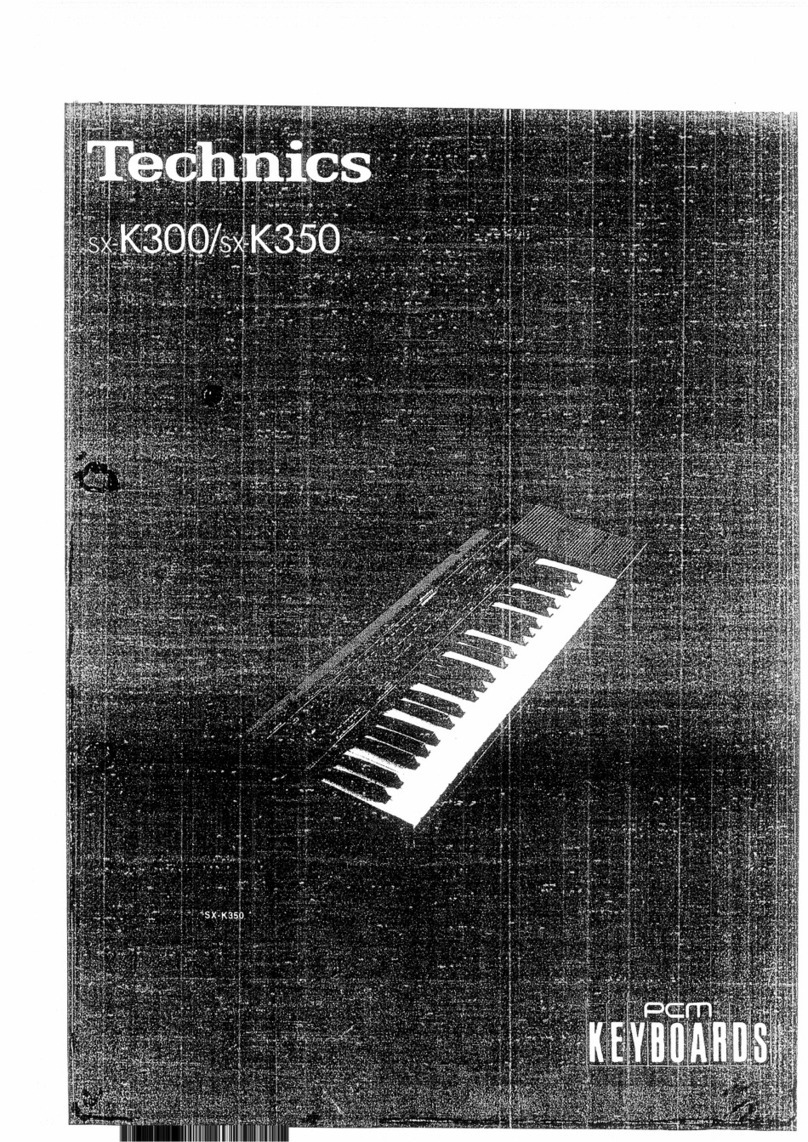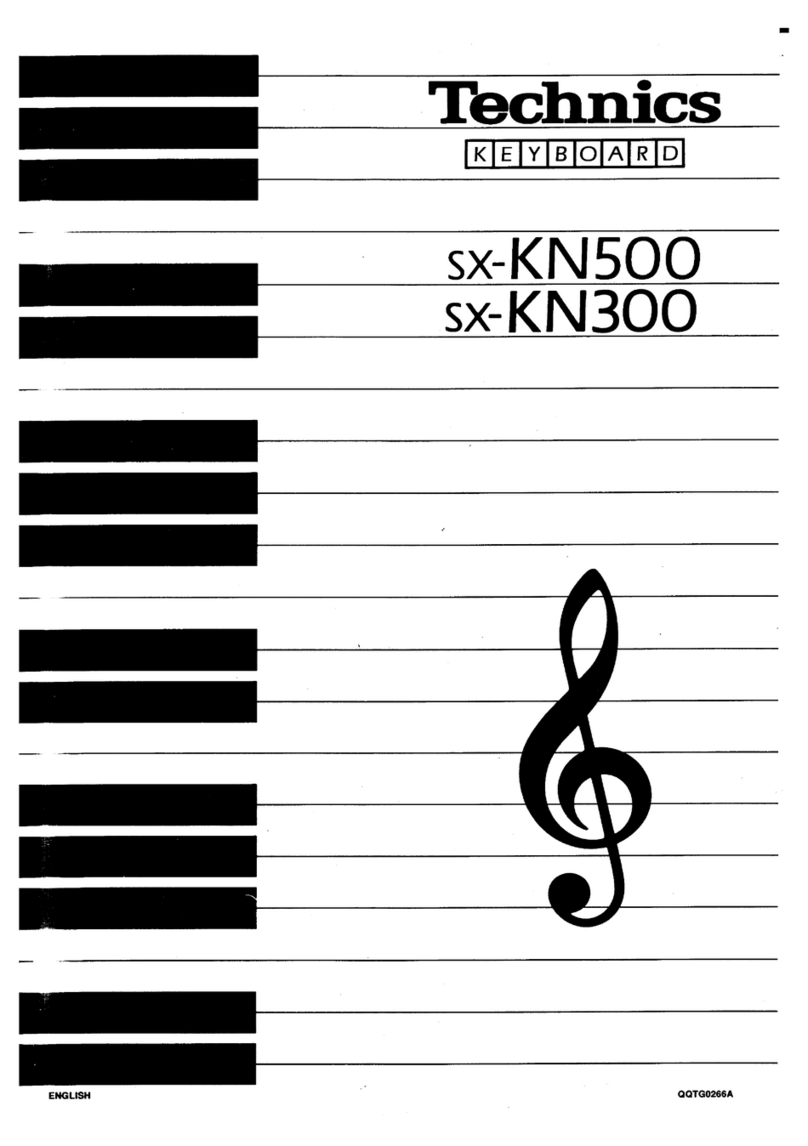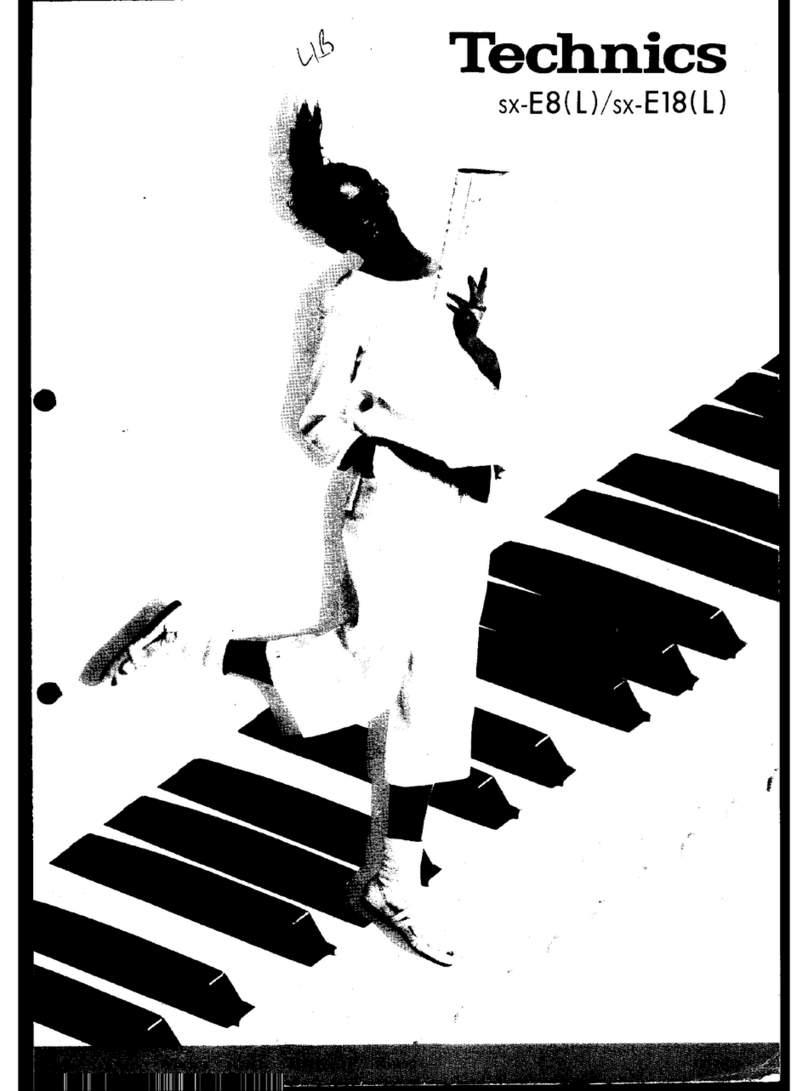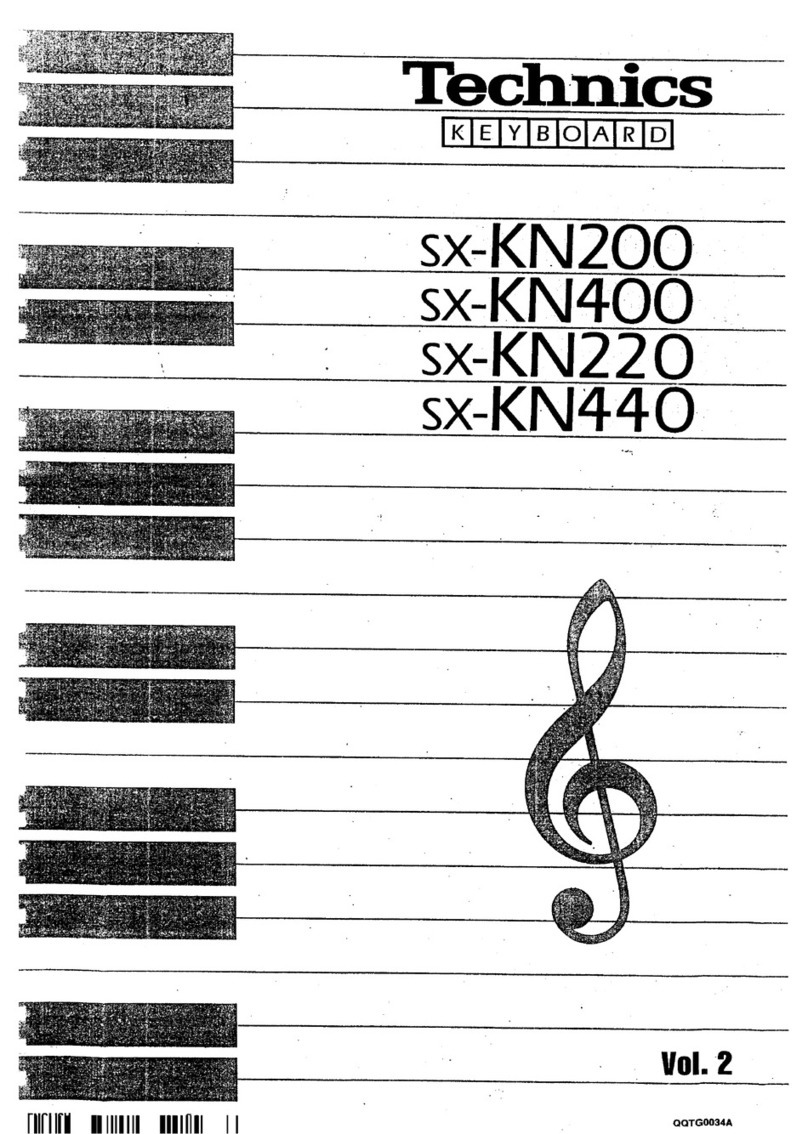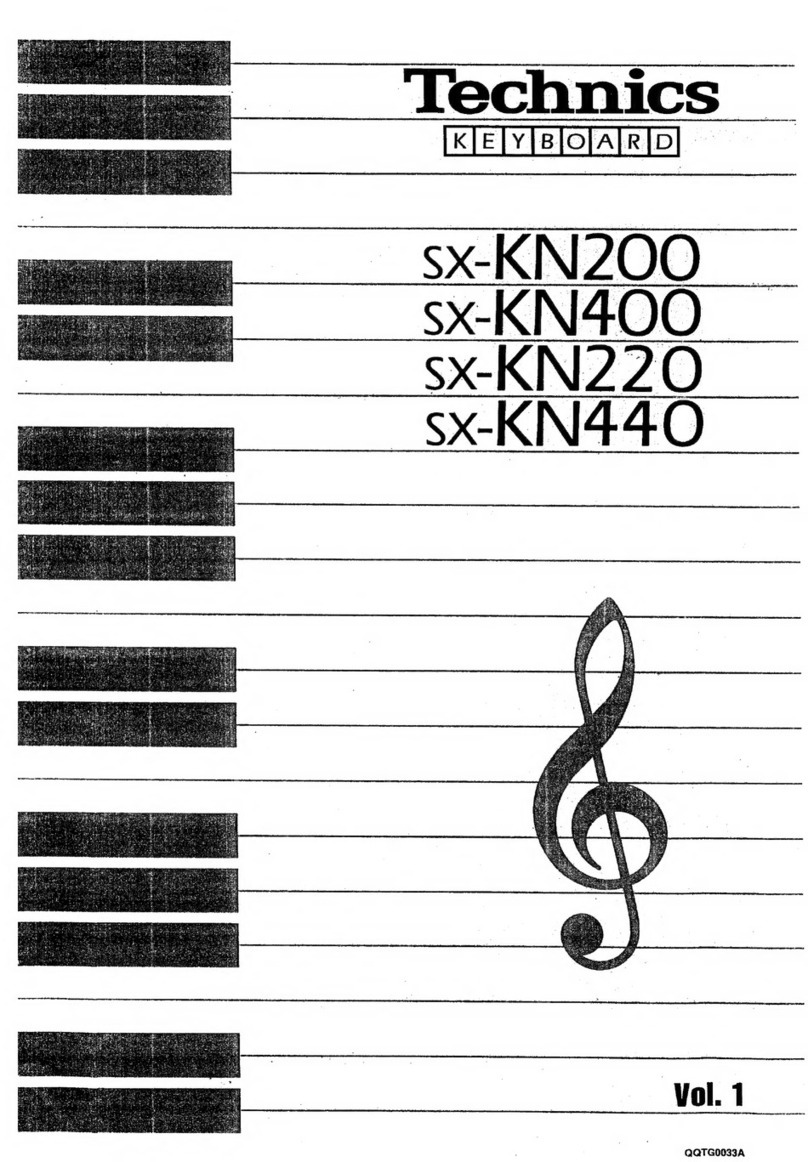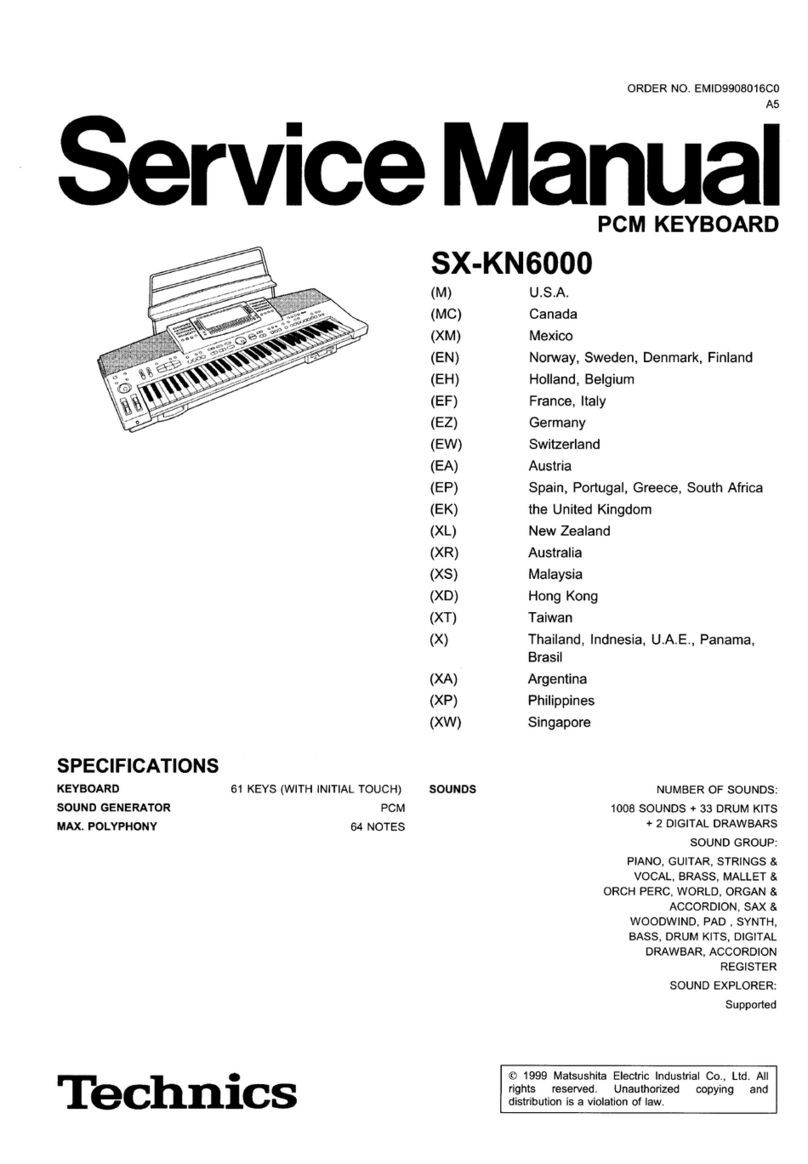Part
II
Auto
Play
Chord
Simply by playing a chord
on
the keyboard, the
AUTO PLAY CHORD function automatically
plays
an
accompaniment pattern which matches
the selected rhythm.
When
an
AUTO PLAY CHORD mode is selected,
the keyboard automatically divides into left and
right sections. The left keyboard is used to specify
the chords, the right keyboard to-play the melody.
Playing
chords
Choose from two ways of playing
chords-the
one-finger mode and the fingered
mode-with
the
ONE-FINGER and FINGERED buttons.
• ONE-FINGER
mode
In
the one-finger mode, a chord
is
played by
specifying its root note.
1.
Press the ONE-FINGER button of the AUTO
PLAY CHORD to turn it on.
2.
KN400: Press the ACCOMP PART buttons to
turn them on.
3.
Select a rhythm with the buttons in the
RHYTHM SELECT matrix.
Keyboard
Playing
the
rhythm
(KN200)
Split point
(left part)
Specify chord •
AUTO PLAY
CHORD
ONE-FINGER
o
o
FINGERED
o
o
MEMORY
o
o
(right part)
Play melody
4.
Press the START/STOP button to start the
rhythm playing.
5. Press a key
on
the left keyboard to specify the
root note. The major chord (ACCOMP part)
and bass note corresponding to this root note
are automatically played
in
an
accompaniment
pattern.
,Minor, seventh and minor seventh chords are also easily produced.
minor chord seventh chord minor seventh chord
Play the root note plus a
black key to the left of it.
Example:
Cm
Play the root note plus a
wh
ite key to the left of it.
Example: C?
Play the root note plus a
black key and a white key
to the left of it.
Example: Cm?
• KN400:
In
the ONE-FINGER mode, the POLY 2 L button and the BASS button of the CONDUC-
TOR turn off automatically and cannot be selected.
Part
II
• FINGERED
mode
In
the fingered mode, the chord is specified by
playing it on the left part of the keyboard.
1. Press the FINGERED button of the AUTO
PLAY CHORD to turn it on.
2.
KN400: Press
an
ACCOMP PART button to
turn it on.
3.
Select a rhythm with the buttons in the
RHYTHM SELECT matrix.
• You may turn the VARIATION button on, if
desired. The accompaniment pattern may
change, depending on the selected rhythm
variation.
4.
Press the START/STOP button to start the
rhythm playing.
Notes:
• If the FINGERED or ONE-FINGER button of
the AUTO
PLAY
CHORD is on, the number of
sounds which are produced simultaneously by
the right keyboard decreases.
KN200:
POLy
........ 4 notes
KN400: POLY 1....
.4
notes or
POLY 2....
.4
notes
Memory
button
When
the
ONE-FINGER
or
FINGERED
button
Is
on
If the MEMORY button is on, even if you release
the keyboard keys, the chord is memorized and
is played repeatedly until you play another chord.
KN400:
When
the
ONE-FINGER and
FINGERED
buttons
are
off
If the POLY 2 L button
in
the CONDUCTOR sec-
tion is on and the rhythm
is
started when the
MEMORY button is on, a walking bass matching
the specified chord is produced.
Playing
the
rhythm
5. When you play a chord on the left keyboard,
the chord (ACCOMP part) and its correspond-
ing bass nete are automatically played in
an
accompaniment pattern.
• KN400: When the POLY 2 L is selected, the
POLY 2 is also heard.
• The keyboard can distinguish the following
played chords for each key:
C,
C?, CM?, Caug,
Cm, Cm?, Cdim?, Cm7'5, CmM?, C?sus4. If a
chord other than these is played, the chord
in
this group which
is
mostclosely related is used.
• When a chord is specified with the rhythm
stopped, the specified ACCOMP and BASS
sounds are produced, but no rhythm pattern is
produced.
• KN400: When the ACCOMP PART 2 and/or
ACCOMP PART 3 button
is
on, POLY 1 and
POLY 2 cannot be selected at the same time.
(See "ACCOMP PART on/off"
on
page
1?)
• KN400: If BASS only was selected in the
CONDUCTOR section, when the keyboard
automatically splits the right keyboard
produces POLY 1 sounds.
AUTO PLAY
CHORD
ONE-FINGER
o
o
FINGERED
o
o
MEMORY
o
o