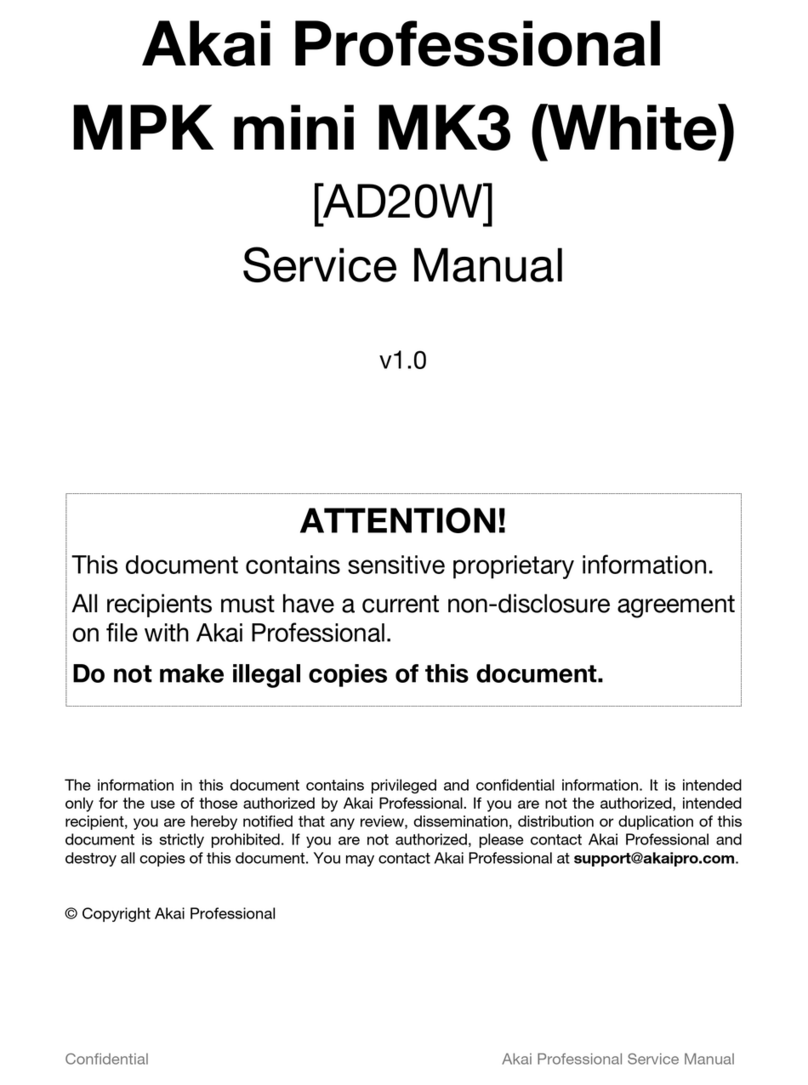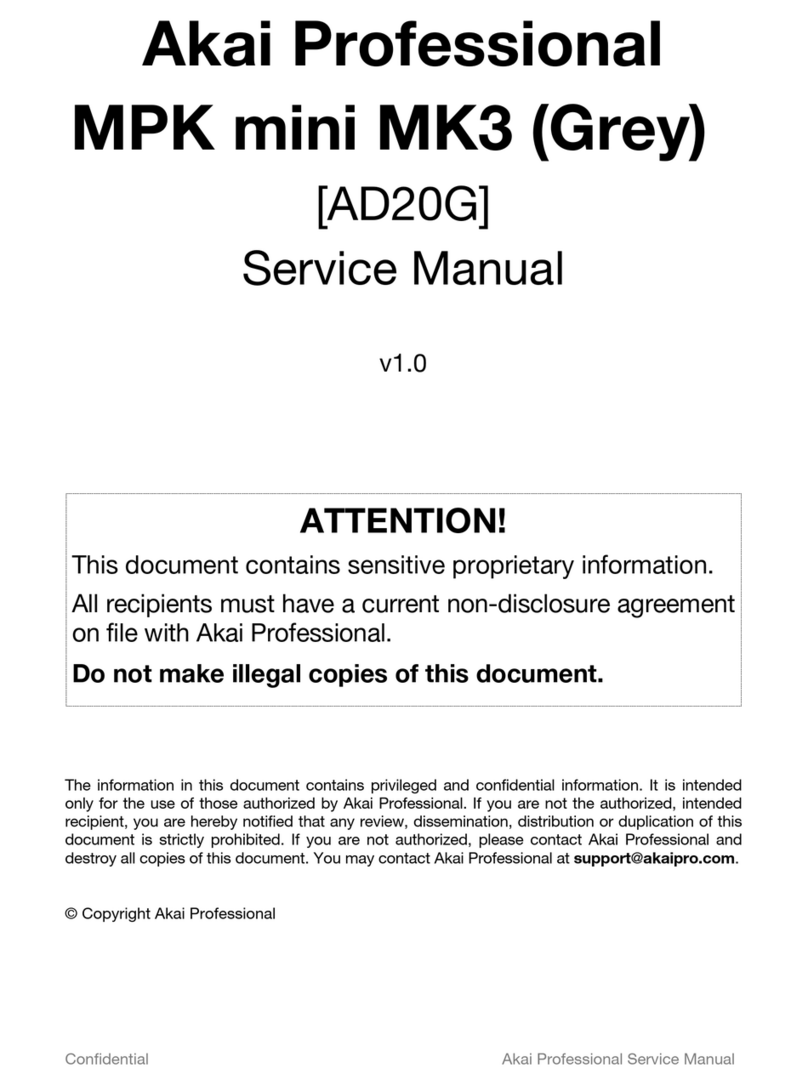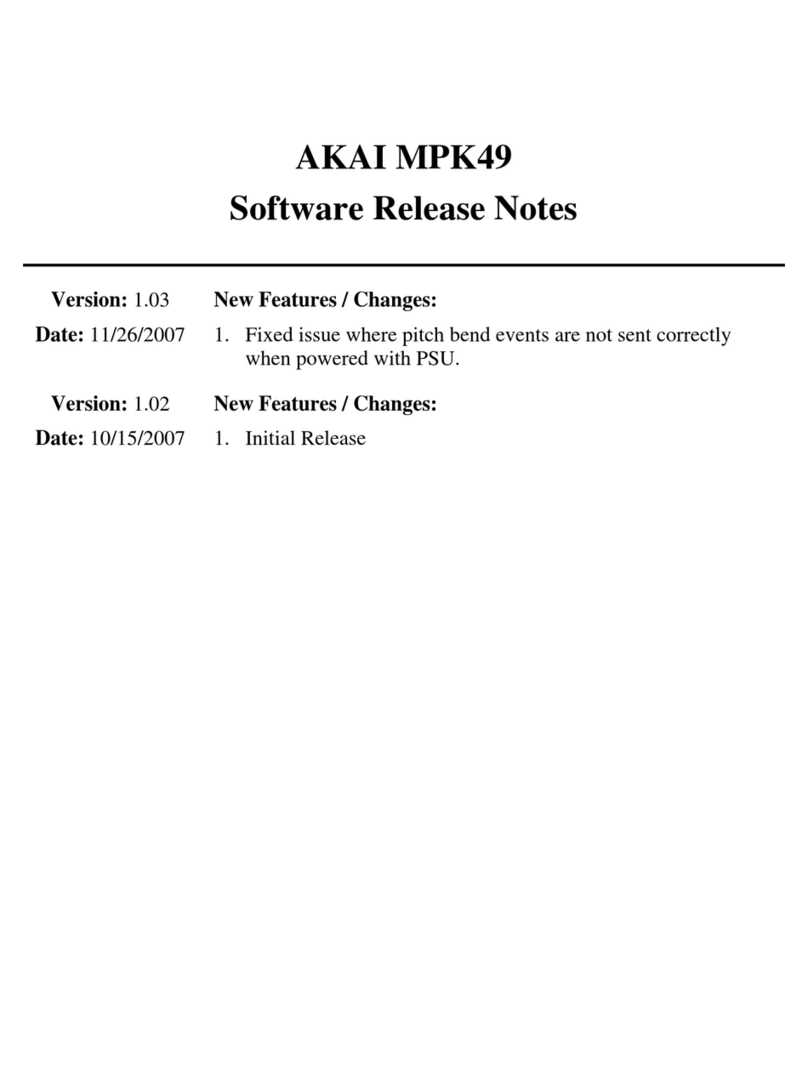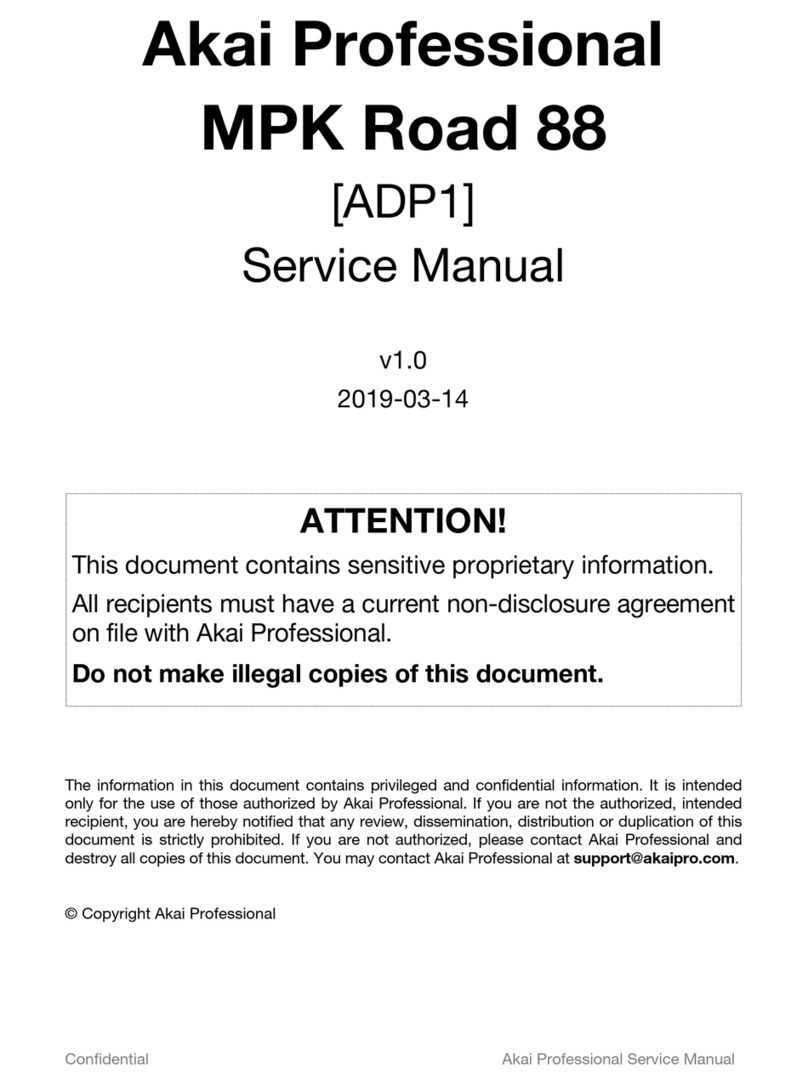Vyzex MPK49 Firmware Upgrade PDF 1
FIRMWARE UPGRADE PDF
Welcome to the Vyzex MPK49 Firmware Upgrade PDF. This is the very first release of the software, so please
remember to check back at the Akai Professional website (www.akaipro.com) for updates to the program and
to this document.
What are the minimum requirements?
PC Windows XP and Vista. The program can also be adapted to run on Windows 2000 (see the
program’s README.TXT) but this is not an officially supported platform and any modifications to
their Windows 2000 installation are exclusively the user’s responsibility. P4 equivalent Processor
and up, 32-bit color graphics and 1024x768 or larger display.
MAC OSX 10.4 and Up, Power PC G4, G5 and all Intel Processors. 1024x768 or larger display.
Why do I need to upgrade my MPK49 firmware?
Periodically, Akai Professional’s engineers come across ways to improve their products: This can be in
response to feature requests, it could be in performance enhancements or it could also be to apply bug fixes.
When this occurs, the updated firmware is released from the Akai Professional website in the form of a
downloadable archive that users unpack and download to their instrument according to the instructions
supplied with the firmware file. When you update your product’s firmware to the latest version you get the
best possible feature-set coupled with the most stable and reliable operation, so it’s almost always a good
idea to upgrade your product’s firmware when a new release becomes available.
You can find out your current MPK49 firmware by pressing the ‘GLOBAL’ button on MPK49’s front panel and
then the ‘>’ key 11 times until you see ‘Ver X.XX’ in the LCD display. As of the writing of this document, the
current MPK49 version is 1.00, and this is the version that Vyzex MPK49 is certified to work with.
If you do not find any greater revision of the MPK49 firmware available from the Akai Professional website,
don’t worry: This simply means you don’t need to upgrade your firmware and can forget about this PDF
document until such time as a new MPK49 firmware version is released.
How do I upgrade my MPK49 firmware?
First you should ensure that Vyzex MPK49 is correctly installed and working without issues to edit your
MPK49. Although you can use third party tools1to upgrade MPK49’s firmware, the Vyzex MPK49 program has
the facility to download firmware upgrades to your MPK49: This is the procedure covered in this
document.You should quit any MIDI port using music software you have running before you launch Vyzex
MPK49 to begin the upgrade process – This will avoid any possible conflicts between Vyzex and your other
MIDI software.
1like Jamie O’Connell’s MIDI OX on Windows XP/Vista or SNOIZE’s SysEx Librarian on Mac OSX…