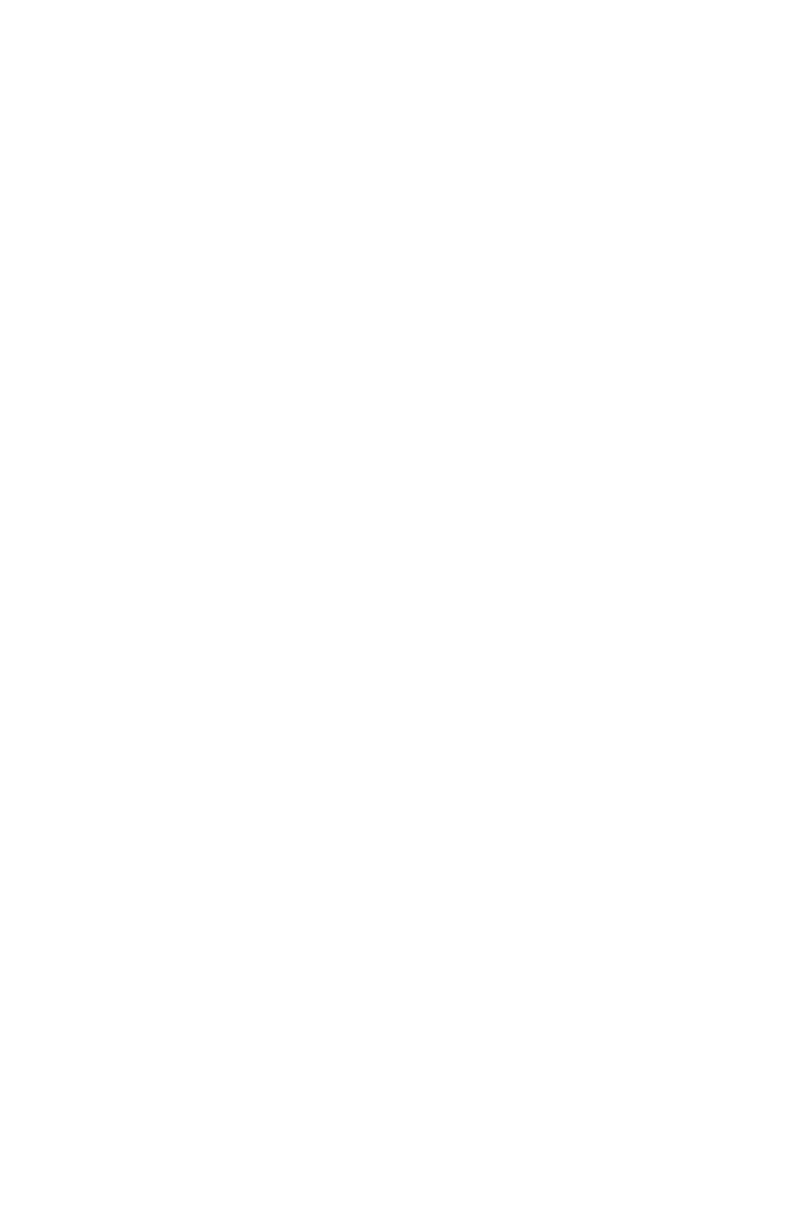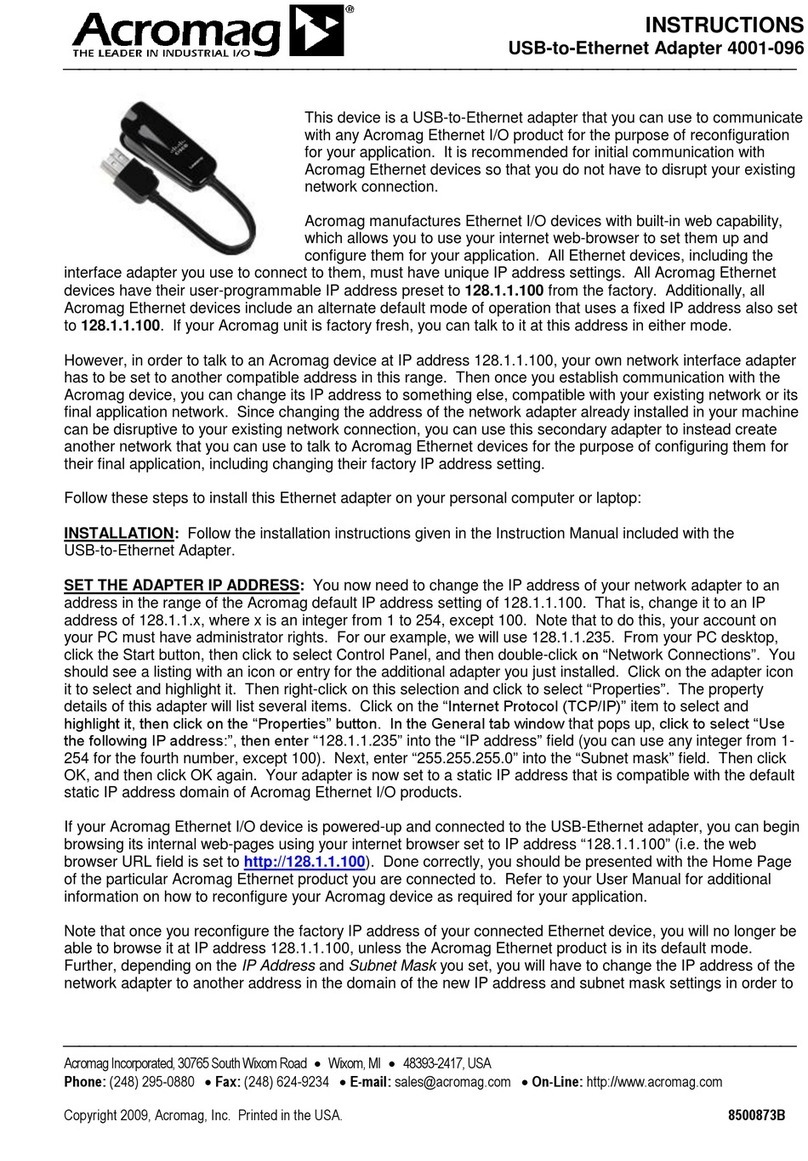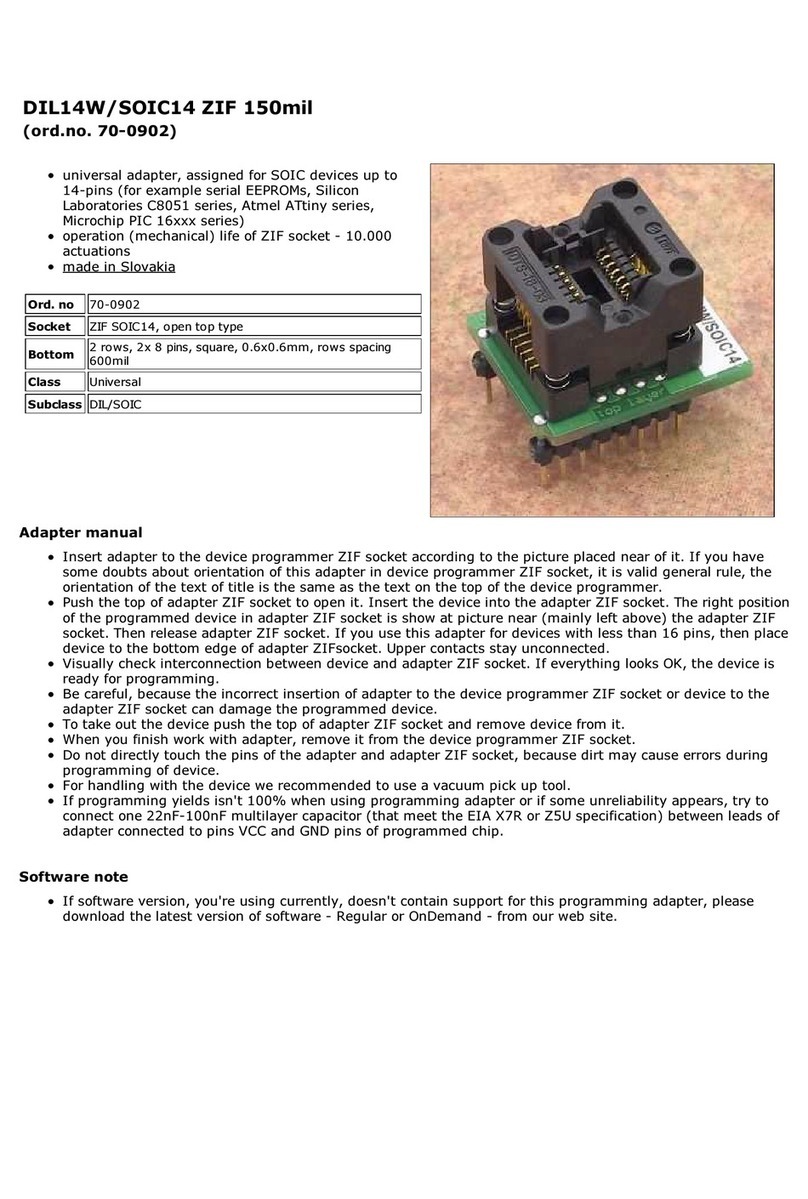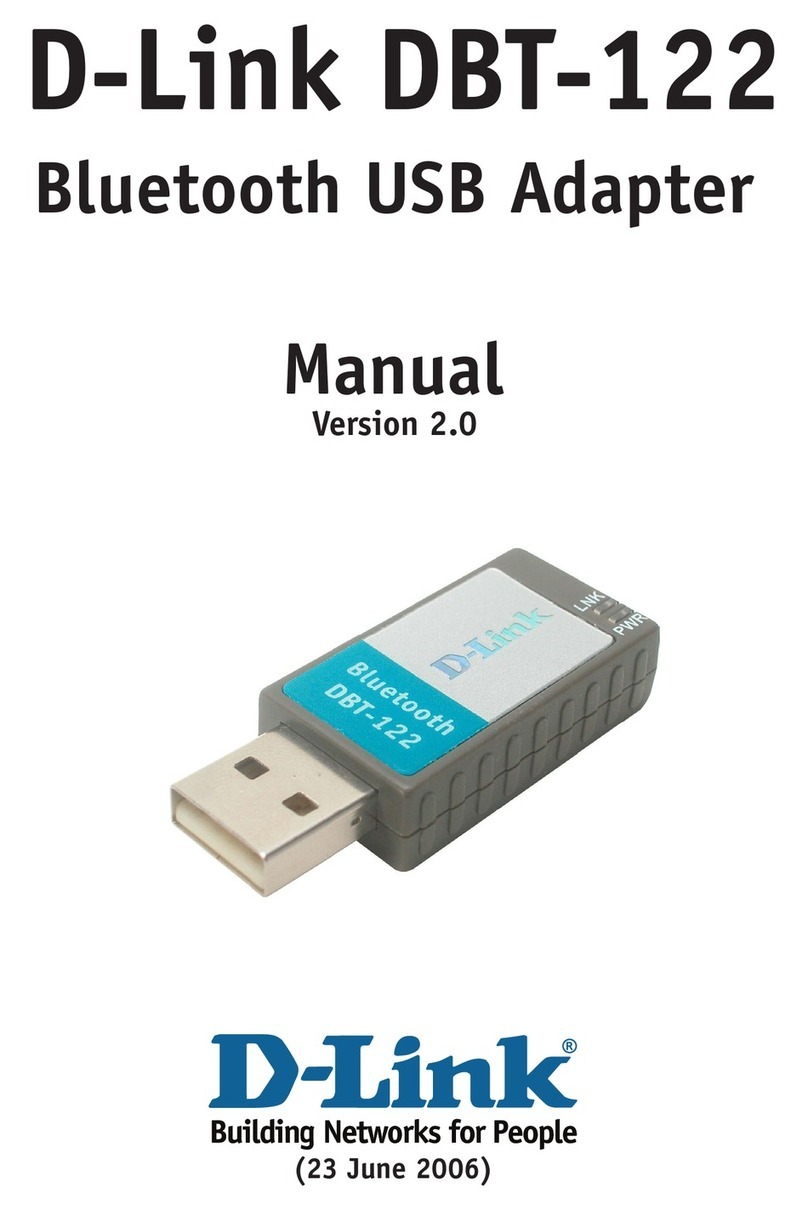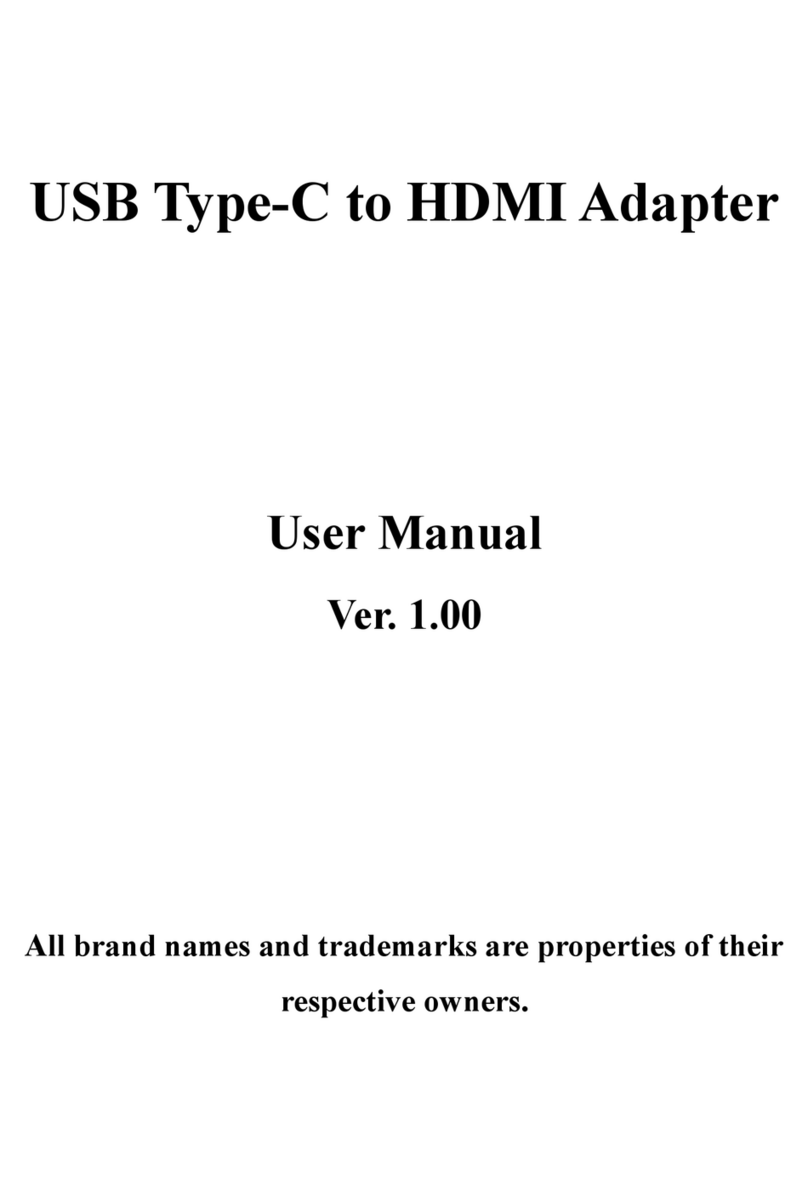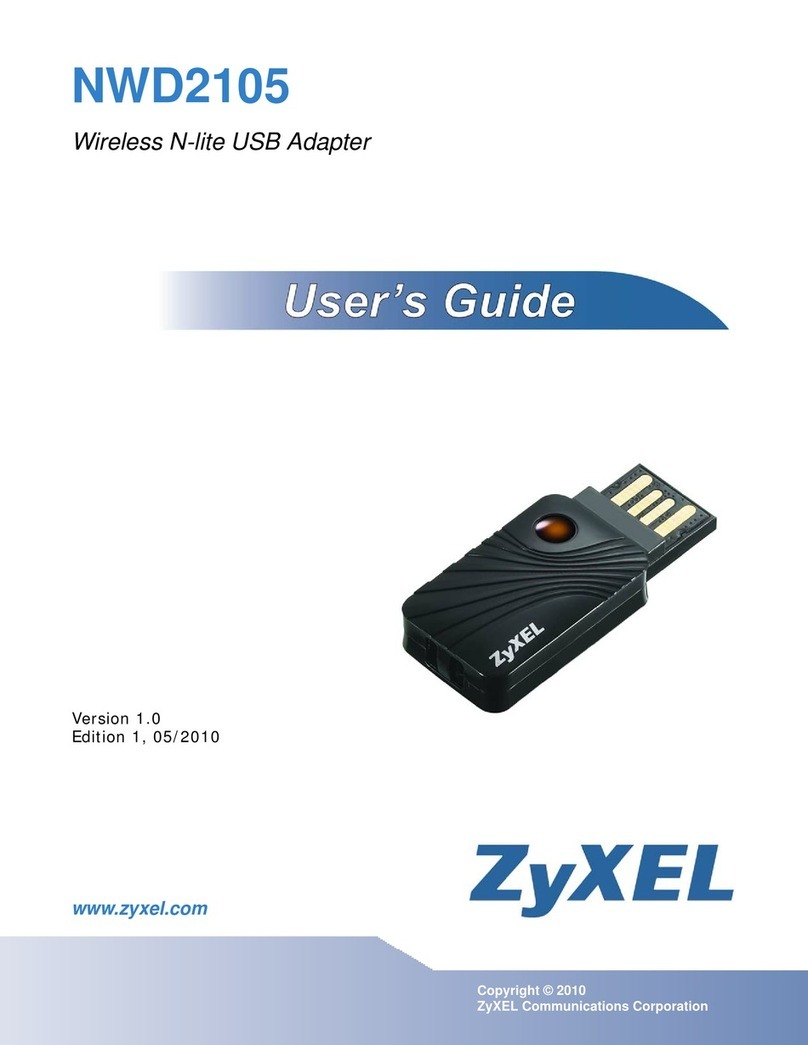Roline Gigabit Ethernet to DVI Adapter User manual

Gigabit Ethernet to DVI Adapter
User’s Manual

Gigabit Ethernet to DVI Adapter User’s Manual
i
ABOUT THIS MANUAL
This manual is designed for use with the Gigabit Ethernet to DVI Adapter. Information in this
document has been carefully checked for accuracy; however, no guarantee is given to the
correctness of the contents. The information in this document is subject to change without notice.
The manufacturer does not make any representations or warranties (implied or otherwise)
regarding the accuracy and completeness of this document and shall in no event be liable for
any loss of profit or any commercial damage, including but not limited to special, incidental,
consequential, or other damage.
SAFETY INSTRUCTIONS
Always read the safety instructions carefully:
Keep this User’s Manual for future reference
Keep this equipment away from humidity
If any of the following situation arises, get the equipment checked by a service technician:
The equipment has been exposed to moisture.
The equipment has been dropped and damaged.
The equipment has obvious sign of breakage.
The equipment has not been working well or you cannot get it to work according to the
User’s Manual.
COPYRIGHT
This document contains proprietary information protected by copyright.All right are reserved. No
part of this manual may be reproduced by any mechanical, electronic or other means, in any
form, without prior written permission of the manufacturer.
TRADEMARKS
All trademarks and registered trademarks are the property of their respective owners or
companies.

Table of Contents
ii
Table of Contents
1. Introduction............................................................................................................1
Features.................................................................................................................................2
Package Contents..................................................................................................................2
System Requirements ...........................................................................................................2
LED Status............................................................................................................................2
2. Installation..............................................................................................................3
Hardware Connection...........................................................................................................3
Driver Installation.................................................................................................................4
On WindowsXP .............................................................................................................4
On Windows Vista/ Windows7....................................................................................8
3. Application ...........................................................................................................13
File......................................................................................................................................13
Options................................................................................................................................16
View....................................................................................................................................19
Help.....................................................................................................................................20
4. Display Mode........................................................................................................22
5. Uninstall the Driver..............................................................................................24
6. Specifications.......................................................................................................27
7. Regulatory Compliance.......................................................................................28
FCC Conditions ..................................................................................................................28
CE .......................................................................................................................................28
WEEE Information.............................................................................................................28

1. Introduction
1
1. Introduction
The Gigabit Ethernet to DVI Adapter enables you easily to connect monitor and projector
from a computer. You may perform a high quality presentation and DVD video by the
high throughput of Gigabit Ethernet and have the content of your PC get access remotely.
The display station can be up 100 meters away from your computer with CAT6 cable.
You can connect to 6 different display screens with this adapter as digital signage
application.

Gigabit Ethernet to DVI Adapter User’s Manual
2
Features
Support connect up to 6 display screens as digital signage function
Compatible with Gigabit Ethernet specification
Video application on LCD monitor or projector shared through Gigabit
Ethernet port
Display remote control
Compatible with USB 1.1/2.0 specification
Support resolution up to 1920 x 1080
Input: Gigabit Ethernet interface;Output: DVI interface
Long transmission distance up to 100 meters
Plug and Play
Package Contents
Gigabit Ethernet to DVI Adapter x1
Power Adapter x1
CD (Driver and User’s Manual) x1
Quick Installation Guide x1
Operating System Requirements
WindowsXP, Windows Vista32/64 bits and Windows7 32/64 bits
LED Status
LED Color Description
Power Green
On for connected to the power adapter
Off for not connected to the power adapter
Link Blue
LAN activity. Blinking when there is data flow
between LAN and the host computer

2. Installation
3
2. Installation
Hardware Connection
Connect to DVI monitor / projector
Reset button
Connect to the Ethernet with RJ45 cable
(
LAN Port
)
Connect to the power adapter
2 downstream USB ports
Power Indicator
LINK (LAN Connection) Indicator
Speaker

Gigabit Ethernet to DVI Adapter User’s Manual
4
Driver Installation
On WindowsXP
Caution: DO NOT connect the adapter to your computer before installing the driver
on the provided CD.
1. Insert the provided CD into your disc drive. When the Install DisplayLink
Software screen appears, select I accept the terms in the license agreement.
2. Your screens may temporarily go black or flash during this process.

2. Installation
5
3. USB Server Setup is preparing the InstallShield Wizard, which will guide you
through the program setup process. Please wait.
4. Setup has finished installing USB Server on your computer. Please click Finish.

Gigabit Ethernet to DVI Adapter User’s Manual
6
5. The InstallShield Wizard has successfully installed USB Server. Before you can
use the program, you must restart your computer.
6. When the installation is completed. Please restart your system before using
Gigabit Ethernet to DVI Adapter. You may see the Launch USB Server icon on
desktop.
7. Please plug power cable into Gigabit Ethernet to DVI Adapter and connect the
Ethernet adapter’s LAN port end to a free Router.

2. Installation
7
8. Please return to the desktop and Double-click the shortcut icon of Launch USB
Server on the desktop. This will bring up the main dialog box. The following is
what you will see at program start up; please click Connect Device when a device
is selected.
The Windows Security Alert Window will appear when making connection.
Please click Unblock or Allow Access button to make connection.
9. When the device is connected, the check mark will be green.

Gigabit Ethernet to DVI Adapter User’s Manual
8
On Windows Vista/ Windows7
Caution: DO NOT connect the adapter to your computer before installing the driver
on the provided CD.
1. Insert the provided CD into your disc drive. Locate and double-click the Run
autorun.exe file in the Driver folder to launch the setup program.
Note:
If the installer program doesn’t run automatically, please locate and double-click on
the Setup.exe file in the Driver folder to launch the setup program.
If you encounter a User Account Control dialog box when attempting to install a
program, enter an administrator password or click Allow/Yes to start the installation.

2. Installation
9
2. When the Install DisplayLink Software screen appears, select I accept the terms
in the license agreement.
3. Your screens may temporarily go black or flash during this process.

Gigabit Ethernet to DVI Adapter User’s Manual
10
4. USB Server Setup is preparing the InstallShield Wizard, which will guide you
through the program setup process. Please wait.
Note:If you encounter a User Account Control dialog box when attempting to install
program, enter an administrator password or click Allow/Yes to start the
installation.
5. Setup has finished installing USB Server on your computer.

2. Installation
11
6. The InstallShield Wizard has successfully installed USB Server. Before you can
use the program, you must restart your computer.
7. When the installation is completed. Please restart your system before using
Gigabit Ethernet to DVI Adapter. You may see the Launch USB Server icon on
desktop.
8. Please plug power cable into Gigabit Ethernet to DVI Adapter and connect the
Ethernet adapter’s LAN port end to a free Router.

Gigabit Ethernet to DVI Adapter User’s Manual
12
9. Please return to the desktop and Double-click the shortcut icon of Launch USB
Server on the desktop. This will bring up the main dialog box. The following is what
you will see at program start up; please click Connect Device when a device is
selected.
The Windows Security Alert Window will appear when making connection.
Please click Unblock or Allow Access button to make connection.
10.When the device is connected, the check mark will be green.
*Actual strings depend on your operation system. These screen shots are from Windows Vista
64-bit and might vary slightly for each operation system.

Application
13
Application
File
The Quit function exits the program.
Options
Language: You can change the utility’s language with this option. The
default language would be the same as your system’s language.

Gigabit Ethernet to DVI Adapter User’s Manual
14
Server Configuration: There are two way to bring up Server
Configuration. You can go through Options Tab (figure 1) or Right-Click
on the server icon to bring up this menu, and select Server Configuration
(figure 2).
(Figure 1)
(Figure 2)

Application
15
Server Name: This field allows you change the Server name. Change it
whatever you want.
USE DHCP: When this field is checked, your server acquires IP address
automatically. Uncheck it and you can enter IP address automatically.
Note: You can apply this function to a server under different network segment.
HOWEVER, some router/switch hub does not allow communication between
servers under different segment. In this case, you won’t even see the server
on a different network segment.
Backup Firmware: this function is a fail-save mechanism for the Update
Firmware function. Just browse to where you want to save the backup file and
click on Save to save the file.
Update Firmware: update firmware with this function. Use the Browse button
to choose the firmware to update. Click on Open to start.
Change Password: Simply enter the new password and enter it again for
confirmation. Click on Submit to change.
Reset Server: This button reboots the server. Please note that this function
will not work if the server you attempt to reset has a device connected to it and
the device is occupied by a user.

Gigabit Ethernet to DVI Adapter User’s Manual
16
Open Web Page
To bring up the server’s configuration web pages.
Status: This is the main page. You can see the important information about
the EST USB Server and the devices connected to it. The 4 links at the
left-hand side take you to different pages with other information about this
server or functions you could perform.

Application
17
Network Information: This page displays the current network setting of the
server, like the current IP setting and the MAC address.
Reset Device: Click on the Submit button with the correct password provided
will reboot this EST USB Server. If no password has been set, then simply
click on Submit button to perform this function.
Table of contents
Other Roline Adapter manuals