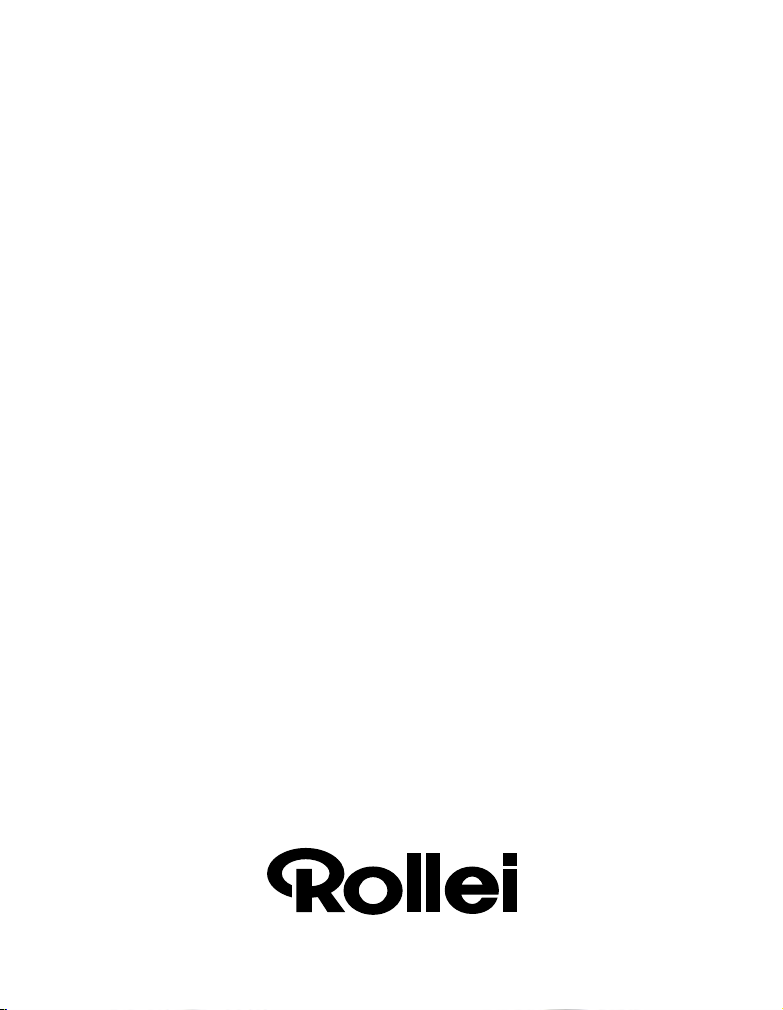Rollei GmbH & Co. KG, In de Tarpen 42, D-22848 Norderstedt
Service Hotline +49 40 270750270
6
3. Hazard, safety and warning notices
Incorrect use of the surveillance camera and accessories can be dangerous for you and others and can damage or destroy the
surveillance camera. We therefore ask you to read and strictly observe the following Hazard, safety and warning notices.
Intended use
˚This IP Security Camera is solely designed for the surveillance of internal areas.
˚It is your responsibility to ensure that you do not infringe any third-party rights when using the camera.
˚The surveillance camera is only suitable for private and not for commercial use.
Hazards for children and persons with limited ability to operate electronic
equipment
˚The camera, accessory and packaging are not toys for children. These should therefore always be kept away from
children. Danger of electrocution, poisoning and suffocation.
˚The camera and accessory may not be used by children and persons with limited abilities. This device is not designed
to be used by persons (including children) with limited physical, sensory or mental capacity or lack of experience and/or
know-how.
The camera and the power supply may only be used by persons, that are physically and mentally able to operate it safely
unless they are supervised by a person responsible for their safety or are instructed in the use of the device by this person.
Children should be supervised to ensure that they do not play with the device.
Electrocution hazard in wet and humid conditions
˚Do not expose camera and its components to dripping or spraying water. Also do not place any containers filled with liquid,
such as vases or glasses on top or immediately next to the device. Danger of fire and electrocution.
˚Do not use the camera and its components near water and protect it against wetness and moisture. Danger of fire and
electrocution.
Electrical hazard
˚In case of ingress of foreign bodies or liquid, switch off camera. Let all parts dry thoroughly. Otherwise danger of fire
or electrocution
˚When the camera has been dropped or the housing is damaged , switch off camera. Otherwise danger of fire or
electrocution
˚The camera and its components may not be taken apart, modified or repaired. Danger of fire and electrocution.