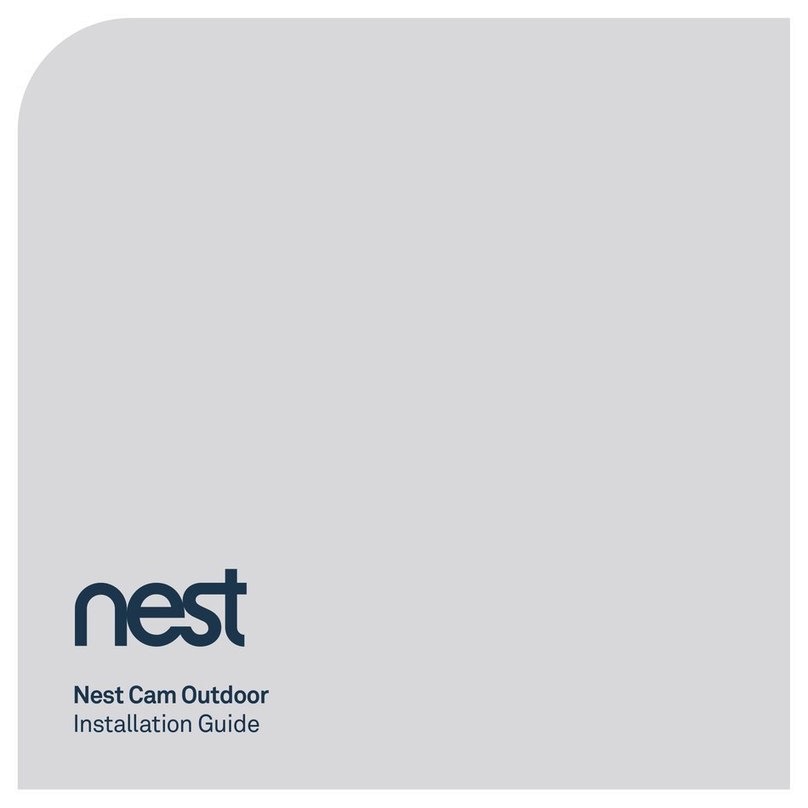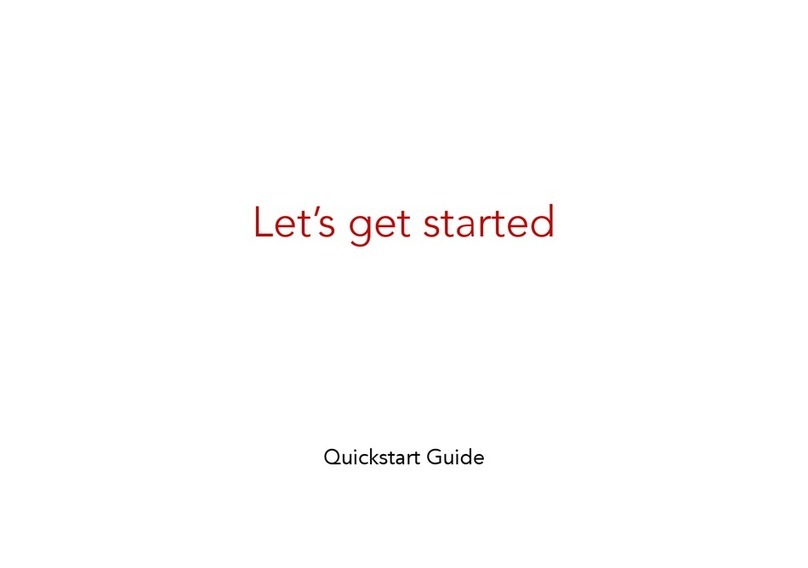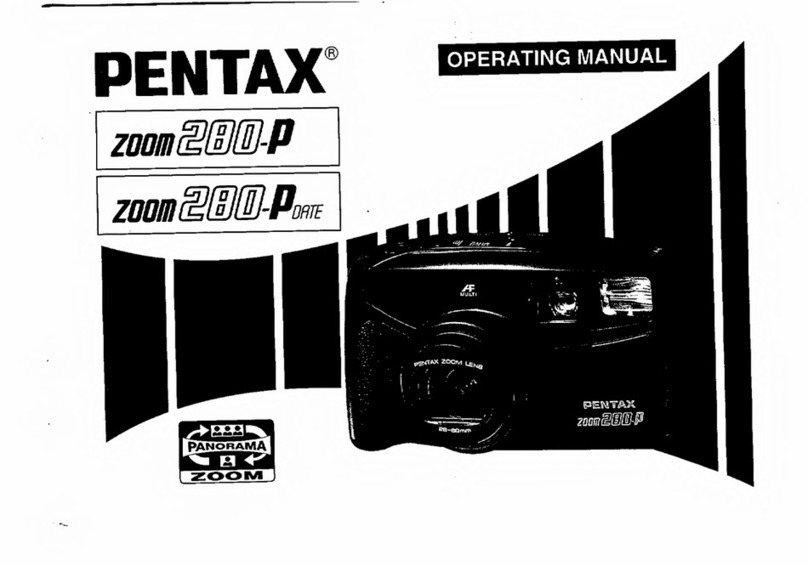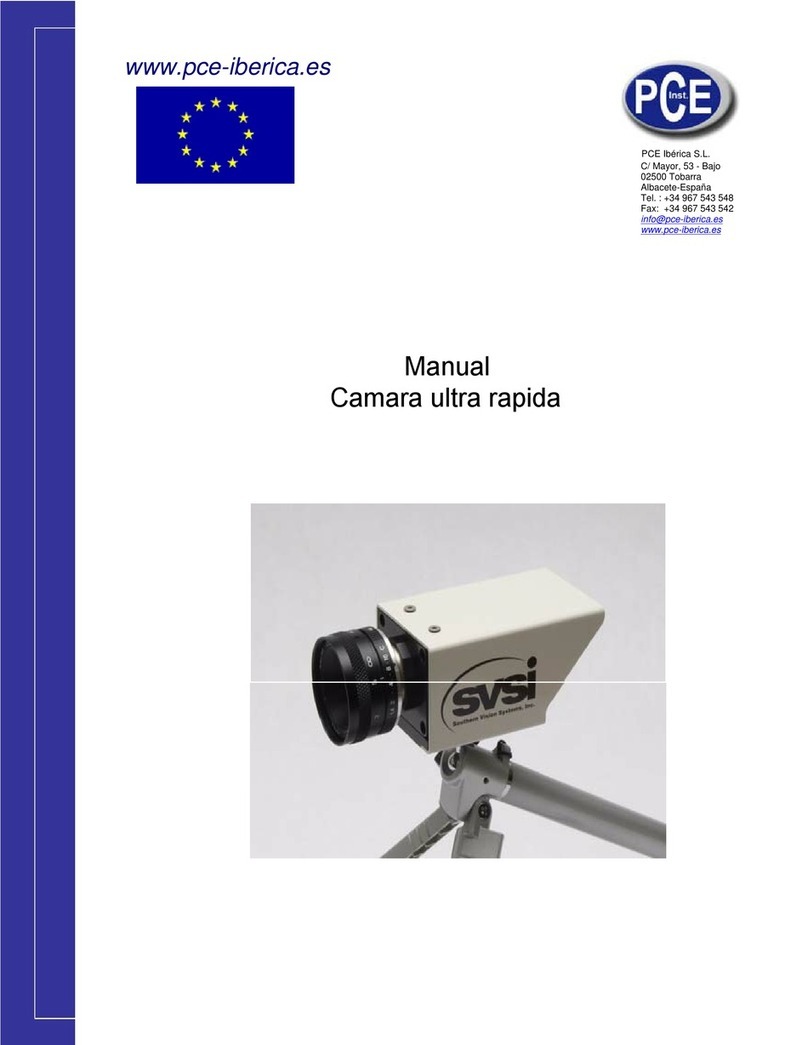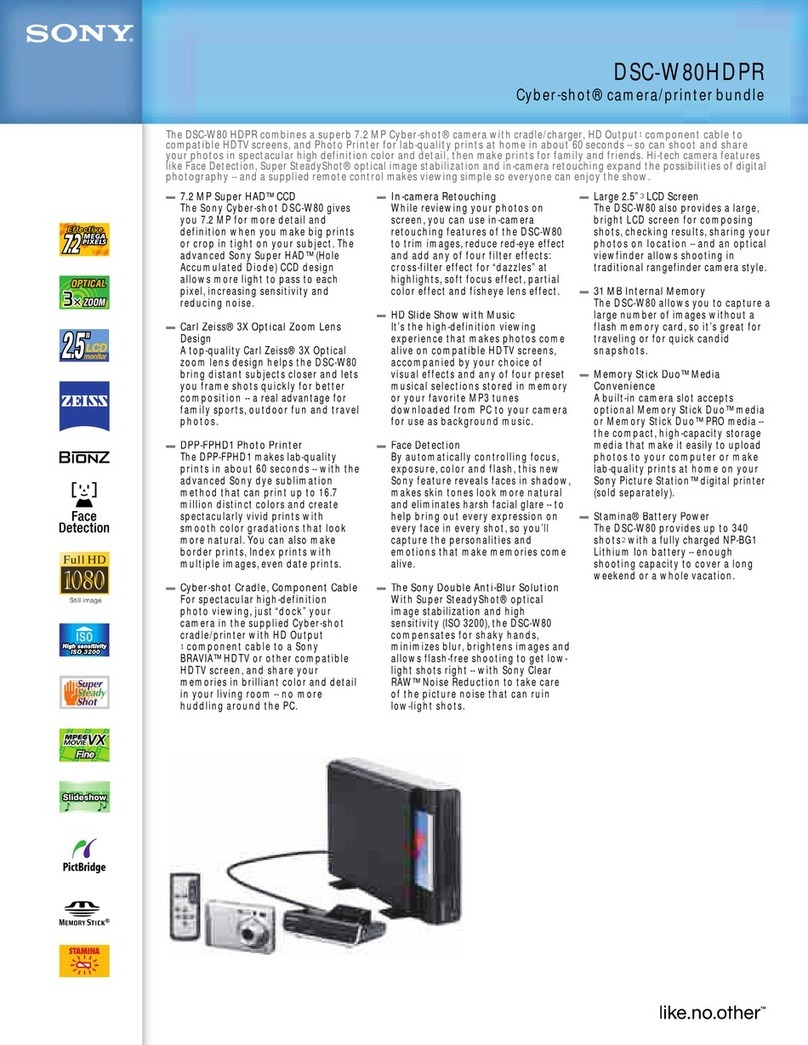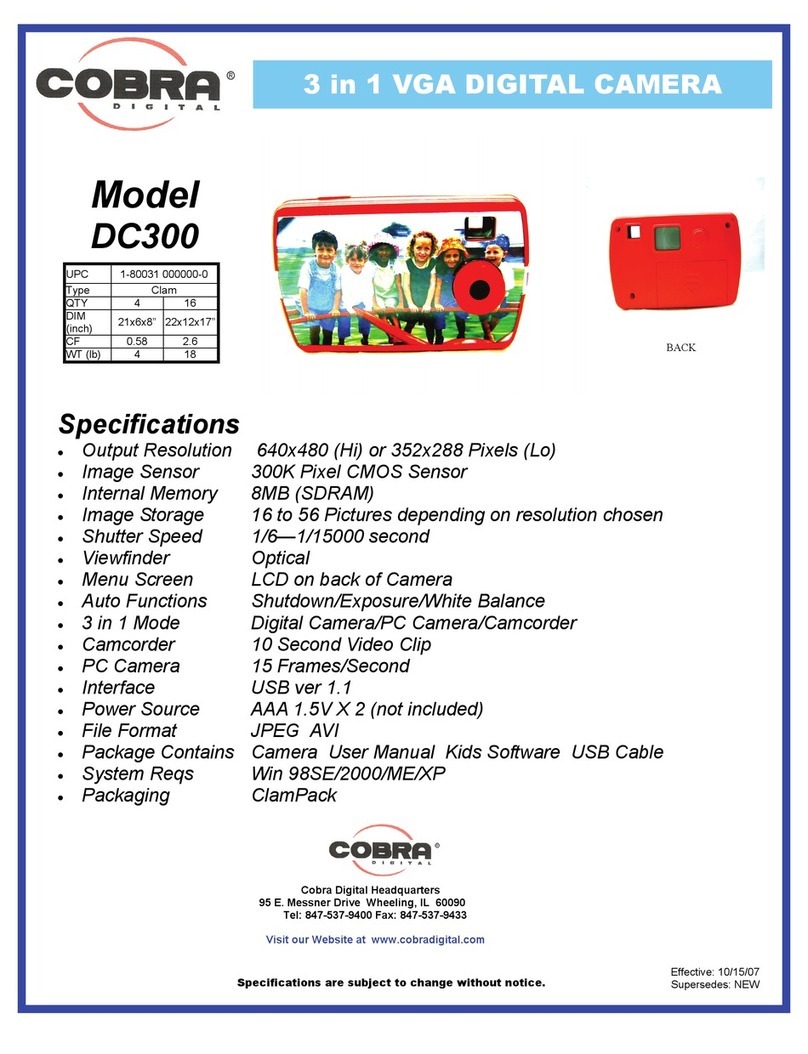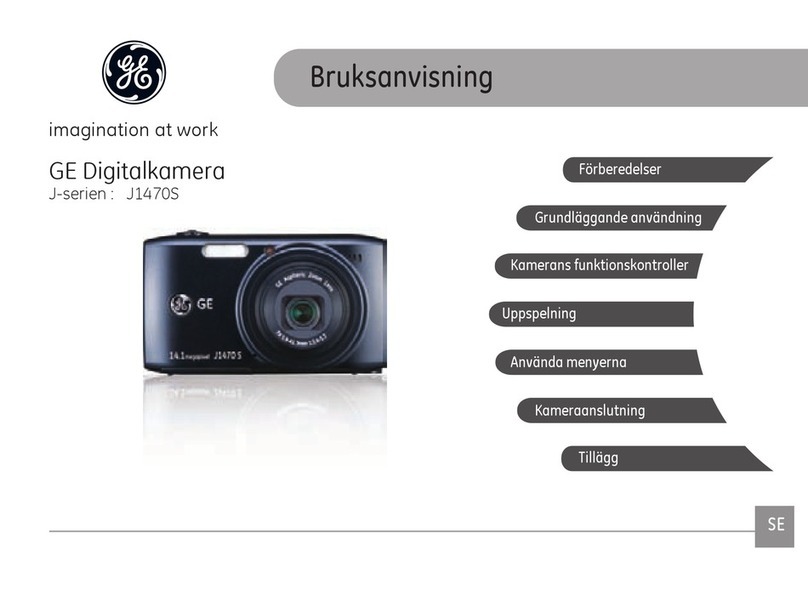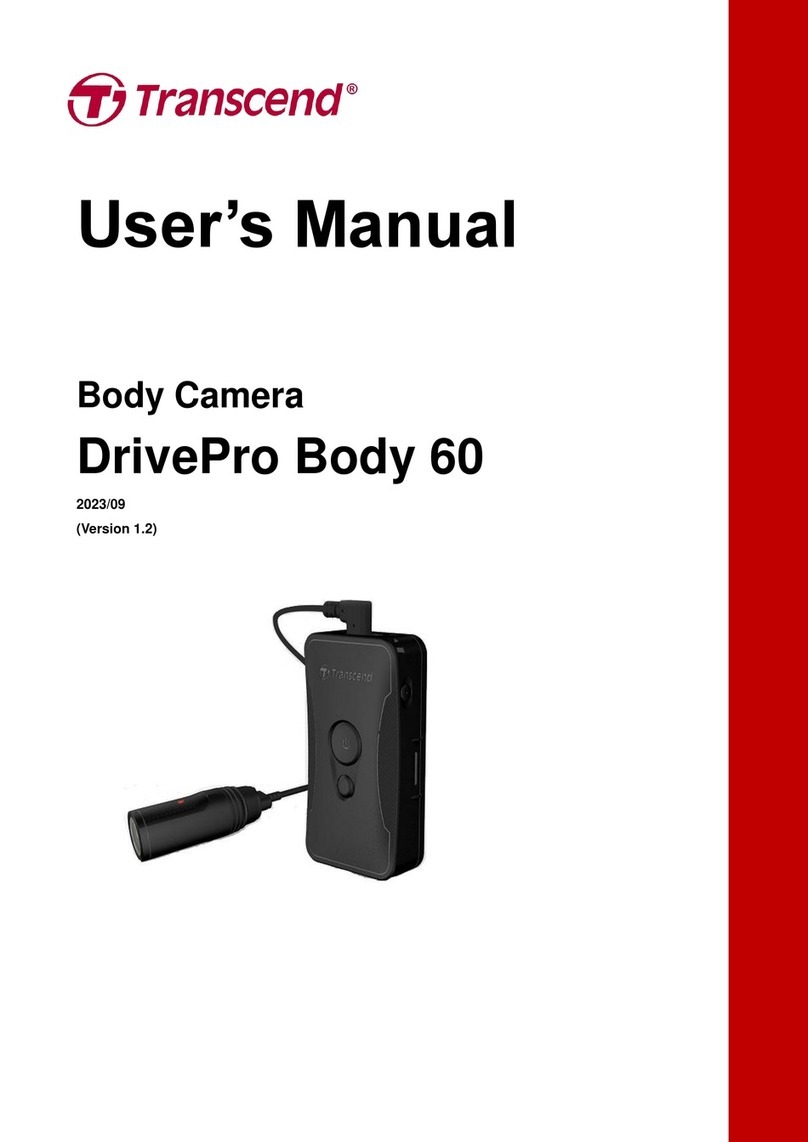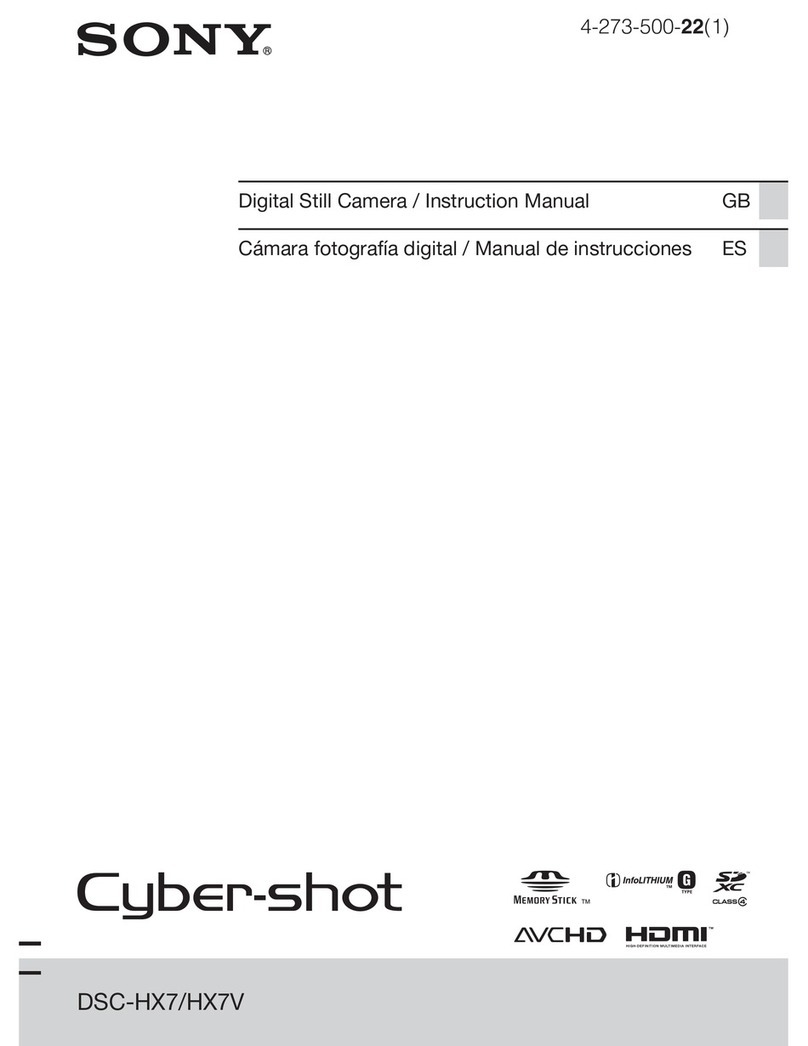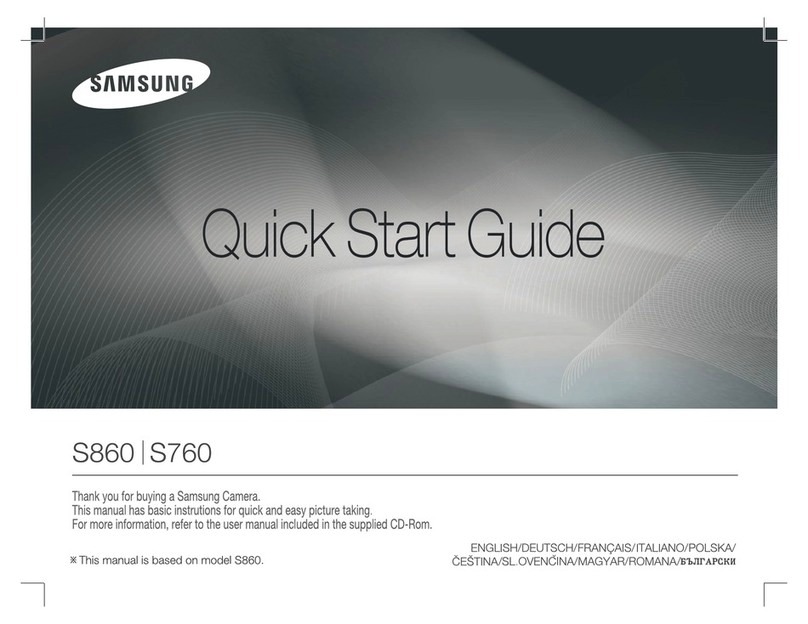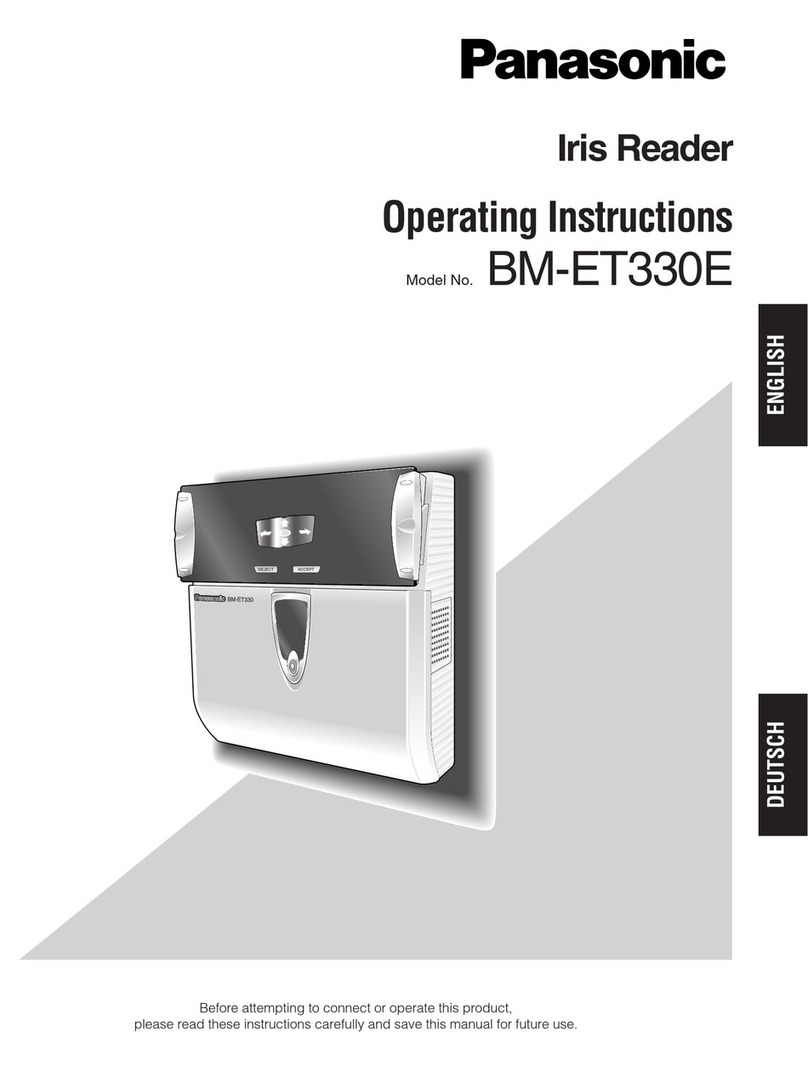Ronald N53AB52 User manual

1
UFODAS
Unidentified Flying Object
Data Acquisition System
Systems for the UFO Data Acquisition Project (UFODAP)
ufodap.com
System Installation Guide
Revised 10-10-22 Version 1.08
Copyright © 2022 Ronald Olch
RHOlch Systems

2
*** PRELIMINARY ***
Subject to change without notice
Disclaimer
This document is under active development and as such there may be mistakes
and omissions —please watch out for these and report any you find to the
Contributions of material, suggestions and corrections are welcome.
Copyright © 2022 Ronald Olch
All rights reserved.
THIS INFORMATION IS PROVIDED BY THE COPYRIGHT HOLDER ON AN “AS IS”
BASIS AND ANY EXPRESS OR IMPLIED WARRANTIES, INCLUDING, BUT NOT
LIMITED TO, THE IMPLIED WARRANTIES OF MERCHANTABILITY AND FITNESS
FOR A PARTICULAR PURPOSE ARE DISCLAIMED. IN NO EVENT SHALL THE
COPYRIGHT OWNER BE LIABLE FOR ANY DIRECT, INDIRECT, INCIDENTAL,
SPECIAL, EXEMPLARY, OR CONSEQUENTIAL DAMAGES (INCLUDING, BUT NOT
LIMITED TO, PROCUREMENT OF SUBSTITUTE GOODS OR SERVICES; LOSS OF
USE, DATA, OR PROFITS; OR BUSINESS INTERRUPTION) HOWEVER CAUSED
AND ON ANY THEORY OF LIABILITY, WHETHER IN CONTRACT, STRICT
LIABILITY, OR TORT (INCLUDING NEGLIGENCE OR OTHERWISE) ARISING IN
ANY WAY OUT OF THE USE OF THIS SOFTWARE, EVEN IF ADVISED OF THE
POSSIBILITY OF SUCH DAMAGE.

3
TABLE OF CONTENTS
Introduction .................................................................................................................................................5
Camera Selection........................................................................................................................................7
System Power Requirements and Sources..............................................................................................9
Dome Camera Preparation.......................................................................................................................12
Tripod Installations for Cameras.............................................................................................................14
Dahua 50230 or 42212 Camera setup....................................................................................................14
Dahua N53AB52 camera setup...............................................................................................................16
Fixed Camera Installation.........................................................................................................................18
Pole or corner mounting..........................................................................................................................18
Wall mounting..........................................................................................................................................21
MSDAU Installation...................................................................................................................................25
MSDAU RF Antenna ...............................................................................................................................28
Pole-mounted Camera Installation..........................................................................................................31
Preparing a Dome camera for operation ................................................................................................32
Ethernet cable connections.....................................................................................................................34
Setting up an installed camera................................................................................................................38
Dahua camera Configuration...................................................................................................................42
Dual Camera Setup for Triangulation .....................................................................................................55
Camera separation for triangulation........................................................................................................56
Maximum target detection distance.........................................................................................................57
Camera calibration for triangulation ........................................................................................................58
Tips and Techniques ................................................................................................................................59
Telescope Control ...................................................................................................................................59
MSDAU antenna function........................................................................................................................59
Camera separation for triangulation........................................................................................................60
Initial installation issues...........................................................................................................................60
MSDAU mounting on a vehicle ...............................................................................................................61
Camera/resolution tradeoffs....................................................................................................................61

4
PC hardware selection ............................................................................................................................61
Tracking problems...................................................................................................................................62
Camera setup for focus and zoom ..........................................................................................................62
Testing OTDAU setup and tracking.........................................................................................................63
System setup for triangulation.................................................................................................................65
Initial camera and MSDAU setup and test ..............................................................................................65
Initial camera connection and testing......................................................................................................66
Can a camera be used with other software as well as OTDAU and MC at the same time?...................67

5
INTRODUCTION
A data collection system configured as part of the UFO Data Acquisition Project
(UFODAP) utilizes UFO Data Acquisition System (UFODAS) components. A UFODAS
consists of a number of hardware and software components including cameras, cables,
a Power over Ethernet (PoE) Injector and software. This document will guide you
through the initial physical and software selection and setup of these components.
The basic unit of a UFODAS is a Data Acquisition Unit (DAU). There are several types
of DAUs:
•Optical Tracking DAUs (OTDAU) which provides all of the functions to stream,
analyze, detect and track targets in video streams from cameras
•Multi-Sensor DAUs (MSDAUs) which collect data from non-optical sensors
including magnetic, gravitational, GPS and RF data
A complete UFODAS installation includes one or more DAUs and supporting
components. Planning your system involves the following considerations:
•Site selection –Verification of usable viewing site lines to the intended field of
view.
•If you will collect data from one or more cameras, Multi-Sensor Data Acquisition
Units (MSDAUs) or both.
•If you are using a camera(s), selection of the type of camera(s) for your situation
-- Pan-Tilt-Zoom (PTZ) or fixed, optical field width and, if PTZ, maximum zoom.
•Equipment mounting methods –Using a tripod for temporary field studies or
implementing a more permanent attachment of the equipment to a structure.
•Power source selection –Determining if AC power will be provided from a source
near the installation or if the system must be self-sustaining, using, for instance,
a solar/battery inverter power source.
•Communication infrastructure –Availability of local or remote routers and internet
connections and whether the OTDAU or MC software will be run on one or more
computers and whether those computers are local or remote.

6
•Communication interfaces –Cable runs, connections to routers or computers
whether by cable or WiFi and IP address setup, forwarding and additional
security measures. A camera could be hardwired to a local computer or router,
remotely connected to a computer or router via an RF range extender or
hardwired to a WiFi extender that communicates with a local router via WiFi.
•Protecting equipment from lightening-induced voltage surges.
•Software installation -- Optical Tracking Data Acquisition Unit (OTDAU) for
camera data collection and Mission Control (MC) to collect data from OTDAUs
and MSDAUs.
A minimal system could be nothing more than OTDAU software running on a local
computer and using a USB webcam on a windowsill.
The most complex installations may utilize a combination of up to six DAUs with a total
of up to 12 cameras and six MSDAUs. The six units may be widely separated with
OTDAU computers remote from their associated cameras and MC running at yet
another remote site. The internet connections that tie all these elements together may
involve local or WiFi-connected routers and possibly a dedicated server.
UFODAS cameras may be provided mounted on a weatherproof junction box with a
sealed Ethernet connector. They may be provided with a tripod mount or with mounting
hardware appropriate for permanent mounting to a building, pole or tower.
This guide shows how to implement a UFODAS system for any combination of the
above selections.

7
CAMERA SELECTION
OTDAU software requires one camera, and optionally two, to detect and then track
moving objects. It provides for two types of hardware and software interface to cameras:
•USB webcams which may be external to your computer or built-in
•IP cameras by Ethernet connection thru a router or directly to your computer
Two cameras may be used to track and zoom in on an object that may be first detected
in a direction that is much wider than the PTZ camera’s field of view (FOV). Making the
initial detection using a wide-angle fixed camera and handing off continuous tracking to
the PTZ camera can make best use of both their capabilities.
When the general direction of interest is known, then the selection of a single camera
may hinge on its FOV, shown as horizontal angle of view in the table below.
Another aspect of selection is the tradeoff between higher resolution and a PTZ function.
A PTZ camera can continuously track (center) a target while zooming in which
effectively increases the number of active pixels, thus compensating for its lower un-
zoomed resolution. However, a fixed camera will not experience the motion lag of a
PTZ camera and thus does a better job at tracking faster-moving objects.
Note also the difference in light sensitivity between these cameras. In color mode, this
will not be apparent during the day but may result in more granularity of the image in
very dark conditions.
Near-infrared light (700-1000 nm) is beyond what the human eye can see, but most
camera sensors can still detect and use it. When there is plenty of light, a day/night
camera uses an IR-cut filter to block the IR light so that it doesn’t distort the other colors
in the image. When the camera is in night mode, the IR-cut filter is removed, thus
boosting the camera’s light sensitivity to 0.001 lux or lower.
Each camera may be set to a “black and white” mode by accessing its Setting menus, in
Camera > Conditions > Day & Night and setting the profile to night. This removes the
IR cut filter and thus enhances the camera’s ability to image near IR wavelengths. If the
camera has an IR illuminator, it should always be disabled by setting its Mode to off in
the Illuminator menu.
Information about the Sony STARVIS sensor used by Dahua cameras may be found at:
https://www.sony-semicon.co.jp/e/products/IS/security/technology.html

8
See the individual data sheets for each camera, available on the ufodap.com website,
for more details.
Dahua cameras tested and selected for UFODAS over competing brands and models due to:
Best price vs performance
Excellent light sensitivity and resolution
Rugged enclosures and ability to maintain water-proof rating mounted dome-up
5-year warranty
N53AB52 DH-IPC-EBW81242N 42212TNI 50232XANR 49425XBNR
Image sensor
1/2.7-in 5MP 1/1.7-in 12MP 1/2.8-in 2MP 1/2.8-in 2MP 1/2.8-in 4MP
Sensor type
Low light CMOS Low light CMOS Sony STARVIS Sony STARVIS Low light CMOS
Microphone
yes yes no no no
Effective pixels
2592 x 1944 4000 x 3000 1920x1080 1920x1080 2560x1440
Electronic shutter speed
1/3 s to 1/100,000 1/3 s to 1/100,000 1/3 s to 1/30,000 1/3 s to 1/30,000 1/3 s to 1/30,000
Main channel resolutions 2592 x 1944
4000 x 3000 1920 x 1080 1920 x 1080 2560 x 1440
2688 x 1520 2880 x 2880 1280 x 720 1280 x 960 2048 x 1536
2304x1296 2880 x 2160 1280x720 1920 x 1080
1920 x 1080 2048 x 1536 704 x 480 1280 x 960
1280 x 960 352x240 1280 x 720
1280 x 720 704 x 480
704x480 352x240
640x480
352x240
Sub Stream 1 resolutions 704 x 480 704 x 576 704 x 480 704 x 480 704 x 480
352 x 288 352 x 240 352 x 240 352 x 240
Sub Stream 2 resolutions 1280x720 1280 x960 1280 x 720 704 x 480 1920 x1080
704 x 480 704 x 480 704 x 480
352 x 240
Color sensitivity 0.005 lux 0.001 lux 0.005 lux 0.005 lux 0.005 lux
B&W (IR) sensitivity 0.0 lux 0.01 lux 0.0005 lux 0.0005 lux 0.0005 lux
With illuminator on N/S 0.0 lux N/A N/A 0.0 lux, IR on
Focal length F1.6 F1.85 F1.6 F1.35 F1.6
Pan-Tilt-Zoom control no no yes yes yes
Optical zoom none none 12x 32 x 25 x
Angle of View, Horizontal 98 deg 180 deg 58.2 - 4.2 deg 62.8 - 2.2 deg 62.8 - 2.6. deg
Angle of View, Vertical 72 deg 180 deg N/S 36.7 - 1.3 deg N/S
Environment IP67 IP67 IP66 IP67 IP66
Temperature range, °C -40 to +60 -30 to +45 -30 to +60 -40 to +60 -40 to +70
Power consumption, W <5.4 12.9 12 16 13
N/S -- Not Specified N/A-- Not Applicable
** See individual camera data sheets for specification qualifiers
-- Cameras can simultaneously stream video from both the Main and Sub stream outputs
-- All cameras have IR cut filters that can be selected for normal color or electronically removed for IR
-- IR sensitivityshown with IR emitter off

9
SYSTEM POWER REQUIREMENTS AND SOURCES
UFODAP cameras and the Multi-Sensor Data Acquisition Unit (MSDAU) both use
Power over Ethernet (PoE) as a power source as a path for the data to a computer or
router. All six of the recommended cameras are PoE compatible meaning that a single
Ethernet cable provides the communication signals as well as power over otherwise
unused wire pairs. The single-port and 4-port power “injectors” derive approximately
56VDC from the AC line and provide it to each port. The camera then converts this
voltage to lower voltages used internally.
The hardware required for that function is known as a PoE Injector or Injector/Switch.
This is a small device that is powered from a 115/230VAC, 50/60Hz source. An
Ethernet cable connects a computer or router to the Injector’s uplink or LAN port and
another connects the Injector’s PoE port to the camera or a MSDAU.
An injector may have more than one PoE port. Each port may be used to connect a
camera or MSDAU up to the limit of the injector’s total output power capacity. UFODAP
injectors have the following capabilities:
Part No.
Description
PoE Ports
Power,
Watts
OPT-POE-1-30
Planet POE-164, 10/100Mbps
1
30
OPT-POE-1-60
Planet POE-173, 10/100/1000Mbps
1
60
OPT-POE-4-60
Planet FSD-504HP, 10/100Mbps
4
60

10
The approximate maximum power requirements for UFODAS components are:
•50230UNI-A 30x optical zoom camera –23W max.
•42212TNI 12x optical zoom camera –12W
•NK8BR4 panoramic camera –12W
•N53AB52 bullet camera –6W
•MSDAU –4W
•PowerBeam Ethernet Bridge –8.5W
AC power for an Injector and possibly a computer may simply be from a wall-outlet in a
fixed installation or from a portable source such as a DC-to-AC inverter powered by an
automotive 12VDC source or from a solar/battery system.
Sizing a power source for a remote UFODAS installation is based on the total power
required and run time until recharged if battery storage is included.
Thus, for example, the total system power required for a field installation that includes
the panoramic camera, a 50230 camera, an MSDAU and an RF bridge to a remote
router would be 47.5W. Thus, this system could run continuously with a 100W solar
panel during the day and continue during the night using battery storage in the
GoalZero Portable Power Station, shown below. The Power Station provides a 396WH
battery and thus could sustain the 47.5W load for up to about 8 hours without
recharging. Additional 33Ah batteries could be added for longer run times.
The Power Station may be recharged by plugging it into an AC outlet or charged in the
field by means of a 100W (or larger) solar panel, as shown below.

11

12
DOME CAMERA PREPARATION
Dahua dome cameras are provided with a lens cover and tape to protect the pan/tilt
mechanism from damage during shipping. This must be removed prior to use.
Remove the dome using the provided star wrench to unscrew the three screws that
fasten the dome to the housing, as shown below.

13
Remove the tape and lens cover and set aside for possible shipping, perhaps for
warranty repair, should that be necessary.
Replace the dome onto the camera, taking care that the o-ring is in place and tighten
the three screws.
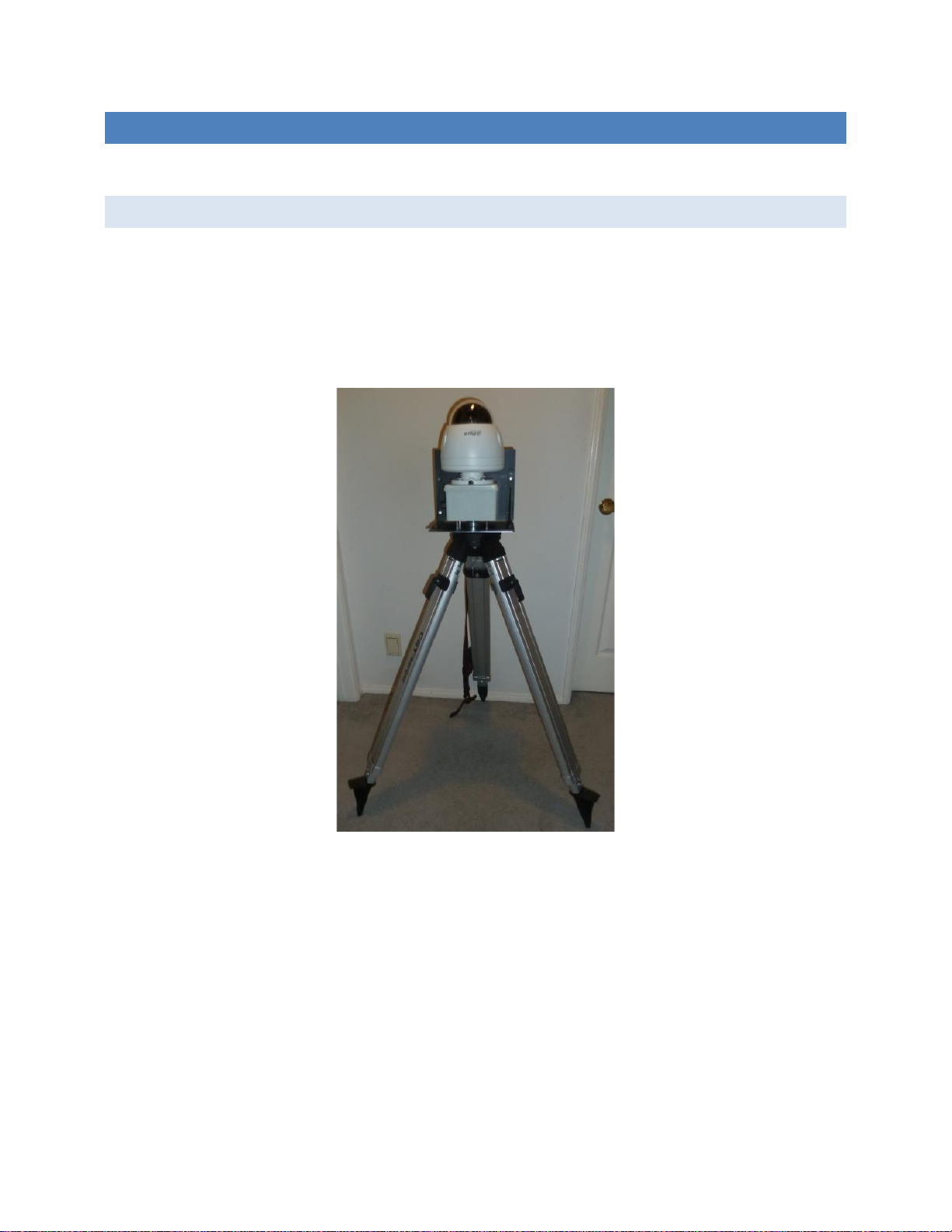
14
TRIPOD INSTALLATIONS FOR CAMERAS
DAHUA 50230 OR 42212 CAMERA SETUP
Your system may have one or more Dahua 50230 30x zoom or 42212 12x zoom
cameras. If so, then perform the following steps.
A Dahua 44212 camera mounted on a Camera Mount is shown below.
Note that the tripod legs may be extended and spread from vertical to fully horizontal to
accommodate a wide range of height and stability requirements. However, if the legs
are spread too far, then the leg tips cannot grip the ground which may result in
undesired spread.
For tripod mounting, open the tripod legs sufficient for stability. Place the System mount
on top of the tripod and start the tripod screw into the mount socket. Try to align the
mount in the approximate center of the tripod head. Tighten the tripod screw by hand
using the handle under the screw. Adjust the tripod legs for length and spread for the
required MSDAU/camera height and for good stability.

15
Collect the following components:
1. Dahua camera on junction box with tripod mount and Ethernet connector.
2. Surveyor-style tripod with 5/8”-11 threaded mount.
3. Planet POE171 single-output, 60W injector or a FSD-504HP four-output, 60W
PoE power injector with power supply and line cord. Note: These cameras
cannot be used with a POE164 Injector due to its lower, 30W output power. The
POE164 may be used with the N53AB52 camera.
4. Ethernet 6’ cable
5. Ethernet 100’, 196’ or 300’ all-weather cables. Note: The maximum length for a
camera to injector cable is 100 meters or 328 feet.
6. Optional castor cups to protect a floor from the tripod tips.
Setup Procedure:
1. Open the tripod in the selected location. Remove the protective cap on the tripod
threads.
2. Place the camera assembly on top of the tripod and using the knob under the
tripod, screw the tripod treads into the bottom of the camera assembly. The
assembly does not have to be precisely located at the center of the top of the
tripod.
3. The initial height of the camera may be adjusted by spreading the tripod legs and
by how far the legs are extended. To extend them, unlatch, extend/retract and
re-latch. For stability, it is better to spread the legs to a wider rather than
narrower stance and extend the legs if necessary to achieve a desired height.
4. To protect your carpet or flooring, optionally place a castor cup under each of the
three legs.

16
DAHUA N53AB52 CAMERA SETUP
If your system has one or more Dahua N53AB52 bullet or other fixed cameras perform
the following steps.
Collect the following components:
1. Dahua camera on junction box with tripod mount and Ethernet connector.
2. Standard camera tripod with 1/4-20 threaded mount
3. POE164 Injector. This camera may also be used with the Planet POE171 single-
output, 60W injector or a FSD-504HP due to their higher, 60W outputs.
4. Ethernet 6’ cable
5. Ethernet 100’, 196’ or 300’ all-weather cables. Note: The maximum length for a
camera to injector cable is 100 meters or 328 feet.
Setup Procedure:
1. Open the tripod in the selected location.
2. Place the camera assembly on top of the tripod and using the knob under the
tripod, screw the tripod treads into the bottom of the camera assembly.

17
3. The initial height of the camera may be adjusted by spreading the tripod legs and
by how far the legs are extended. To extend them, unlatch, extend/retract and
re-latch. For stability, it is better to spread the legs to a wider rather than
narrower stance and extend the legs if necessary to achieve a desired height.

18
FIXED CAMERA INSTALLATION
POLE OR CORNER MOUNTING
Installing a camera on a fixed structure such as a building or a tower requires
consideration of how the camera will be attached to the structure and how its PoE
connection will be made to assure a waterproof connection.
Several junction boxes and adapters are available from ufodap.com. Please request a
detailed parts list customized for your particular system configuration.
The brackets shown below may be attached to a camera or MSDAU mount to adapt it to
a building corner or pole/tower. The stainless-steel straps are provided with the pole
mount adapter.
Note: Your installation may require attachment of the pole mount to a larger diameter
pole or structural element than the standard provided straps can accommodate. In that
case, you may have to purchase longer straps.

19
NOTE: If pole/pipe mounting, the pipe should be rigidly attached and supported to the
structure such that the camera and/or MSDAU do not move in windy conditions, as
shown in the example below.
The optional addition of the owl can sometimes be helpful to prevent birds from landing
on the dome, leaving behind residue that can obscure the view.

20
Outdoor installations in environments known for potential lightening action should
provide for proper surge suppression. One way to accomplish this is to use a good-
quality surge suppressor near the MSDAU/Camera and another at the entrance to the
structure where the Ethernet cable will attach to the router. One such suppressor is
shown below.
A surge suppressor is typically used with shielded Ethernet cable with the ground wire
connected to the metal structure, if any, at the MSDAU/Camera end and to a good
building or rod ground at the structure end. The MSDAU and Camera Mount
enclosures are non-metallic and thus isolate those electronics from ground. Thus, the
MSDAU or camera should not be directly tied to the mounting structure such as a metal
tower. The purpose of the surge suppressors is to shunt a voltage spike induced
anywhere along the Ethernet cable to ground rather than allow it to enter the outside or
inside electronics.
This manual suits for next models
4
Table of contents