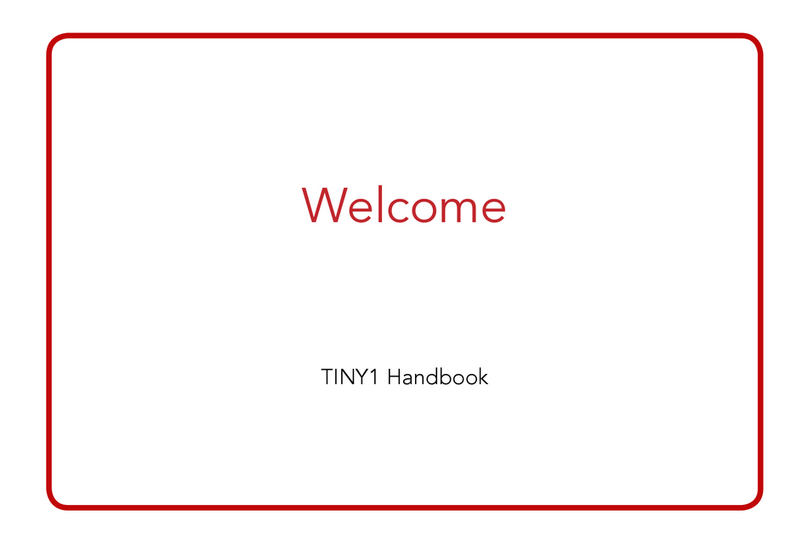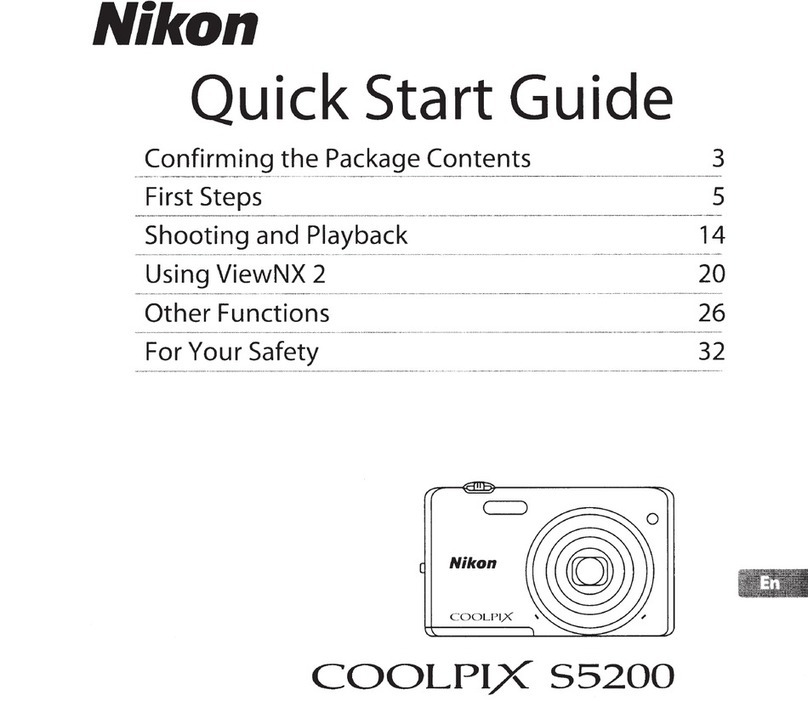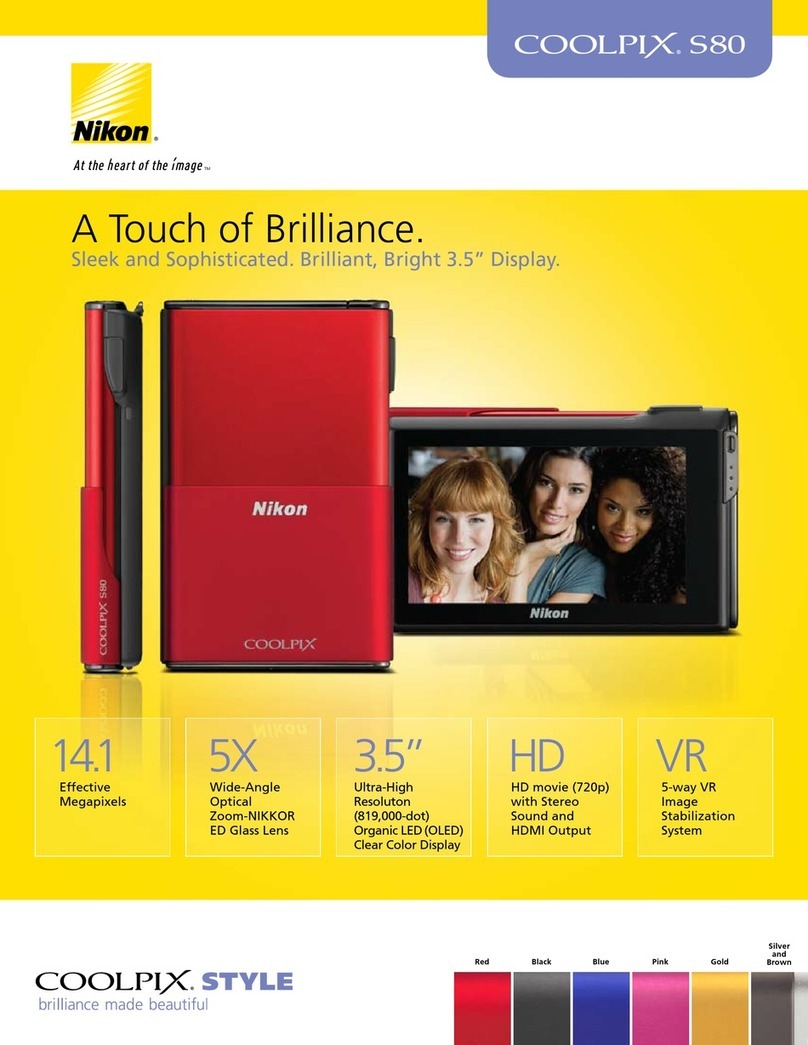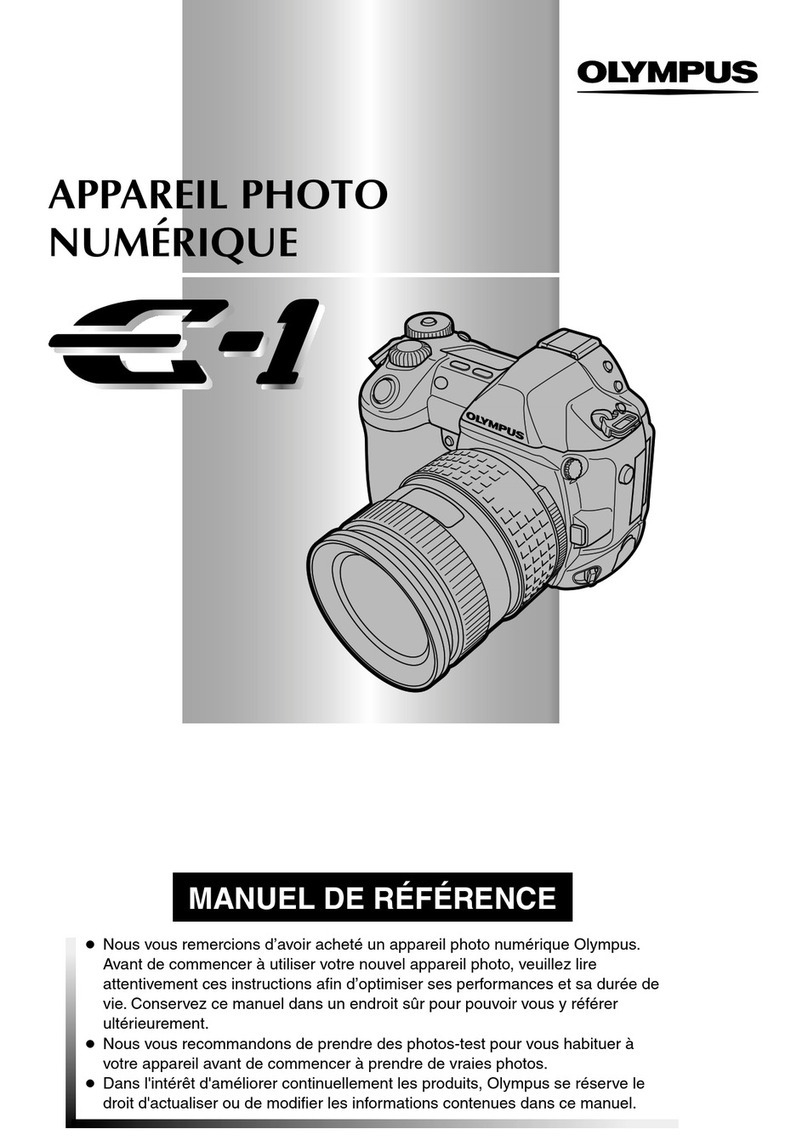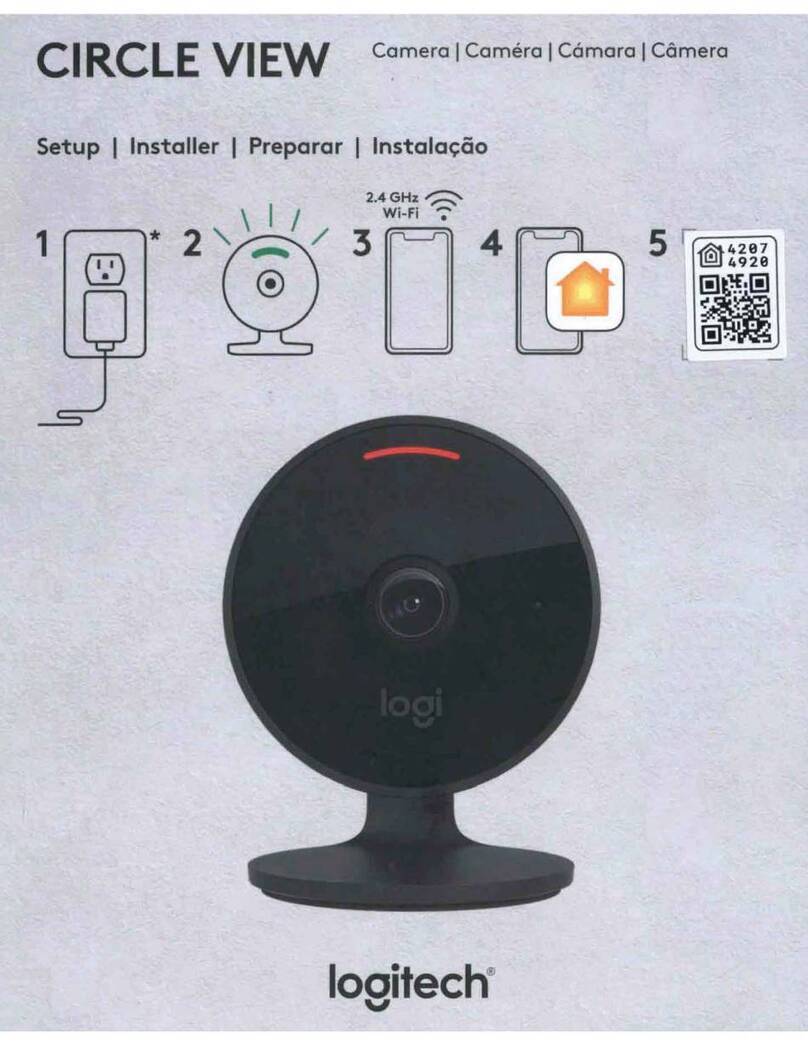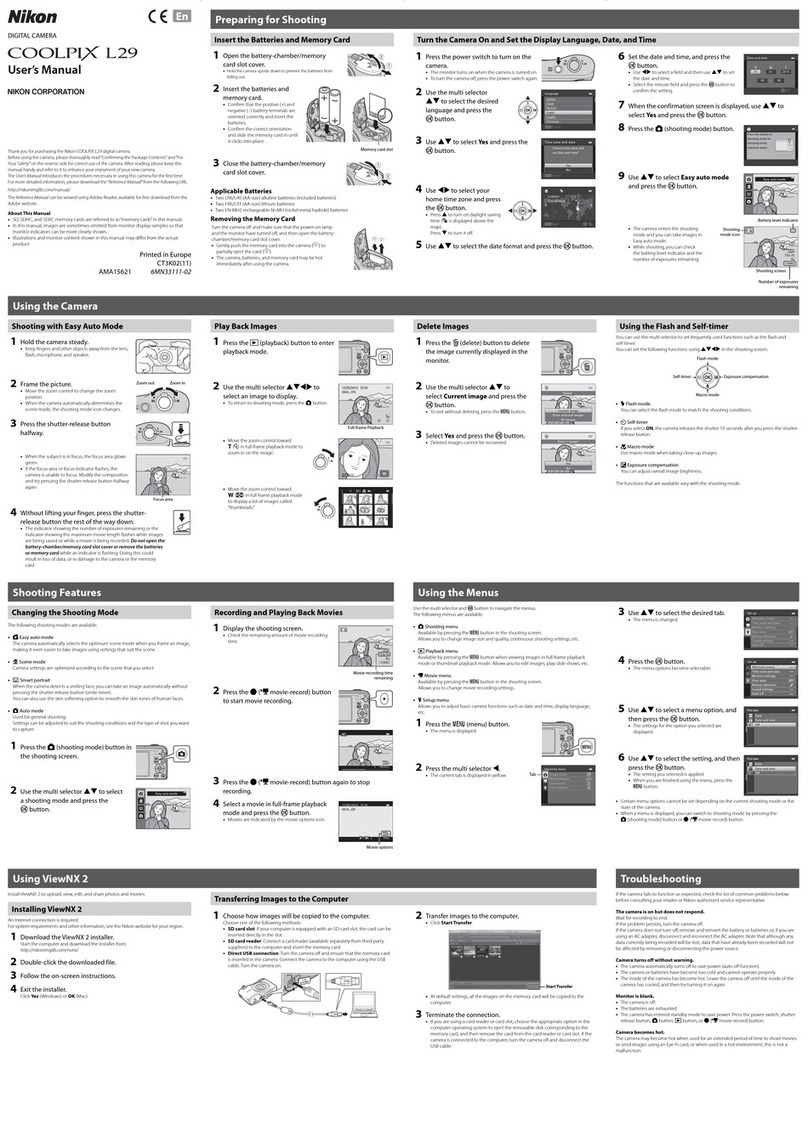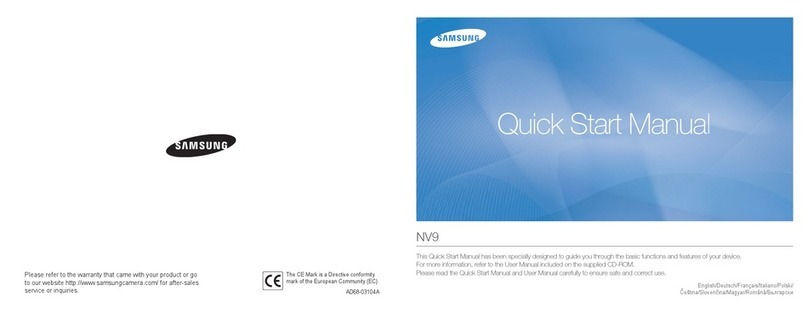TinyMOS TINY1 User manual

Let’s get started
Quickstart Guide

What’s in the box
Tiny1 camera 4mm standard lens Micro-USB cable 2.8mm wide-angle lens
(optional)
Optional accessories
solar lter100mm
telephoto lens
telescope
adapter
canon/nikon
adapter
mini tripod
get them from shop.tinymos.com

shutter button
on/off button
camera strap hole
1/4” tripod mount
camera strap hole
3.5mm headphone jack
3.5mm microphone jack
microSD slot
micro-usb 2.0 port
accessory port lens mount
microphone
Tiny1 camera body

How to charge your Tiny1
Connect Tiny1 to a power outlet with the included cable
and a USB power adapter (not included)
The on/off button will light red when it is charging
Red light: Charging
Off: Charging completed
Flashing: Charging error
Locate the micro-USB port on the camera
under the rubber cover
Recommended charging duration before use: 1 to 2 hours
1

Locate the on/off button on top of the camera
Press and hold the on/off button for 3 seconds
The screen will light up, and the boot screen will appear
During the initial bootup, the screen is very dim, and it will
take approximately 1 minute to completely turn on.
Press the on/off button once to set the camera to sleep
Press and hold the on/off button for 3 seconds to turn it off
Turning on the camera
If you are unable to turn on your camera, try charging it for a while before powering it on
2

Attaching lenses
To attach a lens to your camera, place the lens on the lens mount and twist it clockwise until it is tight
To remove the lens, hold the lens rmly and twist it anti-clockwise until it is out
Do not force the lens in. You may damage the threads on the camera or lens.
3

Taking photos
Once the lens is on the camera, look at the screen and
turn the focus ring until the image is sharp.
Turn on focus peaking from the swipe-down menu
(page 5) if you need help to focus.
the focus ring on the 4mm lens
is shown here in red
Press the shutter button rmly to capture the image.
The Tiny1 comes with several capture presets (Page 7)
The ‘Capture Presets’ mode can be enabled from the swipe-down menu (Page 5)
4
4
m
m
f
/
1
.
2

Swipe down menu
The swipe down menu enables you to quickly turn on and off settings.
Swipe down from any shooting screen to access the swipe down menu.
opens main menu screen brightness slider
tap to turn on or off
detailed settings can be
accessed in the menu
current set focal length and aperture
tap to set focal length and aperture for
more accurate calculations
current home timecurrent location time
turns on capture presets,
manual mode is disabled current longitude and lattitude
5

Overlays
You can turn on digital stars, planets, constellations and more as overlays.
This can help you identify the various celestial objects in the sky easily.
set your focal length
and aperture for more
accurate calculations for
capture presets
the star map overlay will
be aligned if the focal
length is set to the lens
mounted on the camera
tap to turn on or off overlays
quickly turn on or off
all the overlays
6

Capture Presets
To access the capture preset options, enable ‘Capture Presets’ in the swipe-down menu
Tap the icon on the bottom right to show the list of capture presets. Tap any preset to select it.
Capture presets enable you to capture a variety of scenes and environments easily
7
tap here to
show the list of
capture presets

Troubleshooting
8
If you encounter some problems, do try to check with the following list of potential issues
Nothing happens after pressing the on/off button
During the initial boot-up, the screen is set to be very dim
in the event you turn it on under very dark conditions.
Press and hold the on button for about 3 seconds and
wait for approximately 1 minute for the camera to turn on.
Unable to detect my micro-SD card
Your micro-SD may not be compatible. Please use another
micro-SD card, such as a UHS-I card.
Battery drains quickly
Battery performance decreases at low temperatures.
Connect an external power source to the camera when
shooting in cold conditions to extend the battery life.
If the camera battery continues to drain quickly even at
Everything is red on the screen.
Night mode may be turned on. This is to preserve night
vision as your eyes are more sensitive to red light. You may
turn it off from the swipe-down menu.
Nothing appears on the screen
Night mode is automatically turned on from the evening
onwards and sets the screen to its lowest brightness. You
may shake the camera to turn night mode off if is on.
Recording images or videos take a long time to process
Your memory card may not be fast enough to process the
tasks quickly. Try using a faster memory card.
Otherwise, formatting your memory card on the camera
may help to reduce the processing time. Do note that by
formatting your memory card you will lose all your les on
the memory card.

Warranty Information
This Limited Warranty applies only to physical products (the “Physical Goods”) purchased from TinyMOS Private
Limited (the “Company”).
This Limited Warranty covers any material or workmanship defects during normal use over a period of 12 months
from the date of receipt (the “Warranty Period”). This Limited Warranty does not cover conditions, malfunctions,
or any damages not related to material or workmanship defects. The user (the “User”) agrees that by modifying
the “Physical Goods” in any manner will immediately void its warranty.
During the “Warranty Period”, the “Company” will agree to repair or replace, at no charge, products or parts of
the “Physical Good” that proves defective because of improper material or workmanship, under normal use and
maintenance. The “User” fully understands and accepts that all shipping costs, for devices covered under this
Limited Warranty, will be covered by the “User”. A replacement “Physical Good” or part assumes the remaining
12-month warranty period of the original “Physical Good” from the date of replacement or repair.
The “Company” reserves the right to decide if the claims of this Limited Warranty is valid. The “Company”
reserves the right to change the terms of this Limited Warranty without prior notice. Under no circumstances
is the “Company” liable for damage to any person or property, whatsoever, or for any special, indirect, or
consequential damages, of any nature, arising out of the use or inability to use because of workmanship defects.
Refer to tinymos.com/warranty for full details of this Limited Warranty.
Other manuals for TINY1
1
Table of contents
Other TinyMOS Digital Camera manuals