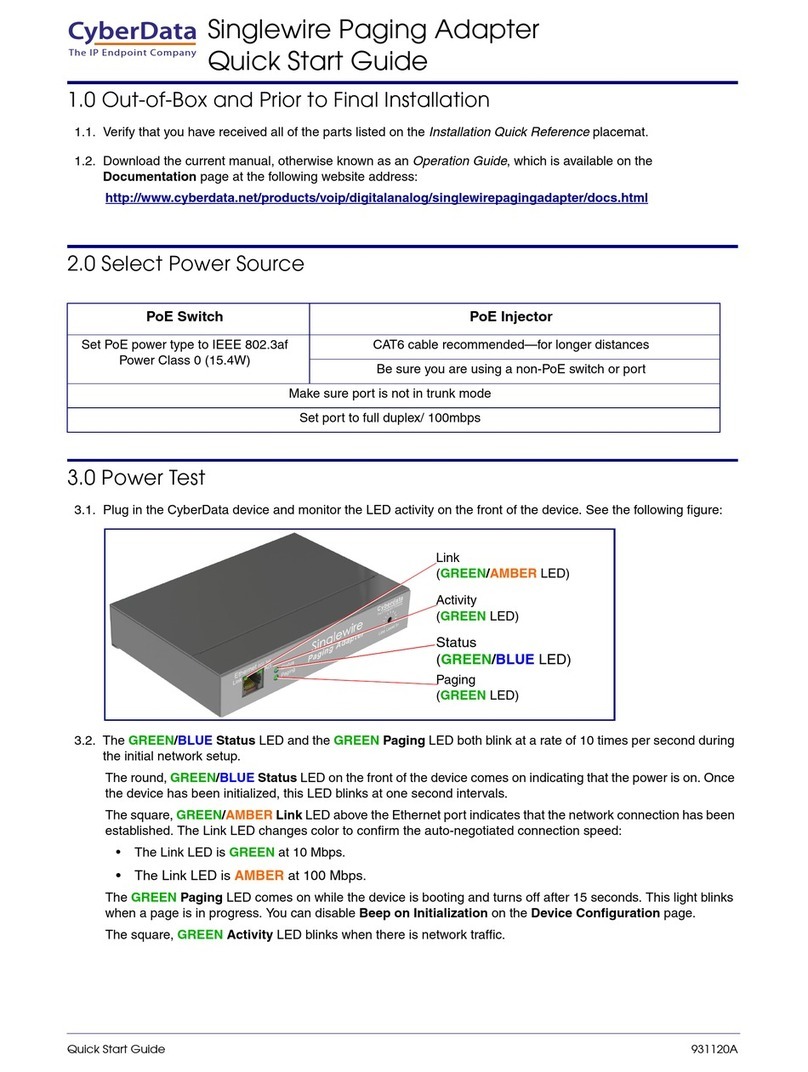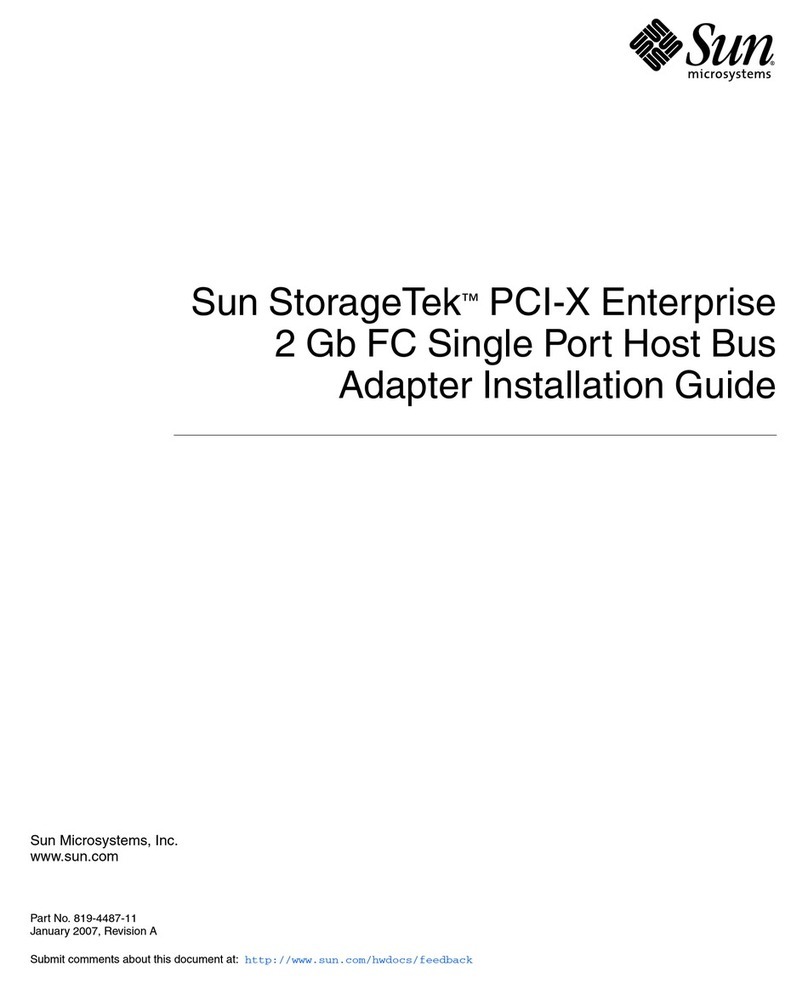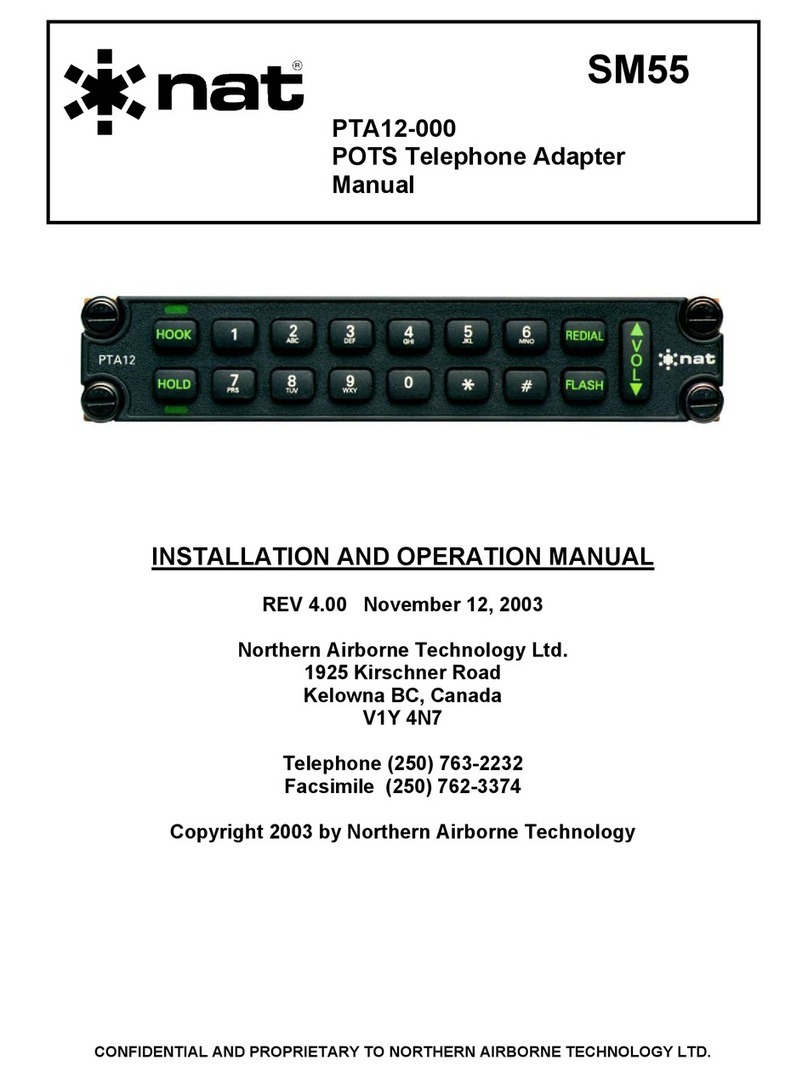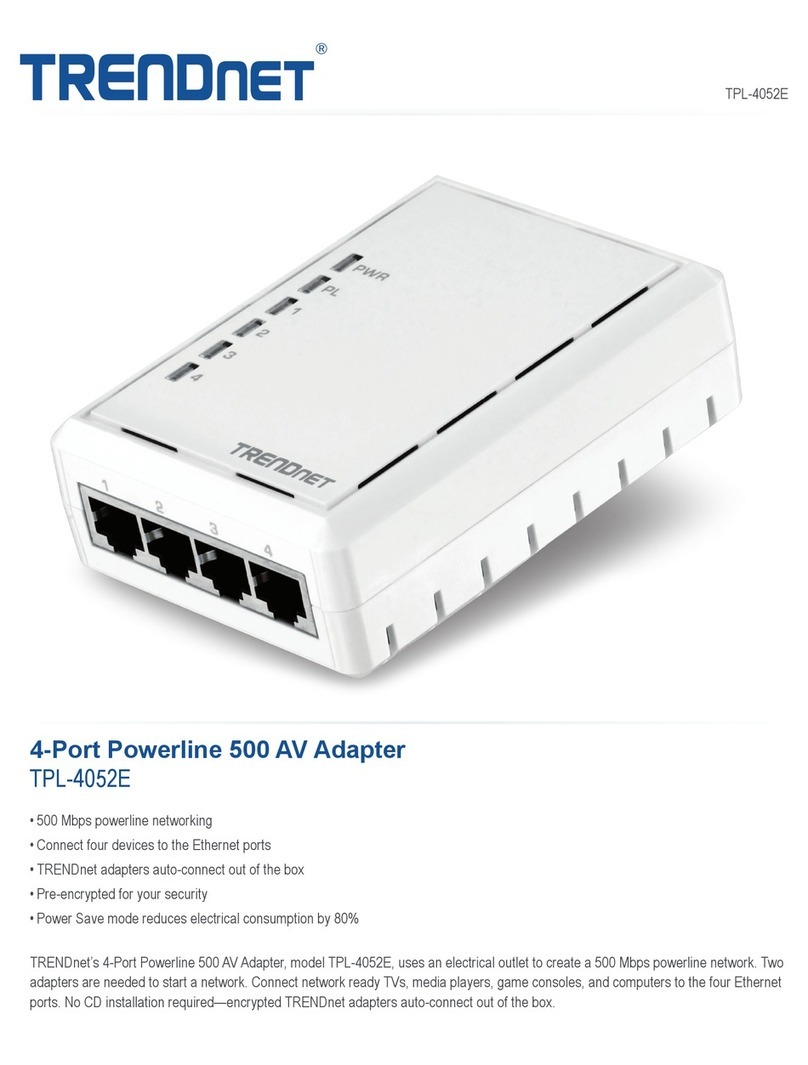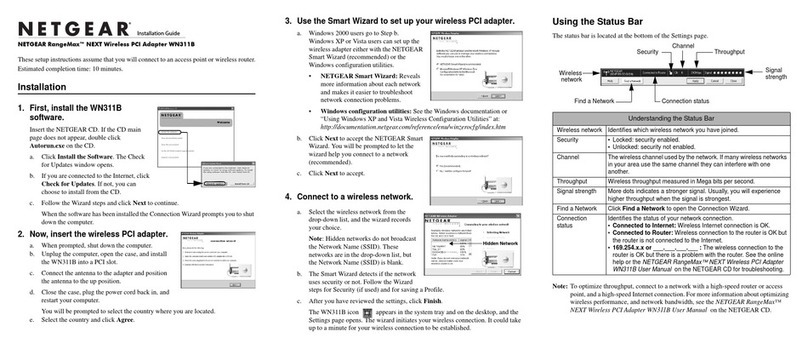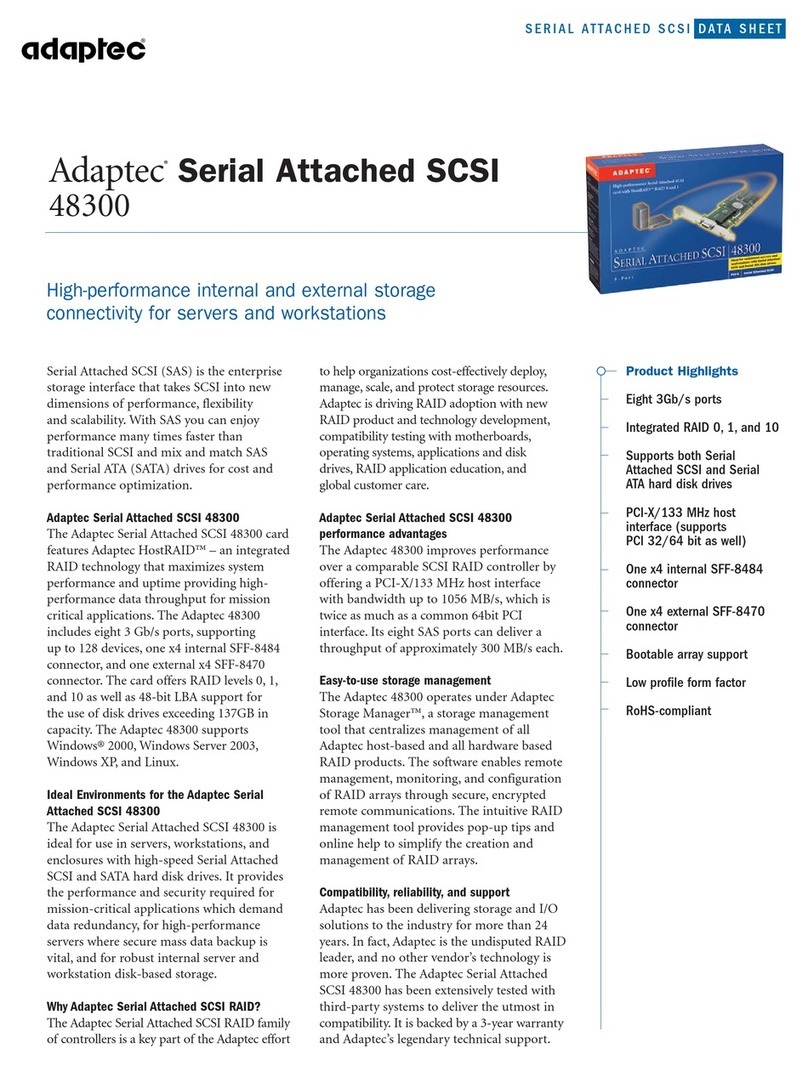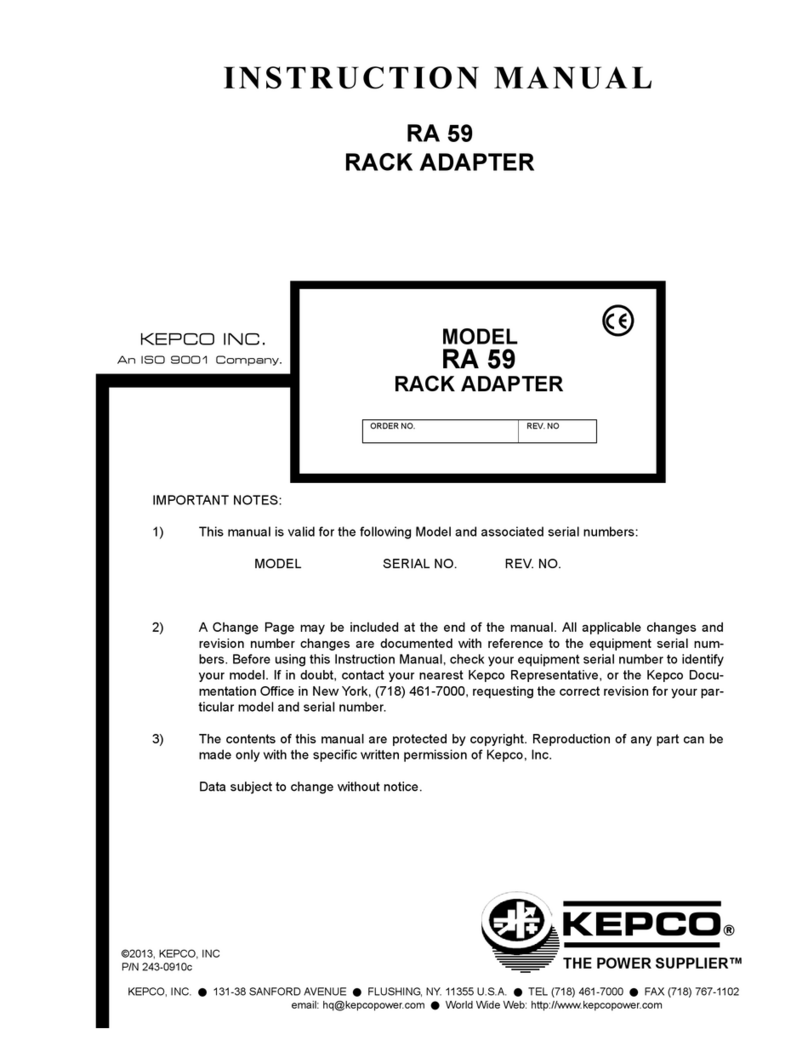ROSAAK WRTG-UH1200-A53 User manual

WRTG-UH1200-A53
54Mbps Wireless G
54Mbps Wireless G54Mbps Wireless G
54Mbps Wireless G
Outdoor Wireless USB Adapter
Outdoor Wireless USB Adapter Outdoor Wireless USB Adapter
Outdoor Wireless USB Adapter
with
with with
with Embedded 14dBi patch antenna
(1.2W)
USER MANUAL
54Mbps Wireless G
Outdoor Wireless USB Adapter with Embedded 14dBi patch antenna (1 2W)
User’s Manual
Version: 1.1
2010/05/30
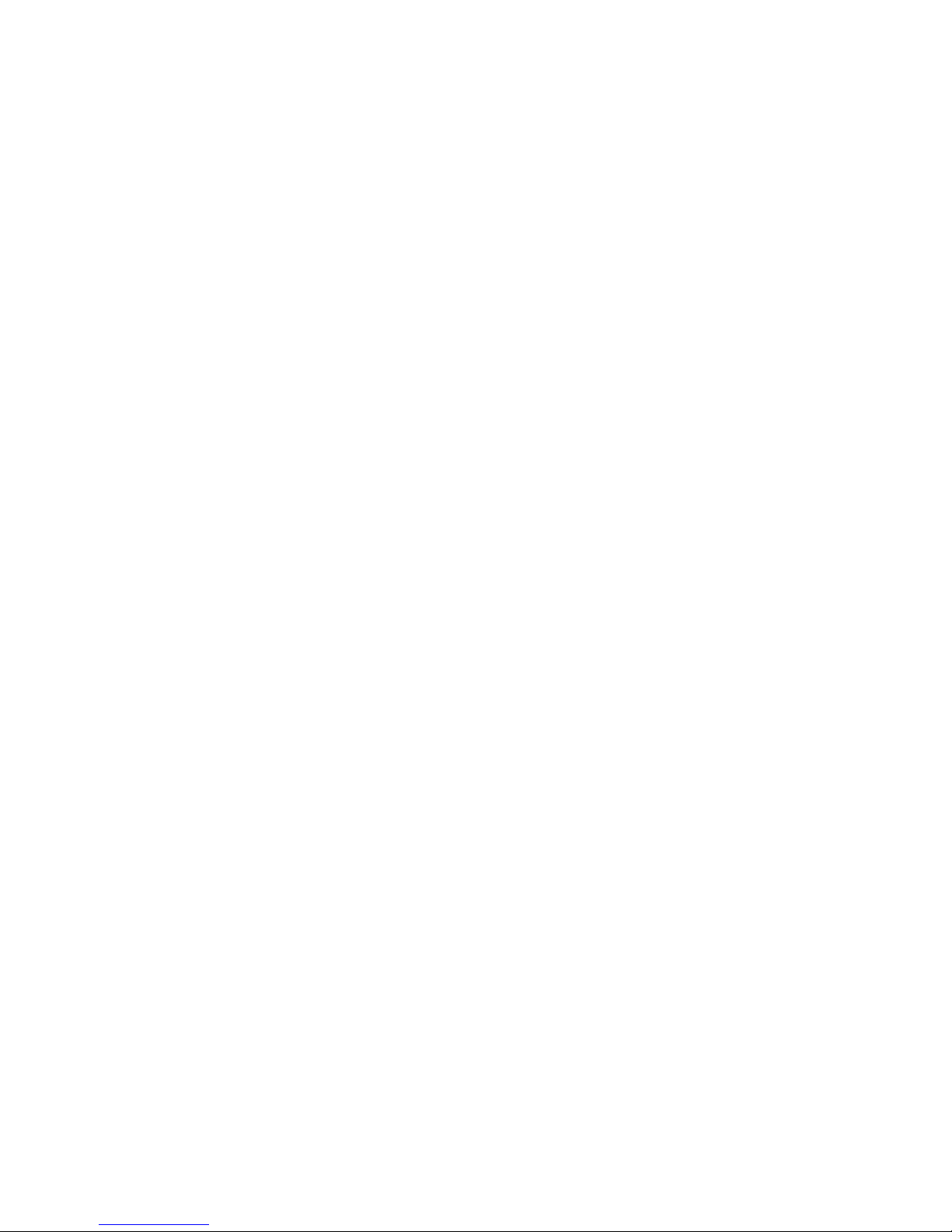
2
All Rights Reserved, This document is for planning purposes only, and is not intended to modify or supplement any specifications or warranties
relating to products of ROSAAK. ROSAAK may make changes to specifications and descriptions at any time without prior notice.
Copyright
CopyrightCopyright
Copyright
ROSAAK Copyright © 2010 All rights reserved No part of this publication may be reproduced,
transmitted, transcribed, stored in a retrieval system, or translated into any language or
computer language, in any form or by any means, electronic, mechanical, magnetic, optical,
chemical, manual or otherwise, without the prior written permission of this company
ROSAAK makes no representations or warranties, either expressed or implied, with respect to
the contents hereof and specifically disclaims any warranties, merchantability or fitness for any
particular purpose Any software described in this manual is sold or licensed "as is" Should the
programs prove defective following their purchase, the buyer (and not this company, its
distributor, or its dealer) assumes the entire cost of all necessary servicing, repair, and any
incidental or consequential damages resulting from any defect in the software Further, ROSAAK
reserves the right to revise this publication and to make changes from time to time in the
contents hereof without obligation to notify any person of such revision or changes
The software and specifications are subject to change without notice All right reserved including all
brand and product names mentioned in this manual are trademarks and/or registered trademarks of
their respective holders
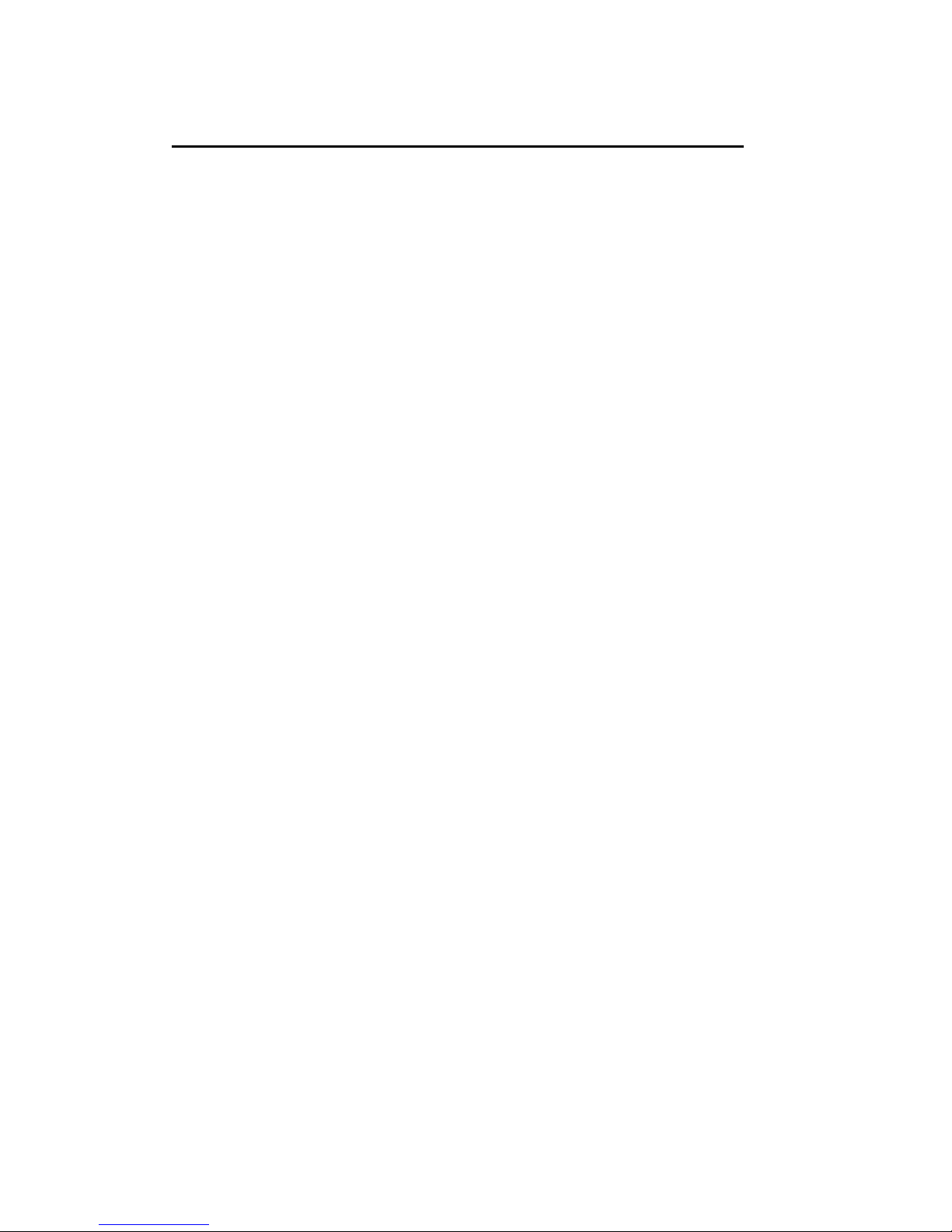
3
All Rights Reserved, This document is for planning purposes only, and is not intended to modify or supplement any specifications or warranties
relating to products of ROSAAK. ROSAAK may make changes to specifications and descriptions at any time without prior notice.
Index
Index Index
Index
1 Product Information 3
1 1 Introduction 3
1 2 Product Features 3
1 3 System Requirements 3
1 4 Package Contents 4
2 Hardware Installation 5
3 Driver Installation and Configuration 7
3 1 Network Adaptor Installation 7
3 2 Manage A Basic Network Connection 10
3 3 Introduction to the Wireless LAN Utility 16
3 4 AP Mode Management Guide 20
4 Specification 23

4
All Rights Reserved, This document is for planning purposes only, and is not intended to modify or supplement any specifications or warranties
relating to products of ROSAAK. ROSAAK may make changes to specifications and descriptions at any time without prior notice.
1 Product Information
1 Product Information1 Product Information
1 Product Information
1 1 Introduction
The IEEE 802 11b/g wireless USB adaptor enables users to surf the wireless
network at 54Mbps in the 2 4GHz radio frequency This adaptor is also downward
compatible to IEEE 802 11b wireless devices at a maximum 11Mbps data rate
Someone may configure this adaptor either with ad-hoc mode to connect with
alternative 2 4GHz wireless computers or with infrastructure mode to connect to a
wireless AP or router for the internet access This adaptor includes a convenient
utility for scanning available networks and saving preferred networks that users
usually connected with Security encryption is configured via this utility as well
1 2 Product Features
Thank you for purchasing this high-speed wireless network adaptor! This wireless
network adaptor supports the IEEE 802 11b/g wireless standards With
easy-to-install USB 2 0 interface - a very common expansion port of computers –
plug this wireless network adaptor into any empty USB port of your computer, just
that simple!
Main features
Main featuresMain features
Main features
1 Complies with wireless IEEE 802 11b/g standards
2 High speed transfer rate up to 54Mbps
3 Supports USB 2 0/1 1/1 0 interface
4 Supports 64/128-bit WEP, WPA (TKIP with 802 1x), WPA2 (AES with IEEE
802 1x) for high security level
5 Operating system supports: Windows 7/2000/XP/Vista/Linux/MAC OSX 10 4
and 10 5
*Maximum performance may vary depending on network conditions and
environmental factors

5
All Rights Reserved, This document is for planning purposes only, and is not intended to modify or supplement any specifications or warranties
relating to products of ROSAAK. ROSAAK may make changes to specifications and descriptions at any time without prior notice.
1 3 System Requirements
1 3 System Requirements1 3 System Requirements
1 3 System Requirements
1 CPU: Pentium III 1G above or similar
2 Memory size: 256MB RAM
3 One CD-ROM drive
4 Hard disk: more than 100MB available space
5 One available USB 2 0 port (USB 1 0 port will largely degrade the performance)
6 Operating system: Windows 7/2000/XP/Vista/Linux/MAC OSX 10 4 and 10 5
1 4 Package Contents
1 4 Package Contents1 4 Package Contents
1 4 Package Contents
1 Outdoor wireless USB adaptor x 1
2 CD-ROM x 1 (driver and user manual)
3 Pipe mounting kit x 2

6
All Rights Reserved, This document is for planning purposes only, and is not intended to modify or supplement any specifications or warranties
relating to products of ROSAAK. ROSAAK may make changes to specifications and descriptions at any time without prior notice.
2
2 2
2 Hardware Installation
Hardware InstallationHardware Installation
Hardware Installation
2 1 Overview
2 1 Overview2 1 Overview
2 1 Overview
1 On the bottom of the WRTG-UH1200-A53 there LED indicators (PWR/ACT)
2 On the bottom of the WRTG-UH1200-A53, there are one waterproof interfaces
(USB port)
2 2 Hardware Installation
2 2 Hardware Installation 2 2 Hardware Installation
2 2 Hardware Installation
Before
you
proceed
wit
h
the installation, it
is
necessary
that
you
have
enough information
about
WRTG-UH1200-A53
Type1:
Type1:Type1:
Type1:
Step1:
LED(PWR/ACT)
USB cabl
e
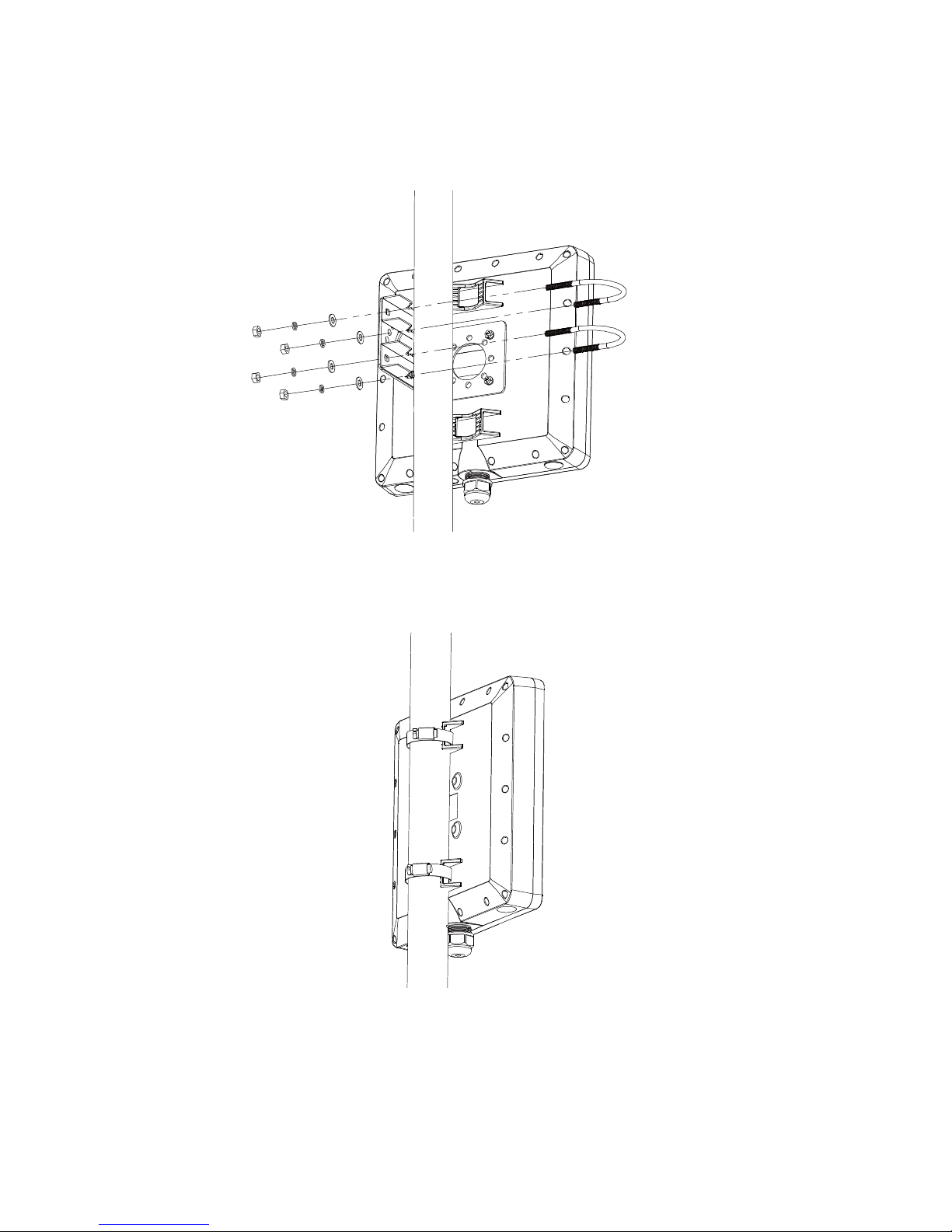
7
All Rights Reserved, This document is for planning purposes only, and is not intended to modify or supplement any specifications or warranties
relating to products of ROSAAK. ROSAAK may make changes to specifications and descriptions at any time without prior notice.
Step2:
Type2:
Type2:Type2:
Type2:

8
All Rights Reserved, This document is for planning purposes only, and is not intended to modify or supplement any specifications or warranties
relating to products of ROSAAK. ROSAAK may make changes to specifications and descriptions at any time without prior notice.
3 Driver Installation and Configuration
3 Driver Installation and Configuration3 Driver Installation and Configuration
3 Driver Installation and Configuration
3 1 Network Adaptor Installation
3 1 Network Adaptor Installation3 1 Network Adaptor Installation
3 1 Network Adaptor Installation
Please follow these instructions to install your new wireless network card:
Insert the USB cable into an empty USB 2 0 port of your computer after the
computer is switched on Never use force to insert the cable If there is difficulty
inserting the cable, flip it over and try again
This auto-run wizard can be run in Windows 7/2000/XP/Vista The procedures
shown are for a Windows XP installation You can install the Wireless Adapter using
the Setup Wizard on the CD-ROM included in the package The wizard is an easy and
quick configuration tool for internet connection with step-by-step process
When you start the Setup Wizard, you will get the following welcome screen Please
choose the language to start the configuration The wizard will guide you to finish
your network connection We will not provide any instruction for the Setup Wizard
here

9
All Rights Reserved, This document is for planning purposes only, and is not intended to modify or supplement any specifications or warranties
relating to products of ROSAAK. ROSAAK may make changes to specifications and descriptions at any time without prior notice.
1 Select the desired installation language in the auto-run menu window, and the
programs will appear Please select the desired language and click ‘OK’
2 The welcome window pops up Click the ‘Next’ button to proceed
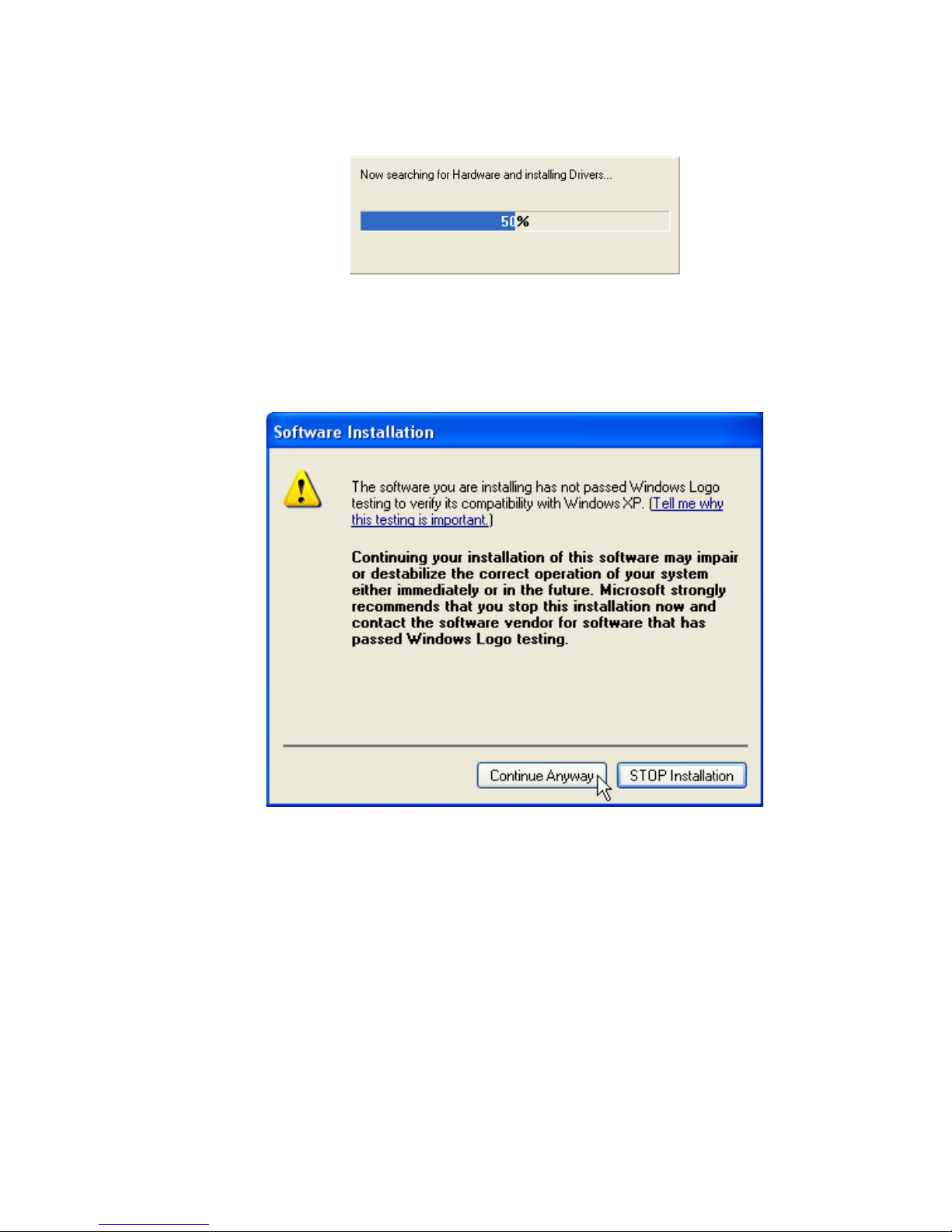
10
All Rights Reserved, This document is for planning purposes only, and is not intended to modify or supplement any specifications or warranties
relating to products of ROSAAK. ROSAAK may make changes to specifications and descriptions at any time without prior notice.
3 Please wait while installation
4 The Windows Logo testing warning may pop up during installation Please click
the ‘Continue Anyway’ to continue
5 If you are using Windows 98se or Windows ME, the system may ask for the
driver CD Please click the Browse button Select your CD-ROM Drive, then select
‘USB Driver Win98 (or WinME)’ to browse the driver If not, please skip this step

11
All Rights Reserved, This document is for planning purposes only, and is not intended to modify or supplement any specifications or warranties
relating to products of ROSAAK. ROSAAK may make changes to specifications and descriptions at any time without prior notice.
6 Click the ‘Finish’ button to complete driver and utility installation
3 2 Manage A Basic Network Connection
3 2 Manage A Basic Network Connection3 2 Manage A Basic Network Connection
3 2 Manage A Basic Network Connection
Before You Start
Before You StartBefore You Start
Before You Start
In the following instruction for making a network connection, we use the utility we
provided to configure your wireless network settings
1 Double click the icon on your desktop to start the utility
2 Make sure the ‘Windows Zero Config’ checkbox is unchecked
The setup utility (RaUI) will launch, and begin to scan for all wireless access
points automatically
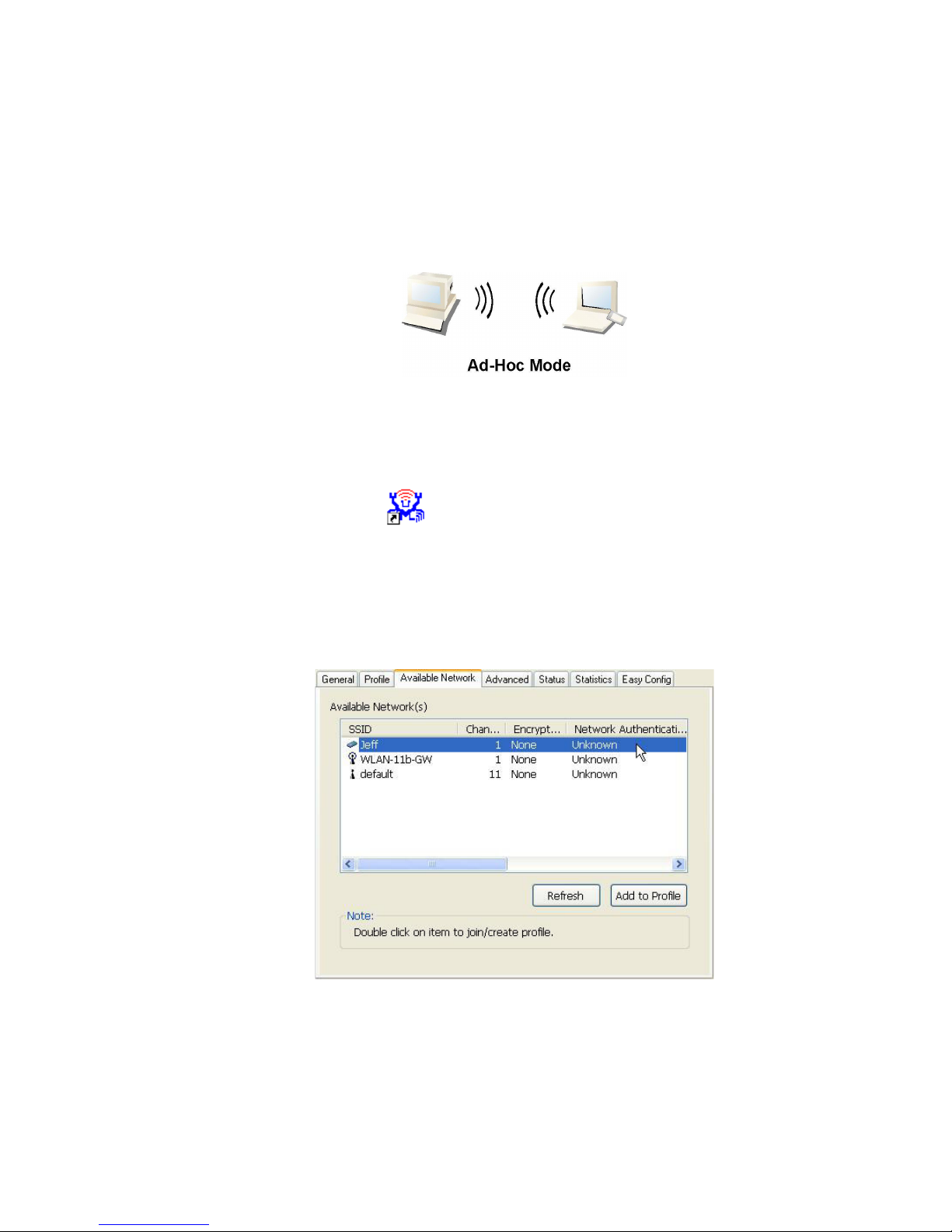
12
All Rights Reserved, This document is for planning purposes only, and is not intended to modify or supplement any specifications or warranties
relating to products of ROSAAK. ROSAAK may make changes to specifications and descriptions at any time without prior notice.
Ad
AdAd
Ad-
--
-Hoc Mode
Hoc ModeHoc Mode
Hoc Mode
An Ad-Hoc mode wireless network connects two computers directly without the use
of a router or AP It is also know as a peer-to-peer network For example, we can
install this wireless adapter to two computers respectively The communication
between the two computers is an Ad-Hoc mode network
To use this adaptor in Ad
To use this adaptor in AdTo use this adaptor in Ad
To use this adaptor in Ad-
--
-Hoc mode
Hoc modeHoc mode
Hoc mode
1 Double click the icon on your desktop
2 Click the ‘Available Network’ button to scan available wireless network adaptors
Double click on the network adaptor that you are going to connect to
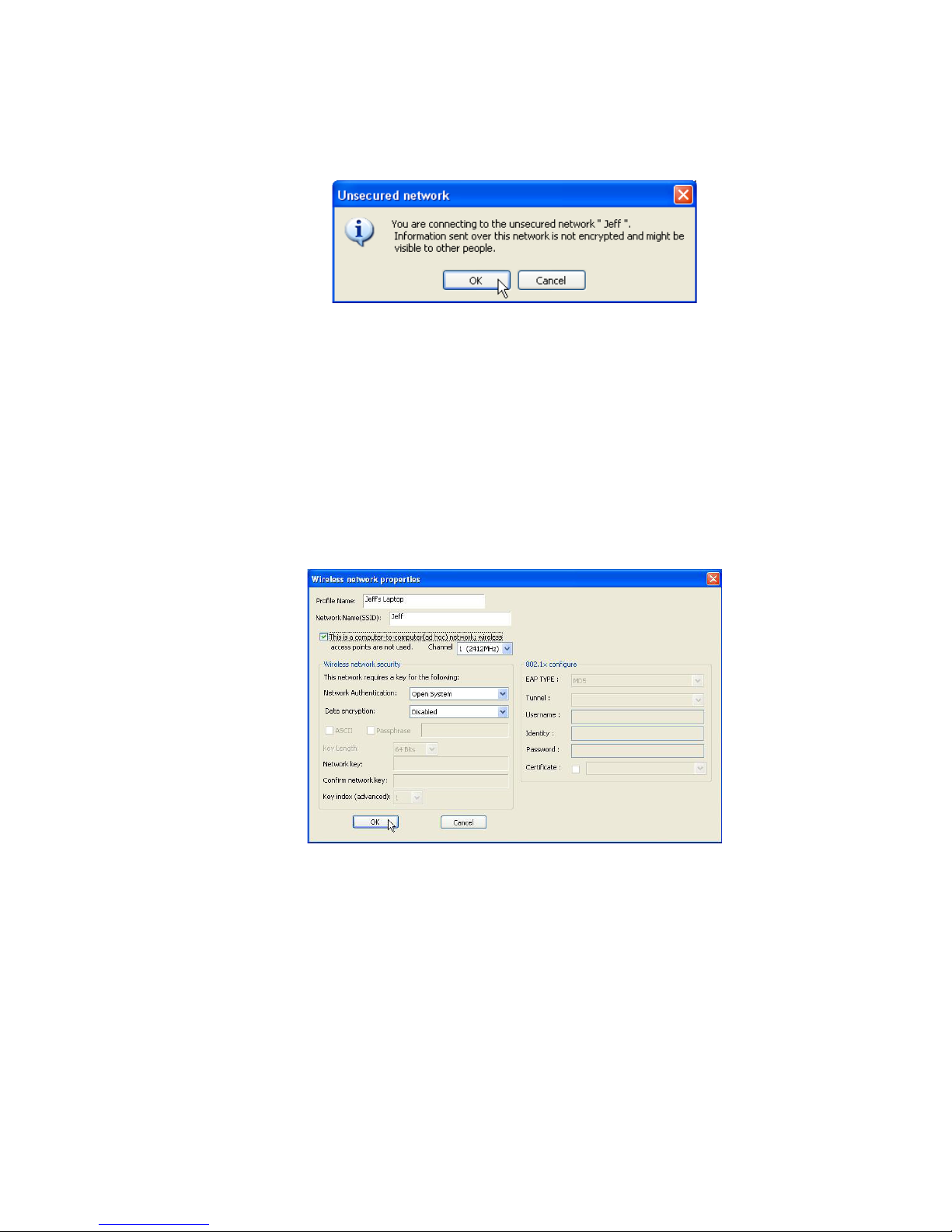
13
All Rights Reserved, This document is for planning purposes only, and is not intended to modify or supplement any specifications or warranties
relating to products of ROSAAK. ROSAAK may make changes to specifications and descriptions at any time without prior notice.
3 Click the OK button to confirm that you are connecting to an open wireless
network
4 Click ‘OK’ to add this network into the profile list
Note:
Note: Note:
Note: This example is an open wireless network If you are going to connect to a
Wireless adapter with security protection, you will have to configure the encryption
settings in this profile to be corresponding to the other wireless adapter Please click
on the “Network Authentication” drop list to select an authentication method, and
then select a “Data encryption” type Fill in each required blanks and click “OK”
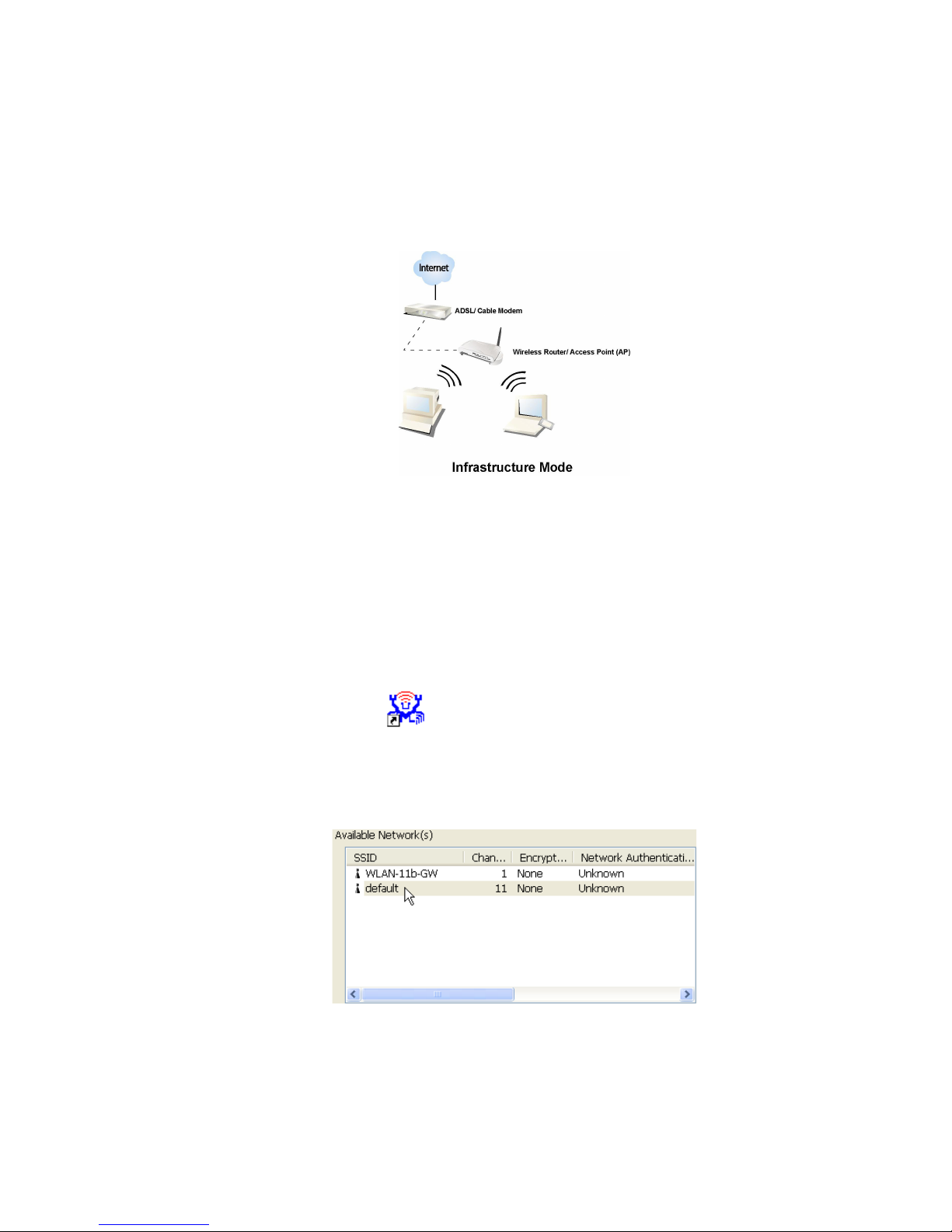
14
All Rights Reserved, This document is for planning purposes only, and is not intended to modify or supplement any specifications or warranties
relating to products of ROSAAK. ROSAAK may make changes to specifications and descriptions at any time without prior notice.
Infrastructure Mode
Infrastructure ModeInfrastructure Mode
Infrastructure Mode
An Infrastructure Mode network contains at least one wireless client and one
wireless AP or router This client connects to Internet or intranet by communicating
with this wireless AP
To use this adaptor in Infrastructure Mode
To use this adaptor in Infrastructure ModeTo use this adaptor in Infrastructure Mode
To use this adaptor in Infrastructure Mode
An Infrastructure Mode network contains at least one wireless client and one
wireless AP or router This client connects to Internet or intranet by communicating
with this wireless AP
1 Double click the icon on your desktop
2 Click the “Available Network”
button to scan available access points Double
click on the AP that you are going to connect to
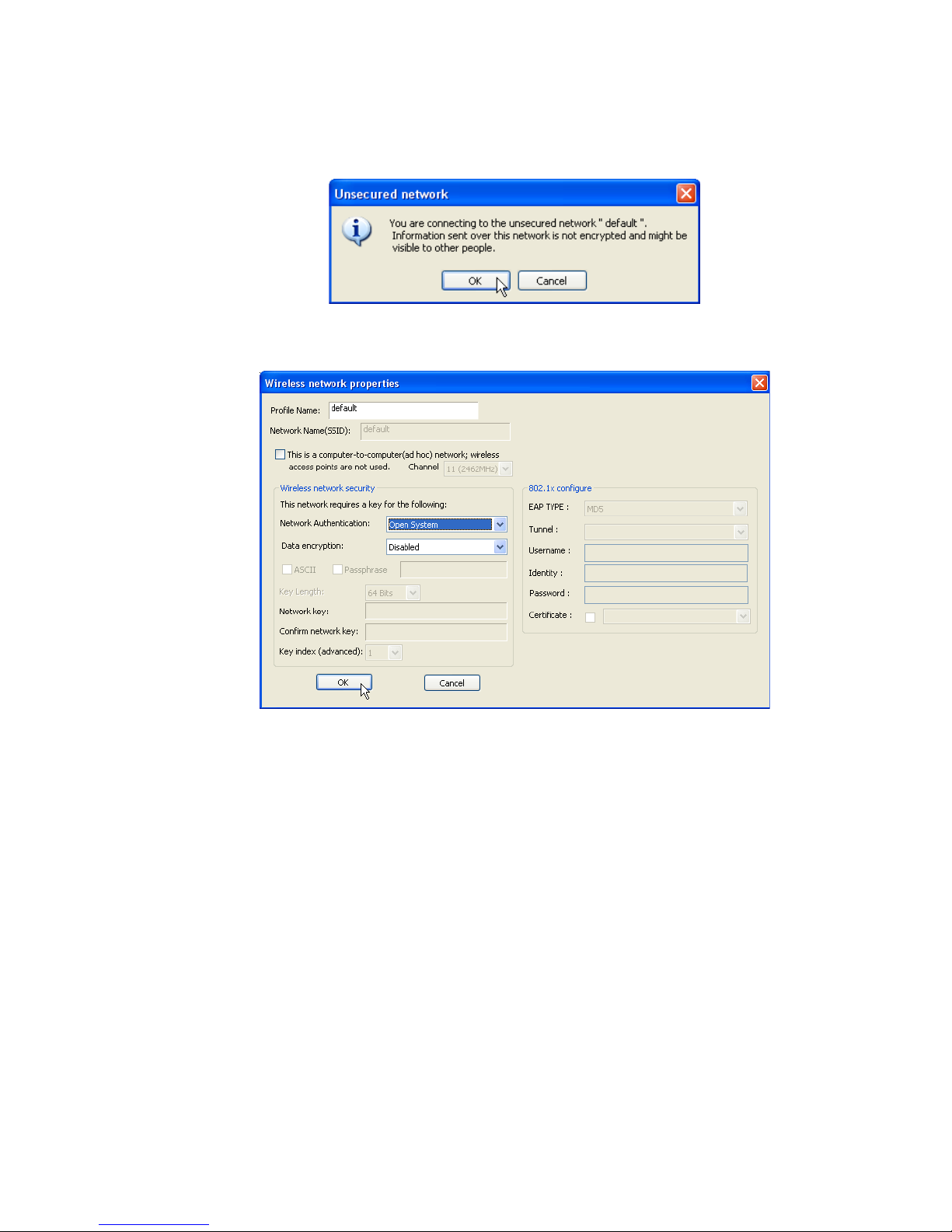
15
All Rights Reserved, This document is for planning purposes only, and is not intended to modify or supplement any specifications or warranties
relating to products of ROSAAK. ROSAAK may make changes to specifications and descriptions at any time without prior notice.
3 Click the OK button to confirm that you are connecting to an open wireless
network
4 Click the OK to add this network into the profile list
Note:
Note: Note:
Note: This example is an open wireless network If you are going to connect to an AP
with security protection, you will have to configure the encryption settings in this
profile to be corresponding to your AP Please click on the “Network Authentication”
drop list to select an authentication method, and then select a “Data encryption”
type Fill in each required blanks and click “OK”
Tip:
Tip: Tip:
Tip: Windows XP and Windows 2000 users is also allowed to connect to your
wireless network with the “RT-Set” setup wizard Please refer to “Appendix” for more
information
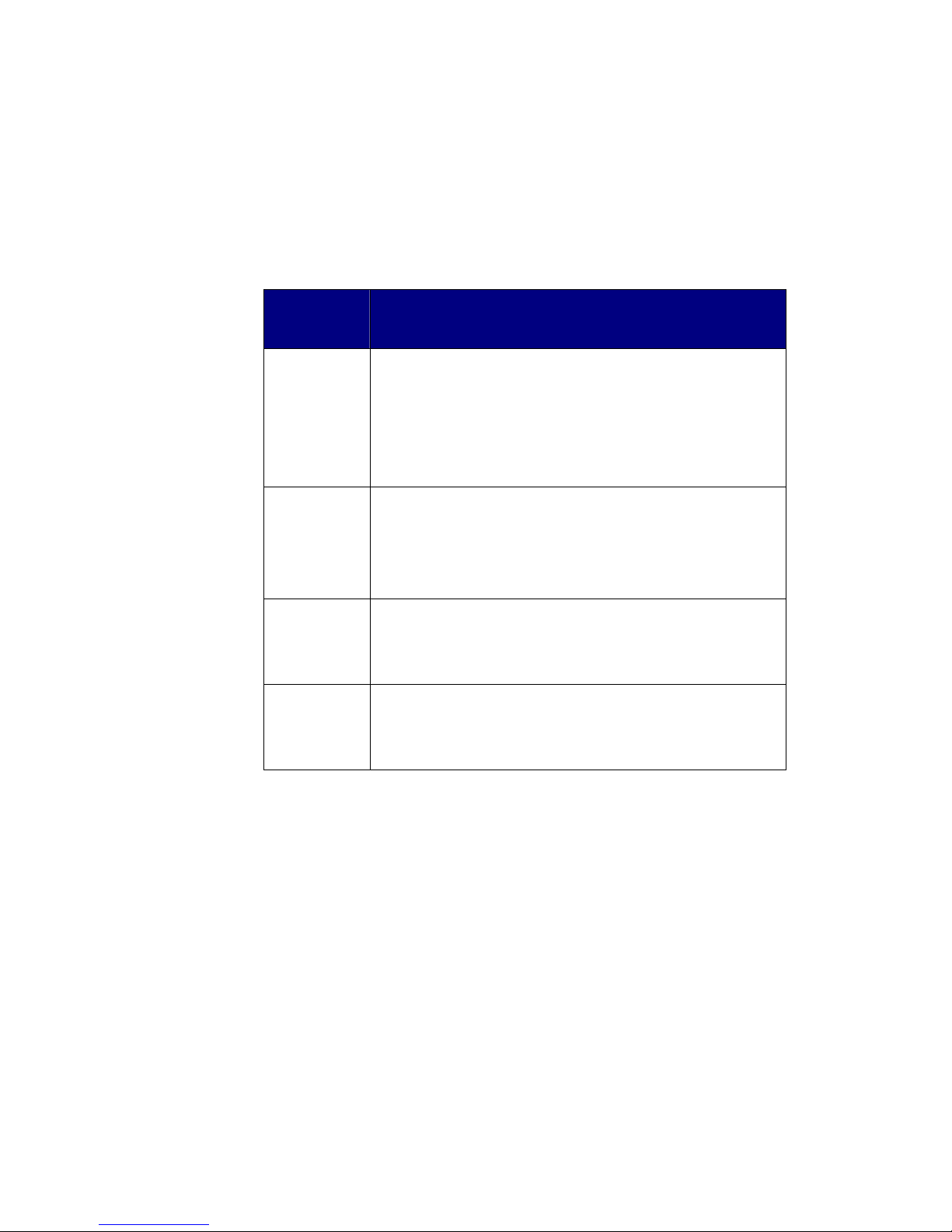
16
All Rights Reserved, This document is for planning purposes only, and is not intended to modify or supplement any specifications or warranties
relating to products of ROSAAK. ROSAAK may make changes to specifications and descriptions at any time without prior notice.
3 3 Introduction to the Wireless LAN Utility
3 3 Introduction to the Wireless LAN Utility3 3 Introduction to the Wireless LAN Utility
3 3 Introduction to the Wireless LAN Utility
Starting the Wireless LAN Util
Starting the Wireless LAN UtilStarting the Wireless LAN Util
Starting the Wireless LAN Utility
ityity
ity
Double click the shortcut on your desktop The Wireless LAN Utility pops up You
may click on the tabs above to configure this adapter The checkboxes below
provide the following functions:
Item Name
Item NameItem Name
Item Name
Description
DescriptionDescription
Description
Show Tray
Icon
Check this checkbox to show the utility icon on your system
tray, which is in the notification area at the lower-right corner of
the windows desktop You may also uncheck it to remove the
utility icon from system tray
Windows Zero
Config
Uncheck this checkbox to use native Windows XP wireless
support (Wireless Zero Configuration Service) instead of using
this utility to configure your wireless network
Radio Off Check this checkbox to prevent this adapter form transmitting
or receiving signals Uncheck it to communicate
Disable
Adaptor
Check this checkbox to disable this wireless adapter Uncheck it
to enable this adapter again

17
All Rights Reserved, This document is for planning purposes only, and is not intended to modify or supplement any specifications or warranties
relating to products of ROSAAK. ROSAAK may make changes to specifications and descriptions at any time without prior notice.
General
GeneralGeneral
General
After starting the utility, the general page pops up This General
General General
General tab provides the
information of your current wireless network connection You may click the Renew
Renew Renew
Renew
button to refresh those listed information
Status
StatusStatus
Status
Check if the device associated to target network
Speed
SpeedSpeed
Speed
The current connection speed
Type
TypeType
Type
Infrastructure mode or Ad-Hoc mode
Encryption
EncryptionEncryption
Encryption
The performing encryption mode for connecting to current
network profile
SSID
SSIDSSID
SSID
The SSID (network name) of the connected wireless network
Signal Strength
Signal StrengthSignal Strength
Signal Strength
Indicates the signal strength detected by this adapter
Network Address
Network AddressNetwork Address
Network Address
Shows the current IP addresses settings for this adapter

18
All Rights Reserved, This document is for planning purposes only, and is not intended to modify or supplement any specifications or warranties
relating to products of ROSAAK. ROSAAK may make changes to specifications and descriptions at any time without prior notice.
Profile
ProfileProfile
Profile
The Profile
Profile Profile
Profile tab lists the preferred connections You can click the buttons beside to
do configure each connection
Add
AddAdd
Add
Click this button to add a connection profile for this adapter
Remove
RemoveRemove
Remove
To remove a connection profile, click this profile on the profile
list and click this button to delete it
Edit
EditEdit
Edit
To modify the configurations for a profile, click this profile on
the profile list and click this button to edit
Duplicate
DuplicateDuplicate
Duplicate
To make a copy of a profile, click the profile that going to be
copied, and click this button to copy it
Set Default
Set DefaultSet Default
Set Default
To select a profile as your default wireless connection, click this
profile on the list and click this button You may also double
click on each profile to select it as your default wireless
connection
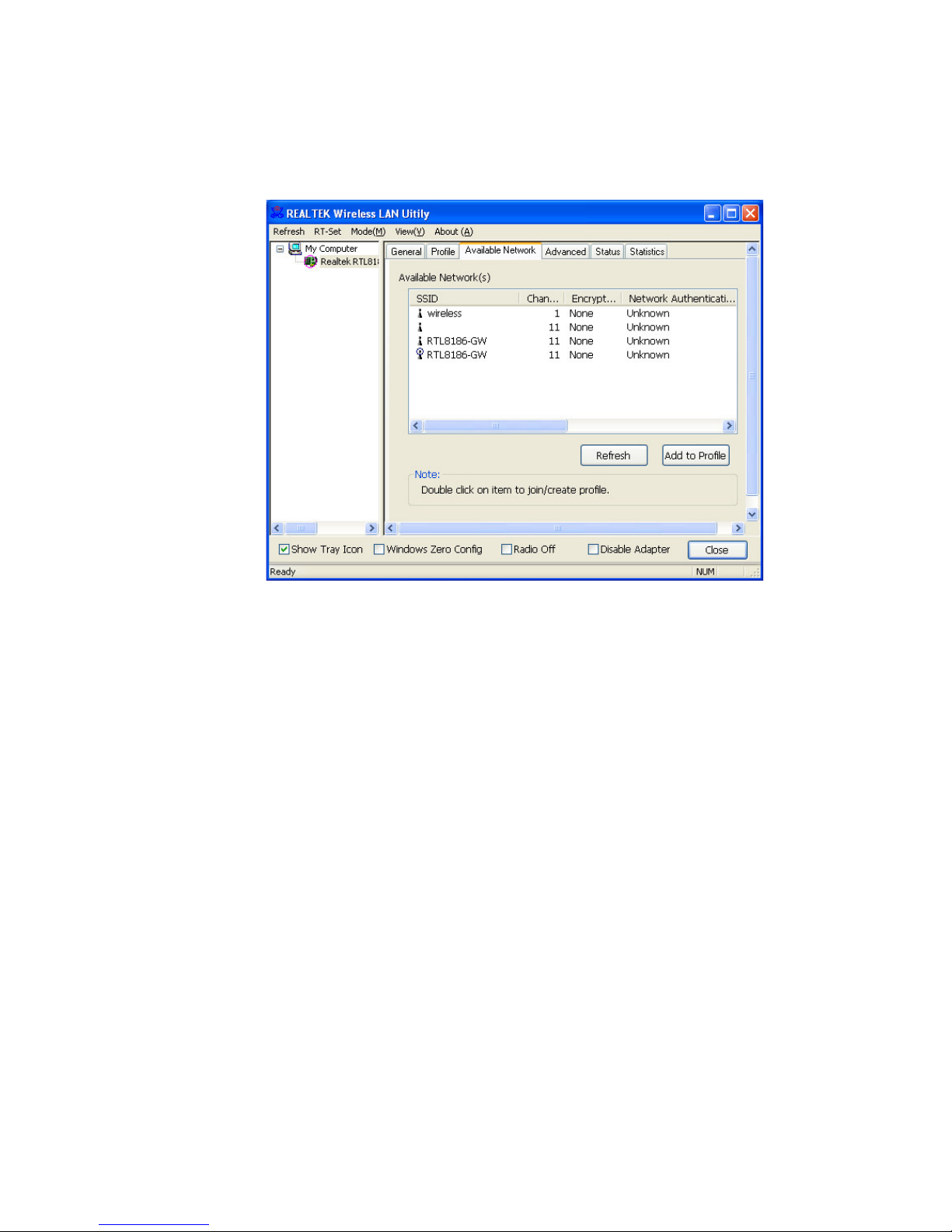
19
All Rights Reserved, This document is for planning purposes only, and is not intended to modify or supplement any specifications or warranties
relating to products of ROSAAK. ROSAAK may make changes to specifications and descriptions at any time without prior notice.
Available Network
Available NetworkAvailable Network
Available Network
This available tab lists the reachable wireless network of this adaptor
Refresh
RefreshRefresh
Refresh
Click this button to rescan available networks around the
adapter
Add to Profile
Add to ProfileAdd to Profile
Add to Profile
To add an available Network to your profile list, select an
available network

20
All Rights Reserved, This document is for planning purposes only, and is not intended to modify or supplement any specifications or warranties
relating to products of ROSAAK. ROSAAK may make changes to specifications and descriptions at any time without prior notice.
Advanced
AdvancedAdvanced
Advanced
This Advanced tab provides advanced configurations to this adapter Every
modification in this tab will be performed after clicking the ‘Apply’ button To restore
the default settings of the advanced tab, click the ‘Set defaults’ button to perform
restoring
Table of contents