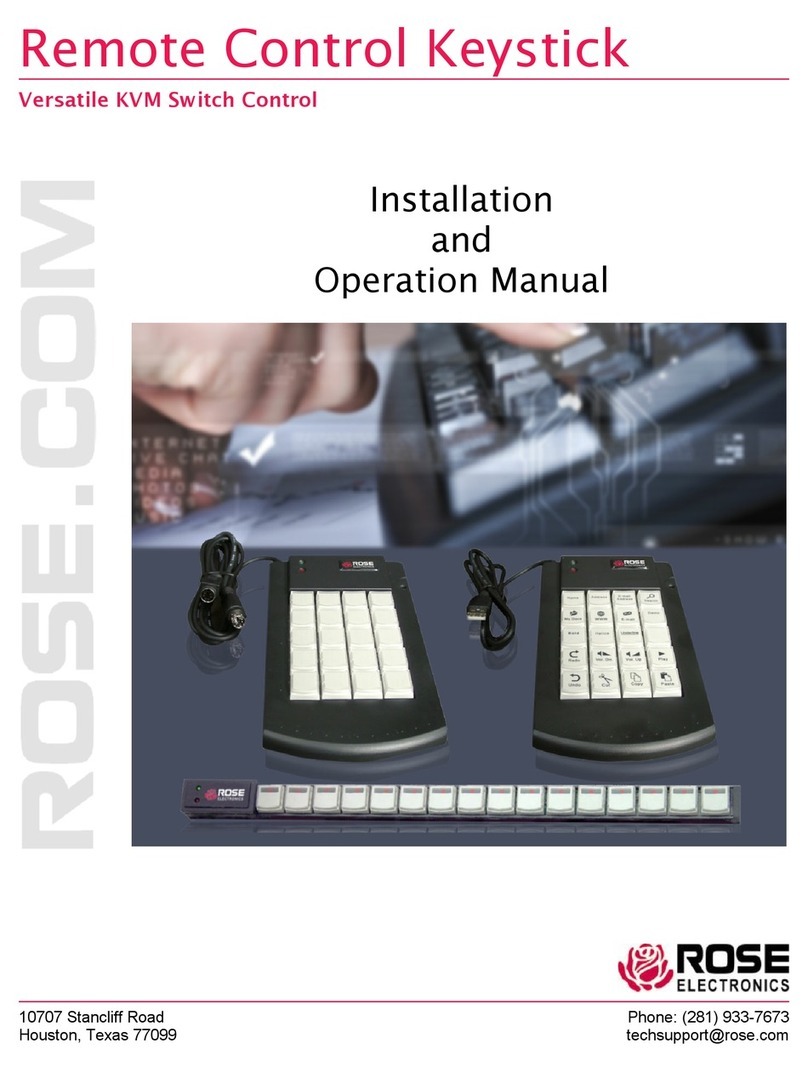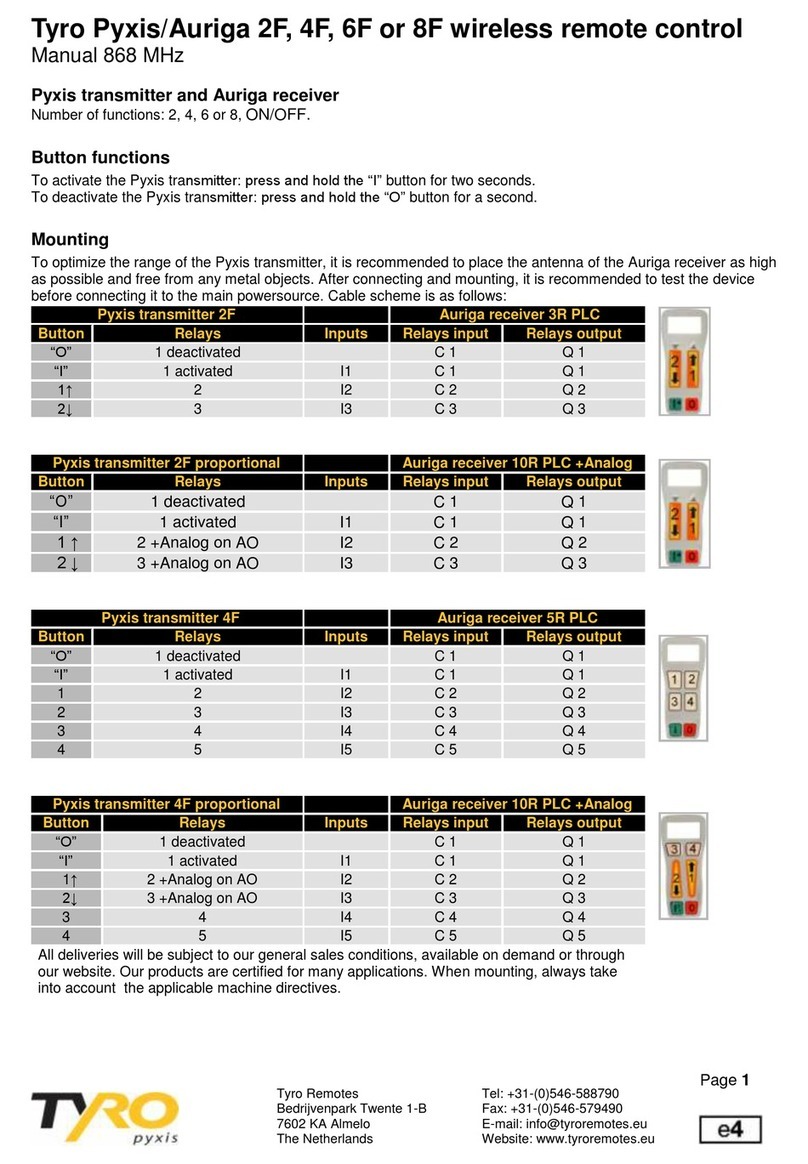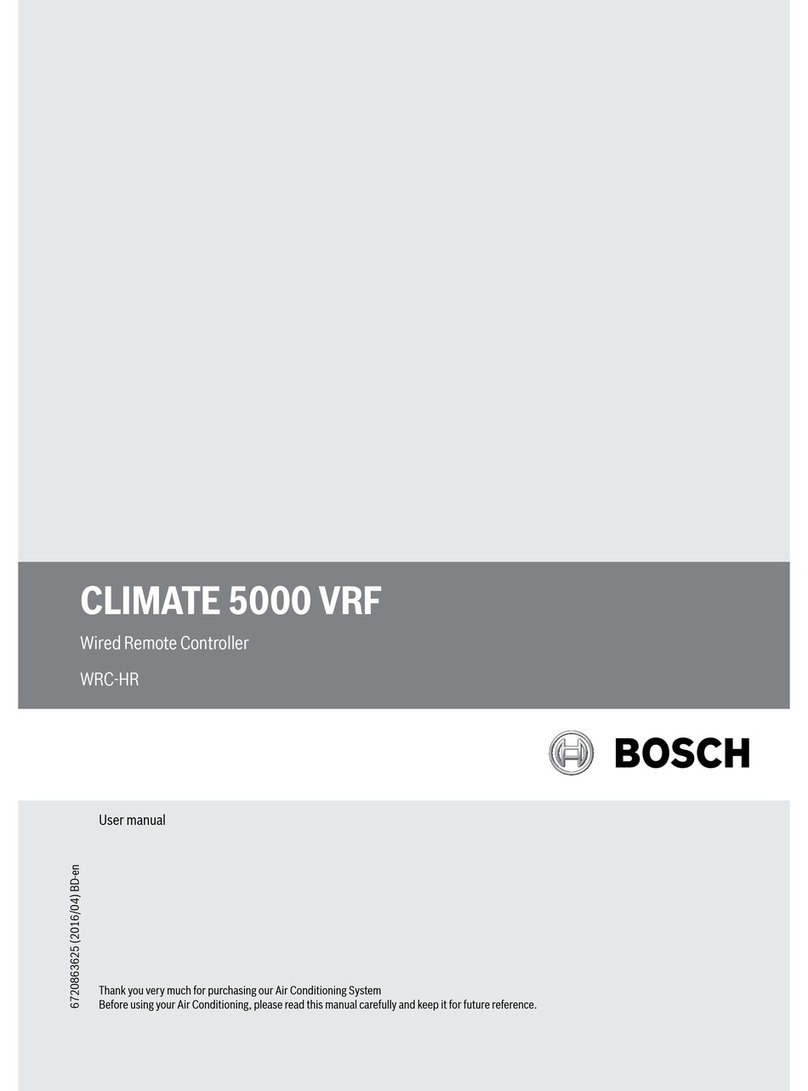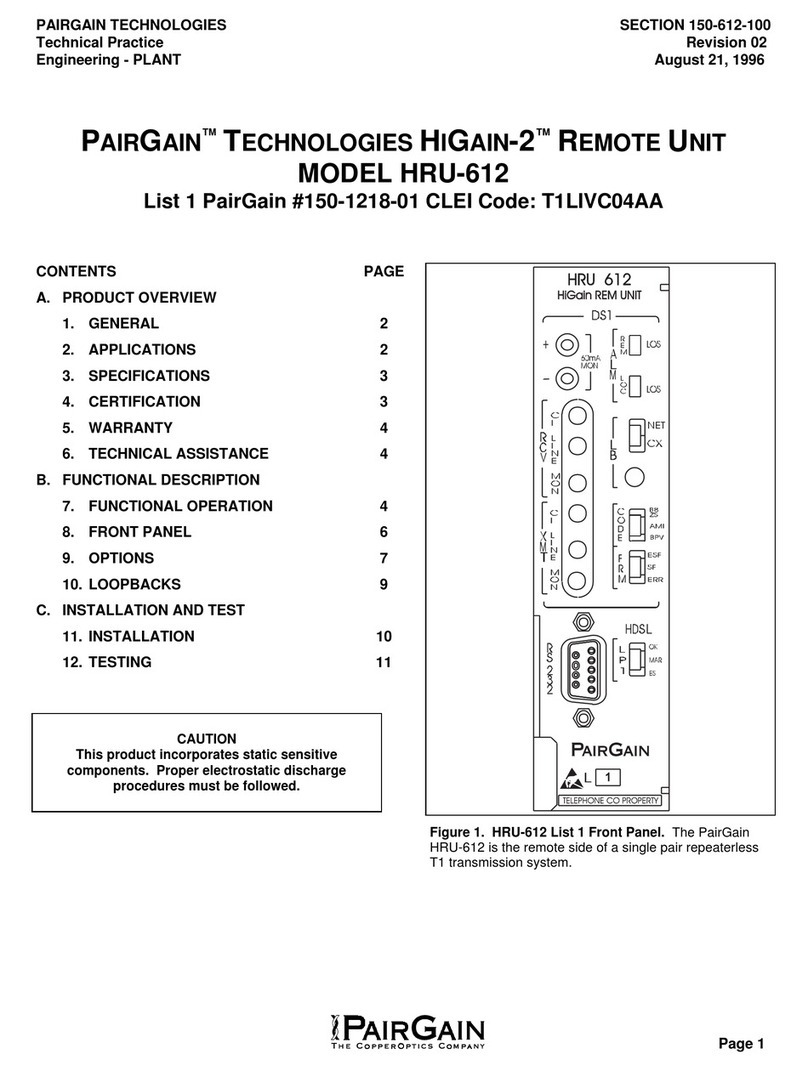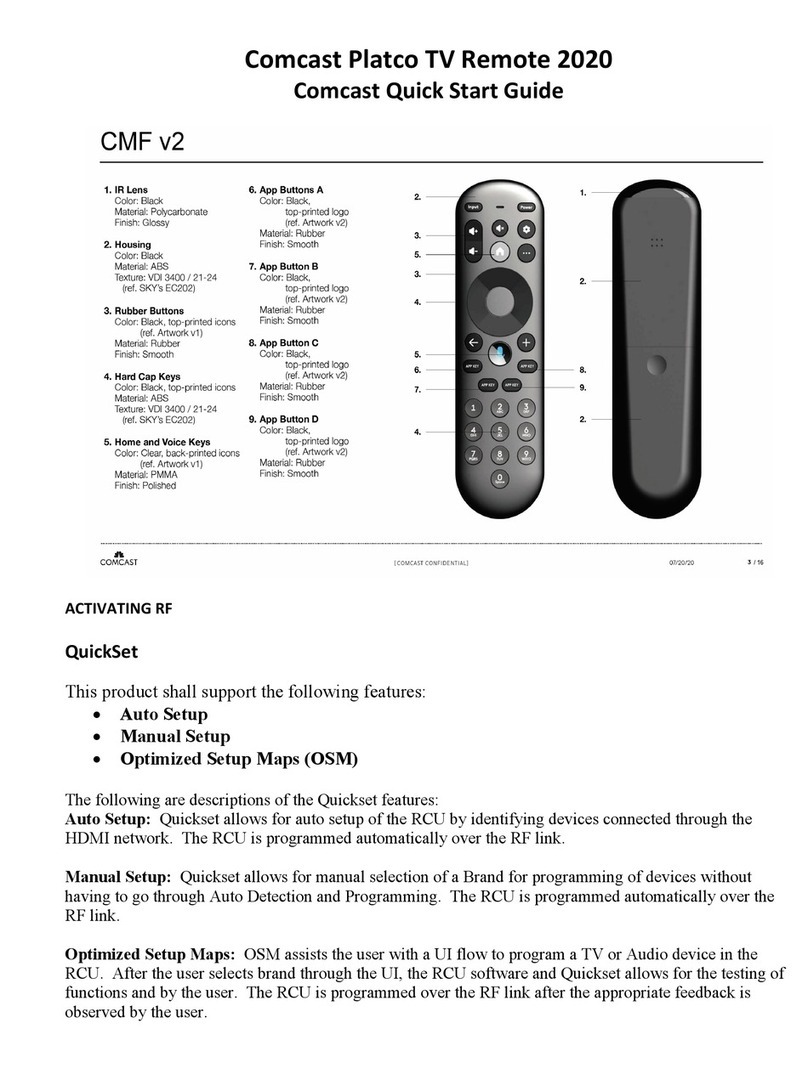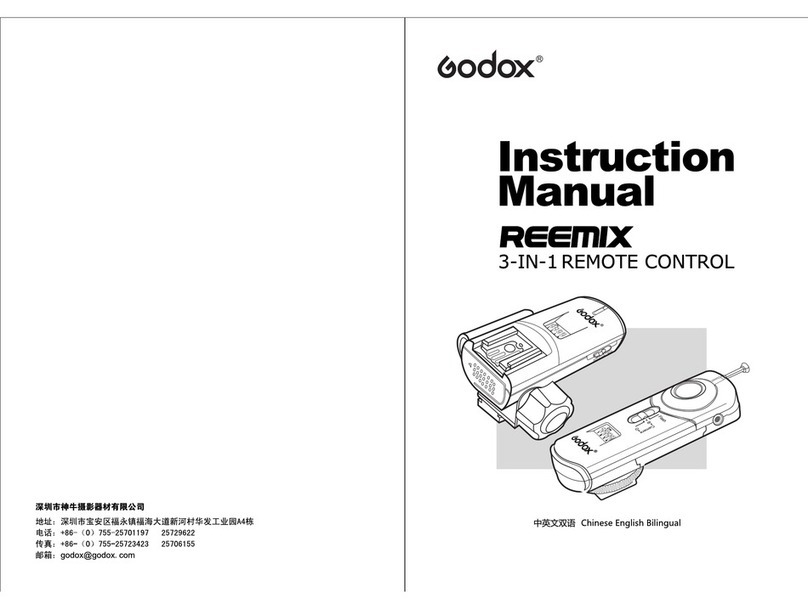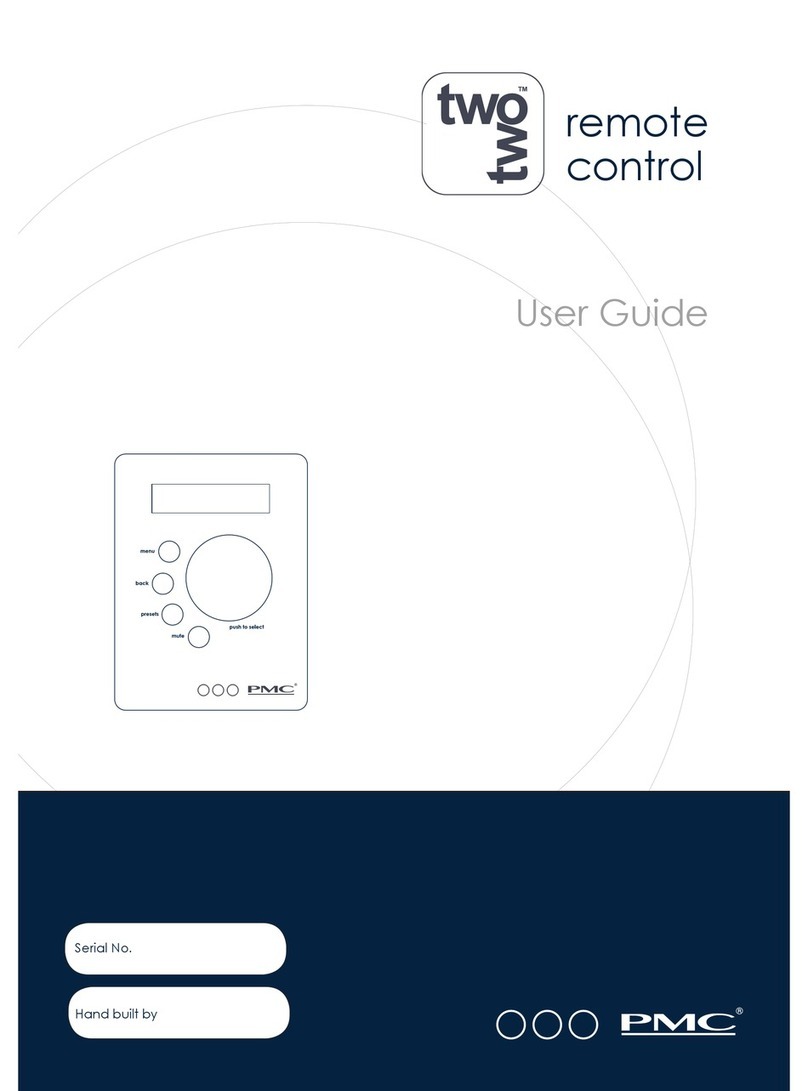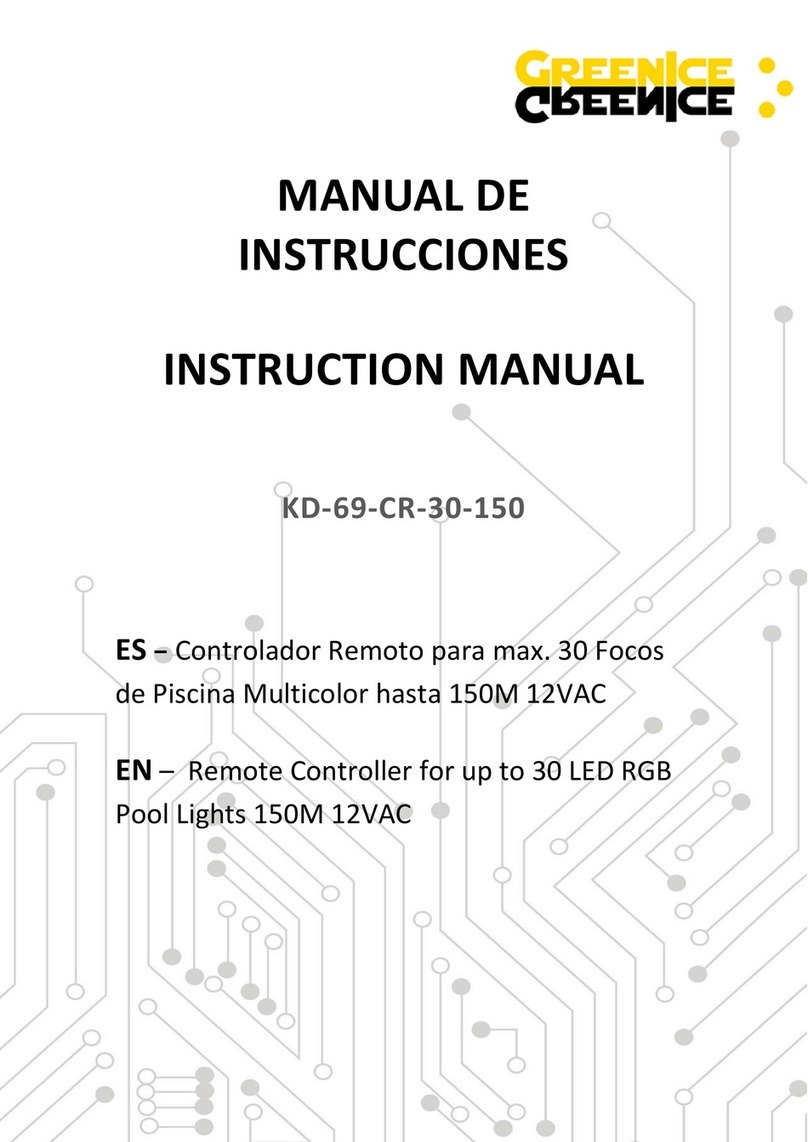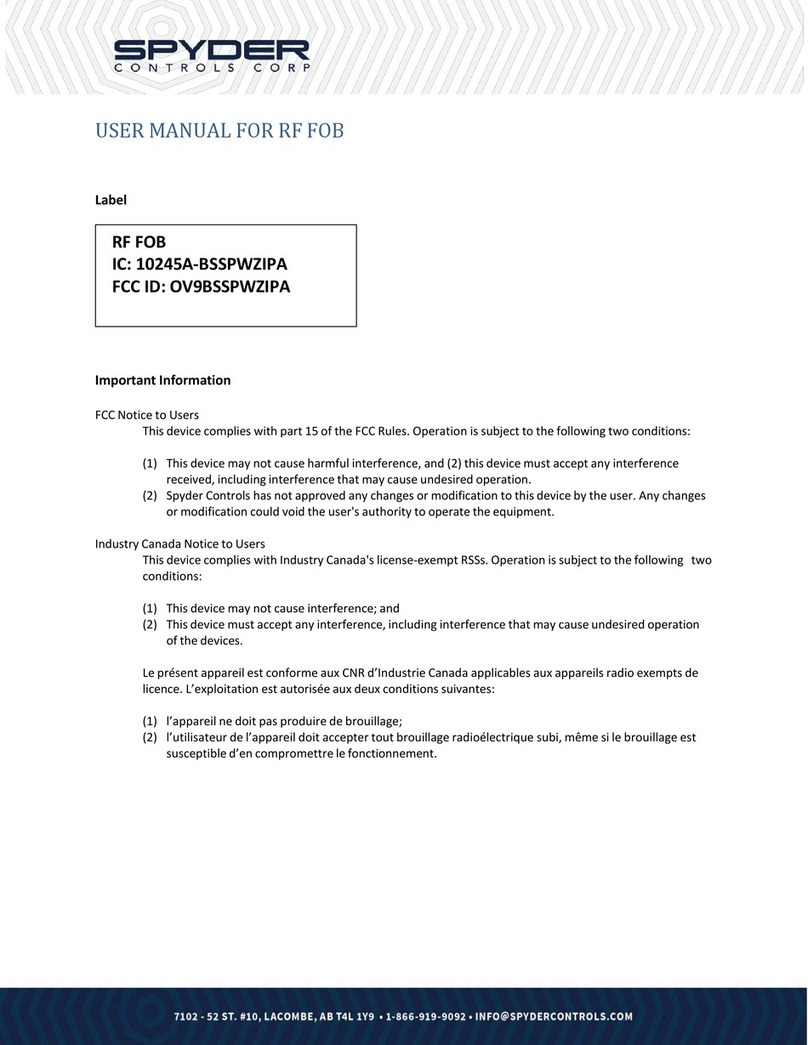Rose electronics UltraLink 2 DVI User manual

UltraLink 2 DVI
Single computer DVI KVM
-IP remote access
Installation
and
Operation Manual
10707 Stancliff Road
Houston, Texas 77099
Phone: (281) 933-7673

LIMITED WARRANTY
Copyright Rose Electronics 2014. All rights reserved.
No part of this manual may be reproduced, stored in a retrieval system, or transcribed in any form or any means, electronic or mechanical, including
photocopying and recording, without the prior written permission of Rose Electronics.
manual-ultralink-2-dvi-2014-04-02
Rose Electronics®warrants the UltraLink 2 DVI to be in good working order for one year from the date of
purchase from Rose Electronics or an authorized dealer. Should this product fail to be in good working order at
any time during this one-year warranty period, Rose Electronics will, at its option, repair or replace the Unit as
set forth below. Repair parts and replacement units will be either reconditioned or new. All replaced parts
become the property of Rose Electronics. This limited warranty does not include service to repair damage to
the Unit resulting from accident, disaster, abuse, or unauthorized modification of the Unit, including static
discharge and power surges.
Limited Warranty service may be obtained by delivering this unit during the one-year warranty period to Rose
Electronics or an authorized repair center providing a proof of purchase date. If this Unit is delivered by mail,
you agree to insure the Unit or assume the risk of loss or damage in transit, to prepay shipping charges to the
warranty service location, and to use the original shipping container or its equivalent. You must call for a return
authorization number first. Under no circumstances will a unit be accepted without a return authorization
number. Contact an authorized repair center or Rose Electronics for further information.
ALL EXPRESS AND IMPLIED WARRANTIES FOR THIS PRODUCT INCLUDING THE WARRANTIES OF
MERCHANTABILITY AND FITNESS FOR A PARTICULAR PURPOSE, ARE LIMITED IN DURATION TO A
PERIOD OF ONE YEAR FROM THE DATE OF PURCHASE, AND NO WARRANTIES, WHETHER EXPRESS
OR IMPLIED, WILL APPLY AFTER THIS PERIOD. SOME STATES DO NOT ALLOW LIMITATIONS ON HOW
LONG AN IMPLIED WARRANTY LASTS, SO THE ABOVE LIMITATION MAY NOT APPLY TO YOU.
IF THIS PRODUCT IS NOT IN GOOD WORKING ORDER AS WARRANTIED ABOVE, YOUR SOLE
REMEDY SHALL BE REPLACEMENT OR REPAIR AS PROVIDED ABOVE. IN NO EVENT WILL ROSE
ELECTRONICS BE LIABLE TO YOU FOR ANY DAMAGES INCLUDING ANY LOST PROFITS, LOST
SAVINGS OR OTHER INCIDENTAL OR CONSEQUENTIAL DAMAGES ARISING OUT OF THE USE OF OR
THE INABILITY TO USE SUCH PRODUCT, EVEN IF ROSE ELECTRONICS OR AN AUTHORIZED DEALER
HAS BEEN ADVISED OF THE POSSIBILITY OF SUCH DAMAGES, OR FOR ANY CLAIM BY ANY OTHER
PARTY.
SOME STATES DO NOT ALLOW THE EXCLUSION OR LIMITATION OF INCIDENTAL OR
CONSEQUENTIAL DAMAGES FOR CONSUMER PRODUCTS, SO THE ABOVE MAY NOT APPLY TO YOU.
THIS WARRANTY GIVES YOU SPECIFIC LEGAL RIGHTS AND YOU MAY ALSO HAVE OTHER RIGHTS
WHICH MAY VARY FROM STATE TO STATE.
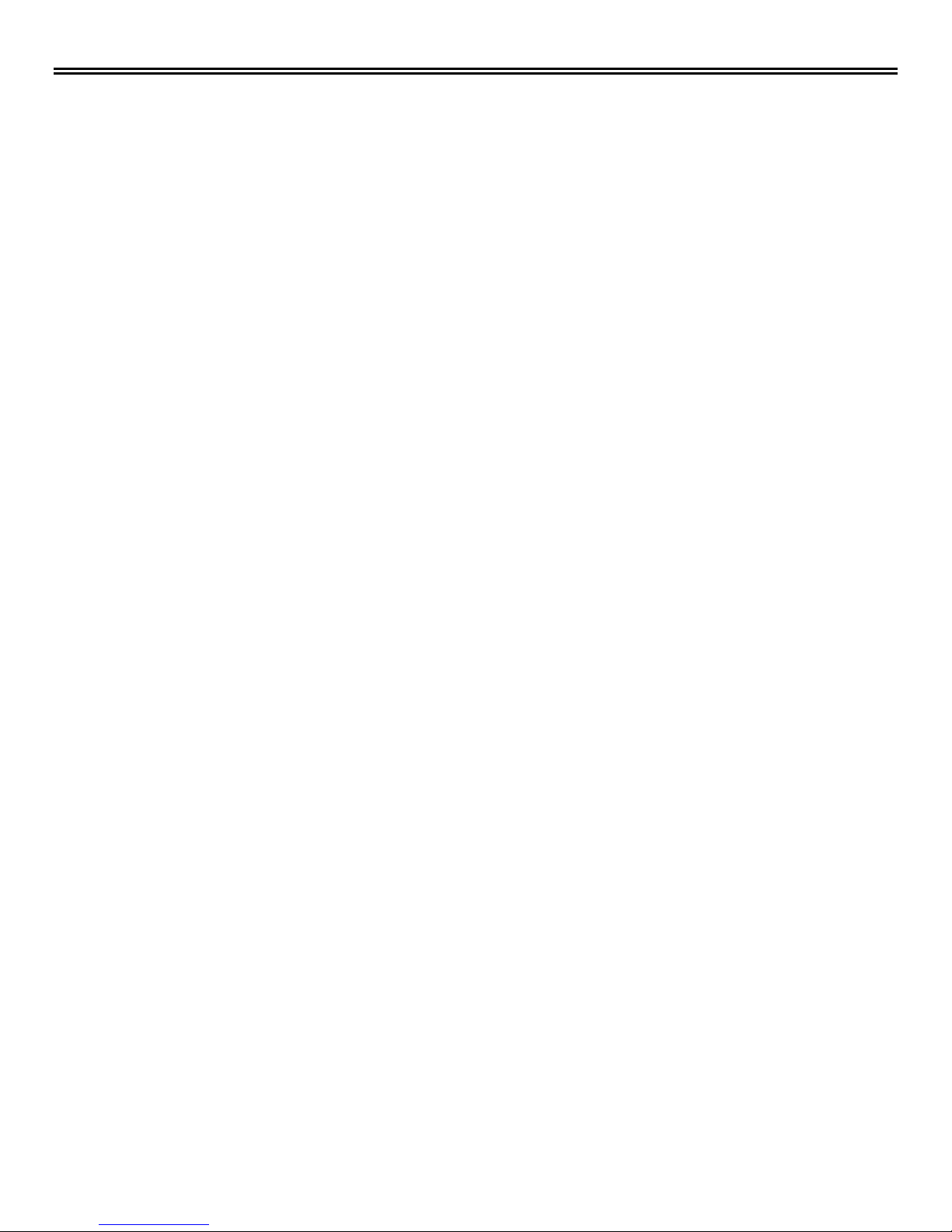
DECLARATIONS OF CONFORMITY
FCC Declaration of Conformity
This equipment generates, uses and can radiate radio frequency energy and if not installed and used properly,
that is in strict accordance with the manufacturer’s instructions may cause interference to radio communication.
It has been tested and found to comply with the limits for a Class A digital device in accordance with the
specifications Subpart J of Part 15 of FCC rules, which are designed to provide reasonable protection against
such interference when the equipment is operated in a commercial environment. Operation of this equipment
in a residential area is likely to cause interference, in which case the user at his own expense will be required
to take whatever measures may be necessary to correct the interference.
Changes or modifications not expressly approved by the party responsible for compliance could void the user’s
authority to operate the equipment.
European EMC directive 2004/108/EC
This equipment has been tested and found to comply with the limits for a Class A computing device in
accordance with the specifications in the European standard EN55022. These limits are designed to provide
reasonable protection against harmful interference. This equipment generates, uses, and can radiate radio
frequency energy and if not installed and used in accordance with the instructions may cause harmful
interference to radio or television reception. However, there is no guarantee that harmful interference will not
occur in a particular installation.
Canadian Department of Communications RFI statement
This equipment does not exceed the Class A limits for radio noise emissions from digital apparatus set out in
the radio interference regulations of the Canadian Department of Communications.
Le présent appareil numérique n’émet pas de bruits radioélectriques dépassant les limites applicables aux
appareils numériques de la classe A prescrites dans le règlement sur le brouillage radioélectriques publié par
le ministère des Communications du Canada.
Radio Frequency Energy
A Category 5 (or better) twisted pair cable must be used to connect the UltraLink 2 DVI unit in order to maintain
compliance with radio frequency energy emission regulations and ensure a suitably high level of immunity to
electromagnetic disturbances. All other interface cables used with this equipment must be shielded in order to
maintain compliance with radio frequency energy emission regulations and ensure a suitably high level of
immunity to electromagnetic disturbances.

TABLE OF CONTENTS
Contents
Disclaimer 1
System Introduction 1
Features 2
Compatibility 2
Package Contents 3
UltraLink 2 DVI Models 4
Front View 4
Rear View 4
DIP Switches 5
DIP Switch 1 5
DIP Switch 2 5
Installation 6
Making the Connections to the UltraLink 2 DVI 6
Required Connections 6
For Keyboard and Mouse Input to Computer or Switch from the UL2-x`DVI 6
For Video Input to the UL2-DVI 6
For Ethernet Connection to the UL2-DVI 7
Optional Connections 7
For Audio Input to the UL2-DVI 7
For Serial Connection to a Remote Power Switch 7
Connections based on DIP Switch 1 7
For Power Over USB and Virtual Media Support For UL2-DVI 8
For Power from AC Adapter 8
Initial Configuration 9
UltraLink 2 DVI Operation 13
Viewer Connection Options 13
VNC Viewer Connection Options 13
Inputs tab 16
Connection and Expert tabs 17
Basic Tab 18
Java Viewer Connection Options 19
Encoding Window 19
Inputs Window 20
Security Window 20
Misc Window 21
VNC Viewer Window 21
VNC Viewer Window Options 22
VNC Viewer Toolbar 24
Re-Sync Mouse Button 25
Auto Calibrate Button 25
Send Ctrl+Alt+Del Button 26
Controls Button and Menu 26
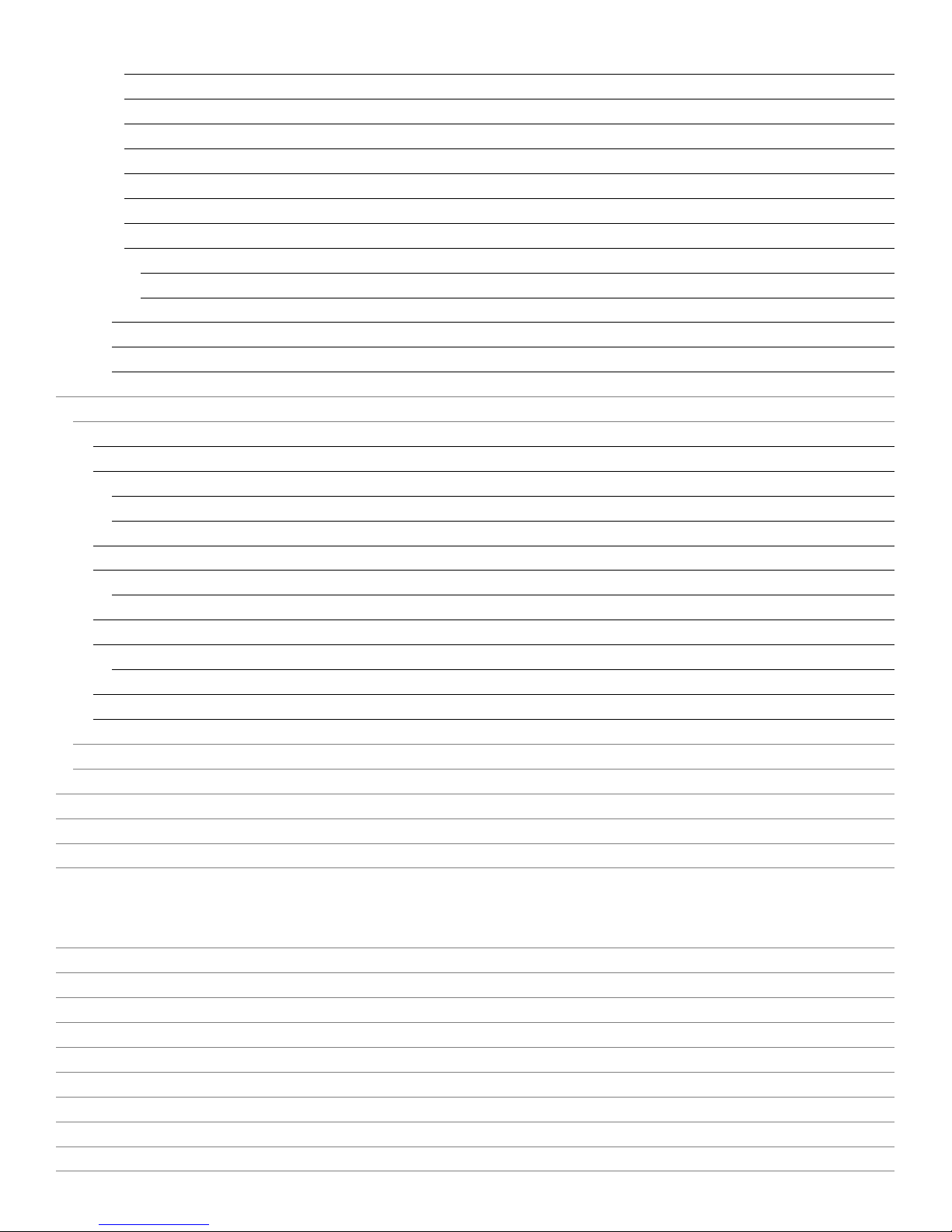
Single Mouse Mode 26
Resync Mouse 26
Refresh Screen 26
Mouse Control 27
Keyboard Control 28
Video Settings 29
Sound Control 30
Virtual Media 32
Making files or folders available to the host computer 32
Making an entire drive available to the host computer 33
Hosts Button and Menu 33
Power Button and Menu 34
Access Mode Control 34
UltraLink 2 DVI Configuration and Maintenance 35
Configuration 35
User Accounts Configuration 36
Unit Configuration 38
EDID Configuration: 39
Advanced Unit Configuration 40
Time & Date Configuration 42
Network Configuration Screen 43
Setting up IP Access Control 46
Serial Port Configuration 48
Hosts Configuration 49
Creating a New Host Definition 50
Logging and Status 51
LDAP Configuration 52
Firmware Upgrade 53
Reset to Factory Defaults 54
Troubleshooting 55
Safety 56
Maintenance and Repair 57
Technical Support 57
Figures
Figure 1. UL2-DVI Front View 4
Figure 2. UL2-DVI Rear View 4
Figure 3. UltraLink 2 DVI DIP Switches 5
Figure 4. Keyboard/Mouse and DVI connections 6
Figure 5. Network connection 7
Figure 6. Optional Serial and Audio connections 7
Figure 7. UL2-DVI draws power from 2 USB connections 8
Figure 8. UL2-DVI draws power from Ac power adapter 8
Figure 9. Connections for initial IP configuration 9
Figure 10. Initial connect screen 9
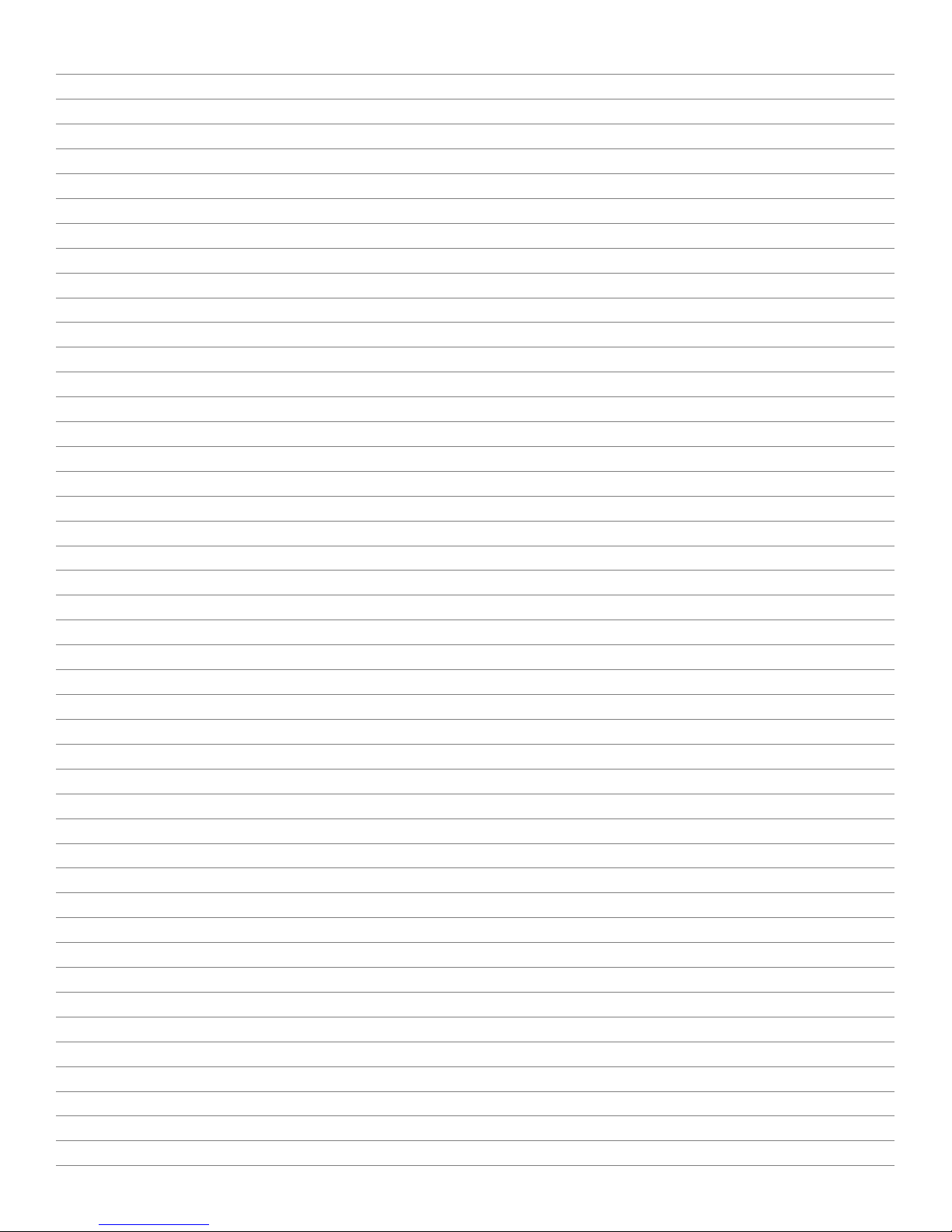
Figure 11. IP Connection screen 10
Figure 12. Login User Authentication Screen 10
Figure 13. Accessing UL2-DVI Configuration 11
Figure 14. Setting Initial IPv4 network address 11
Figure 15. UL2-DVI on the desired network 13
Figure 16. VNC Viewer icon 13
Figure 17. VNC Viewer Connection Details screen 14
Figure 18. VNC Viewer Options - Display tab 14
Figure 19. VNC Viewer Options - Inputs tab 16
Figure 20. VNC Viewer Options - Connection tab 17
Figure 21. VNC Viewer Options - Expert tab 17
Figure 22. VNC Viewer Options - Basic tab 18
Figure 23. Java Viewer Connection window 19
Figure 24. Java Viewer Options - Encoding window 19
Figure 25. Java Viewer Options - Inputs window 20
Figure 26. Java Viewer Options - Security window 20
Figure 27. Java Viewer Options - Misc window 21
Figure 28. VNC Viewer Window Options Menu 22
Figure 29. VNC Connection Info Screen 23
Figure 30. About VNC Viewer Screen 23
Figure 31. VNC Viewer Toolbar 24
Figure 32. Customizing the VNC Viewer Toolbar by Right-Clicking 25
Figure 33. Re-Sync Mouse Button 25
Figure 34. Auto Calibrate Button 25
Figure 35. Calibrate Mouse Screen 26
Figure 36. Send Ctrl+Alt+Del Button 26
Figure 37. Controls Button and Menu 26
Figure 38. Mouse Control Screen 27
Figure 39. Advanced Mouse Configuration Screen 27
Figure 40. Keyboard Control Screen 28
Figure 41. Video Settings screen 30
Figure 42. Sound Control Screen 30
Figure 43. Virtual Media Clipboard Screen 32
Figure 44. Virtual Media Drive Selection Screen 33
Figure 45. Hosts Button and Menu 33
Figure 46. Power Button and Menu 34
Figure 47. Access Mode Control 34
Figure 48. UL2-DVI Configuration Screen 35
Figure 49. User Accounts Configuration Screen 36
Figure 50. Gui Edit Configuration Screen 37
Figure 51. Unit Configuration Screen 38
Figure 52. Advanced EDID Configuration Screen 39
Figure 53. Preferred, Standard & CVT Timing Screen 40
Figure 54. Advanced Unit Configuration Screen 40
Figure 55. Time & Date Configuration Screen 42
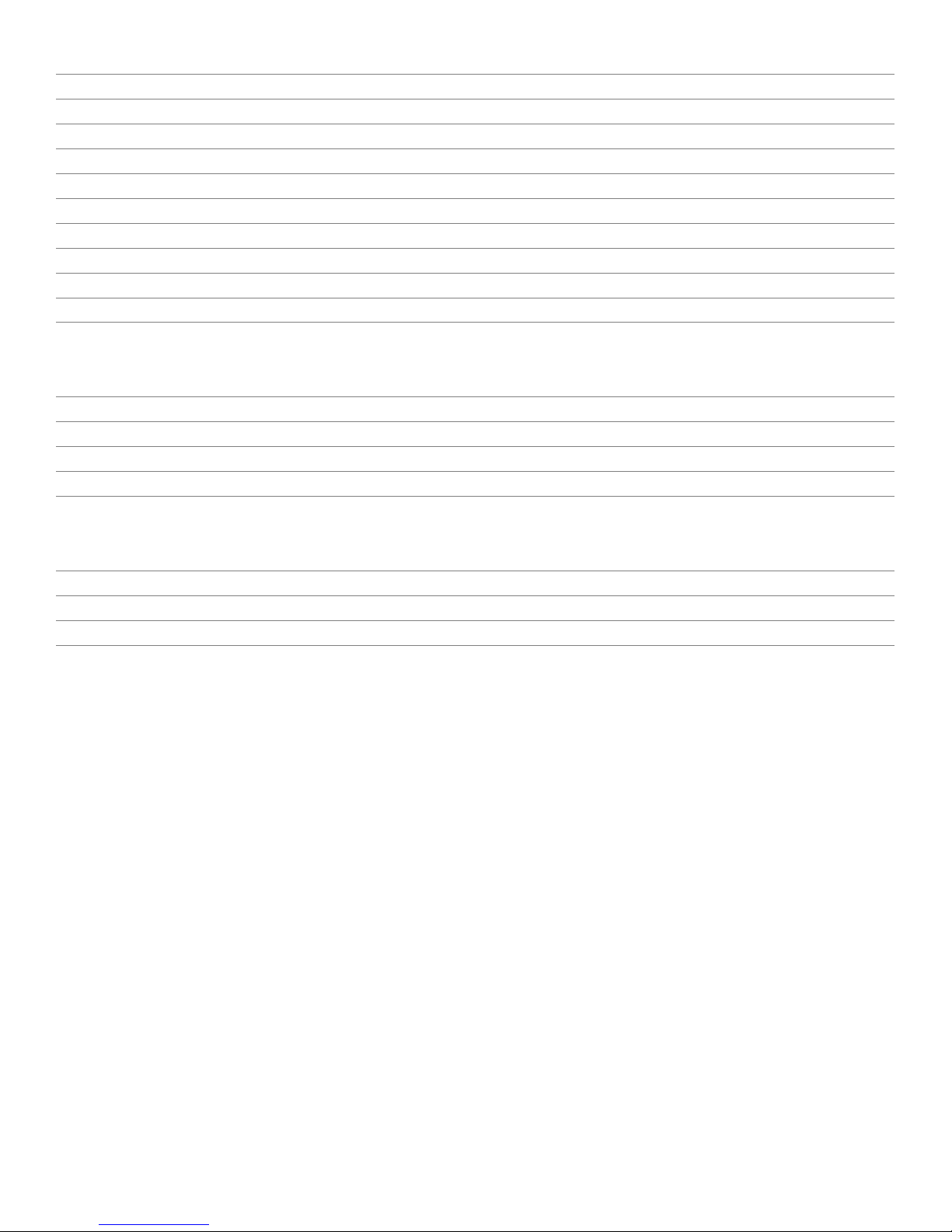
Figure 56. Network Configuration Screen – IPv4 43
Figure 57. Network Configuration Screen – IPv6 44
Figure 58. IP Access Control Field 46
Figure 59. Host IP Address Filter Screen 46
Figure 60. Serial Configuration Screen 48
Figure 61. Hosts Configuration Screen 49
Figure 62. Host Configuration Screen 50
Figure 63. Logging and Status Screen 51
Figure 64. LDAP Configuration Screen 52
Figure 65. Firmware Upgrade Information Screen 53
Figure 66. Perform Upgrade Web Page 54
Tables
Table 1. UL2-DVI Keystroke Modifiers 28
Table 2. IP Access Control Net Masks 47
Table 3. Sample Definition for IP Access Control Range 48
Table 4. UltraLink 2 DVI Specifications 58
Table 5. UltraLink 2 DVI Part Numbers 58
Appendices
Appendix A- Specifications 58
Appendix B- Part Numbers 58
Appendix C- Recognized Abbreviations for Keyboard Keys 59
Appendix D- Supported Video Modes 60

INTRODUCTION
UltraLink 2 DVI Manual 1
Disclaimer
While every precaution has been taken in the preparation of this manual, the manufacturer assumes no
responsibility for errors or omissions. Neither does the manufacturer assume any liability for damages resulting
from the use of the information contained herein. The manufacturer reserves the right to change the
specifications, functions, circuitry of the product, and manual content at any time without notice.
The manufacturer cannot accept liability for damages due to misuse of the product or other circumstances
outside the manufacturer’s control. The manufacturer will not be responsible for any loss, damage, or injury
arising directly or indirectly from the use of this product. (See limited warranty.)
System Introduction
Thank you for choosing UltraLink 2 DVI (Part # UL2-DVI) from Rose Electronics for your network access
solutions. This intelligent and innovative product is the result of Rose Electronics commitment to providing
state of the art switching solutions for today’s demanding workplace. The UL2-DVI, when installed and
connected to your network, allows you full access and control of the connected computer from the built-in
viewer client or any web browser from almost anywhere. This small, flexible, and powerful product uses Real
VNC client software that is designed for very secure, encrypted, and password protected exchange of
information between the server and the remote viewer.
The UL2-DVI sets a new standard for an easy and extremely secure way to remotely manage server room
environments, remote standalone applications such as digital signage, and many other remote applications.
Connect the UL2-DVI to a DVI/USB KVM switch like the Vista DVI Plus, and you now have access and control
to as many computers as your KVM switching system can support.
The UL2-DVI is different in the way it manages remote access to your systems. All of the systems that will be
remotely connected remain completely unchanged and can run their usual operating system normally. They
only need to be connected to the UL2-DVI unit. Being totally operating system independent, the UL2-DVI
allows users to remotely connect to Windows, Linux, UNIX, Sun, and even DOS systems without difficulty. The
UL2-DVI is ideal for remote computers running stand-alone applications like ATMs and digital signage devices.
Whatever your remote accessing needs are, the versatility of the UL2-DVI from Rose Electronics can fulfill
those needs. It can be installed at any network level, and connected to a single server, a computer running
any operating system, or to a KVM switch.
For the majority of applications, the UL2-DVI does not require an external AC power adapter. It can obtain its
power from two USB ports on the connected computer or switch. A power adapter is needed if two USB ports
which supply +5V are not available on the connected device.

UltraLink 2 DVI Manual 2
Features
■Connect to a remote computer, server, or KVM switch over IP using any supported internet browser and
the built-in Real VNC viewer
■Remote viewer application (Real VNC or Java applet) can be installed over IP from the unit
■BIOS level control
■USB keyboard and mouse
■Supports resolutions up to 1920 x 1200
■Powered by two of the connected computer’s USB ports, or an optional AC power adapter
■Virtual Media feature allows authorized remote users to transfer files and folders to a host computer (up to
a maximum of 2 GB). This makes maintenance and upgrades possible from remote locations
■Easy installation and configuration over IP
■Flash upgradeable to keep the unit up to date with new features and enhancements
■Private single user access or shared access (allows up to four users to access the UL2-DVI
simultaneously)
■Up to sixteen user profiles with event logging
■Compatible with Rose Electronics KVM switches, extenders, and many other KVM devices (optional power
adapter required with KVM switches which do not supply +5V on two USB ports)
■State of the art security using AES 128-bit encryption and RSA 2048-bit public key authentication
(Connection using Real VNC enhances the security by allowing the creation of ciphered user
communication)
■IP lockout feature for incorrect login (IP address shown as “Blacklisted” in log file)
■Intelligent Ethernet port automatically senses a 10Mb or 100Mb network connection
■Configurable to use your LDAP server for authorization and validation
■Optional Rack mount kits available for mounting up to 16 units in 2U of rack space
■Can control programmable power switches through a serial interface
Compatibility
Hardware
Computer PC, RS/6000, Alpha, SGI, Sun, Mac, and others
Keyboard USB
Mouse USB
Monitor Digital
Operating systems Windows (all), Sun, Solaris, Mac, NetWare, Unix, Linux, BSD and others
Cables
UL2-DVI to computer 2 cables with USB Type A on one end and USB Type B on other end (supplied),
1 DVI –D video cable (supplied)
1 3.5 mm stereo jack audio cable (supplied)
1 DB9 to RJ45 serial cable (supplied)
UL2-DVI to network CAT 5 or CAT 6 cable terminated with RJ45M connectors
UL2-DVI to power 1 Power transformer with country-specific power cable
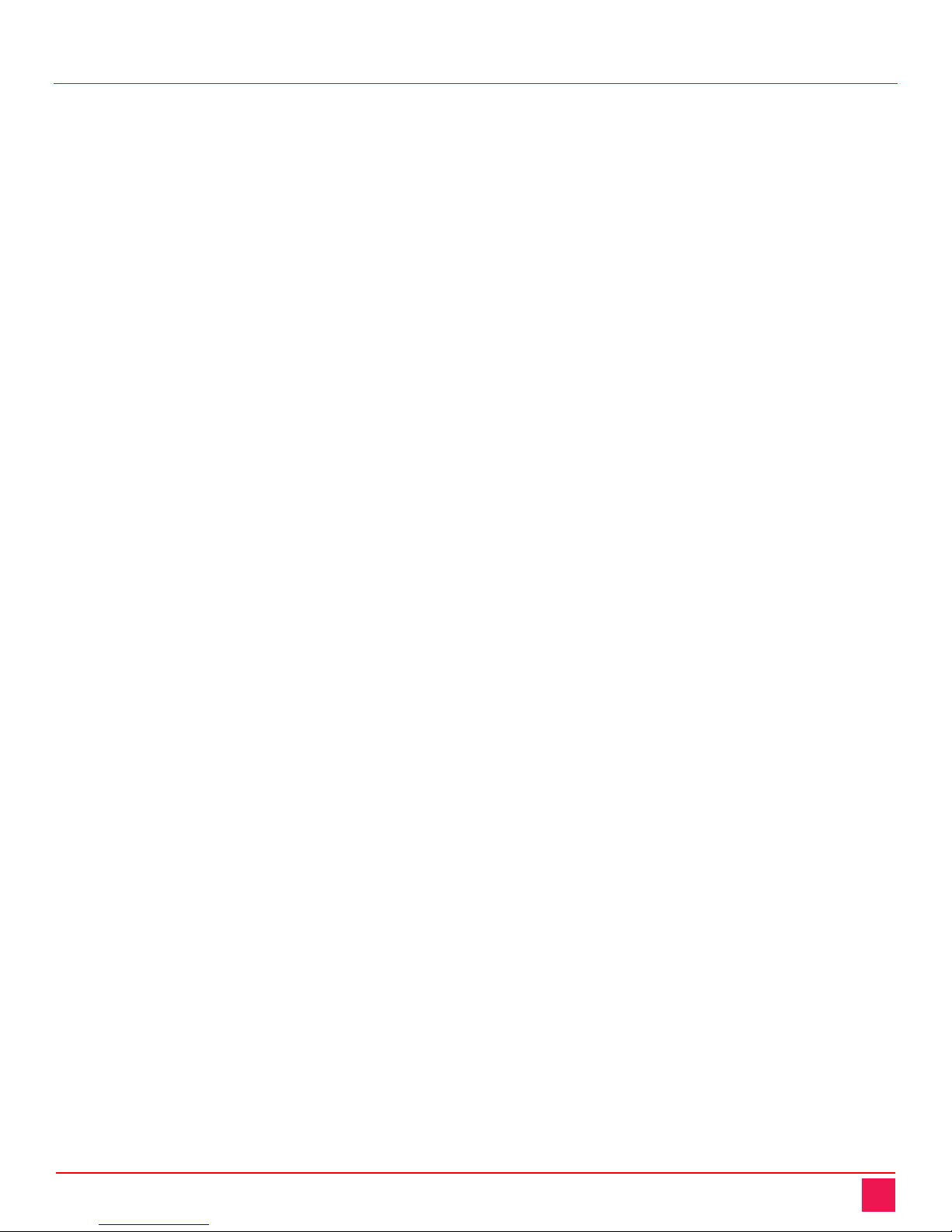
UltraLink 2 DVI Manual 3
Package Contents
The package contents consist of the following:
■The UltraLink 2 DVI Unit as ordered
■2 x USB Type A to USB Type B cables
■1 x DVI-D to DVI-D cable
■1 x 3.5 mm stereo jack cable
■1 x Serial power switch control cable
■4 x Self-adhesive rubber feet
■1 x Rack Chassis faceplate
■Manual
■Power Adapter (Optional)
Additional cables are usually ordered separately. If the package contents are not correct, contact Rose
Electronics or your reseller so the problem can be quickly resolved.

MODELS
UltraLink 2 DVI Manual 4
UltraLink 2 DVI Models
The UL2-DVI comes in a single model as shown below.
Front View
Figure 1. UL2-DVI Front View
Connectors:
■USB Type B Connector labeled KM: This
connector provides keyboard and mouse
output from the UL2-DVI to the computer.
■USB Type B Connector labeled VM: This
connector is used to facilitate Virtual Media.
When the unit is not powered with a power
adapter, power for the unit is drawn from the
host computer through both USB
connectors.
■DVI-D Single-Link Connector labeled with a
monitor logo: This connector provides video
input to the unit.
Rear View
Figure 2. UL2-DVI Rear View
Connectors:
■RJ45 Connector labeled Link:Connect the
unit to the LAN or internet using this
connector.
■RS232 Connector labeled Serial:This
connector can be used to control a Power
Control Switch.
■3.5 mm stereo audio jack labeled In Audio:
Audio input from the host computer is
provided through this connector.
■3.5 mm barrel jack labeled Power: Power
for the unit is drawn either from the host
computer through the two USB connections,
or directly from the AC mains. If the power
is to be drawn from the AC mains, the
optional power adapter here is connected
here.
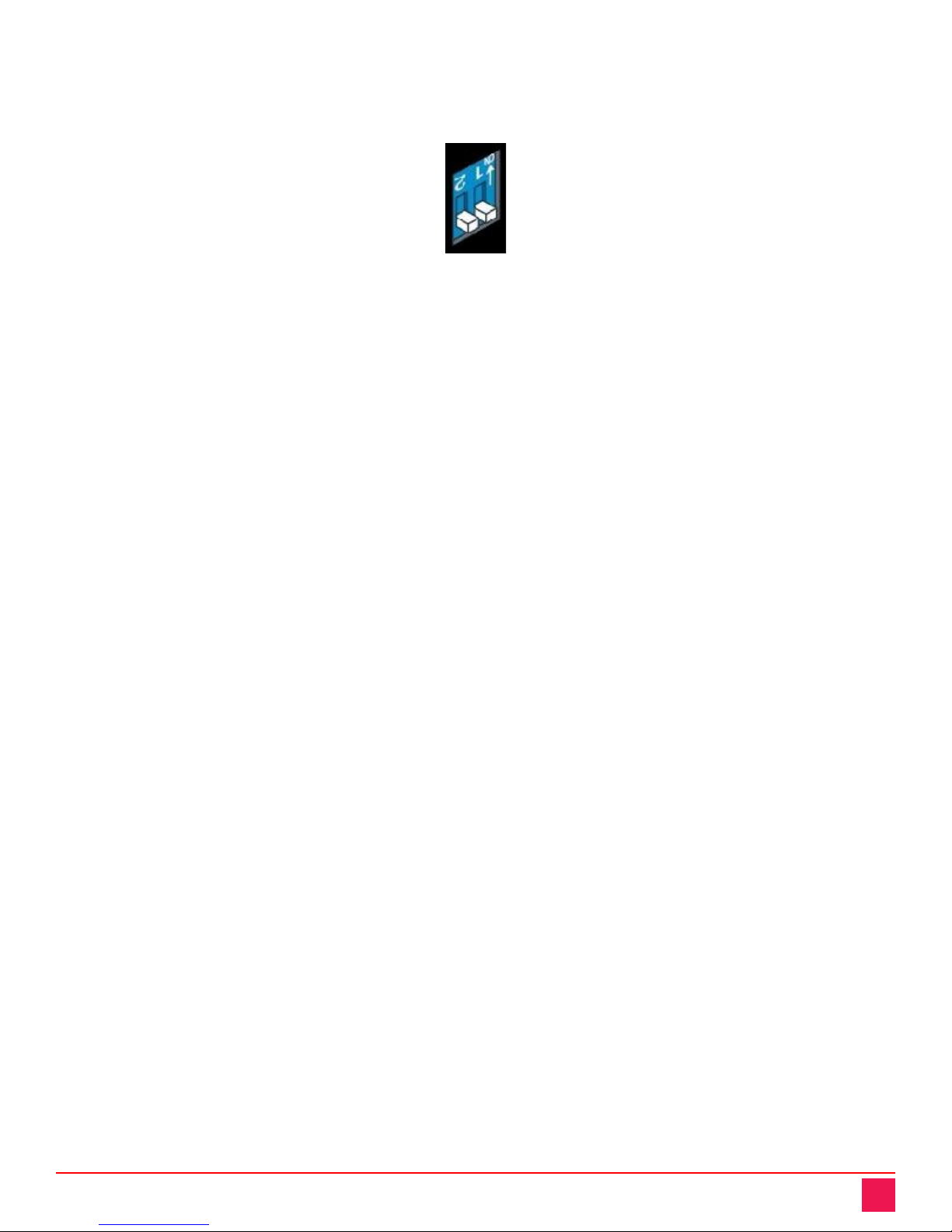
UltraLink 2 DVI Manual 5
DIP Switches
The UItraLink 2 DVI has two DIP switches on its side. These are used for using the optional power adapter and
performing maintenance on the unit.
Figure 3. UltraLink 2 DVI DIP Switches
As seen in the figure above, a switch in the down position means that the function controlled by the switch is
off. Putting a switch in the up position enables its function.
DIP Switch 1
The position of DIP Switch 1 determines whether the UL2-DVI will draw power from the host computer through
the USB cables, or from the optional AC power adapter.
The default setting for DIP Switch 1 is off, causing the unit to draw power through the USB cables. The unit
cannot draw sufficient power through a single USB connection; both USB cables must be used.
If the installation requires Virtual Media support to be disabled by disconnecting the USB cable assigned for it,
it will be necessary to use the optional AC power adapter. Move DIP Switch 1 to the up (on) position and
connect the power adapter to the unit and then the AC mains.
DIP Switch 2
When DIP Switch 2 is turned on, it puts the UL2-DVI in a special maintenance mode. In this mode, normal
operation is suspended, and the unit will be ready for either a Firmware Upgrade or a Reset to Factory
Defaults. These topics are covered in the Configuration section.

INSTALLATION
UltraLink 2 DVI Manual 6
Installation
The UL2-DVI can be connected directly to a host computer, or to a DVI/USB KVM switch like the Vista DVI
Plus 4-port model (Part # KVM-4TDDL/A1). The UL2-DVI is NOT compatible with the Vista DVI Plus 8-port
model (KVM-8TDDL/A1).
This section describes how to connect the UltraLink 2 DVI to the host computer or KVM switch, and how to
change its network settings to make it visible on the network.
Making the Connections to the UltraLink 2 DVI
The first step is connecting the UL2-DVI to the host computer or KVM switch. Some of the connections are
required, and others are optional. Some depend on the position of DIP Switch 1.
While the connections can generally be made in any order, it is recommended that power be applied as a final
step. Applying power is described in the section “Connections based on DIP Switch 1” below.
Required Connections
Three connections from the UL2-DVI to the host computer or KVM switch are required: keyboard/mouse,
video, and LAN/Internet. These are as follows.
Figure 4. Keyboard/Mouse and DVI connections
For Keyboard and Mouse Input to Computer or Switch from the UL2-x`DVI
■Connecting to a host computer:Use one of the supplied USB cables to connect the USB Type B connector
labeled KM on the unit to a USB Type A port on the host computer.
■Connecting to a KVM switch: Use one of the supplied USB cables to connect the USB Type B connector
labeled KM on the unit to a USB Type A port on the User Console of the switch. These are often marked
with an image of a keyboard and mouse. Either one may be used.
For Video Input to the UL2-DVI
■Connecting to a host computer: Use the supplied DVI cable to connect the DVI-D Single-Link connector
labeled with a monitor logo to the DVI-D connector on the host computer.
■Connecting to a host computer: Use the supplied DVI cable to connect the DVI-D Single-Link connector
labeled with a monitor logo to the DVI connector on the User Console of the switch.
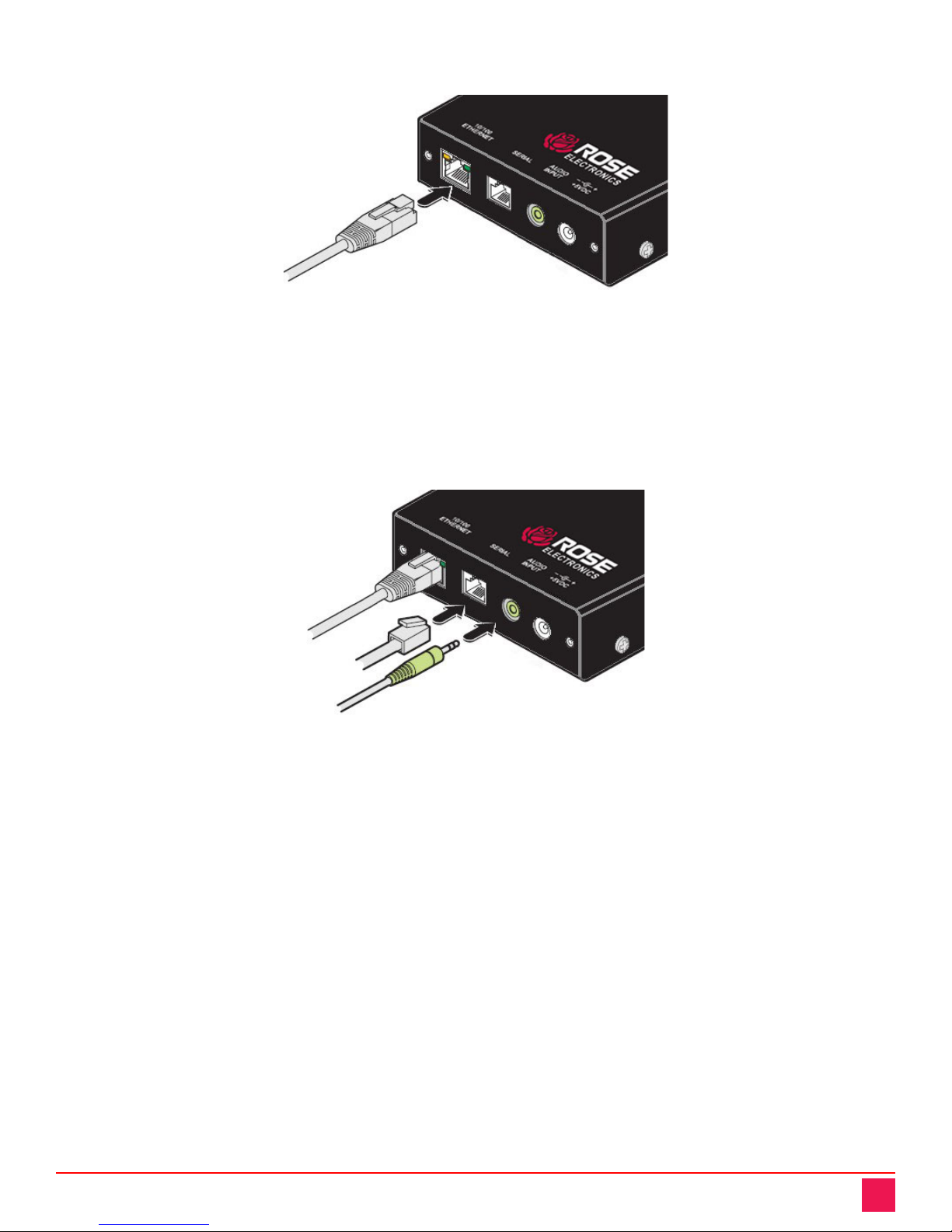
UltraLink 2 DVI Manual 7
Figure 5. Network connection
For Ethernet Connection to the UL2-DVI
■Connect the port labelled Link on unit to the Local Area Network or internet using a CATx cable.
Optional Connections
The UL2-DVI has two optional connections: to input audio from the host computer or KVM Switch, and to
provide a means to serially control a remote power switch. These connections are shown below.
Figure 6. Optional Serial and Audio connections
For Audio Input to the UL2-DVI
■Connecting to a host computer: Use the supplied 3.5 mm stereo jack cable to connect the audio jack
labeled In Audio to the audio output connector on the host computer.
■Connecting to a KVM switch: Use the supplied 3.5 mm stereo jack cable to connect the audio jack labeled
In Audio to the audio output connector on the User Console of the switch.
Note: Audio support through the UL2-DVI is only provided by the RealVNC Viewer that is included in the unit.
Later Viewers downloaded from the RealVNC website do not provide audio support.
For Serial Connection to a Remote Power Switch
■To control a remote power switch from the unit, connect the supplied serial power control cable between
the RS232 connector labeled Serial and the RJ-45 serial connector on the remote power switch.
Connections based on DIP Switch 1
The UL2-DVI can draw power from either two USB connections to the host computer or KVM Switch, or from
the optional AC power adapter. The position of DIP Switch 1 determines the source of its power.
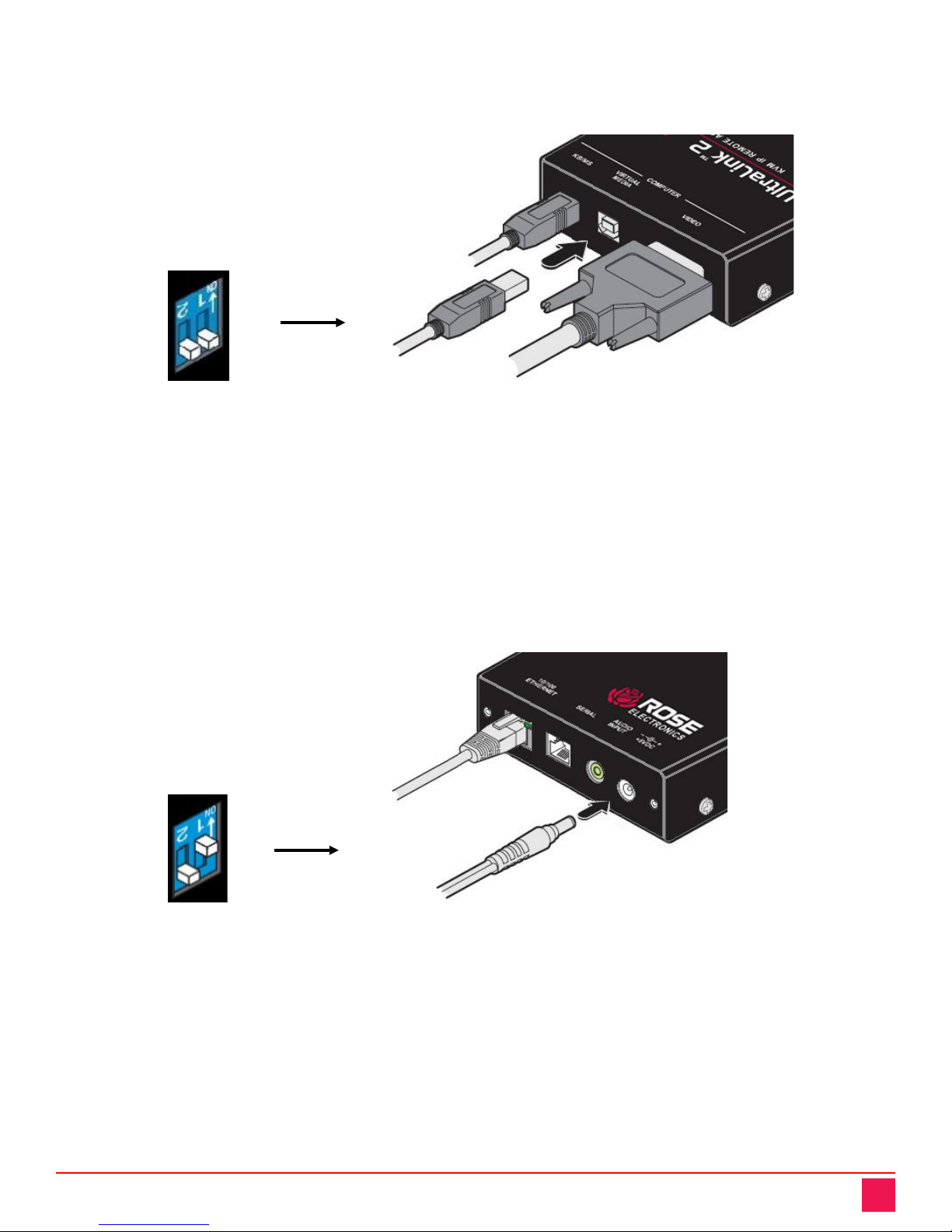
UltraLink 2 DVI Manual 8
When DIP Switch 1 is OFF (default position), the unit draws power from the host computer or switch through
the USB connections. Both USB connections are necessary for the unit to draw sufficient power. The second
USB connection is also required if Virtual Media is to be enabled on the UL2-DVI.
Figure 7. UL2-DVI draws power from 2 USB connections
For Power Over USB and Virtual Media Support For UL2-DVI
Connecting to a host computer: Use the second supplied USB cable to connect the USB Type B connector
labeled VM on the unit to a USB Type A port on the host computer.
Connecting to a KVM switch: Use the second supplied USB cable to connect the USB Type B connector
labeled VM on the unit to a USB Type A port on the switch, sometimes labeled USB 1 or USB 2. Either one
may be used.
If DIP Switch 1 is placed in the ON position, power is drawn from the optional AC power adapter. This
approach is used if the Virtual Media option is to be disabled on the unit.
Figure 8. UL2-DVI draws power from Ac power adapter
For Power from AC Adapter
Connect the optional power adapter to the 3.5 mm barrel jack labeled Power, and connect the adapter to
the AC mains.
Note:The unit will always draw power from the source indicated by DIP Switch 1. If DIP Switch 1 is off and
both USB ports are not connected to a host computer, the unit will not have sufficient power even if the
optional power adapter is connected. The reverse is true when DIP Switch 1 is in the ON position.
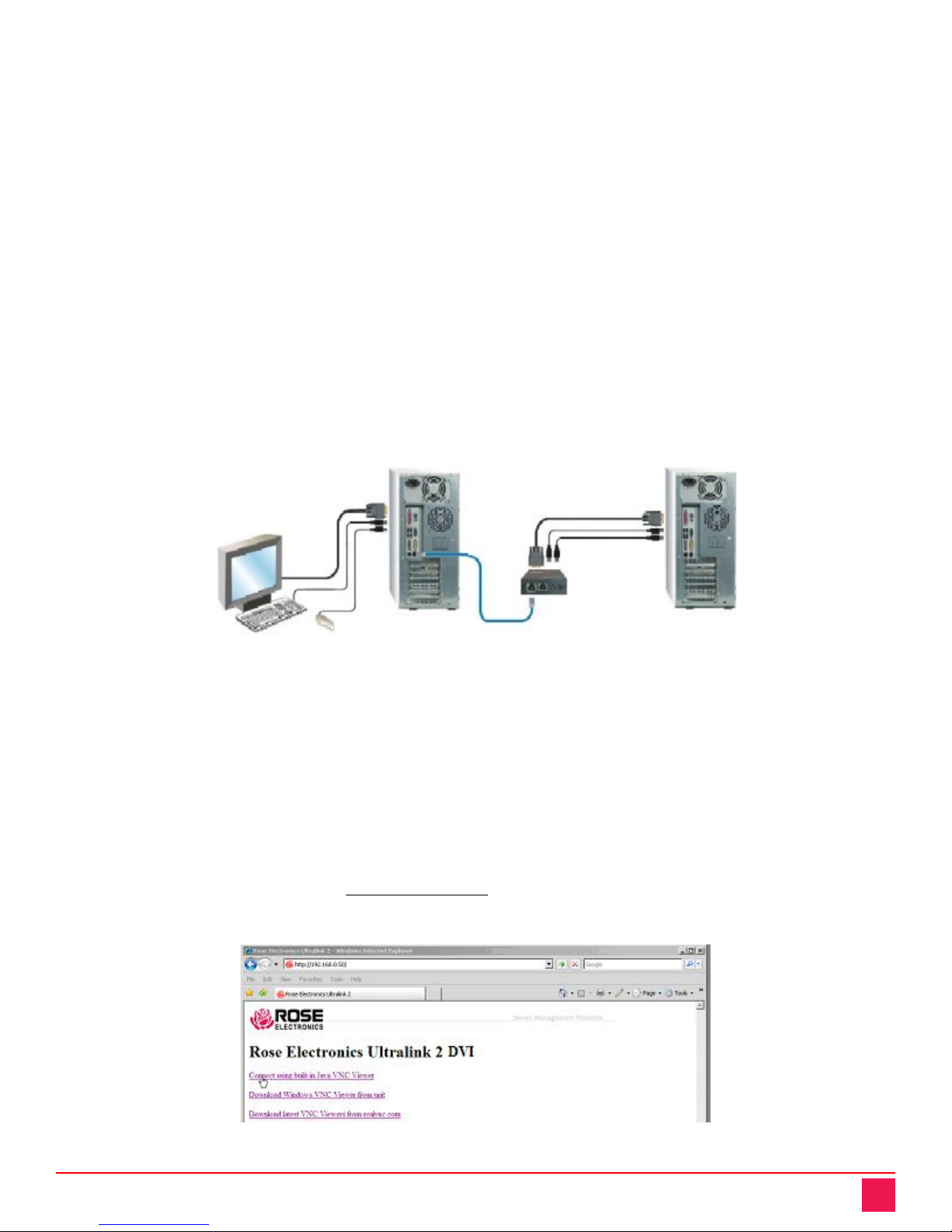
UltraLink 2 DVI Manual 9
Note: In this manual, the term “host computer” refers to either a computer connected directly to the UL2-DVI,
or to the currently active computer from a bank of computers on a KVM switch, unless otherwise specifically
noted.
Initial Configuration
Once the UL2-DVI has been connected to the host computer and the unit has been powered up, it is
necessary to make it discoverable on the network. To do this, the network settings have to be changed so that
it is visible on the user’s LAN or on the internet. The factory network settings are as follows:
■IP address: 192.168.1.42
■Subnet mask: 255.255.255.0
■Gateway: <undefined>
If these settings do not match the values on the desired network, it will be necessary to change these values
so that the UltraLink 2 DVI can be found on the network. Changing these settings requires a direct IP
connection between a computer and the unit. Disconnect the UltraLink 2 DVI from the LAN, and use a
crossover Ethernet cable to connect it to a computer that will be used to change the network settings. This is
shown in the figure below.
Figure 9. Connections for initial IP configuration
Follow the steps given below to change the network settings. Note that this procedure assumes the computer
used to make these changes is running Microsoft Windows XP. For other operating systems, please refer to
the operating system’s notes for the steps to change IP address.
1. On the computer used to configure the unit, open Control Panel, Network Connections. Right click
Local Area Connection and select Properties. Select Internet Protocol and click Properties. Click Use
the following IP address. Set the address to 192.168.1.40, and the Subnet mask to 255.255.255.0.
Select OK.
2. Start a web browser and enter http://192.168.1.42 (UL2-DVI default IP address) as the URL.
3. The UL2-DVI will answer with the following display in the browser.
Figure 10. Initial connect screen
Host Computer
Computer being used to configure unit
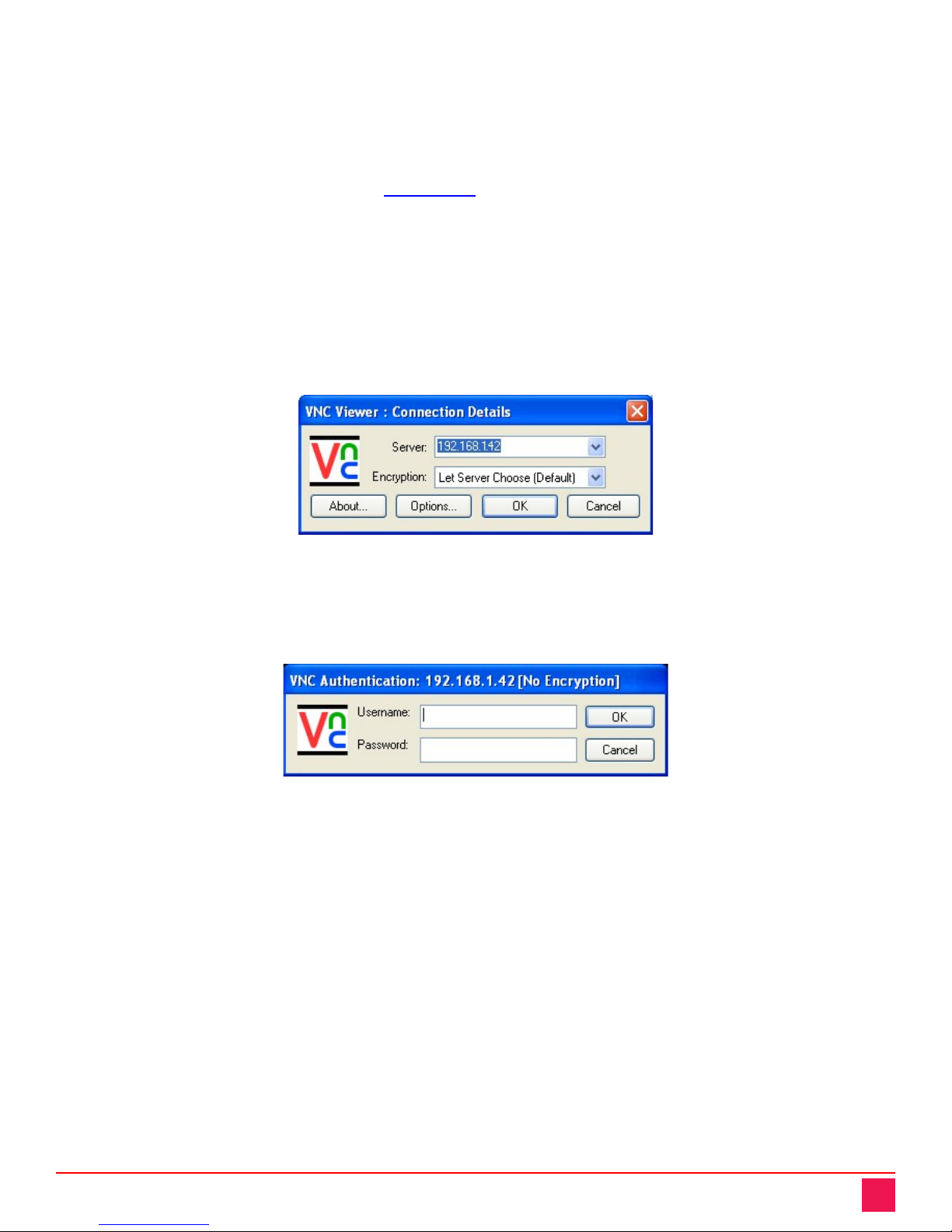
UltraLink 2 DVI Manual 10
There are three selections available.
1. Connect using built-in Java VNC Viewer: This option launches a temporary Java VNC applet
2. Download Windows VNC Viewer from unit: This option downloads the executable file
“VNC_VIEWER.EXE” from the UL2-DVI. This file can be saved to the computer, or run to connect to
the UL2-DVI.
3. Download latest VNC Viewers from realvnc.com: Selecting this option will connect to the RealVNC web
site, so that the latest VNC Viewer downloaded can be downloaded.
Note: As noted earlier, the newer VNC Viewers from the RealVNC website do not have audio support. If
transmission of audio is also desired, choose option 2 and use the VNC Viewer downloaded from the unit.
Select option 1 (Connect using built-in Java VNC Viewer) or option 2 (Download Windows VNC Viewer from
unit) to connect to the computer. A connection screen will be displayed requesting the IP address of the UL2-
DVI to connect to. If the address is not already filled in, enter the IP address of the unit here. In the case of
initial configuration of a unit, enter the default IP address of 192.168.1.42.
Figure 11. IP Connection screen
An access logon screen will be displayed. Enter the Username “admin” and no Password. This is the default
logon for the administrator, and can be changed later in the User Settings.
Figure 12. Login User Authentication Screen
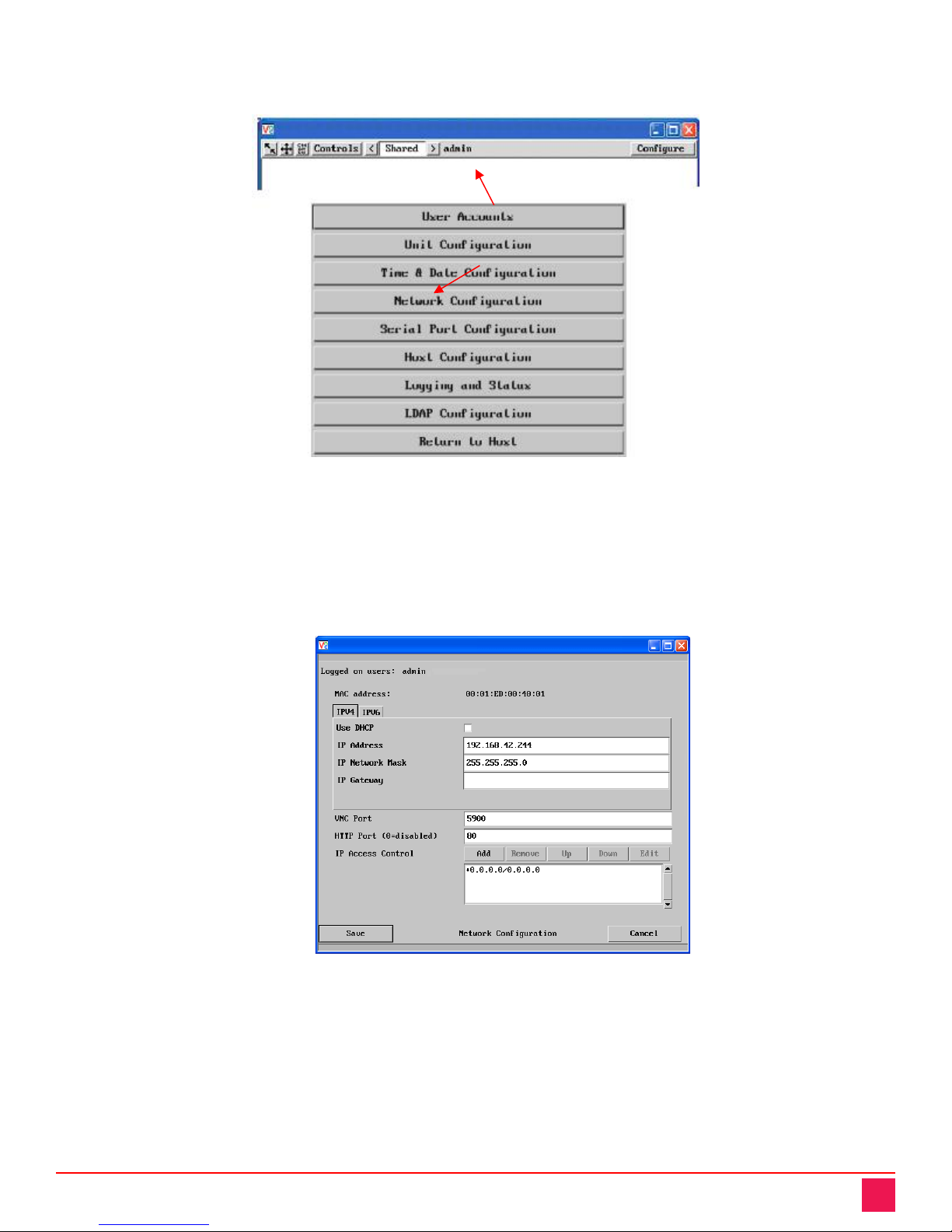
UltraLink 2 DVI Manual 11
The host computer’s video will display in the browser’s VNC window. Click on the “Configure” button in the
upper right corner. This displays the configuration menu.
Figure 13. Accessing UL2-DVI Configuration
In the configuration menu, click the “Network Configuration” button. It will display the Network Configuration
menu. The UltraLink 2 DVI is capable of supporting both IPv4 and IPv6 network addresses, and both types can
be set up from the Network Configuration menu. More information on this can be seen in the section on
Network Configuration later in the manual. The example below demonstrates how to change the unit’s network
address to an IPv4 address.
Figure 14. Setting Initial IPv4 network address
Click on the
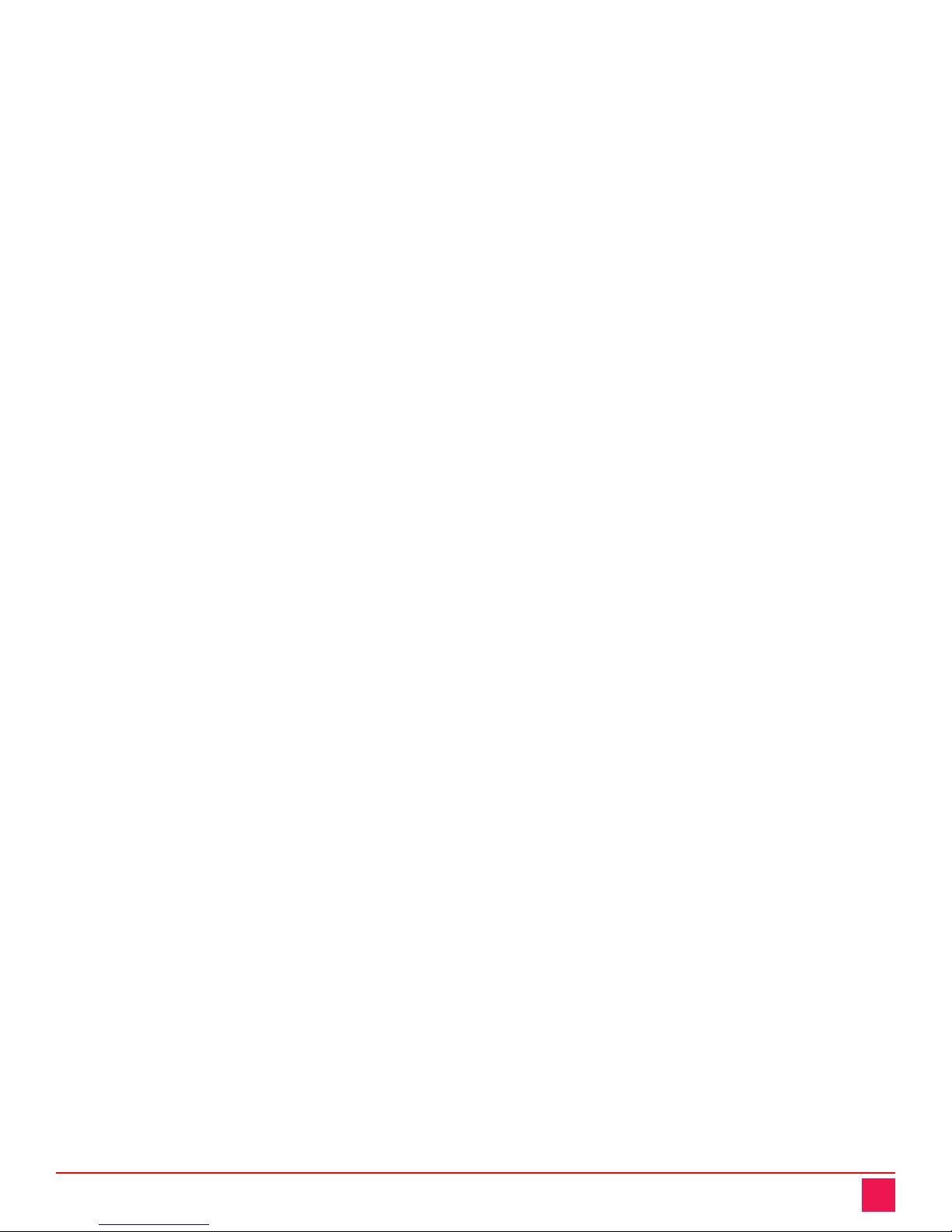
UltraLink 2 DVI Manual 12
Change the IP Address, Network Mask, and Gateway to match that of the network the unit will be connected
to. The VNC port (5900) and HTTP Port (80) should only be changed if they conflict with existing network
settings. To use DHCP, check the “Use DHCP” field. When complete, “Save” the new IP information.
Note: When the unit has been configured and connected to the network, if the “Use DHCP” option was
selected, the IP address will change to whatever the DHCP server assigns it. To determine the new network
address, return to the Network Configuration screen, and the allocated network address will be displayed.
When network configuration of the UL2-DVI has been completed, change the IP information on the computer
used to connect to the unit back to the original values.
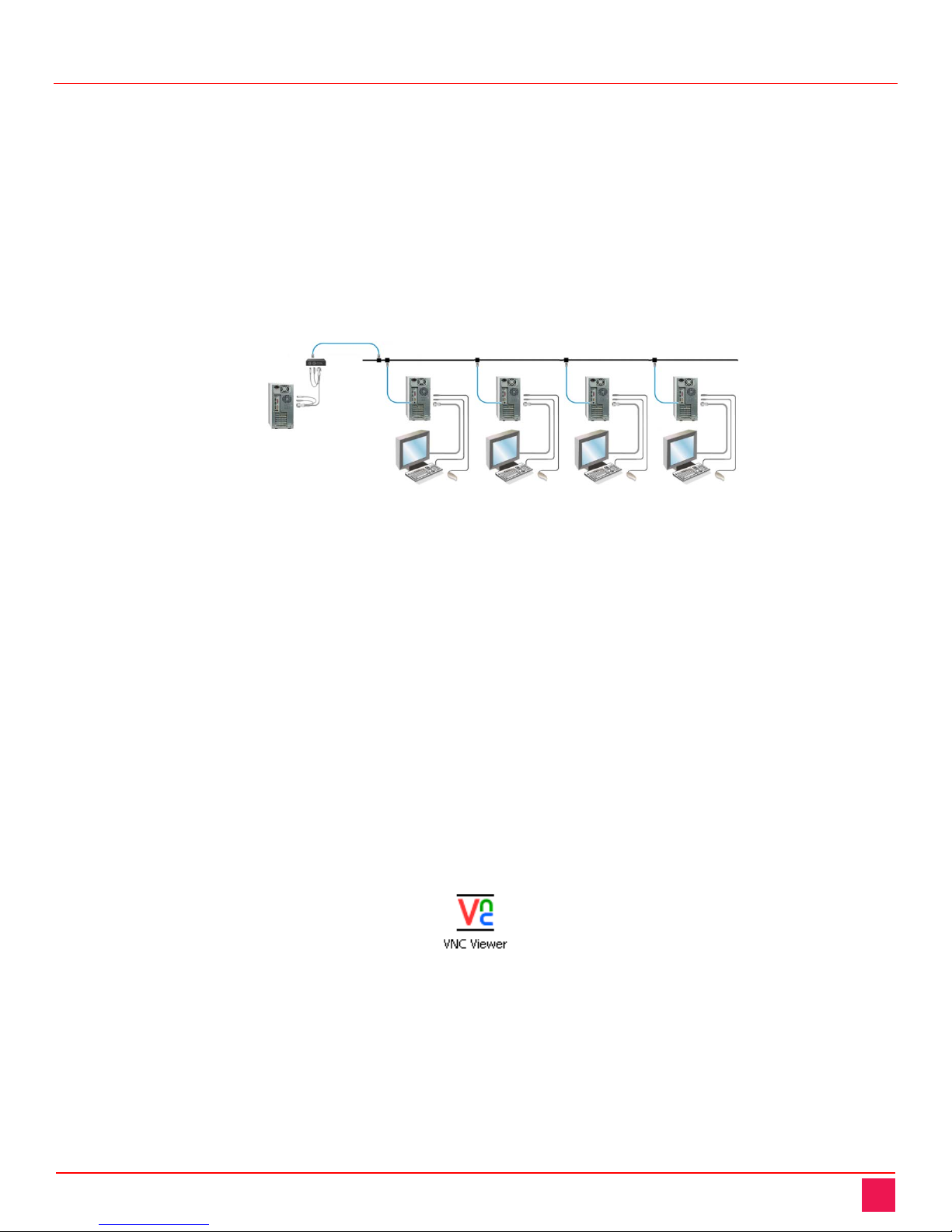
UltraLink 2 DVI Manual 13
UltraLink 2 DVI Operation
Operation of the UL2-DVI involves connecting to the unit through a Viewer and working on the host computer
from a remote location. Up to four remote users can simultaneously access and work with the host computer
as if they were in front of the host computer itself.
In order to optimize the unit’s performance, the administrator can modify its functioning in several ways. These
include modifying the Viewer Connection Options and performing operations through the Viewer window’s
toolbar. These functions are described in greater detail in the sections below.
Viewer Connection Options
With the UL2-DVI network settings configured for its network of use, connect the unit to a computer and to the
network.
Figure 15. UL2-DVI on the desired network
As mentioned in the Installation section, there are two options to connect to the unit - using the built-in Java
VNC Viewer, and using the RealVNC Viewer downloaded from the unit or from the RealVNC website.
While both viewers are almost identical, the Java Viewer is more limited than the VNC Viewer in two ways. The
first limitation of the Java Viewer is that solo 'modifier' keys are not passed by the operating system to Java
applets. That is, when "Ctrl", "Alt" or "Shift" are pressed with no other keys, a Java applet doesn't receive those
key presses. This makes it impossible for a Java Viewer to pass those keys on to a host. The other limitation is
that Java Applets cannot access a computer’s file system. This makes the Java Viewer unable to use the
Virtual Media function. As a result of these limitations, the Java Viewer is good for quick viewing of a host
computer when it is not desirable to download a VNC Viewer to the remote computer. In all other instances,
use of the VNC Viewer is recommended.
VNC Viewer Connection Options
If the VNC Viewer has not been downloaded to the remote computer, launch it from the browser by selecting
the “Download Windows VNC Viewer from unit” option. If the VNC Viewer has been downloaded to the
computer, it can be launched clicking on the VNC Viewer icon shown below.
Figure 16. VNC Viewer icon
UL2-DVI
Workstations on the network
Other manuals for UltraLink 2 DVI
1
This manual suits for next models
2
Table of contents
Other Rose electronics Remote Control manuals
Popular Remote Control manuals by other brands

Universal Remote Control
Universal Remote Control UR4-DCT operating instructions
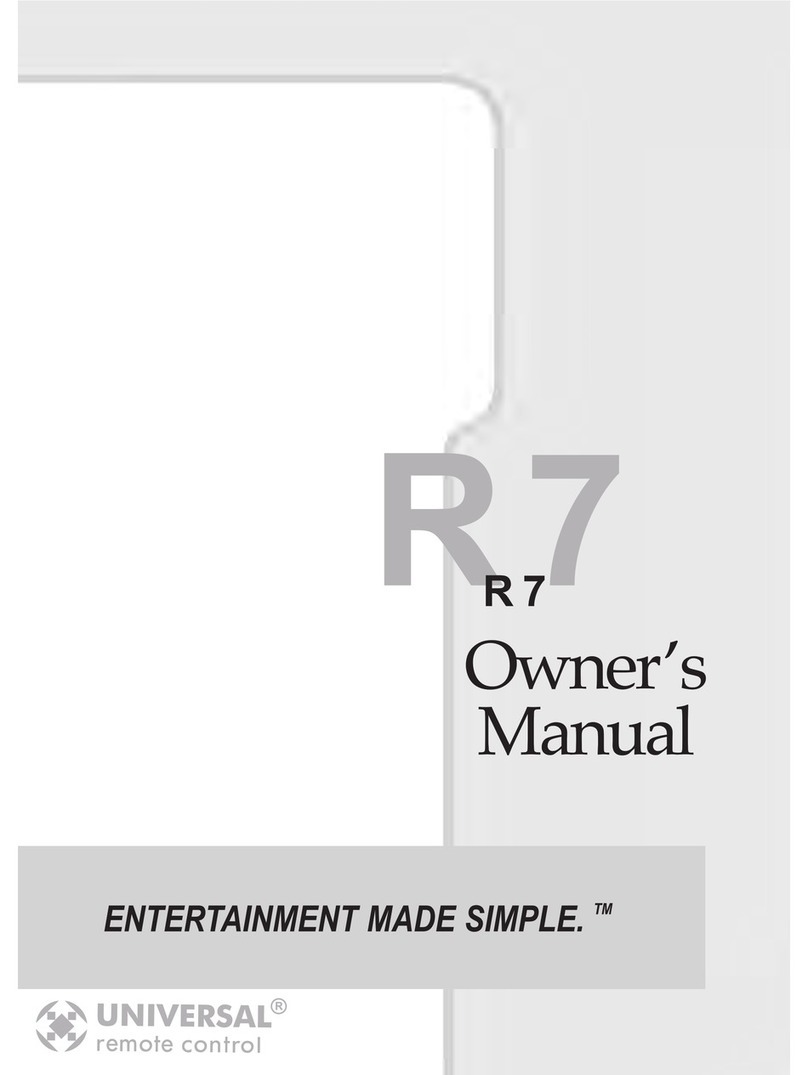
Universal Remote Control
Universal Remote Control R7 - SPECS SHEET owner's manual
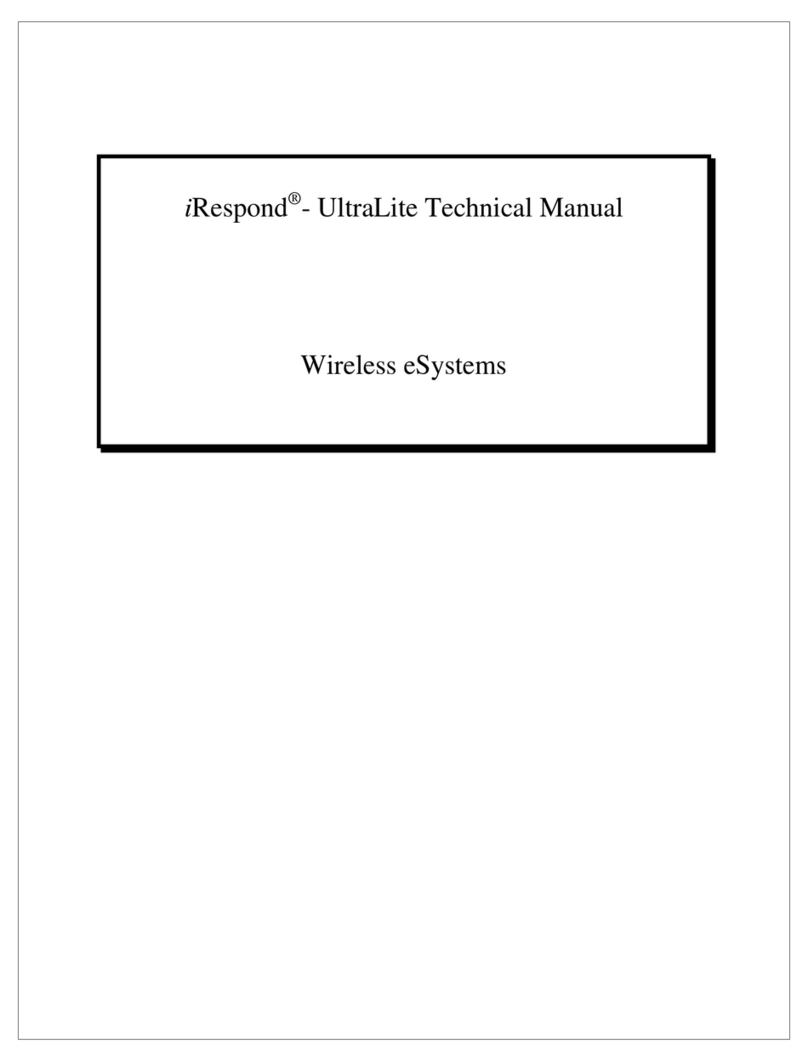
Wireless eSystems
Wireless eSystems iRespond UltraLite Technical manual

Toshiba
Toshiba RBC-AMS55E-ES installation manual

Firstech
Firstech Compustar 2W901R-SS user guide
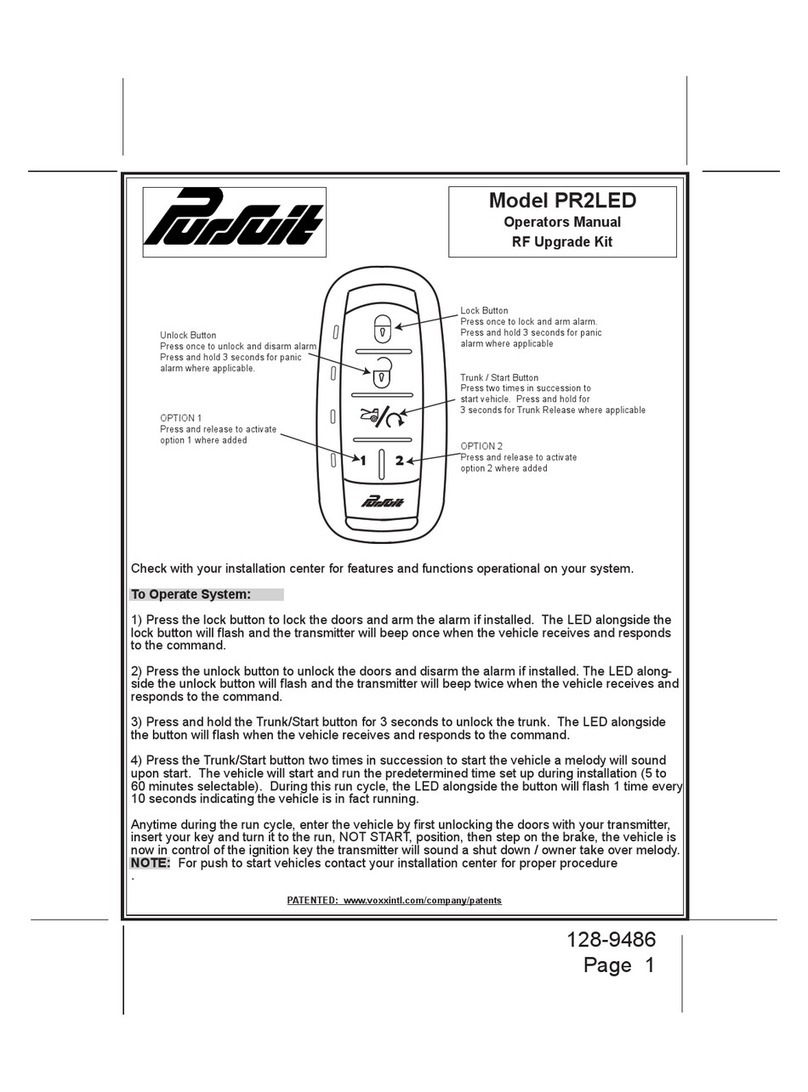
PURSUIT
PURSUIT PR2LED Operator's manual