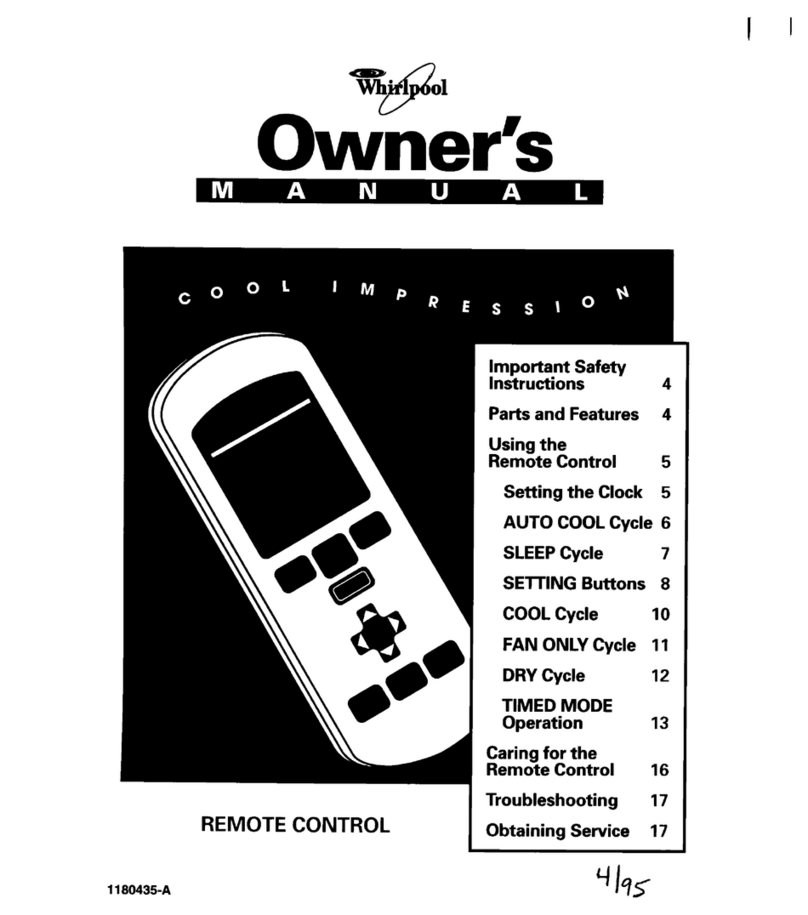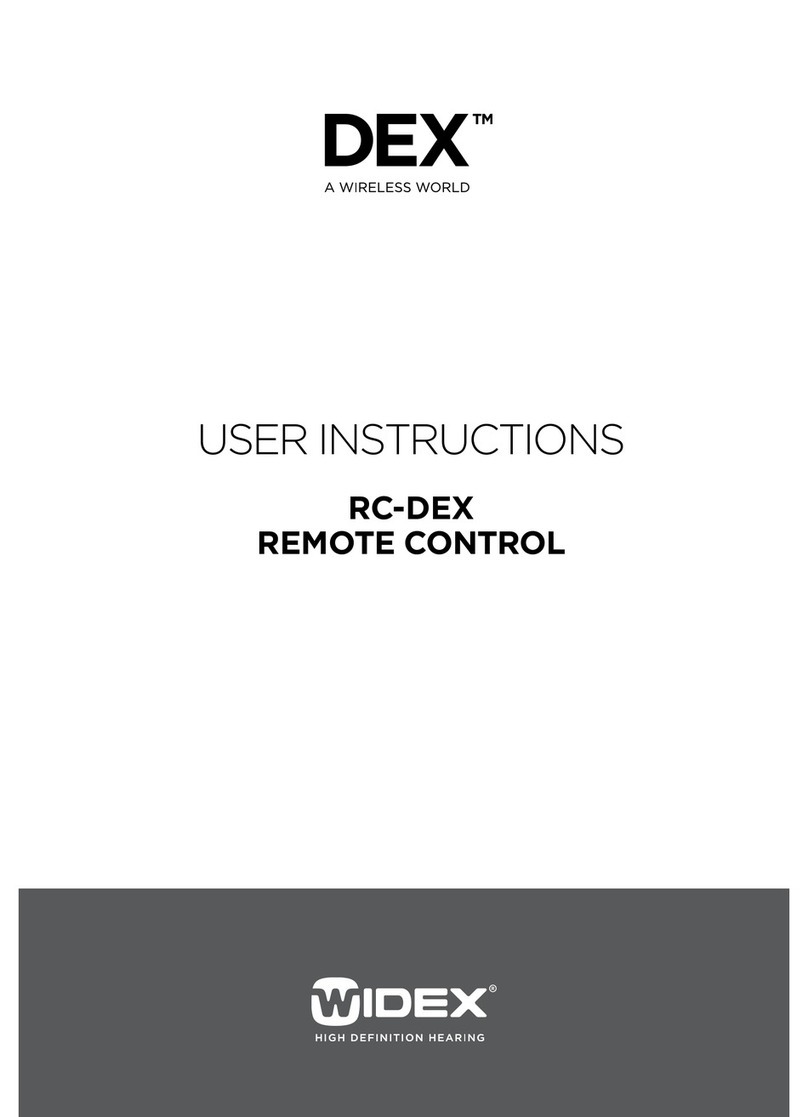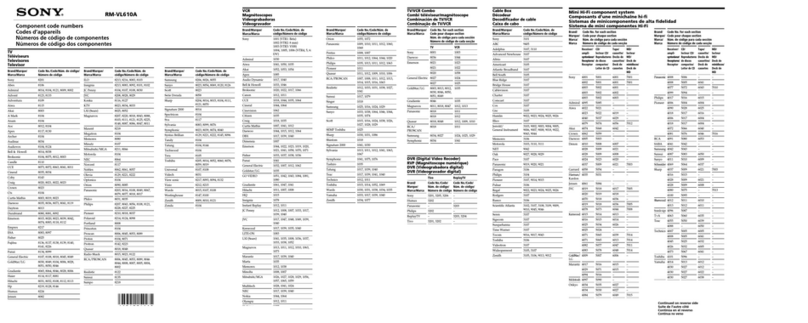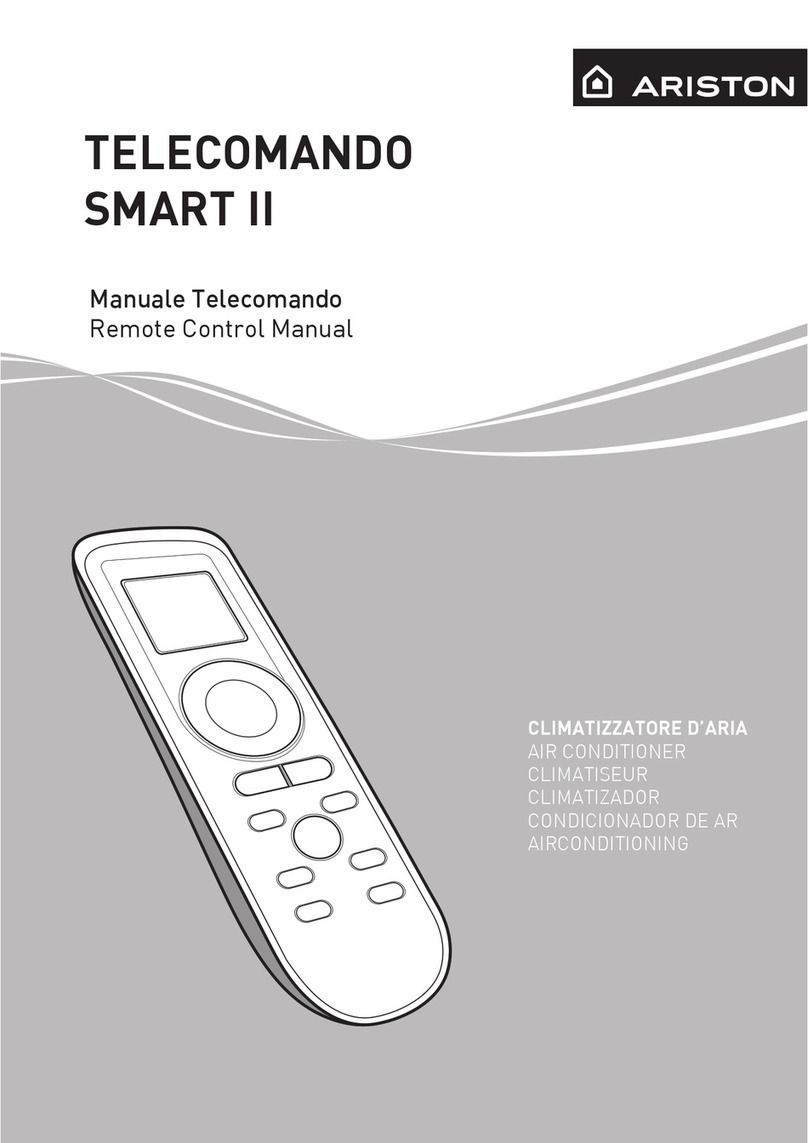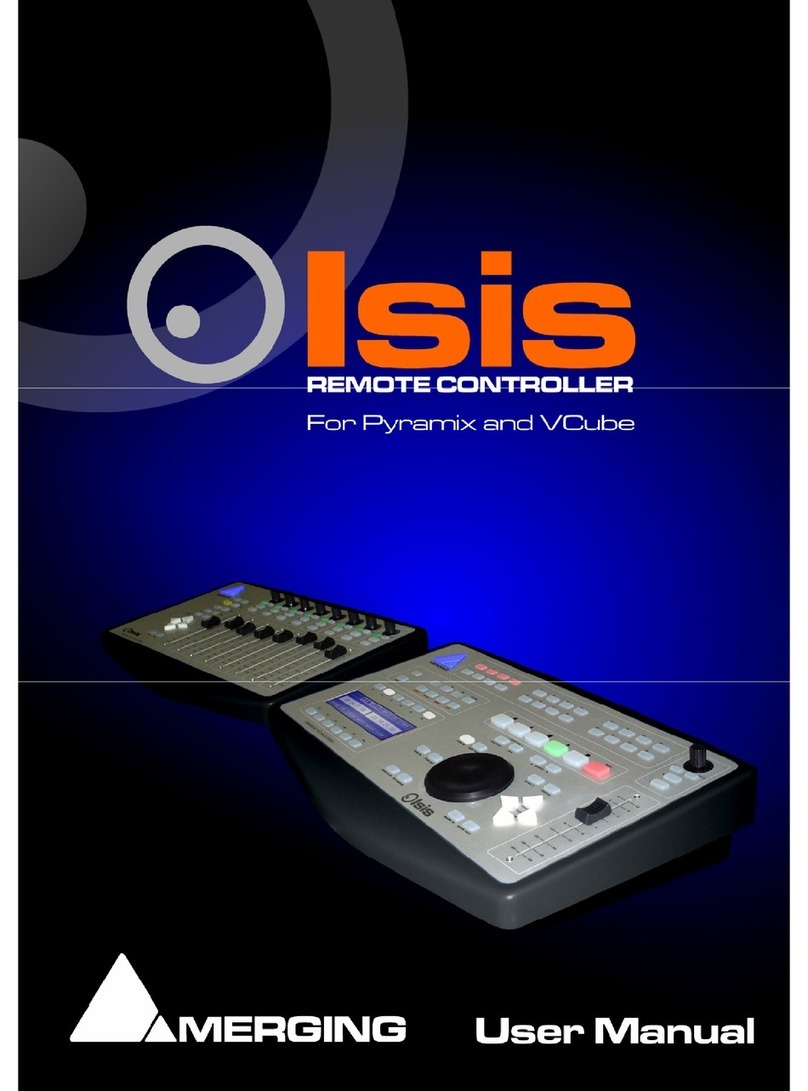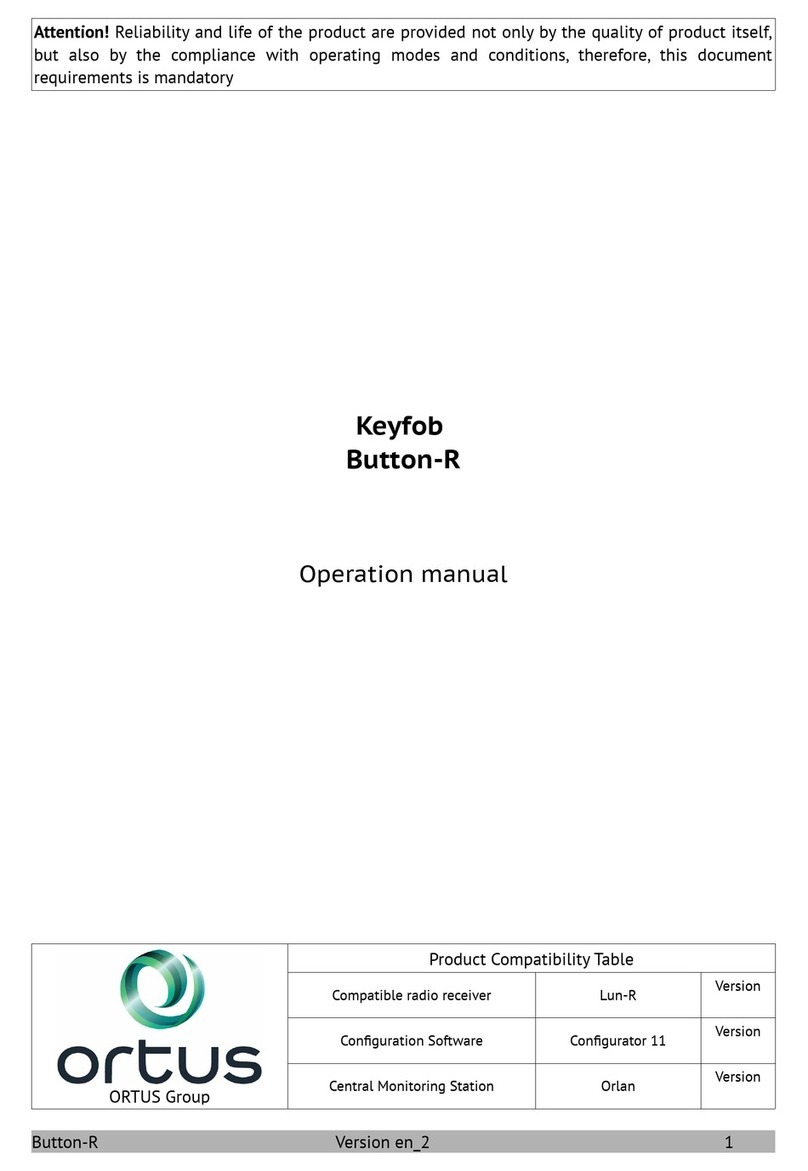Rose electronics RCK-KS1x4-U-KM User manual

Remote Control Keystick
Versatile KVM Switch Control
Installation
and
Operation Manual
10707 Stancliff Road
Houston, Texas 77099
Phone: (281) 933-7673

LIMITED WARRANTY
Copyright Rose Electronics 2018. All rights reserved.
No part of this manual may be reproduced, stored in a retrieval system, or transcribed in any form or any means, electronic or mechanical, including photocopying and
recording, without the prior written permission of Rose Electronics.
manual-remote-control-keypads-2017-11-10
Rose Electronics®warrants these products to be in good working order for one year from the date of purchase
from Rose Electronics or an authorized dealer. Should this product fail to be in good working order at any time
during this one-year warranty period, Rose Electronics will, at its option, repair or replace the Unit as set forth
below. Repair parts and replacement units will be either reconditioned or new. All replaced parts become the
property of Rose Electronics. This limited warranty does not include service to repair damage to the Unit
resulting from accident, disaster, abuse, or unauthorized modification of the Unit, including static discharge and
power surges.
Limited Warranty service may be obtained by delivering this unit during the one-year warranty period to Rose
Electronics or an authorized repair center providing a proof of purchase date. If this Unit is delivered by mail,
you agree to insure the Unit or assume the risk of loss or damage in transit, to prepay shipping charges to the
warranty service location, and to use the original shipping container or its equivalent. You must call for a return
authorization number first. Under no circumstances will a unit be accepted without a return authorization
number. Contact an authorized repair center or Rose Electronics for further information.
ALL EXPRESS AND IMPLIED WARRANTIES FOR THIS PRODUCT INCLUDING THE WARRANTIES OF
MERCHANTABILITY AND FITNESS FOR A PARTICULAR PURPOSE, ARE LIMITED IN DURATION TO A
PERIOD OF ONE YEAR FROM THE DATE OF PURCHASE, AND NO WARRANTIES, WHETHER EXPRESS
OR IMPLIED, WILL APPLY AFTER THIS PERIOD. SOME STATES DO NOT ALLOW LIMITATIONS ON HOW
LONG AN IMPLIED WARRANTY LASTS, SO THE ABOVE LIMITATION MAY NOT APPLY TO YOU.
IF THIS PRODUCT IS NOT IN GOOD WORKING ORDER AS WARRANTIED ABOVE, YOUR SOLE
REMEDY SHALL BE REPLACEMENT OR REPAIR AS PROVIDED ABOVE. IN NO EVENT WILL ROSE
ELECTRONICS BE LIABLE TO YOU FOR ANY DAMAGES INCLUDING ANY LOST PROFITS, LOST
SAVINGS OR OTHER INCIDENTAL OR CONSEQUENTIAL DAMAGES ARISING OUT OF THE USE OF OR
THE INABILITY TO USE SUCH PRODUCT, EVEN IF ROSE ELECTRONICS OR AN AUTHORIZED DEALER
HAS BEEN ADVISED OF THE POSSIBILITY OF SUCH DAMAGES, OR FOR ANY CLAIM BY ANY OTHER
PARTY.
SOME STATES DO NOT ALLOW THE EXCLUSION OR LIMITATION OF INCIDENTAL OR
CONSEQUENTIAL DAMAGES FOR CONSUMER PRODUCTS, SO THE ABOVE MAY NOT APPLY TO YOU.
THIS WARRANTY GIVES YOU SPECIFIC LEGAL RIGHTS AND YOU MAY ALSO HAVE OTHER RIGHTS
WHICH MAY VARY FROM STATE TO STATE.
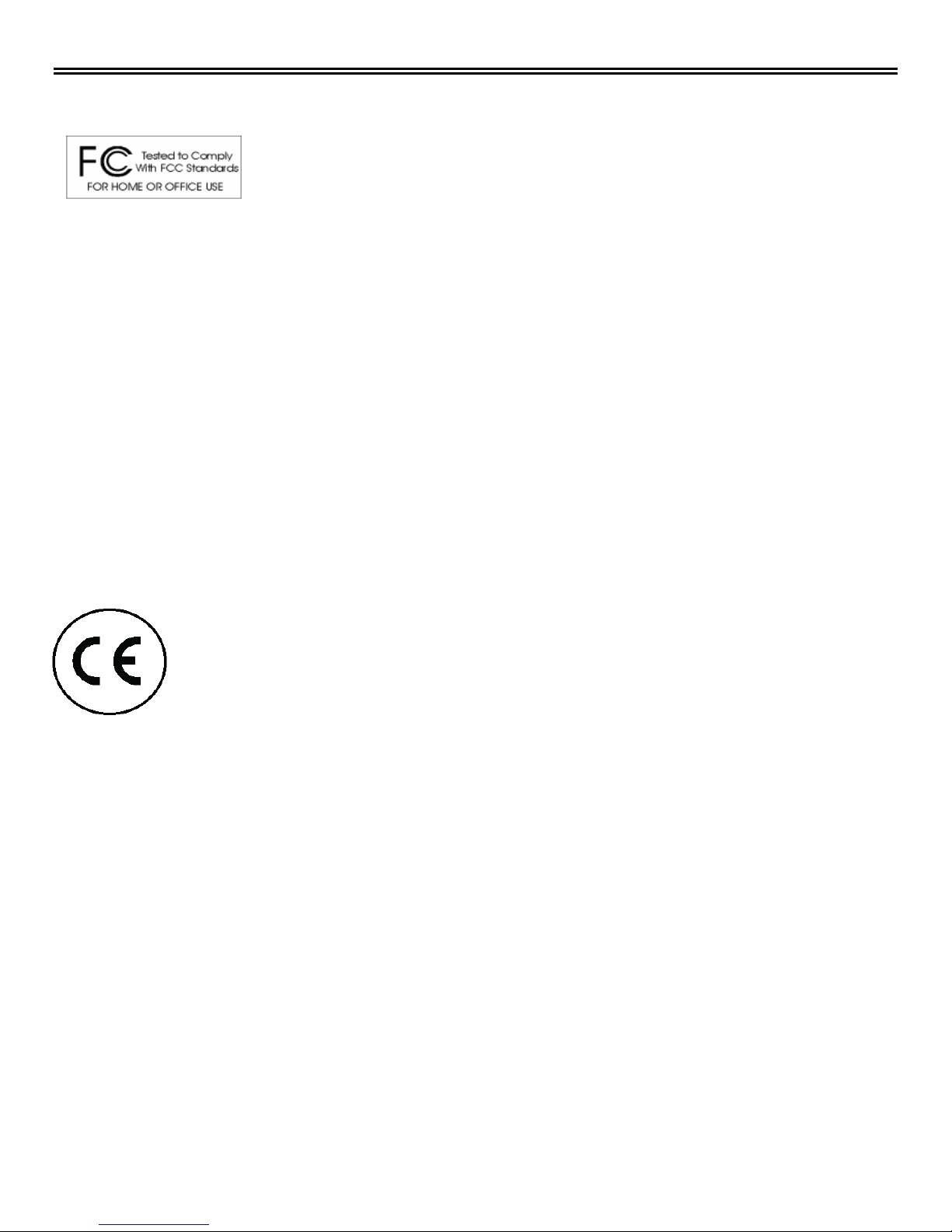
DECLARATIONS OF CONFORMITY
FEDERAL COMMUNICATIONS COMMISSION (FCC) Statement
This equipment generates, uses and can radiate radio frequency energy and if not installed and used properly,
that is in strict accordance with the manufacturer’s instructions may cause interference to radio communication.
It has been tested and found to comply with the limits for a Class A digital device in accordance with the
specifications of Part 15 of FCC rules, which are designed to provide reasonable protection against such
interference when the equipment is operated in a commercial environment. Operation of this equipment in a
residential area is likely to cause interference, in which case the user at his own expense will be required to
take whatever measures may be necessary to correct the interference.
Changes or modifications not expressly approved by the party responsible for compliance could void the user’s
authority to operate the equipment.
This digital apparatus does not exceed the Class A limits for radio noise emission from digital apparatus set out
in the Radio Interference Regulation of Industry Canada.
Le présent appareil numérique n’émet pas de bruits radioélectriques dépassant les limites applicables aux
appareils numériques de la classe A prescrites dans le Règlement sur le brouillage radioélectrique publié par
Industrie Canada.
EUROPEAN UNION DECLARATION OF CONFORMITY
This equipment is in conformity with the
protection requirements of the following
Council Directives:
The Declaration of Conformity is based
upon compliance of the product with the
following harmonized standards:
EN55022: Class A
EN55024:
FCC Radio Frequency Interference Statement Warning
This device complies with Part 15 of the FCC Rules. Operation is subject to the following two conditions: (1) this device
may not cause harmful interference, and (2) this device must accept any interference received including interference
that may cause undesired operation.
CE Statement
The product is in conformity with European Directive 2004/108/EC, tested in accordance with EN 55022 Class
A, and EN 55024.
IC Statement
This Class A digital apparatus complies with Canadian ICES-003.

TABLE OF CONTENTS
Contents
Disclaimer 1
Introduction 1
Features 1
Indicator LED’s 2
Programming Button 2
Labelling A Key 3
Replacement Keys 3
LED Backlights 3
Key Matrix 3
Phantom Key Protection 4
Non-volatile Memory 4
Unit ID 4
Endpoints and PIDs 4
SDK’s 5
Cable Length 5
Customizing Keystick Length 5
Programming the RCK Keystick 6
How to Program your RCK Keystick 6
Programming Tips: 6
Reprogramming the Keys: 6
Identifying the Keys: 6
Horizontal and Vertical Double-keys: 6
Programming a Second Layer: 6
Special Programming Features: 7
Single key Special Programming Features: 8
Programming a Layer-toggle Key (Esc + 2): 8
To Program a Second Layer: 8
Programming a Layer-shift Key (Esc + 1): 8
Programming Repeating keys (Esc + Left Shift): 8
Programming Separate Press and Release Commands (Esc + Left Ctrl): 8
Programming a Pause (Esc+ 5): 8
Erasing a Key (Esc Esc Esc): 8
Entire RCK-Keystick Special Programming Features: 9
Slow Transmission Speed (Esc + 3): 9
Normal Transmission Speed (Esc + 4): 9
Caps Lock Features 9
Caps Lock/Unlock Memory (Esc + 8): 9
Caps Lock/Shift Unlock Memory (Esc + 9): 9
No Caps Lock Memory (Esc + 7): 9
Resetting the RCK-Keystick (Esc Backspace Esc Esc Esc): 9
Back-lighting on the RCK-Keystick Stick (Esc + B) (Esc + L): 9

TABLE OF CONTENTS
Programming Errors: 10
Errors can occur if: 10
Safety 11
Maintenance and Repair 12
Technical Support 12
Appendices
Specifications 13
Product Part Numbers 13
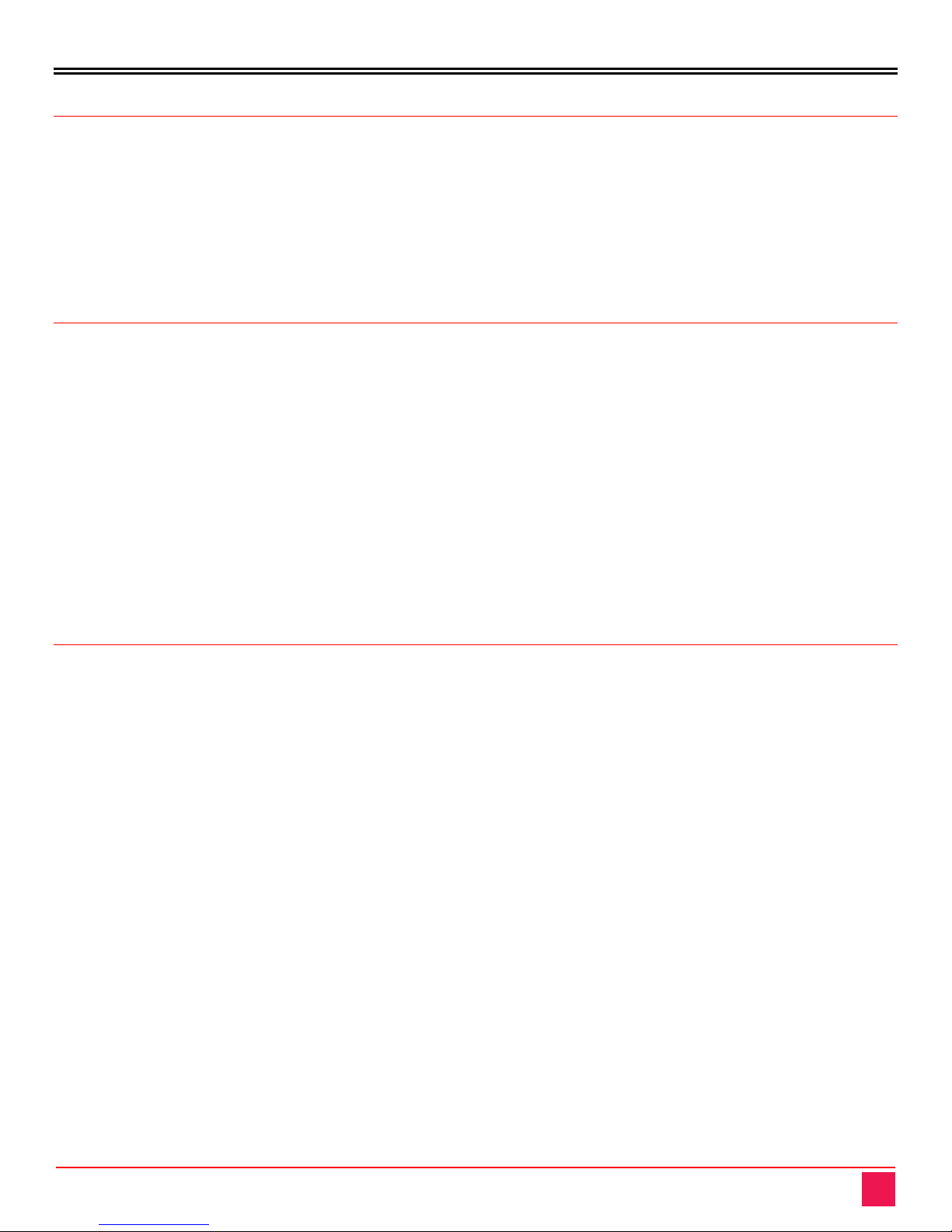
INTRODUCTION
Remote Control Keystick Manual 1
Disclaimer
While every precaution has been taken in the preparation of this manual, the manufacturer assumes no
responsibility for errors or omissions. Neither does the manufacturer assume any liability for damages resulting
from the use of the information contained herein. The manufacturer reserves the right to change the
specifications, functions, or circuitry of the product without notice. The manufacturer cannot accept liability for
damages due to misuse of the product or other circumstances outside the manufacturer’s control. The
manufacturer will not be responsible for any loss, damage, or injury arising directly or indirectly from the use of
this product. The product is subject to change without notice.
Introduction
The RCK-Keysticks are user programmable computer input and KVM peripheral devices. They are complete
keystrips suitable for desktop or mounted use. The 4/8/16 Keystick is a USB-KVM device that uses the Human
Interface Device (HID) class protocol. It can emulate a keyboard, mouse, and joystick, or communicate directly
with software like MacroWorks or other software written within the SDK. There is blue backlighting with
individual software control. The standard keycaps are designed for custom labels and special sizes or other
types may be fitted to the Cherry MX compatible key stems.
The Keystick is configured to work with KVM switches and extenders to control multiple computers from a
single workstation.
The instructions in this manual assume a general knowledge of computer installation procedures, familiarity
with cabling requirements, and some understanding of USB device operation.
Features
■Single row of 4/8/16 keys
■Blue backlighting for each key, and green (1) and red (1) indicator LEDs
■Firmware, which features HID keyboard, mouse and joystick hardware emulation
■Full MacroWorks and ControllerMate for OS software support, in addition to internal memory for hardware
resident macros
■Internal memory for hardware resident macros for OS independent support
■Complete SDK, for both Windows and Linux (request to Rose Electronics)
■Accessories such as replacement beige keycaps available
■Customizable length, can be permanently cut to a minimum of 2 keys
■Phantom key protection circuits

OPERATION
CrystalLink USB1.1 Manual 2
Indicator LED’s
There are two indicator LEDs on the 4/8/16 Keystick. The green LED will be on by default when the device is
powered. By default, the red LED is used to indicate the alternate red device layer, to create a visual reference
for the current layer. The LEDs can be manipulated in either software or hardware mode and both LEDs are
also capable of flashing autonomously.
Programming Button
The programming switch is located on the left side edge of the 4/8/16 Keystick. The program switch will display
the MacroWorks GUI by default. If desired, the program switch can be used like any other key on the RCK-
Keystick, effectively making it a 25 button device.
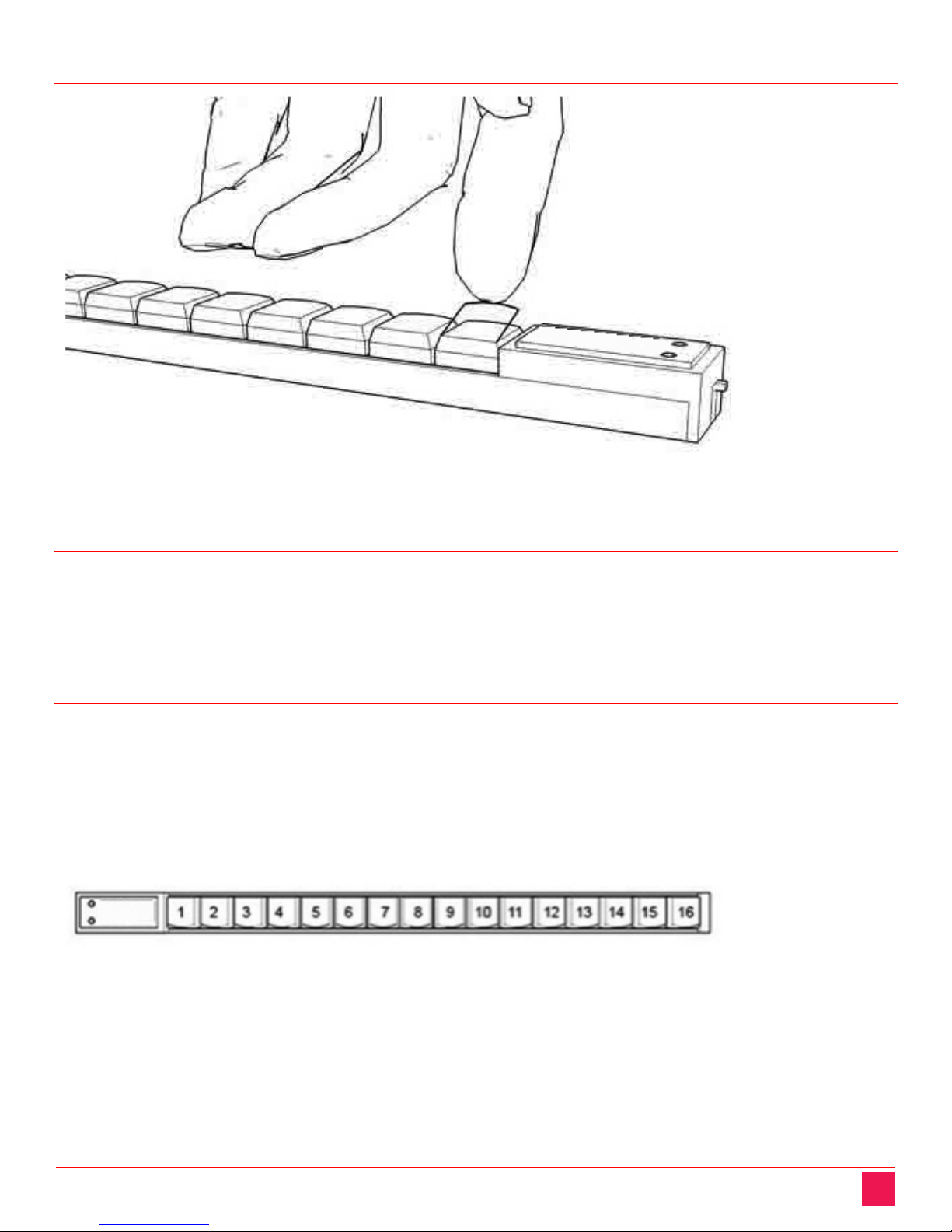
Remote Control Keystick Manual 3
Labelling A Key
Labels may be inserted under the clear lens, which can be removed by prying with a fingernail or other thin
object. Additionally, custom keycaps and lens are available.
Replacement Keys
The 4/8/16 Keystick uses a low profile tactile switch with a square stem. We offer single replacement keys with
a backlighting window in the base which allows blue LED to illuminate the key legend from the back.
■RCK-CAP – Beige replacement keycap
■RCK-Puller – Key Puller
LED Backlights
The 4/8/16 Keystick comes with 4/8/16 individually programmable backlight LEDs, one blue for each key. By
default, when the device is first powered up the blue LEDs will all turn on, though this can be changed to
conserve power or other reasons. The LED state can be switched on or off for each individual key, as well as
the intensity. LEDs can also be programmed to turn on when a key button is pushed. The 4/8/16 Keystick
features keycaps with a partially transparent slot, increasing backlight visibility.
Key Matrix
Keys are numbered sequentially starting with key 1 on the left side of the device, closest to the indicator LEDs.
The keys count up as you move across the row.
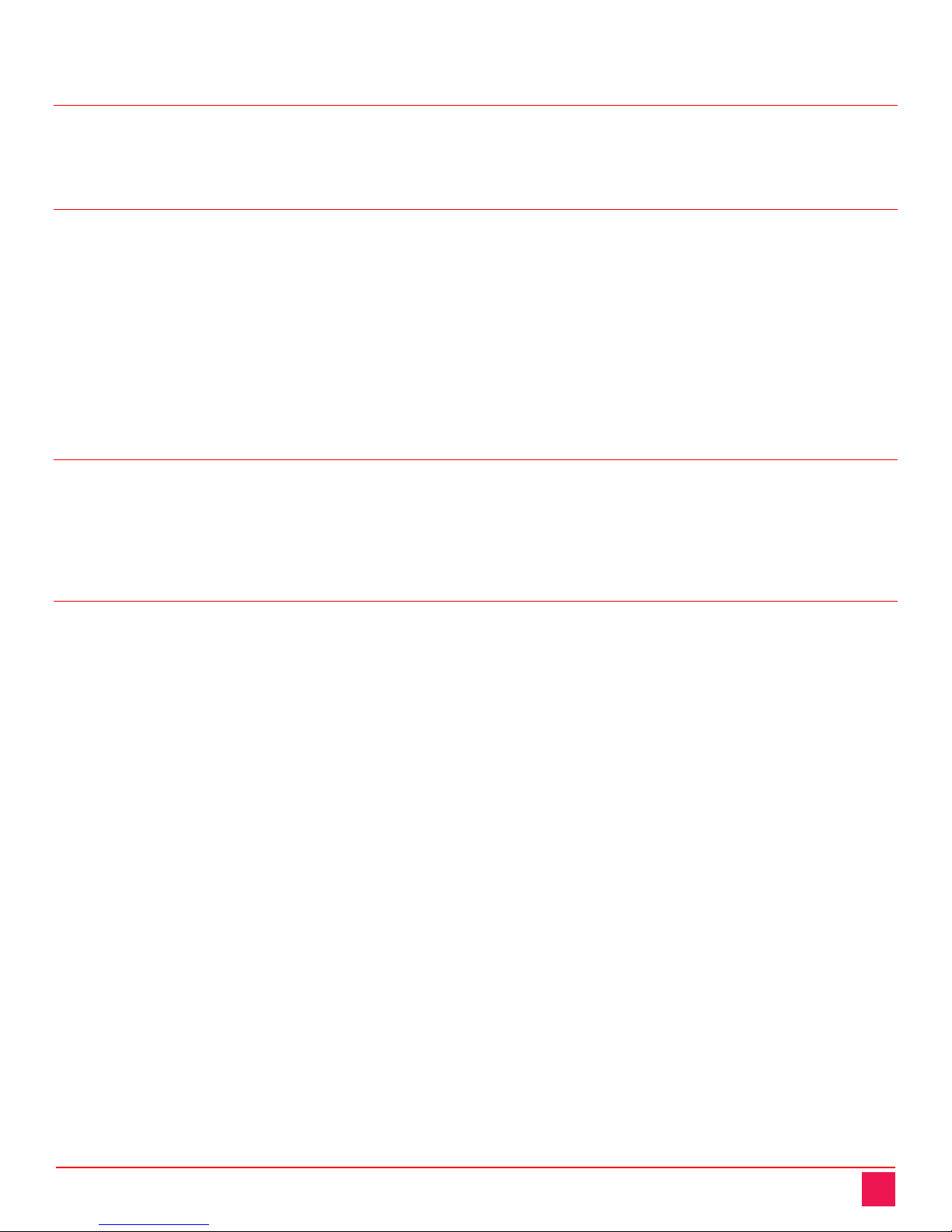
Remote Control Keystick Manual 4
Phantom Key Protection
Diodes are in place at each key, to prevent phantom keys when multiple keys are pressed. Unlike a normal
computer keyboard, this unique design prevents keys from being ignored during multiple key press scenarios.
Non-volatile Memory
The 4/8/16 Keystick has a non-volatile memory to allow the unit to record keyboard and other hardware
messages. If programmed, these message are retained with the individual unit. The messages are permanent
until the unit is reprogrammed. This allows the programmed unit to be used on any USB compatible system
without extra software. Keyboard, mouse, and joystick (game controller) messages can be stored and replayed
from this memory.
A total of approximately 1200 keystrokes can be recorded on a single unit. These can be distributed over the
keys in any fashion. Mouse and joystick commands also use this memory and will reduce the total number of
keystrokes available in memory. Additionally, other variables are stored in the unit memory, such as: Product
ID, Endpoint settings, Unit ID, and start up backlighting state.
Unit ID
Each device has a Unit ID to help identify an individual unit and prevent conflicts if 2 or more of the same
devices are attached to computer. From the factory the UID is set to 0. The unit ID is incremented by the
programming software to prevent conflicts and uniquely identify the associated macros. The maximum UID is
255, and is stored in the non-volatile device memory.
Endpoints and PIDs
Several USB HID endpoints are available to allow the device to emulate standard USB HID devices. The
Product ID (PID) may be changed to use different combinations. The different models of this series are
identified by a set of Product IDs (PID). The PID may be changed for each type of unit to use different
combinations of endpoints.
■RCK-16 PID 1049 endpoints: Keyboard, Mouse, Consumer Input, Output
■RCK-16 PID 1050 endpoints: Keyboard, Joystick, Mouse, Output
■RCK-16 PID 1051 endpoints: Keyboard, Joystick, Consumer Input, Output
■RCK-8 PID 1130 endpoints: Keyboard, Mouse, Consumer Input, Output
■RCK-8 PID 1131 endpoints: Keyboard, Joystick, Mouse, Output
■RCK-8 PID 1132 endpoints: Keyboard, Joystick, Consumer Input, Output
■RCK-4 PID 1127 endpoints: Keyboard, Mouse, Consumer Input, Output
■RCK-4 PID 1128 endpoints: Keyboard, Joystick, Mouse, Output
■RCK-4 PID 1129 endpoints: Keyboard, Joystick, Consumer Input, Output
Keyboard Sends keyboard HID codes
Mouse Mouse clicks, buttons, movements
Joystick Game buttons 1-32, POV hat, x, y, z axis movement
Consumer Input Sends custom messages to the HID consumer page for custom software
Output Output to device, required endpoint for programming and controlling LEDs

Remote Control Keystick Manual 5
SDK’s
The SDK (software development kit) contains data and sample programs to demonstrate how to write a
complete custom application interface. There are samples that can view the full HID USB device consumer
input reports, enabling you to manipulate the input with your own custom application. All aspects of the 4/8/16
Keystick hardware can be tested with the sample programs. SDKs are available for Windows and Linux OS.
Check with Rose Electronics for full details.
Cable Length
The 4/8/16 Keystick has an attached 1.3 m USB cord. It may be possible to use a short extension cord if a little
extra length is needed. To achieve lengths much greater than 5 meters a USB Extender must be used. The
RCK-Keystick uses CATx cable to extend the connection between any RCK-Keystick USB device and the USB
port on the computer. Standard CATx cable cut to any length up to 150 feet (45.7 m) and wired with standard
RJ45 network connectors can be used to create a reliable long distance USB connection.
All references to CATx cable in this document refer to solid-core cable (CAT5e UTP or better) and represents
the minimum CATx specification requirements. CAT6 or shielded (STP) cables may be substituted. Use of
CATx patch-cables will reduce the recommended cable extension distances.
Customizing Keystick Length
The RCK-Keystick may be factory cut to a shorter length, down to a minimum of 4 keys.
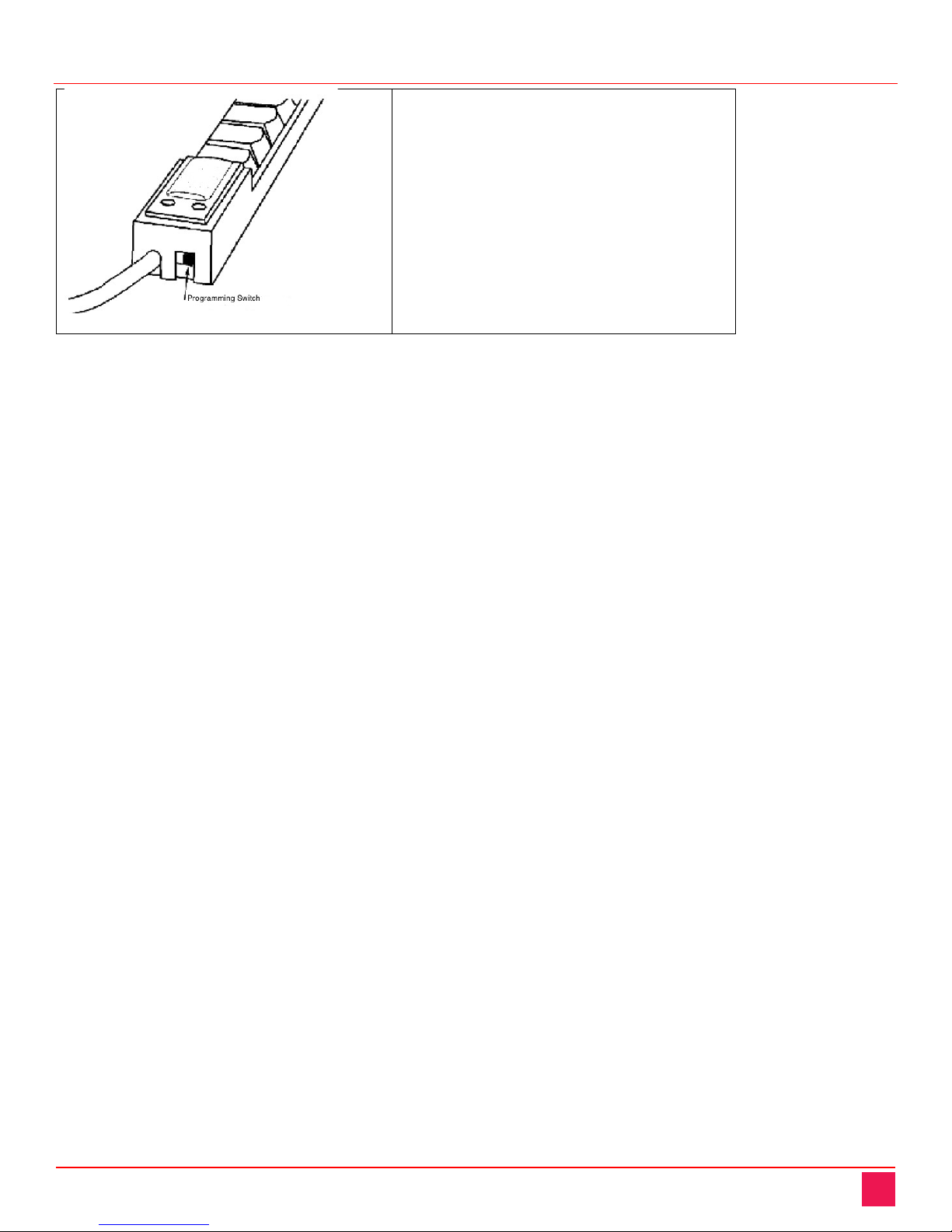
Remote Control Keystick Manual 6
Programming the RCK Keystick
Programming Mode Switch
On the RCK Keystick, the programming
switch is located on the end nearest the
cord. Slide the switch toward the cord for
Programming Mode, and away from the
cord for Operating Mode.
How to Program your RCK Keystick
Each key on the RCK-Keystick can record a series of keystrokes or key combinations, as they are typed on the
keyboard and accurately reproduce the sequence every time the key is hit. From your computer's point of view,
playback from the RCK-Keyboard is the same as rapid typing from the keyboard.
Programming Tips:
The RCK-Keystick records the exact sequence of each key pressed and released while it is programming.
Since the RCK-Keystick does not record the time between keystrokes, you may type slowly and accurately.
When typing key combinations, it is very important to get the sequence correct. Just as typing an uppercase C
requires that the C key is pressed before the Shift key is released, so does the keyboard shortcut Ctrl + C
require the C to be pressed before the Ctrl key is released. If the Ctrl key is released before the C key is
pressed, the RCK-Keystick will record them as separate keystrokes and not a key combination.
Reprogramming the Keys:
Reprogramming a key is as simple as reselecting it. Follow the same steps you use for programming.
Identifying the Keys:
The cardstock grid included with your RCK-Keystick is provided for hand written legends. The keycaps snap off
with a fingernail or small screwdriver. Fit the label under the keycap, and replace it. To print legends on a laser
or inkjet printer, contact Rose Electronics for templates formatted for popular applications. The key caps hold a
legend 0.575" wide and 0.5" high (14.6mm x 12.7mm).
Horizontal and Vertical Double-keys:
Horizontal and/or vertical double-keys can replace two single keys on the RCK-Keystick. Remove two adjacent
keys, with the key-puller by positioning the key-puller teeth under the key and pulling straight up on the key
cap. Press the double-key in place over the two exposed switch stems.
NOTE: If the individual keys were programmed before, erase both before installing a double-key. Various
assortments of horizontal, vertical and large square replacement keys are available from Rose Electronics.
Programming a Second Layer:
Each key on the RCK-Keystick can have two separate functions, one on the green layer, and another on the
red layer. The RCK-Keystick has green and red layer indicators to show which layer is active. The green layer
is active by default. To use the red layer, you must first program a "layer toggle key," and switch to the red
layer. To program a layer toggle key, see the following "Single Key Special Programming Features".
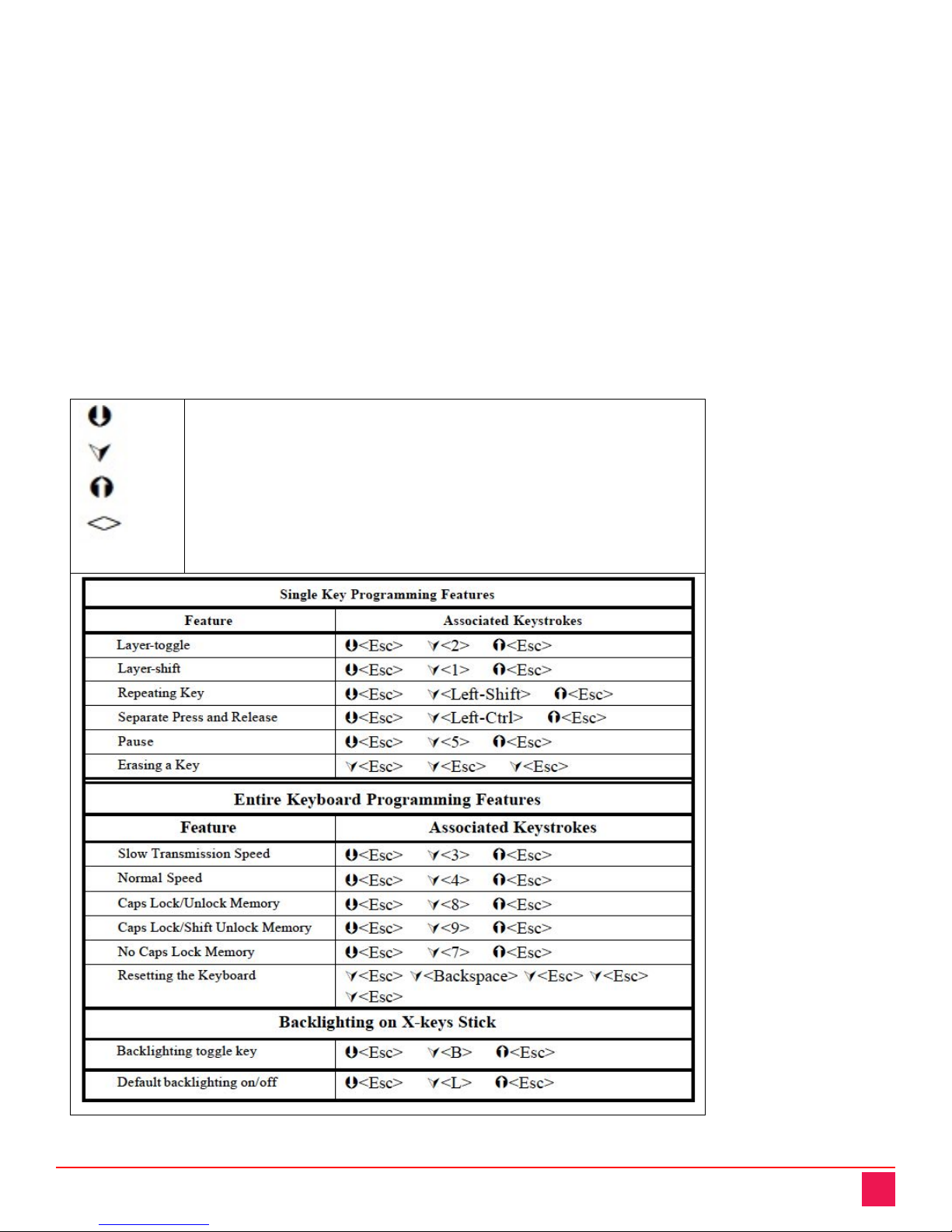
Remote Control Keystick Manual 7
Special Programming Features:
All special programming features on the RCK-Keystick are accessed using the same steps:
1. Slide the programming switch to put the RCK-Keystick into programming mode (the layer indicator will
blink).
2. Tap the key that you want to program (the layer indicator will double-blink).
3. Press and hold the Esc key.
4. Press and release the associated command key (see table and instructions below).
5. Release the Esc key
6. Confirm programming on the key (the layer indicator will blink).
7. Slide the programming switch back to the operating position (the layer indicator will glow steadily).
Once you become familiar with the special programming features on the following pages, this list of key
commands serves as a useful reference.
Command Symbol Legend
Indicates when to press and hold a key down
Indicates when to tap a key
Indicates when to release a key
Chevrons indicate the key to be pressed
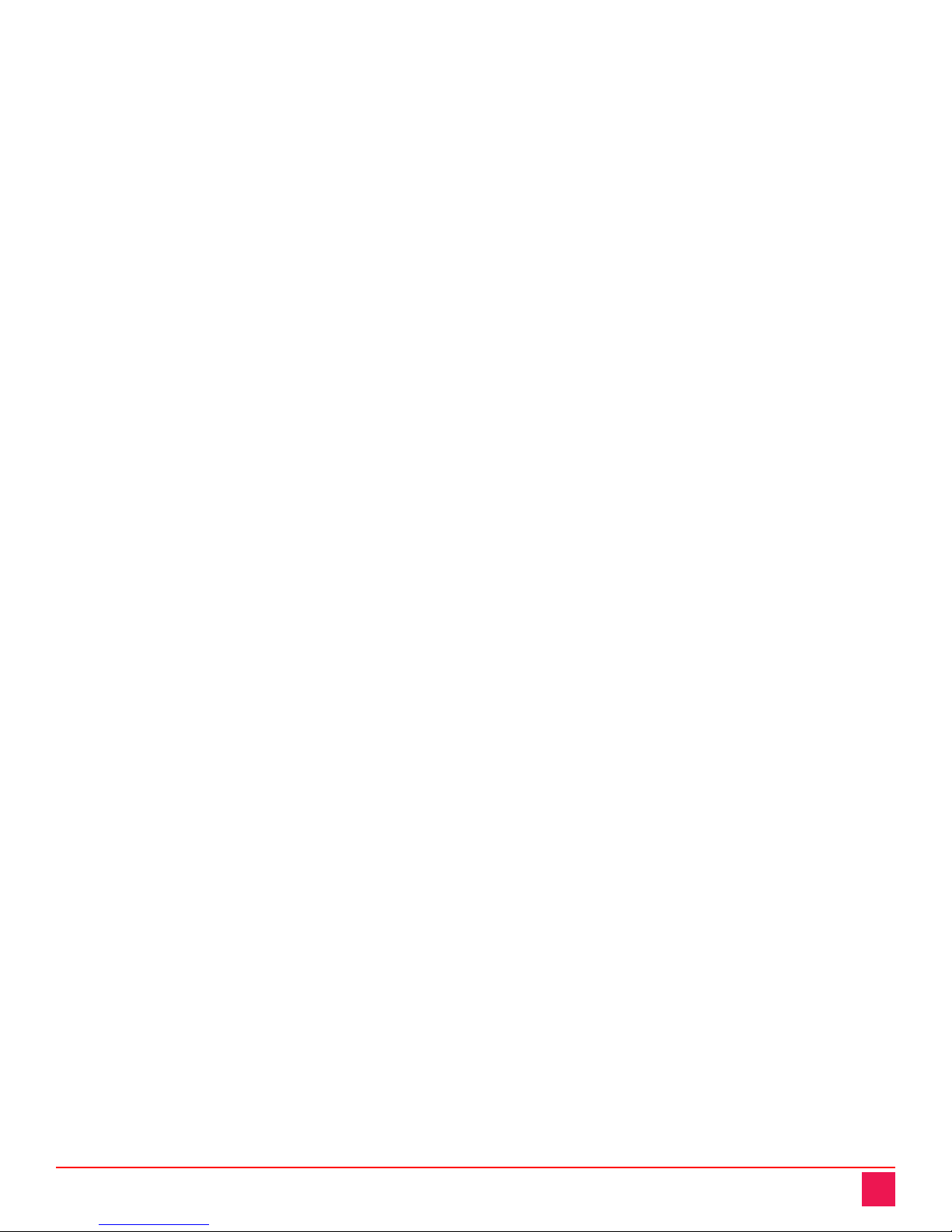
Remote Control Keystick Manual 8
Single key Special Programming Features:
All numbers referred to in combination with the Esc key are number keys on the alpha-numeric section of the
keyboard (NOT the Num Pad).
Programming a Layer-toggle Key (Esc + 2):
Assigning one key as a layer toggle or layer shift, doubles the capability of the remaining keys. Each key may
now have one set of commands programmed on the green layer of the RCK-Keystick, and a second set of
commands programmed on the red layer. A layer toggle key must be programmed to gain access to the red
layer. This key can be changed to a layer shift key when programming on the red layer is finished.
To Program a Second Layer:
After programming a layer-toggle key (see above), change to the second layer by tapping the layer-toggle key
(the RCK-Keystick must be in operating mode to change layers). The green and red layer indicators on the
RCK-Keystick will show which layer is active. Select the red layer and switch the RCK-Keystick into
programming mode. Follow the same procedure used for programming the green layer. Do not reprogram the
layer-toggle key or you will not be able to change layers.
Programming a Layer-shift Key (Esc + 1):
A layer-shift key works like the layer toggle key, only it must be held down to access the red layer. If you wish
to use the red layer with a shift, rather than a toggle key, reprogram the layer-toggle key as a layer-shift key
after programming the red layer.
Programming Repeating keys (Esc + Left Shift):
Keys on the RCK-Keystick are not automatically repeating keys, but it’s easy to program them to repeat. To
make a key a repeating key, use the Esc + Left Shift combination, then enter the key sequence or combination
to be repeated.
Programming Separate Press and Release Commands (Esc + Left Ctrl):
The RCK-Keystick can generate one command when a key is pressed and another when released. This is
particularly useful when a key sequence requires a single key variable or a mouse action to be entered before
continuing. To create a key with separate press and release commands, start programming a key with the
commands for the "press" of the key, then enter the Esc + Left Ctrl combination, then enter the commands to
be sent on the release of the key.
Programming a Pause (Esc+ 5):
Regardless of the speed with which keystrokes are entered when programming the RCK-Keystick, the
sequence is played back faster than most users can type. Sometimes it may be useful to pause after or
between keystrokes so the associated software can register the command. This is particularly useful when the
command opens a menu. To add a half-second pause to a key sequence, during programming, enter the Esc
+ 5 combination where the pause is needed.
NOTE: If all of the keystrokes are too fast, see the topic “Slow Transmission Speed” (below).
Erasing a Key (Esc Esc Esc):
Reprogramming a key on the RCK-Keystick automatically erases the previously saved keystrokes. When using
a double keycap, it is necessary to leave one of the keys blank so that the RCK-Keystick does not send an
extra set of commands when the key is pressed. To erase a key and leave it blank, put the RCK-Keystick in
programming mode and select a key, press and release the Esc key three times, and confirm programming on
the key.

Remote Control Keystick Manual 9
Entire RCK-Keystick Special Programming Features:
These features affect the entire unit and include changing the transmission speed, changing the Caps Lock
memory and erasing the entire unit.
Slow Transmission Speed (Esc + 3):
Some applications or systems have a slower response time and the default RCK-Keystick speed is too fast. To
slow the rate at which the RCK-Keystick sends key commands, program a key with the Esc + 3 combination.
The key may be reprogrammed with a key sequence, and the RCK-Keystick will retain the slow transmission
rate setting.
Normal Transmission Speed (Esc + 4):
Normal Transmission Speed is the default for the RCK-Keystick. If you previously programmed Slow
Transmission Speed and you want to return the RCK-Keystick to Normal Transmission Speed, program a key
with the Esc + 4 combination. The key may be reprogrammed with a key sequence, and the RCK-Keystick will
retain the normal transmission rate setting.
Caps Lock Features
The next three features affect how the RCK-Keystick handles the Caps Lock state of the standard keyboard,
and are particularly useful if you are recording case sensitive words or commands.
Caps Lock/Unlock Memory (Esc + 8):
If you want the RCK-Keystick to ignore the Caps Lock state of the keyboard and play back the letters exactly
as they were typed, turn this feature on.
Caps Lock/Shift Unlock Memory (Esc + 9):
If you are working with a keyboard which uses the Shift Key to release the Caps Lock State (French, German,
Japanese etc.), and you want the RCK-Keystick to ignore the Caps Lock state of the keyboard and play back
the letters exactly as they were entered, turn this feature on.
No Caps Lock Memory (Esc + 7):
If you want the case of letters coming from the RCK-Keystick to be determined by the Caps Lock state of the
keyboard, turn Caps Lock Memory off (the default setting for the RCK-Keystick).
Resetting the RCK-Keystick (Esc Backspace Esc Esc Esc):
To erase the entire RCK-Keystick, put the RCK-Keystick into programming mode and tap any key. Type,
<Esc> <Backspace> <Esc> <Esc> <Esc> on the standard keyboard. Resetting the RCK-Keystick removes all
programming from all keys on both layers.
Back-lighting on the RCK-Keystick Stick (Esc + B) (Esc + L):
The LED back-lighting on the RCK-Keystick Stick can be controlled by one or both of these settings. To create
a key which will toggle the back-lighting on and off, program a key with the Esc + B combination. To turn the
backlighting on when the RCK-Keystick Stick is powered up, program a key with the Esc + L combination. To
return the Stick to the default setting (back-lighting off), program a key with the Esc + L combination again.

Remote Control Keystick Manual 10
Programming Errors:
If the RCK-Keystick encounters programming errors, the red and green layer indicators will blink
simultaneously on and off. Turn the programming switch off and back on to reset the RCK-Keystick to
programming mode.
Errors can occur if:
a) There is an unreliable cable connection, check all cords for proper connection.
b) The computer is not operating in a mode to accept the entered commands (for example, pressing <Ctrl>,
<Alt> and <Delete> may cause a PC to reboot and the RCK-Keystick will not boot-up in programming mode).
c) Memory in the RCK-Keystick is exceeded. The entire RCK-Keystick will memorize 800 to 1,000 keystrokes
depending on the device and the keystrokes. If you think you have exceeded the memory capacity, contact our
tech support department for tips to conserve memory on the RCK-Keystick.
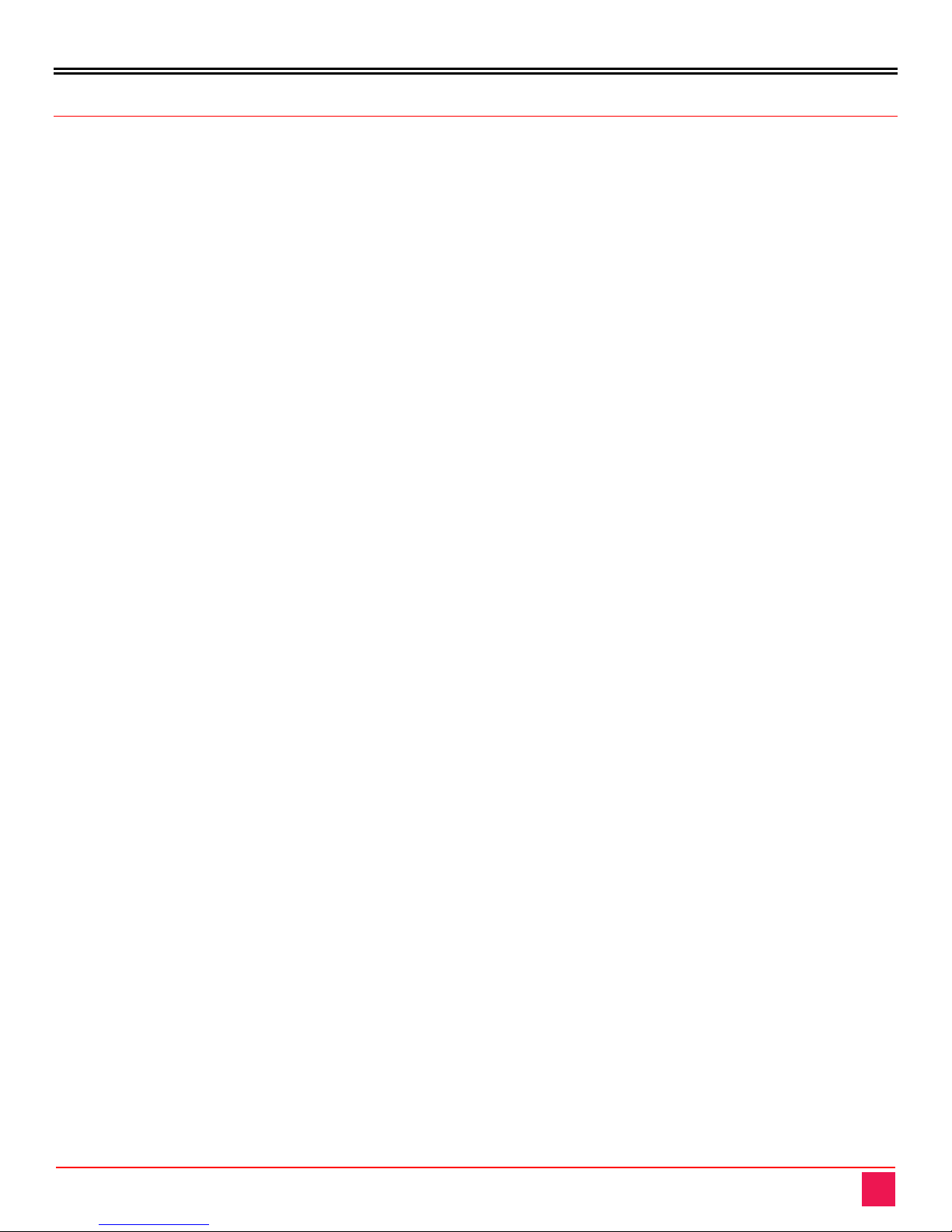
PRODUCT SAFETY
Remote Control Keystick Manual 11
Safety
This product, like all electronic equipment, should be used with care. To protect yourself from possible injury
and to minimize the risk of damage to the Unit, read and follow these safety instructions.
Follow all instructions and warnings marked on this Unit.
Except where explained in this manual, do not attempt to service this Unit yourself.
Do not use this Unit near water.
Assure that the placement of this Unit is on a stable surface.
Provide proper ventilation and air circulation.
Keep connection cables clear of obstructions that might cause damage to them.
Use only power cords, power adapter and connection cables designed for this Unit.
Keep objects that might damage this Unit and liquids that may spill, clear from this Unit. Liquids and
foreign objects might come in contact with voltage points that could create a risk of fire or electrical
shock.
Do not use liquid or aerosol cleaners to clean this Unit. Always unplug this Unit from the power source
before cleaning.
Remove power from the unit and refer servicing to a qualified service center if any of the
following conditions occur:
The connection cables are damaged or frayed.
The Unit has been exposed to any liquids.
The Unit does not operate normally when all operating instructions have been followed.
The Unit has been dropped or the case has been damaged.
The Unit exhibits a distinct change in performance, indicating a need for service.

SERVICE AND MAINTENANCE
Remote Control Keystick Manual 12
Maintenance and Repair
This Unit does not contain any internal user-serviceable parts. In the event a Unit needs repair or maintenance,
you must first obtain a Return Authorization (RA) number from Rose Electronics or an authorized repair center.
This Return Authorization number must appear on the outside of the shipping container.
See Limited Warranty for more information.
When returning a Unit, it should be double-packed in the original container or equivalent, insured and shipped
to:
Rose Electronics
Attn: RA __________
10707 Stancliff Road
Houston, Texas 77099 USA
Technical Support
If you are experiencing problems, or need assistance installing your product, consult the appropriate section of
this manual. If, however, you require additional information or assistance, please contact the Rose Electronics
Technical Support Department at:
Phone: (281) 933-7673
E-mail: T[email protected]
Web: www.rose.com
Technical Support hours are from: 8:00 am to 6:00 pm CST (USA), Monday through Friday.
Please report any malfunctions in the operation of this Unit or any discrepancies in this manual to the Rose
Electronics Technical Support Department.
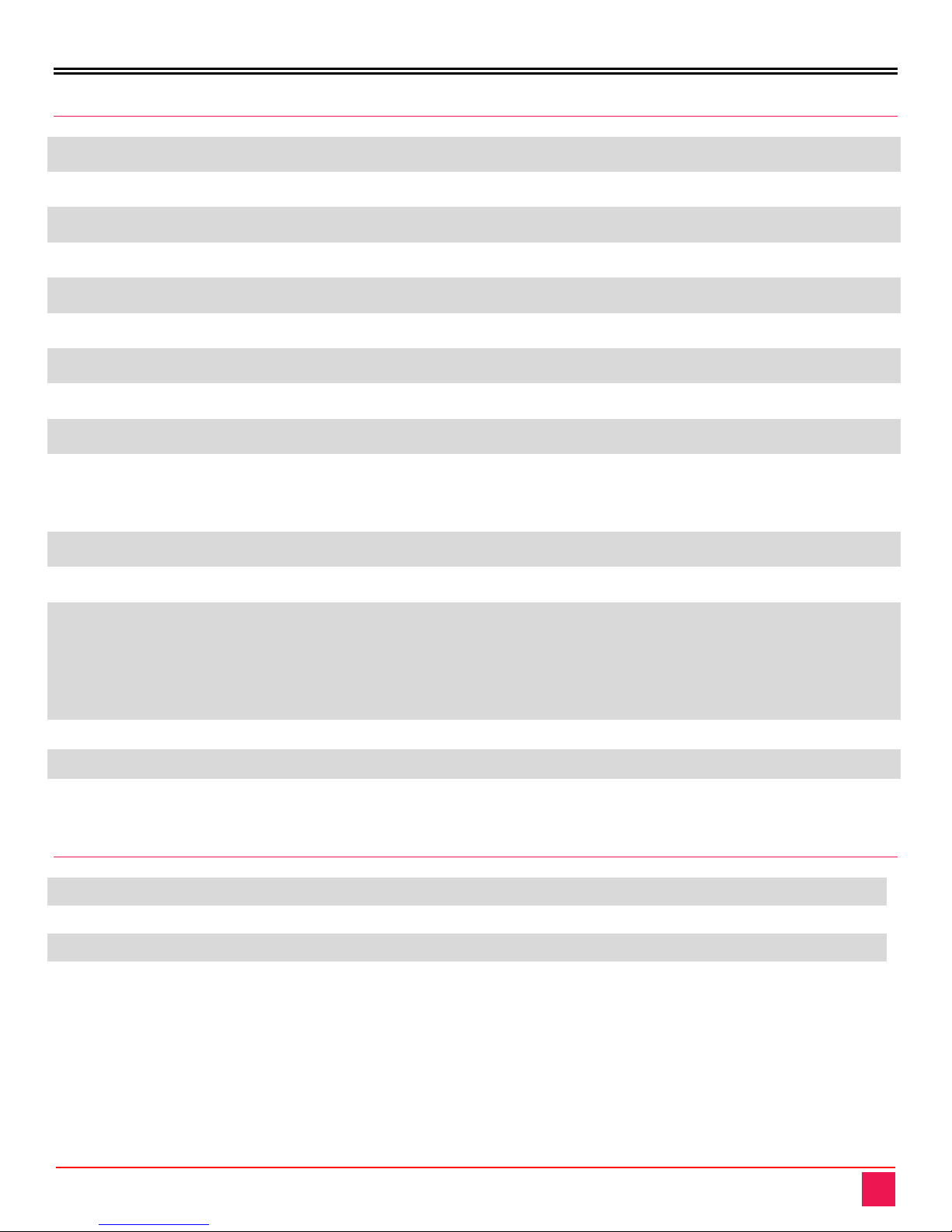
APPENDICES
Remote Control Keystick Manual 13
Specifications
USB Type USB HID, 1.1 type, 2.0 compliant, Full speed, High power.
USB Endpoints Keyboard, Mouse, Joystick, Consumer Input, and Output
Firmware Type RCK-3
Switch Type Low profile tactile feel, ¾" (19mm) on center
Total Keys 4/8/16 single keys. 1 programming slide switch
Actuation Force Approx. 6.0 oz. (170g) break-over, approx. 2.0 oz. (57g) hold, audible click
Keycap Size 0.625” (16mm) sq. with removable clear lens for easy labeling
Connector Attached standard USB “A” plug
Cord Length 54” (1.3 m)
Dimensions
and Weight
16 Key: 14.25 x 0.9 x 0.65", (362 mm x 23 mm x 17 mm). 7oz, 200g
8 Key: 8.2 x 0.9 x 0.65”, (208 mm x 23 mm x 17 mm), 4oz, 115g
4 Key: 5.35 x 0.9 x 0.65”, (136 mm x 23 mm x 17 mm), 3oz, 85g
Backlight One blue addressable LED under each key
Power Source USB port, nominal voltage = 5 VDC
Power Consumption
RCK-Keystick-16 Backlighting off: 21mA @ 5 VDC, Backlighting on full: 32mA
RCK-Keystick-8 Backlighting off: 19mA @ 5 VDC, Backlighting on full: 28mA
RCK-Keystick-4 Backlighting off: 19mA @ 5 VDC, Backlighting on full: 26mA
Temp Range -4°F —140°F (-20°C —60°C)
Memory Capacity Each key allocated 3 characters, EPROM, non-volatile memory
Certifications FCC Class B, CE, RoHS, WEEE compliant
Product Part Numbers
RCK-KS1x4-U-KM Remote Control Keypad, 4 keys 1x4 Layout, USB Interface
RCK-KS1x8-U-KM Remote Control Keypad, 8 keys 1x8 Layout, USB Interface
RCK-KS1x16-U-KM Remote Control Keypad, 16 keys 1x16 Layout, USB Interface
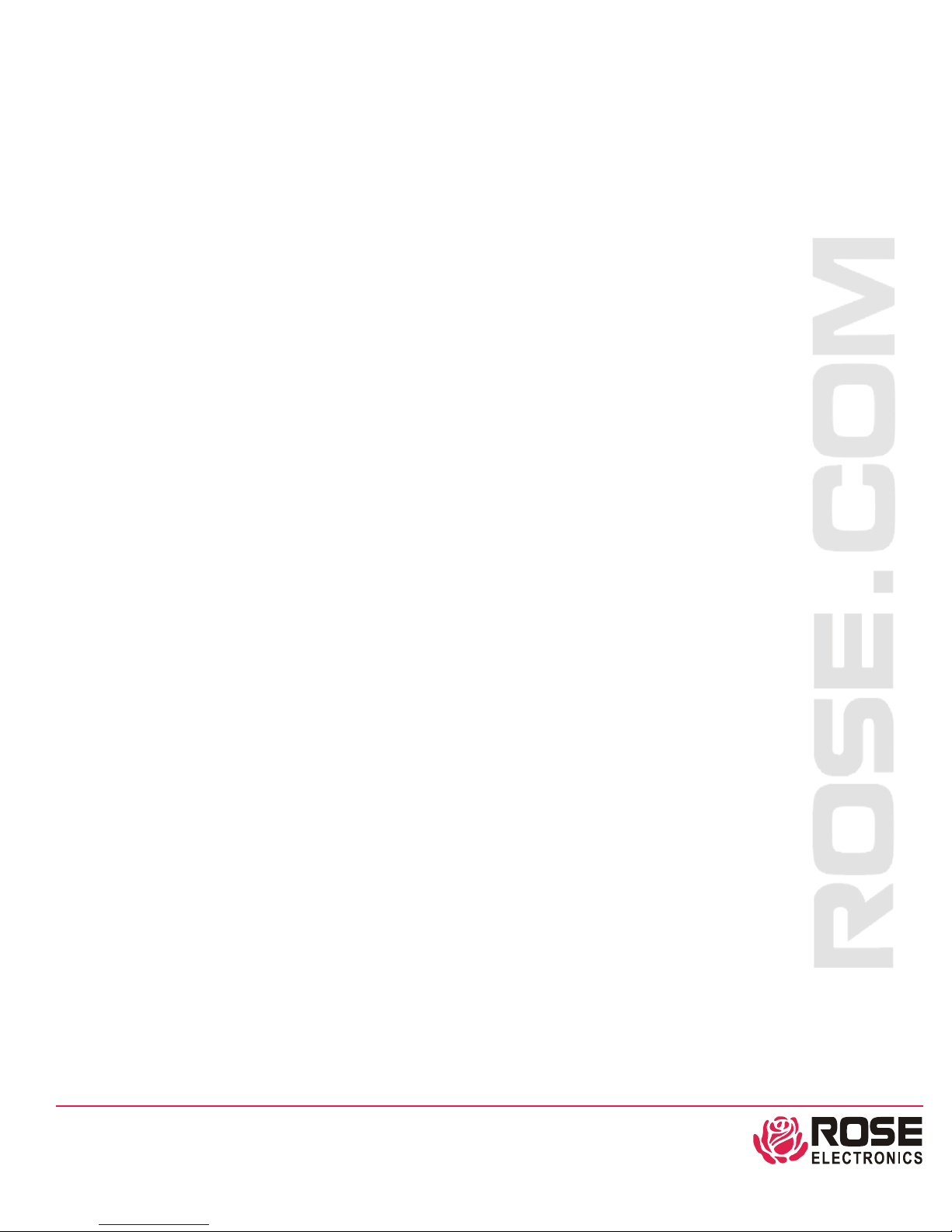
WWW.ROSE.COM
▪
sales@rose.com
▪
(800) 333-9343
Rose Electronics
▪10707 Stancliff Road ▪Houston, Texas 77099
Rose USA (281)
933-7673 ▪Rose Europe +49 (0) 2454 969442
Rose Asia +65 6324 2322
▪Rose Australia +61 (0) 421 247083
WWW.ROSE.COM
This manual suits for next models
2
Table of contents
Other Rose electronics Remote Control manuals