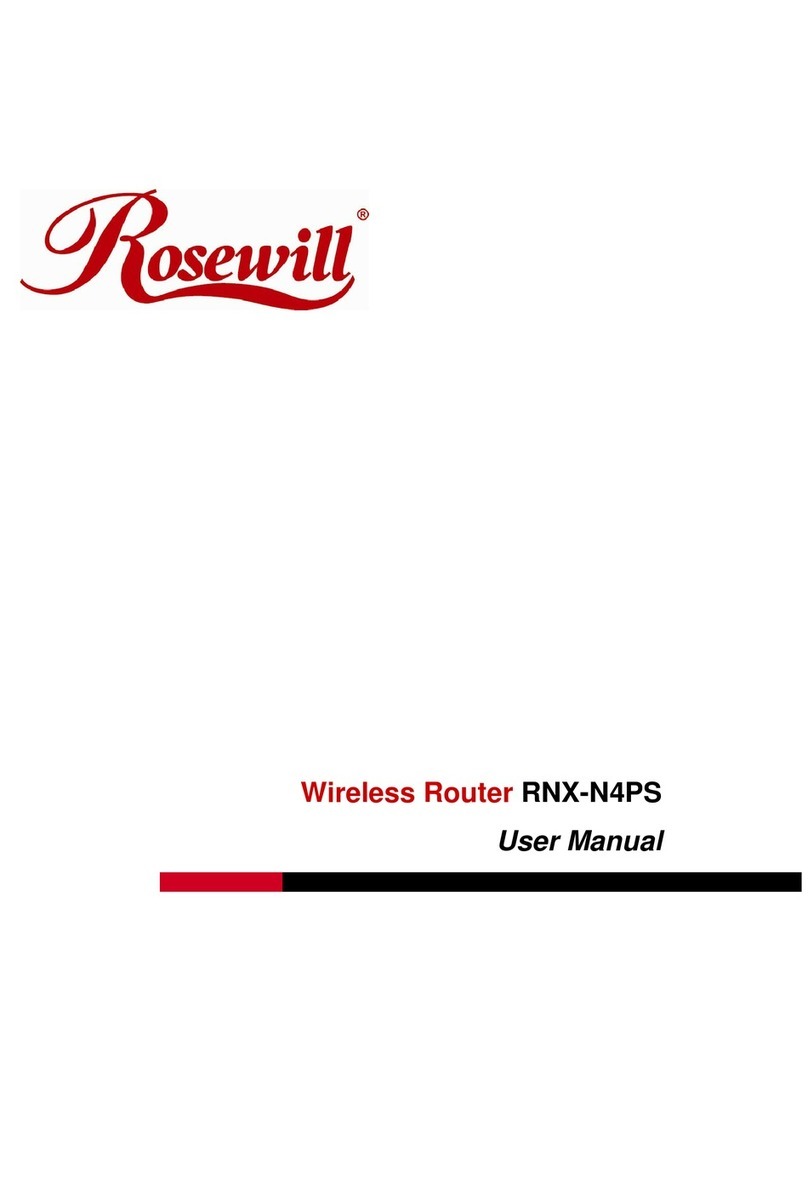Rosewill RNX-TRT150 User manual
Other Rosewill Wireless Router manuals

Rosewill
Rosewill RNX-N4 User manual

Rosewill
Rosewill RNX-N360RT User manual

Rosewill
Rosewill RNX-N4 User manual

Rosewill
Rosewill RNX-GX4 User manual

Rosewill
Rosewill T600N User manual

Rosewill
Rosewill RNX-GX4 User manual

Rosewill
Rosewill RNX-G40 User manual

Rosewill
Rosewill RNX-N150RT User manual

Rosewill
Rosewill RNX-N150RT User manual

Rosewill
Rosewill RNX-N400LX User manual

Rosewill
Rosewill RNX-EasyN400 User manual
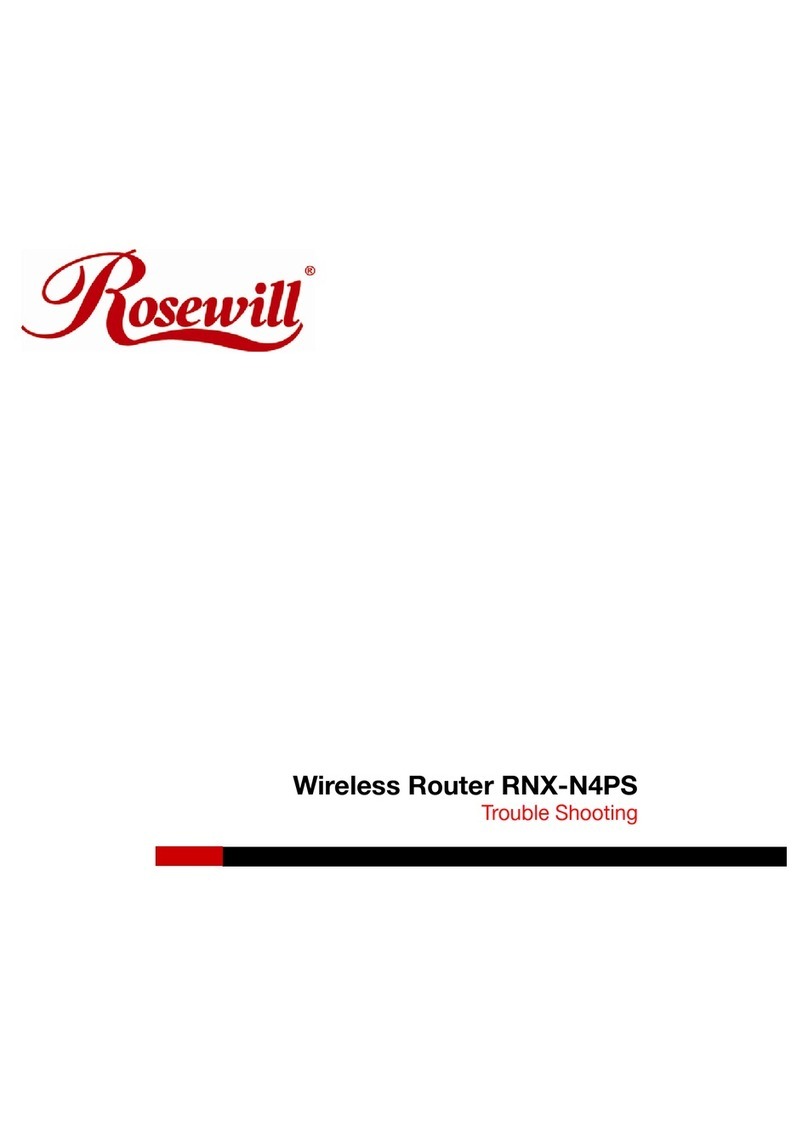
Rosewill
Rosewill RNX-N4PS Operating instructions

Rosewill
Rosewill RNX-EASYN4 Operating instructions
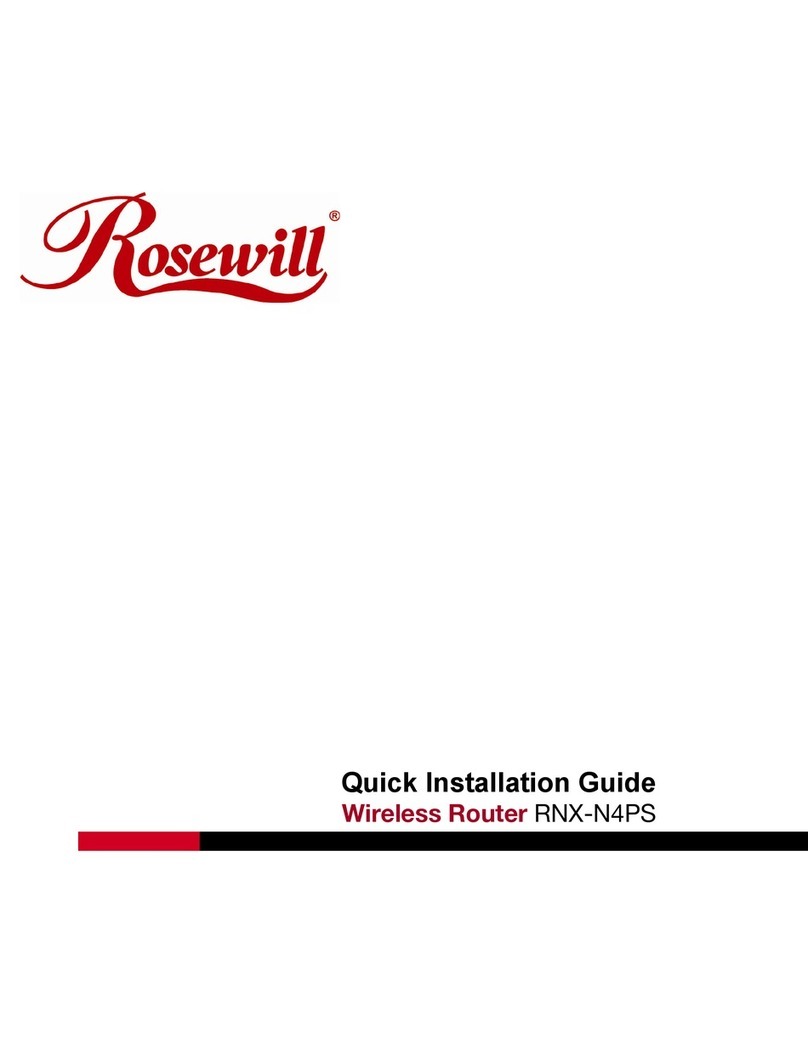
Rosewill
Rosewill RNX-N4PS User manual

Rosewill
Rosewill RNX56USB-AG User manual

Rosewill
Rosewill RNX-AC750RT User manual

Rosewill
Rosewill RNX-N360RT User manual

Rosewill
Rosewill RNX-BT401 User manual

Rosewill
Rosewill RNX-N150RT User manual

Rosewill
Rosewill RNX-EASYN4 User manual