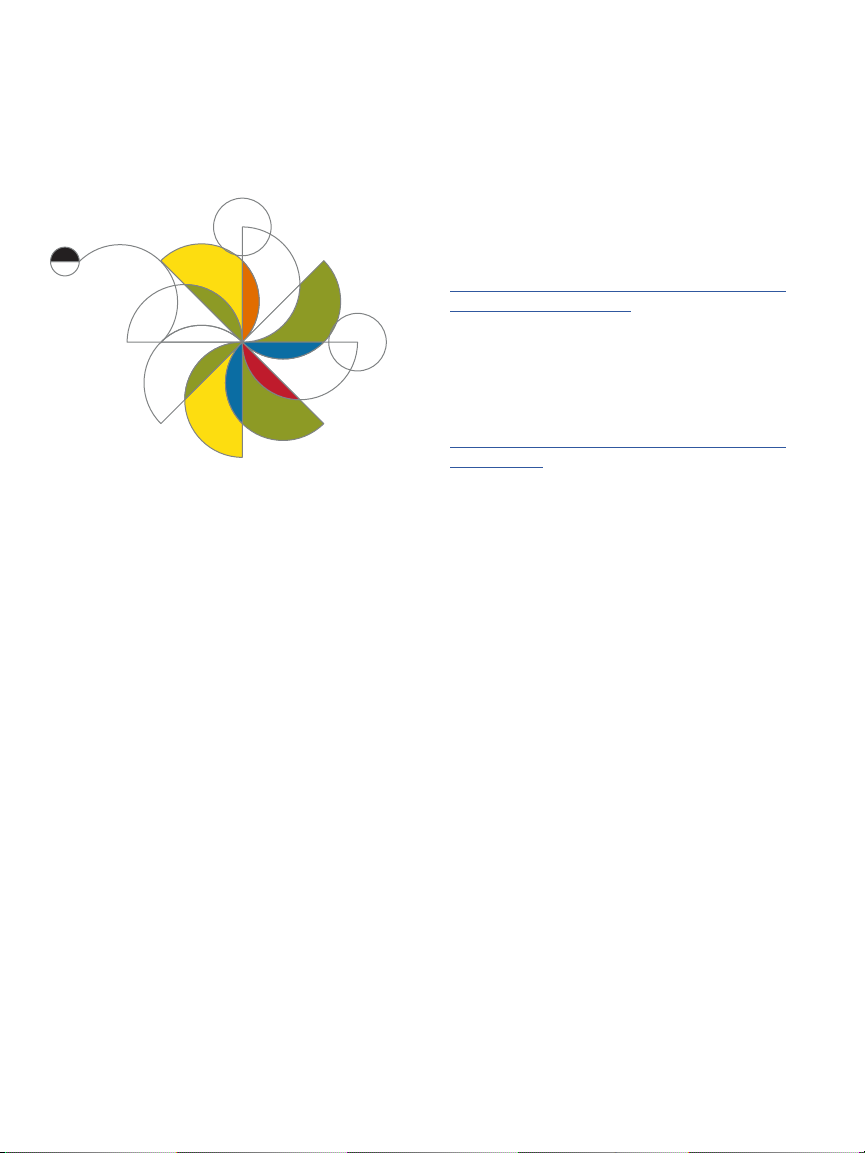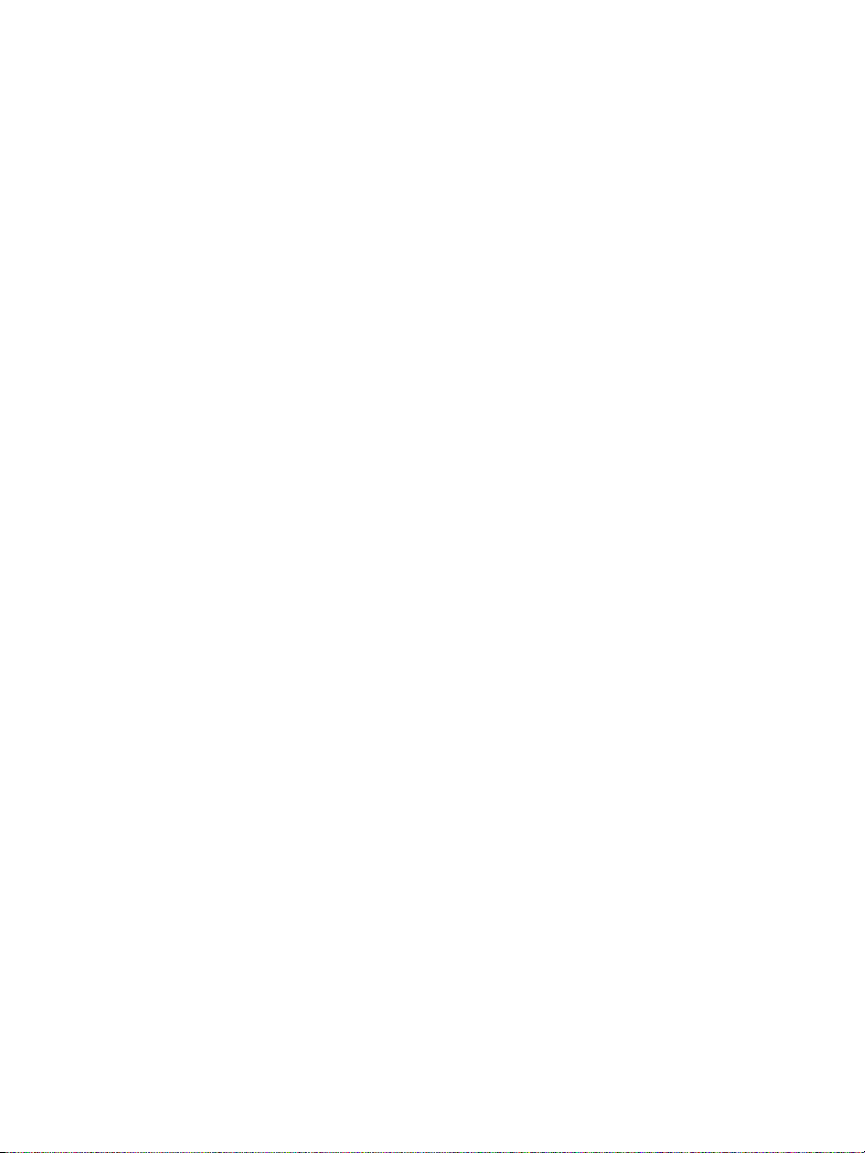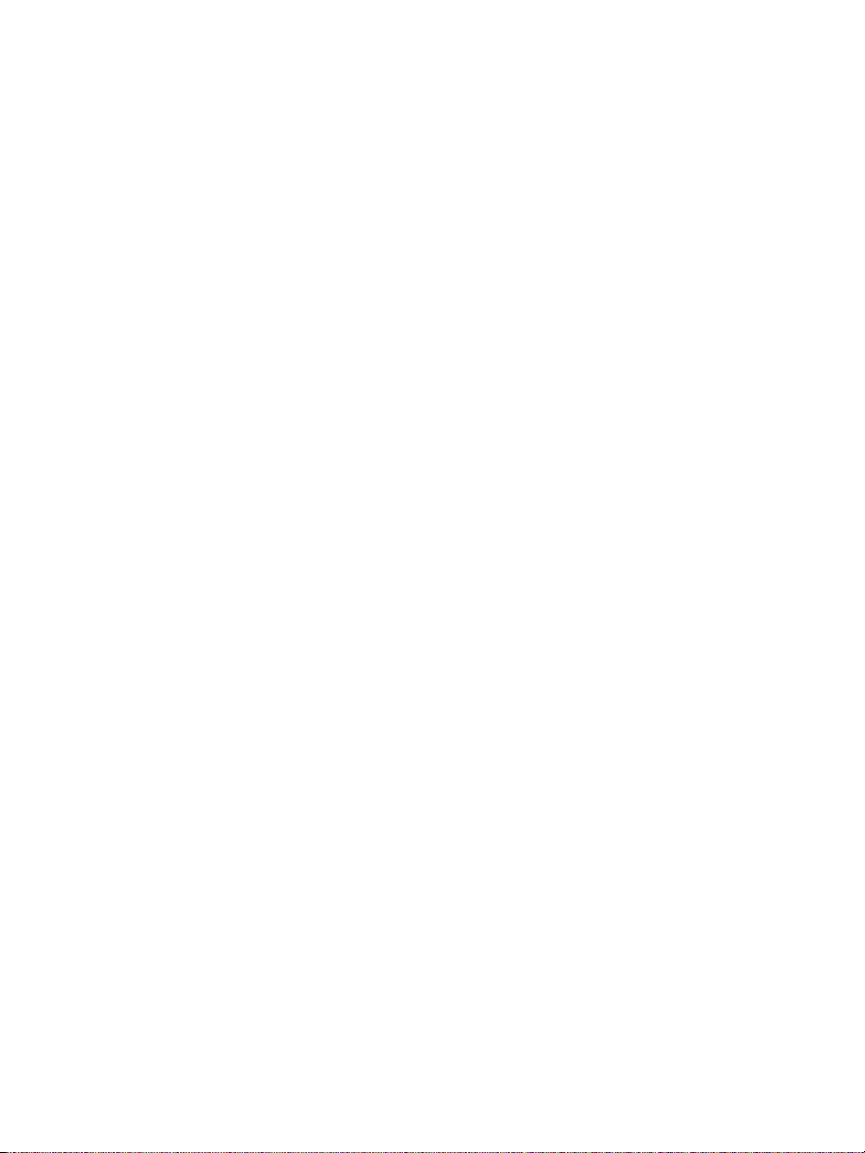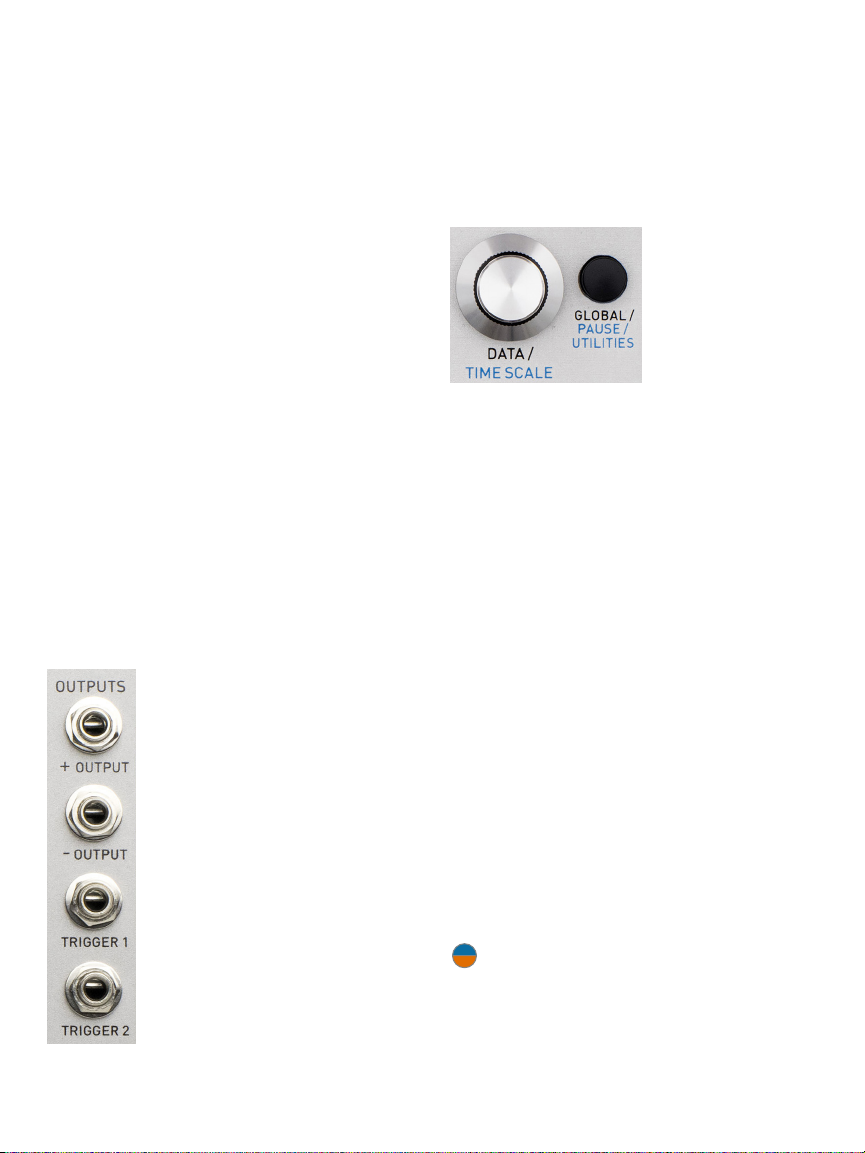| 7
This chapter takes you through the process
of creating linear one-shot and cyclical
(“LFO-style”) contours using the Time, Level,
Level Mode, and Transition Shape controls.
Chapter 10: Randomness
This chapter describes the addition of
programmable amounts and distributions of
randomness to individual segment’s levels, as
well as to the initial level of the preset when
triggered or reset.
Chapter 11: Sequences
This chapter covers the use of the “DC”
transition shapes and the Quantize function
to create traditional (or not-so-traditional)
step sequences.
Chapter 12: Conditional Jumps
This chapter covers Control Forge’s extensive
jumping and branching system, describing
how the Jump Mode, Conditional Value,
and Jump Target parameters can be used
to create CV contours of arbitrary lengths
that can change their shapes in response
to Control Forge’s real time controls or CVs
from other modules in your system.
Chapter 13: AutoChain
This chapter describes Control Forge’s ability
to create extended multi-preset retriggerable
“LFO-style” and multi-preset retriggerable
“envelope-style” contours with optional
“sustain” section(s), and a “release” section
that’s jumped to on gate fall.
Chapter 14: Triggers
This chapter covers the generation of Control
Forge’s two programmable triggers, which
can be used either to aect Control Forge
itself (e.g., controlling the Preset Sequencer
or driving the Logic or Gate/Trig inputs) or to
provide triggers or gates to other modules in
your system.
Chapter 15: Real Time Control
4. How to Use This Manual
Control Forge is powerful. There’s almost
nothing you’d want to do with control
voltages that you can’t do with it. But with
that power comes a lot of capabilities to
become familiar with.
In designing the Control Forge interface,
one of our main goals was to organize the
features such that if if all you wanted to do
was program a simple 8-segment linear
contour, you could do that without having to
trip over all the rest of its many functions.
In keeping with that philosophy, we’ve
organized this manual to take you
sequentially from the most basic use
scenarios to the most arcane, making it easy
to learn just what you need for the task at
hand. If you don’t need conditional jumps
or relative random target voltages, you can
simply ignore them until some time when
you do.
With that in mind, here is what the following
chapters oer:
Chapter 5: Basic Functionality
This chapter introduces you to Control
Forge’s basic functional principles, including
operational modes (Play/Program), inputs
and outputs, setting parameters, and loading
and saving presets.
Chapter 6: Main Displays
This chapter describes the elements of the
main Play Mode and Program Mode displays.
Chapter 7: Managing Presets
This chapter describes saving and loading
your Control Forge presets.
Chapter 8: Preset Globals
This chapter describes setting the global
parameters that aect each entire preset.
Chapter 9: Linear Contours