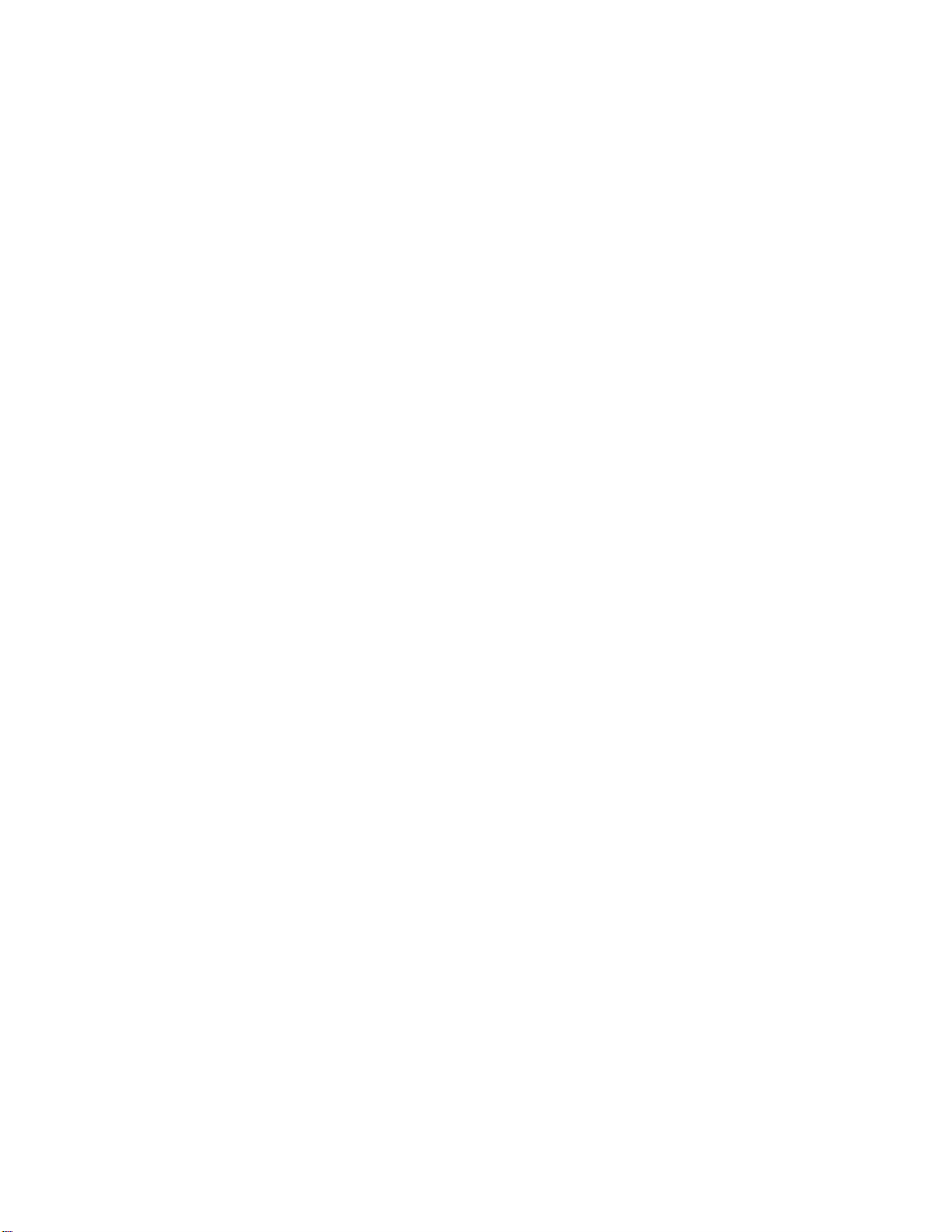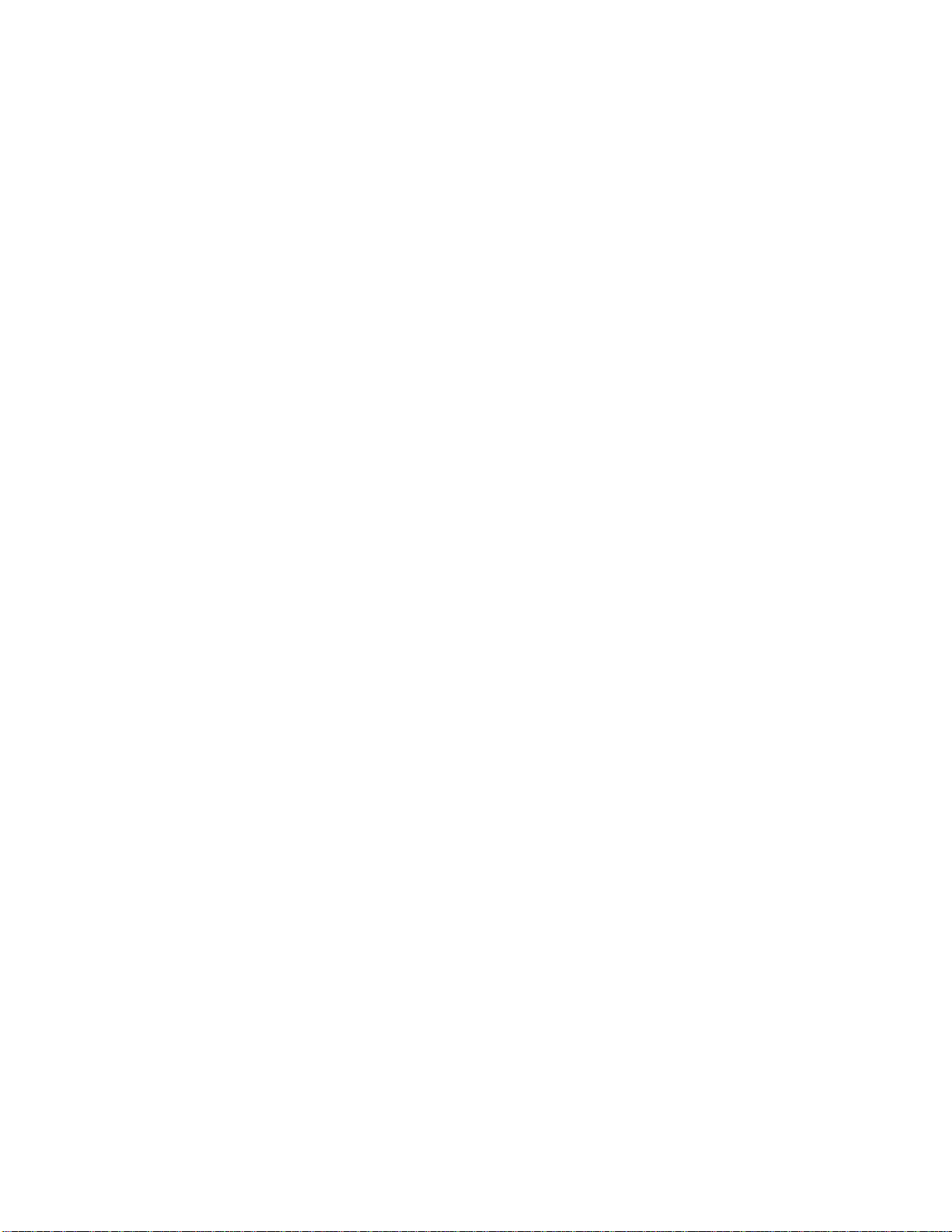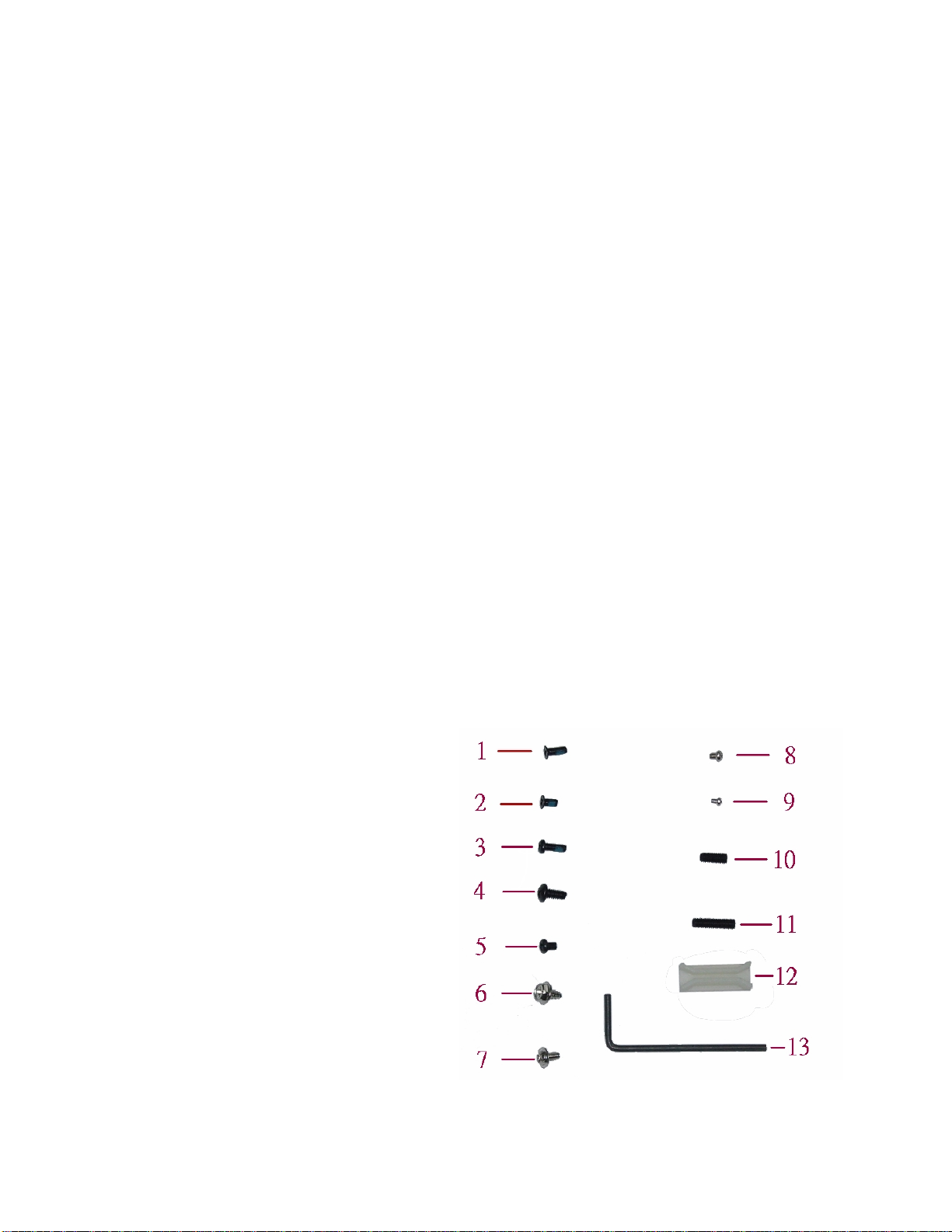CONTENTS
Getting Started………………………………………………………………………………..4
Before you Start………………………………………………………………………………..5
Precautions……………………………………………………………………………………..6
Power Connections…………………………………………………………………………..6
Ventilation……………………………………………………………………………………..6
Care for the LCD……………………………………………………………………………...6
Tools and Supplies Needed………………………………………………………………...…7
Subassembly Contents…………………………………………………………………………7
Parts Contents…………………………………………………………………………………..7
Identifying Parts and Controls…………………………………………………………………8
Opening the Side Access Covers……………………………………………………………8
Removing Side Covers…………………………………………………..……………………..8
Slim Model Side Views…….. …………………………………...……………………………..8
Front View………………………………………………………………………………..…….10
Detaching the Keyboard………………………………………………………………………11
Opening the Chassis……………………………………………………………………...…12
Removing the Back Cover……………………………………………………………………13
Identifying the Internal Parts……………………………………………………………….....14
Removing the Drive Carriers…………………………………………………………………14
Removing the Power Supply…………………………………………………………………16
Removing the PICMG backplane board…….…………………………………………17
Removing the Slot Positioner metal bracket……………………………………………18
Assemble the System…………………………………………………………………….....19
Installing the PICMG and CPU card………………………………………………….…19
Installing CPU card with the PICMG backplane into the case……………………….....20
Installing the CPU card stabilizer…………………………………………………………22
Installing the ATX Enable cable……………….……………………………………22
2