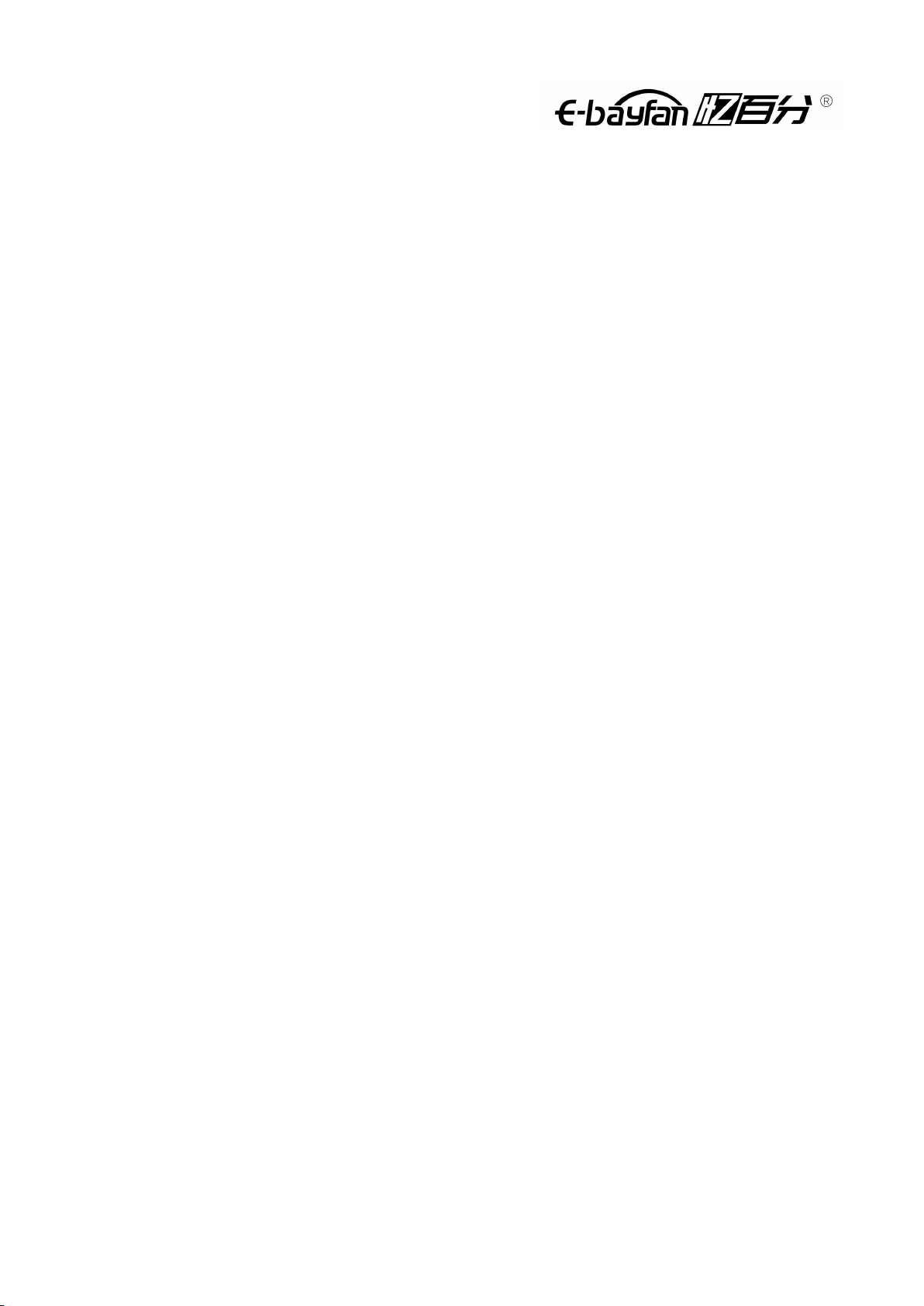Content
1.0 Get to know your computer .................................................................................................................................3
1.1 Brief introduction ........................................................................................................................................... 3
1.2 Parts introduction .......................................................................................................................................... 3
2.0 Get started with Windows 10 ............................................................................................................................4
2.1 Configure the operating system for the first time ........................................................................................... 4
2.2 Operating system interface .............................................................................................................................. 4
2.3 Put the computer to sleep mode or switch off.......................................................................................6
2.4 Task and desktop management .................................................................................................................7
2.5Connect to a wireless network ...................................................................................................................8
2.6 Getting started application .........................................................................................................................9
3. 0 Basic use of common sense ................................................................................................................................... 9
3.1 Battery status indicator .................................................................................................................................... 9
3.2 Stop the computer........................................................................................................................................9
3.3 Keyboard features ......................................................................................................................................10
3.4 Touch board................................................................................................................................................ 10
3.5 Display screen ............................................................................................................................................ 10
3.6Network card................................................................................................................................................. 1
4.0 BIOS (Basic Input Output System) settings .....................................................................................................1
4.1 What is the BIOS Setup program .................................................................................................................... 2
4.2 Use the BIOS Setup method ............................................................................................................................2
5.0 Driver installation .................................................................................................................................................. 3
6.0 Attentions ................................................................................................................................................................. 4
6.1 Special Notice .............................................................................................................................................. 4
6.2 Important tips for laptop use, be sure to read ........................................................................................4
6.3 Attentions ...................................................................................................................................................... 5
6.4 Laptop battery usage instructions............................................................................................................ 7
6.5 Safety Instructions.....................................................................................................................................10
7.0 Fault analysis and treatment..........................................................................................................11
7.1 Problems with sound .................................................................................................................................11
7.2 Problems with the hard disk....................................................................................................................11
7.3Problems with the monitor ............................................................................................................................. 12
7.4 Problems with memory ............................................................................................................................ 12
7.5 Sleep problems ...........................................................................................................................................12
8.0 Special Notice ....................................................................................................................................................... 14
Appendix A Product Specifications
......................................................................................................................................................................................15