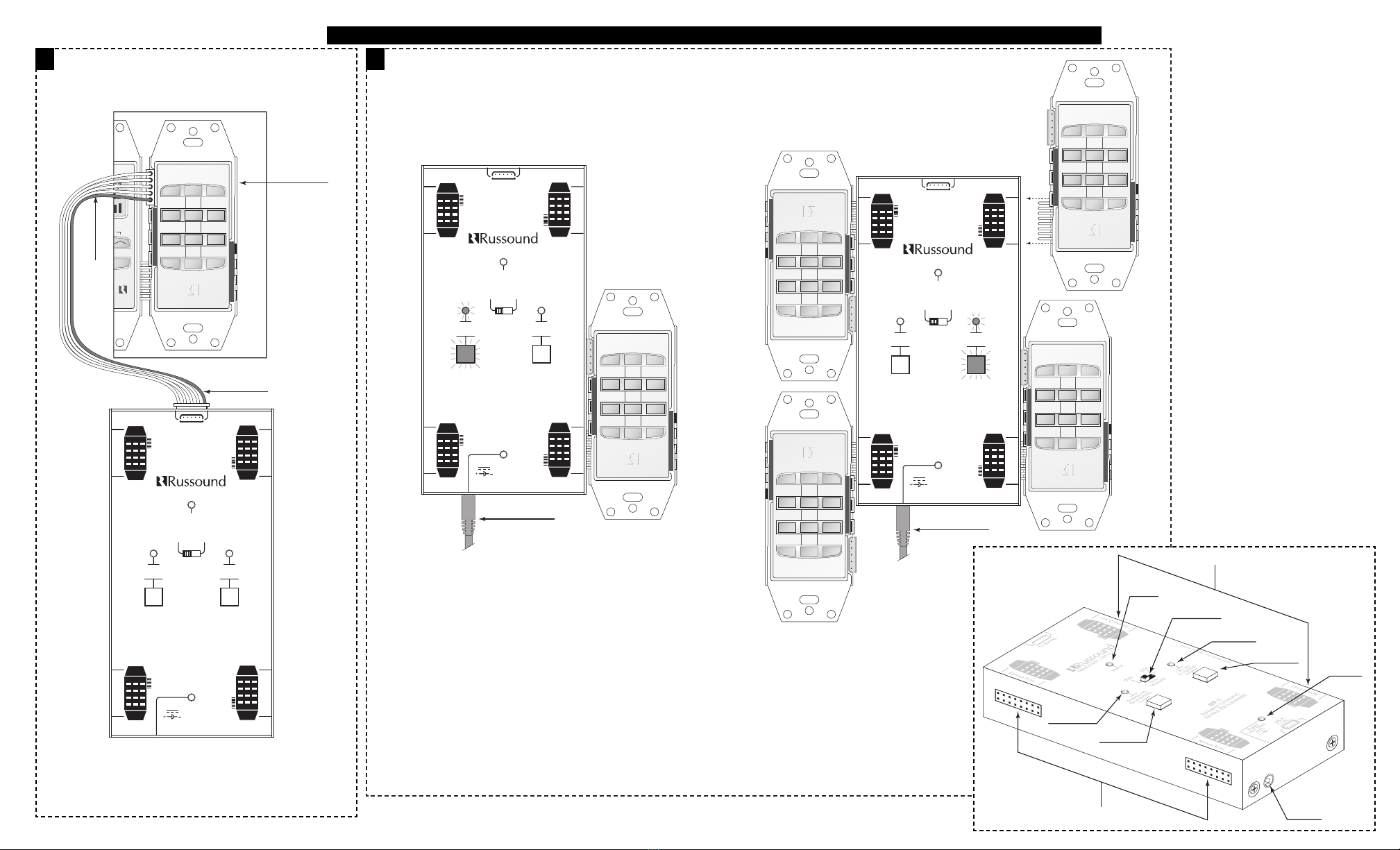Model IKP-1
Infrared Keypad Programmer
Instruction Manual
INSTRUCTIONS FOR CONNECTING AND USING RUSSOUND MODEL IKP-1. REFER TO THE DIAGRAMS INSIDE.
IKP-1 OVERVIEW
The IKP-1 is a programmer used to simplify and speed up the IR pro-
gramming for the DAN and DSC IR learning keypads. Learning key-
pads that can be used with the programmer have a plug located at
the front left. Previous versions of the Dan and DSC that do not have
this plug will not work with the programmer.
IKP-1 KEY FEATURES
1) Loads IR code in 30 seconds.
2) Simultaneous upload to 4 DAN and or DSC keypads
3) Stores 2 keypad configurations
4) Data cable connection for installed keypads
5) Self powered when used with data cable
6) Non-volatile memory
1. Learn IR commands from the source component remote to the
DAN and DSC keypads as per the learning keypad instructions.
Verify the operation of the learning keypads.
2. Plug the 12VDC power supply into the IKP-1. The power LED
will illuminate.
3. Plug the DAN or DSC into any one of the IKP-1 keypad ports.
4. Set the Data transfer switch to DAN or DSC.
5. Press the “Download from Keypad” button. The red LED will
flash for approximately 30 seconds.
6. After the LED stops flashing, remove the learning keypad from
the keypad port.
7. Plug in up to 4 DAN or DSC keypads into the IKP-1 keypad
ports.
8. Select the data transfer switch to DAN or DSC. Press the
“Upload to Keypad” button. The green LED will flash for
approximately 30 seconds.
9. Unplug the learning keypads.
10.Repeat the upload to keypads for all of the remaining learning
keypads.
1. Learn IR commands from the source component remote to
the DAN and DSC keypads as per the learning keypad
instructions. Verify the operation of the learning keypads.
2. Connect the data cable to the IKP-1 and the tested and ver-
ified DAN or DSC keypad. With the system on the power
light on the IKP-1 will be illuminated. The IKP-1 is powered
from the DAN or DSC connection.
3. Set the Data transfer switch to DAN or DSC.
4. Press the “Download from Keypad” button. The red LED will
flash for approximately 30 seconds.
5. After the LED stops flashing, remove the data cable from the
learning keypad.
6. Plug the data cable into a learning keypad in another zone.
Turn on the zone, the red power LED will be illuminated.
7. Select the data transfer switch to DAN or DSC. Press the
“Upload to Keypad” button. The green LED will flash for
approximately 30 seconds.
8. Unplug the data cable from the learning keypad and test
the functions of the learning keypad.
9. Repeat the upload to keypads for all of the remaining learn-
ing keypads.
2DATA CABLE OPERATION
The IKP-1 will take approximately 30 seconds to download or
upload to a keypad regardless to the amount of IR codes that are
stored into the learning keypad.
The memory is a non-volatile memory. Once the IR data is stored
into the IKP-1 it will remain even without power. The memory can
be over written by downloading data from another keypad.
The error light will illuminate when the programmer detects an
error with the data transfer.
1BASIC OPERATION 3FREE STANDING OPERATION
IKP-1 SPECIFICATIONS
Power Supply: External 12VDC 100mA.
Wall type transformer or from the connected system.
Dimensions: 3.0”W x 6.0”H x 1.25”D. (8x15x3mm)
Weight: 13oz. (369g)
LIMITED WARRANTY
The Russound IKP-1 is fully guaranteed for Two (2) years from the date of purchase against
all defects in materials and workmanship. During this period Russound will replace any defec-
tive parts and correct any defect in workmanship without charge for either parts or labor.
For this warranty to apply, the unit must be installed and used according to its written
instructions. If service is necessary, it must be performed by Russound. The unit must be
returned to Russound at the owner’s expense and with prior written permission. Accidental
damage and shipping damage are not considered defects under the terms of the warranty.
Russound assumes no responsibility for defects resulting from abuse or servicing performed
by an agency or person not specifically authorized in writing by Russound. Damage to or
destruction of components due to improper use voids the warranty. In these cases the repair
will be made at the owner’s expense. To return for repairs, the unit must be shipped to
Russound at the owner’s expense, along with a note explaining the nature of the service
required. Be sure to pack in a corrugated container with at least 3 inches of resilient mate-
rial to protect the unit from damage in transit.
5 Forbes Rd. Newmarket, NH 03857, USA
☎ 603.659.5170 • Fax 603.659.5388
Come visit us at:
English