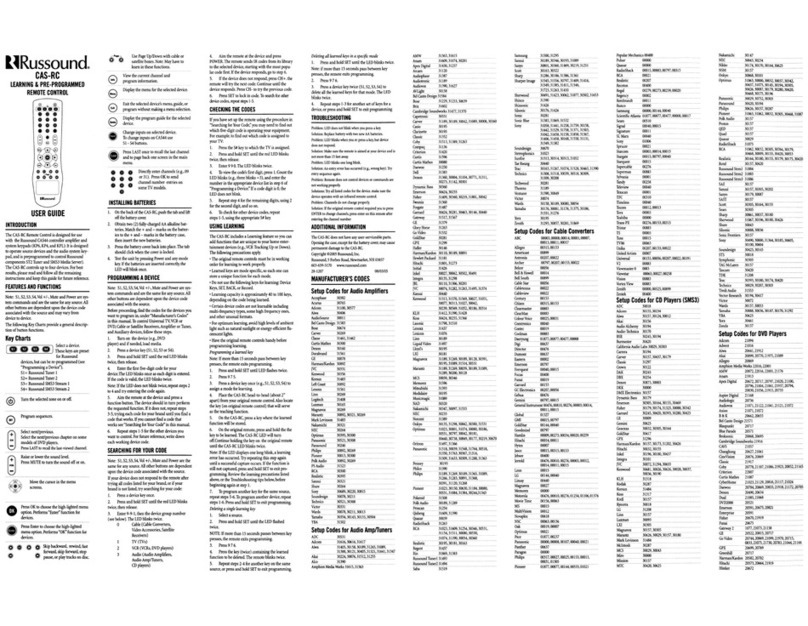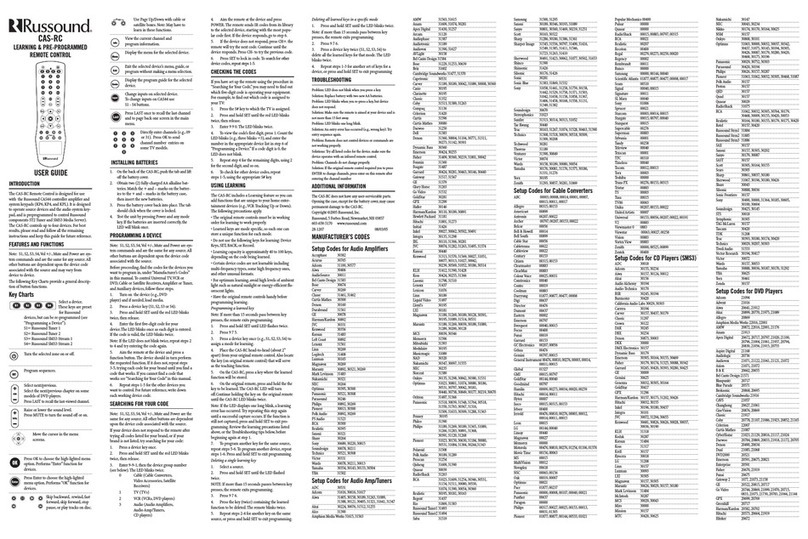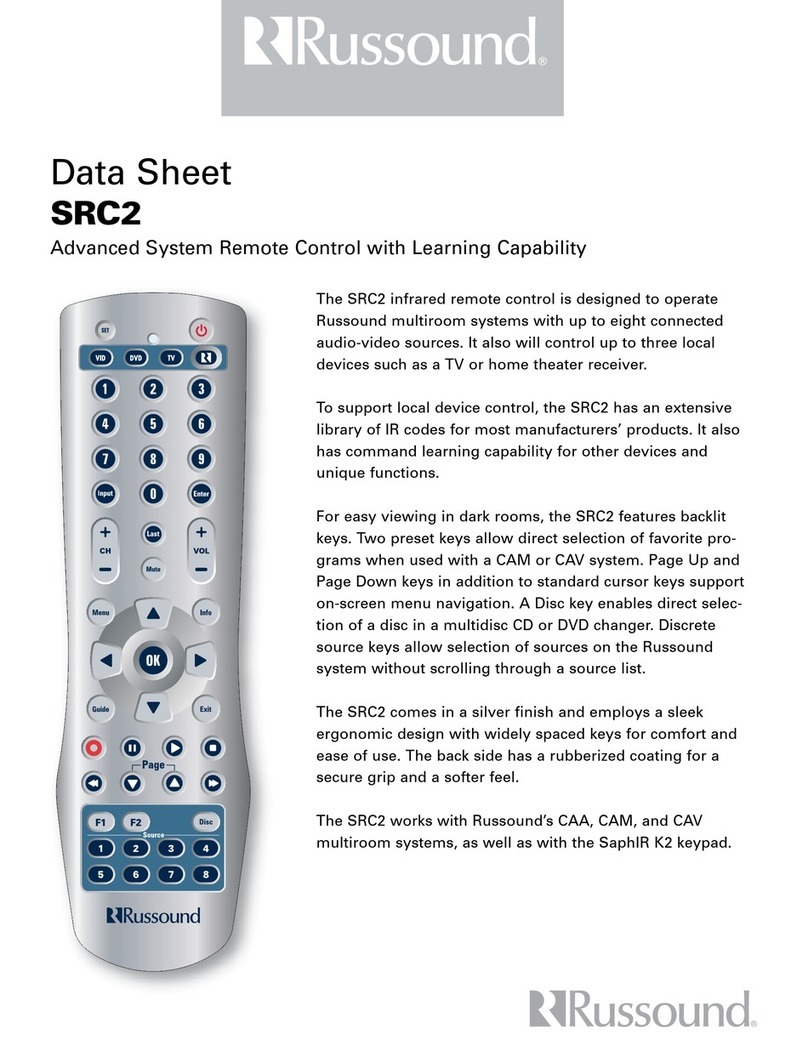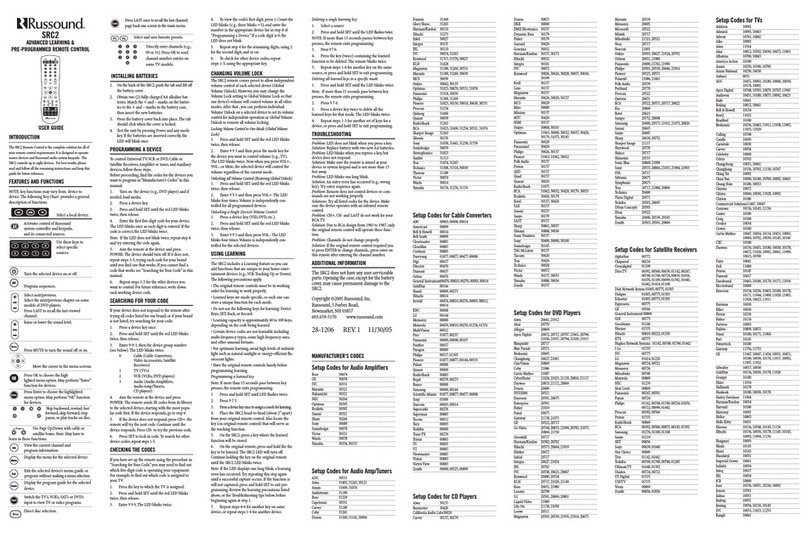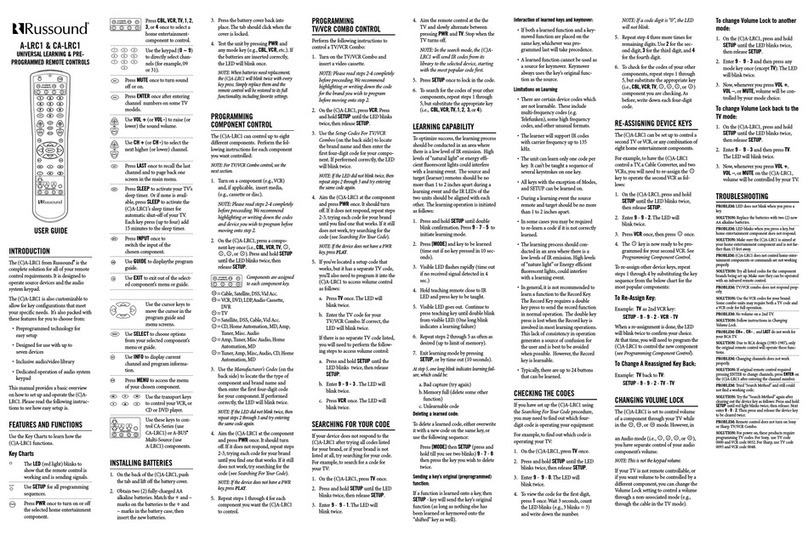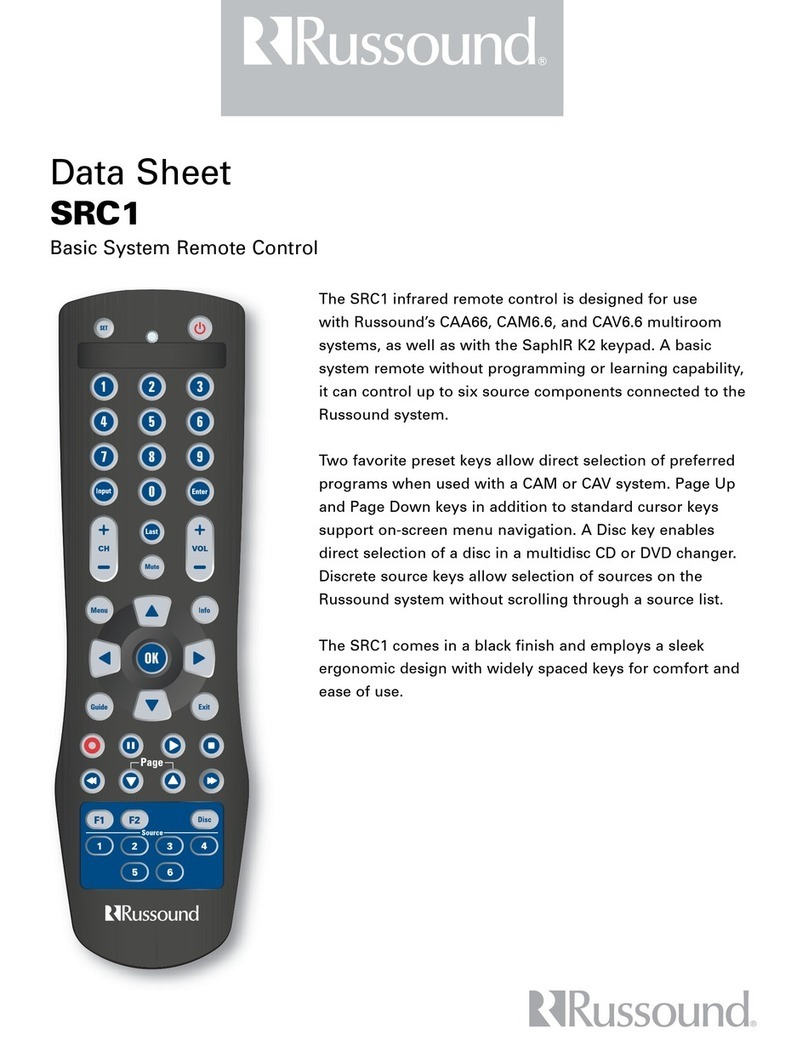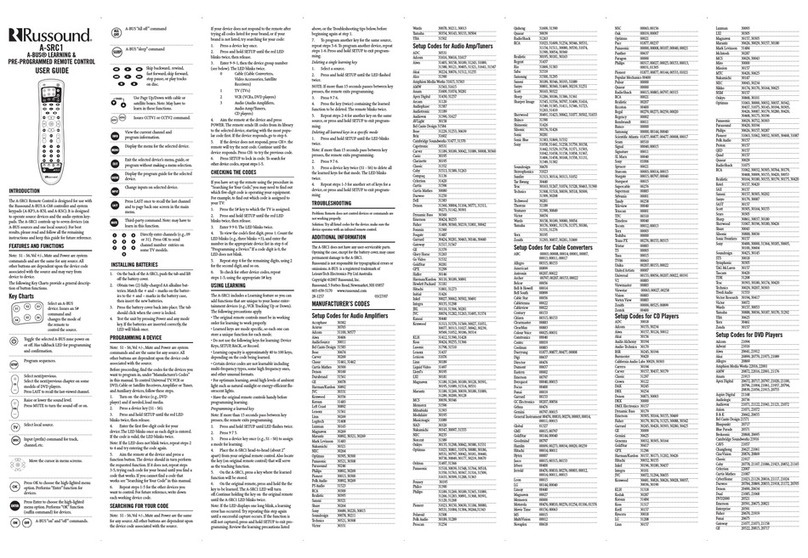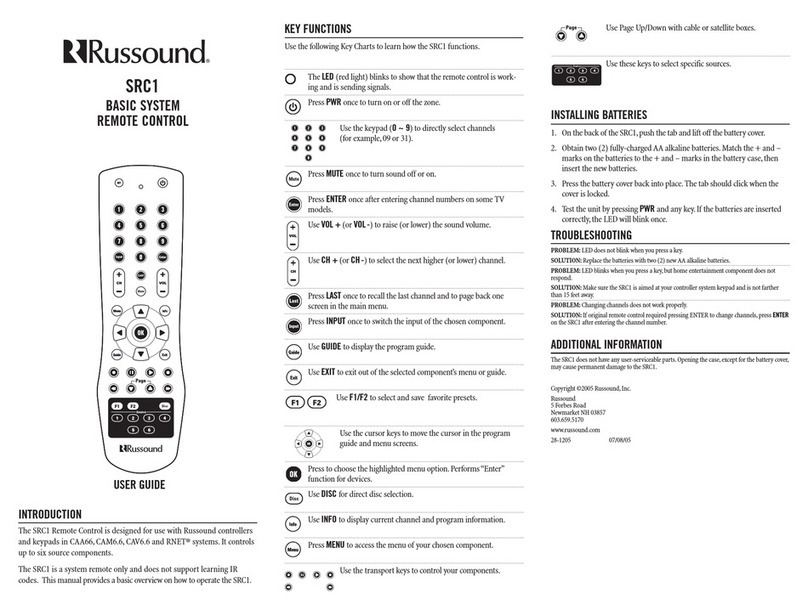2 Russound RFR-E5 Installation Manual
The lightning flash with arrowhead symbol, within an equilateral triangle,
is intended to alert the user to the presence of uninsulated “dangerous
voltage” within the product’s enclosure that may be of sufficient magnitude
to constitute a risk of electric shock to persons.
The exclamation point within an equilateral triangle is intended to alert
the user to the presence of important operating and maintenance (servicing)
instructions in the literature accompanying the appliance.
Safety Instructions:
For your safety, please read and follow these precautions
before installing or using this product:
Read instructions. Read and understand the applicable
1.
instructions before installing or operating the product.
Retain instructions. Keep this manual in a convenient place
2.
for reference.
Heed warnings. Be aware and heed all warnings on the
3.
product and in the instructions.
Follow instructions. Install and use this product only as
4.
described in the instructions. Don’t try to use this product
in ways it wasn’t designed for.
Use indoors only. Don’t expose this product to the weather
5.
or harsh environmental conditions such as continuous
sunlight, excessive humidity, or rain.
Keep product dry. Don’t use the product near water; e.g.,
6.
near a bathtub, washbowl, kitchen sink, laundry tub, in a
wet basement, or near a swimming pool. Do not handle the
product when hands are wet or damp.
Avoid heat. Locate the product away from heat sources
7.
such as radiators, heat registers, stoves or other appliances
(including amplifiers) that produce heat.
Use the right power source. Don’t connect the product
8.
directly to electrical line voltage. Use only the power
adapter provided with the product, described in the
operating instructions, or as marked on the product.
Ground product properly. Make sure the product’s means
9.
of grounding or polarization is not defeated.
Power cord protection. Power supply cords should
10.
be routed so that they are not likely to be walked on or
pinched by items placed upon or against them, paying
particular attention to cords at plugs, receptacles, and the
point where they exit from the appliance.
Non-use Periods. The power cord of the appliance should
11.
be unplugged from the outlet when left unused for a long
SAFETY INSTRUCTIONS
period of time. To remove all power (supply mains) from the
appliance, remove the plug from the wall outlet and remove
batteries from the handset.
Keep product clean. From time to time, wipe off the product
12.
with a clean soft cloth. Don’t use abrasive materials,
thinners, alcohol, or chemical solvents.
Avoid spills and foreign objects. Make sure liquids and
13.
objects don’t get into the product enclosure through any
openings.
Get professional service. Have the product serviced
14.
only by qualified service personnel when: a) The power
supply cord or the plug has been damaged; b) Liquids
have spilled or objects have fallen into the product;
c) The product has been exposed to rain; d) The product
doesn’t operate normally or is damaged
Don’t attempt to service the product yourself. Doing so will void
the warranty.
If you have any questions, call Russound at 1.800.638.8055
or 603.659.5170.
Compliance Statement (Part 15.19):
This hardware device complies with Part 15 of the FCC
Rules. Operation is subject to the following two conditions:
(1) This device may not cause harmful interference, and (2)
This device must accept any interference received, including
interference that may cause undesired operation.
Warning (Part 15.21):
Changes or modifications not expressly approved by
the party responsible for compliance could void the user’s
authority to operate the equipment.
FCC Interference Statement (Part 15.105 (b)):
This equipment has been tested and found to comply
with the limits for a Class B digital device, pursuant to Part
15 of the FCC Rules. These limits are designed to provide
reasonable protection against harmful interference in a
residential installation. This equipment generates, uses, and
can radiate radio frequency energy and, if not installed or
used in accordance with the instructions, may cause harmful
interference to radio communications. However, there is
no guarantee that interference will not occur in a particular
installation. If this equipment does cause harmful interference
to radio or television reception, which can be determined by
turning the equipment off and on, the user is encouraged to
try to correct the interference by one or more of the following
measures: 1) reorient or relocate the receiving antenna; 2)
increase the separation between the equipment and the
receiver; 3) connect the equipment to an outlet on a circuit
different from that to which the receiver is connected;
4) consult the dealer or an experienced radio/TV technician
for help.
Section 7.1.5 of RSS-GEN:
Operation is subject to the following two conditions: (1)
This device may not cause harmful interference, and (2) This
device must accept any interference received, including
interference that may cause undesired operation of the
device.
RF Exposure Compliance - Cradle Charger
To comply with FCC and Industry Canada RF exposure
limits for general population/uncontrolled exposure, the
charging cradle must be installed to provide a separation
distance of at least 7.9 in (20 cm) from all persons and must
not be co-located or operating in conjunction with any other
antenna or transmitter.
RF Exposure Compliance - RF Handset
(Handheld Remote)
To comply with FCC and Industry Canada RF exposure
limits for general population/uncontrolled exposure, the
handheld remote must be operated only in the hand to
provide a separation distance of at least 7.9 in (20 cm) from
the body (excluding the hand and the wrist) and must not be
co-located or operating in conjunction with any other antenna
or transmitter.
Battery Use and Disposal Instructions:
CAUTION: the battery in used in this device may present a
risk of fire or chemical burn if mistreated. Do not disassemble,
expose the to heat above 70 degrees C (158 degrees F) ,
incinerate, or immerse in water or liquid of any kind. Do
not use or charge the battery if it appears to be leaking,
discolored, deformed, or in any way abnormal. Do not leave
your battery discharged or unused for extended periods of
time. When the battery is misused, it may explode or leak,
causing burns or other personal injury. If the battery leaks,
use normal precaution and discard it immediately following
the laws and regulations governing battery disposal in your
area. Remember that a leaking battery can caused skin burns
or other personal injury. Keep this an all batteries out of the
reach of children. Risk of explosion if battery is replaced with
an incorrect battery type.
WARNING: TO REDUCE THE RISK OF FIRE OR ELECTRIC
SHOCK, DO NOT EXPOSE THIS APPLIANCE TO RAIN OR
MOISTURE.
CAUTION: TO REDUCE THE RISK OF ELECTRIC SHOCK,
DO NOT REMOVE THE COVER. NO USER-SERVICEABLE
PARTS INSIDE. REFER SERVICING TO QUALIFIED
SERVICE PERSONNEL.