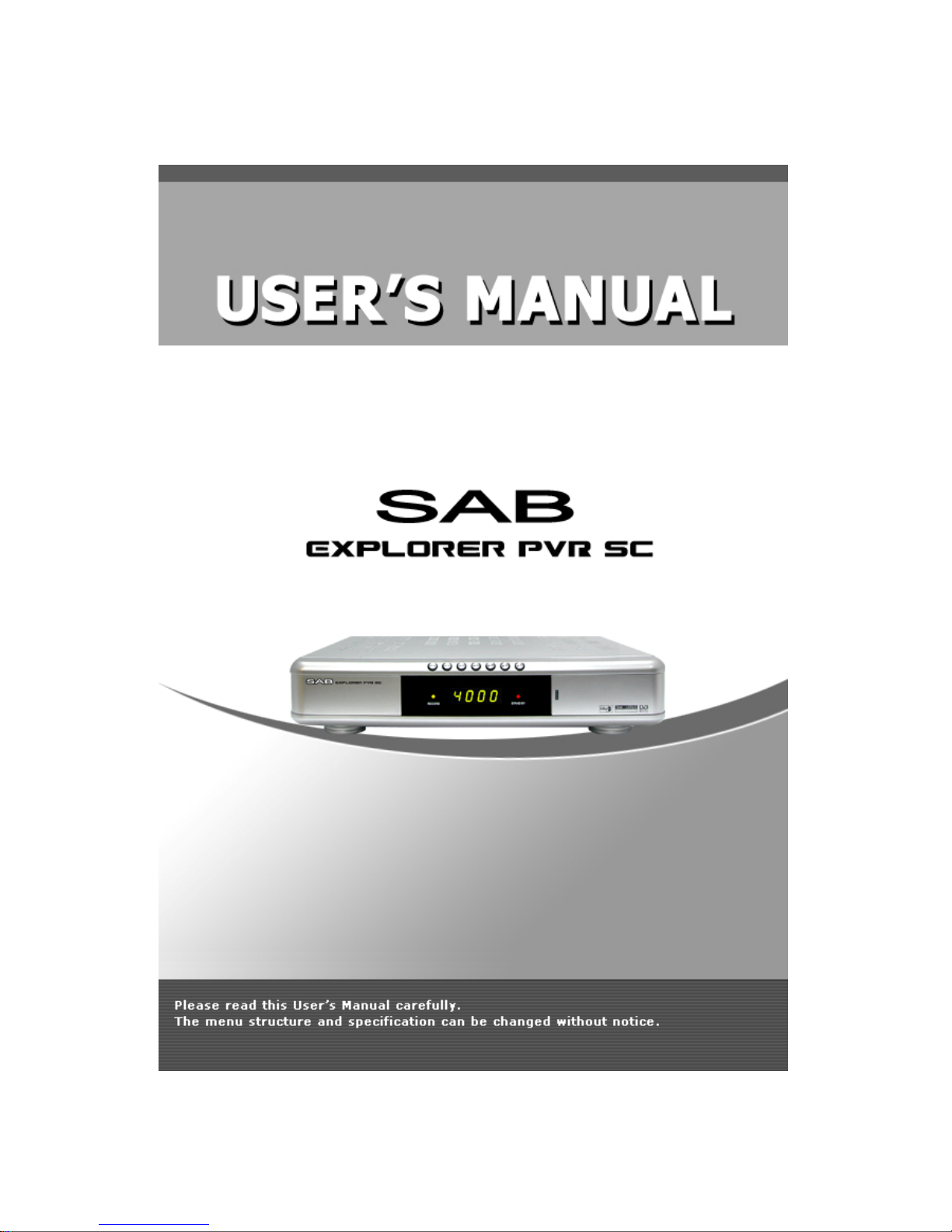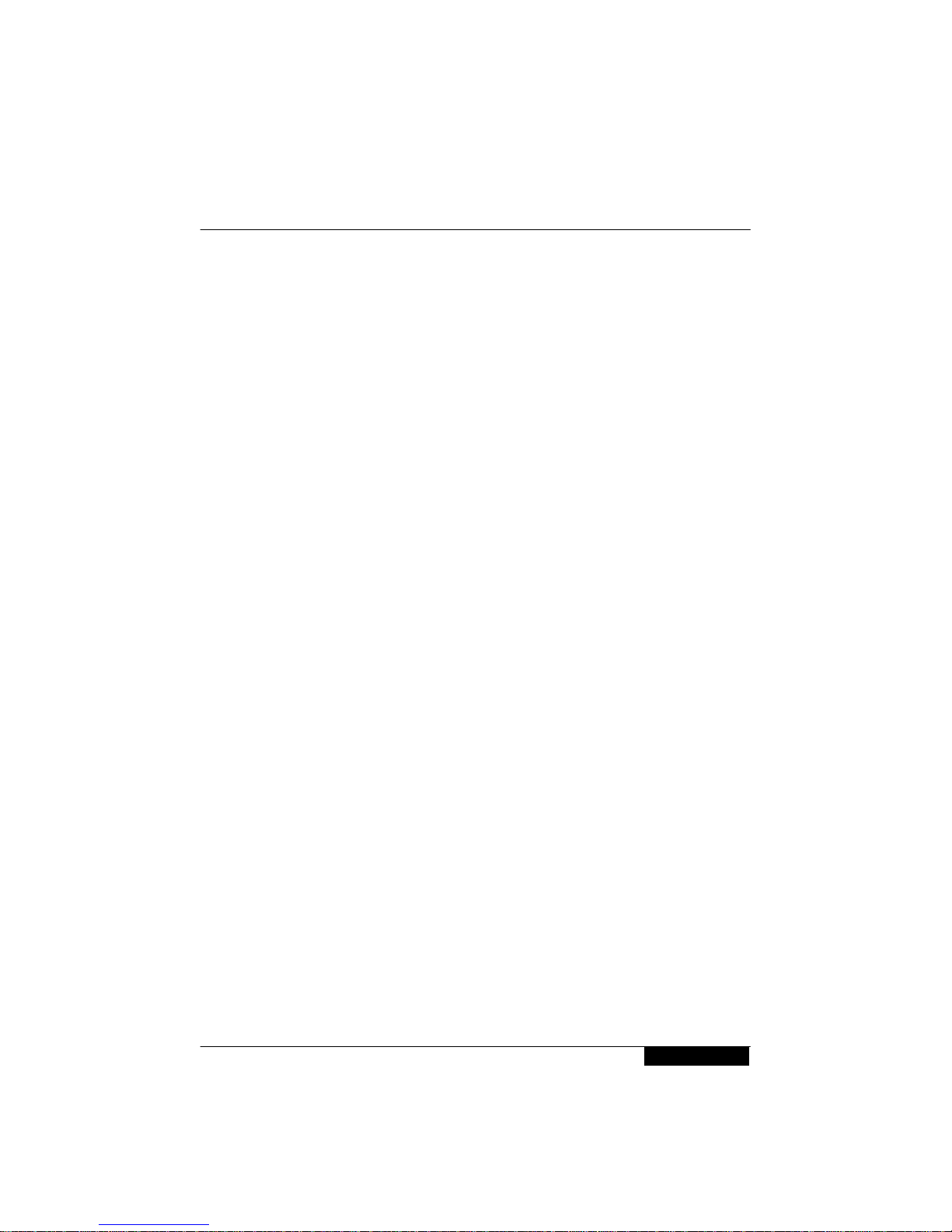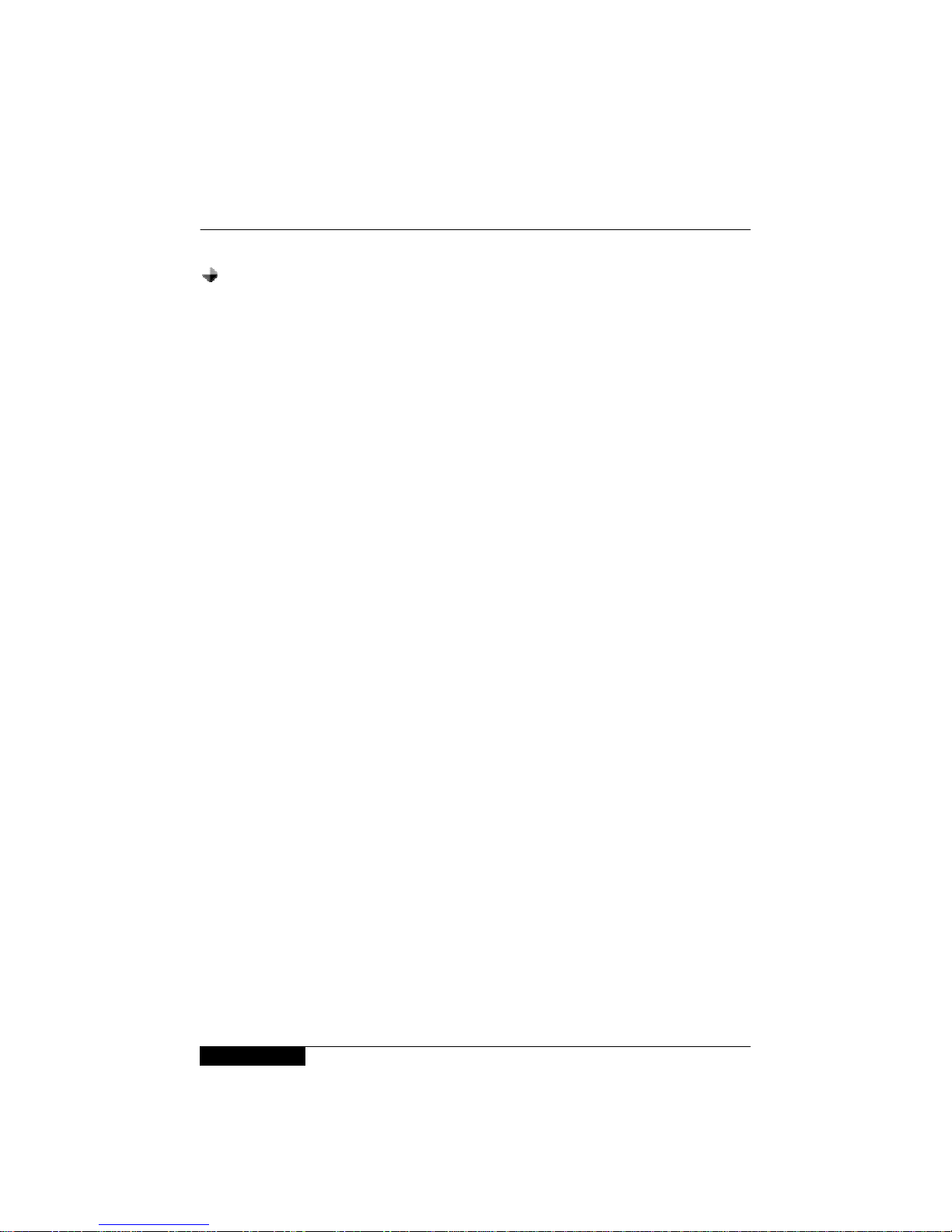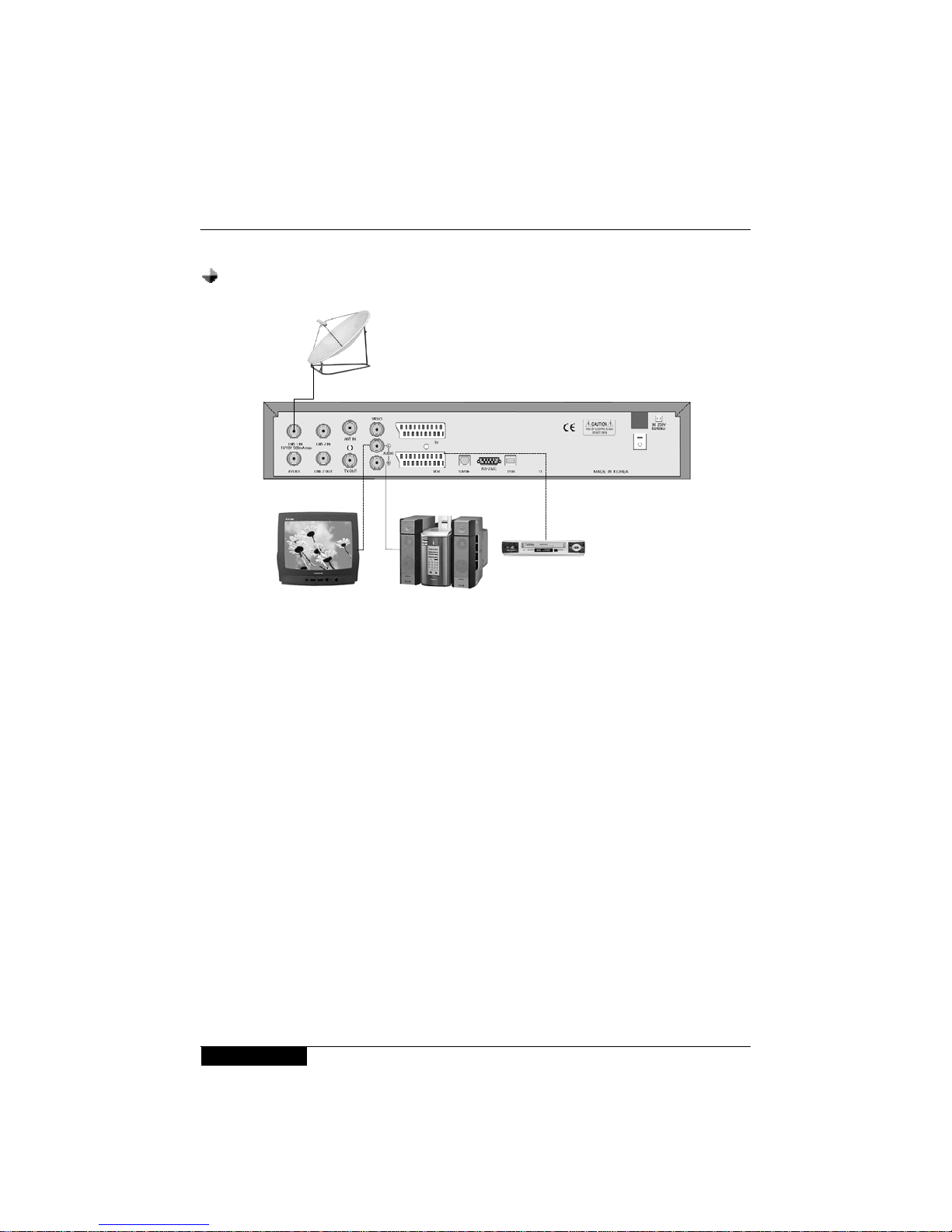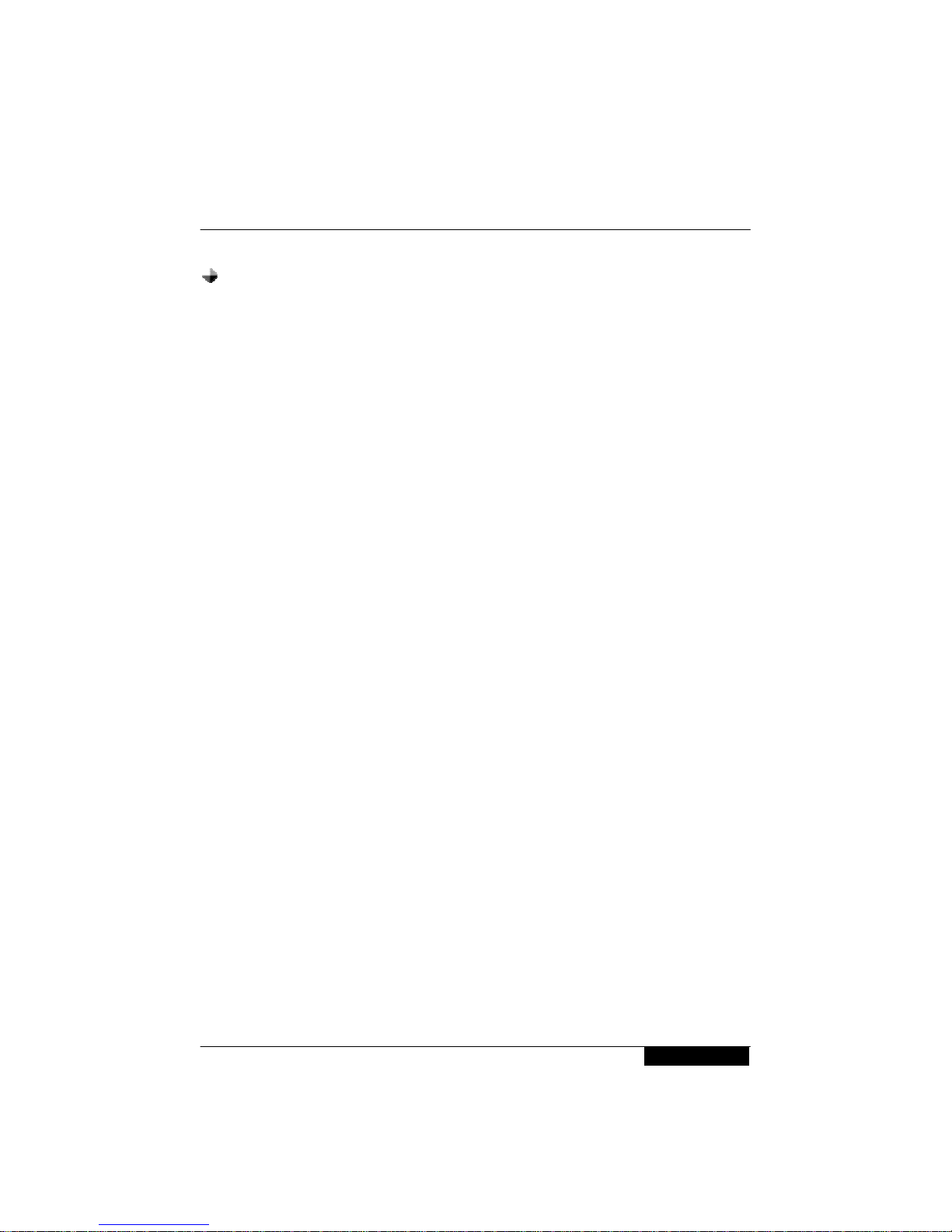General Information ----------------------------------------------------------------------------------------- 3
Safety and Precaution ------------------------------------------------------------------------------ 3
Accessories -------------------------------------------------------------------------------------------- 5
Remote Control Unit ---------------------------------------------------------------------------------------- 6
System Connection ------------------------------------------------------------------------------------------ 7
Front Panel -------------------------------------------------------------------------------------------- 7
Rear Panel --------------------------------------------------------------------------------------------- 8
Connecting your System --------------------------------------------------------------------------- 9
Recommanded Antenna Connection ---------------------------------------------------------- 11
Time Setting ----------------------------------------------------------------------------------------- 13
Menu Structure ---------------------------------------------------------------------------------------------- 14
Menu Guide --------------------------------------------------------------------------------------------------- 15
Installation -------------------------------------------------------------------------------------------- 15
Channel Manager ---------------------------------------------------------------------------------- 22
PVR Manager --------------------------------------------------------------------------------------- 24
System Setup --------------------------------------------------------------------------------------- 27
Common Interface ---------------------------------------------------------------------------------- 31
Utility --------------------------------------------------------------------------------------------------- 33
Functions Guide -------------------------------------------------------------------------------------------- 35
Program Guide -------------------------------------------------------------------------------------- 35
Timeshift ---------------------------------------------------------------------------------------------- 36
Bookmark -------------------------------------------------------------------------------------------- 36
Repeat ------------------------------------------------------------------------------------------------ 37
List Menu --------------------------------------------------------------------------------------------- 38
STB Teletext ----------------------------------------------------------------------------------------- 38
Function keys --------------------------------------------------------------------------------------- 39
Change the Attributes of a service ------------------------------------------------------------- 39
Specification ------------------------------------------------------------------------------------------------- 40
Trouble Shooting Guide ---------------------------------------------------------------------------------- 43
Contents
2