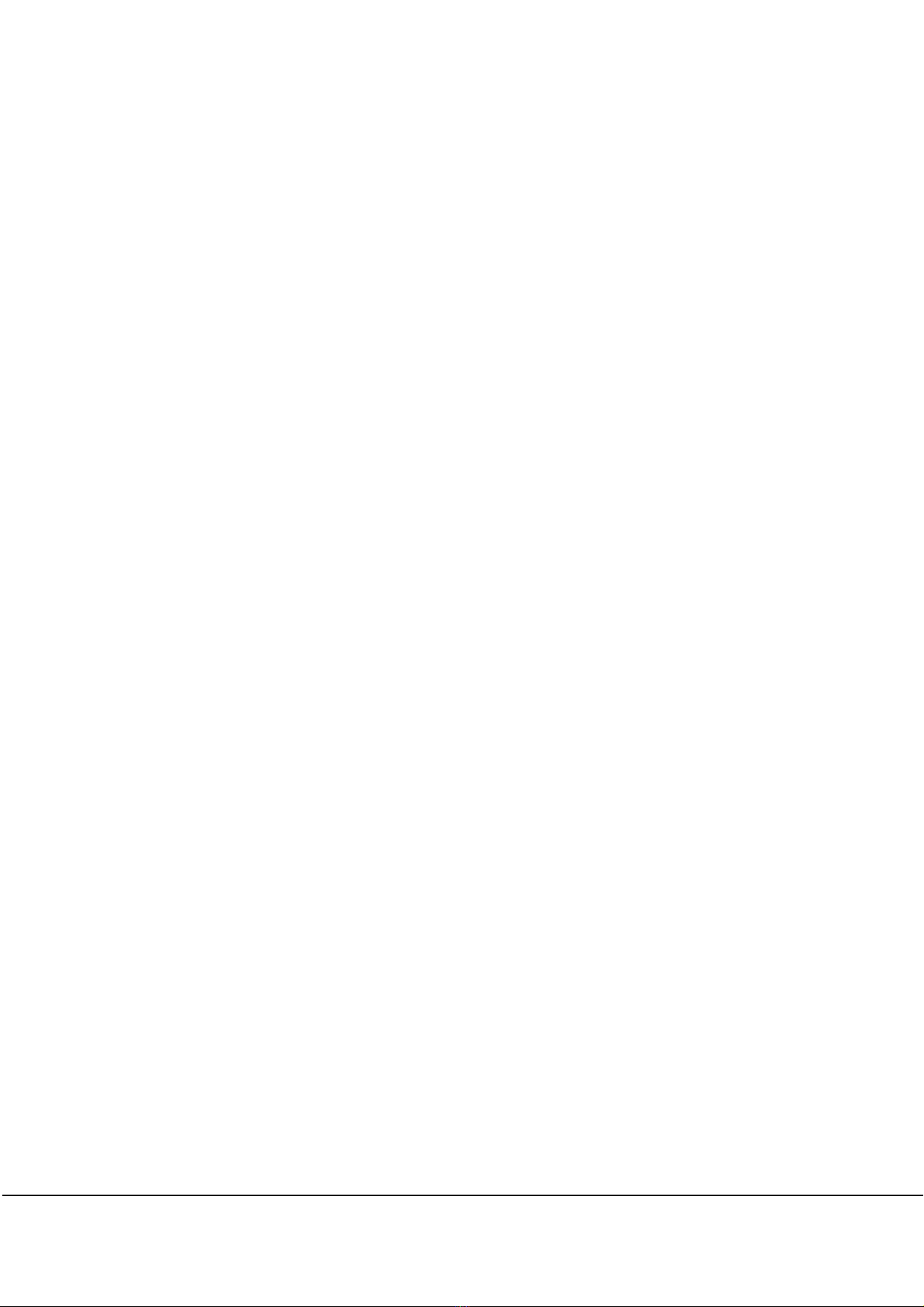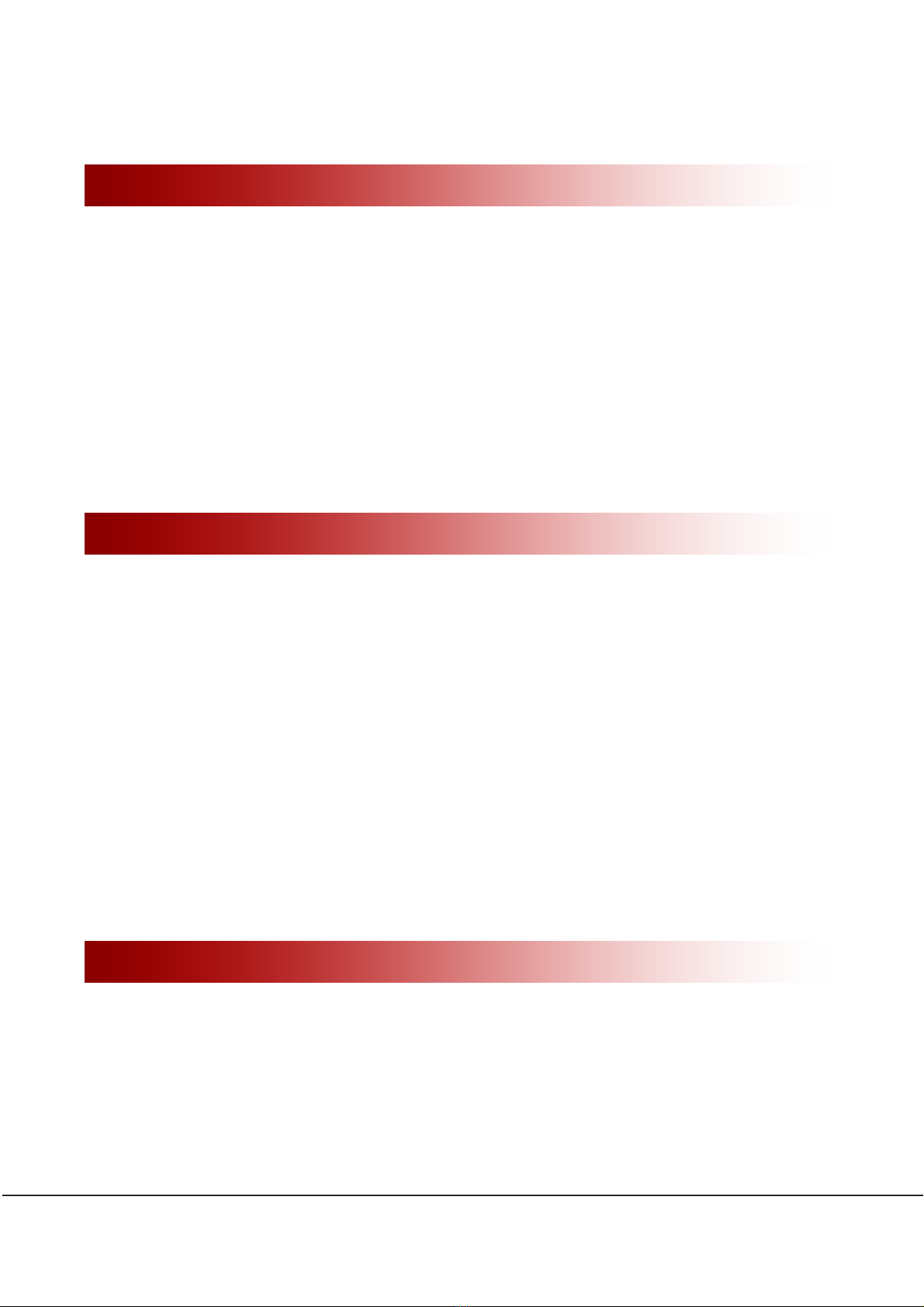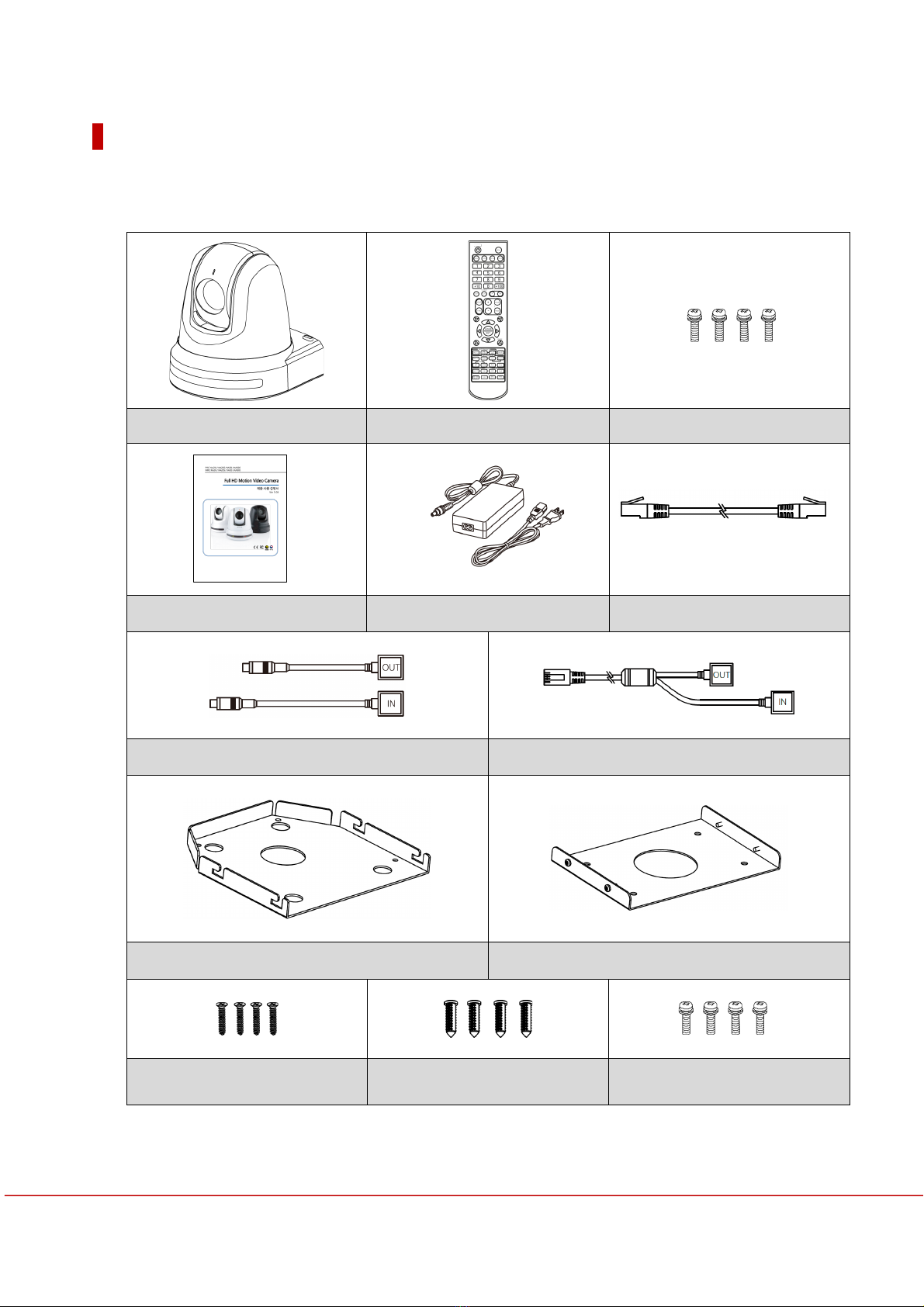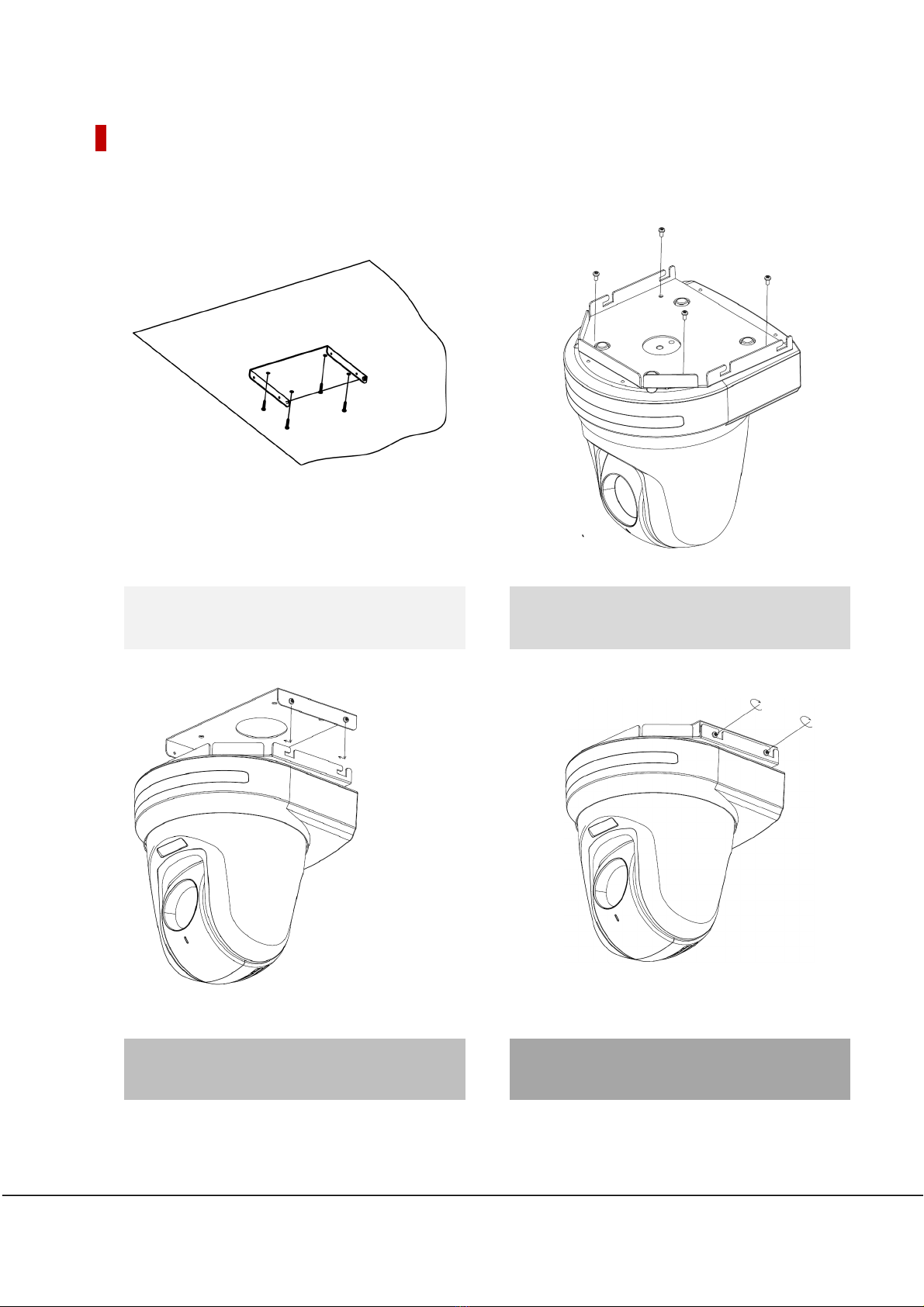HighBandwidthNDI®PTZVideoCamera 3
➍ Picture 35
➎ Image 35
➏ Motion/Action 36
Motion 36
PT Speed Setup 37
Home Position Setup 37
North Direction Setup 37
Preset Setting 38
Edit Scene- Preset Setup 38
Edit Label-Preset Setup 38
Swing Setup 39
Pattern Setup 39
Group Setup 40
Edit Group-Group Setup 40
Parking Action Setup 42
➐ Display Setup 42
Area Label Setup 43
Edit Scene 44
Edit Label 45
Area Label Setup 45
➑ System Info. 46
Additional Info. 47
System Initialize 47
IR Remote Control ................................................................................................................................. 48
Controller ( Coming soon ) .................................................................................................................. 52
Problem Solving .................................................................................................................................... 54
Menu Structure ..................................................................................................................................... 55
Default Value ........................................................................................................................................ 57
Specifications ........................................................................................................................................ 59
Dimension 62
Glossary ................................................................................................................................................ 65
Index ..................................................................................................................................................... 67