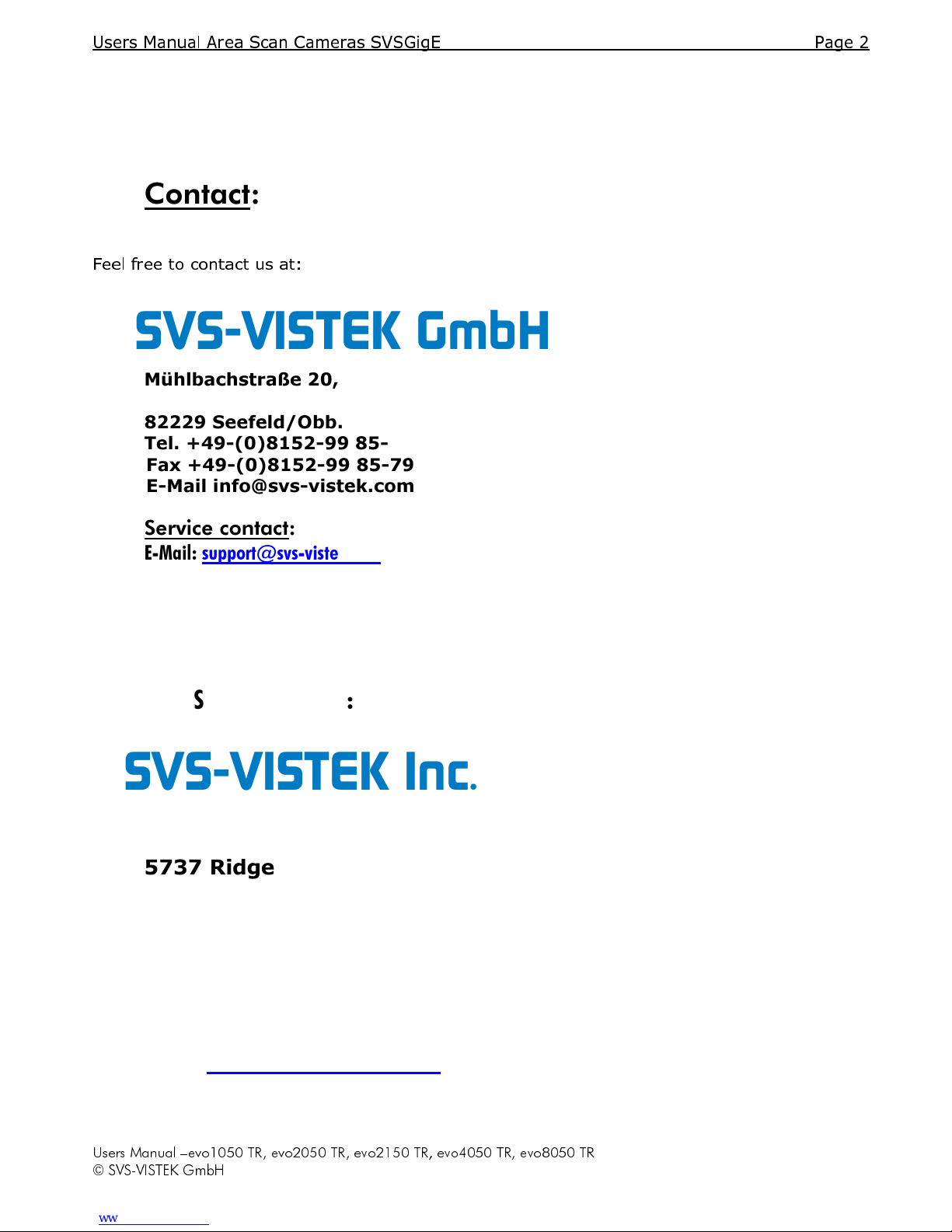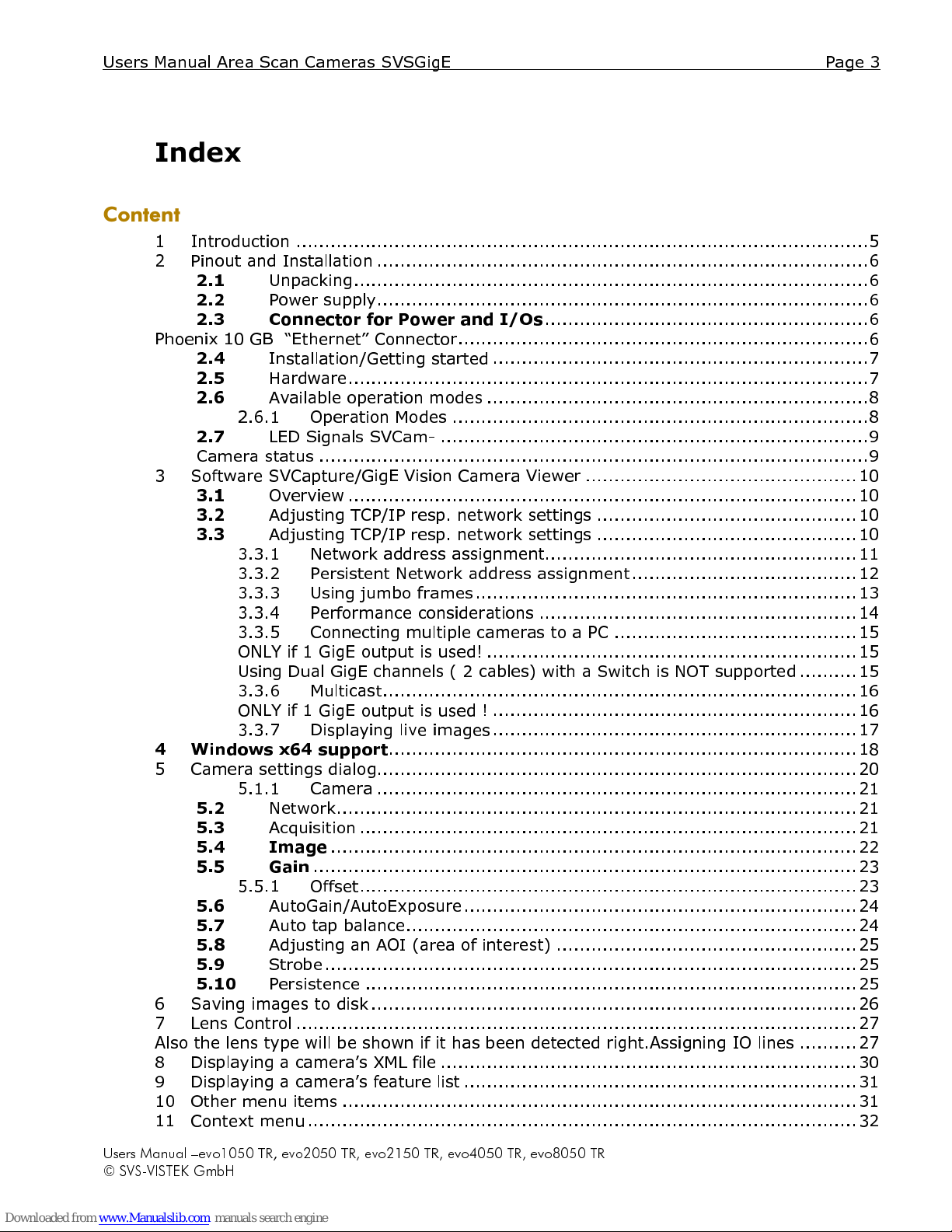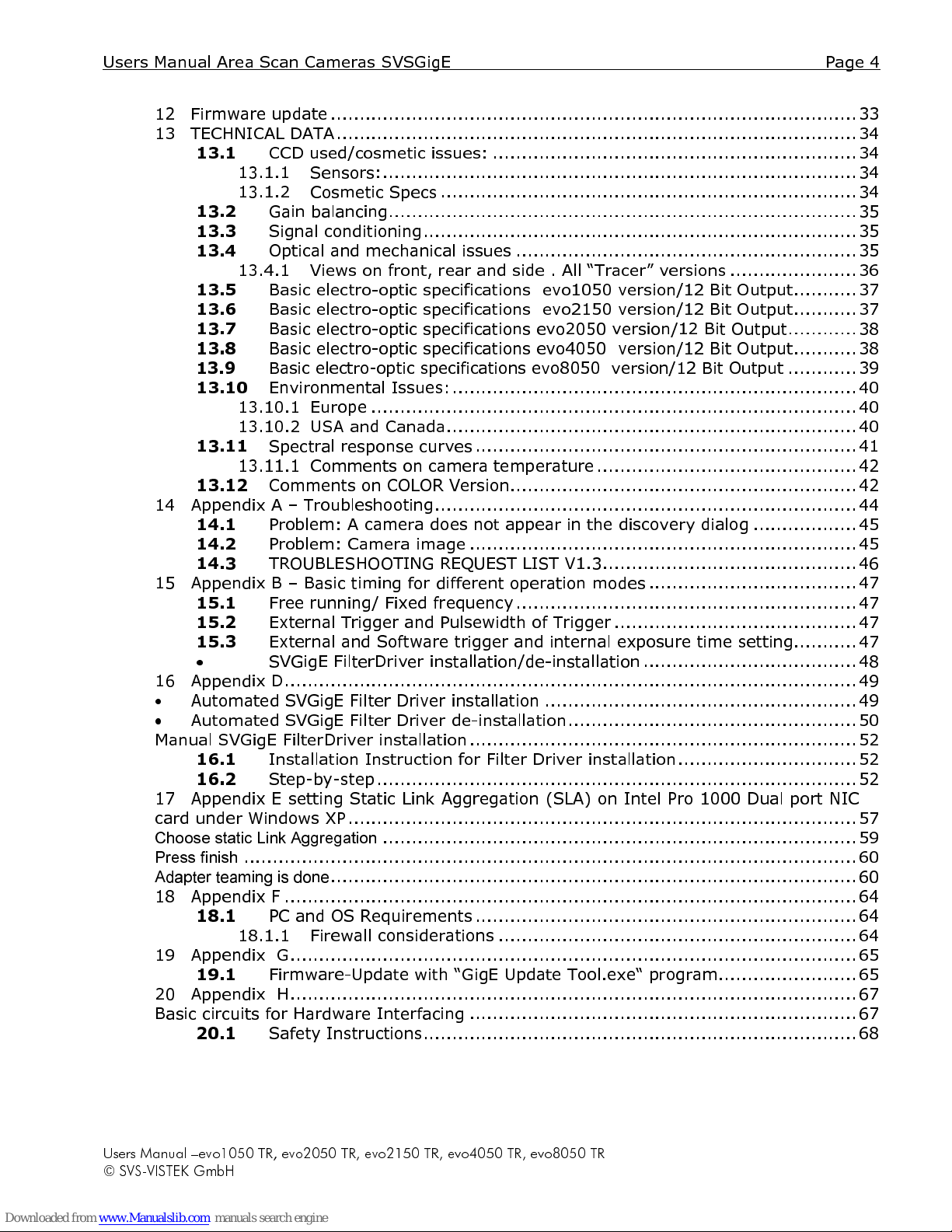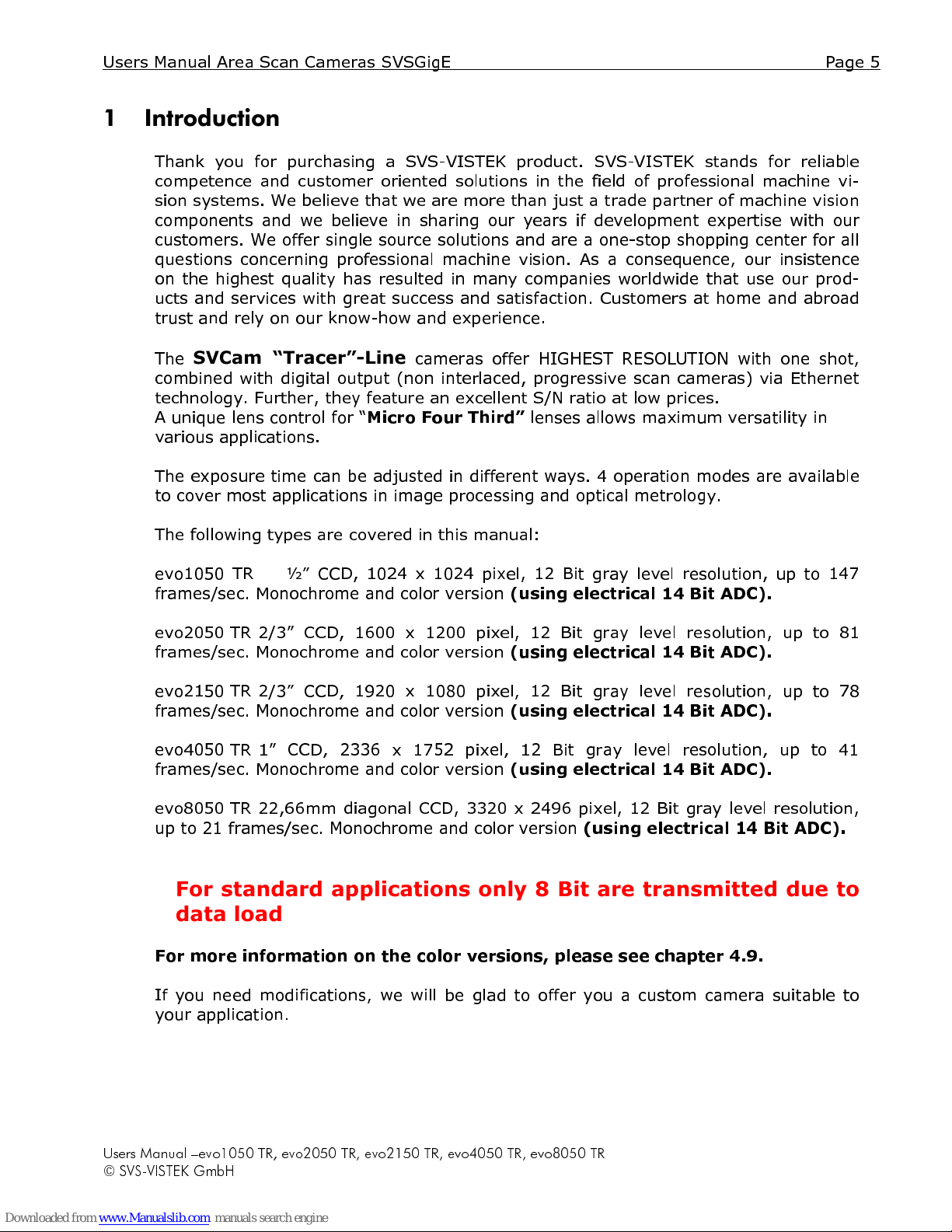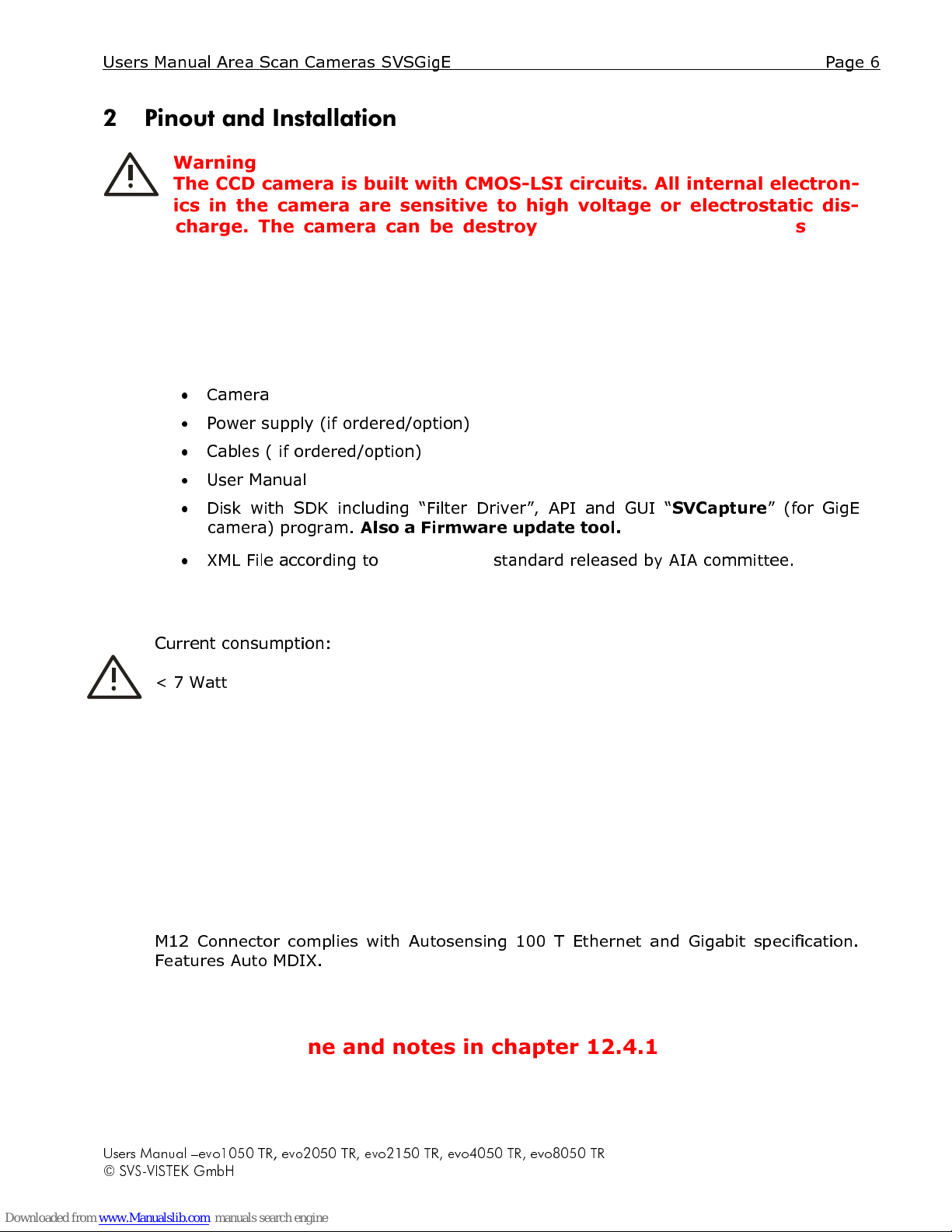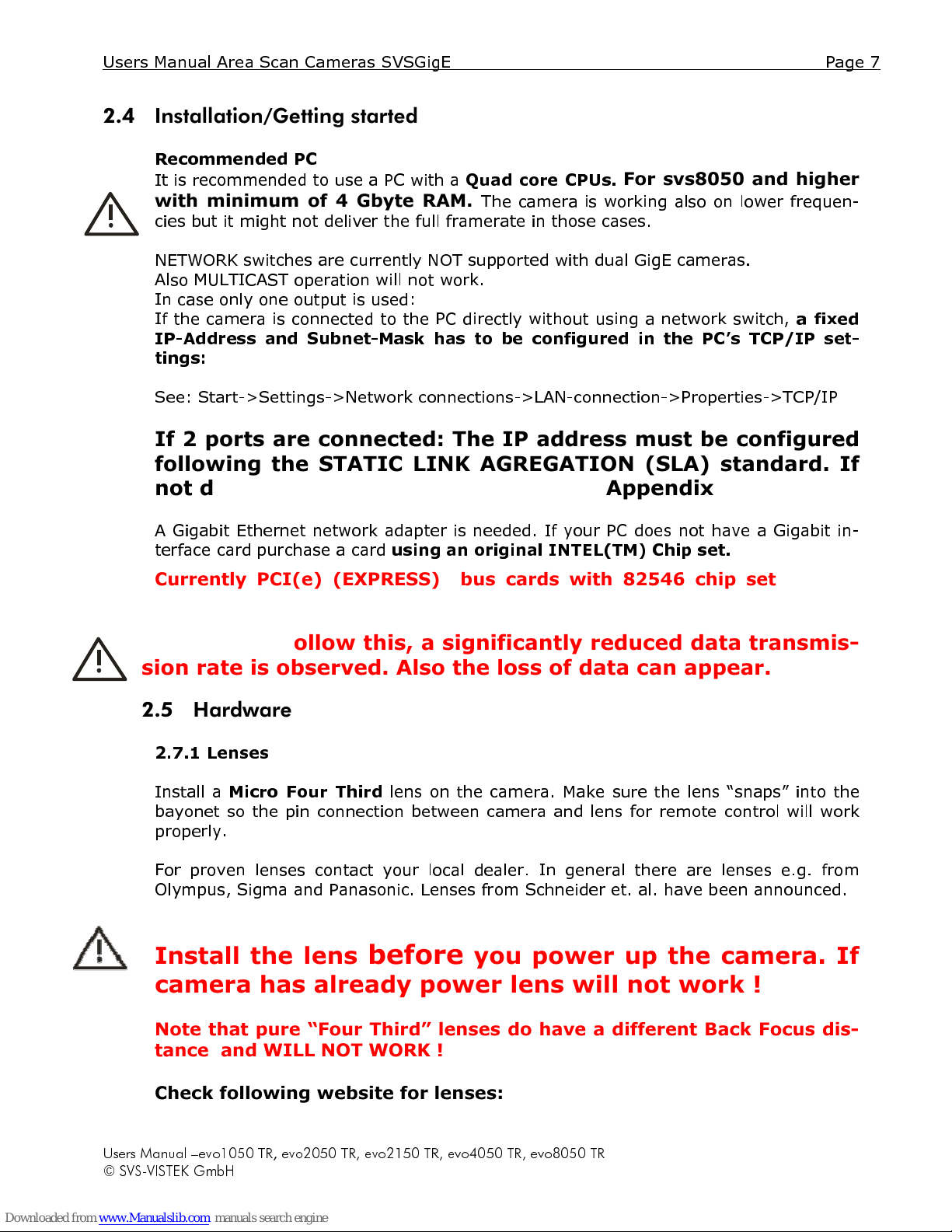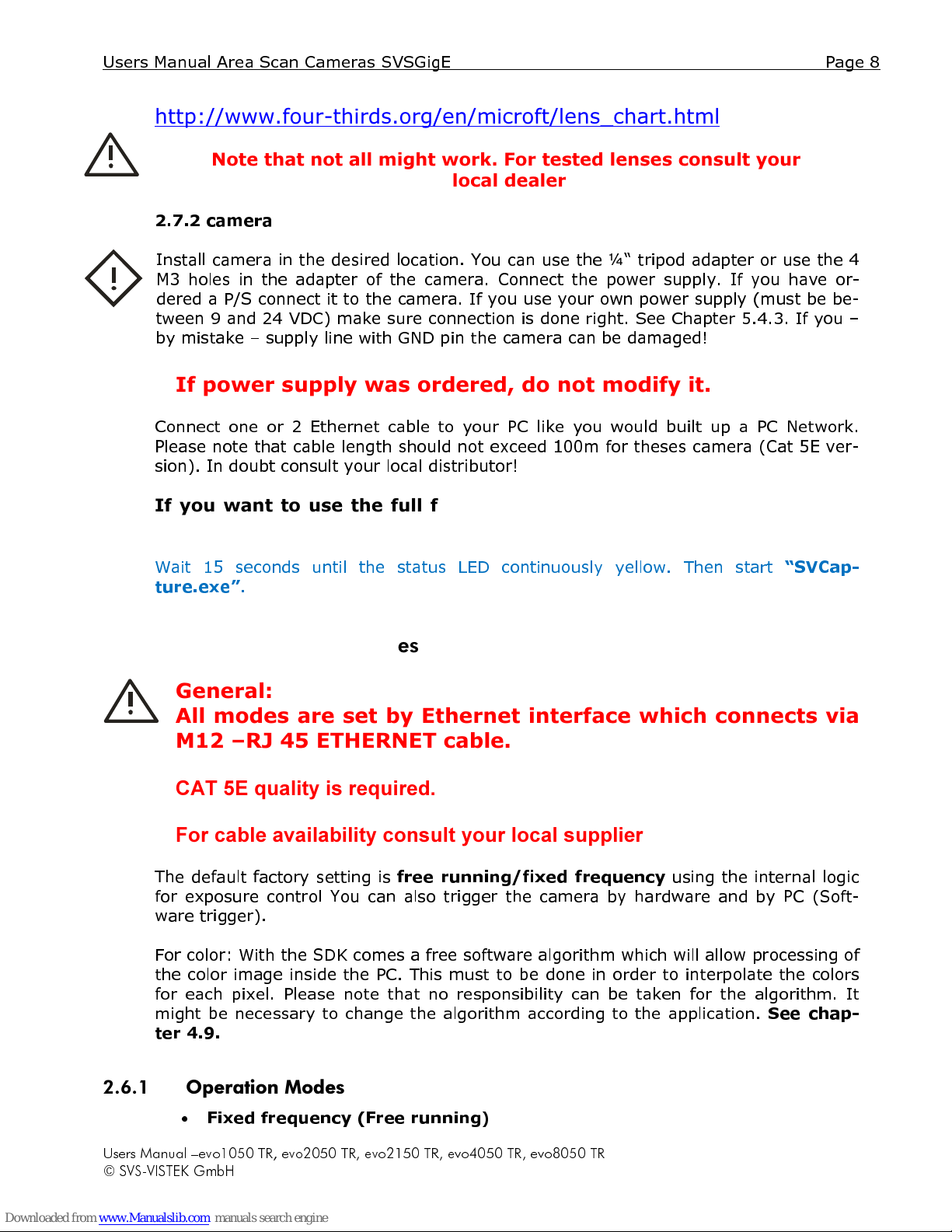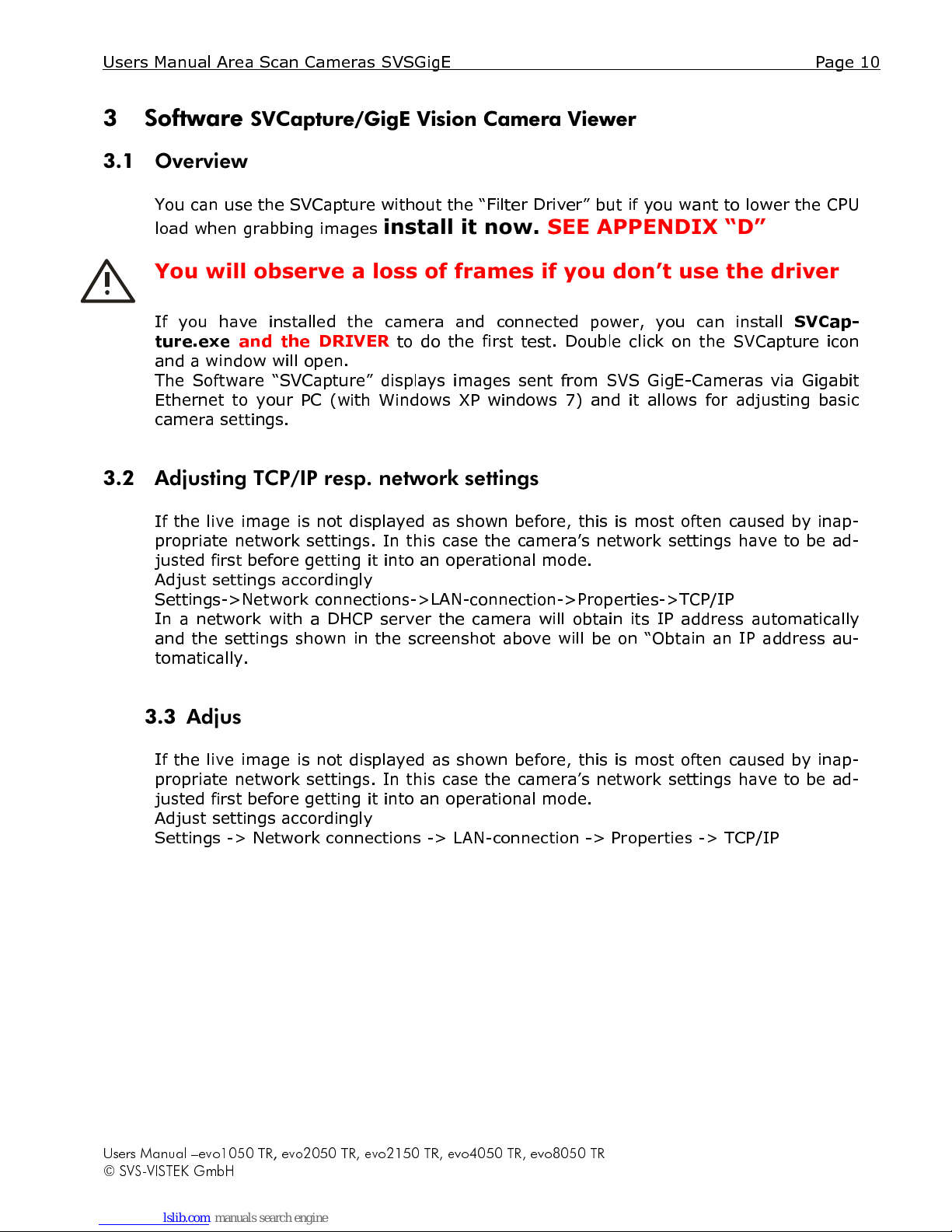Users Manual Area Scan Cameras SVSGigE Page 4
Users Manual –evo1050 TR, evo2050 TR, evo2150 TR, evo4050 TR, evo8050 TR
© SVS-VISTEK Gm H
12
Firmware u date ........................................................................................... 33
13
TECHNICAL DATA .......................................................................................... 34
13.1
CCD used/cosmetic issues: ............................................................... 34
13.1.1
Sensors: .................................................................................. 34
13.1.2
Cosmetic S ecs ........................................................................ 34
13.2
Gain balancing................................................................................. 35
13.3
Signal conditioning ........................................................................... 35
13.4
O tical and mechanical issues ........................................................... 35
13.4.1
Views on front, rear and side . All “Tracer” versions ...................... 36
13.5
Basic electro-o tic s ecifications evo1050 version/12 Bit Out ut ........... 37
13.6
Basic electro-o tic s ecifications evo2150 version/12 Bit Out ut ........... 37
13.7
Basic electro-o tic s ecifications evo2050 version/12 Bit Out ut ............ 38
13.8
Basic electro-o tic s ecifications evo4050 version/12 Bit Out ut ........... 38
13.9
Basic electro-o tic s ecifications evo8050 version/12 Bit Out ut ............ 39
13.10
Environmental Issues: ...................................................................... 40
13.10.1
Euro e .................................................................................... 40
13.10.2
USA and Canada ....................................................................... 40
13.11
S ectral res onse curves .................................................................. 41
13.11.1
Comments on camera tem erature ............................................. 42
13.12
Comments on COLOR Version ............................................................ 42
14
A endix A – Troubleshooting ......................................................................... 44
14.1
Problem: A camera does not a ear in the discovery dialog .................. 45
14.2
Problem: Camera image ................................................................... 45
14.3
TROUBLESHOOTING REQUEST LIST V1.3 ............................................ 46
15
A endix B – Basic timing for different o eration modes .................................... 47
15.1
Free running/ Fixed frequency ........................................................... 47
15.2
External Trigger and Pulsewidth of Trigger .......................................... 47
15.3
External and Software trigger and internal ex osure time setting........... 47
•
SVGigE FilterDriver installation/de-installation ..................................... 48
16
A endix D ................................................................................................... 49
•
Automated SVGigE Filter Driver installation ...................................................... 49
•
Automated SVGigE Filter Driver de-installation .................................................. 50
Manual SVGigE FilterDriver installation ................................................................... 52
16.1
Installation Instruction for Filter Driver installation ............................... 52
16.2
Ste -by-ste ................................................................................... 52
17
A endix E setting Static Link Aggregation (SLA) on Intel Pro 1000 Dual ort NIC
card under Windows XP ........................................................................................ 57
Choose static Link Aggregation
.................................................................................. 59
Press finish
.......................................................................................................... 60
Adapter teaming is done
........................................................................................... 60
18
A endix F ................................................................................................... 64
18.1
PC and OS Requirements .................................................................. 64
18.1.1
Firewall considerations .............................................................. 64
19
A endix G .................................................................................................. 65
19.1
Firmware-U date with “GigE U date Tool.exe“ rogram ........................ 65
20
A endix H .................................................................................................. 67
Basic circuits for Hardware Interfacing ................................................................... 67
20.1
Safety Instructions ........................................................................... 68