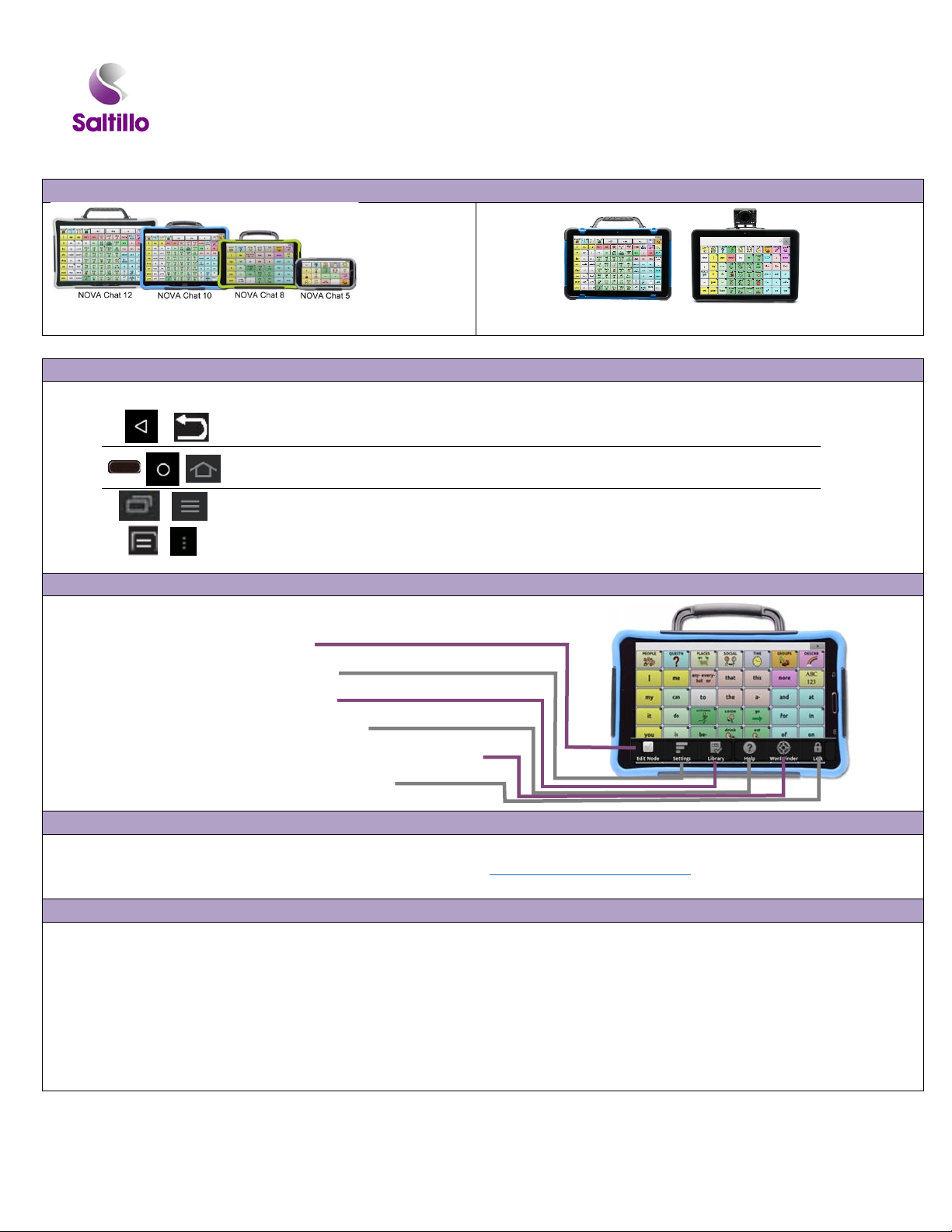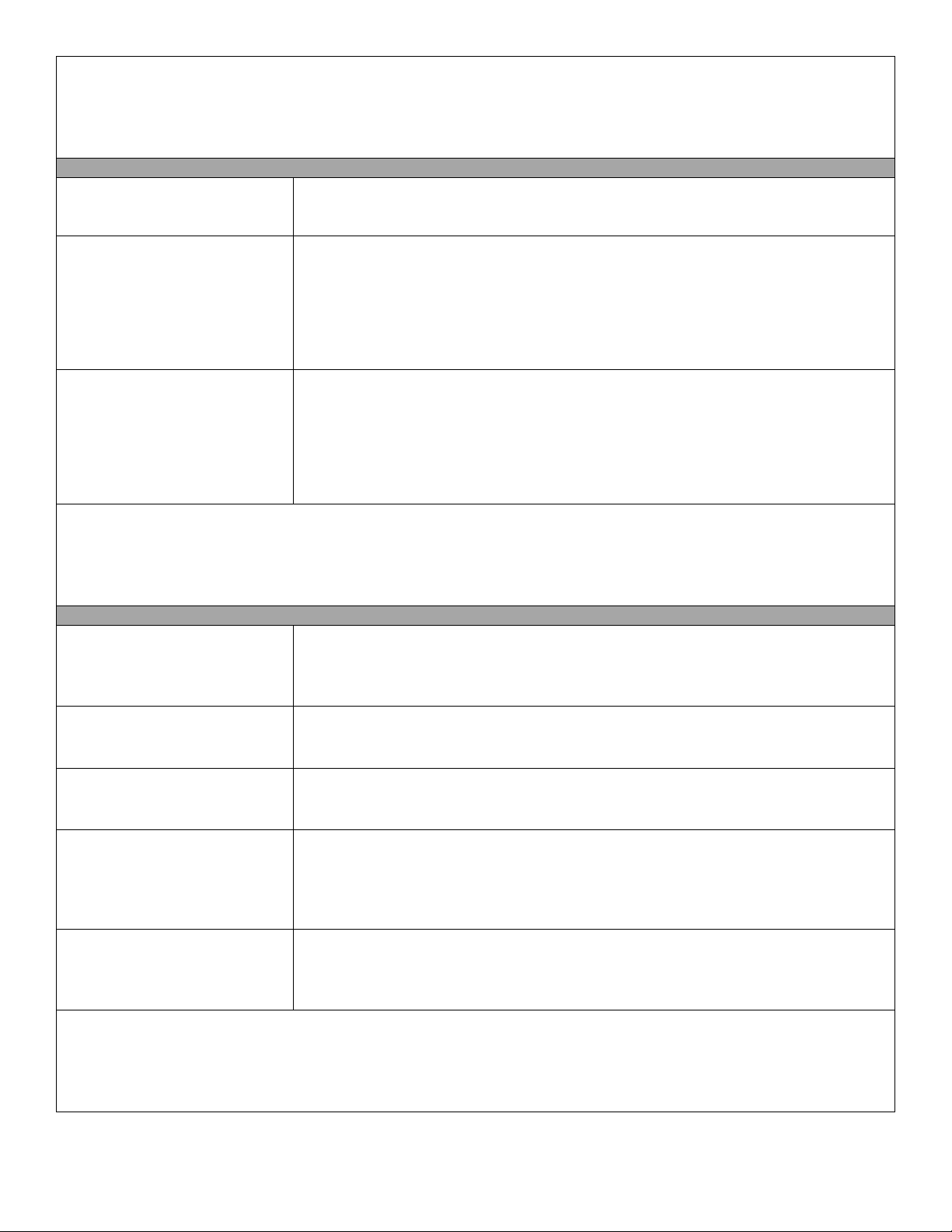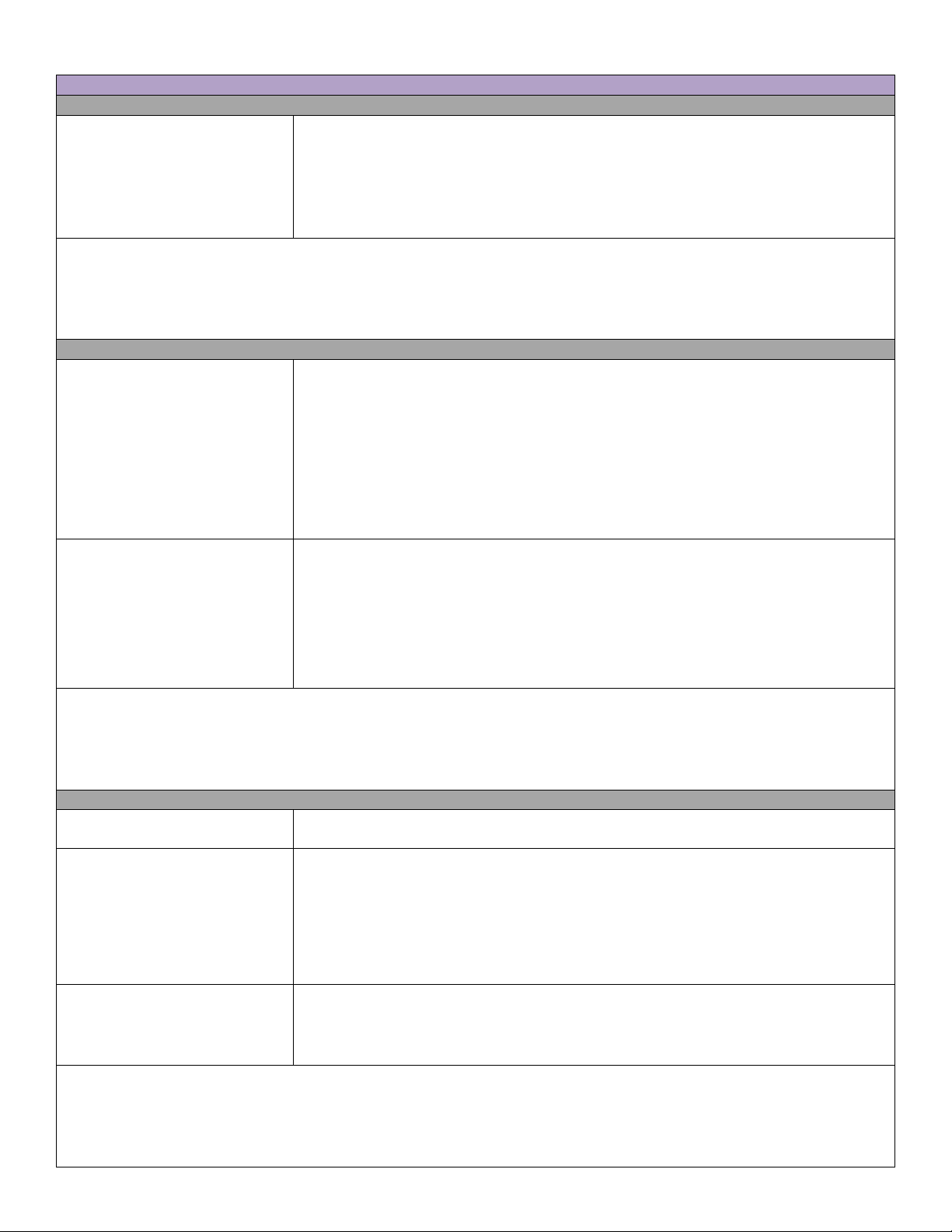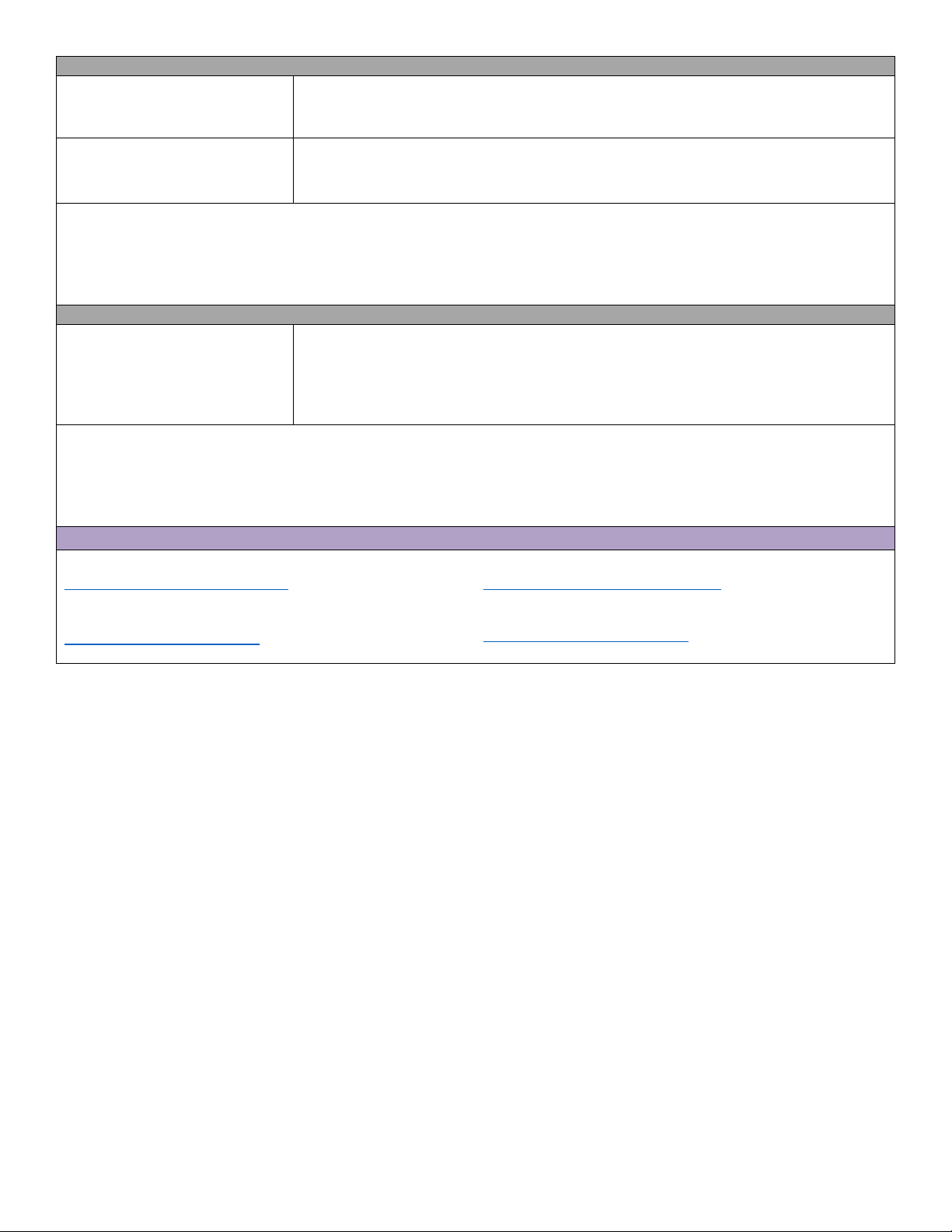4
Make a Plan - Where to Start?
oSuggested places to start: social page, people, about me, and favorites (food, drinks, toys, books)
See what’s working/not working, then go back and customize
oYou will need to be in Edit Mode in order to make any changes to the vocabulary file.
oMenu
Edit Mode
oEdit Mode will appear in red at the bottom of the screen, along with the name of the page (in
brackets) you are currently editing.
GENERAL TAB when Editing a Button
Message
oEdit the label and/or message by tapping in the box and typing.
oLabel: the words on the button
oMessage: the words spoken by the device
When finished, choose Save.
oSelect Find. Spell item to find.
oSelect Search
oDrag the list up and down. Tap on the desired image. Select Save.
oTake a Picture for Button Image
oSelect Camera. Take the picture in horizontal view. Select Save.
oName the image. Select Save.
If needed, add a label and message to the button. Select Save.
oBy default all buttons are visible (i.e. the box is checked)
oUncheck the box to hide a button.
When finished, choose Save.
Note there is another way to hide multiple buttons at time.
STYLE TAB when Editing a Button
oSelect the Style tab on top. The style properties appear
oMake the changes you want.
When finished, choose Save.
oFont Style-select from the drop down box
oFont Size-increase or decrease the size using the +/-
oFont Effects-can make the font
Change Colors on a Button
oSelect desired color from pop-up box with color options.
When finished, choose Save.
Body=background color of the button
Font=font color
Border=outline border of the button
Width
Try highlighting instead of
oChoose from 1-7 for the width. (7 is the widest, boldest.)
oHighlighting the button: Select Border. Select the color. (Usually a bolder
color than the button’s background and surrounding buttons.)
Increase Border Width.
When finished, select Save.
Making a Button Transparent
oBy default, all buttons are NOT Transparent.
oCheck the box to make a button transparent.
When finished, choose Save.
Can be used when creating visual scenes.
oAll buttons have the label on top by default.
oUncheck the box. Label will appear on the bottom of the button.
When finished, choose Save.