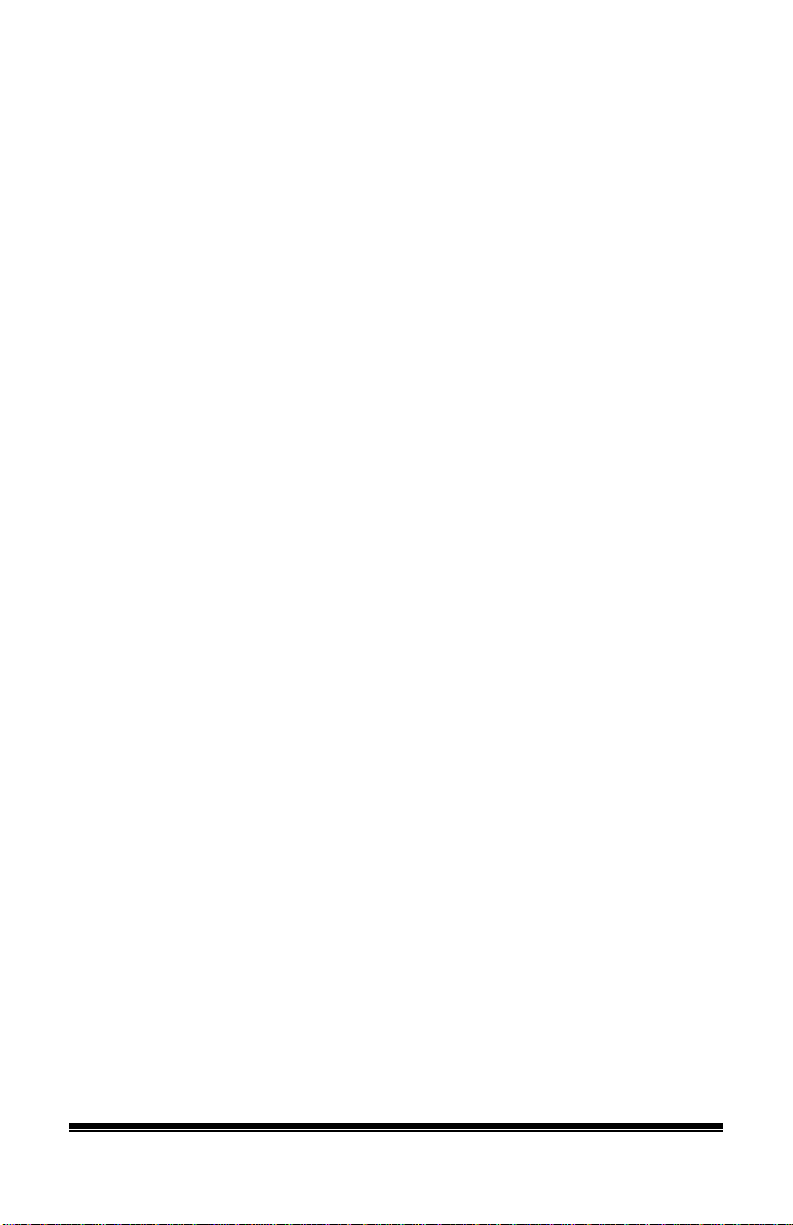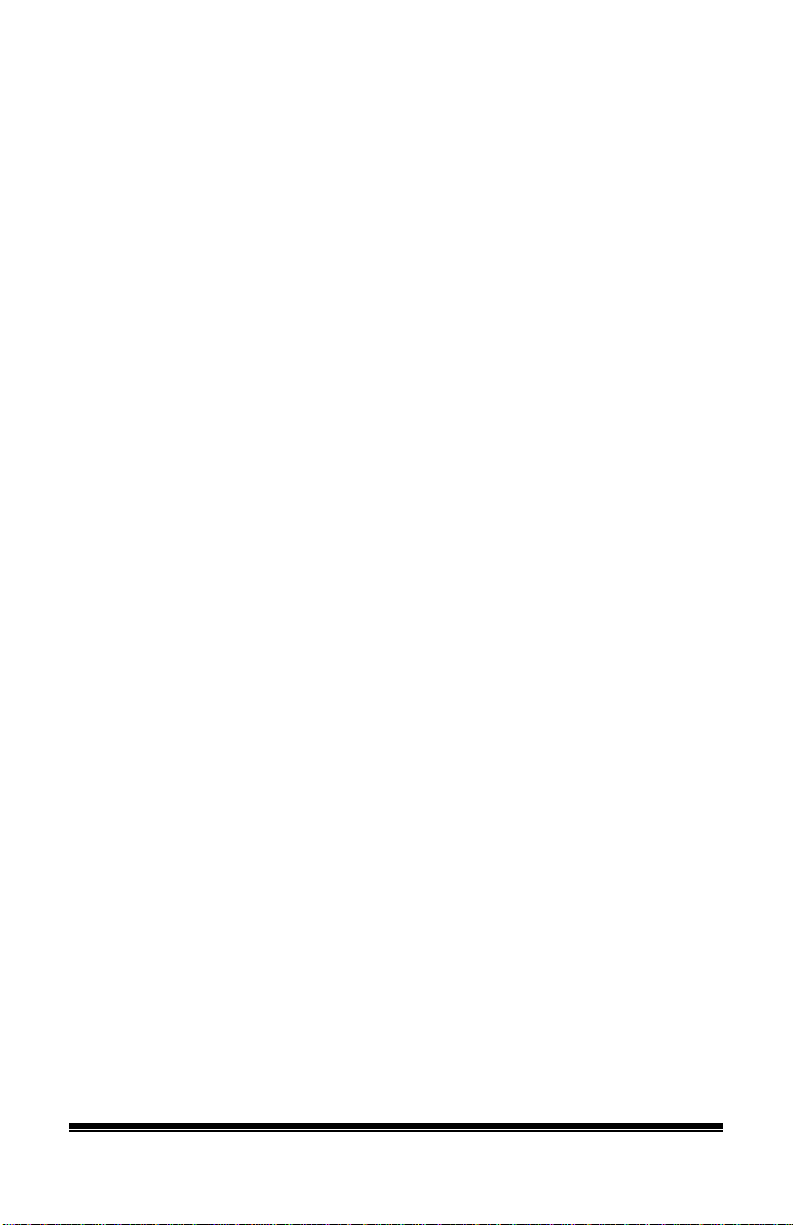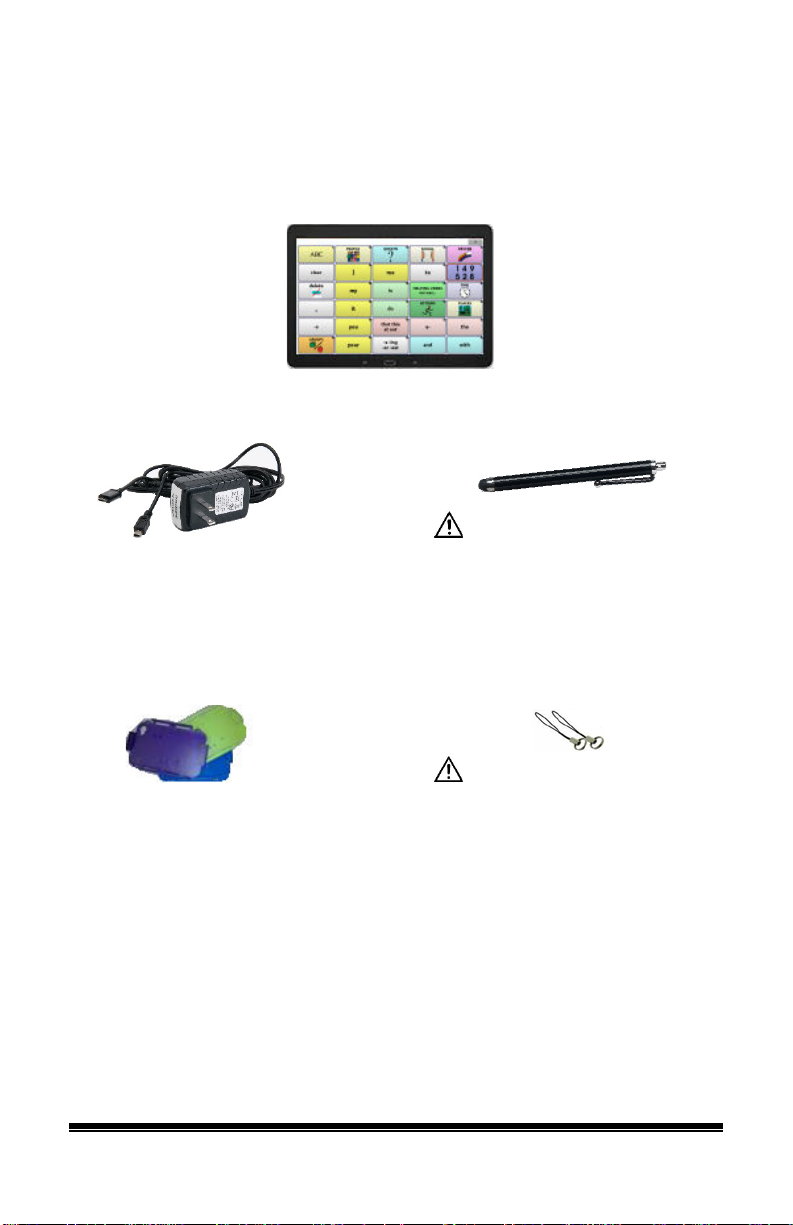Chat Fusion User’s Guide Page 7
Changing Orientation Settings.................................................................................... 77
Using Orientation Tilt with the SDB .......................................................................... 78
Switch Scanning.............................................................................................................. 79
Configuring Switches ................................................................................................. 79
Selecting Scan Mode .................................................................................................. 80
Configuring SDB and Empty Area Scans................................................................... 80
Setting Scan Speed...................................................................................................... 81
Configuring Re-scans ................................................................................................. 81
Setting Activation Delay............................................................................................. 81
Setting Cursor Color................................................................................................... 81
Setting Auditory Prompts ........................................................................................... 82
Choosing a Voice........................................................................................................ 82
Adding Row Prompts.................................................................................................. 83
Using Touchscreen Scanning...................................................................................... 83
Using Word Finder.......................................................................................................... 84
Setting up Word Finder............................................................................................... 84
Finding Specific Words .............................................................................................. 85
Using Text Options.......................................................................................................... 86
Adding, Modifying, and Deleting Abbreviations........................................................ 86
Enabling Word Prediction........................................................................................... 87
Enabling Automatic Capitalization............................................................................. 87
Restricting Access ........................................................................................................... 88
Blocking Access to Application Settings.................................................................... 88
Blocking Access to the Operating System and Apps.................................................. 88
Blocking Access to Application Settings, the Operating System, and Apps............... 89
Creating and Loading Profiles......................................................................................... 90
Creating a Profile........................................................................................................ 90
Loading a Profile ........................................................................................................ 90
Deleting a Profile........................................................................................................ 91
Restoring Default Profile Settings .............................................................................. 91
Changing Languages and Voices..................................................................................... 91
Changing Display Settings .............................................................................................. 91
Setting the Date and Time ............................................................................................... 92
Changing Date and Time Settings .............................................................................. 92
Creating a Date/Time Button...................................................................................... 92
Adjusting Audible Feedback ........................................................................................... 93
Analyzing Language Development.................................................................................. 94
Using the Realize Language Website ......................................................................... 94
Turning on Data Logging on Your Device ................................................................. 95
Uploading Data for Analysis....................................................................................... 96
Configuring Data Uploading....................................................................................... 96
Setting up Automatic Data Uploads............................................................................ 97