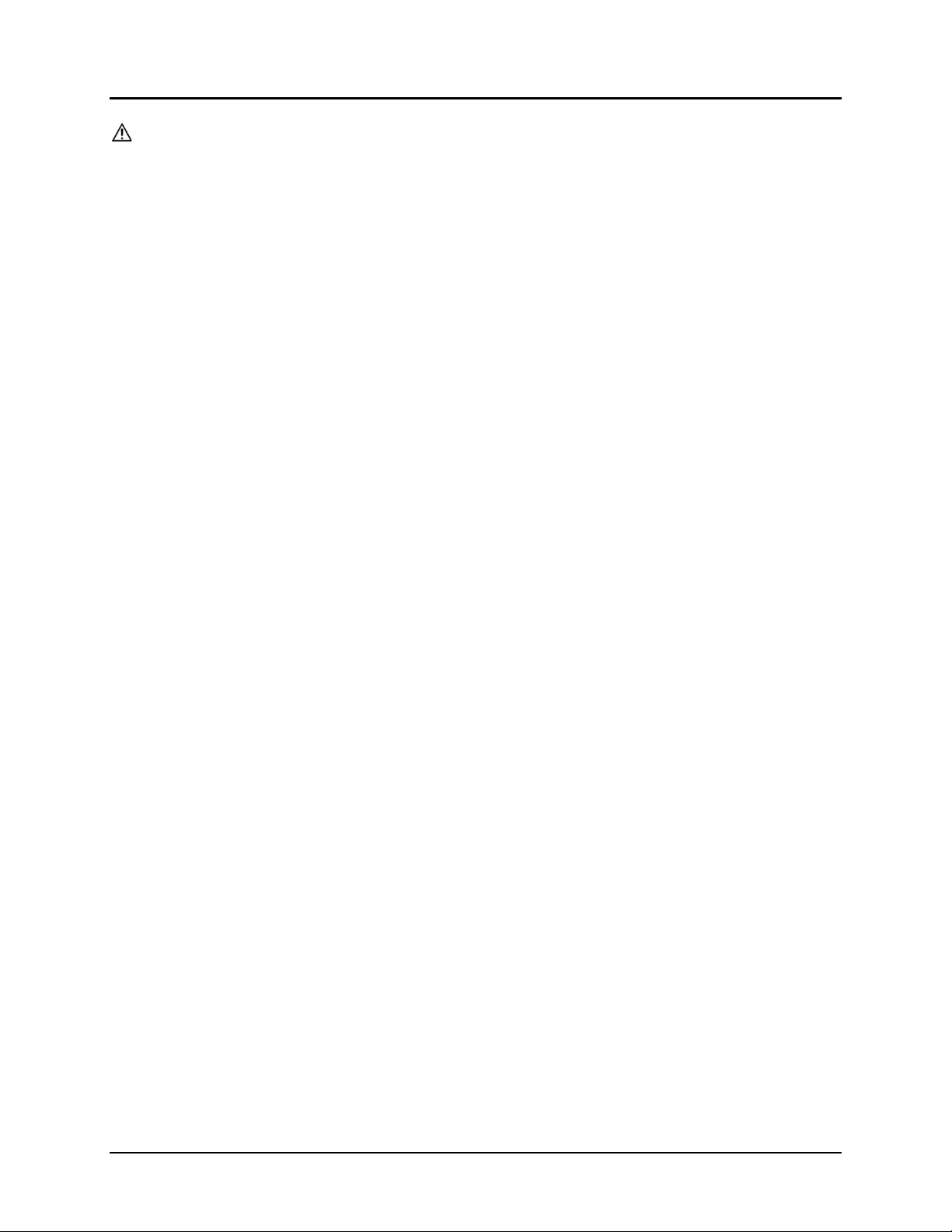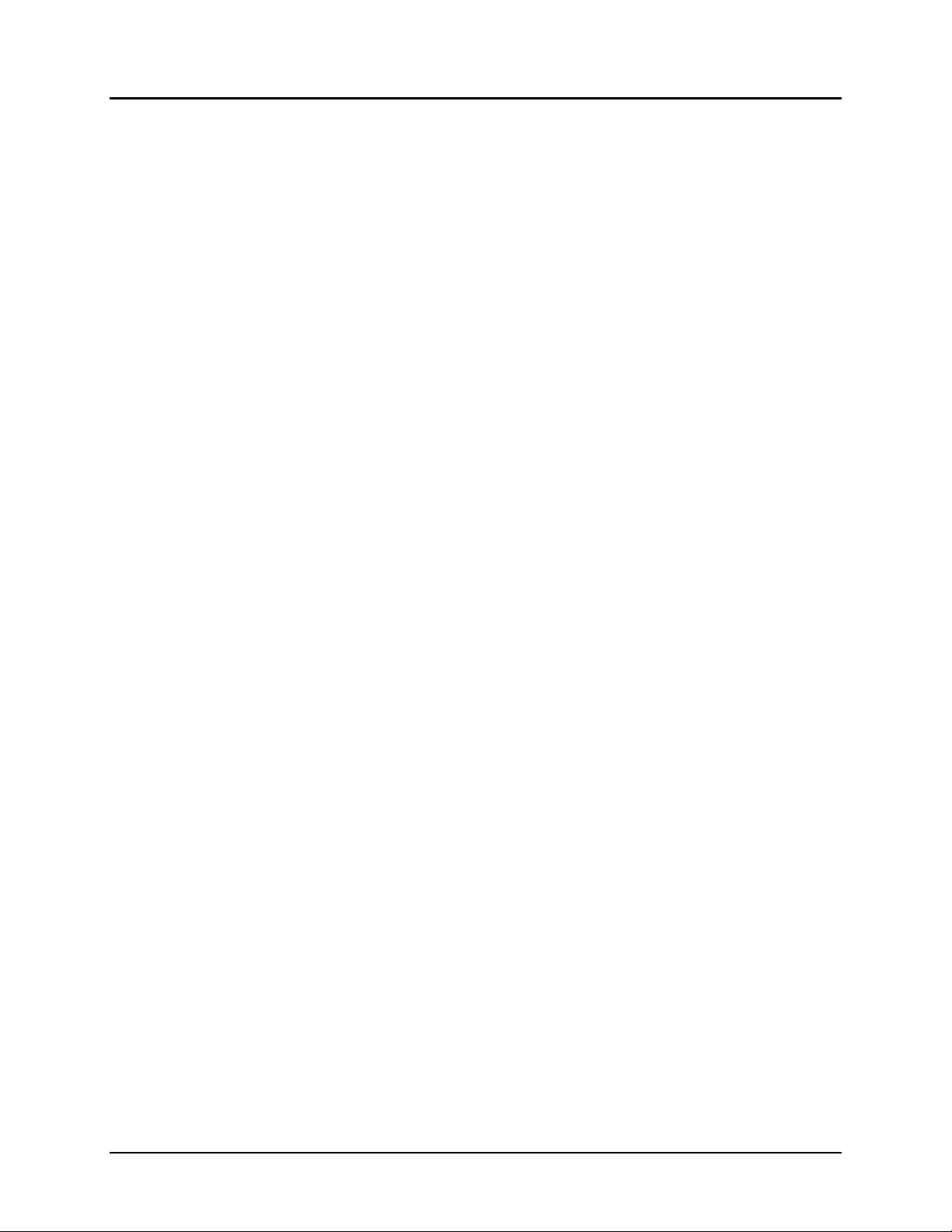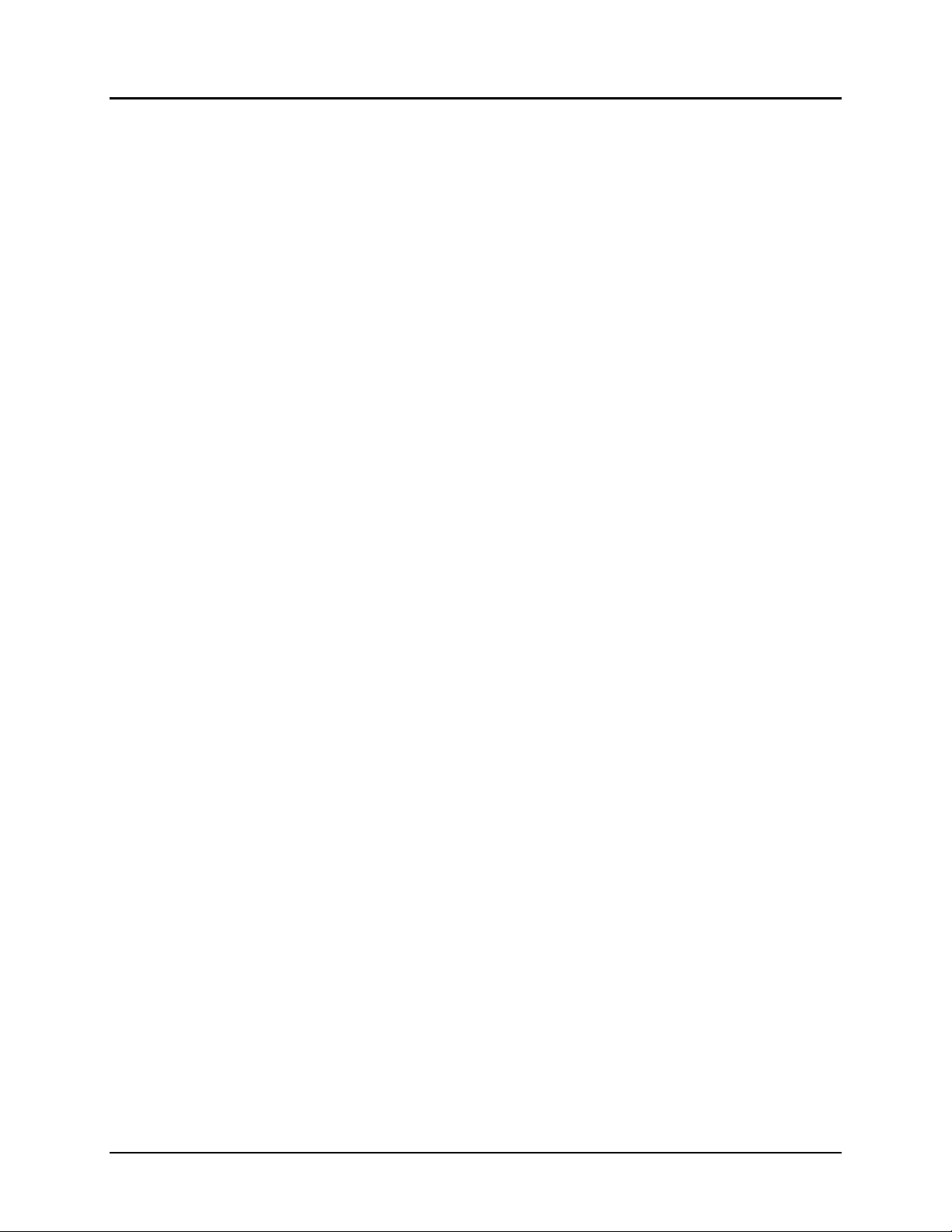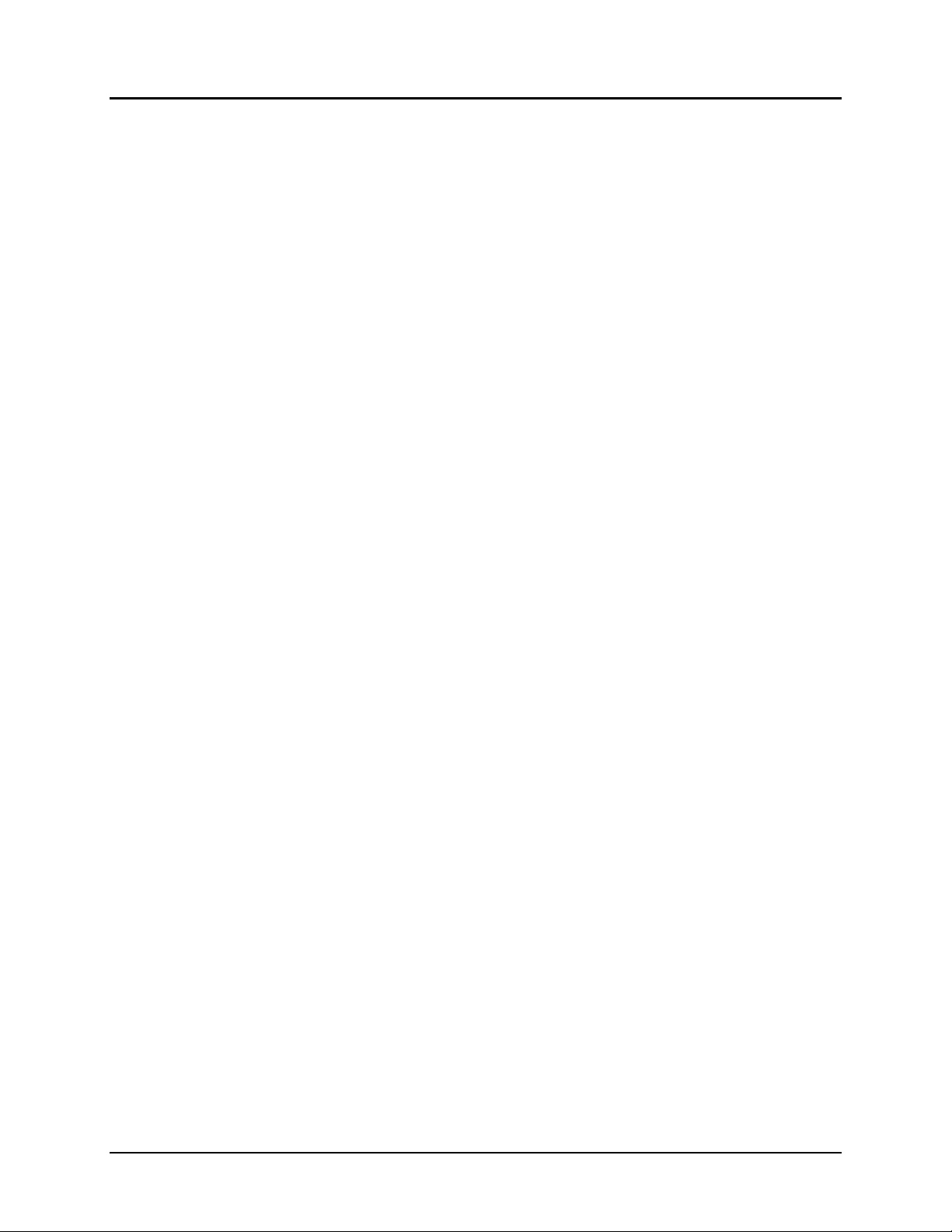TouchChat Express User’s Guide 7
Updating the TouchChat Application Software.......................................................................................................63
Backing up a Vocabulary File...................................................................................................................................64
Analyzing Language Development ....................................................................................................................... 65
Using the Realize Language Website.......................................................................................................................65
Turning on Data Logging from Your Device.............................................................................................................66
Creating a Privacy Password....................................................................................................................................66
Uploading Data for Analysis ....................................................................................................................................67
Clearing Usage Data ................................................................................................................................................67
Changing or Removing Your Privacy Password .......................................................................................................68
Transferring and Copying Vocabulary Files .......................................................................................................... 69
Copying Files To and From iShare ...........................................................................................................................69
Transferring a Vocabulary File from Chat Editor to the Device using iShare ...................................................................69
Copying a Vocabulary File from the Device to Chat Editor using iShare .................................................................70
Transferring a Vocabulary File from Chat Editor to the Device using iTunes...................................................................70
Copying a Vocabulary File from the Device to Chat Editor using iTunes.................................................................71
Transferring a Vocabulary File Using AirDrop .........................................................................................................72
Turning on AirDrop .............................................................................................................................................72
Sending the File in TouchChat using AirDrop .....................................................................................................72
Receiving the File using AirDrop .........................................................................................................................72
Using Airdrop with Contacts Only.......................................................................................................................72
Setting up and Using Switch Scanning.................................................................................................................. 73
Enabling Scanning....................................................................................................................................................73
Defining the Switches..............................................................................................................................................73
Setting the Scanning Style .......................................................................................................................................74
Auto Scanning.....................................................................................................................................................74
Manual Scanning ................................................................................................................................................74
Single Switch Step Scanning................................................................................................................................74
Additional Timing Options ..................................................................................................................................75
Configuring Additional Scan Settings ......................................................................................................................75
Using Keyboards .................................................................................................................................................. 77
Using On-screen Keyboards ....................................................................................................................................77
Using the Apple Wireless Keyboard ........................................................................................................................78
Using an External Keyboard with TouchChat ..........................................................................................................78
Entering and Modifying Text................................................................................................................................ 79
Typing Text ..............................................................................................................................................................79
Working with Predictive Text ..................................................................................................................................79
Correcting Misspelled Words ..................................................................................................................................79
Modifying Text ........................................................................................................................................................80
Using Shortcuts .......................................................................................................................................................80
Dictating Text ..........................................................................................................................................................81
Searching Apps .................................................................................................................................................... 82
Changing the iPad Language and Word Prediction Dictionaries ........................................................................... 83
Setting up Restrictions......................................................................................................................................... 83