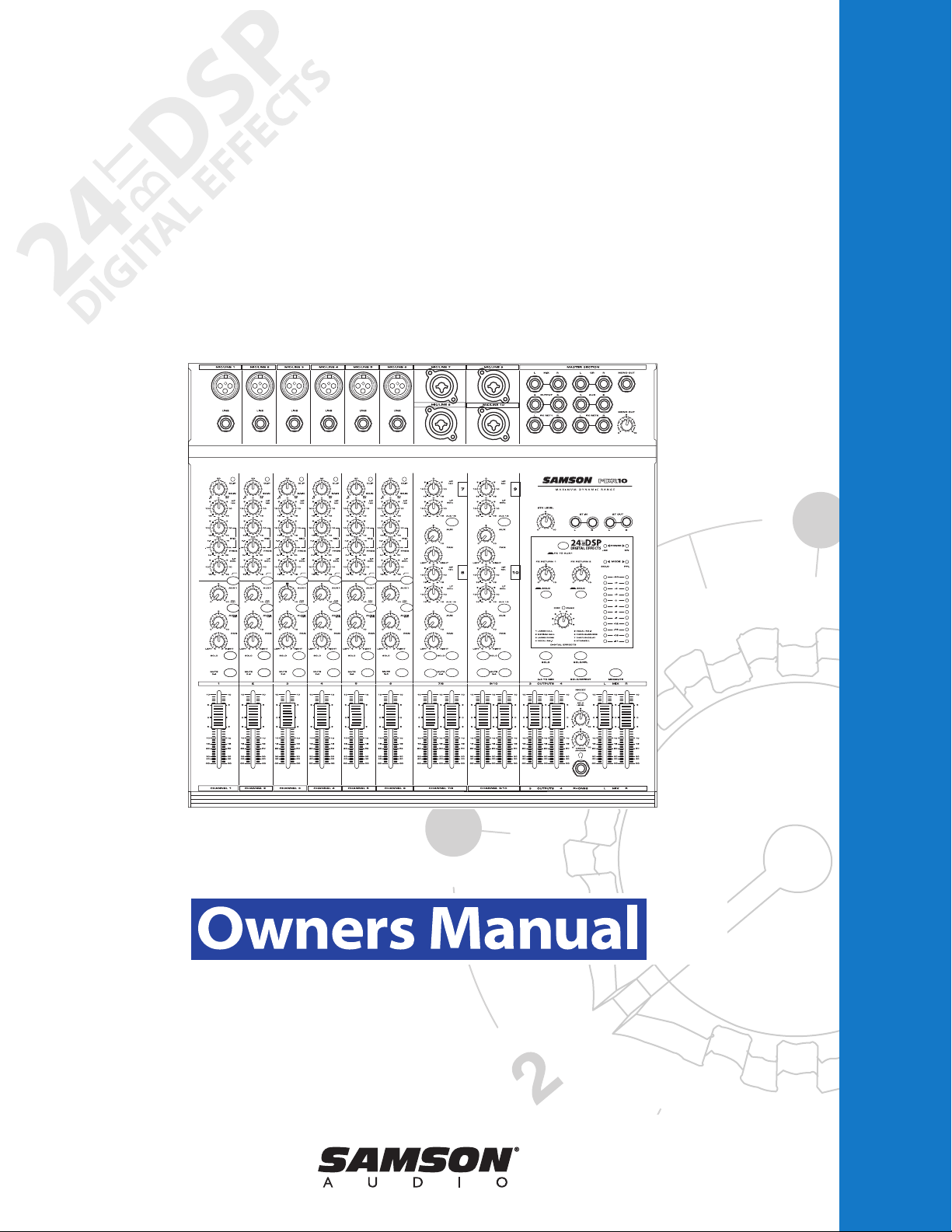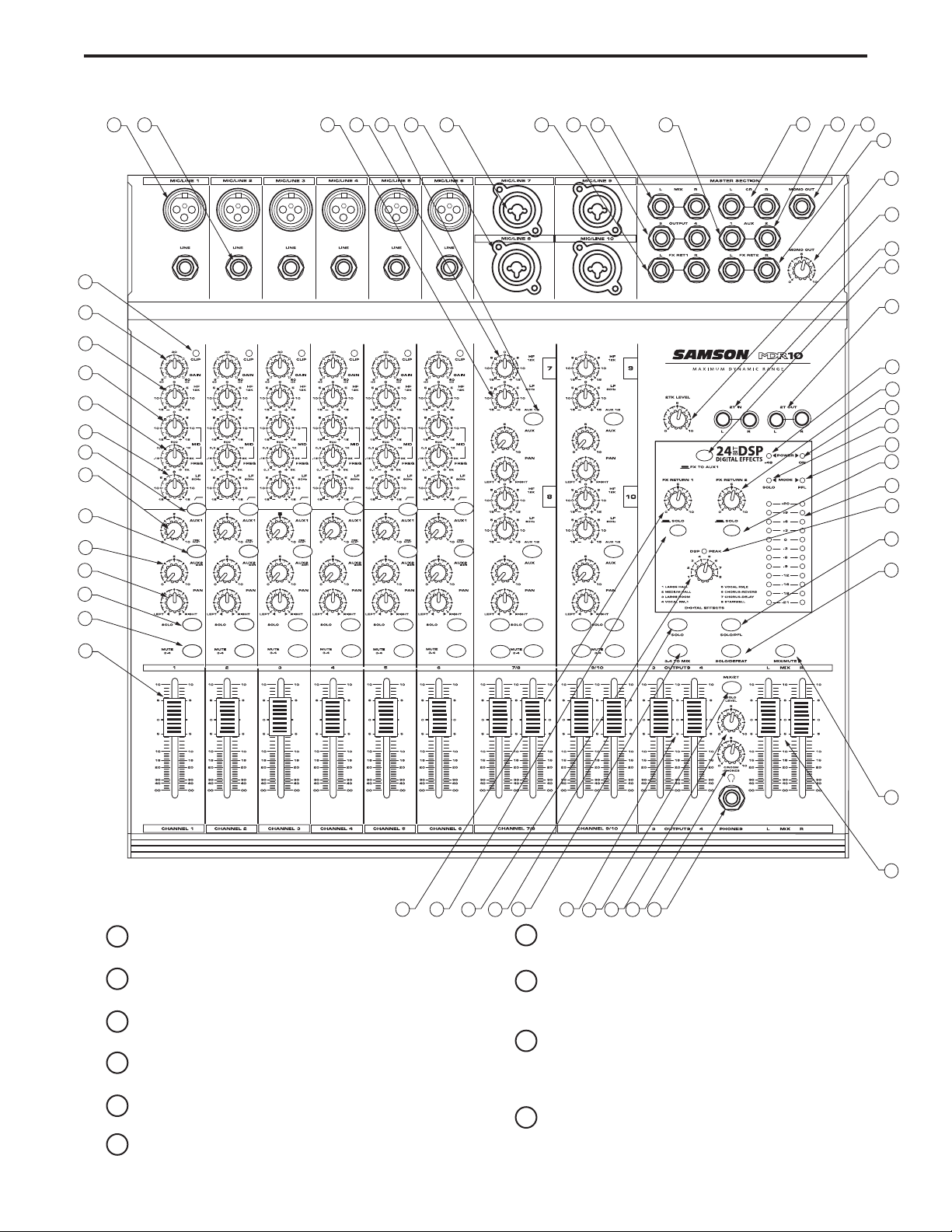Safety Instructions/Consignes de sécurité/Sicherheitsvorkehrungen/Instrucciones de seguridad
ACHTUNG: Um die Gefahr eines Brandes oder Stromschlags zu verringern, soll-
ten Sie dieses Gerät weder Regen noch Feuchtigkeit aussetzen.Um die Gefahr
eines Stromschlags zu verringern, sollten Sie weder Deckel noch Rückwand des
Geräts entfernen. Im Innern befinden sich keine Teile, die vom Anwender
gewartet werden können. Überlassen Sie die Wartung qualifiziertem
Fachpersonal.Der Blitz mit Pfeilspitze im gleichseitigen Dreieck soll den Anwender
vor nichtisolierter “gefährlicher Spannung” im Geräteinnern warnen. Diese
Spannung kann so hoch sein, dass die Gefahr eines Stromschlags besteht. Das
Ausrufezeichen im gleichseitigen Dreieck soll den Anwender auf wichtige
Bedienungs- und Wartungsanleitungen aufmerksam machen, die im mitgelieferten
Informationsmaterial näher beschrieben werden.
Wichtige Sicherheitsvorkehrungen
1. Lesen Sie alle Anleitungen, bevor Sie das Gerät in Betrieb nehmen.
2. Bewahren Sie diese Anleitungen für den späteren Gebrauch gut auf.
3. Bitte treffen Sie alle beschriebenen Sicherheitsvorkehrungen.
4. Befolgen Sie die Anleitungen des Herstellers.
5. Benutzen Sie das Gerät nicht in der Nähe von Wasser oder Feuchtigkeit.
6. Verwenden Sie zur Reinigung des Geräts nur ein feuchtes Tuch.
7. Blockieren Sie keine Belüftungsöffnungen. Nehmen Sie den Einbau des
Geräts nur entsprechend den Anweisungen des Herstellers vor.
8. Bauen Sie das Gerät nicht in der Nähe von Wärmequellen wie Heizkörpern,
Wärmeklappen, Öfen oder anderen Geräten (inklusive Verstärkern) ein, die
Hitze erzeugen.
9. Setzen Sie die Sicherheitsfunktion des polarisierten oder geerdeten Steckers
nicht außer Kraft. Ein polarisierter Stecker hat zwei flache, unterschiedlich bre-
ite Pole. Ein geerdeter Stecker hat zwei flache Pole und einen dritten
Erdungsstift. Der breitere Pol oder der dritte Stift dient Ihrer Sicherheit. Wenn
der vorhandene Stecker nicht in Ihre Steckdose passt, lassen Sie die veraltete
Steckdose von einem Elektriker ersetzen.
10. Schützen Sie das Netzkabel dahingehend, dass niemand darüber laufen und
es nicht geknickt werden kann. Achten Sie hierbei besonders auf Netzstecker,
Mehrfachsteckdosen und den Kabelanschluss am Gerät.
11. Ziehen Sie den Netzstecker des Geräts bei Gewittern oder längeren
Betriebspausen aus der Steckdose.
12. Überlassen Sie die Wartung qualifiziertem Fachpersonal. Eine Wartung ist
notwendig, wenn das Gerät auf irgendeine Weise, beispielsweise am Kabel
oder Netzstecker beschädigt wurde, oder wenn Flüssigkeiten oder Objekte in
das Gerät gelangt sind, es Regen oder Feuchtigkeit ausgesetzt war, nicht
mehr wie gewohnt betrieben werden kann oder fallen gelassen wurde.
WARNING: To reduce the risk of fire or electric shock, do not expose this unit to
rain or moisture. To reduce the hazard of electrical shock, do not remove cover or
back. No user serviceable parts inside. Please refer all servicing to qualified per-
sonnel.The lightning flash with an arrowhead symbol within an equilateral triangle,
is intended to alert the user to the presence of uninsulated "dangerous voltage"
within the products enclosure that may be of sufficient magnitude to constitute a
risk of electric shock to persons. The exclamation point within an equilateral trian-
gle is intended to alert the user to the presence of important operating and main-
tenance (servicing) instructions in the literature accompanying the product.
Important Safety Instructions
1. Please read all instructions before operating the unit.
2. Keep these instructions for future reference.
3. Please heed all safety warnings.
4. Follow manufacturers instructions.
5. Do not use this unit near water or moisture.
6. Clean only with a damp cloth.
7. Do not block any of the ventilation openings. Install in accordance with the
manufacturers instructions.
8. Do not install near any heat sources such as radiators, heat registers, stoves,
or other apparatus (including amplifiers) that produce heat.
9. Do not defeat the safety purpose of the polarized or grounding-type plug. A
polarized plug has two blades with one wider than the other. A grounding type
plug has two blades and a third grounding prong. The wide blade or third
prong is provided for your safety. When the provided plug does not fit your
outlet, consult an electrician for replacement of the obsolete outlet.
10. Protect the power cord from being walked on and pinched particularly at
plugs, convenience receptacles and at the point at which they exit from the
unit.
11. Unplug this unit during lightning storms or when unused for long periods of
time.
12. Refer all servicing to qualified personnel. Servicing is required when the unit
has been damaged in any way, such as power supply cord or plug damage, or
if liquid has been spilled or objects have fallen into the unit, the unit has been
exposed to rain or moisture, does not operate normally, or has been dropped.
PRECAUCION: Para reducir el riesgo de incendios o descargas, no permita que
este aparato quede expuesto a la lluvia o la humedad. Para reducir el riesgo de
descarga eléctrica, nunca quite la tapa ni el chasis. Dentro del aparato no hay
piezas susceptibles de ser reparadas por el usuario. Dirija cualquier reparación al
servicio técnico oficial. El símbolo del relámpago dentro del triángulo equilátero
pretende advertir al usuario de la presencia de “voltajes peligrosos” no aislados
dentro de la carcasa del producto, que pueden ser de la magnitud suficiente como
para constituir un riesgo de descarga eléctrica a las personas. El símbolo de excla-
mación dentro del triángulo equilátero quiere advertirle de la existencia de impor-
tantes instrucciones de manejo y mantenimiento (reparaciones) en los documentos
que se adjuntan con este aparato.
Instrucciones importantes de seguridad
1. Lea todo este manual de instrucciones antes de comenzar a usar la unidad.
2. Conserve estas instrucciones para cualquier consulta en el futuro.
3. Cumpla con todo lo indicado en las precauciones de seguridad.
4. Observe y siga todas las instrucciones del fabricante.
5. Nunca utilice este aparato cerca del agua o en lugares húmedos.
6. Limpie este aparato solo con un trapo suave y ligeramente humedecido.
7. No bloquee ninguna de las aberturas de ventilación. Instale este aparato de
acuerdo a las instrucciones del fabricante.
8. No instale este aparato cerca de fuentes de calor como radiadores, calenta-
dores, hornos u otros aparatos (incluyendo amplificadores) que produzcan
calor.
9. No anule el sistema de seguridad del enchufe de tipo polarizado o con toma
de tierra. Un enchufe polarizado tiene dos bornes, uno más ancho que el
otro. Uno con toma de tierra tiene dos bornes normales y un tercero para la
conexión a tierra. El borne ancho o el tercero se incluyen como medida de
seguridad. Cuando el enchufe no encaje en su salida de corriente, llame a un
electricista para que le cambie su salida anticuada.
10. Evite que el cable de corriente quede en una posición en la que pueda ser
pisado o aplastado, especialmente en los enchufes, receptáculos y en el
punto en el que salen de la unidad.
11. Desconecte de la corriente este aparato durante las tormentas eléctricas o
cuando no lo vaya a usar durante un periodo de tiempo largo.
12. Dirija cualquier posible reparación solo al servicio técnico oficial. Deberá
hacer que su aparato sea reparado cuando esté dañado de alguna forma,
como si el cable de corriente o el enchufe están dañados, o si se han derra-
mado líquidos o se ha introducido algún objeto dentro de la unidad, si esta ha
quedado expuesta a la lluvia o la humedad, si no funciona normalmente o si
ha caído al suelo.
ATTENTION: Pour éviter tout risque d’électrocution ou d’incendie, ne pas
exposer cet appareil à la pluie ou à l’humidité. Pour éviter tout risque d’électrocu-
tion, ne pas ôter le couvercle ou le dos du boîtier. Cet appareil ne contient aucune
pièce remplaçable par l'utilisateur. Confiez toutes les réparations à un person-
nel qualifié. Le signe avec un éclair dans un triangle prévient l’utilisateur de la
présence d’une tension dangereuse et non isolée dans l’appareil. Cette tension
constitue un risque d’électrocution. Le signe avec un point d’exclamation dans
un triangle prévient l’utilisateur d’instructions importantes relatives à l’utilisation
et à la maintenance du produit.
Consignes de sécurité importantes
1. Veuillez lire toutes les instructions avant d’utiliser l’appareil.
2. Conserver ces instructions pour toute lecture ultérieure.
3. Lisez avec attention toutes les consignes de sécurité.
4. Suivez les instructions du fabricant.
5. Ne pas utiliser cet appareil près d’une source liquide ou dans un lieu
humide.
6. Nettoyez l’appareil uniquement avec un tissu humide.
7. Veillez à ne pas obstruer les fentes prévues pour la ventilation de l’appareil.
Installez l’appareil selon les instructions du fabricant.
8. Ne pas installer près d’une source de chaleur (radiateurs, etc.) ou de tout
équipement susceptible de générer de la chaleur (amplificateurs de puis-
sance par exemple).
9. Ne pas retirer la terre du cordon secteur ou de la prise murale. Les fiches
canadiennes avec polarisation (avec une lame plus large) ne doivent pas
être modifiées. Si votre prise murale ne correspond pas au modèle fourni,
consultez votre électricien.
10. Protégez le cordon secteur contre tous les dommages possibles (pince-
ment, tension, torsion,, etc.). Veillez à ce que le cordon secteur soit libre,
en particulier à sa sortie du boîtier.
11. Déconnectez l’appareil du secteur en présence d’orage ou lors de périodes
d’inutilisation prolongées.
12. Consultez un service de réparation qualifié pour tout dysfonctionnement
(dommage sur le cordon secteur, baisse de performances, exposition à la
pluie, projection liquide dans l’appareil, introduction d’un objet dans le boîti-
er, etc.).