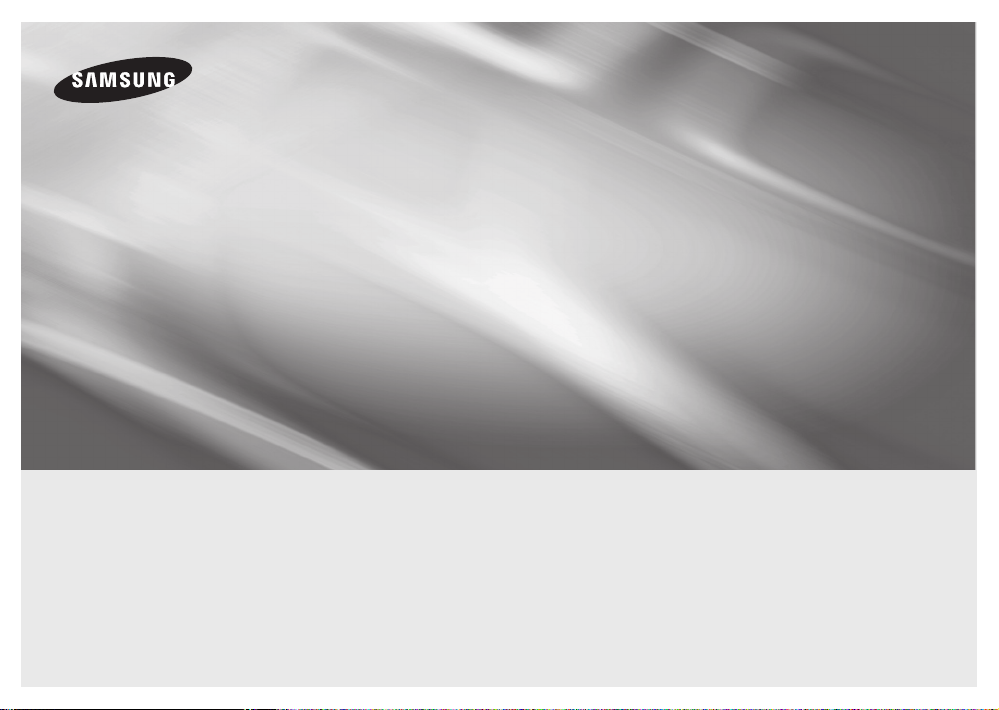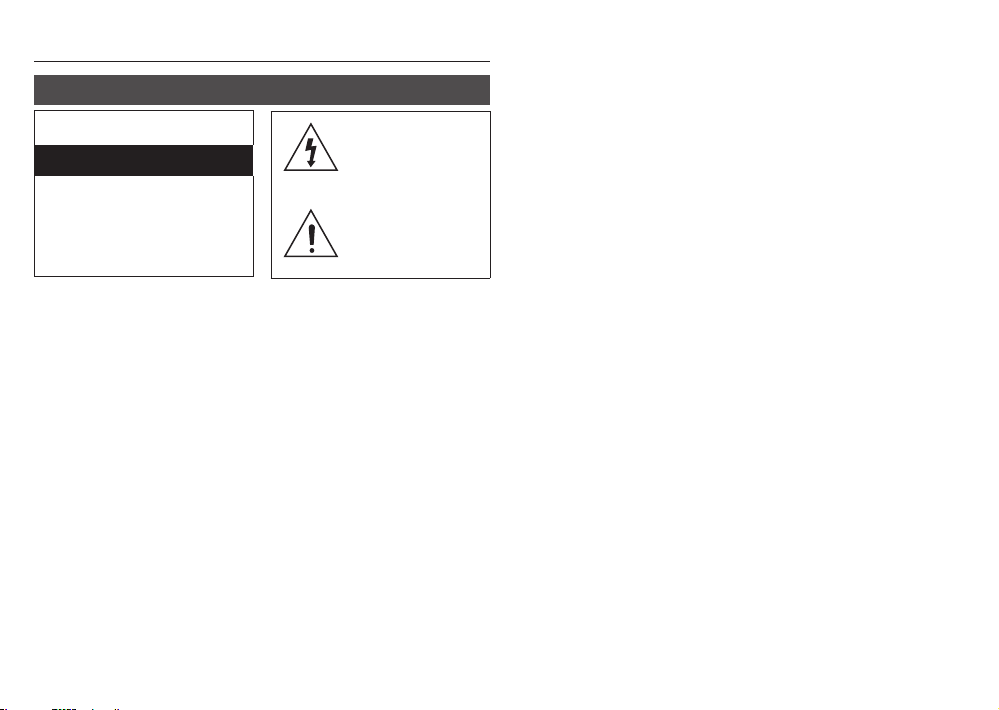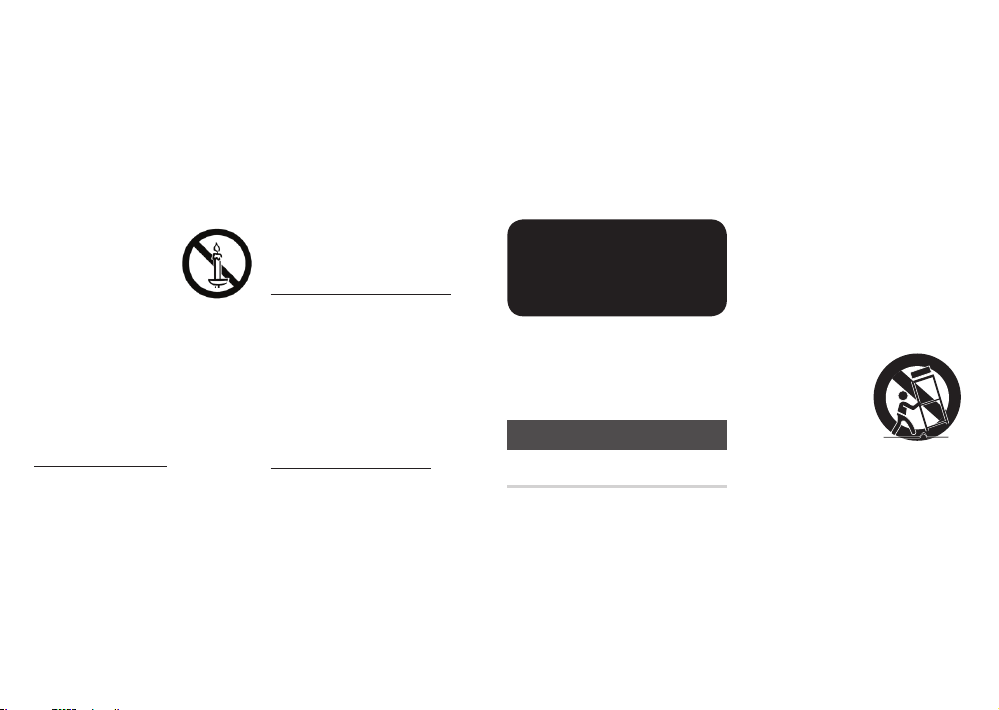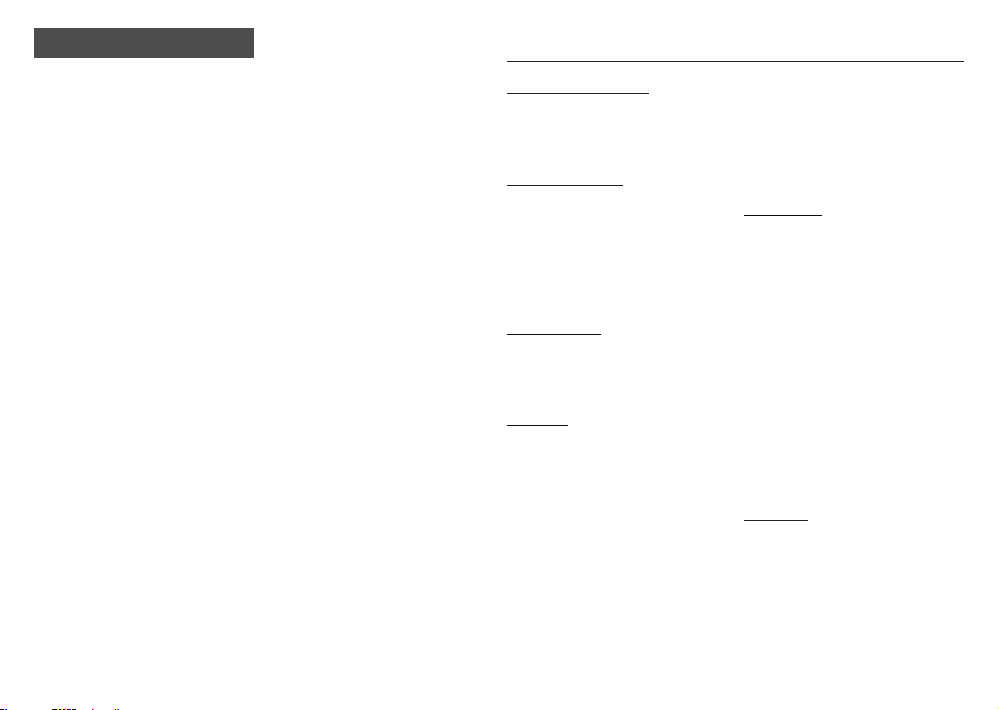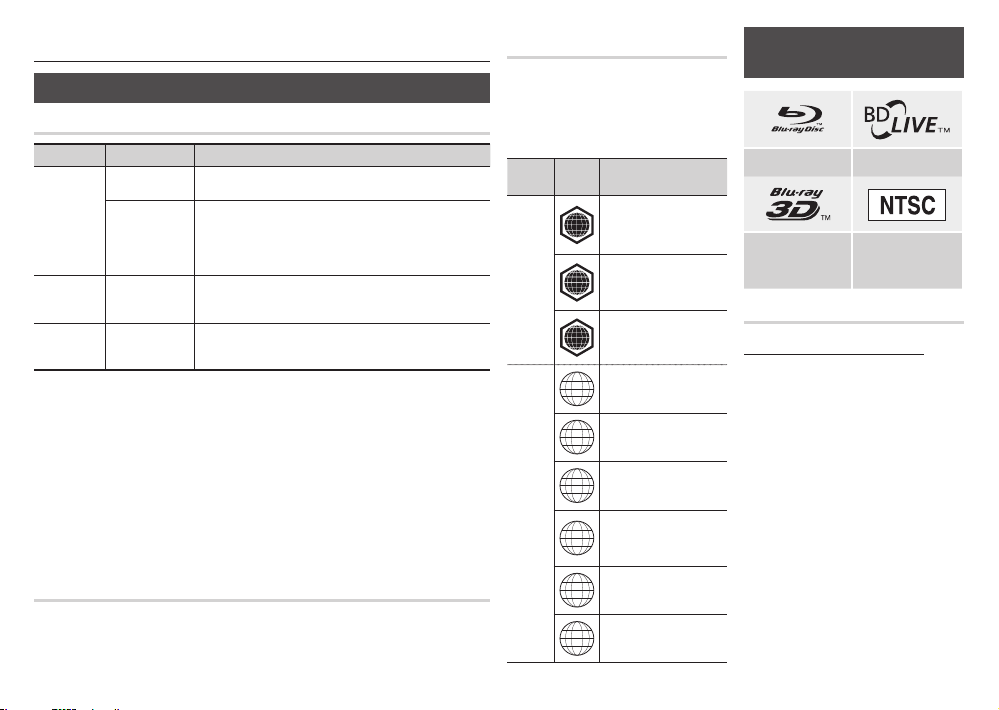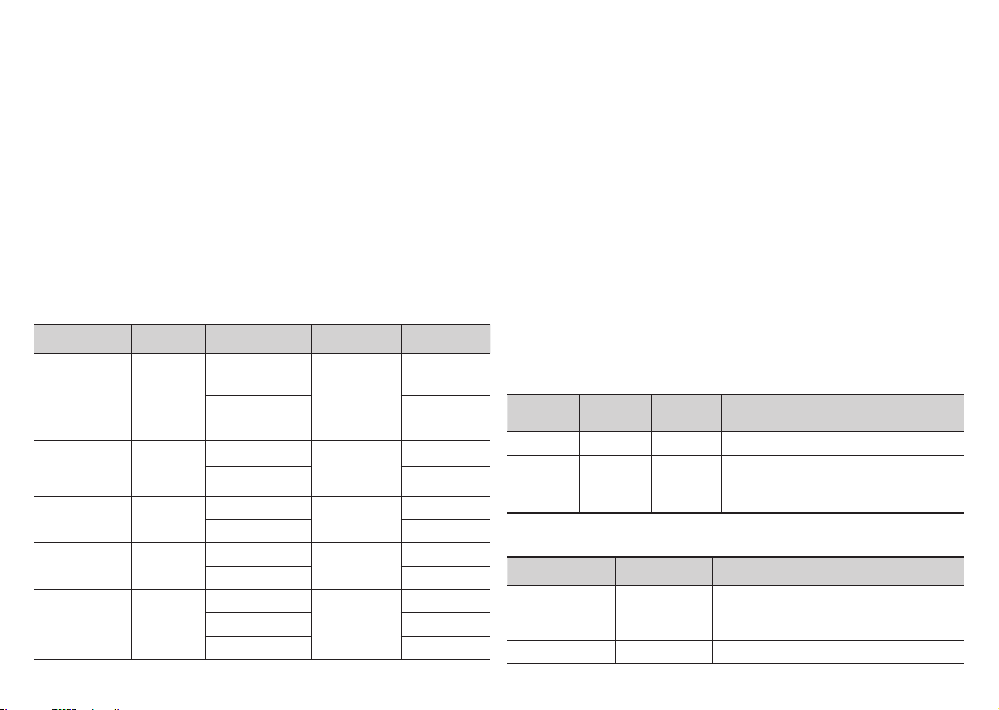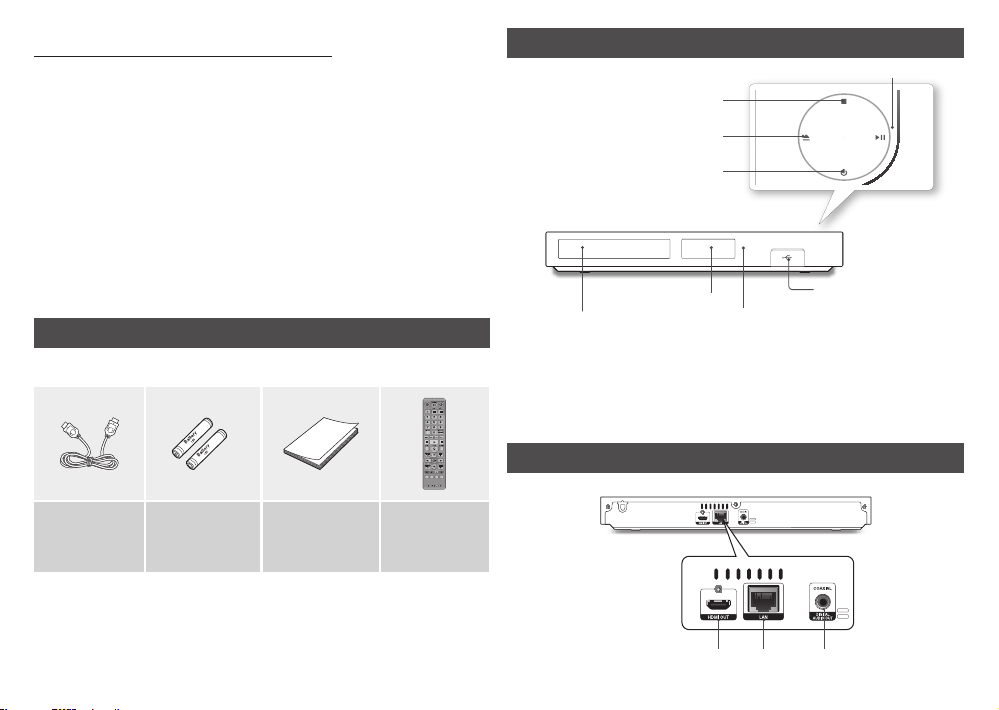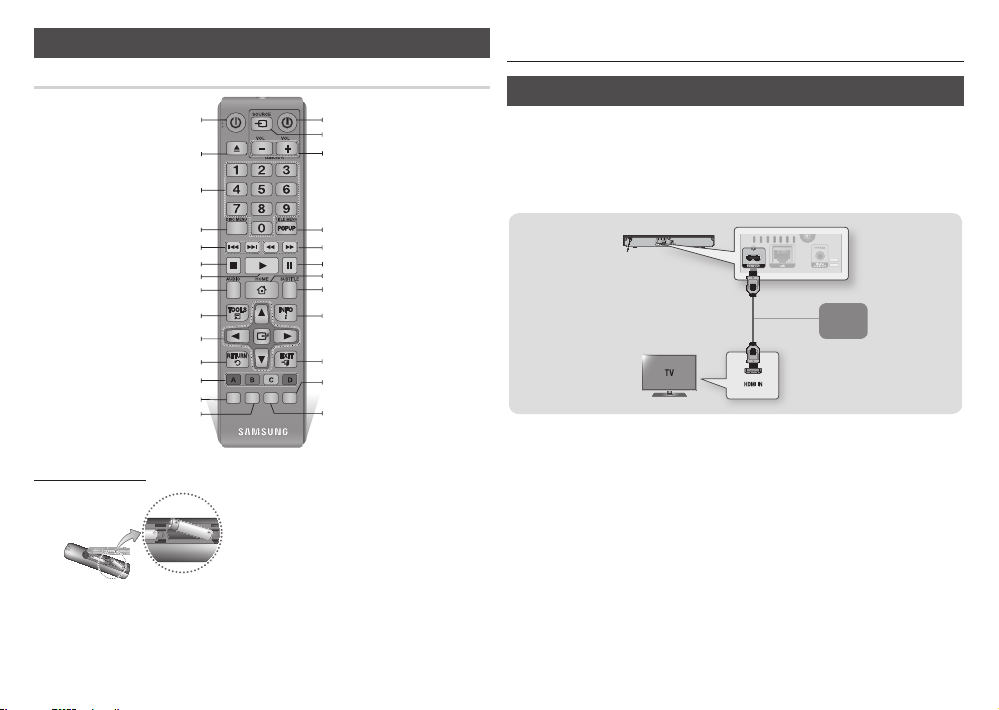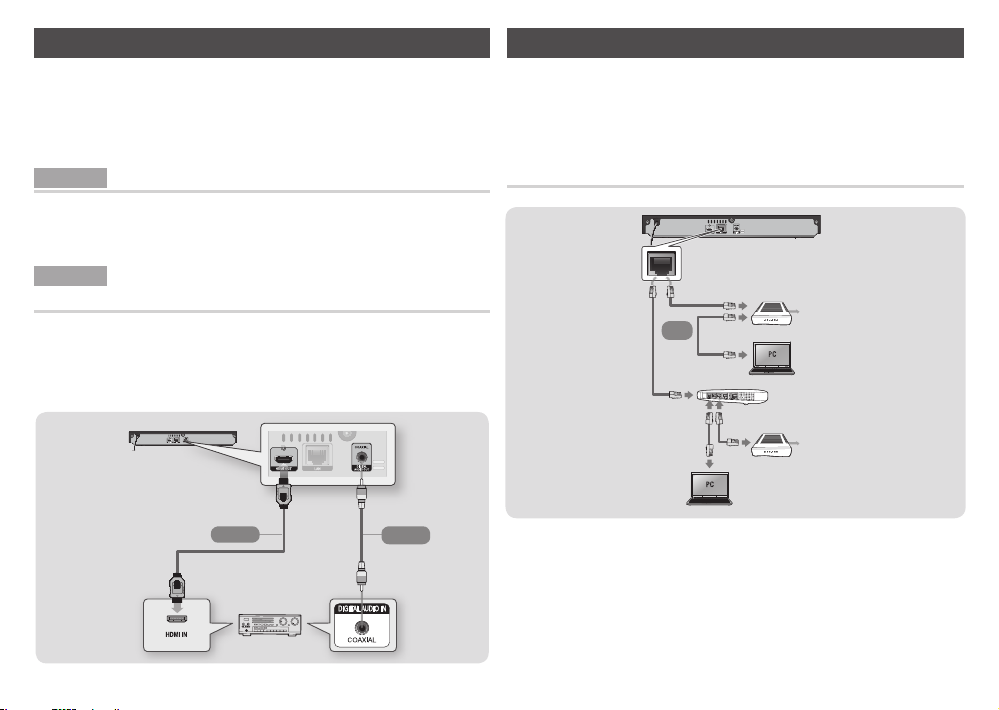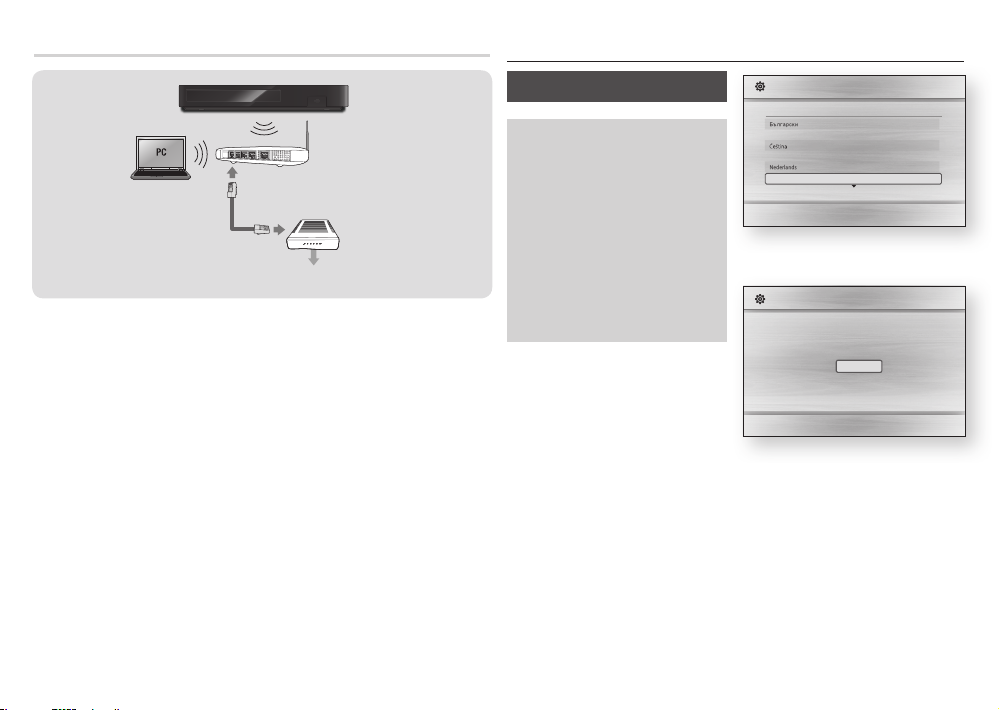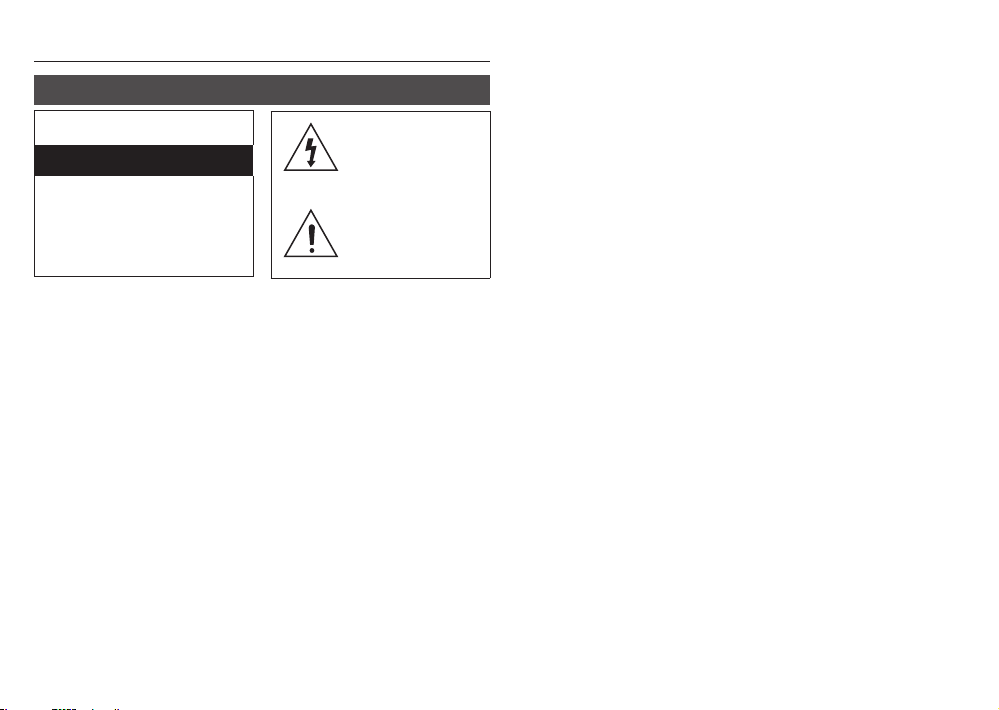
Safety Information
The slots and openings in the cabinet
and in the back or bottom are provided
for necessary ventilation. To ensure
reliable operation of this apparatus, and
to protect it from overheating, these slots
and openings must never be blocked or
covered.
- Do not place this apparatus in a
confined space, such as a bookcase,
or built-in cabinet, unless proper
ventilation is provided.
- Do not place this apparatus near or
over a radiator or heat register, or
where it is exposed to direct sunlight.
- Do not place vessels (vases etc.)
containing water on this apparatus. A
water spill can cause a fire or electric
shock.
Do not expose this apparatus to rain
or place it near water (near a bathtub,
washbowl, kitchen sink, or pool, etc.).
If this apparatus accidentally gets wet,
unplug it and contact an authorized
dealer immediately.
This apparatus uses batteries. In
your community, there might be
environmental regulations that require
you to dispose of these batteries properly.
Please contact your local authorities for
disposal or recycling information.
Do not overload wall outlets, extension
cords or adaptors beyond their capacity,
since this can result in fire or electric
shock.
Route power-supply cords so that they
are not likely to be walked on or pinched
by items placed on or against them. Pay
particular attention to cords at the plug
end, at wall outlets, and the point where
they exit from the apparatus.
To protect this apparatus from a lightning
storm, or when it is left unattended and
unused for long periods of time, unplug
it from the wall outlet and disconnect the
antenna or cable system. This will prevent
damage to the set due to lightning and
power line surges.
Warning
This symbol indicates that
high voltage is present inside.
It is dangerous to make any
kind of contact with any
internal part of this product.
This symbol indicates
that important literature
concerning operation and
maintenance has been
included with this product.
RISK OF ELECTRIC SHOCK DO NOT OPEN
CAUTION : TO REDUCE THE RISK OF
ELECTRIC SHOCK, DO NOT REMOVE
THE COVER (OR BACK). THERE ARE
NO USER SERVICEABLE PARTS INSIDE.
REFER ALL SERVICING TO QUALIFIED
PERSONNEL.
Before connecting the AC power cord
to the DC adaptor outlet, make sure the
voltage designation of the DC adaptor
corresponds to the local electrical supply.
Never insert anything metallic into the
open parts of this apparatus. Doing so
may create a danger of electric shock.
To avoid electric shock, never touch the
inside of this apparatus. Only a qualified
technician should open this apparatus.
Make sure to plug the power cord in
until it is firmly seated. When unplugging
the power cord from a wall outlet,
always pull on the power cord's plug.
Never unplug by pulling on the power
cord. Do not touch the power cord with
wet hands.
If this apparatus does not operate
normally - in particular, if there are any
unusual sounds or smells coming from it
- unplug it immediately and contact an
authorized dealer or service center.
Maintenance of Cabinet.
- Before connecting other components
to this product, be sure to turn them
off.
- If you move your product suddenly
from a cold place to a warm place,
condensation may occur on the
operating parts and lens and cause
abnormal disc playback. If this occurs,
unplug the product, wait for two
hours, and then connect the plug to
the power outlet. Then, insert the
disc, and try to play back again.
Be sure to pull the power plug out of the
outlet if the product is to remain unused
or if you are leaving the house for an
extended period of time (especially when
children, elderly, or disabled people will
be left alone in the house).
- Accumulated dust can cause an
electric shock, an electric leakage,
or a fire by causing the power cord
to generate sparks and heat or the
insulation to deteriorate.
Contact an authorized service center for
information if you intend to install your
product in a location with heavy dust,
high or low temperatures, high humidity,
chemical substances, or where it will
operate 24 hours a day such as in an
airport, a train station, etc. Failing to do
so may lead to serious damage of your
product.
Use only a properly grounded plug and
wall outlet.
- An improper ground may cause
electric shock or equipment damage.
(Class l Equipment only.)
To turn this apparatus off completely,
you must disconnect it from the wall
outlet. Consequently, the wall outlet and
power plug must be readily accessible at
all times.
Do not allow children to hang on the
product.
Store the accessories (battery, etc.) in a
location safely out of the reach of children.
Do not install the product in an unstable
location such as a shaky self, a slanted
floor, or a location exposed to vibration.
Do not drop or strike the product. If the
product is damaged, disconnect the
power cord and contact a service center.
To clean this apparatus, unplug the
power cord from the wall outlet and
wipe the product using a soft, dry cloth.
Do not use any chemicals such as wax,
benzene, alcohol, thinners, insecticide,
air fresheners, lubricants, or detergent.
These chemicals can damage the
appearance of the product or erase the
printing on the product.