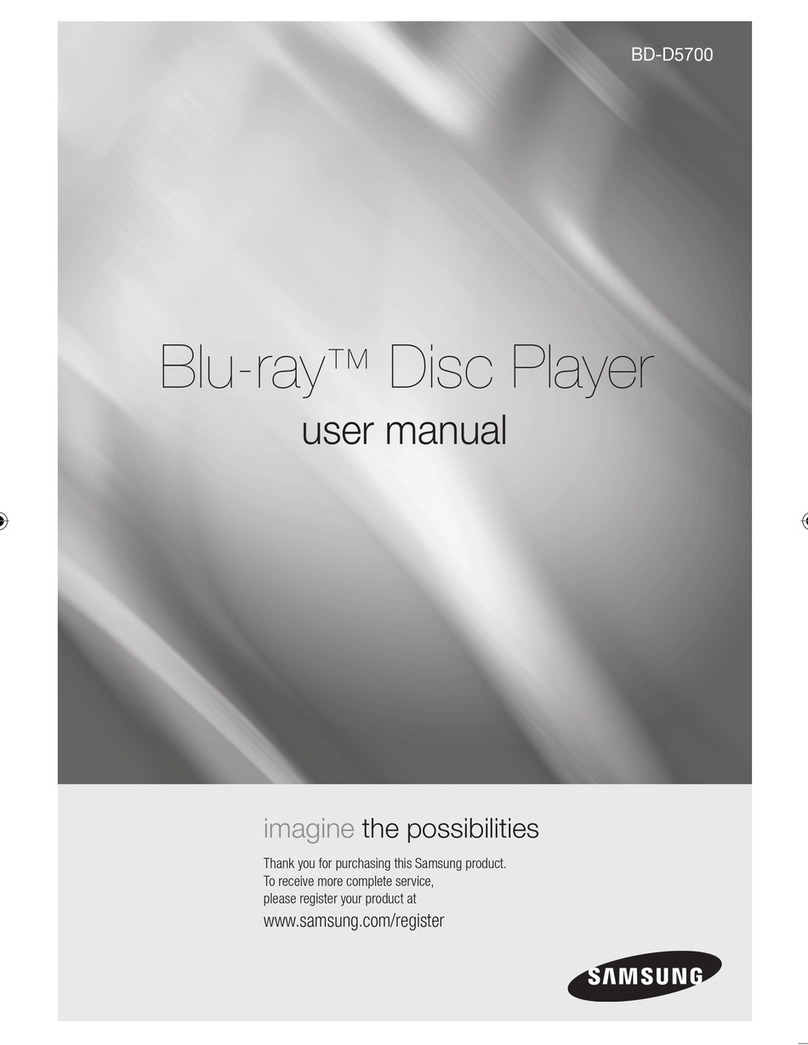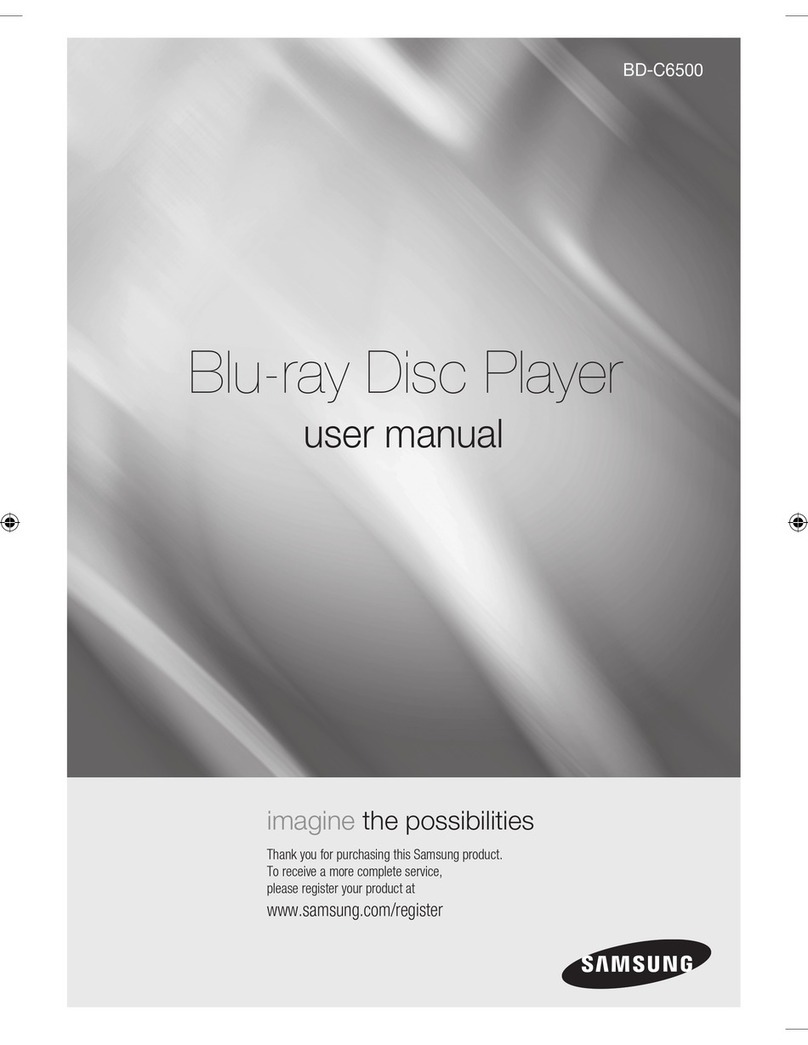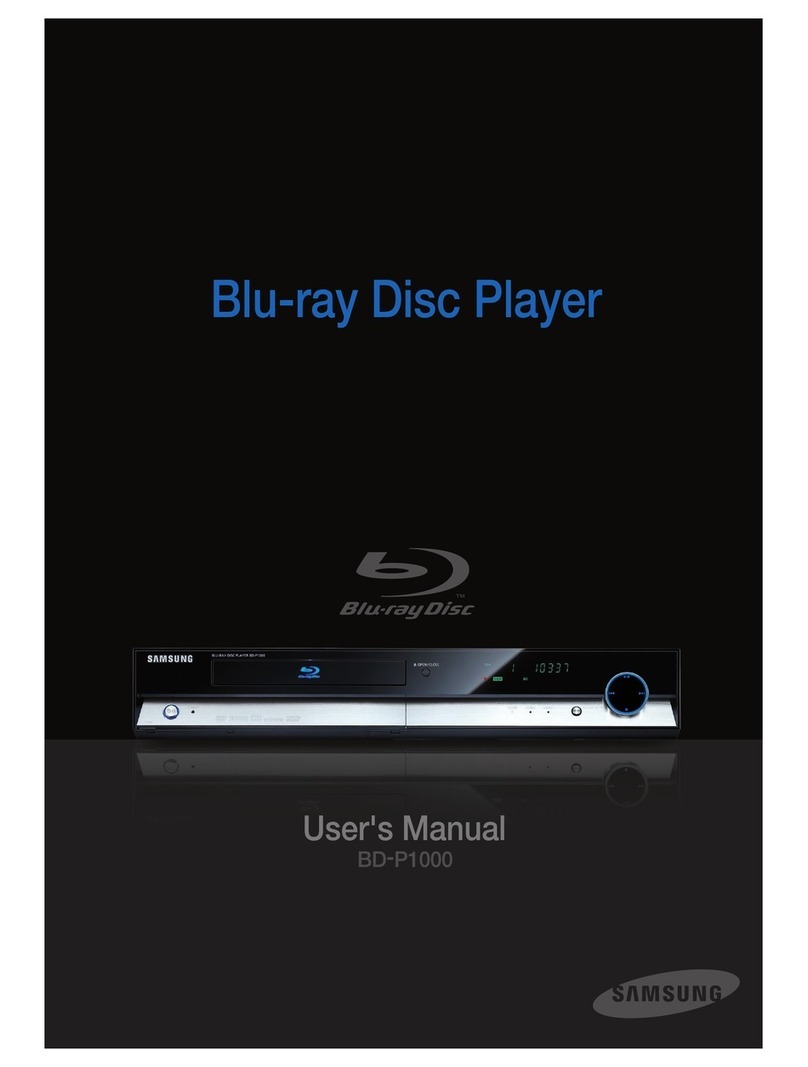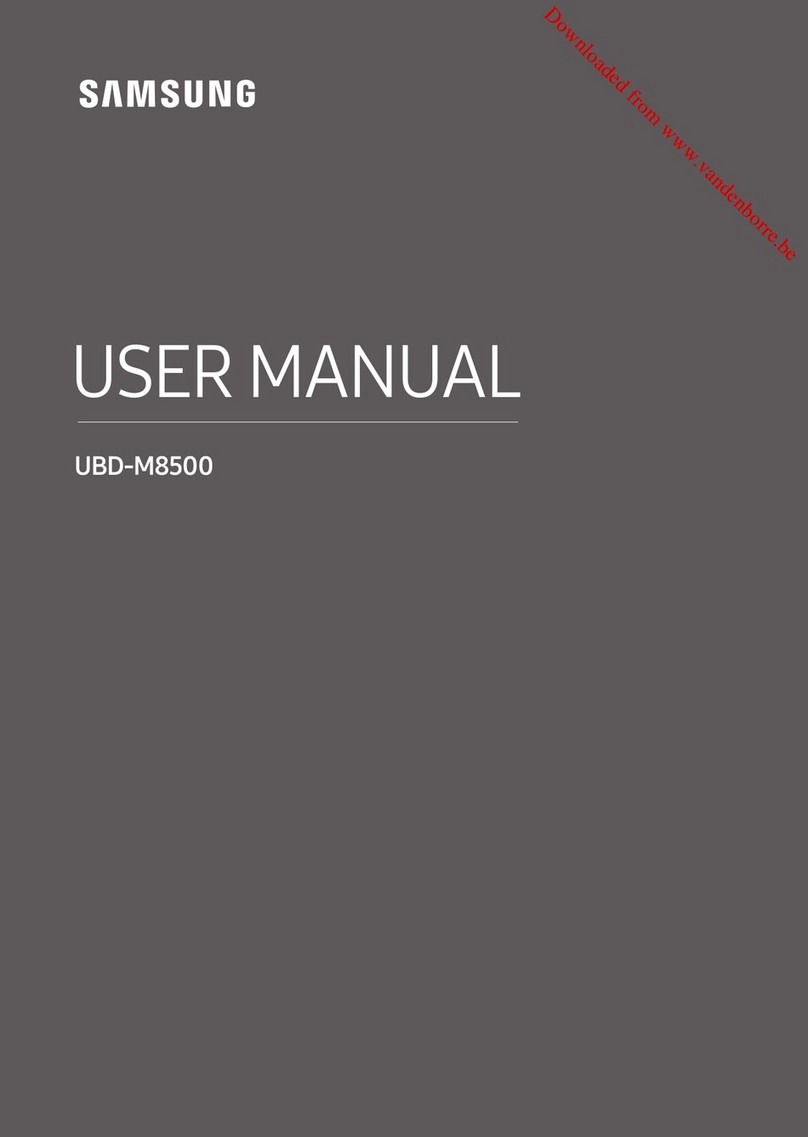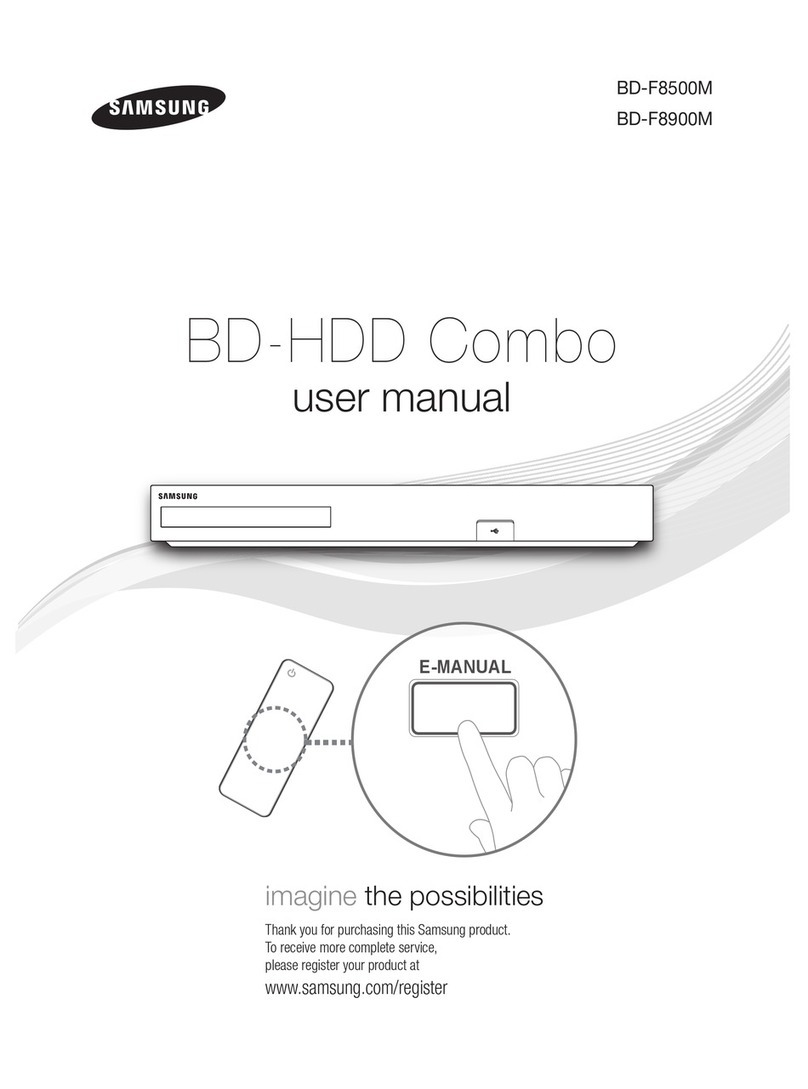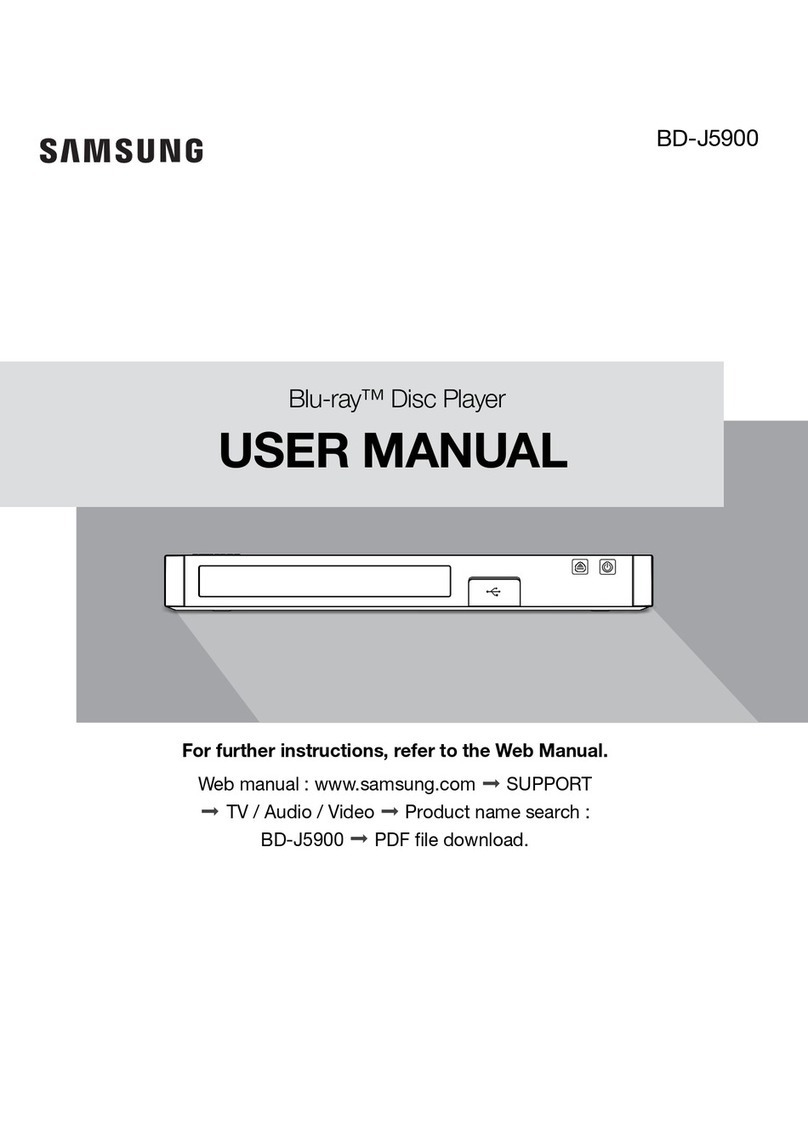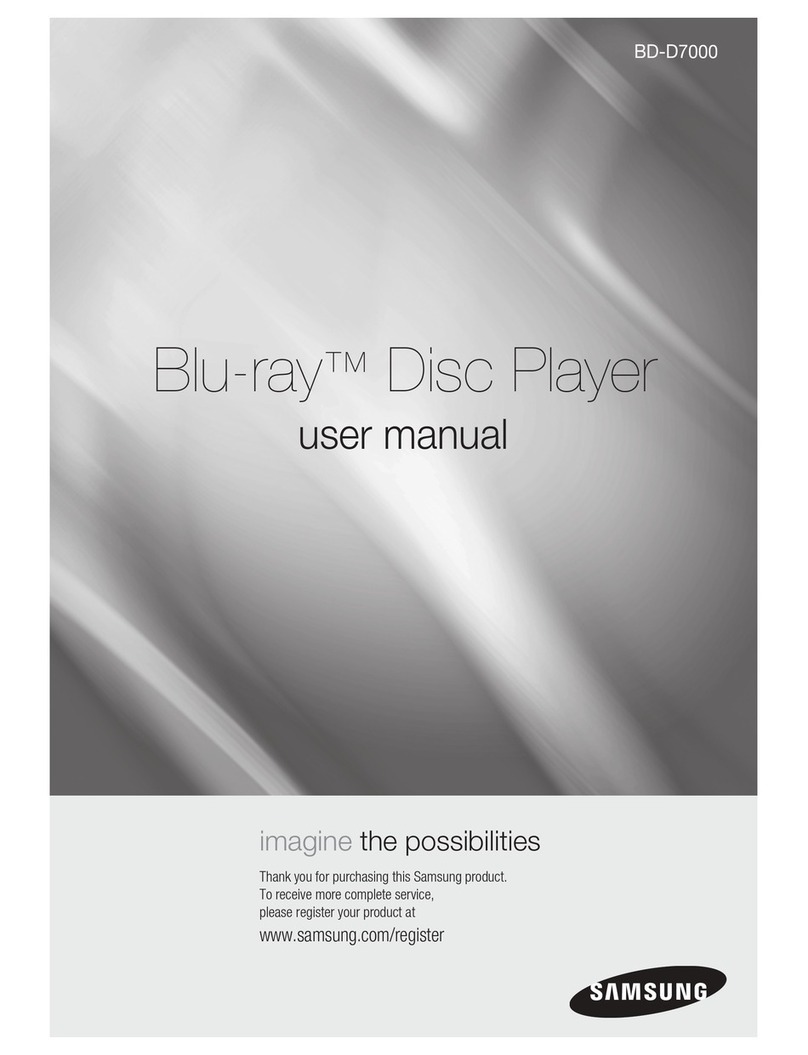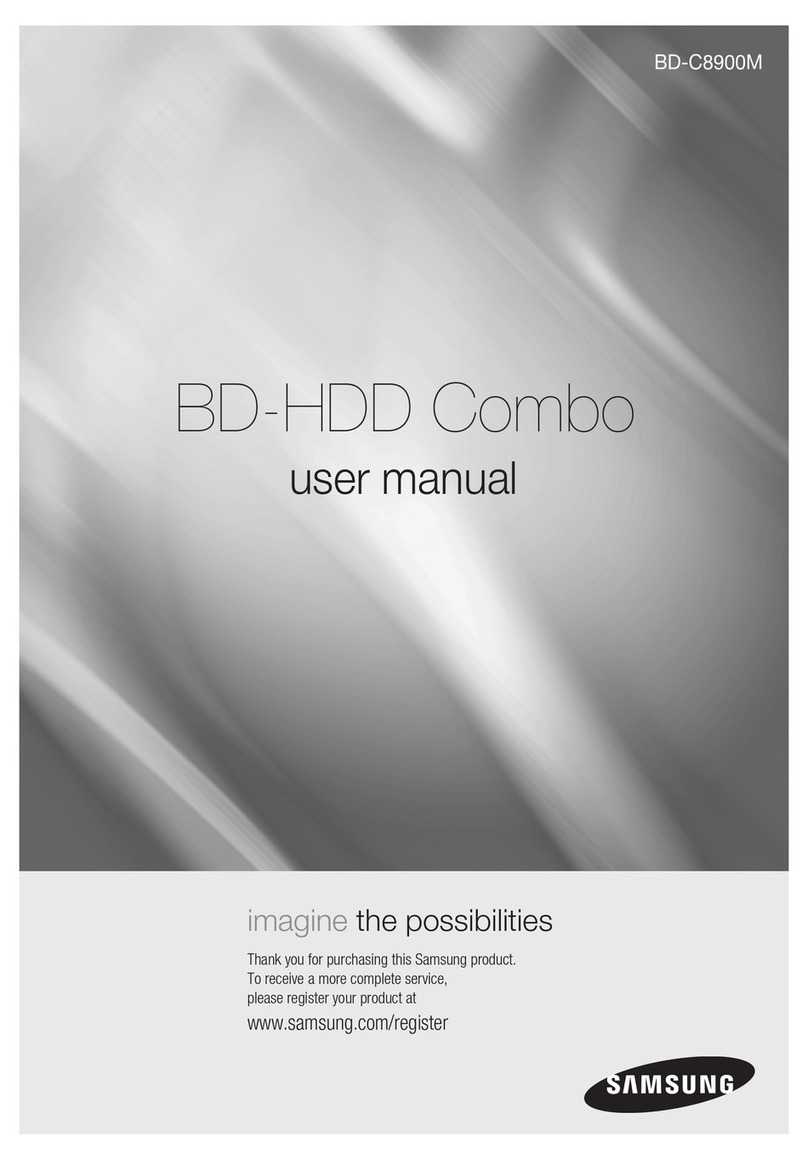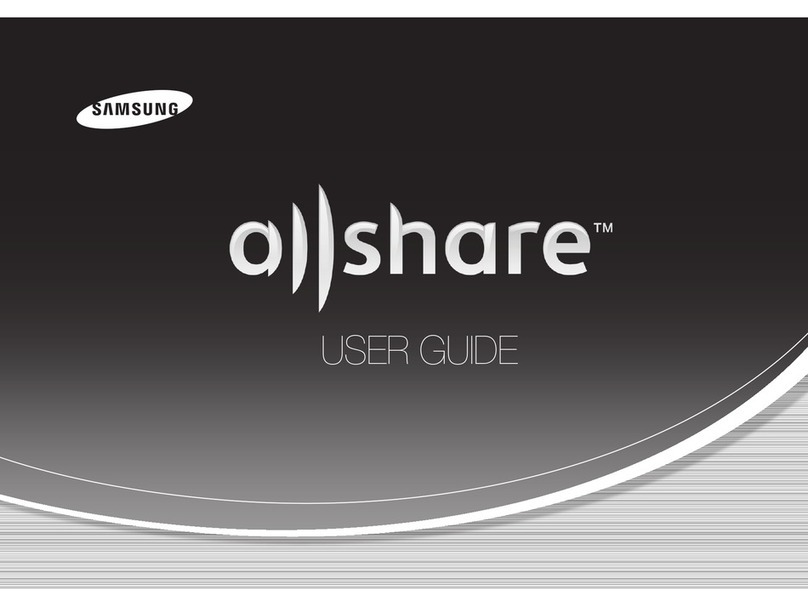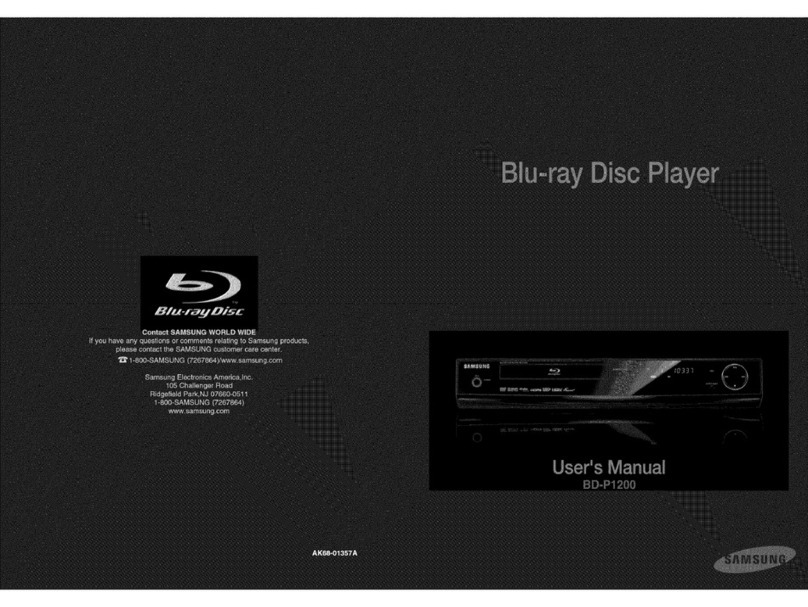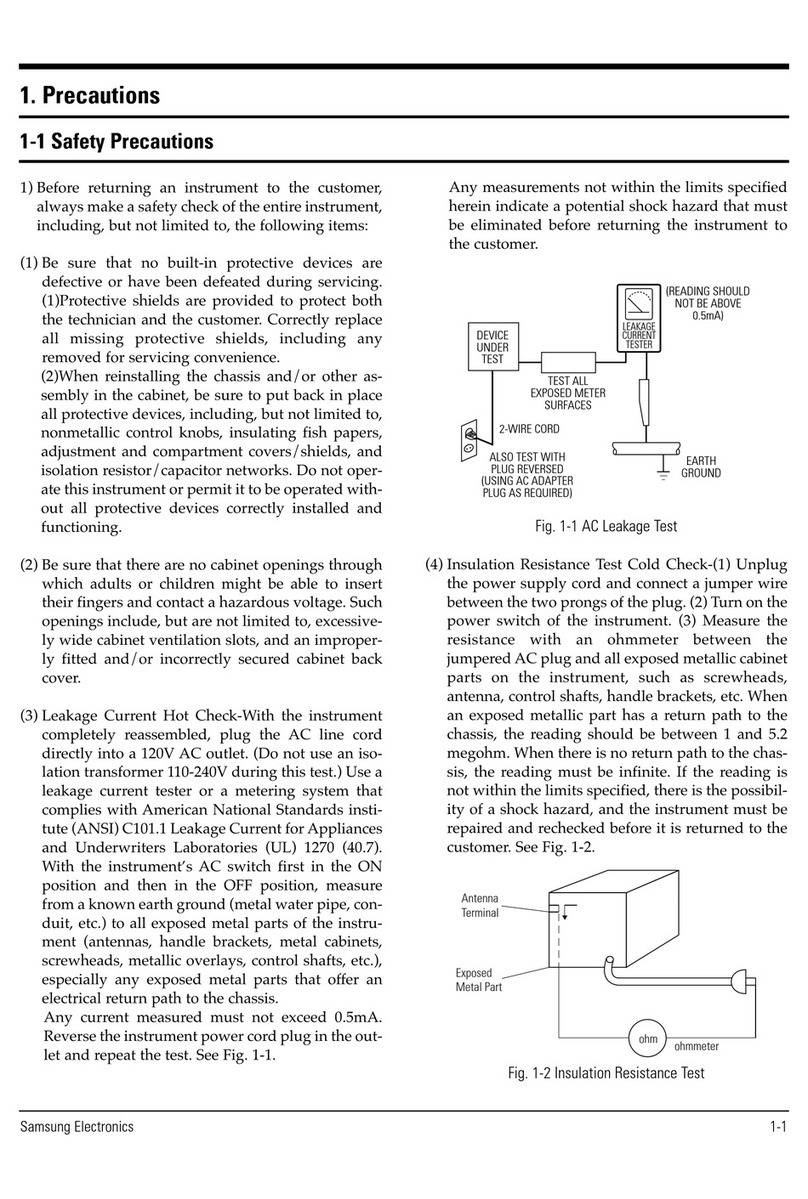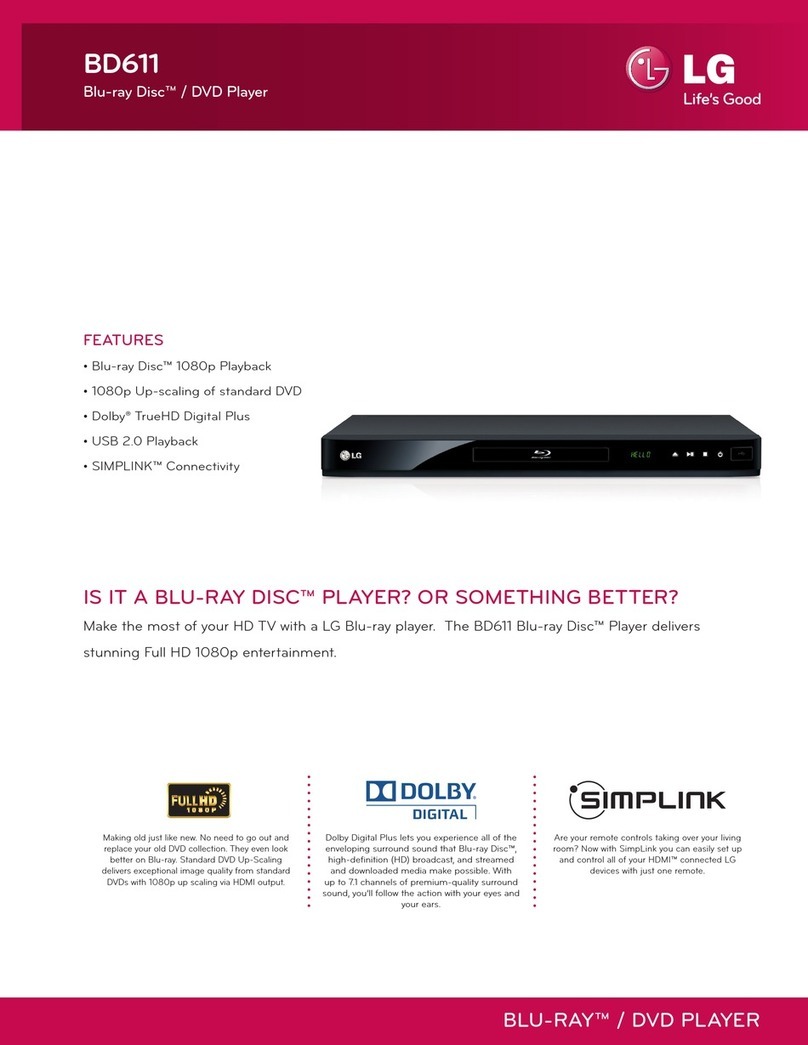o Do not plug multiple electric devices into the
same wall socket. Overloading a socket can
cause it to overheat, resulting in a fire.
Bdore connecting other components to this
player, be sure to turn them off.
Ifyou move your player suddenly from a cold
place to a warm place, condensation may occur
on the operating parts and lens and cause
abnormal disc playback. Ifthis occurs, unplug
the player, wait for two hours, and then connect
the plug to the power outlet.
Then, insert the disc, and try to play back again.
o Ifthe product makes an abnormal noise or
produces a burning smell or smoke, turn off
the power switch immediately and disconnect
the power plug from the wall outlet. Then,
contact the nearest customer service center for
technical assistance. Do not use the product.
Using the product as it is may cause a fire or an
electric shock.
t CAUT_0NSt
Donotdisposeofbatteriesin afire.
Donotshortcircuit,disassembleoroverheatthe
batteries.
Dangerofexplosionif batteryisincorrectlyreplaced.
Replaceonlywiththesameorequivalenttype.
IMPORTANT HEALTHAND SAFETY
INFORMATION FOR 3D PICTURES.
Read and understand the following safety
information before using the 3D function.
Some viewers may experience discomfort while
viewing 3D TV such as dizziness, nausea, and
headaches.
Ifyou experience any such symptom, stop
viewing 3D TV,remove the 3D Active Glasses,
and rest.
Watching 3D images for an extended period of
time may cause eye strain. Ifyou feel eye strain,
stop viewing 3D T\,{ remove your 3D Active
Glasses, and rest.
A responsible adult should frequently check on
children who are using the 3D function.
Ifthere are any reports of tired eyes, headaches,
dizziness, or nausea, have the child stop viewing
3D TV and rest.
4 English
,, Do not use the 3D Active Glasses for other
purposes (Such as general eyeglasses,
sunglasses, protective goggles, etc.).
,, De not use the 3D function or 3D Active Glasses
while walking or moving around. Using the 3D
function or 3D Active Glasses while moving
around may cause you to bump into objects,
trip, and/or fall, and cause serious inju%
,, If you want to enjoy 3D content, connect a 3D
device (3D compliant AV receiver or TV)to the
player's HDMI OUT port using a high-speed
HDMI cable. Put on 3D glasses before playing
the 3D content.
,, The player outputs 3D signals only through
HDM! cable connected to the HDMI OUT port.
,, As the video resolution in 3D play mode isfixed
according to the resolution of the original 3D
video, you can not change the resolution to your
preference.
,, Some functions such as BD Wise, screen size
adjustment, and resolution adjustment may not
operate properly in 3D play mode.
,, You must use a high-speed HDMI cable for
proper output of the 3D signal.
,, Stay at least three times the width of the screen
from the TV when watching 3D images. For
example, if you have a 46-inch screen, stay 138
inches (I 1.5 feet) from the screen.
,, Place the 3D video screen at eye level for the
best 3D picture.
,, When the player is connected to some 3D
devices, the 3D effect may not function properly.
,, This player does not convert 2D content into
3D.
,, "Blu-ray 3D" and "Blu-ray 3D" logo are
trademarks of the Blu-ray Disc Association.
© 2013 Samsung Electronics Co,Ltd.
All rights reserved; No part or whole of this user's
manual may be reproduced or copied without the
prior written permission of Samsung Electronics
Co,Ltd.