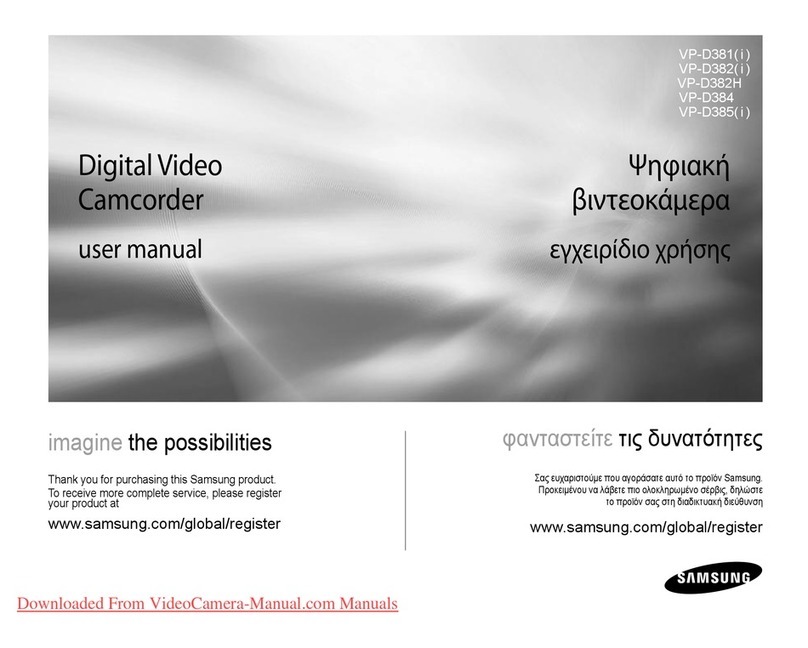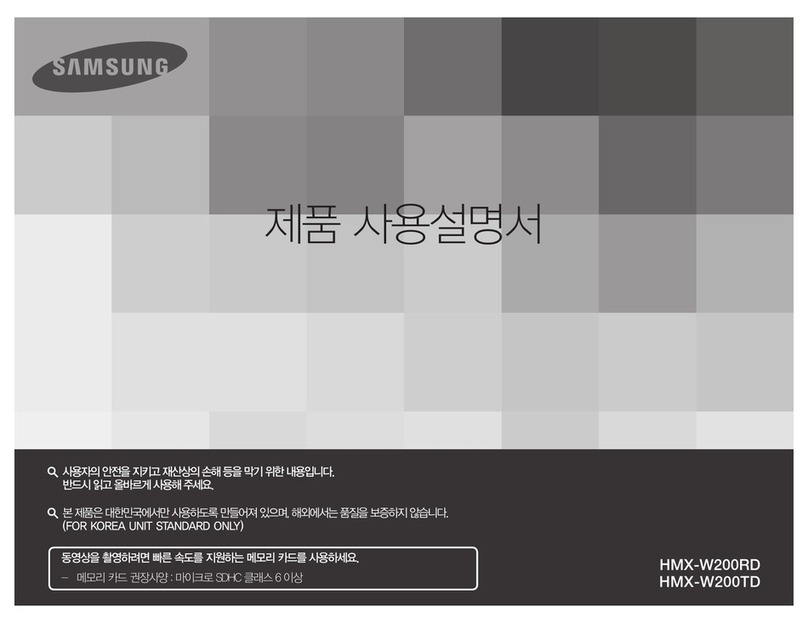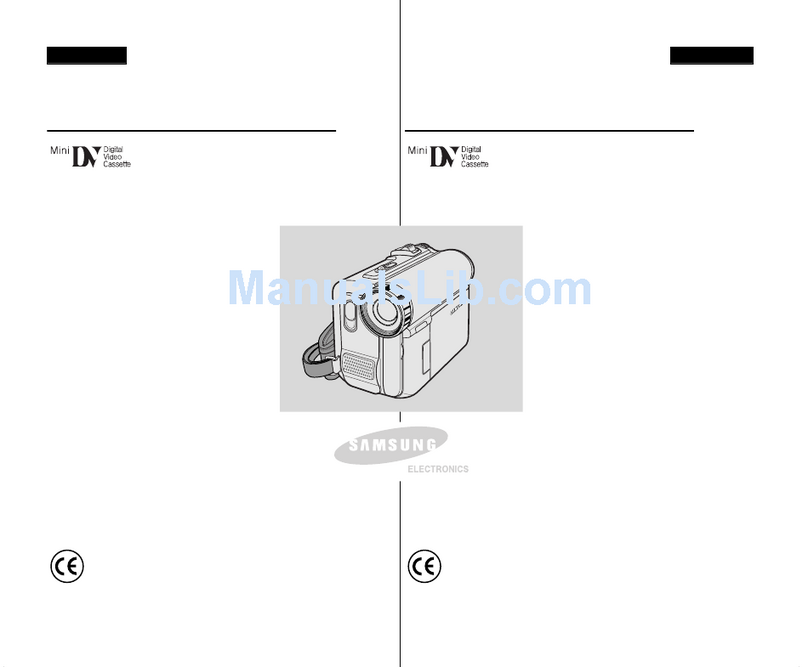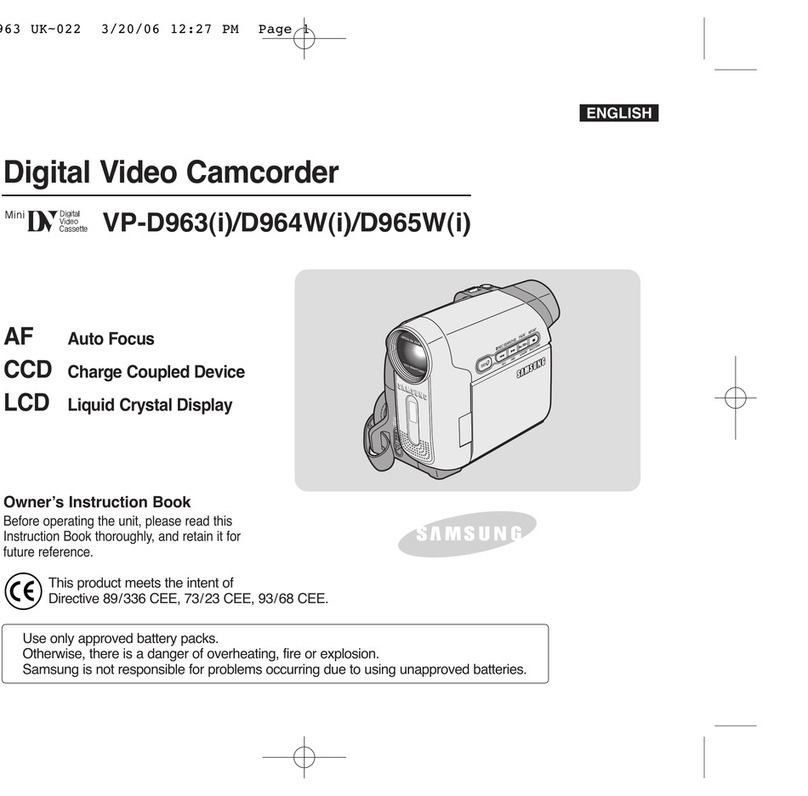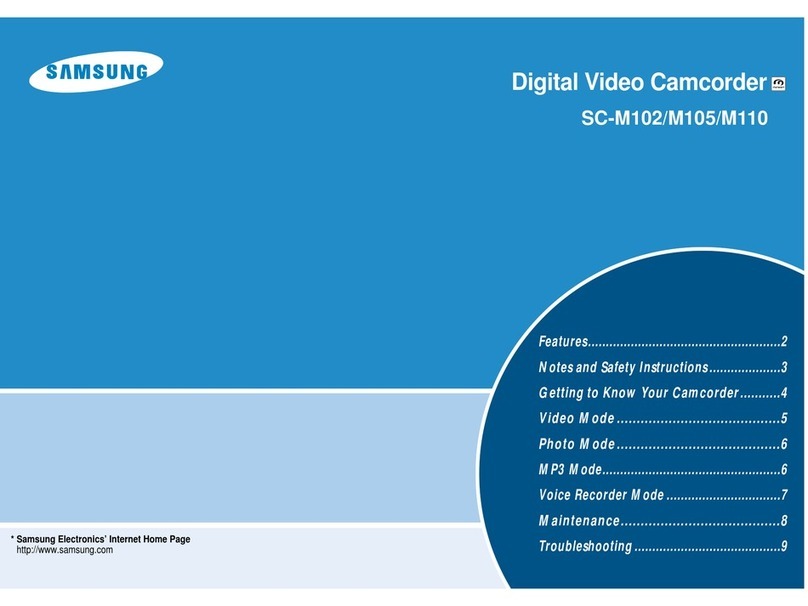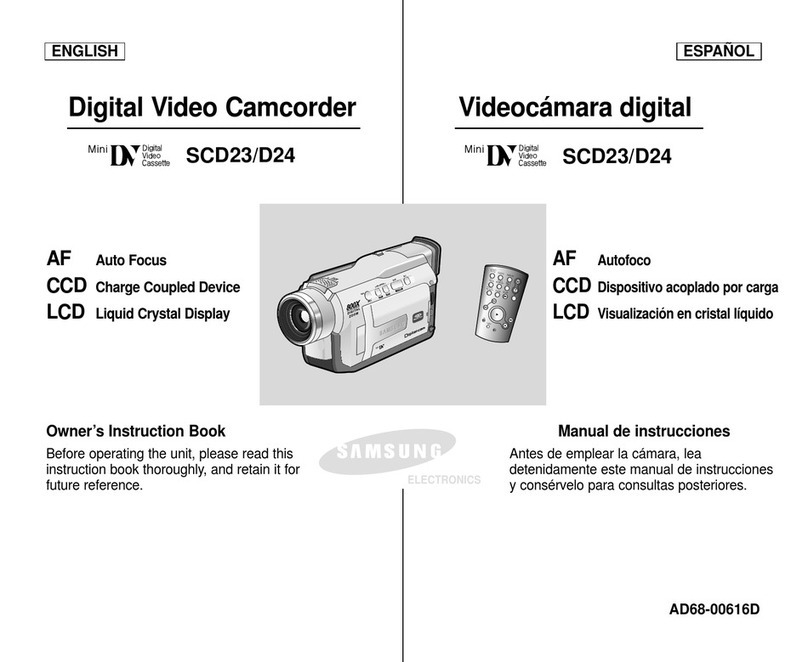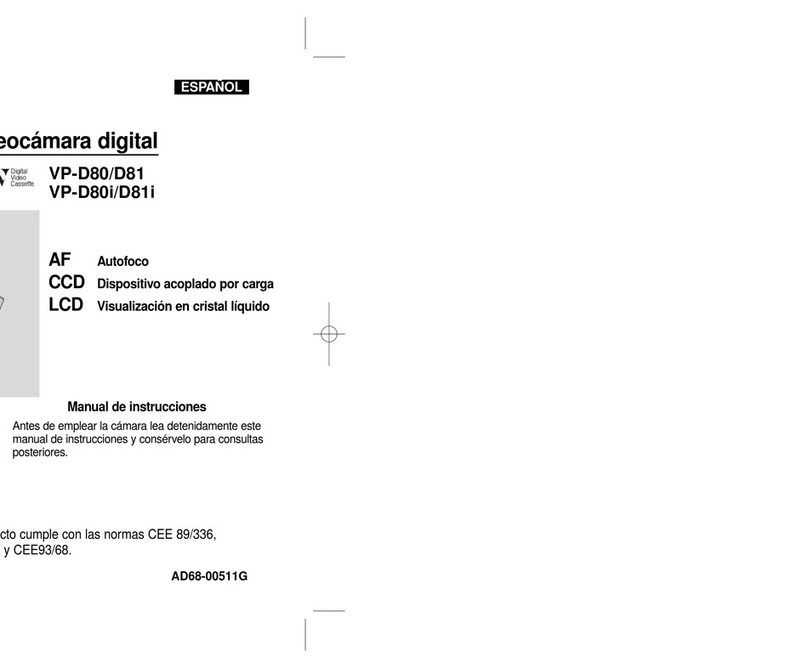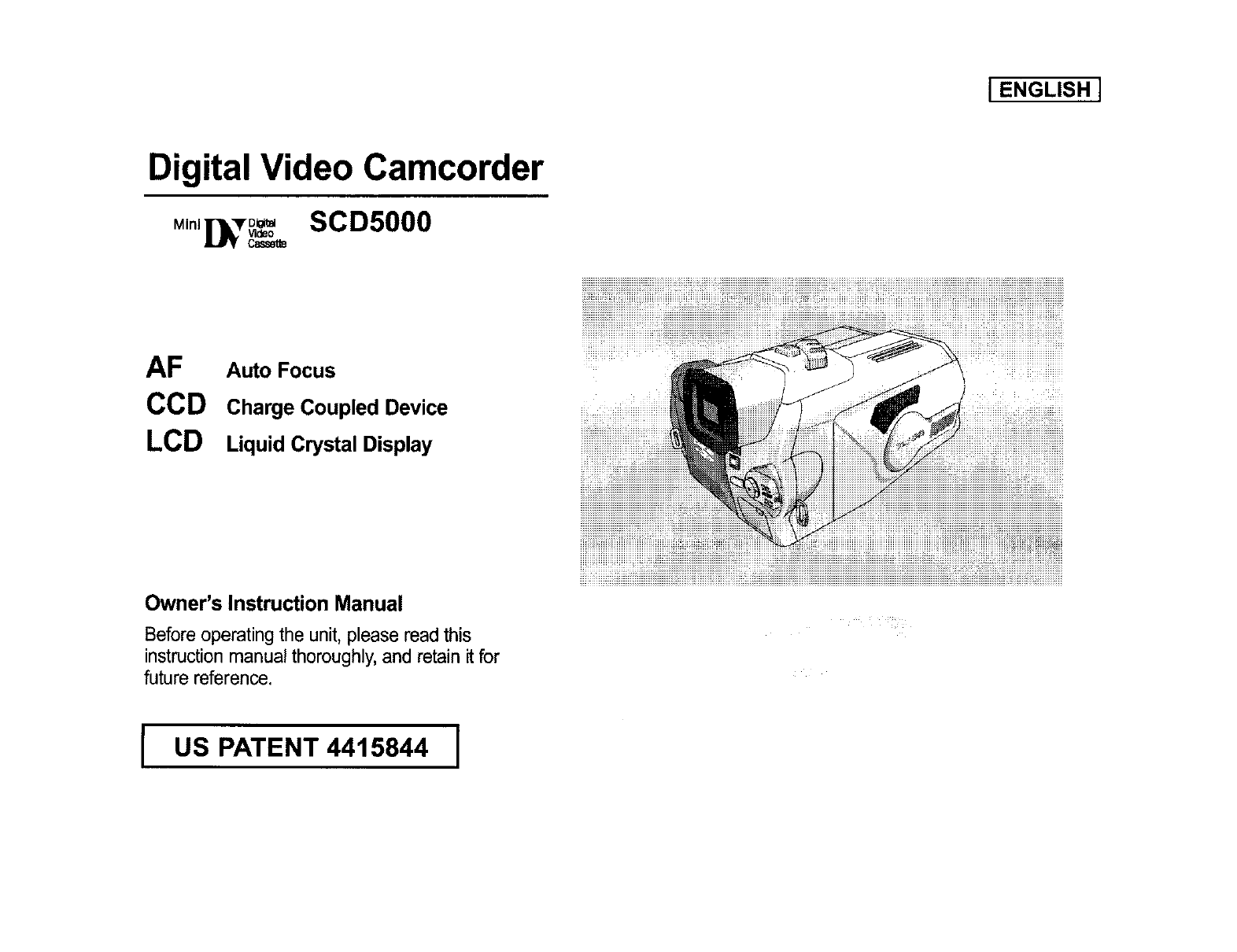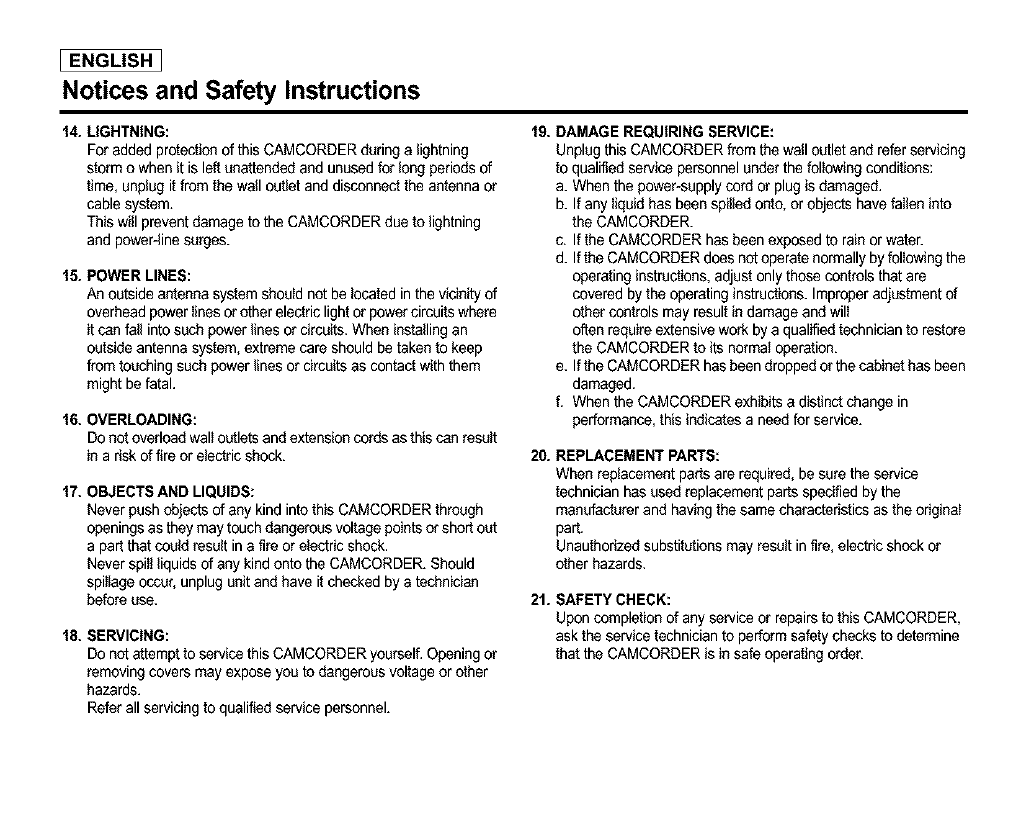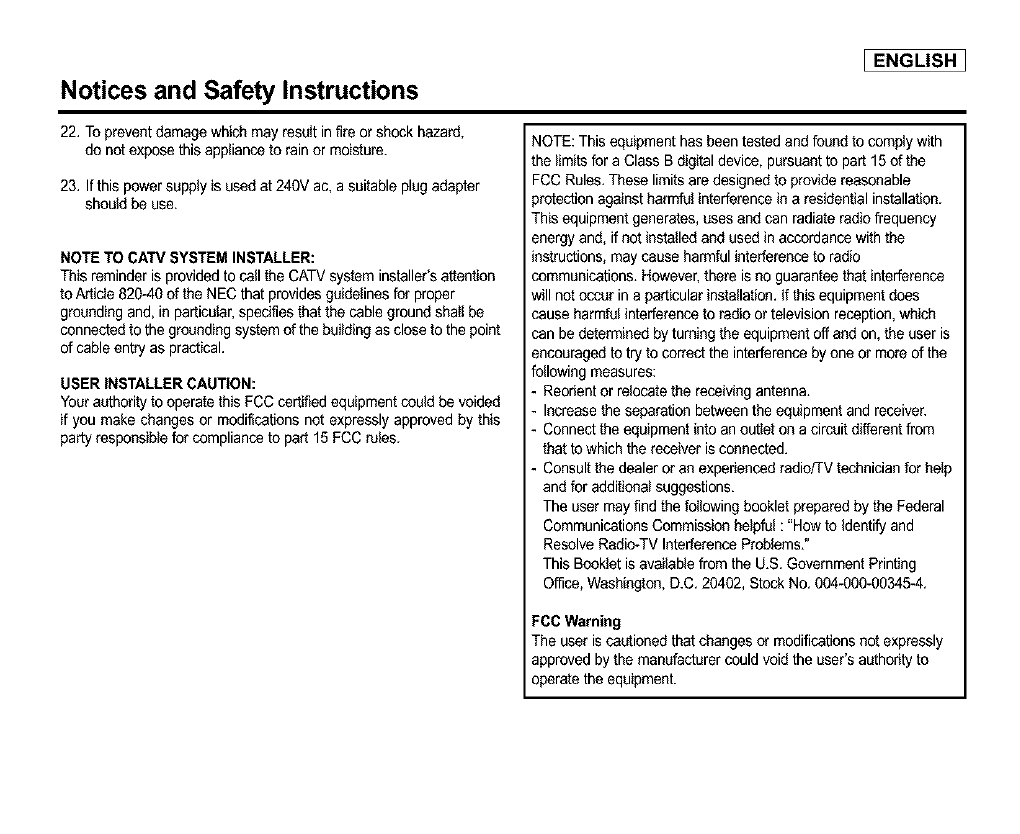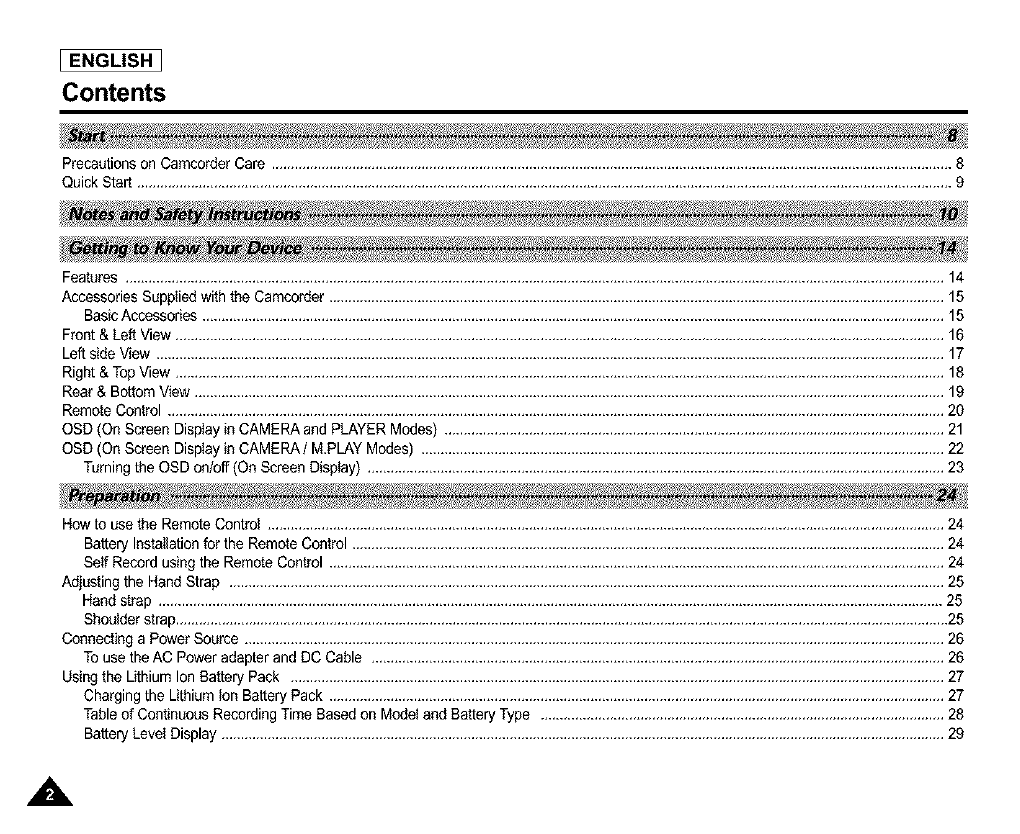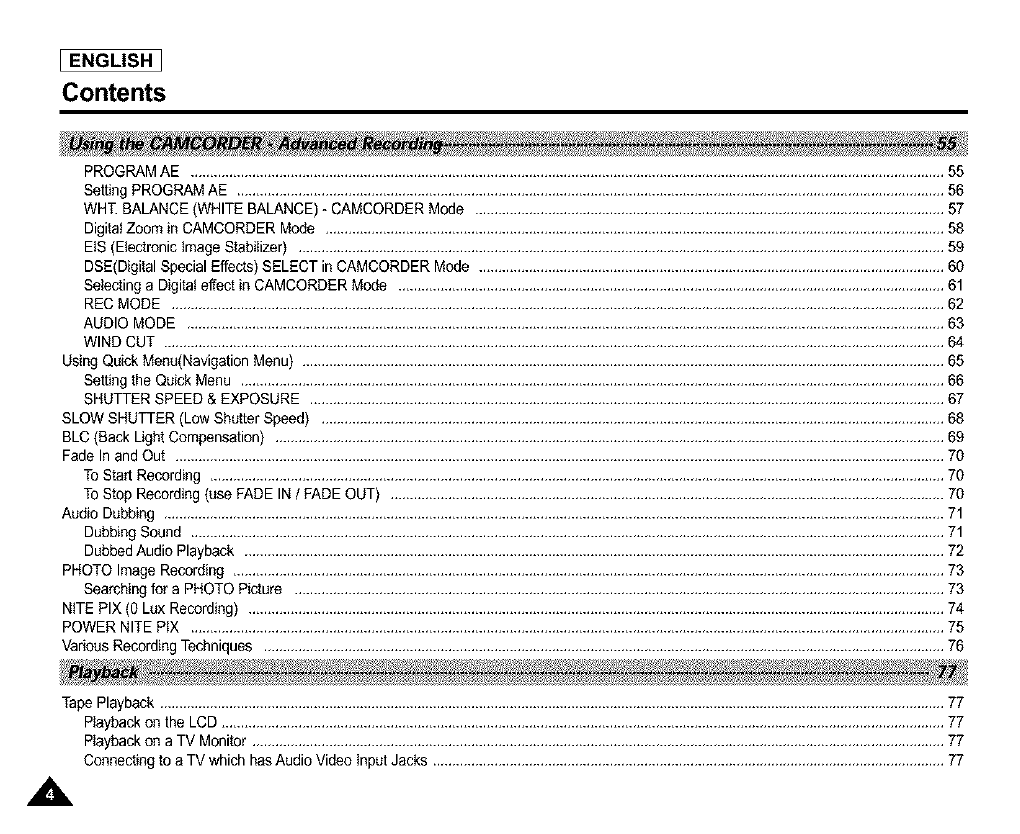I ENGLISH 1
Notices and Safety Instructions
9. VENTILATION:
Slotsand openings in the cabinet are provided for ventilation to
ensure reliable operation of the CAMCORDER and to protect it
from overheating, These openings must not be blocked or
covered, Never place your CAMCORDER on a bed, sofa, rug,
or other similar surface: on or near a radiator or heatregister.
This CAMCORDER should not be placed in a built-in installation
such as a bookcase or rack unless properventilation is provided
or the manufacturer's instructionshave been adhered to.
10. POWER SOURCES:
The CAMCORDER should be operatedonly from the type of
power source indicated onthe label.
If you are notsure of the type of power supply at your home,
consult your appliance dealer or local power company,
ACAMCORDER is intended to be operated from battery power,
or other sources, refer to the operating instructions,
11. GROUNDING OR POLARIZATION:
This CAMCORDER may be equipped with either a polarized
2-wireAC lineplug (a plughaving one bladewider than theother)
or a 3-wire grounding type plug,a plug havinga third (grounding)
pin,
Ifyou are unable to insertthe plugfully intothe outlet,try reversing
the plug. Ifthe plug still fails to fit, contact your electrician to
replace your o_:let. Do not defeat the safety purpose of the
polarized plug,
13. OUTDOOR ANTENNA GROUNDING:
Ifan outside antenna or cable system is connected to the
CAMCORDER, besure the antenna or cable system is grounded
to provide some protection against voltage surges and built-up
static charges, Section810 of the Nafional ElectricalCode,
ANSI/NFPA No. 70-1984, provides information with respect to
proper grounding ofthe mast and supporting structure, grounding
of thelead-in wire andsupporting structure, grounding ofthe mast
and supporting structure, grounding ofthe lead-inwire to an
antenna discharge unit, size of grounding to conductors, location
of antenna-discharge unit, connection to grounding electrodes
and requirements for the grounding electrode.
See figure below,
_TmN_
L_ N
2_ rARE
::i:iiiiiii:iiiiiiiiiiiiiiiiiiii/ !i!!ii;
N_ N_ ELETR_ C_E
12. POWER-CORD PROTECTION:
Power-supply cords should be routed so that they are not likely to
be walked on or pinched by itemsplaced upon or against them,
paying particularattention to cords or plugs,convenient
receptacles, and the pointwhere they exit from the unit.