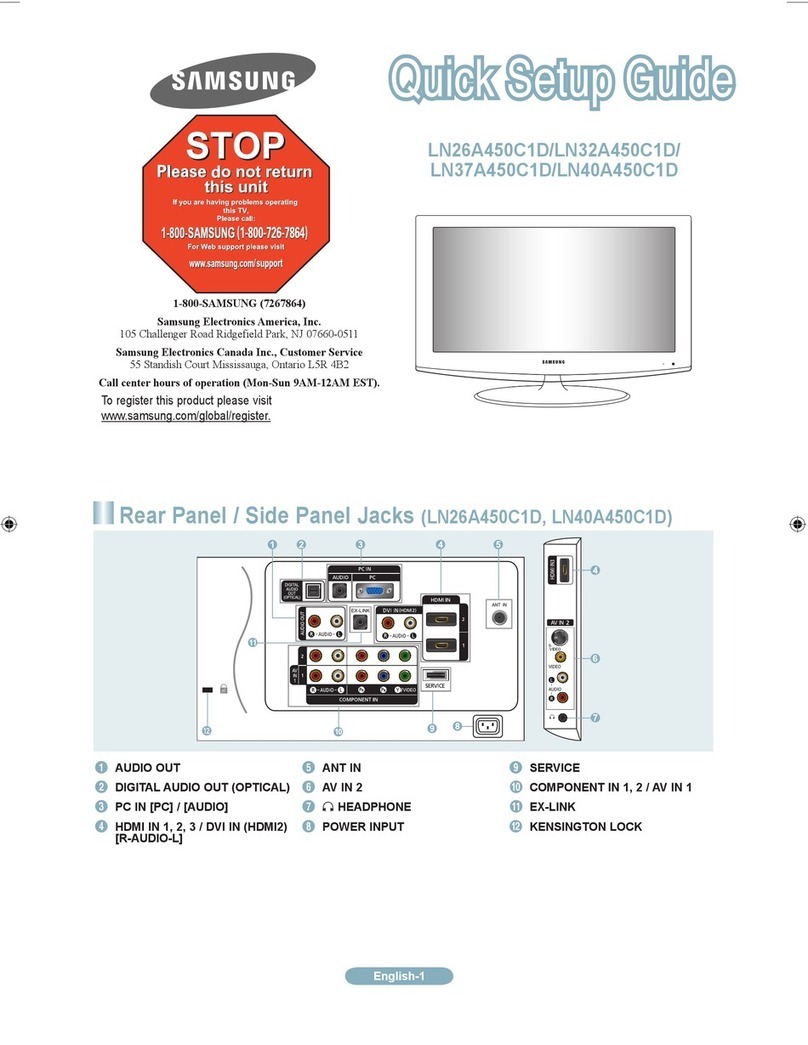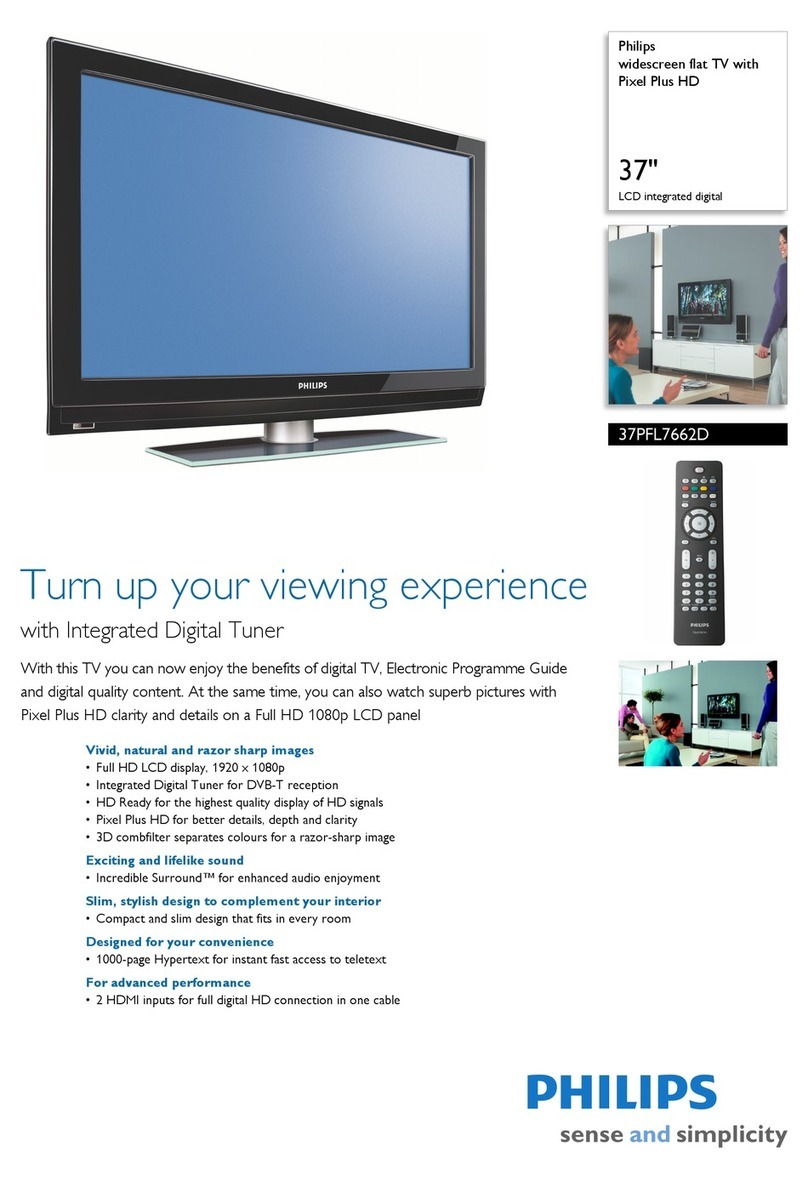Samsung LT-P266W Instruction Manual
Other Samsung Flat Panel TV manuals

Samsung
Samsung UN55D6420UF User manual

Samsung
Samsung PN50C540 User manual

Samsung
Samsung LN40C610N1F User manual

Samsung
Samsung BN68-02625B-03 User manual

Samsung
Samsung UN55ES7100FXZA Assembly instructions
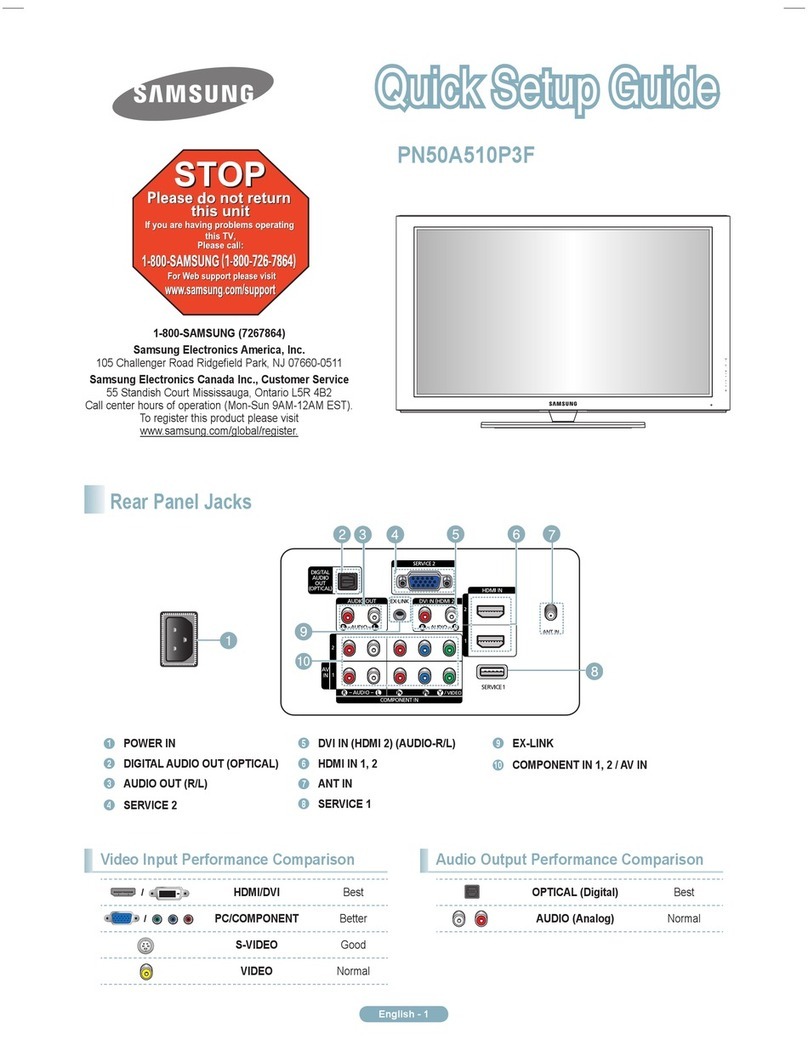
Samsung
Samsung PN50A510P3F User manual

Samsung
Samsung PN42A400C2D User manual

Samsung
Samsung PL50A450P1 User manual

Samsung
Samsung PN42B450 User manual

Samsung
Samsung BN68-03088A-01 User manual
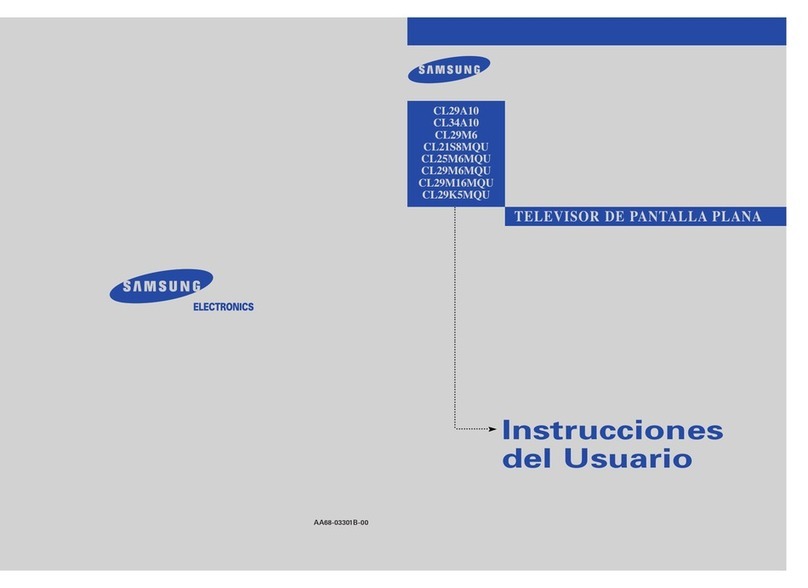
Samsung
Samsung CL-17K10MJ User guide

Samsung
Samsung UN55D6500VF User manual
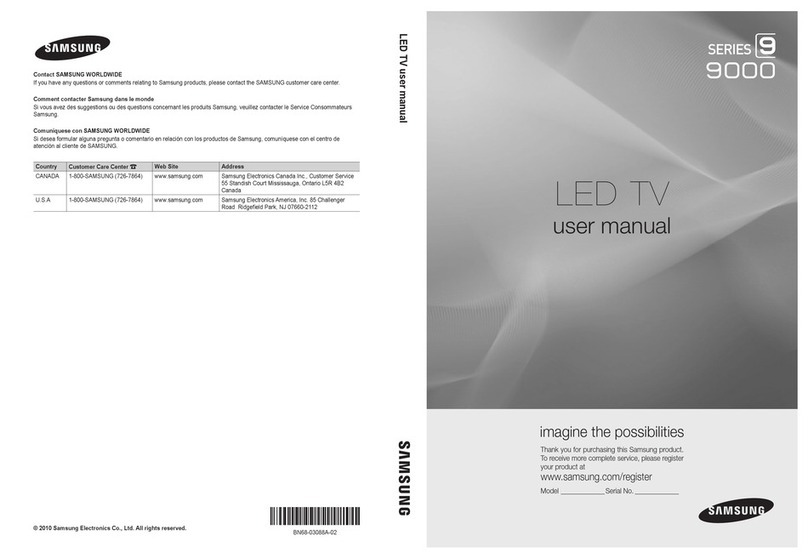
Samsung
Samsung BN68-03088A-02 User manual
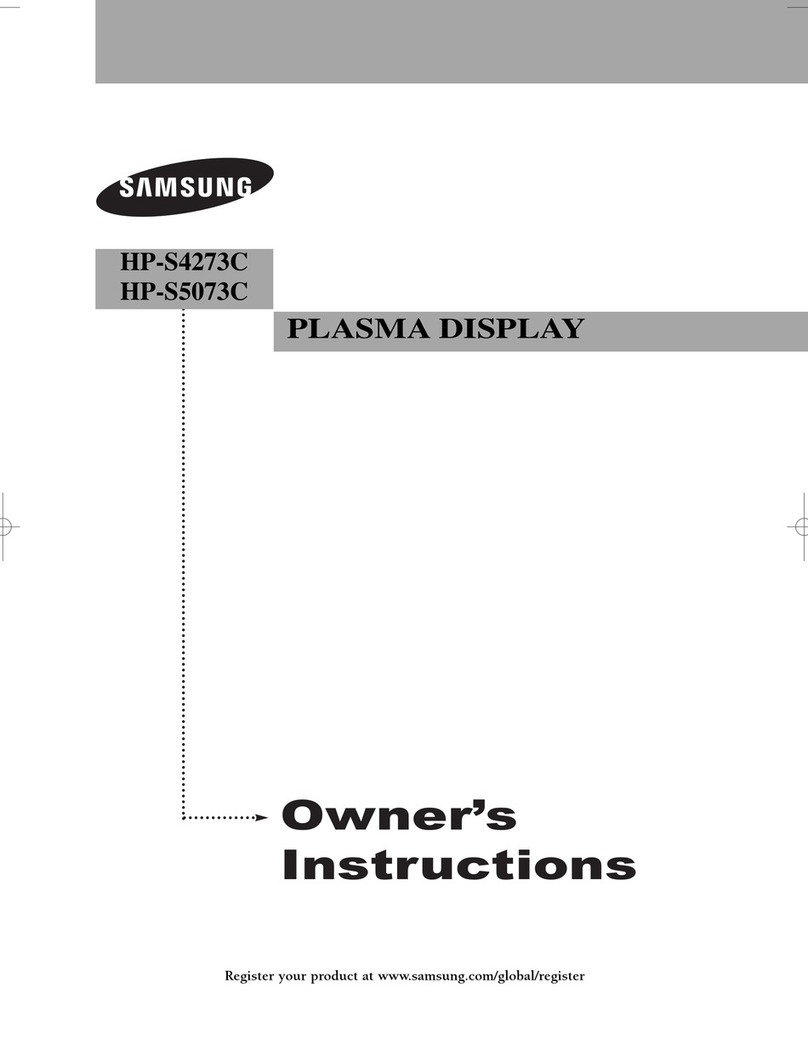
Samsung
Samsung HP-S4273C User manual
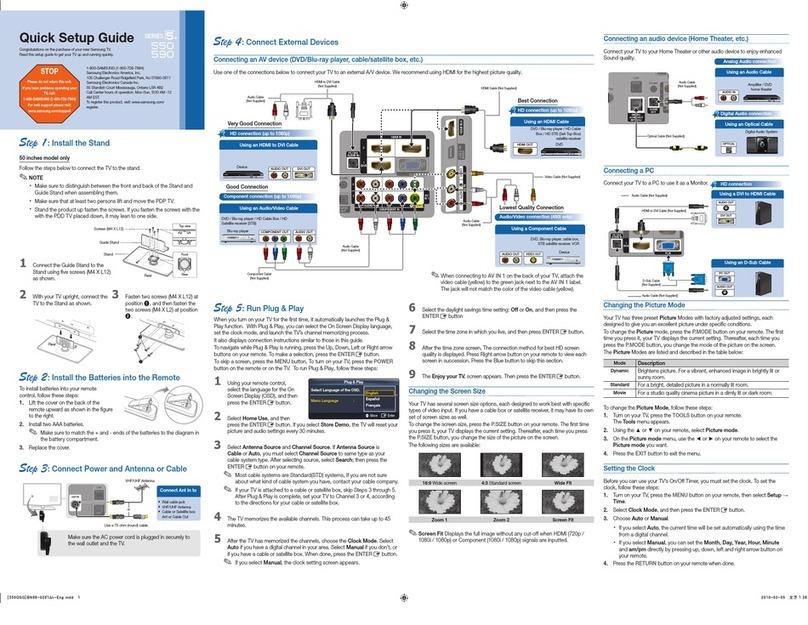
Samsung
Samsung PN58C590 User manual
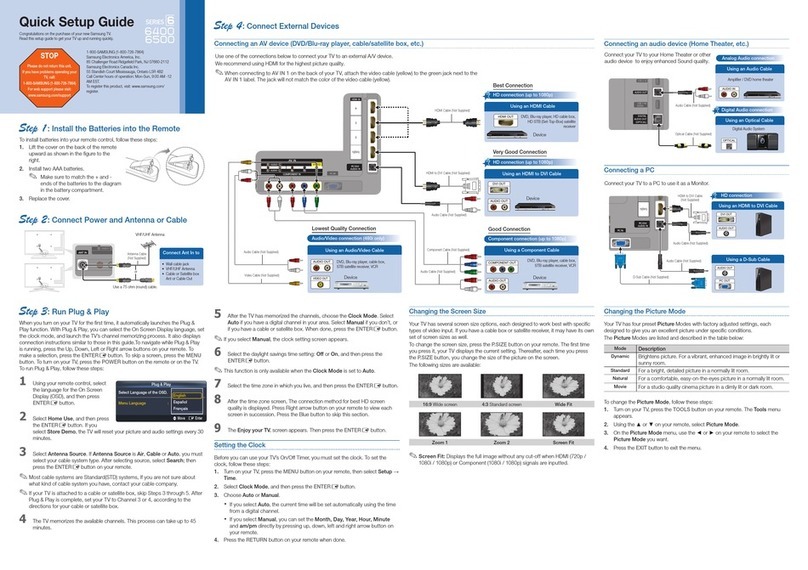
Samsung
Samsung UN65C6500VF User manual

Samsung
Samsung LN26C350D1D User manual
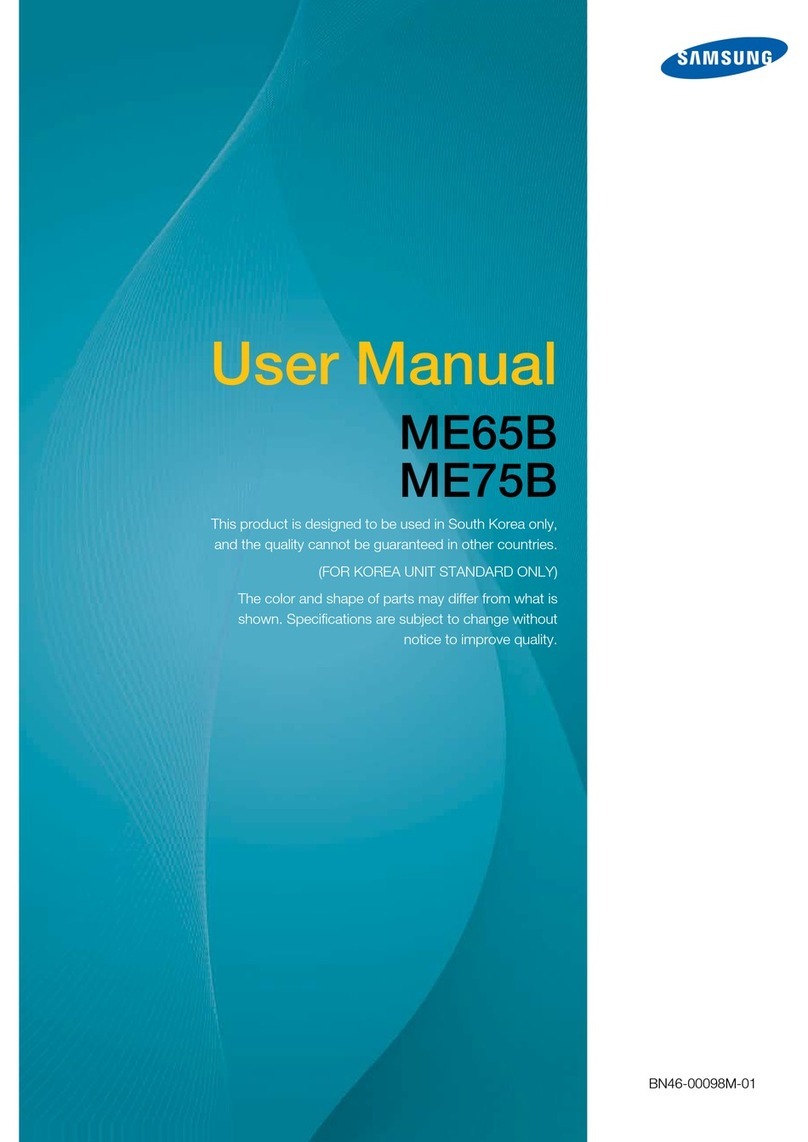
Samsung
Samsung ME75B User manual
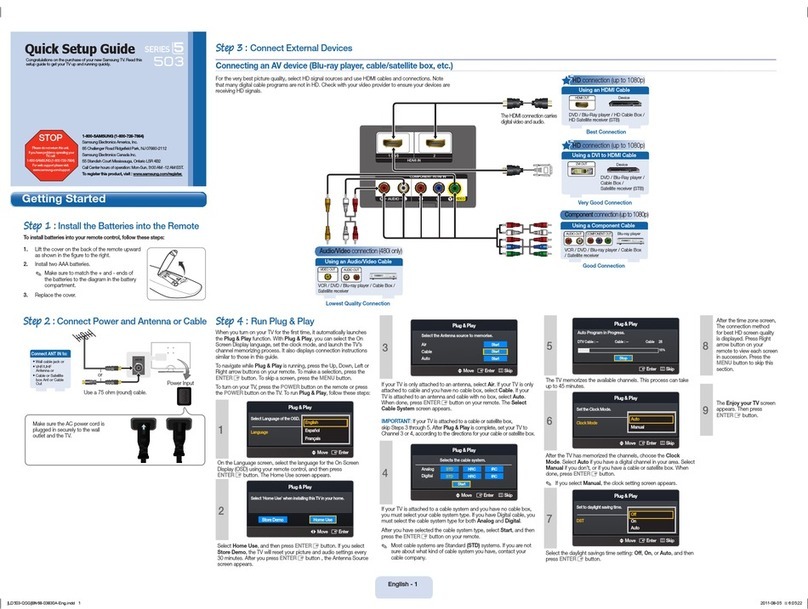
Samsung
Samsung LN46D503F6F User manual

Samsung
Samsung series 4 460 User manual