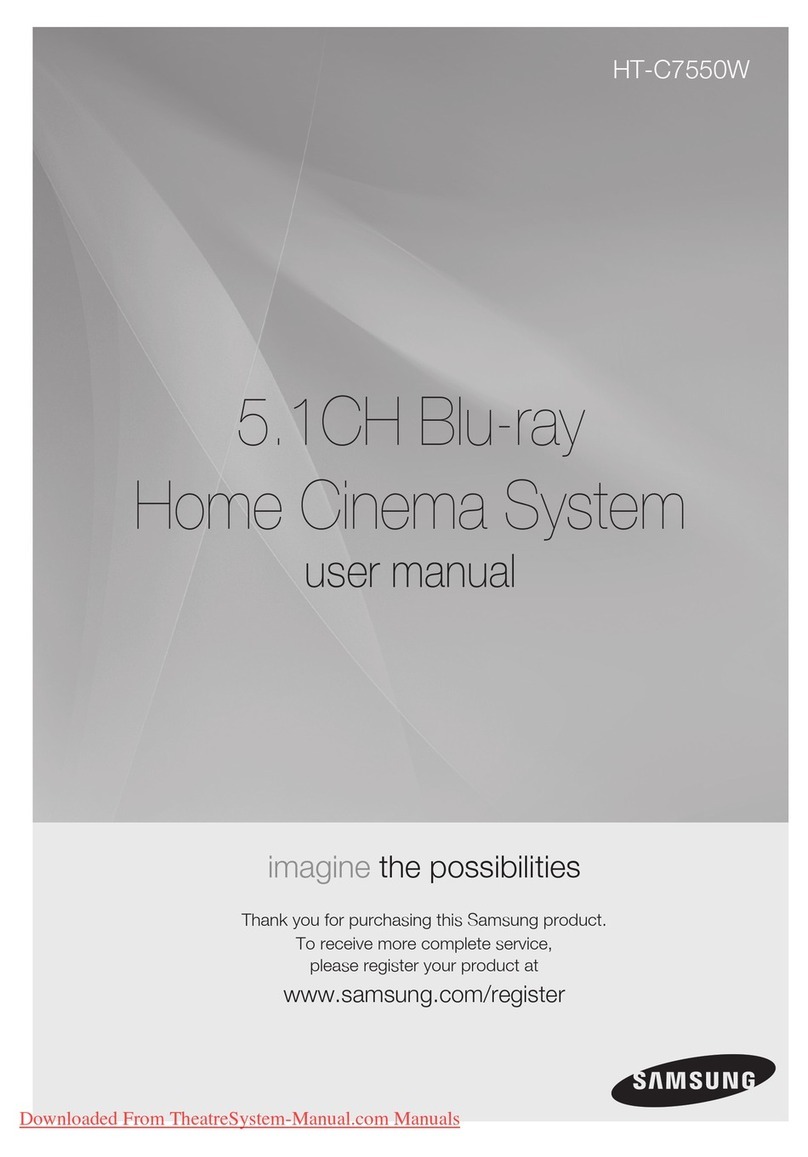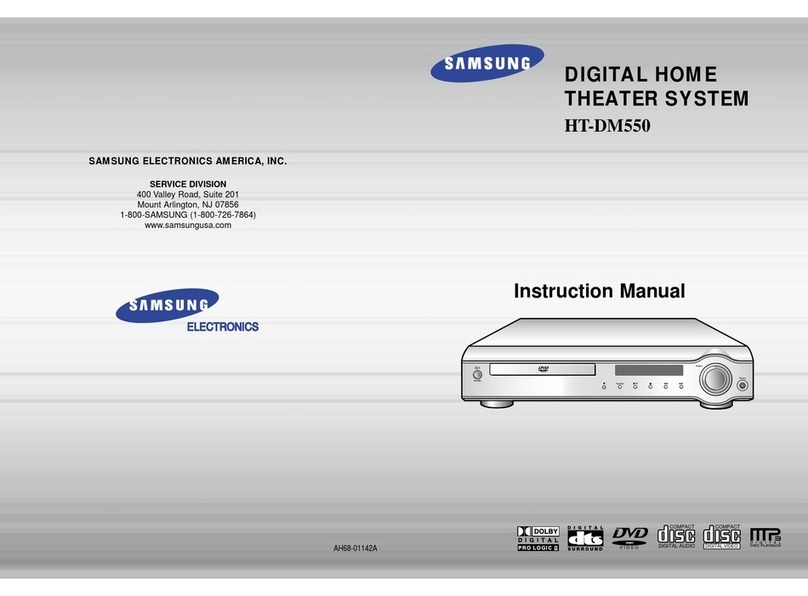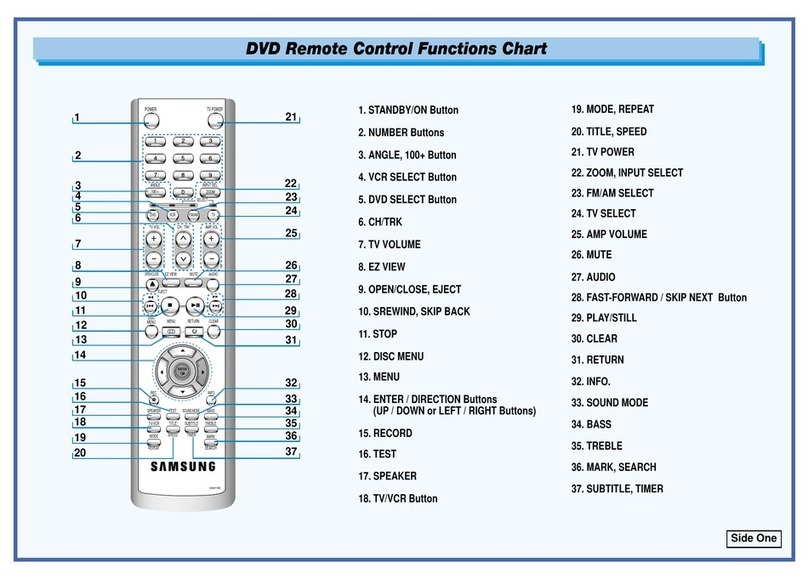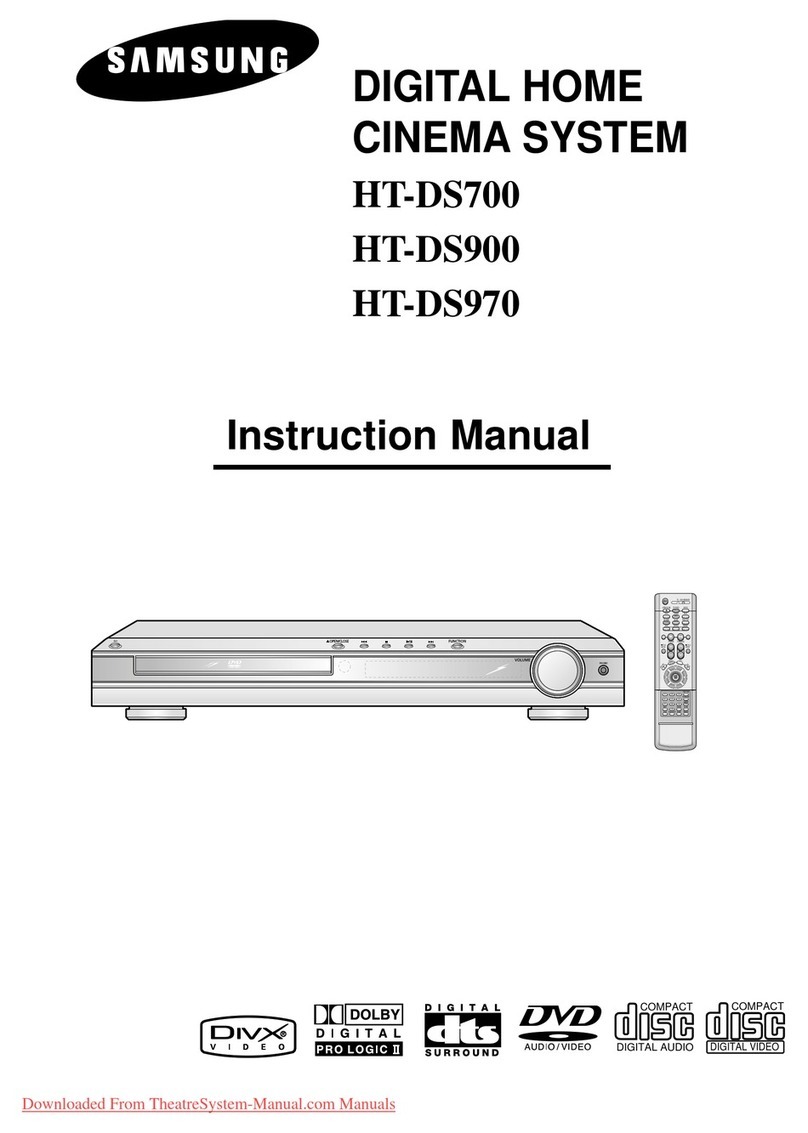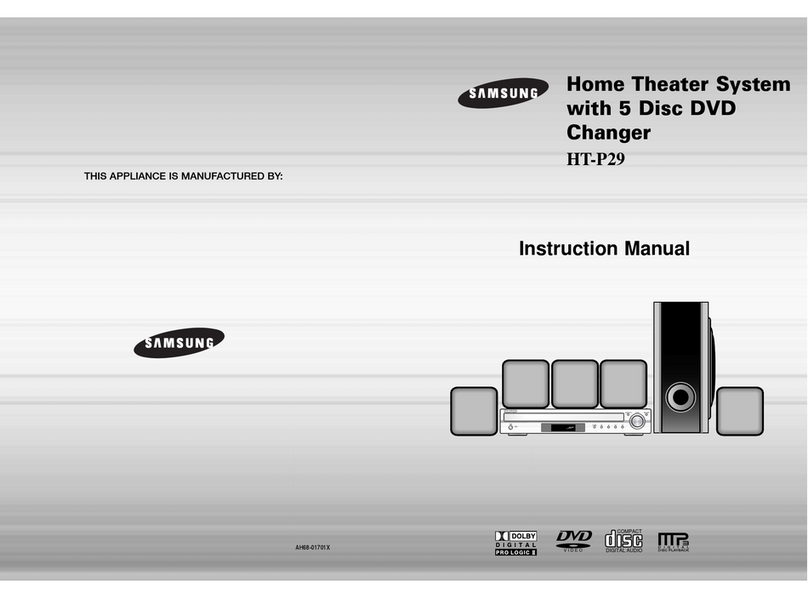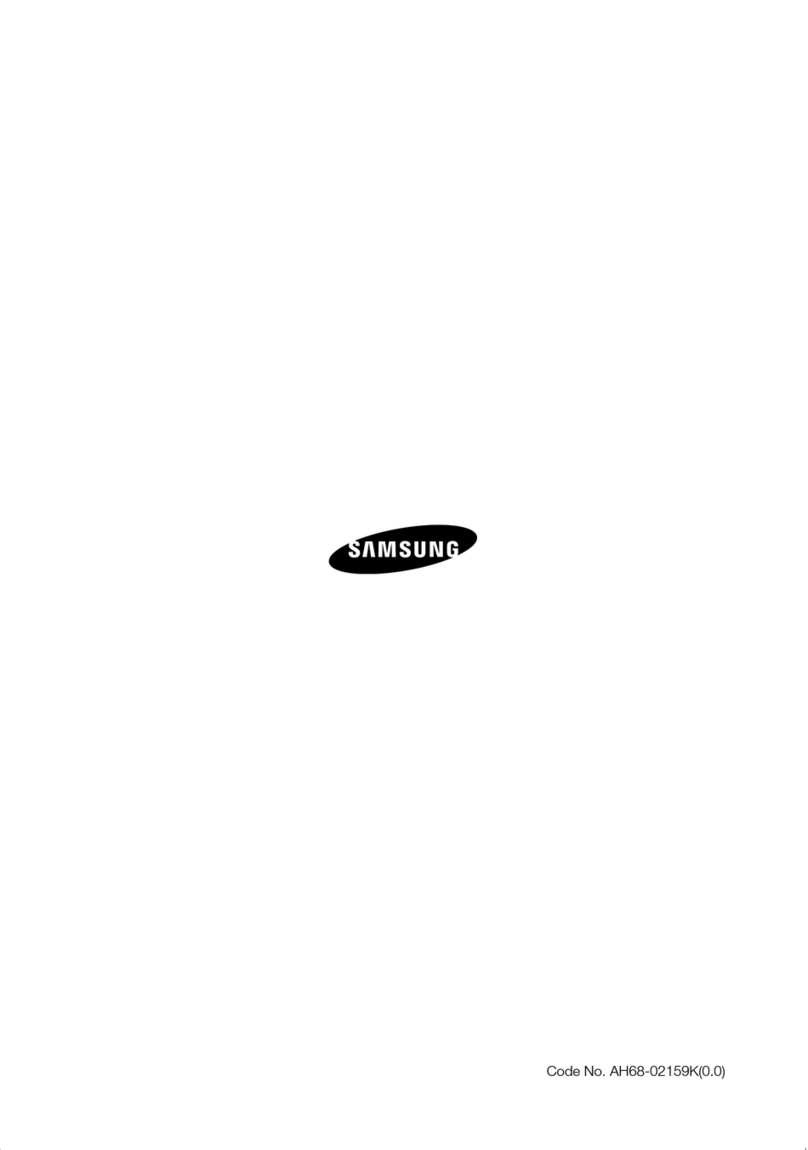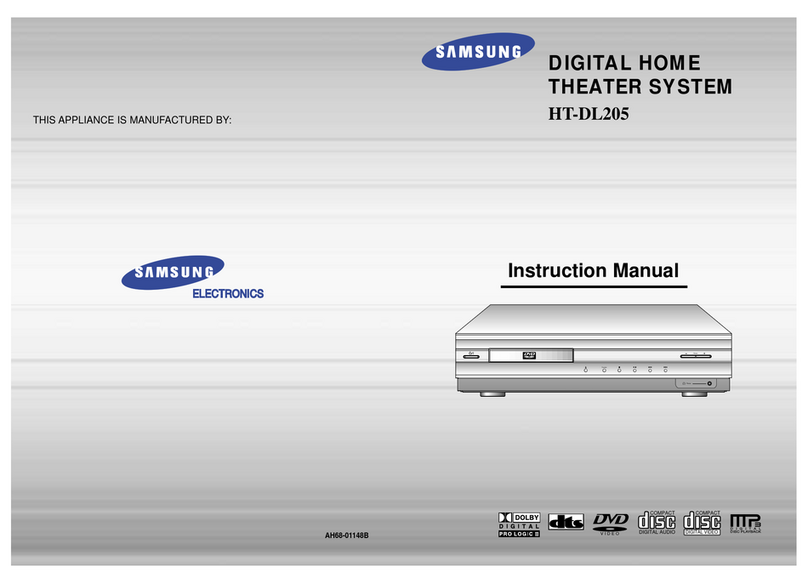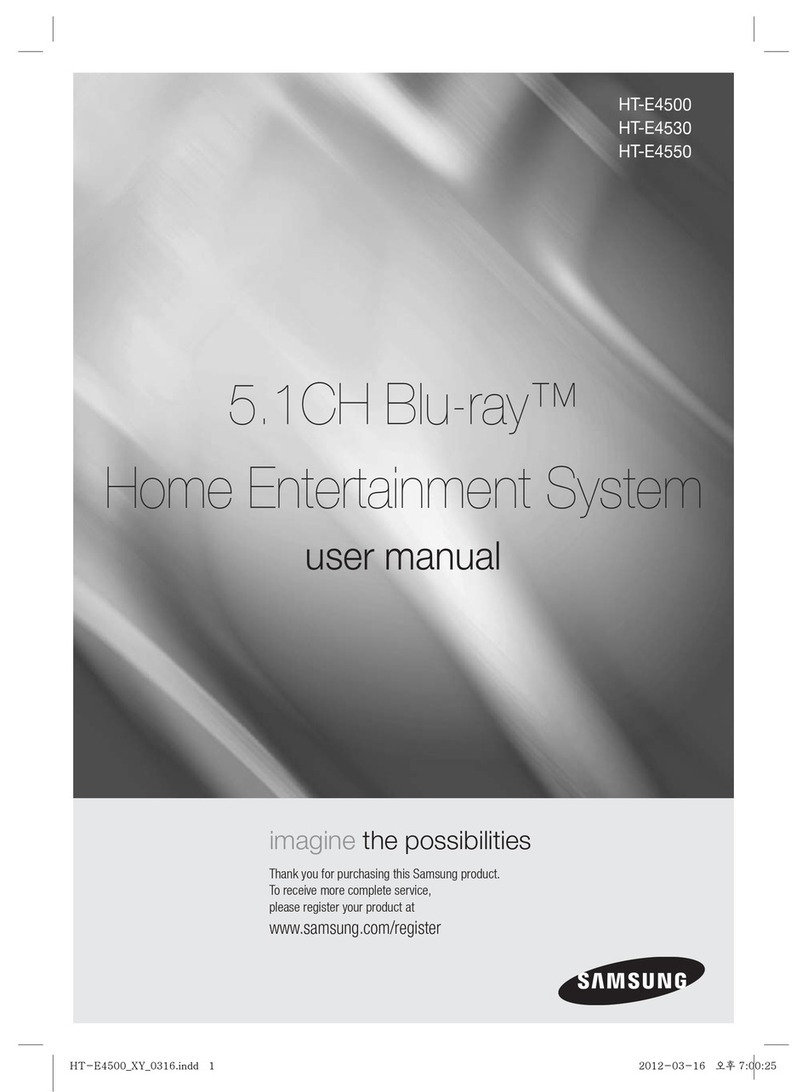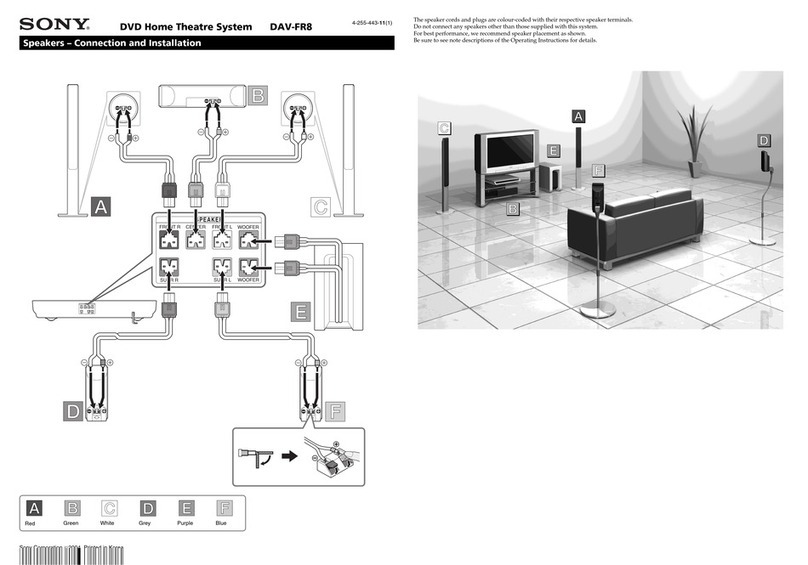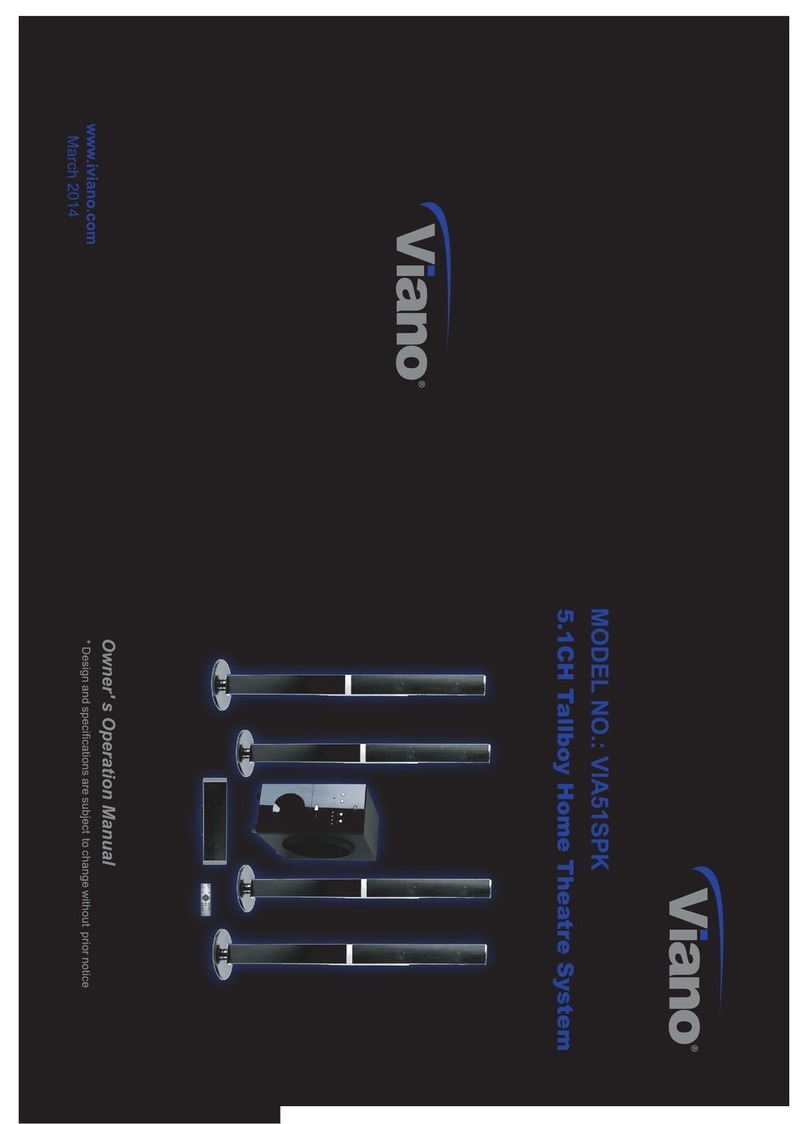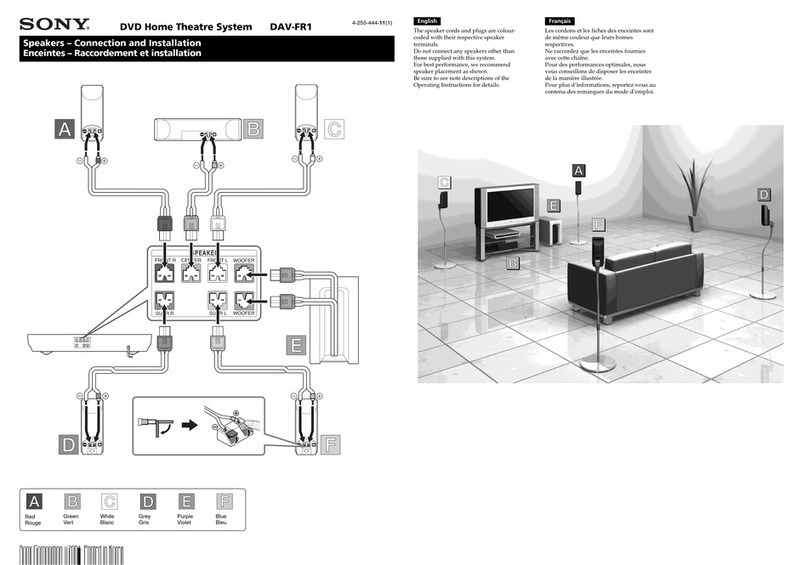TV model list supporting SoundShare(2012 model)
Product Area Support Model Series
LED TV
USA/Canada
above 6500 series
Korea
above 6350 series
Europe, CIS, China, Hong Kong, Taiwan
above 6100 series
Middle East, Africa, Southwest Asia,
South-East Asia, Australia/ New zealand/ Singapore
above 6200 series
PDP TV W/W Areas
above 550 series
※ The TV model list which supports SoundShare will be updated consistently.
※
The firmware registration for TV upgrade will be gradually started on Samsung website in May.
(The registration schedule of firmware may differ depending on the region.)
Upgrade guide for TV firmware
There are two methods of upgrading TV firmware, OTN(Over the network) method and USB
method. If your TV is connected to the internet, it is convenient to upgrade firmware through OTN.
1. OTN Upgrade
※ Your TV must be connected to internet if you want to upgrade through OTN(Over the
Network).
[1] Turn on the TV.
[2] Select Menu button on the TV remote control.
[3] Select ‘Support’ in the menu.
[4] Select ‘Software update’ in the ‘Support’ menu.
[5] Select ‘Online’ in the ‘Software update’ menu.
※ If it is impossible to upgrade your TV through OTN, we recommend you the USB method.
2. USB Upgrade
Step1. Method to download TV Firmware
Samsung Homepage(http://www.samsung.com)
;“SUPPORT”
;Enter the model number or name of your TV in the search bar named
“Enter TV Model Number or Name”
;Select “Firmware” in “Manuals & Downloads”
; Download the applicable TV model Firmware to USB Drive
; Unzip the downloaded file.
(You should unzip the file in the USB where you downloaded the file and not change the
folder name created at this time.)