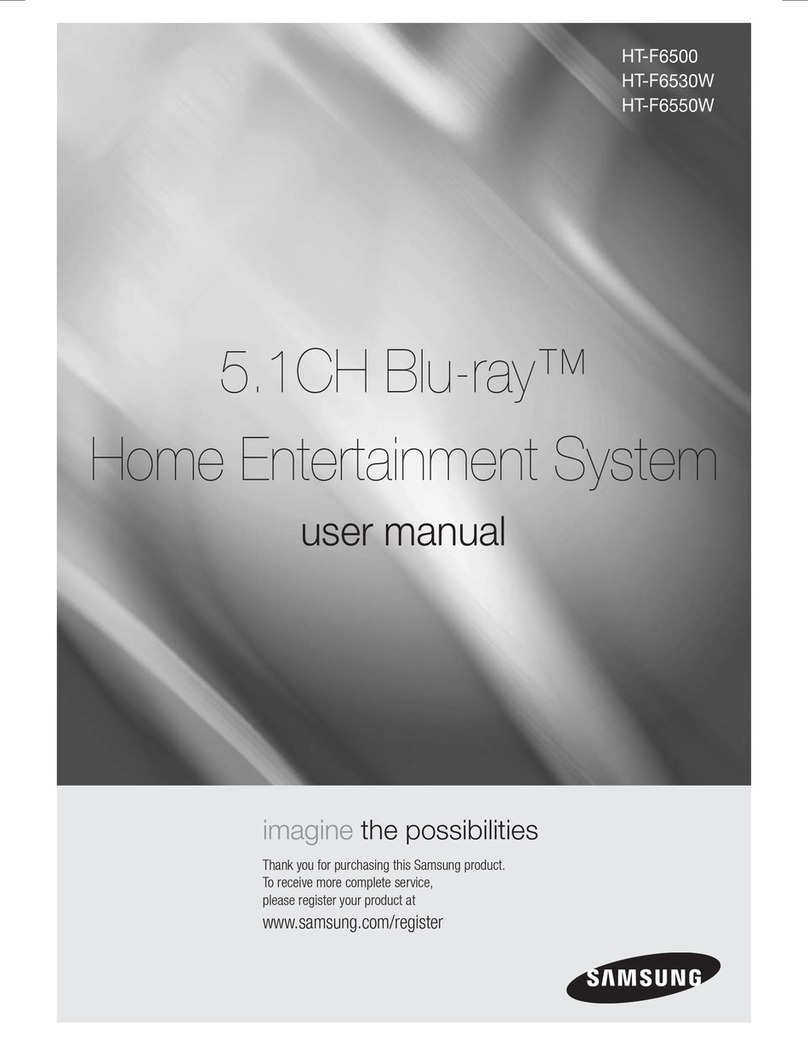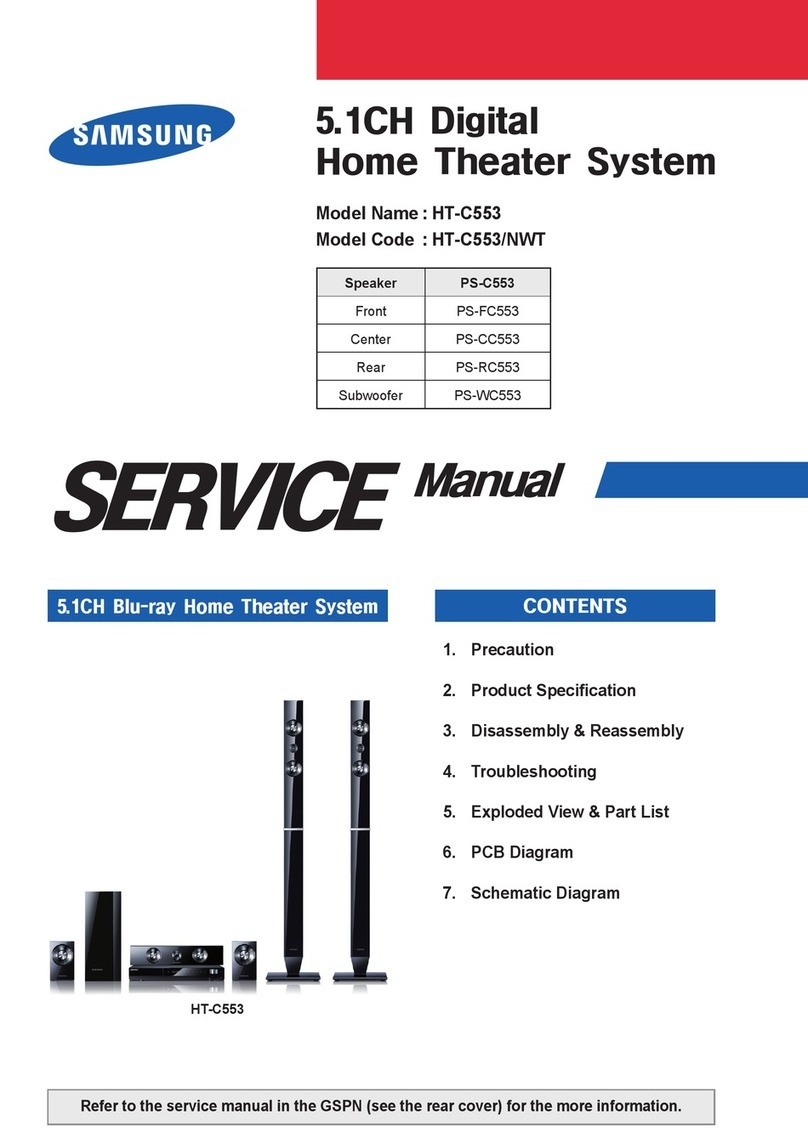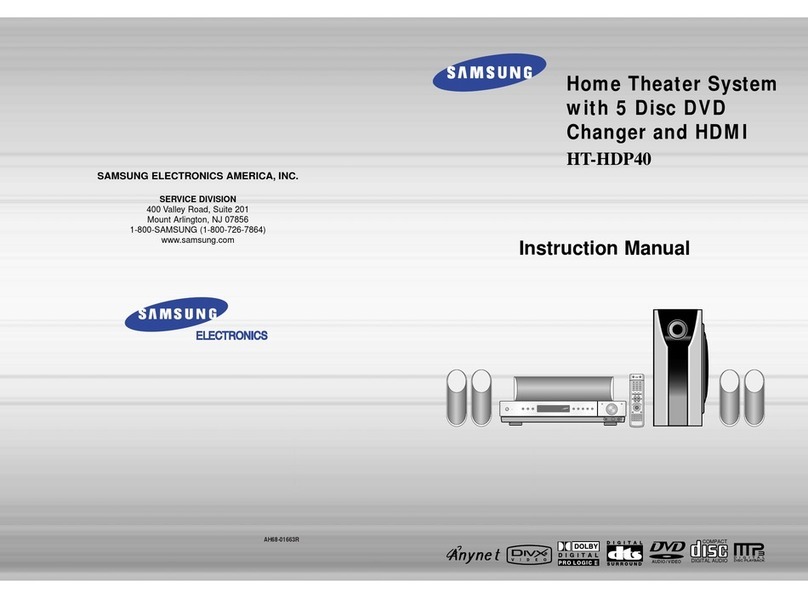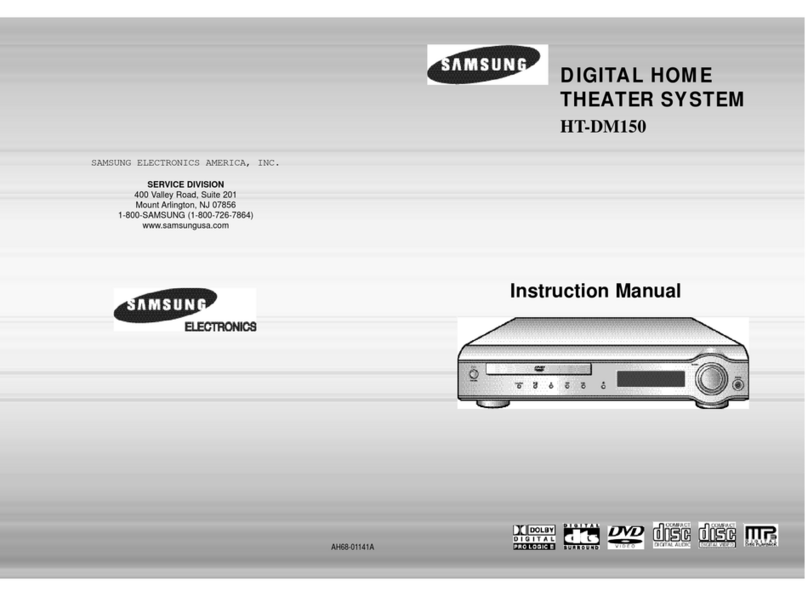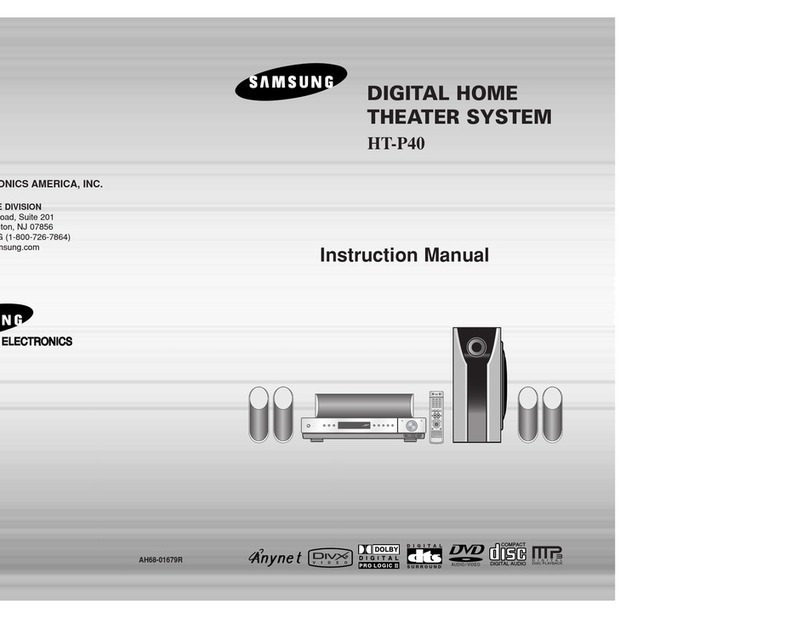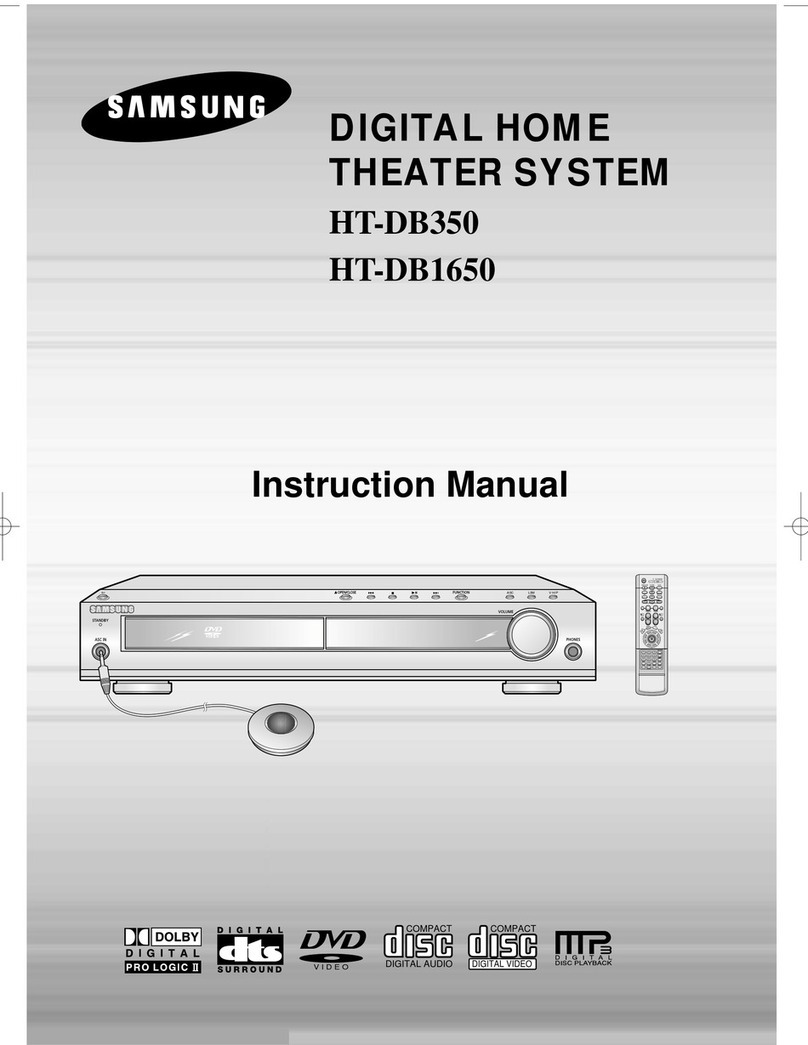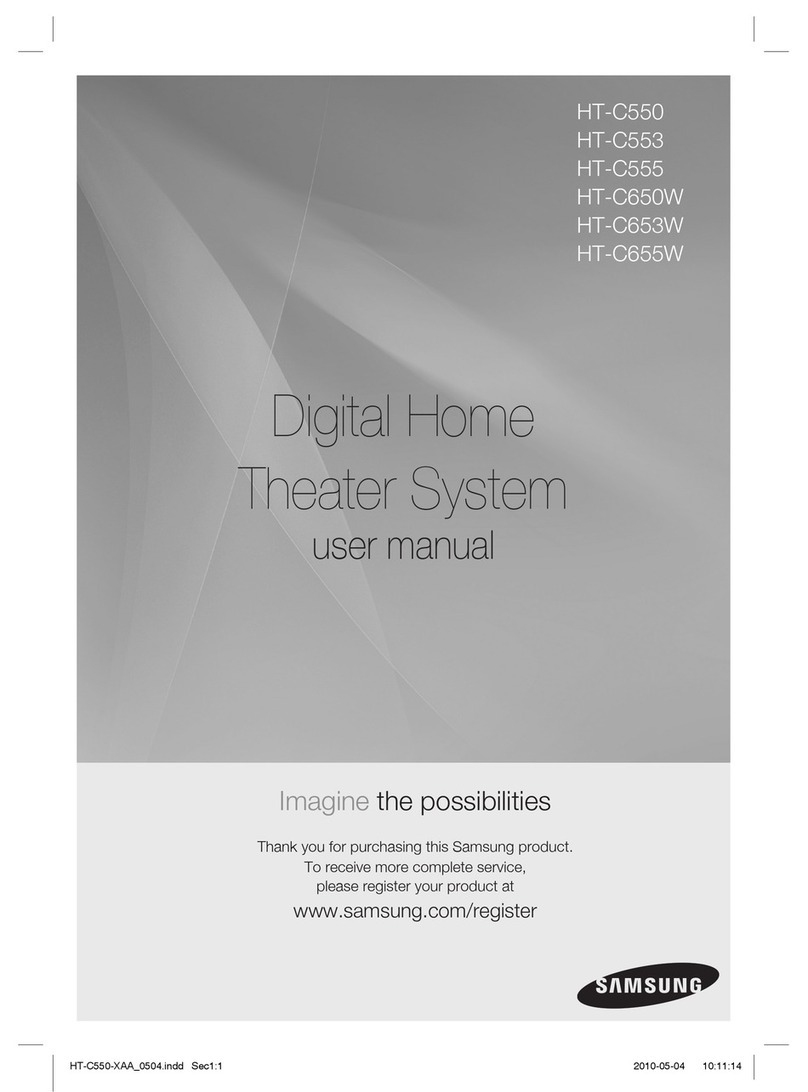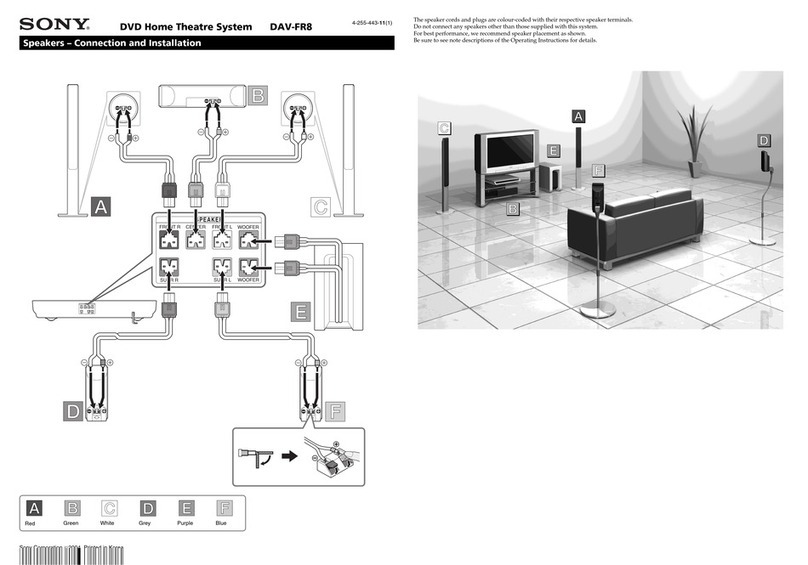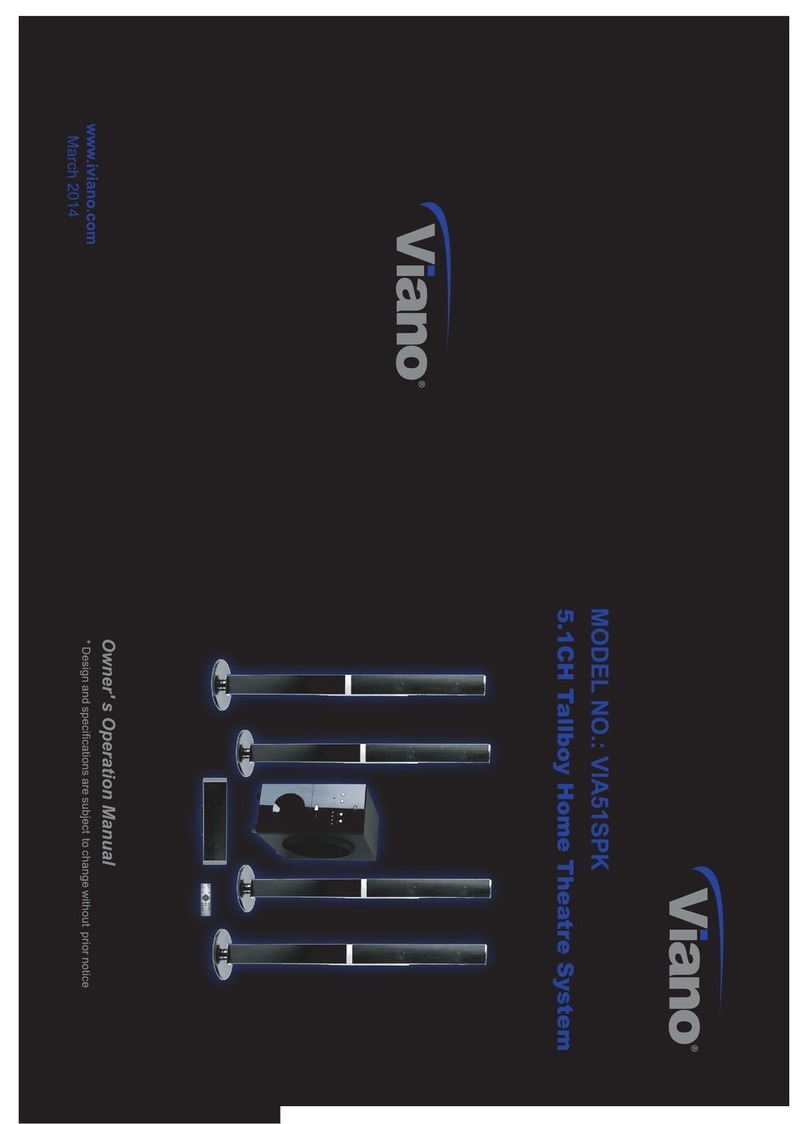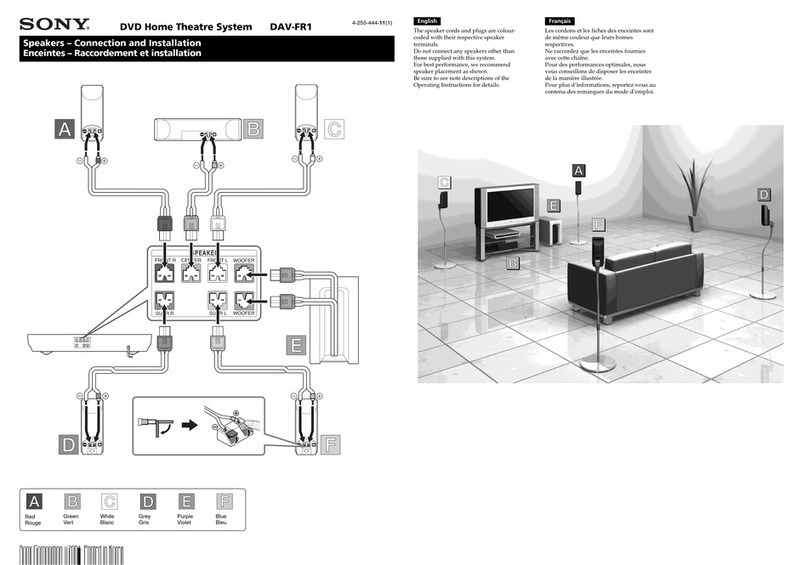1. Insert a disc into the disc slot.
Insert a disc so that the label side faces upward.
Playback starts automatically.
2. To eject the disc, press the EJECT button.
When you stop disc play, the player remembers where you
stopped, so when you press PLAY/PAUSE (_) button again,
it will pick up where you left off.
Press the STOP (_}) button twice during playback to disable the
Resume function.
To pause the playback, press the PLAY/PAUSE ({_}})button
during playback. Toresume,pressthePLAY/PAUSE(_)buttononce
again.
Thank you for purchasing this Samsung 5.1CH Bin-ray Home Theater System.
We have manufactured this product to provide you with many hours of AudioA/ideo
Entertainment. This "QUICK START GUIDE" guide has been included to get
you up and running in the least amount of time as possible.
If you have any questions or comments relating to Samsung products, please contact
the SAMSUNG customer care center.
Samsung Electronics America, Inc.
1-800-SAMSUNG (7267864)
www.samsung.com/us
o English
Code No. AHB8-O2133Y
BDRECEIVERbutton
You canoperate your BD receiver(Bin-ray
HomeTheater)with theremotecontrol
TV button
You can operate your Samsung TV with the
remote control.
POWERbutton
_ Press to turn the Bin-ray Home Theater or
your Samsunq TV On/Off.
Number (0-9) buttons
,i_S SLEEPbutton
Press to set the sleep off time,
SLOWbutton
Selects three different slow motion
playback speeds.
MO/ST button
You can listen to radio broadcasts in
MONOorSTEREO.
Tuning Preset/CD Skip buttons
Tune in radio broadcasting, skip the
song/scene.
VOLUME button
i_"_ Press + to raise the volume and - to
lower it.
MENUbutton
Press to see the menu.
POPUP MENU, TITLE Menu button
Use this to enter the popup menu/title
menu.
Color buttons
Allowaccessto commonfunctionsofthe Bin-ray
HomeTheatersuchas theMusicor PhotoList.
INFO button
View or change disc playback information
on screen.
[,_ TUNER MEMORY, MARKER button
'_ Press to memorize radio frequencies.
•,a ZOOM button
_ Enlarges the picture during disc playback.
_ AUDlObutton
'_ Se ects the disc Audio language.
DIMMER button
_"_ The front display brightness will be
adjusted.
SUBTITLE button
Selects the disc subtitle language.
BD button
Press to select the BD/DVD mode.
TUNERbutton
_ Pressto listento radiobroadcasting.
AUXbutton
Pressto selectexternalaudioinput.
D.IN button
Press to select external digital input.
,_ EJECTbutton
Press to eject the disc.
,_;a_TV/VIDEO button
Pressto selectTVinVIDEOmode.
CANCELbutton
_ Used to cancel a wrong entry.
STEPbutton
,_ The picture moves forward one frame
each time the button is pressed during
playback.
PLAY/PAUSEbutton
Press to play or pause.
@ STOPbutton
Press to stop.
(_ (_ SEARCH buttons
Fast backward or forward
through a song/scene.
TUNING/CH button
Press to select the channel or to tune in
radio broadcasting.
MUTEbutton
Press to mute the sound.
RETURNbutton
Press to return to the previous menu.
Cursor/ENTERbutton
Used to select or move up/down, left/
right when settingthe menu function.
,_ DISC MENUbutton
Usethisto enterthe disc menu.
EXIT button
Pressto exit the setup screen.
[_[]]PL IIMODEbutton
Allows you to select six different Dolby
Pro Logic II audio modes.
[][]]PL IIEFFECTbutton
_ Adjusts the Dolby Pro Logic II audio
effect.
..,_ SFE(SoundFieldEffect)MODEbutton
You canselectasoundmodesuitedforthe
typeofmusicyou'relisteningto.
REPEATA-B button
_ Allows you to repeat playback of a certain
section.
NEO:6 MODEbutton
You can enjoy 2 channel or DTS audio
signals over 5.1 channels.
REPEAT button
Repeat playback of a chapter, title, group
or track,
o English
1. Press down the terminal tab on theback of the speaker.
2. Insert the black wire into the black terminal (-) and the red wireinto the red (+)terminal,
and then release the tab.
3. Connect the connecting plugs to the back ofthe Bin-ray Home Theaterby matching the
colors of the speaker plugs to the speakerjacks. Black _J_
Red
Center Speaker
FrontSpeaker (L)
FrontSpeaker (R)
Surround Speaker (R) Surround Speaker (L)
Subwoofer Speaker
W _ Do not let children play with or near the speakers. They could get hurt ifa speaker falls.
_ When connecting the speaker wires to the speakers, make sure that the polarity (+/-) is correct.
_ Keep the subwoofer speaker out of reach of children so as to prevent children from inserting their hands or alien
substances into the duct (hole) of the subwoofer speaker.
_ Do not hang the subwoofer on the wall through the duct (hole).
_ If you place a speaker near your TV set, screen color may be distorted because of the magnetic field generated
by the speaker. If this occurs, place the speaker away from your TV set.
oEnglish