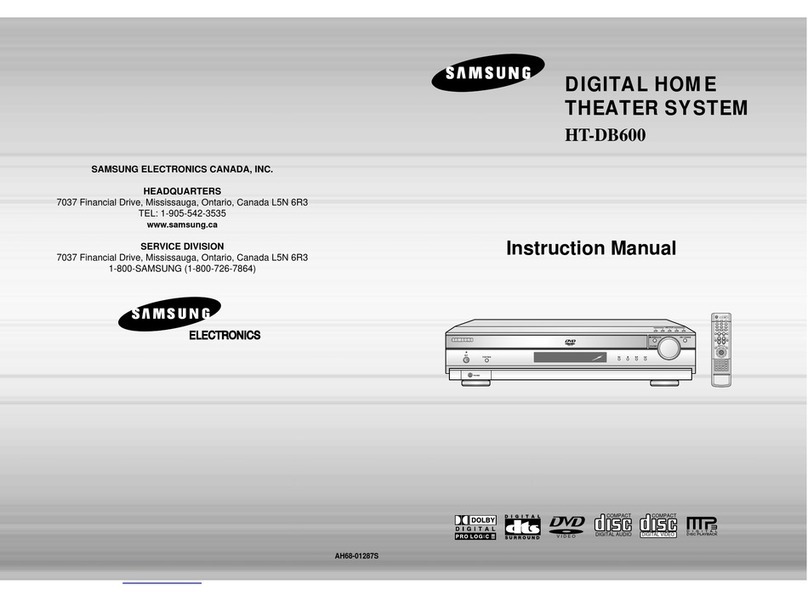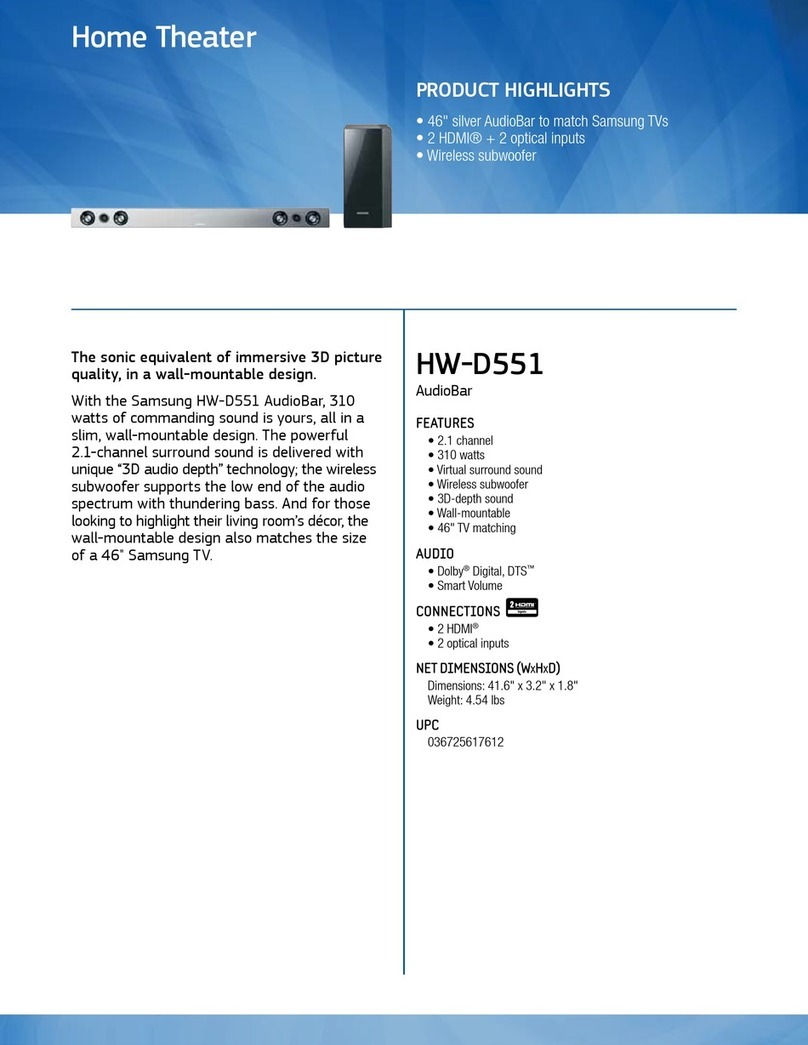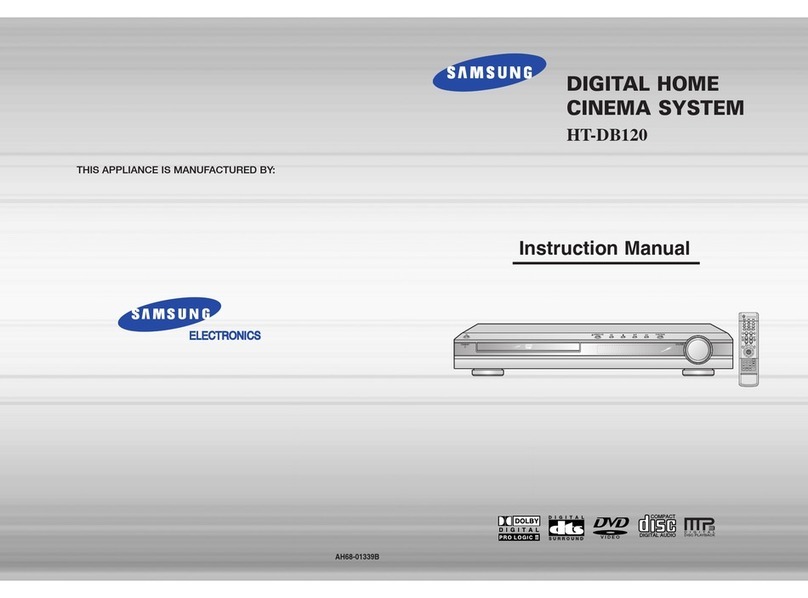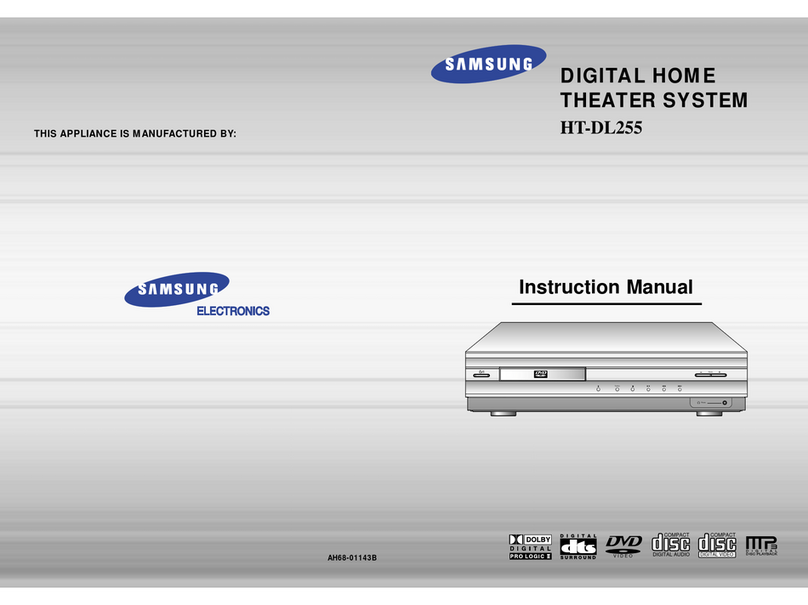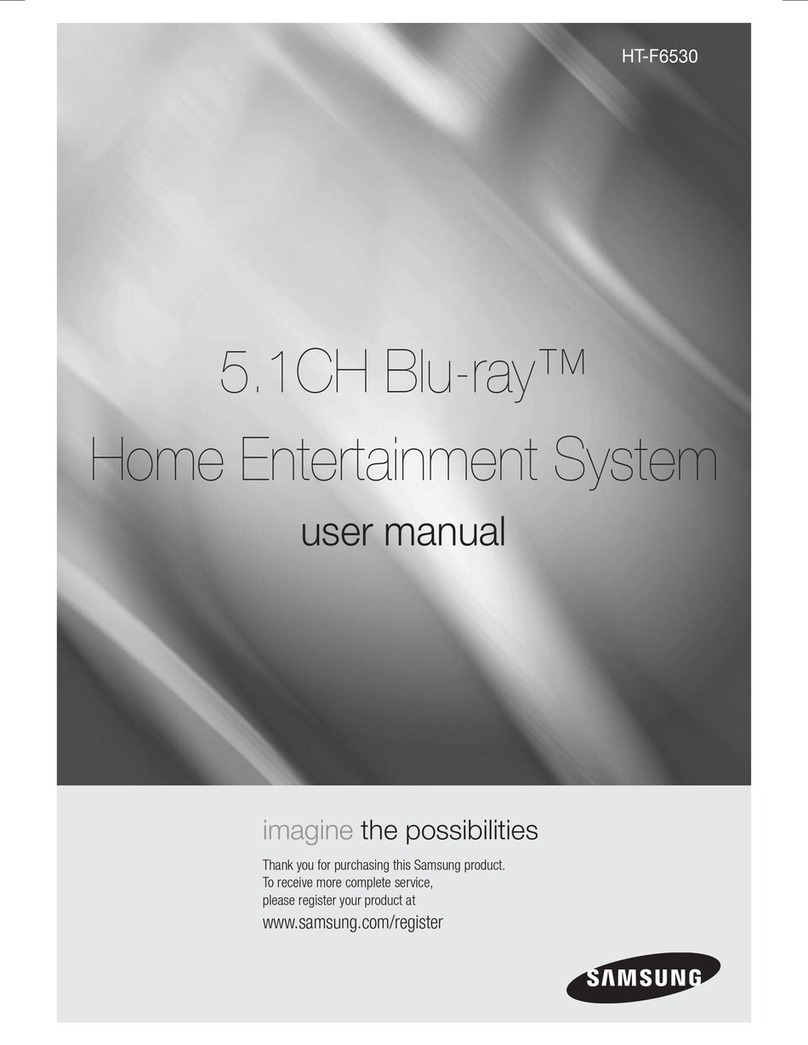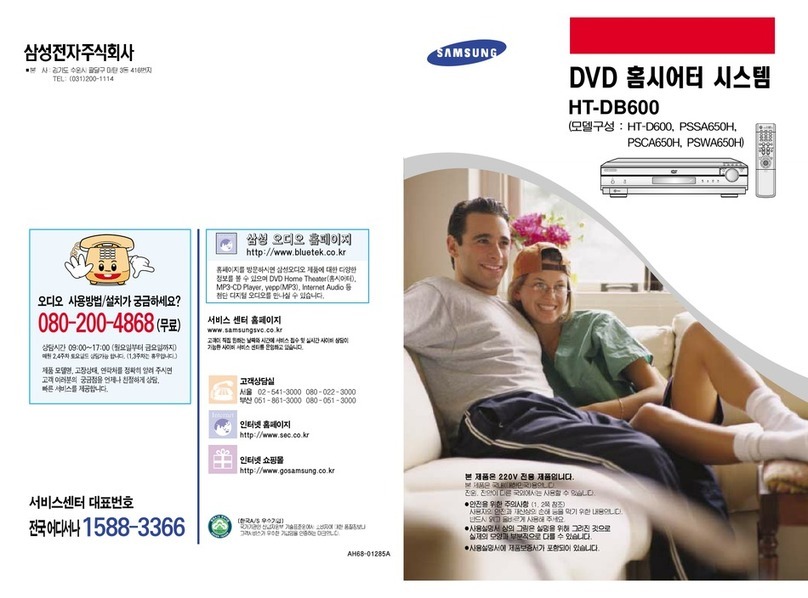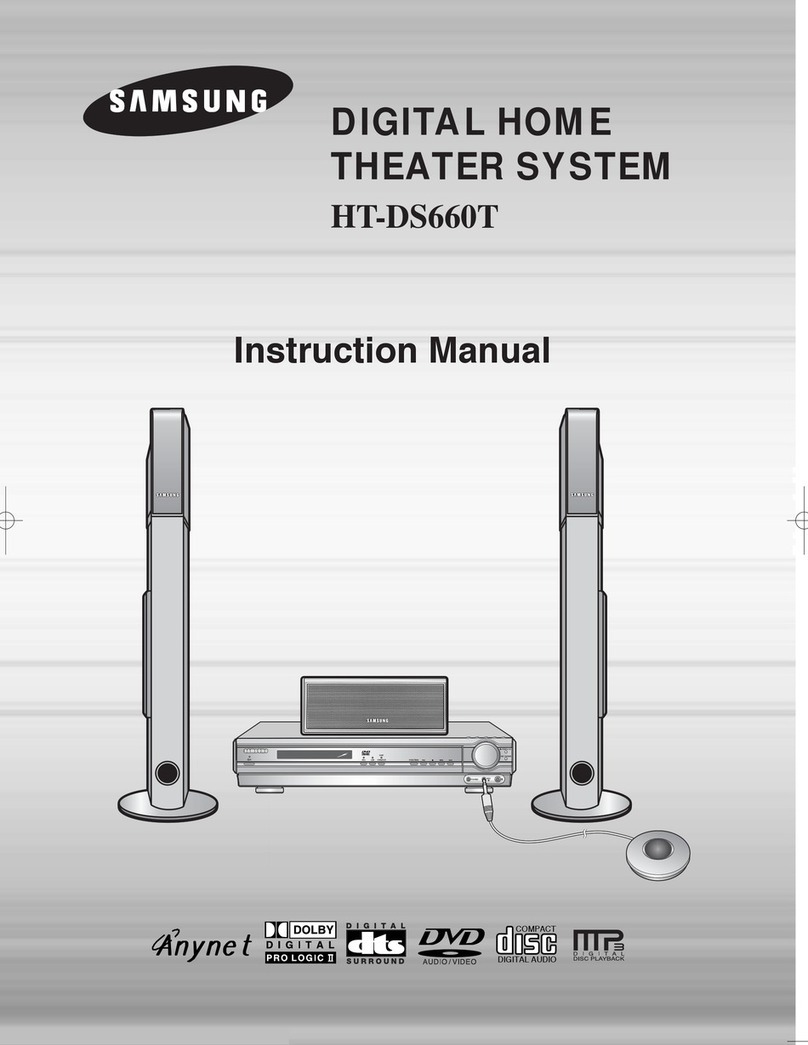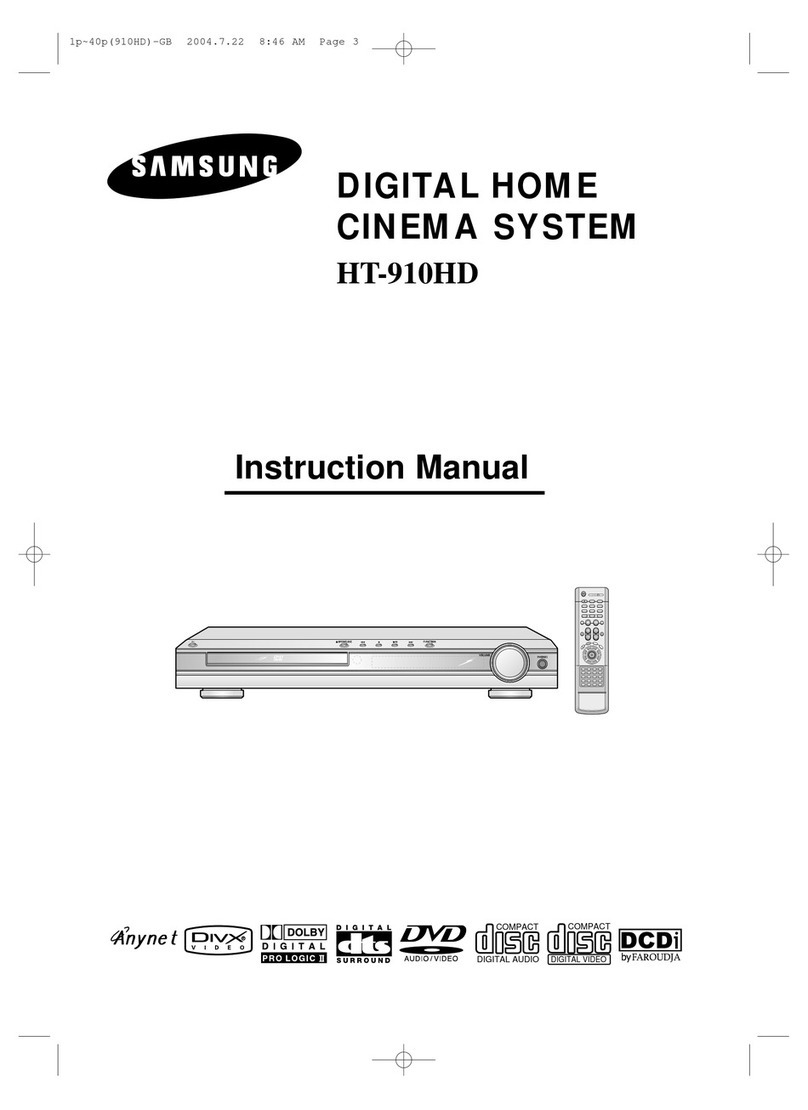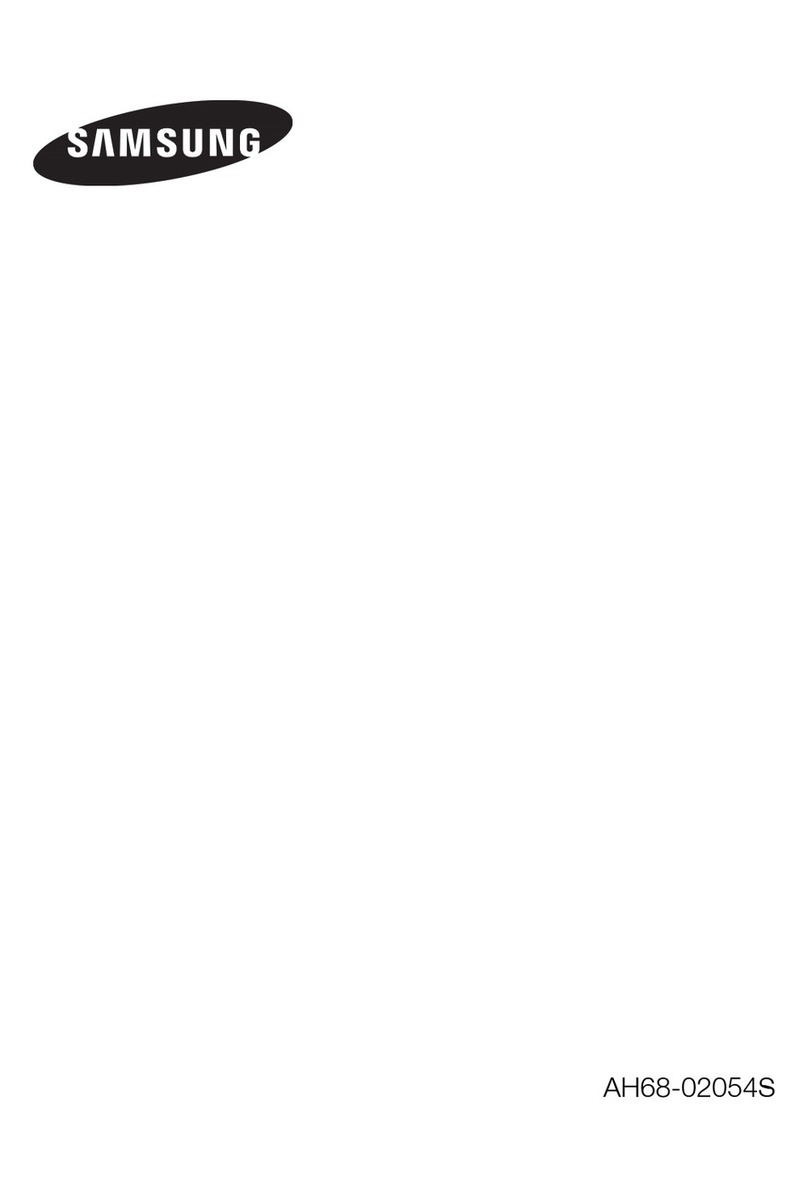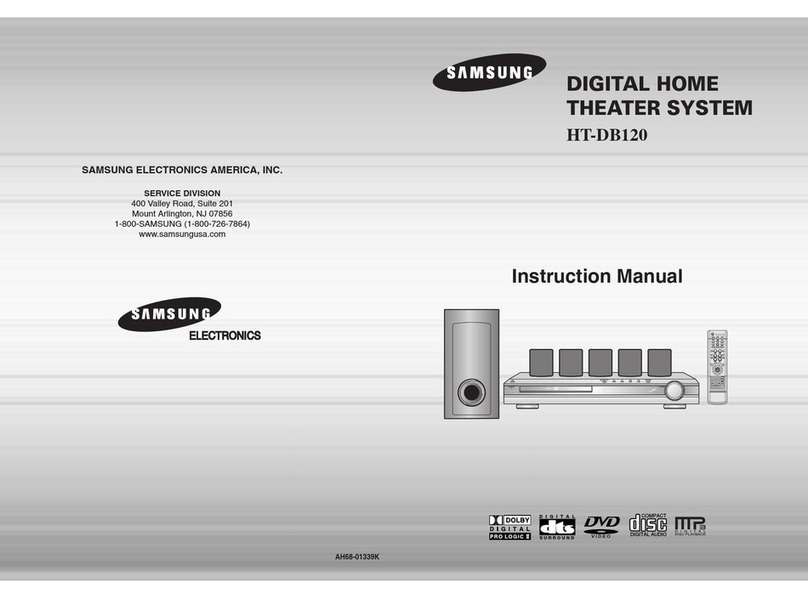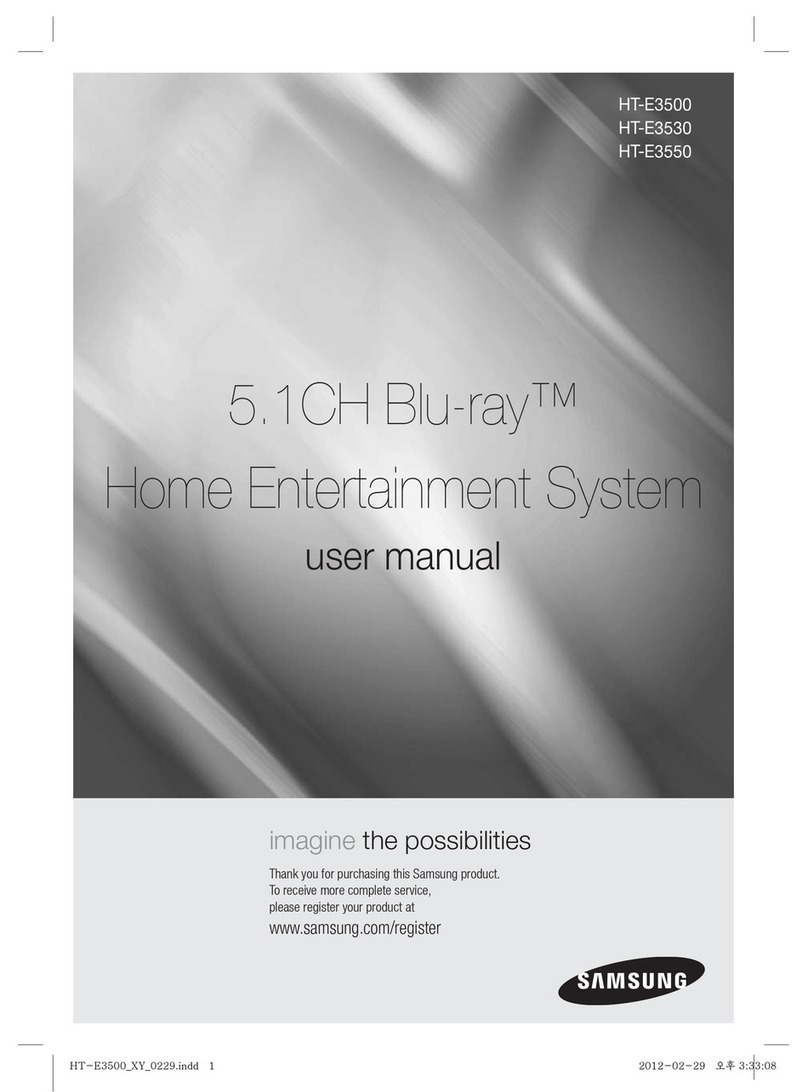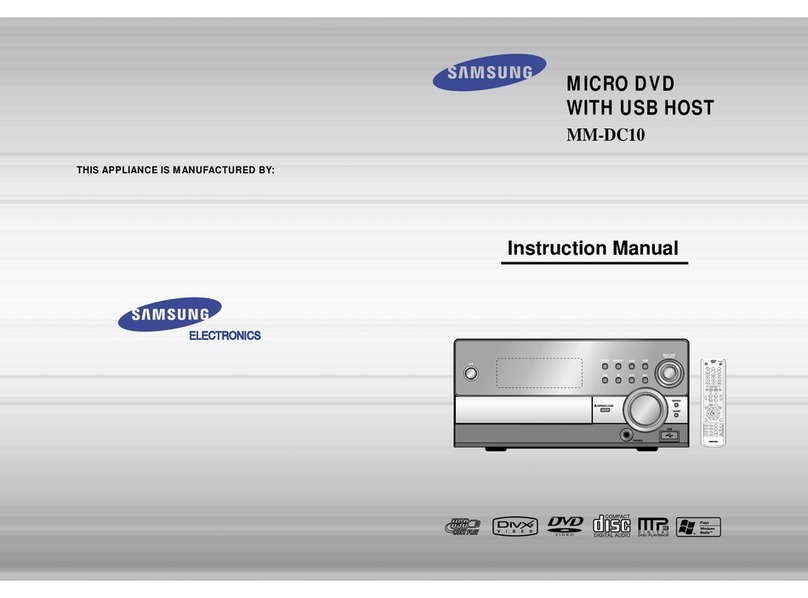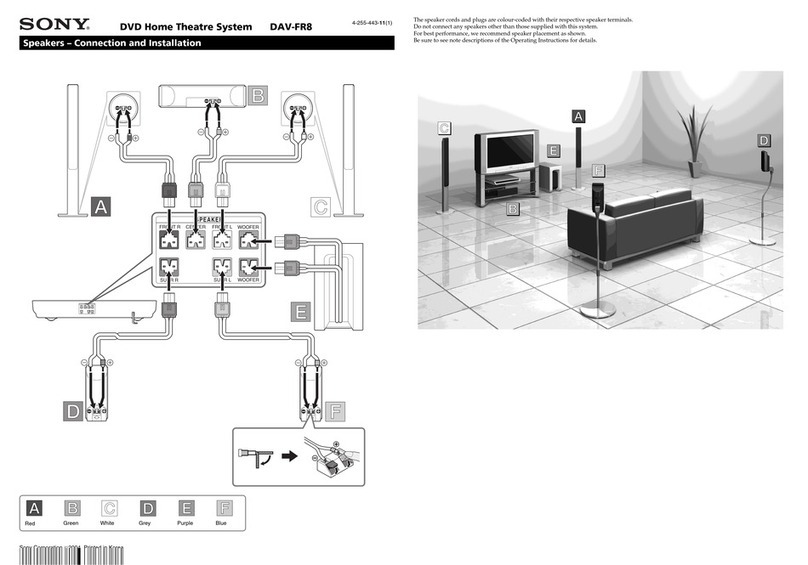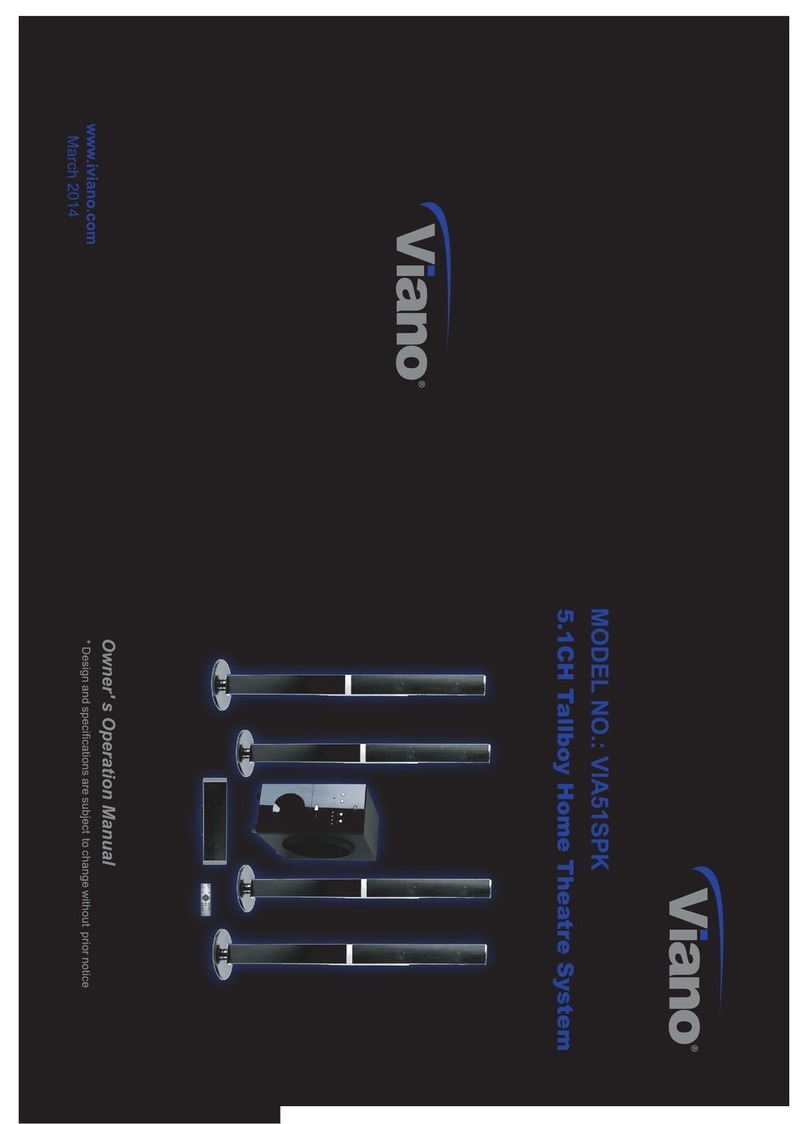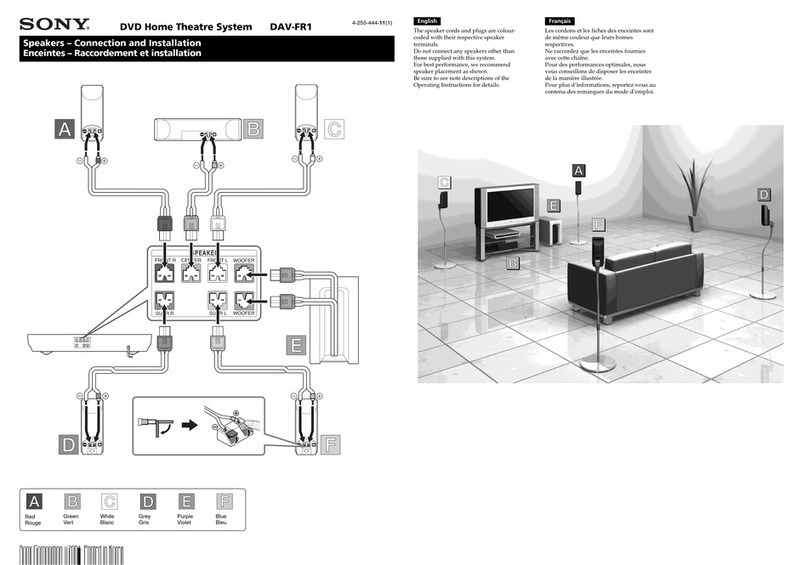METHOD 1 : HDMI
Connect the HDMI cable (not supplied) from the HDMI OUT jack on the back of the DVD Player to the HDMI IN jack on your TV.
METHOD 2 : Component Video
If your television is equipped with Component Video inputs, connect a Component video cable(not supplied) from the Component Video
Output (Pr, Pb and Y) jacks on the back of the DVD Player to the Component Video Input jacks on your TV.
METHOD 3 : Scart
If your television is equipped with a SCART input, connect a SCART (not supplied) from the AV OUT jack on the back panel of the main
unit to the SCART IN jack on your television.
METHOD 4 : Composite Video
Connect the supplied Video cable from the VIDEO OUT jack on the back of the DVD Player to the VIDEO IN jack on your TV.
Resolutions available for the HDMI output are 480p, 576p, 720p,1080i/1080p.
This product operates in Interlace scan mode (576i, 480i) for component output.
If you use an HDMI cable to connect a Samsung TV to the DVD Player, you can operate the Home Cinema using the TV's
remote control. This is only available with SAMSUNG TVs that support Anynet+(HDMI-CEC).
Please check the
logo (If your TV has an
logo, then it supports the Anynet+ function.)
M
Choose one of the four methods for connecting to a TV.
4- English
5
connecting audio from external components
5- English
6listening to radio
Listening to Radio
Remote Control
Press the TUNER button to select the FM band.
Tune in to the desired station.
Automatic Tuning 1 : When the #,$button is pressed, a preset broadcast station is selected.
Automatic Tuning 2 : Press and hold the ,,.button to automatically search for active broadcasting stations.
Manual Tuning : Briefly press the ,,.button to increase or decrease the frequency incrementally.
Main Unit
Press the FUNCTION button to select the FM band.
Select a broadcast station
.
Automatic Tuning 1 : Press the STOP (¦)button to select PRESET and then press the #,$button to select the
preset station.
Automatic Tuning 2 : Press the STOP (¦)button to select MANUAL and then press and hold the #,$button to
automatically search the band.
Manual Tuning : Press the STOP (¦)button to select MANUAL and then briefly press the button to tune in to
a lower or higher frequency.
This unit does not receive AM broadcasts.
1.
2.
•
•
•
1.
2.
•
•
•
M
Connecting the FM Antenna
Connect the FM antenna supplied to the FM 75ΩCOAXIAL Jack.
Slowly move the antenna wire around until you find a location where reception is good, then fasten it to a wall or other rigid
surface.
1.
2.
6- English
AUX2 : Connecting an External Analog Component
Analog signal components such as a VCR.
Connect AUX IN 2 (Audio) on the Home
Cinema to the Audio Out of the external
analog component.
Be sure to match connector colors.
Press the AUX button on the remote
control to select AUX 2 input.
You can also use the FUNCTION button
on the main unit.
The mode switches as follows :
DVD/CD ➞D.IN ➞AUX 1 ➞AUX 2 ➞USB ➞
(BT AUDIO) ➞FM.
You can connect the Video Output jack of your VCR to the TV, and connect the Audio Output jacks of the VCR
to this product.
1.
•
2.
•
M
AUX1 : Connecting an External Component/MP3 player
Components such as an MP3 Player
Connect AUX IN 1 (Audio) on the Home Cinema to the Audio Out
of the external component/MP3 player.
Press the AUX button on the remote control to select AUX1 input.
You can also use the FUNCTION button on the main unit.
The mode switches as follows :
DVD/CD ➞D.IN ➞AUX 1 ➞AUX 2 ➞USB ➞ (BT AUDIO) ➞FM.
HT-Z210/TZ212/TZ215 doesn't support Bluetooth function.
1.
2.
•
M