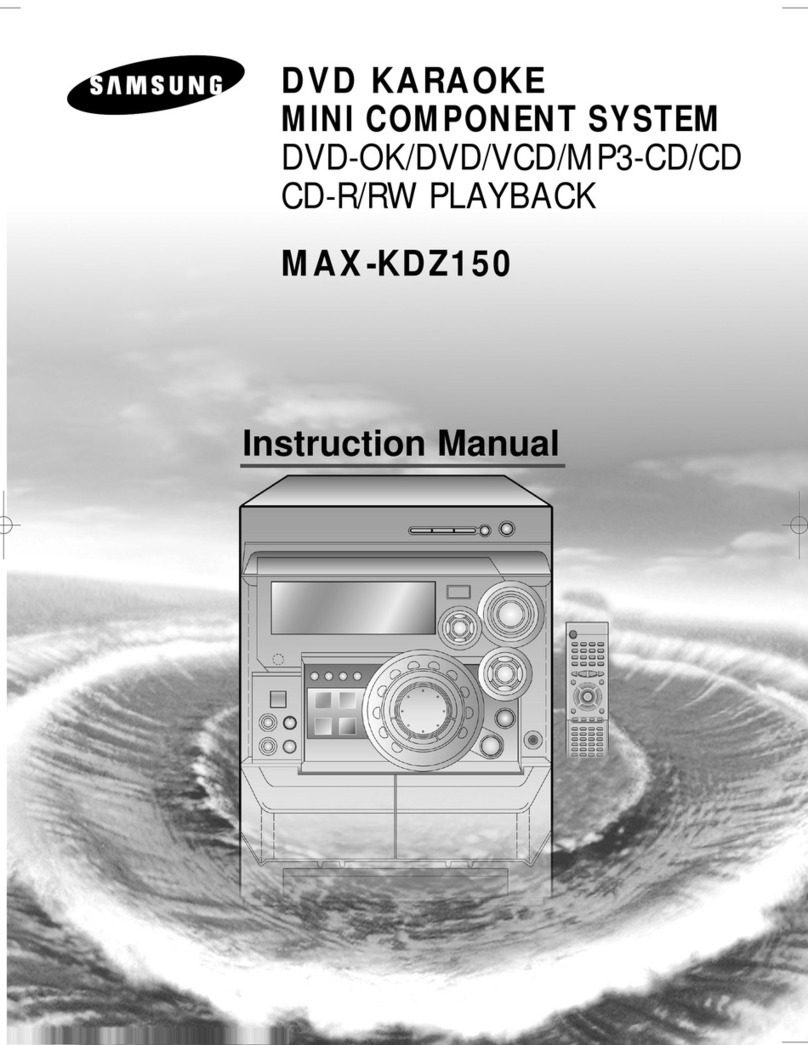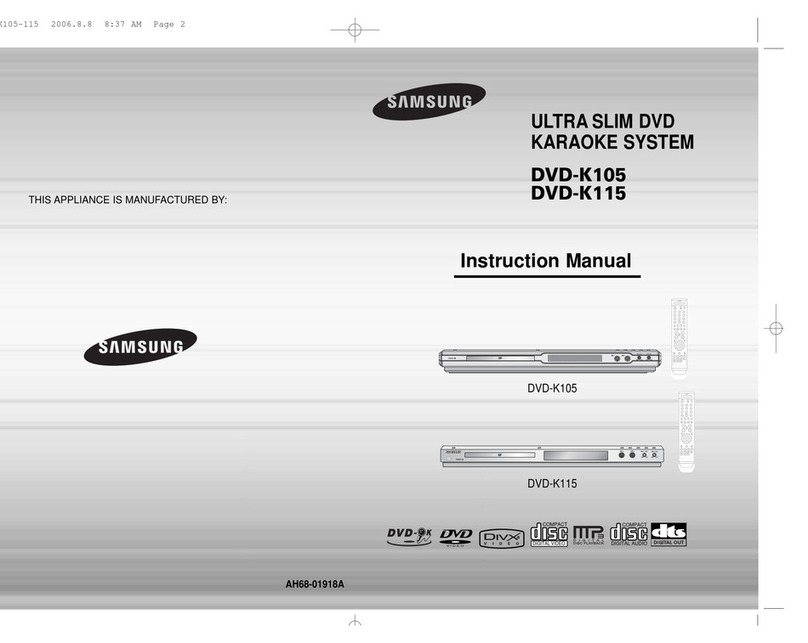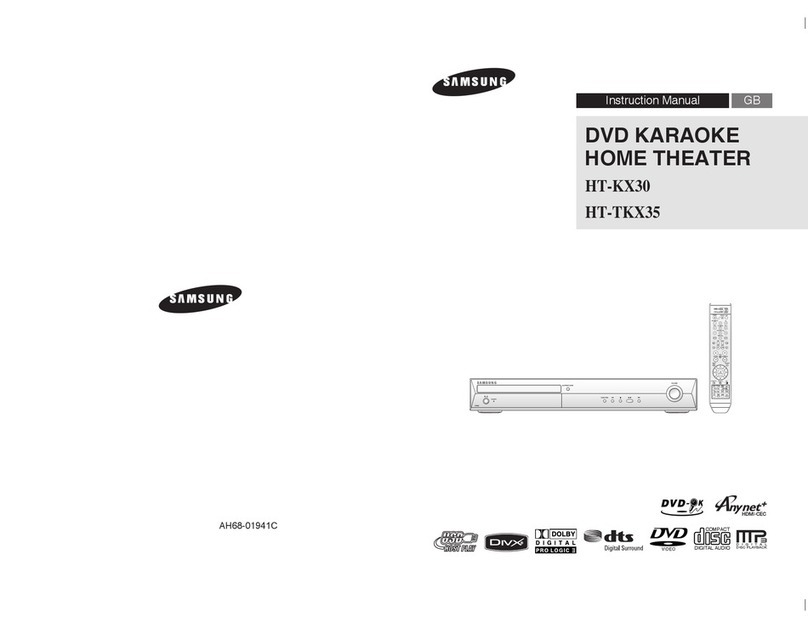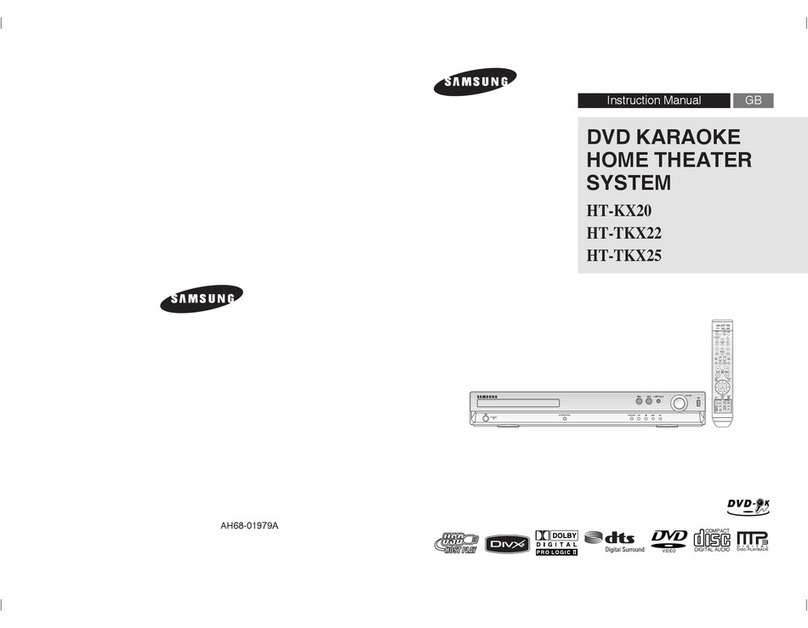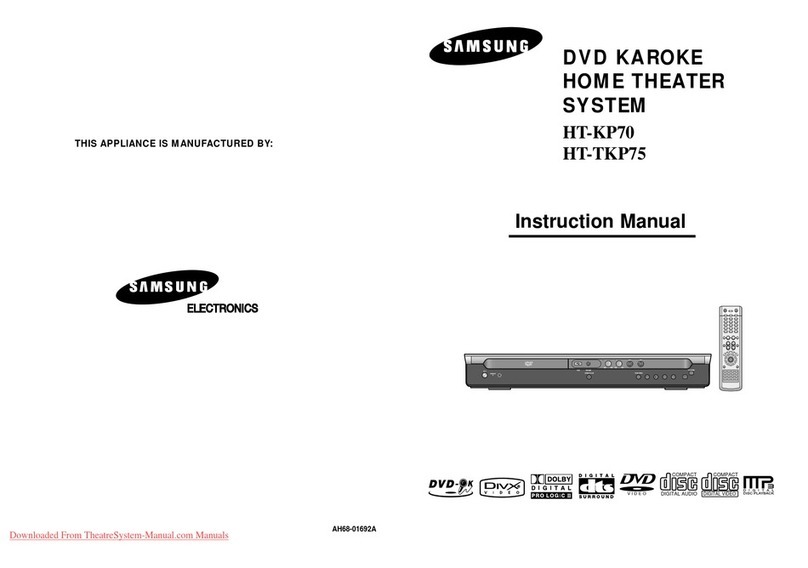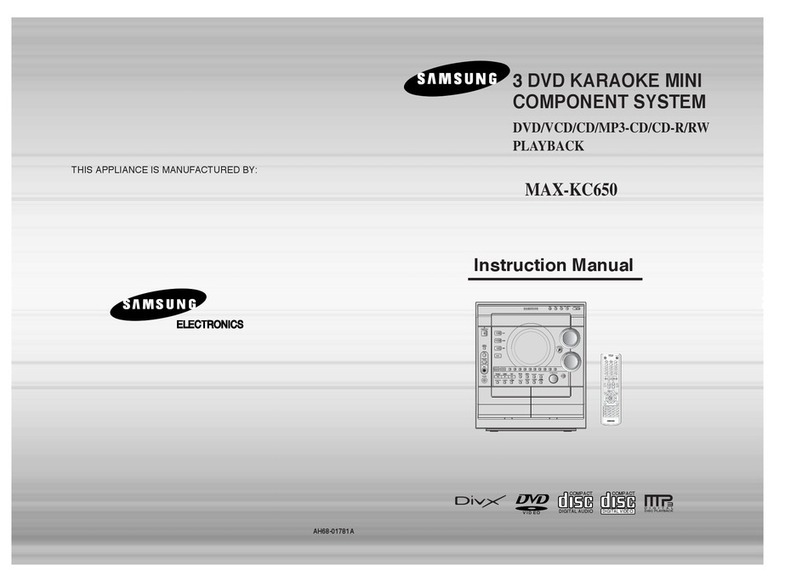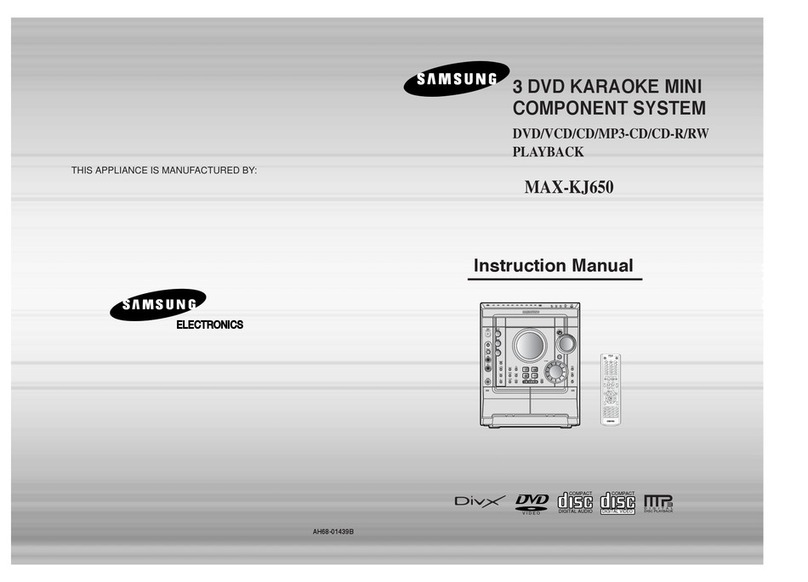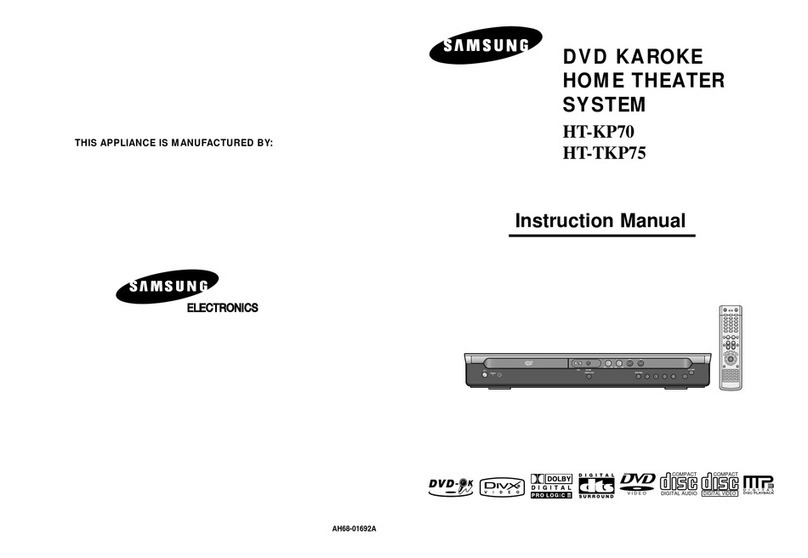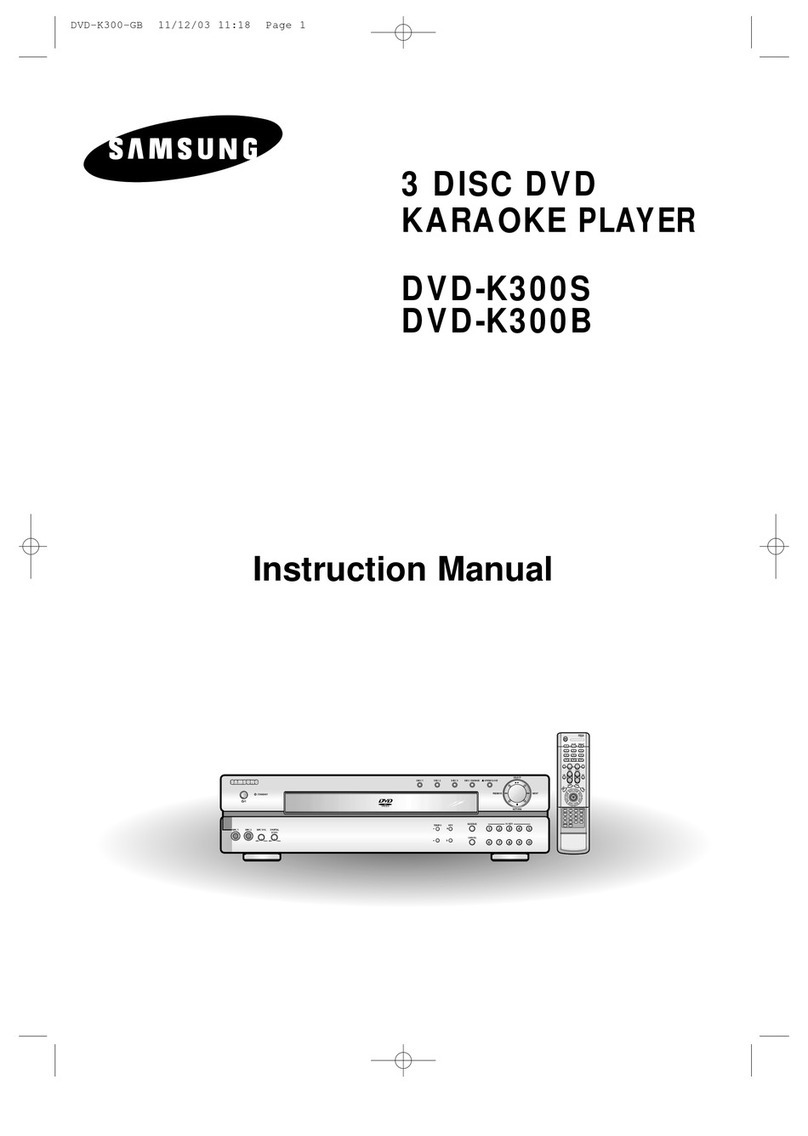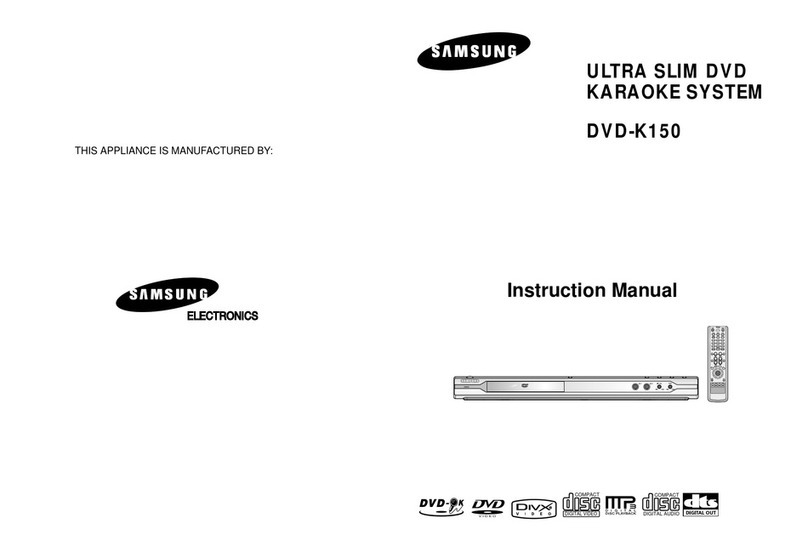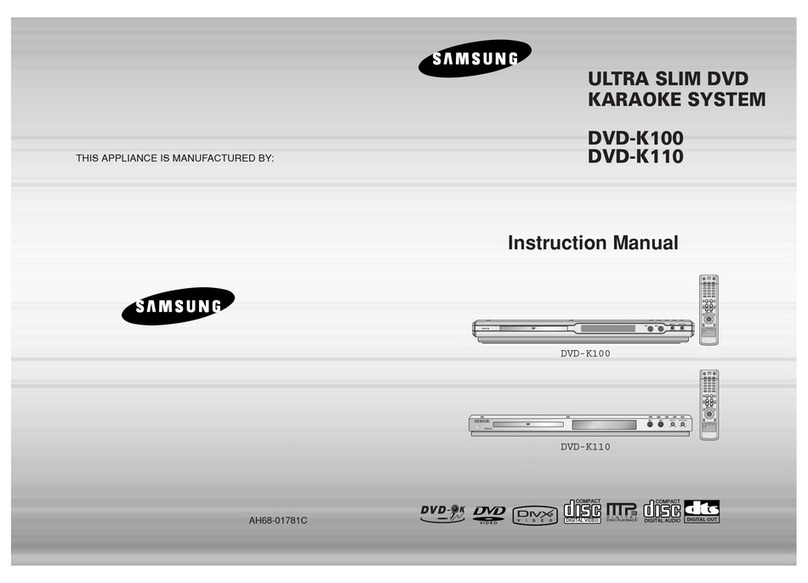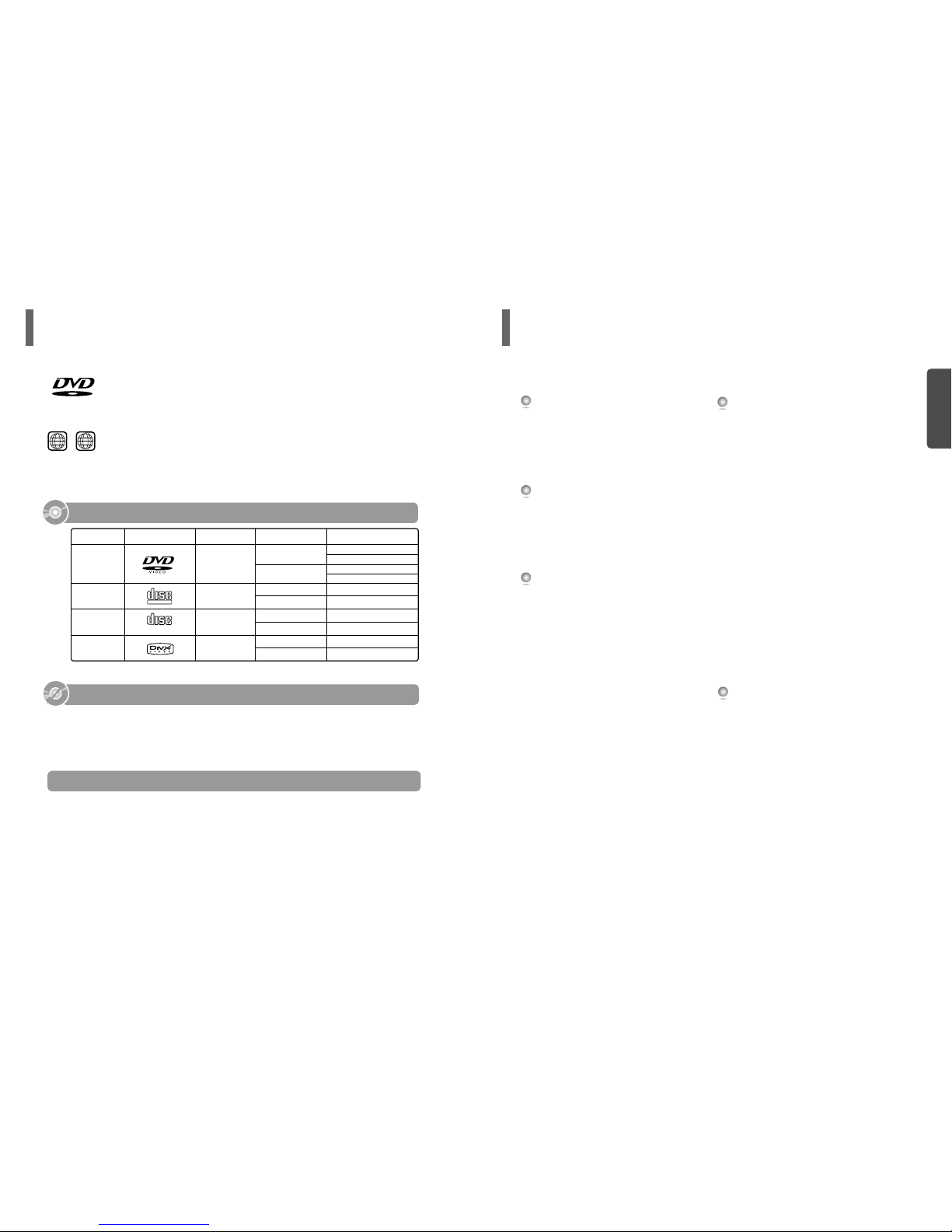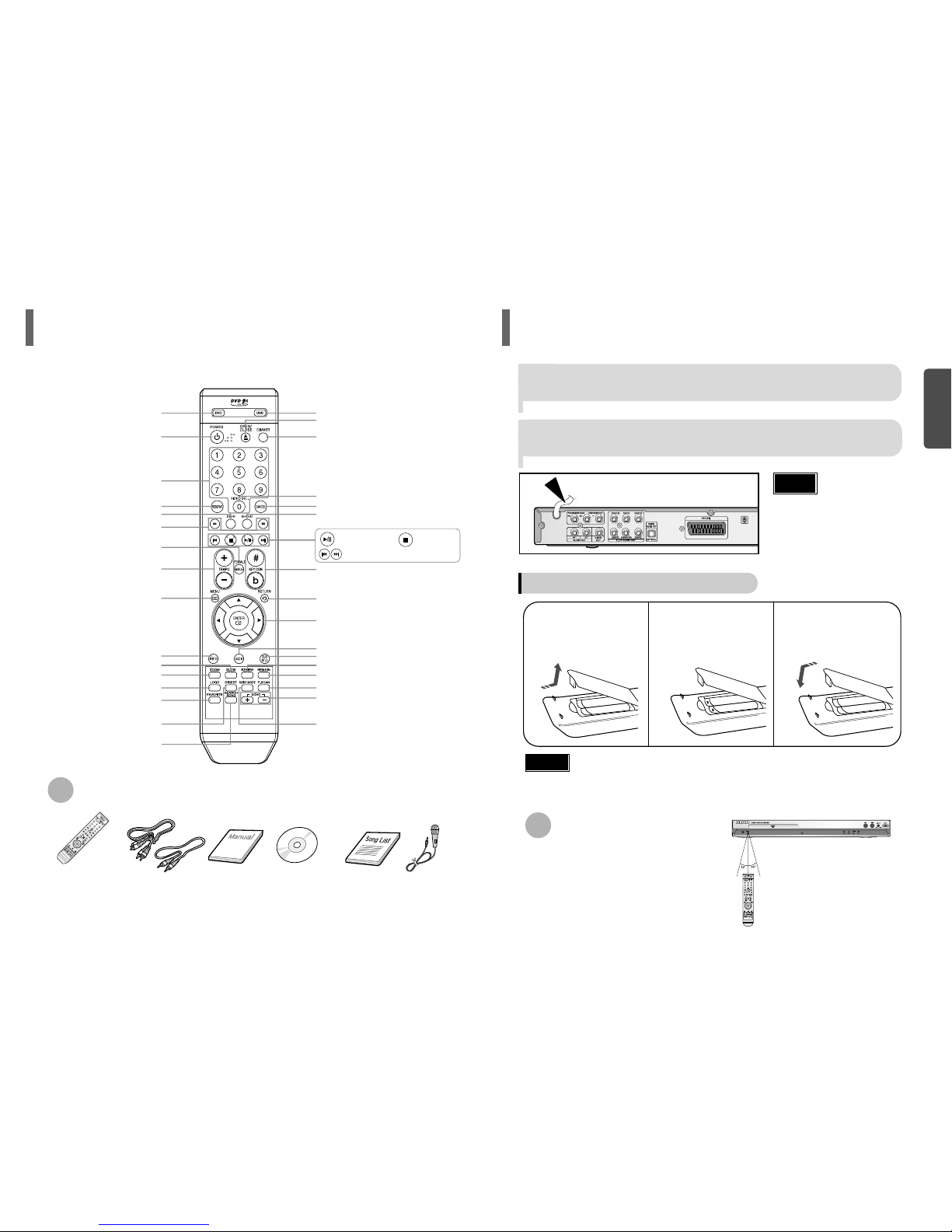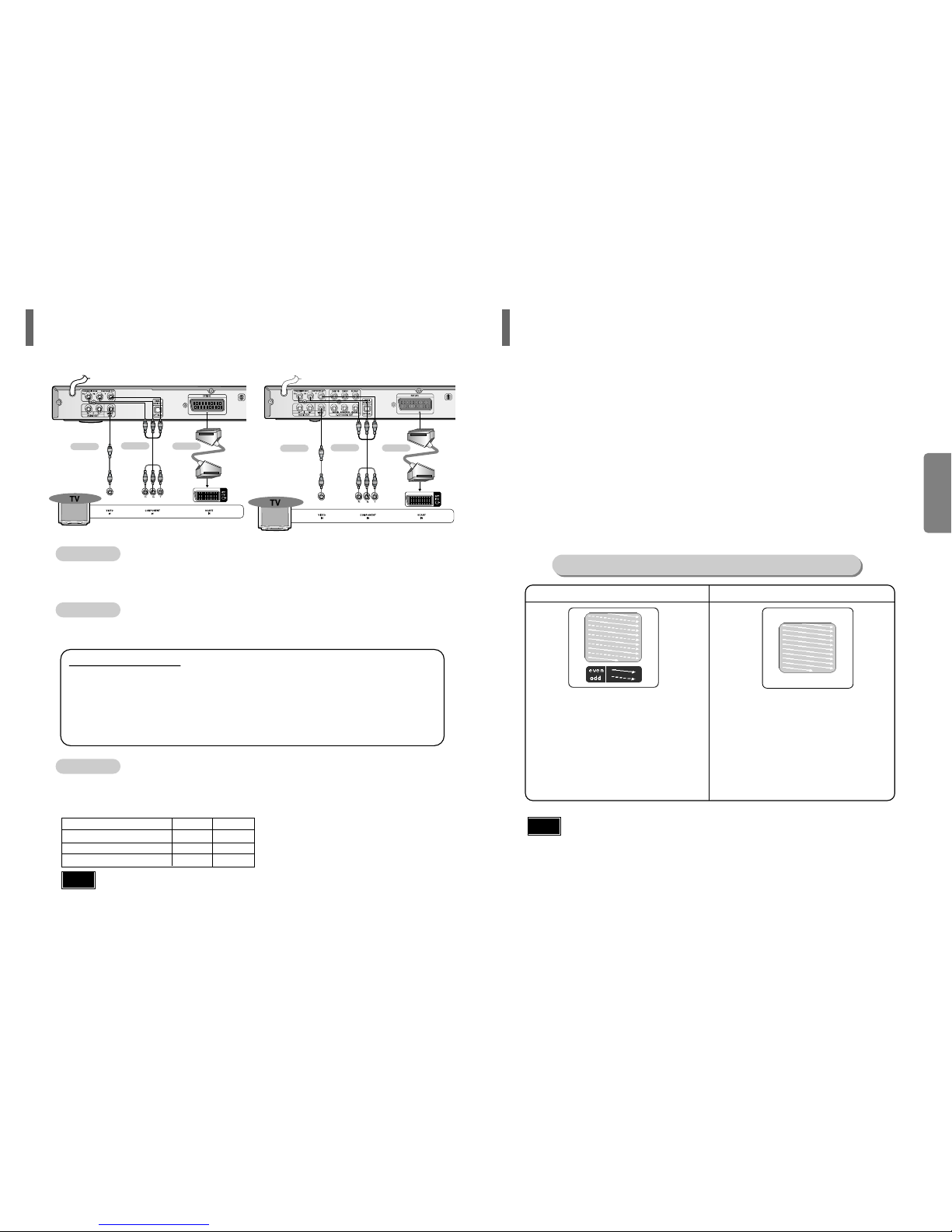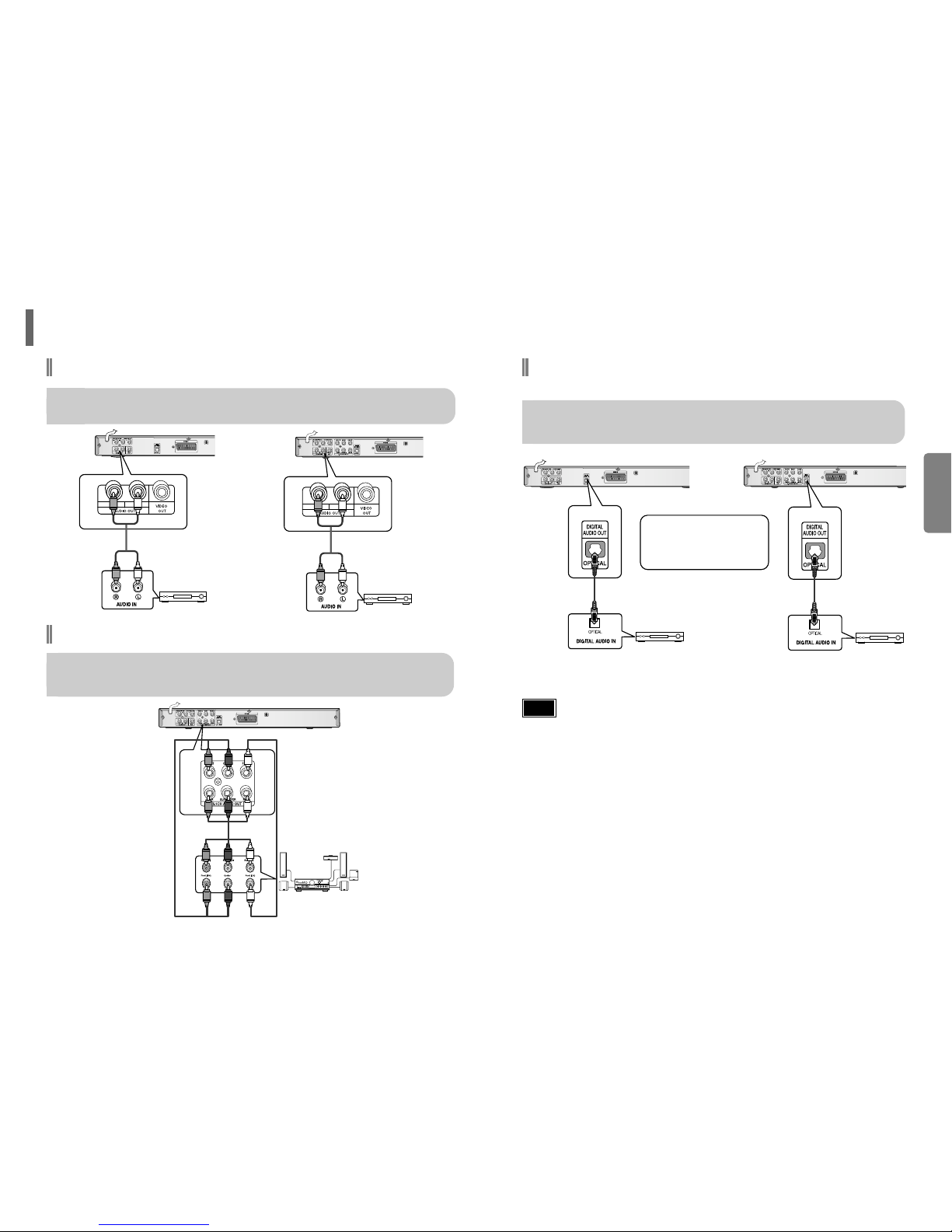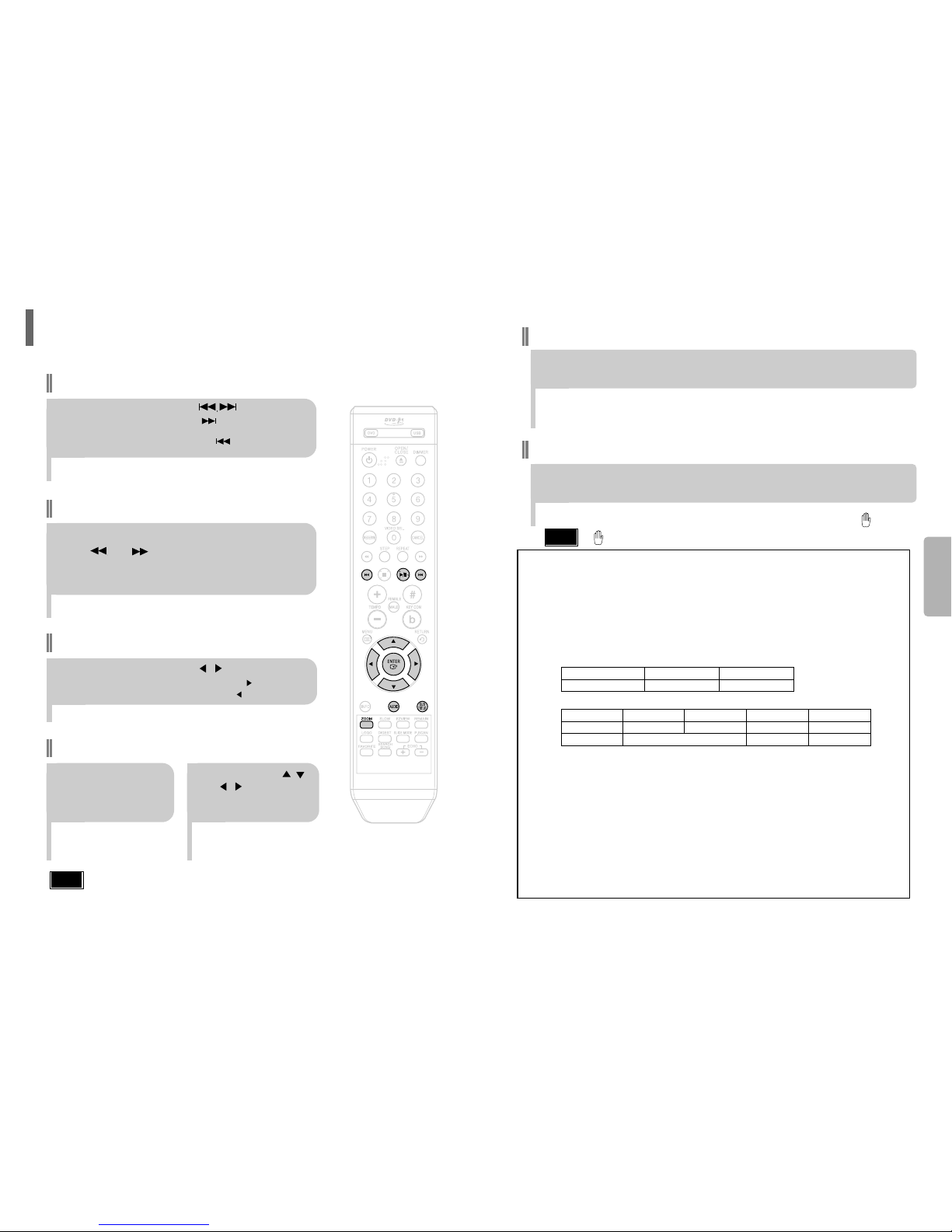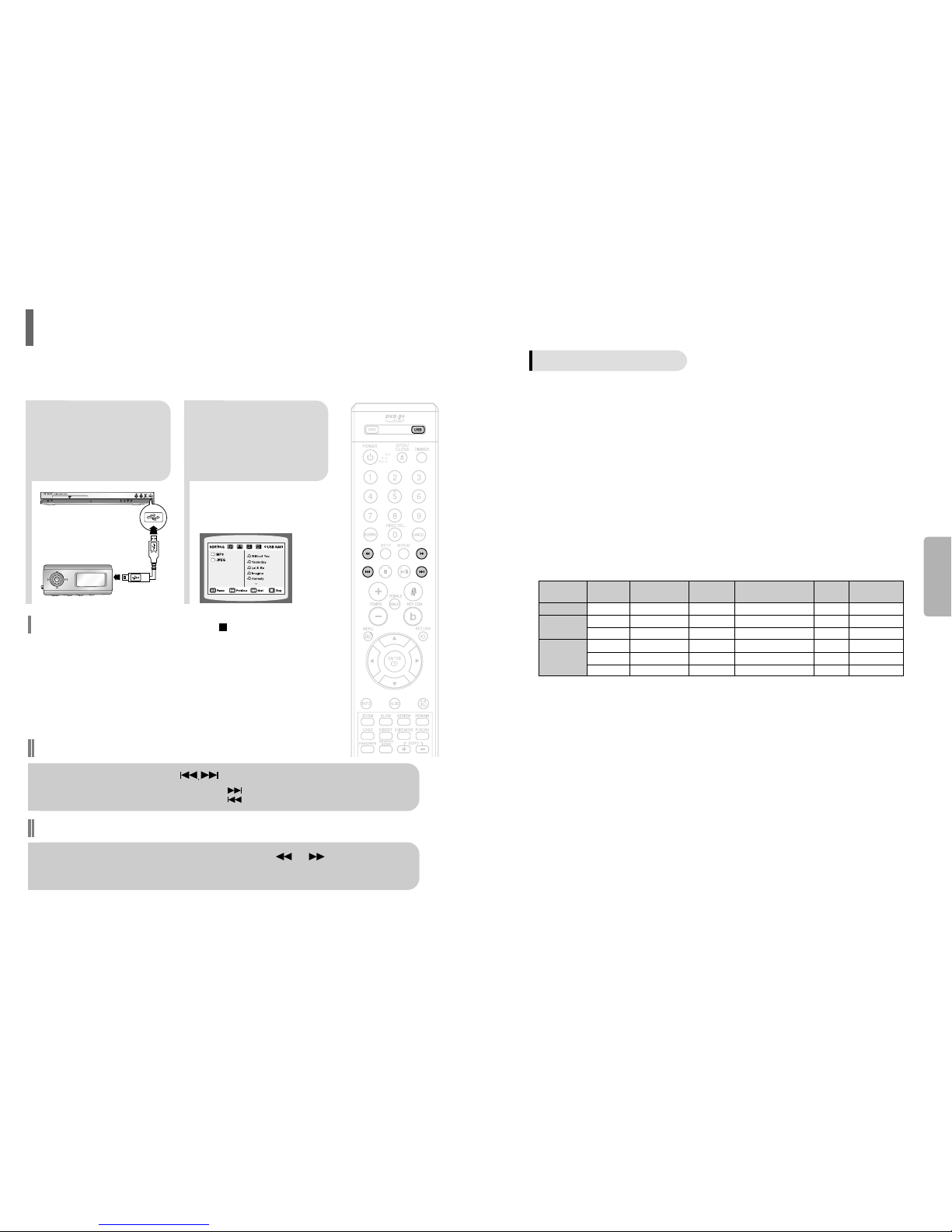10
CONNECTIONS
Press STOP button.
•
When disc is layed back, ress the STOP button twice so that “STOP”, a ears on the dis lay.
Press and hold P.SCAN button on the remote control for over 5 seconds.
•
Pressing and holding the button for over 5 seconds will select "Progressi e Scan" and "Interlace Scan"
alternately.
•
When you select P.SCAN, "P.SCAN" will a ear on the dis lay.
•
To set P.Scan mode for DivX discs, ress the P.SCAN button on the remote control for more than
5 seconds with no disc in the unit (“'NO DISC" on the dis lay), then load the DivX disc and lay.
In interlaced-scan video, a frame consists of two inter-
laced fields (odd and even), where each field contains
every other horizontal line in the frame.
The odd field of alternating lines is dis layed first, and
then the even field is dis layed to fill in the alternating
ga s left by the odd field to form a single frame.
One frame, dis layed every 1/25th of a second, contains
two interfaced fields, thus a total of 50 fields are dis-
layed every 1/50th of a second.
The interlaced scanning method is intended for ca turing
a still object.
Interlaced Scan 1 FRAME = 2 FIELDS)
The rogressive scanning method scans one full frame of
video consecutively down the screen, line by line.
An entire image is drawn at one time, as o osed to the
interlaced scanning rocess by which a video image is
drawn in a series of asses.
The rogressive scanning method is desirable for dealing
with moving objects.
Progressive Scan FULL FRAME)
What is Progressive or Non-Interlaced) Scanning?
•
This function works only on TVs equi ed with com onent video in uts (Y, Pr, Pb) that su ort
Progressive Video. (It does not work on TVs with conventional com onent in uts, i.e.,
non- rogressive scan TVs.)
•
De ending on the brand and model of your TV, this function may not work.
Note
1
2
Unlike regular Interlace Scan, in which two fields of icture information alternate to create the entire
icture (odd scan lines, then even scan lines), Progressive Scan uses one field of information (all lines
dis layed in one ass) to create a clear and detailed icture without visible scan lines.
P.SCAN Progressive Scan) Function
9
Choose one of the three methods for connecting to a TV.
Connecting the Video Out to TV
METHOD 2 Scart ............... Better Quality
If you television is equi ed with an SCART in ut, connect an Scart Jack (not su lied) from the
AV OUT jack on the back anel of the system to the SCART IN jack on your television.
METHOD 1 Composite Video ............... Good Quality
Connect the su lied video cable from the VIDEO OUT jack on the back anel of the
system to the VIDEO IN jack on your television.
METHOD 3 Component Progressive Scan) Video ............... Best Quality
If your television is equi ed with Com onent Video in uts, connect a com onent video
cable (not su lied) from the Pr, Pb and Y jacks on the back anel of the system to the
corres onding jacks on your television.
VIDEO SELECT Function
Press and hold VIDEO SEL. button on the remote control for over 5 seconds.
•
"COMPOSITE" or "RGB" will a ear in the dis lay.
At this time, ress the VIDEO SEL. button shortly to select between "COMPOSITE" and "RGB".
•
If Scart (RGB In ut) is equi ed for your TV, ress VIDEO SEL. button to select RGB mode.
You can get a better icture quality by using Scart setting.
•
If Scart (RGB In ut) is not equi ed for your TV, ress VIDEO SEL. button to select COMPOSITE mode.
METHOD 1 METHOD 3 METHOD 2 METHOD 1 METHOD 3 METHOD 2
(Model : DVD-K120) (Model : DVD-K130/K250)
IScan PScan
SCART (RGB/Com osite) O X
Com osite O X
Com onent (PrPbY) X O
•
o – out ut signal available;
x – out ut signal not available.
Note