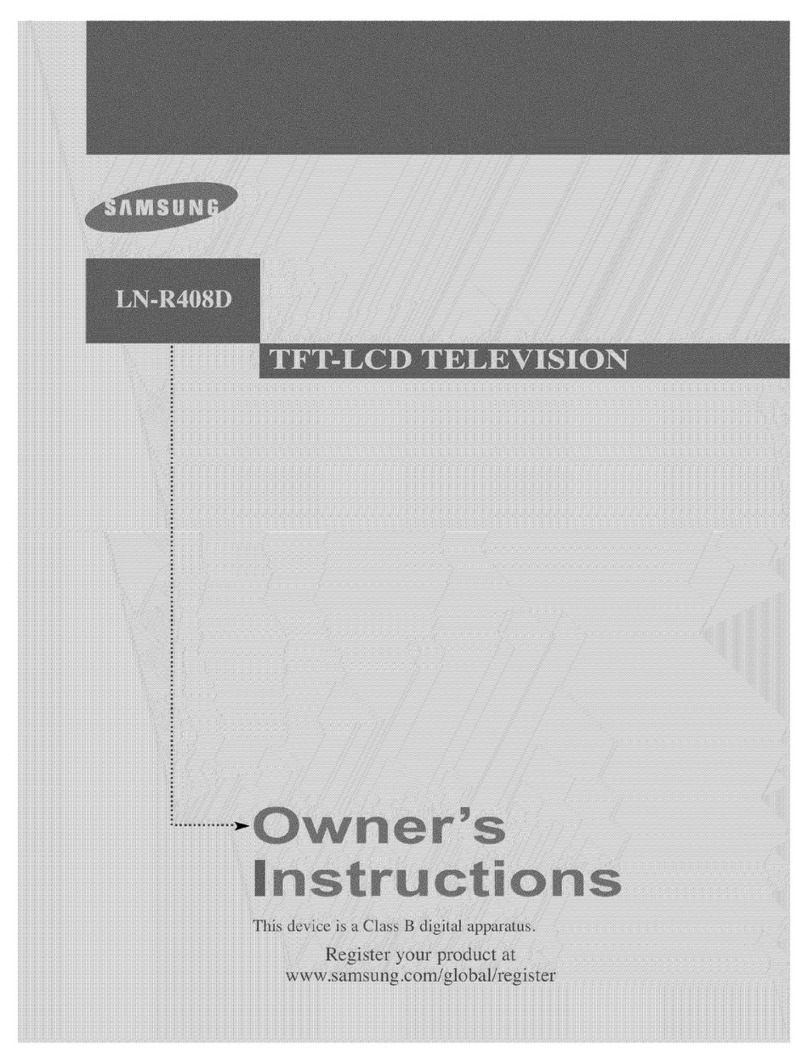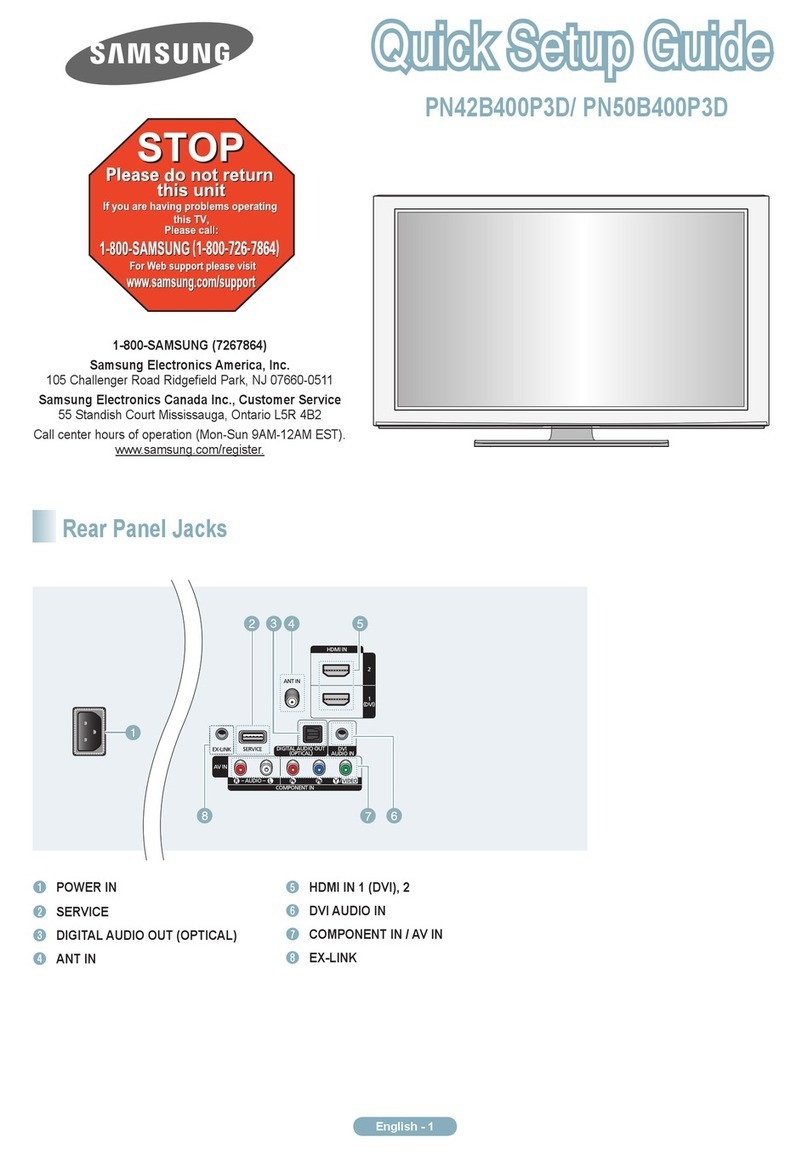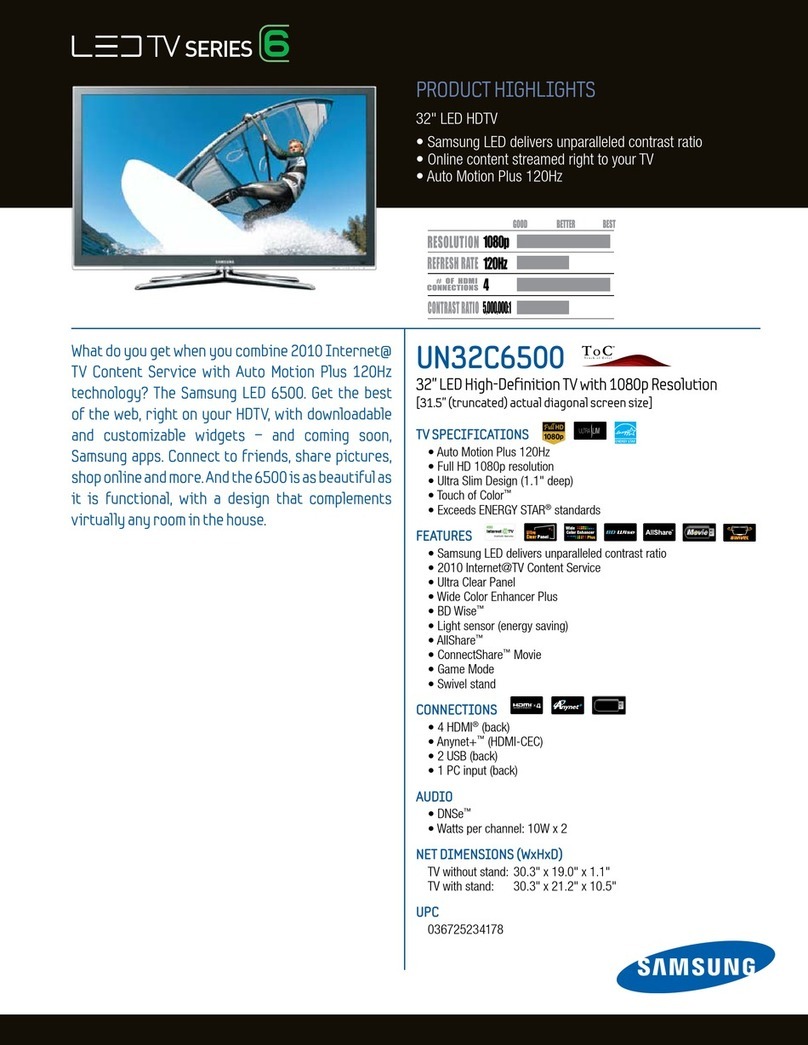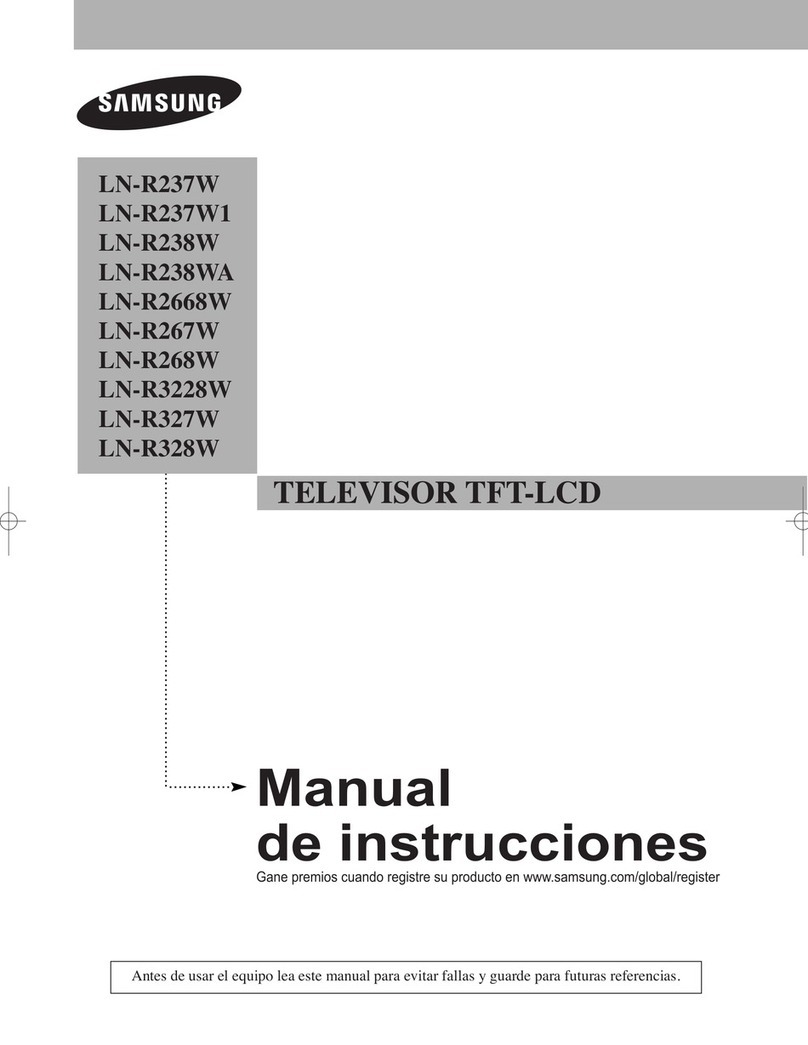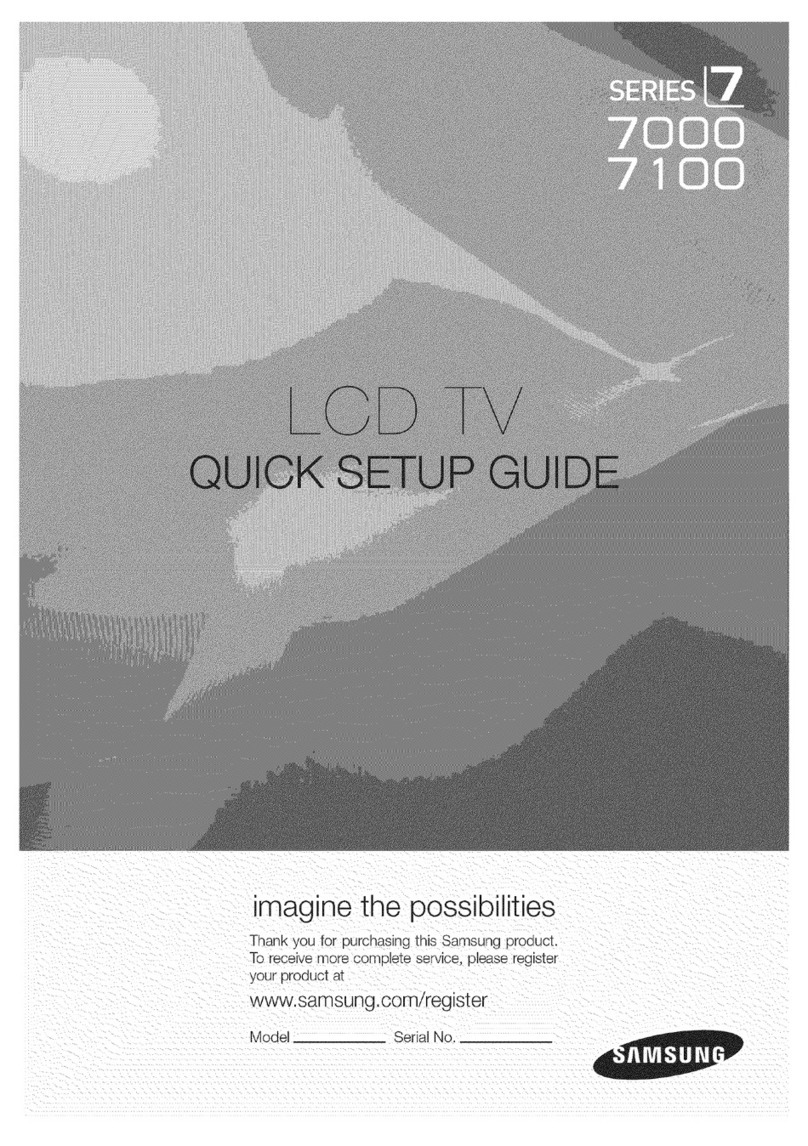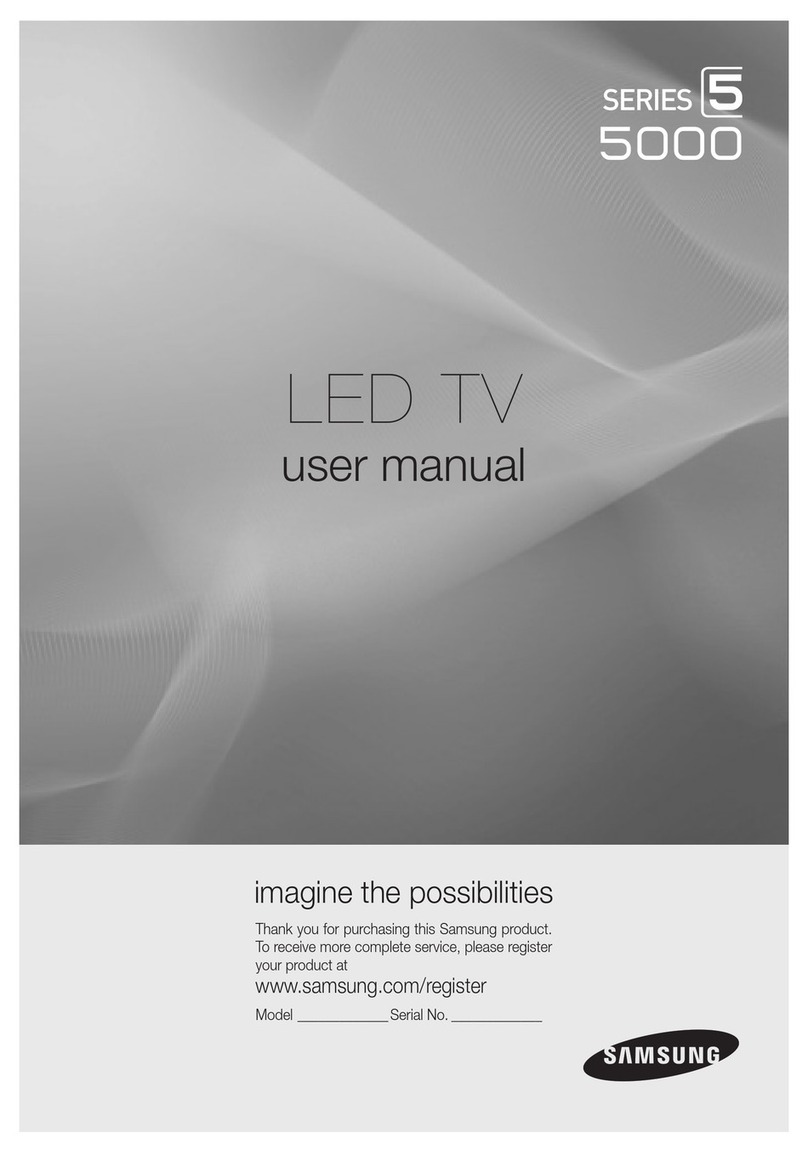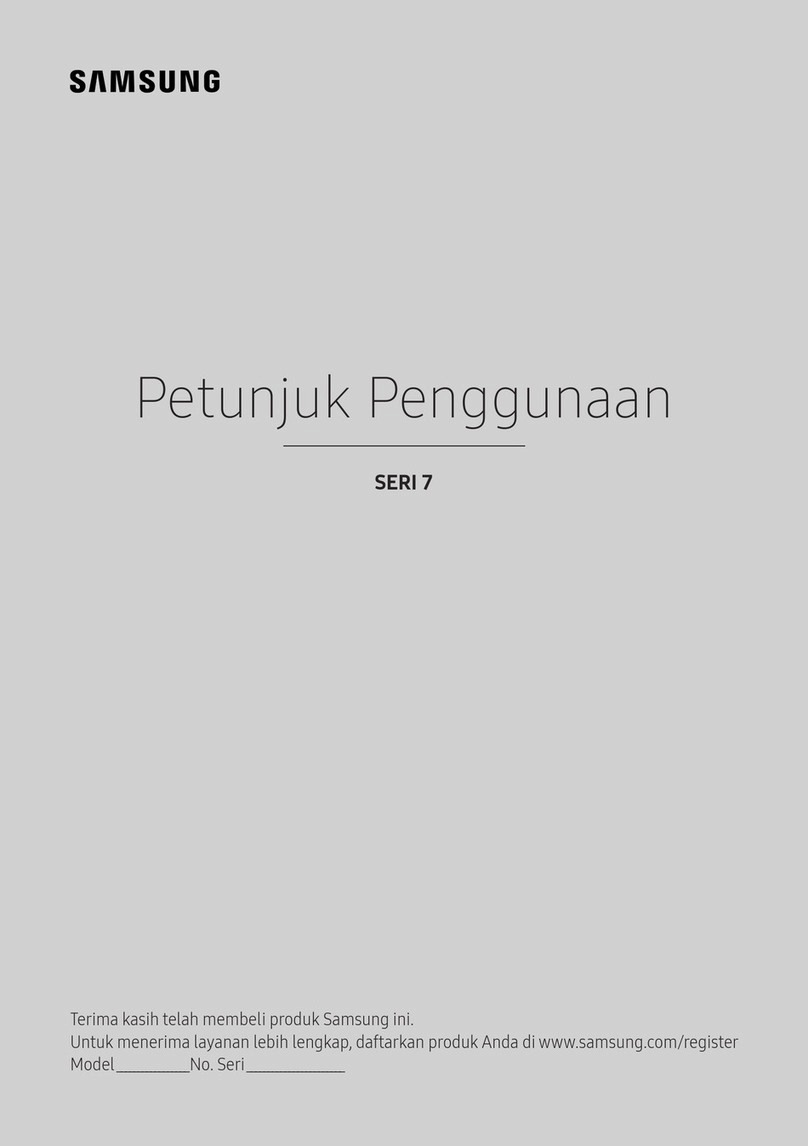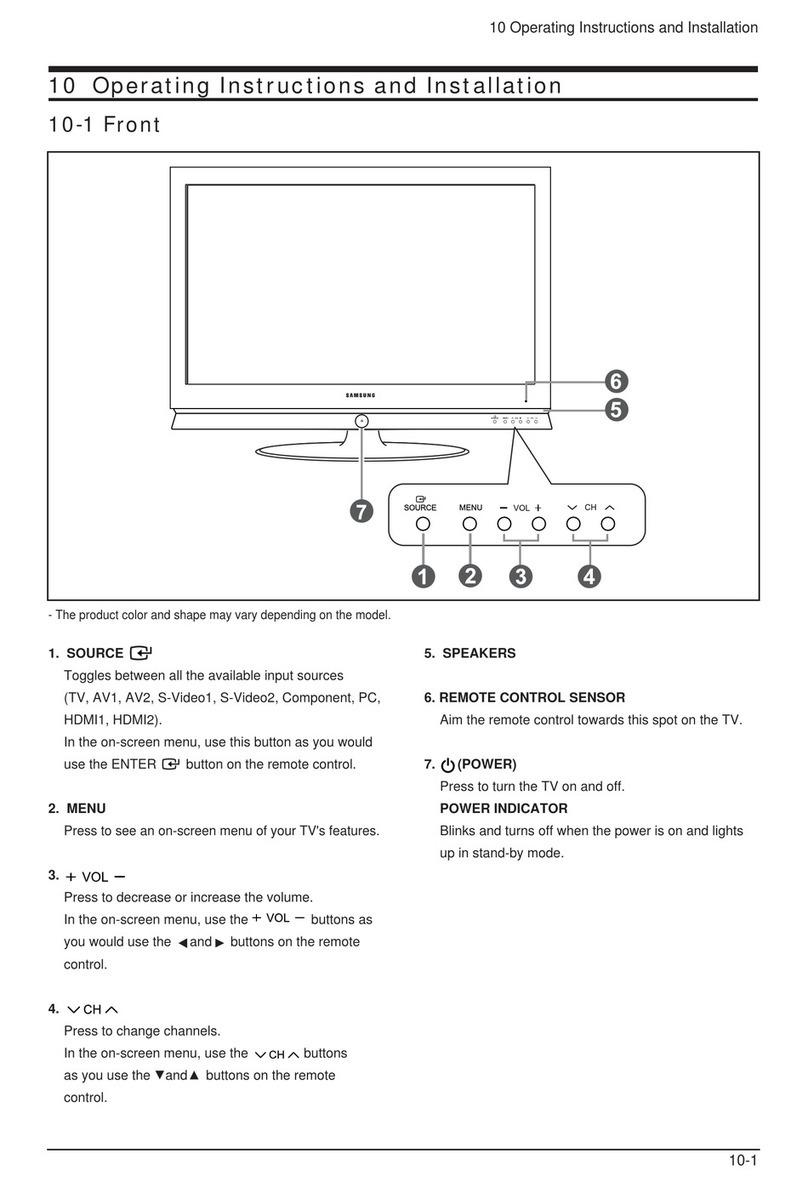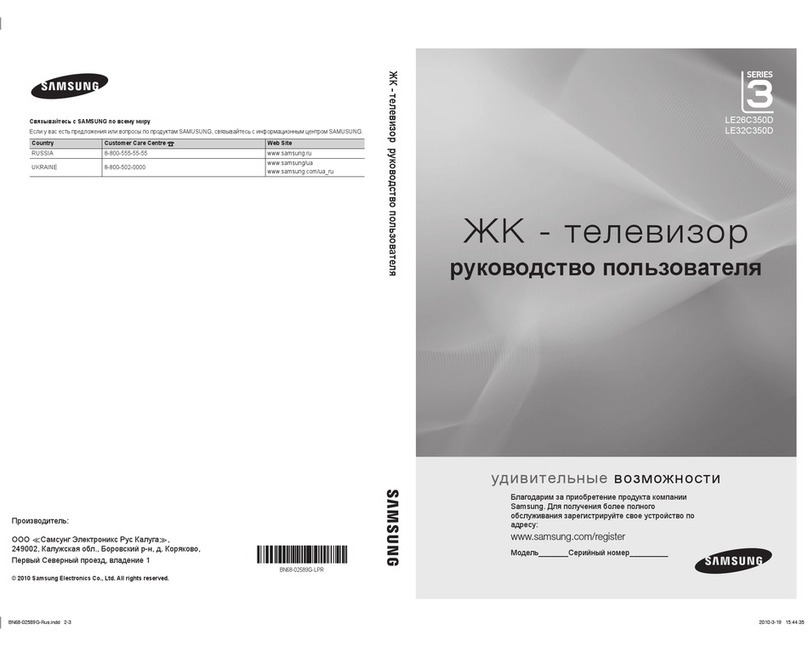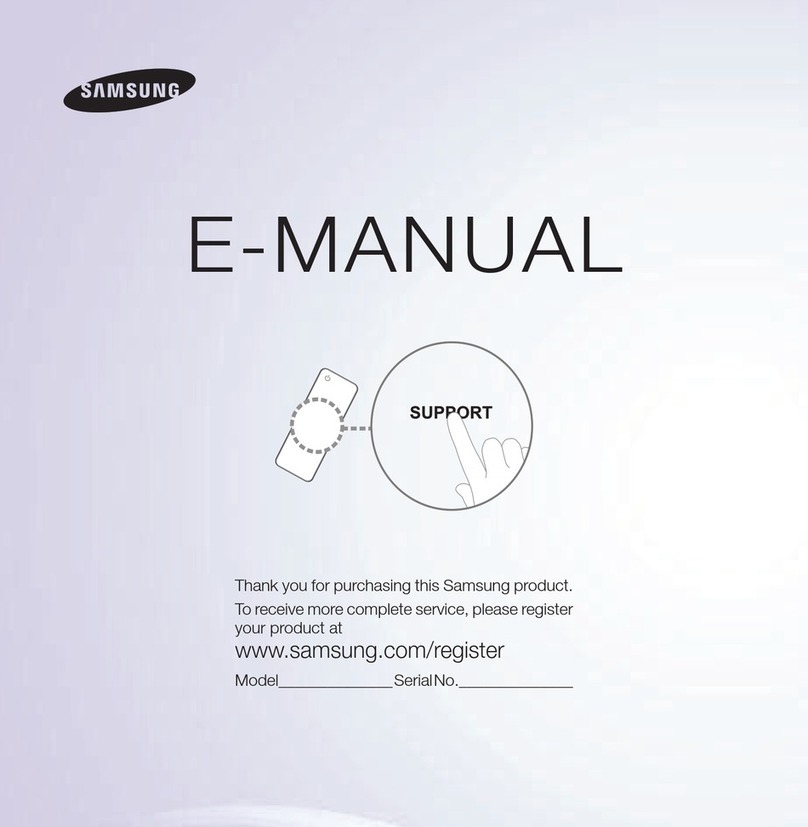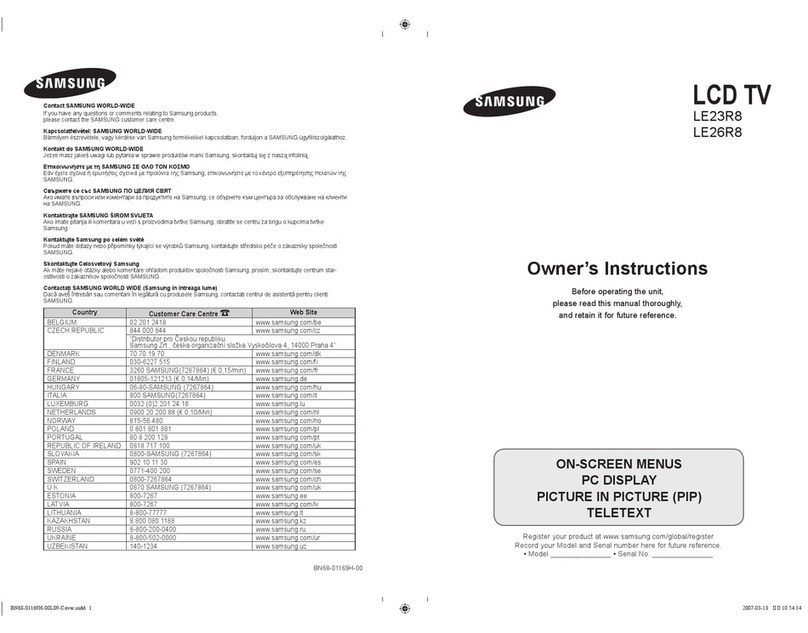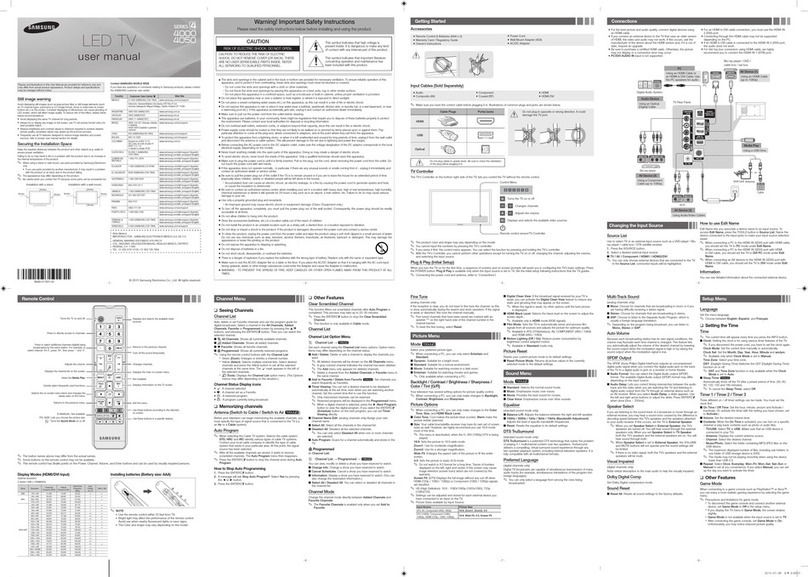CONTENTS
2
CONTENTS
Using Automatic Sound Settings . . . . . . . . . . . . . . . . . . . . . . . . . . . . . .23
To select the Sound option . . . . . . . . . . . . . . . . . . . . . . . . . . . . . . . . . .24
Selecting a Menu Language . . . . . . . . . . . . . . . . . . . . . . . . . . . . . . . . .25
Setting the lue Screen Mode . . . . . . . . . . . . . . . . . . . . . . . . . . . . . . . .26
Adjusting the Color Tone . . . . . . . . . . . . . . . . . . . . . . . . . . . . . . . . . . .27
Automatic volume control . . . . . . . . . . . . . . . . . . . . . . . . . . . . . . . . . . .28
Setting the Clock . . . . . . . . . . . . . . . . . . . . . . . . . . . . . . . . . . . . . . . . .29
Option 1: Setting the Clock Manually . . . . . . . . . . . . . . . . . .29
Option 2: Using the Local P S Channel to Automatically
Set the TV Clock . . . . . . . . . . . . . . . . . . . . . . . . . .30
Setting the On/Off Timer . . . . . . . . . . . . . . . . . . . . . . . . . . . . . . . . . . .32
Setting the Sleep Timer . . . . . . . . . . . . . . . . . . . . . . . . . . . . . . . . . . . .34
Viewing Closed Captions . . . . . . . . . . . . . . . . . . . . . . . . . . . . . . . . . . .35
Using the V-Chip . . . . . . . . . . . . . . . . . . . . . . . . . . . . . . . . . . . . . . . . . .36
Setting Up Your Personal ID Number (PIN) . . . . . . . . . . . . .36
How to Enable/Disable the V-Chip . . . . . . . . . . . . . . . . . . . . .37
How to Set up Restrictions Using the ‘TV guidelines’ . . . . .38
How to Set up Restrictions Using the MPAA Ratings:
G, PG, PG-13, R, NC-17, X . . . . . . . . . . . . . . . . . . . . . . . . . .40
How to Reset the TV after the V-Chip
locks a Channel (‘Emergency Escape’) . . . . . . . . . . . . . . . .41
Chapter 5: PC isplay
Using Your TV as a Computer (PC) Display . . . . . . . . . . . . . . . . . . . . .42
How to Set up Your PC Software (Windows only) . . . . . . . .42
Adjusting the Screen Quality . . . . . . . . . . . . . . . . . . . . . . . . .43
Changing the Screen Position . . . . . . . . . . . . . . . . . . . . . . . . .44
To Initialize the Screen Position or Color Settings . . . . . . . . .45
How to Auto Adjust . . . . . . . . . . . . . . . . . . . . . . . . . . . . . . . .46
Using Automatic Picture Settings . . . . . . . . . . . . . . . . . . . . . .47
Customizing the Picture . . . . . . . . . . . . . . . . . . . . . . . . . . . . .48
Adjusting the Color Tone . . . . . . . . . . . . . . . . . . . . . . . . . . . .49
Customizing the color . . . . . . . . . . . . . . . . . . . . . . . . . . . . . . .50
Chapter 6: Troubleshooting
Identifying Problems . . . . . . . . . . . . . . . . . . . . . . . . . . . . . . . . . . . . . . .51
Appendix
Using the Anti-Theft Kensington Lock . . . . . . . . . . . . . . . . . . . . . . . . .53
Retractable Stand . . . . . . . . . . . . . . . . . . . . . . . . . . . . . . . . . . . . . . . . . .54
Installing VESA compliant mounting devices . . . . . . . . . . . . . . . . . . . .55
Installing the Wall Mount Kit (sold separately) . . . . . . . . . . . . . . . . . .56
Cleaning and Maintaining Your TV . . . . . . . . . . . . . . . . . . . . . . . . . . .60
Using Your TV in Another Country . . . . . . . . . . . . . . . . . . . . . . . . . . . .60
Display Mode . . . . . . . . . . . . . . . . . . . . . . . . . . . . . . . . . . . . . . . . . . . .61
Specifications . . . . . . . . . . . . . . . . . . . . . . . . . . . . . . . . . . . . . . . . . . . .62
Contents.qxd.q.q 5/7/04 7:48 PM Page 2