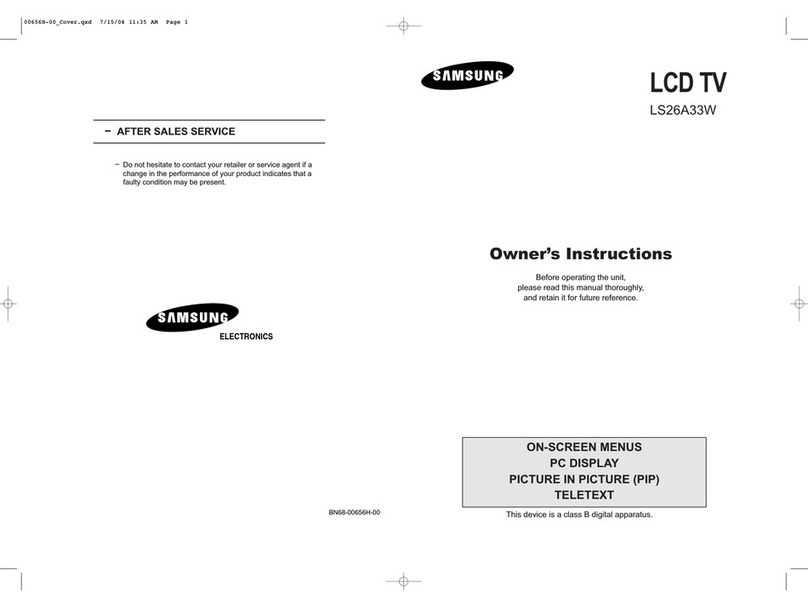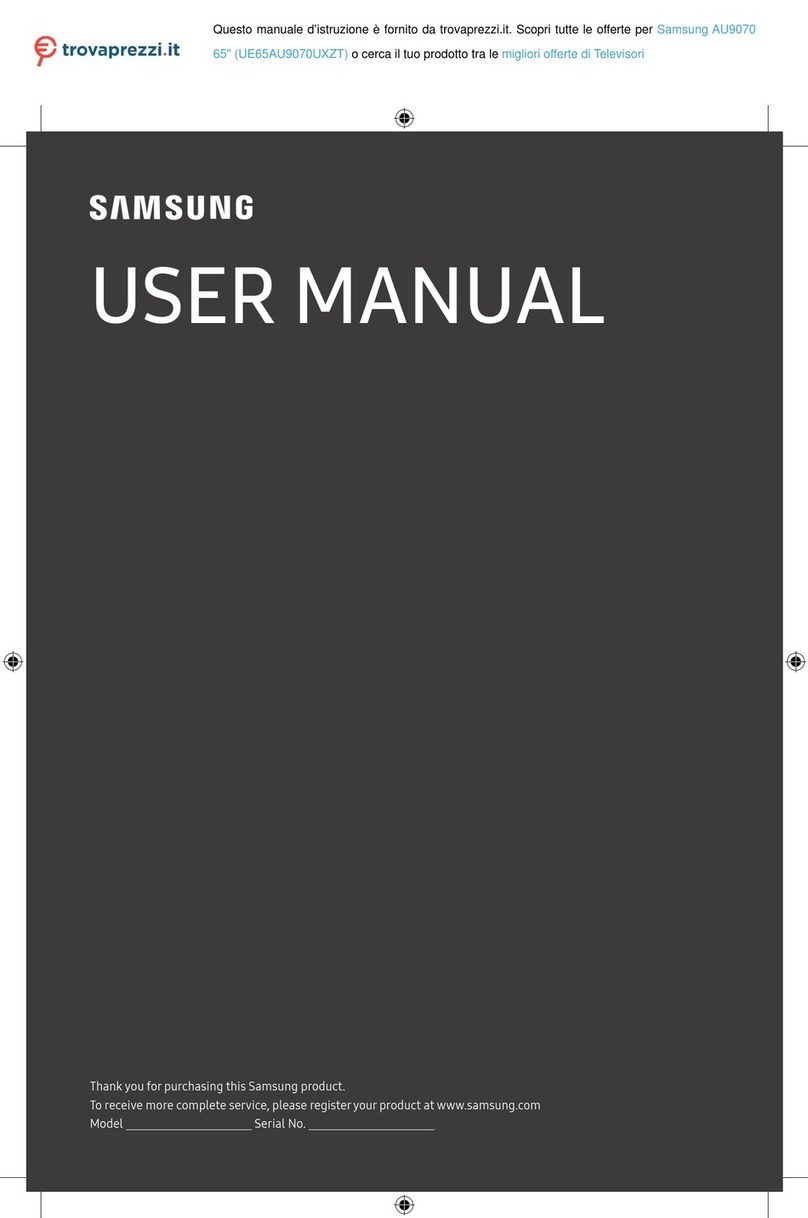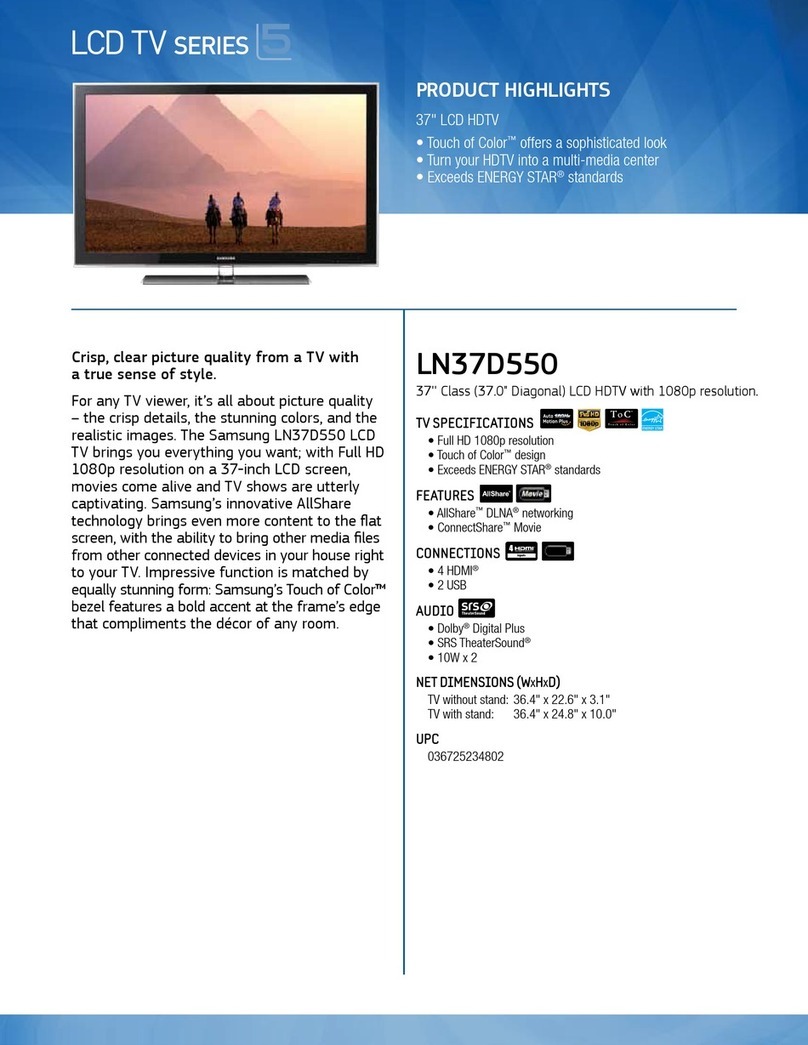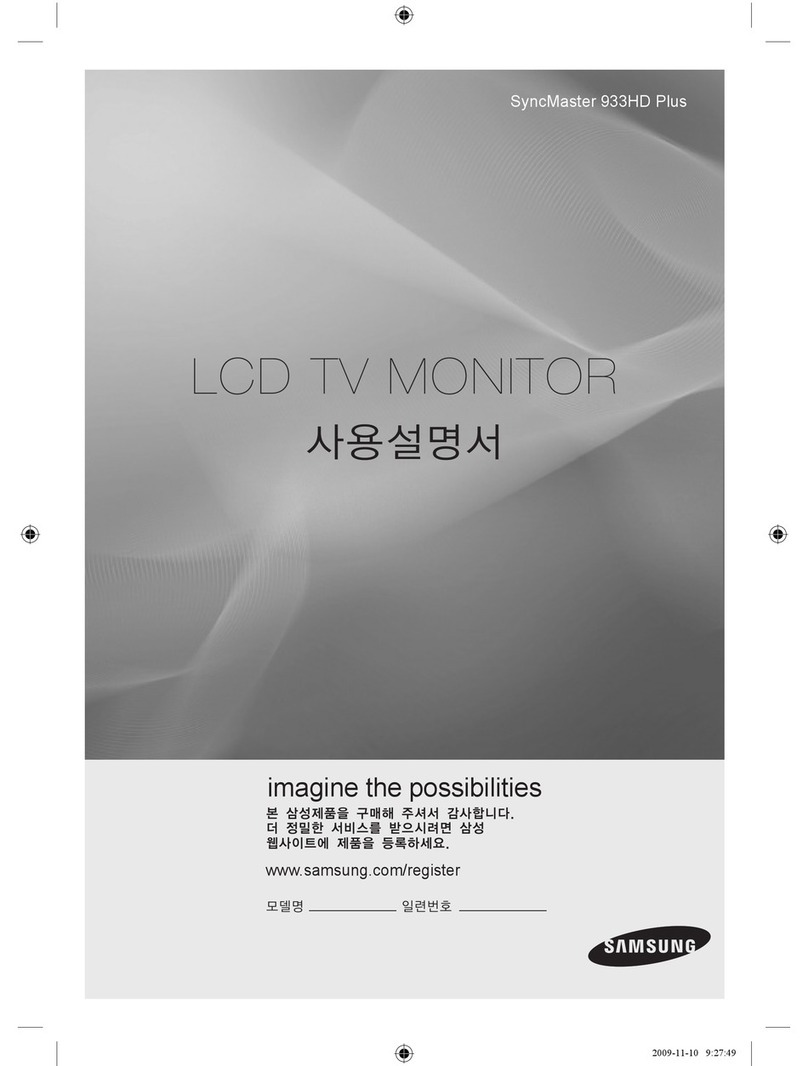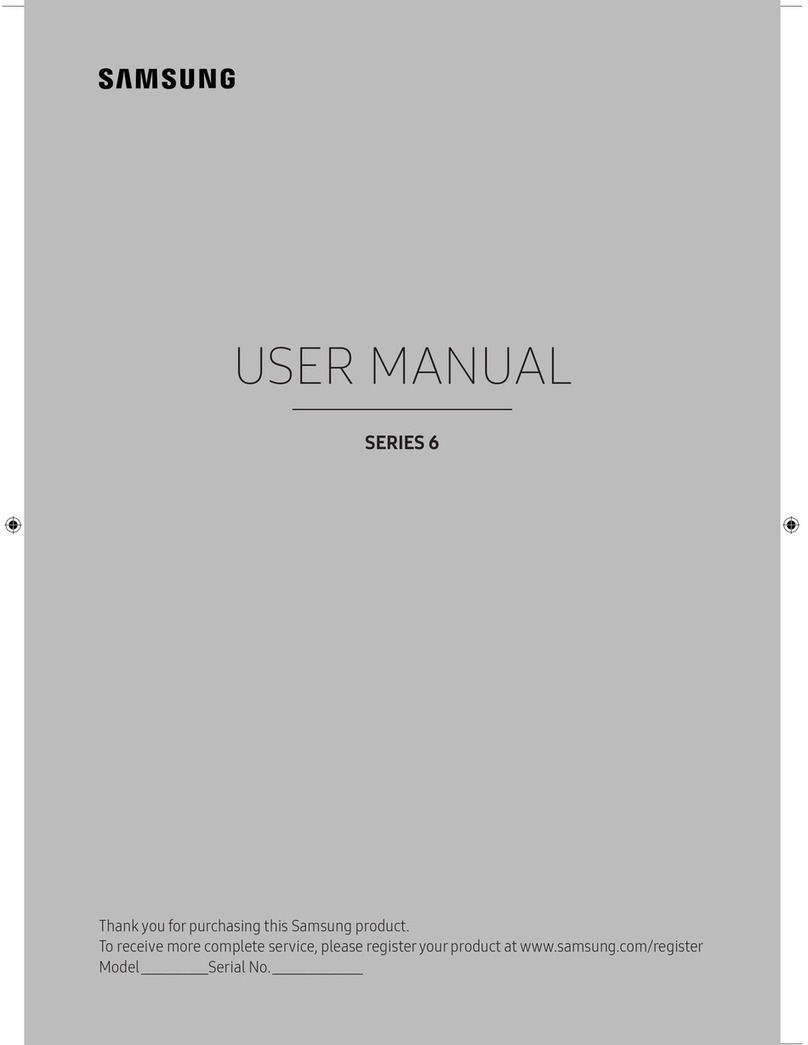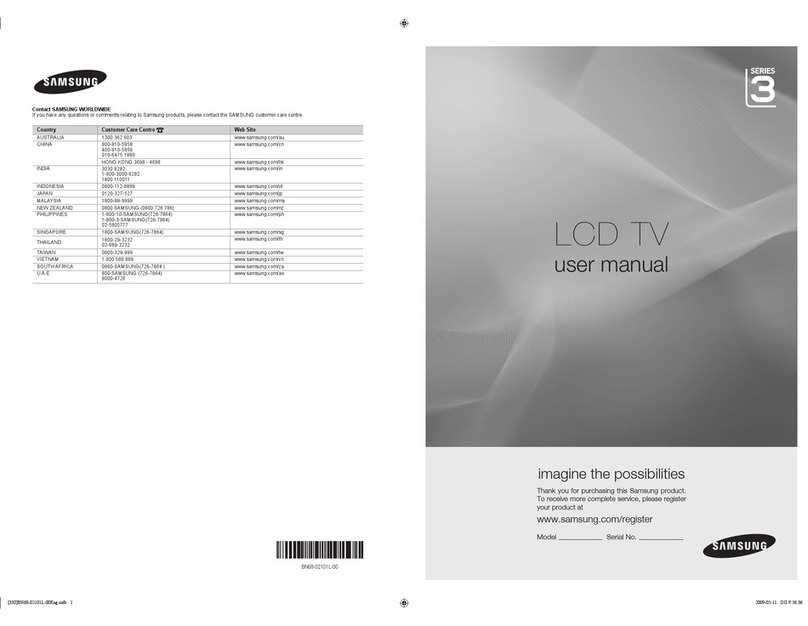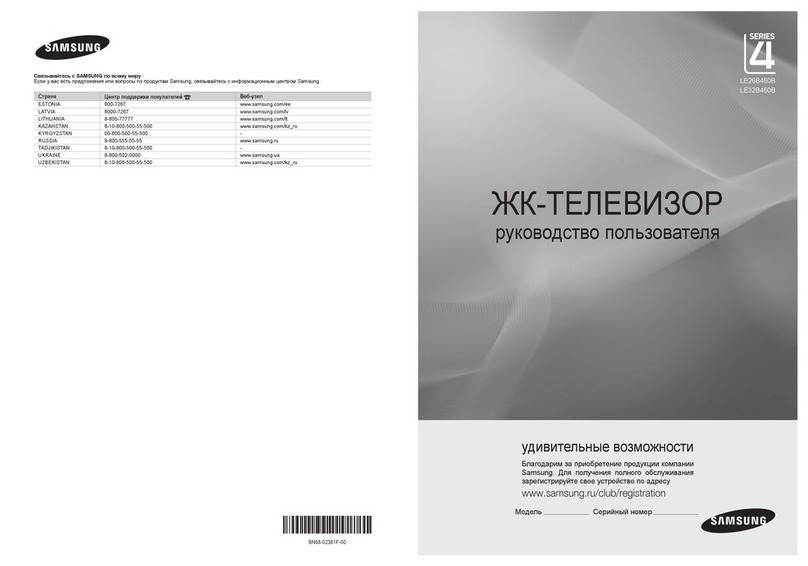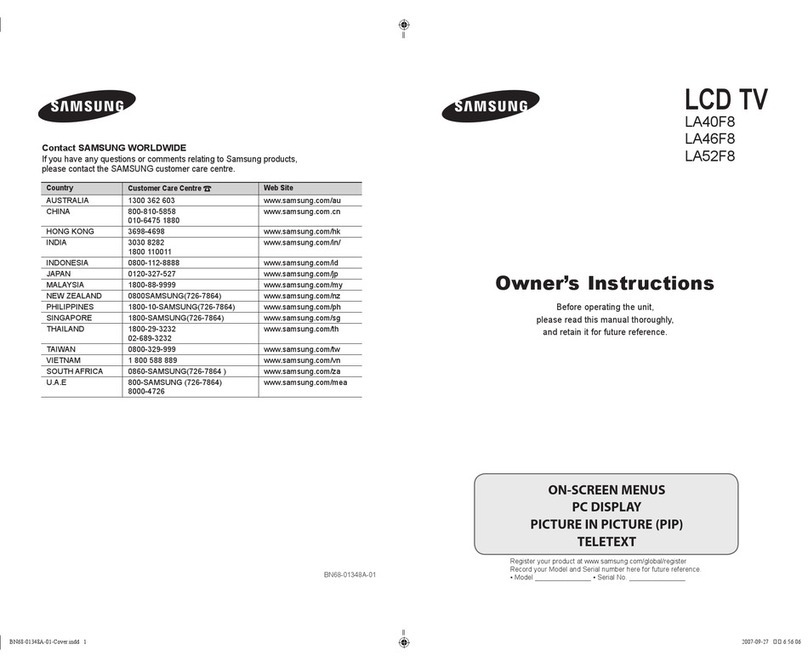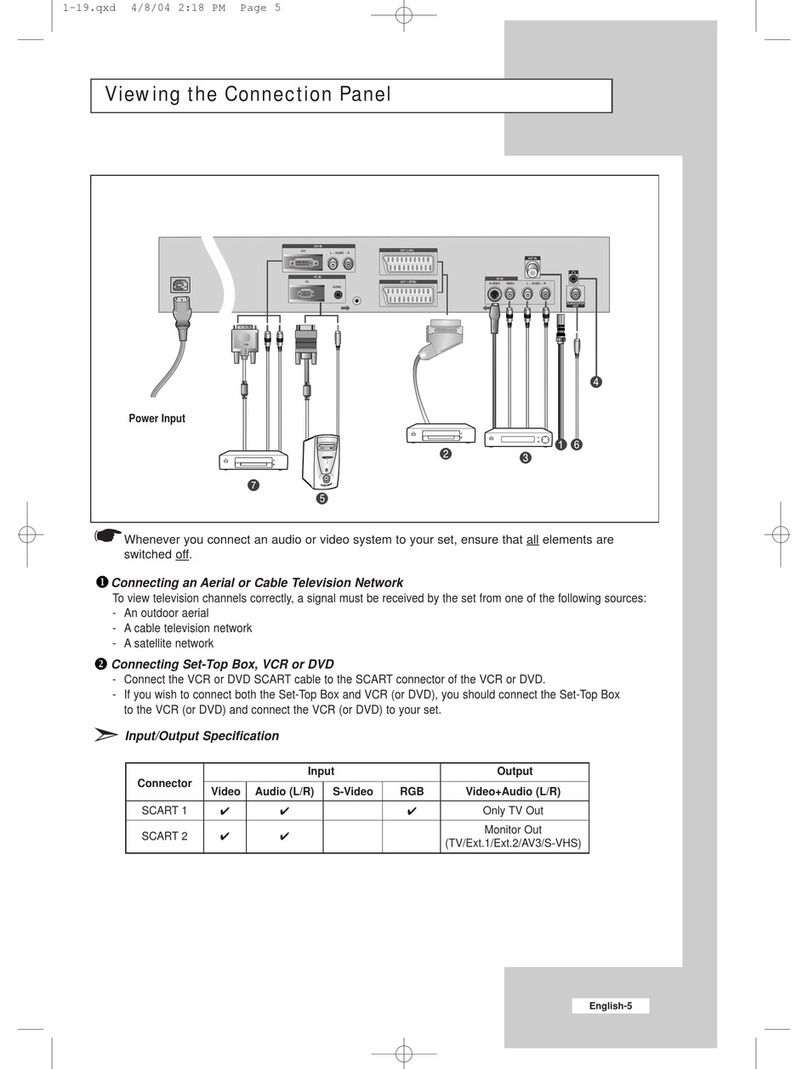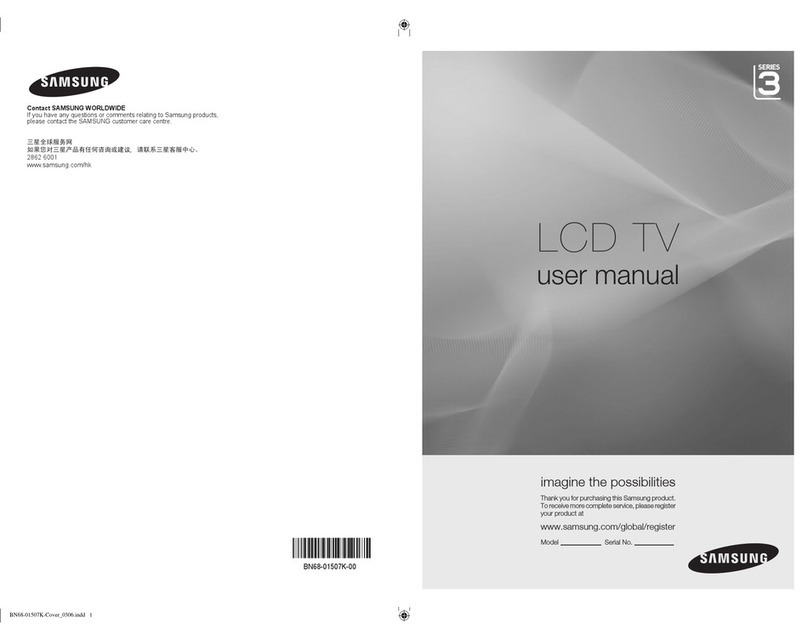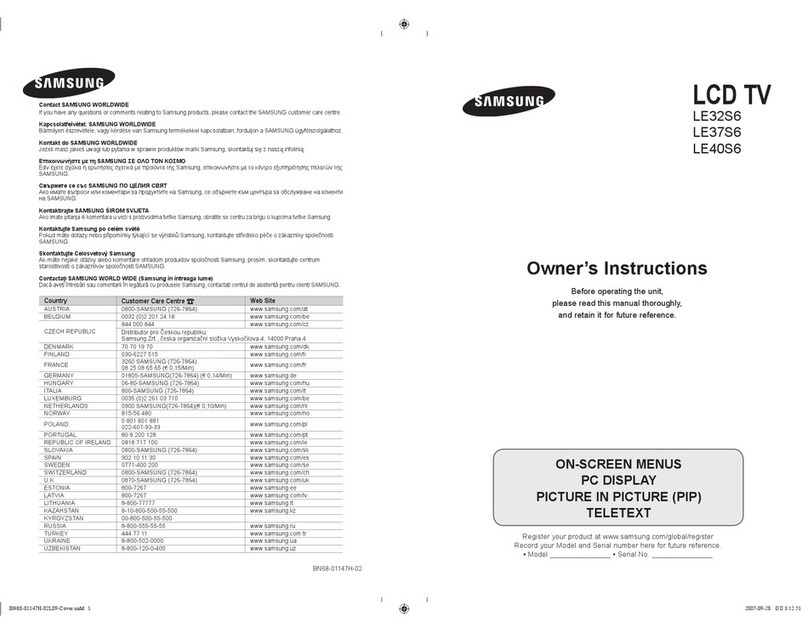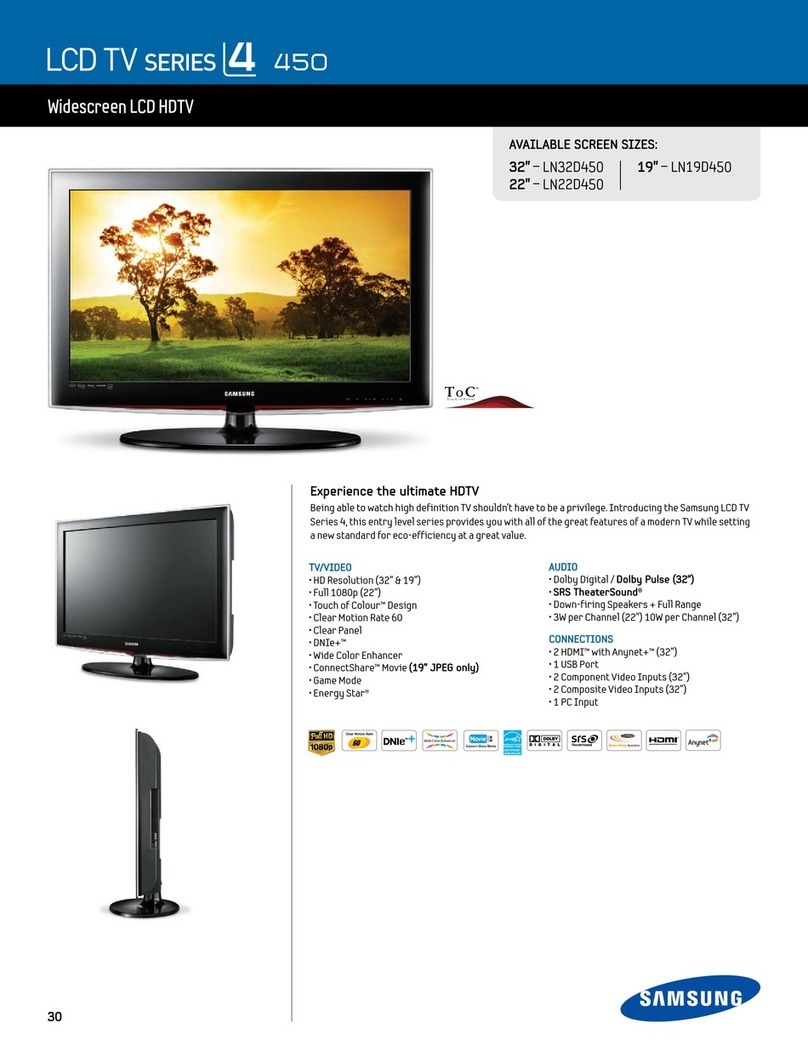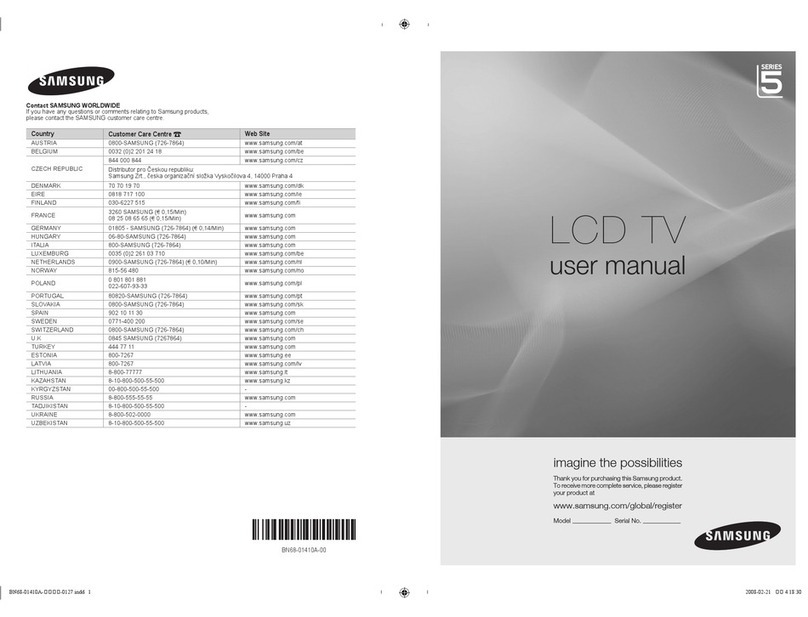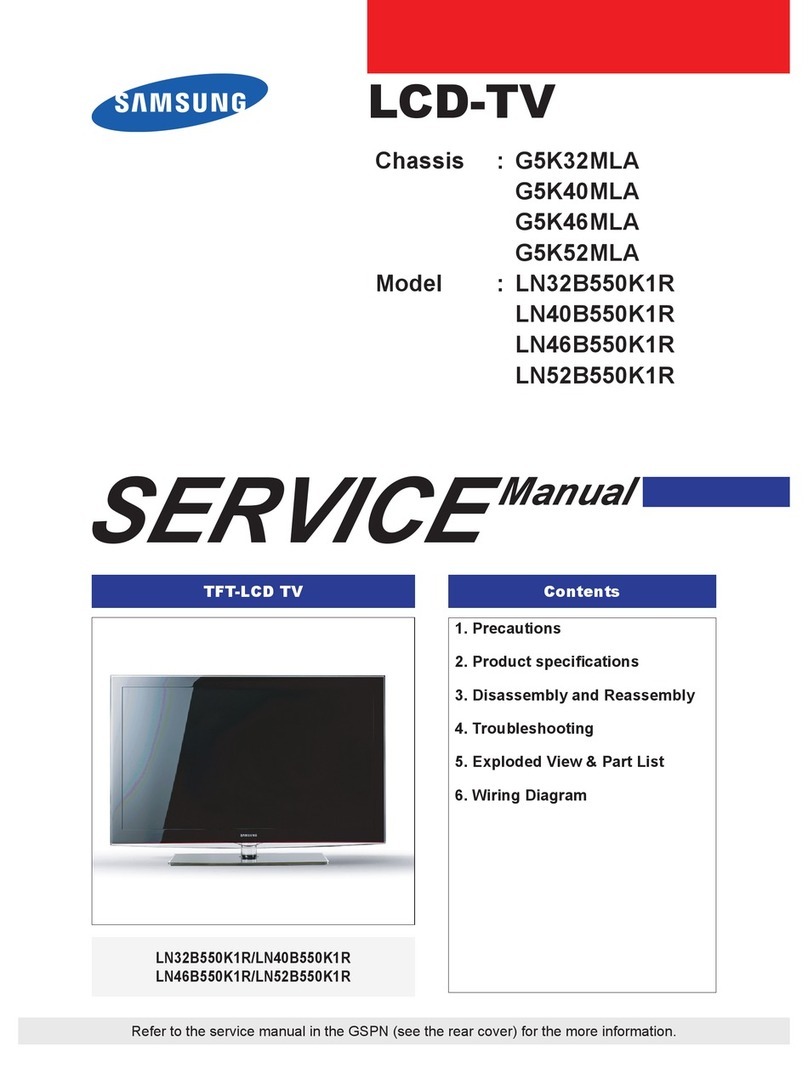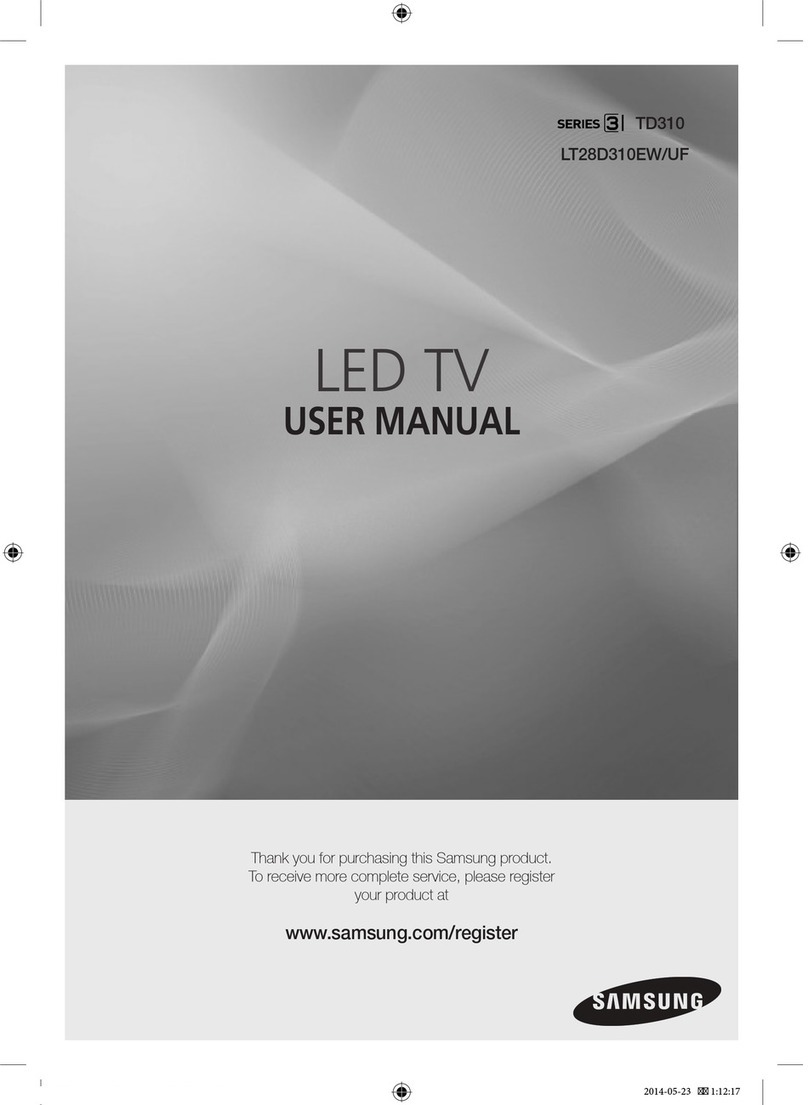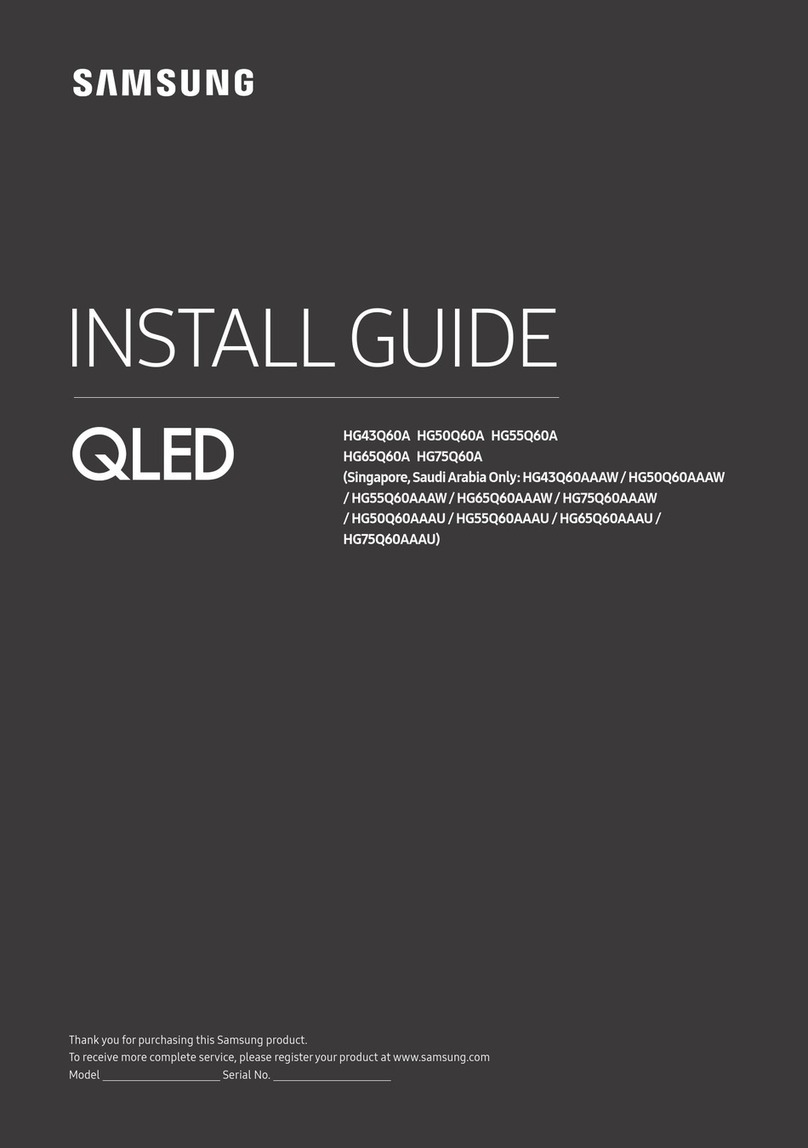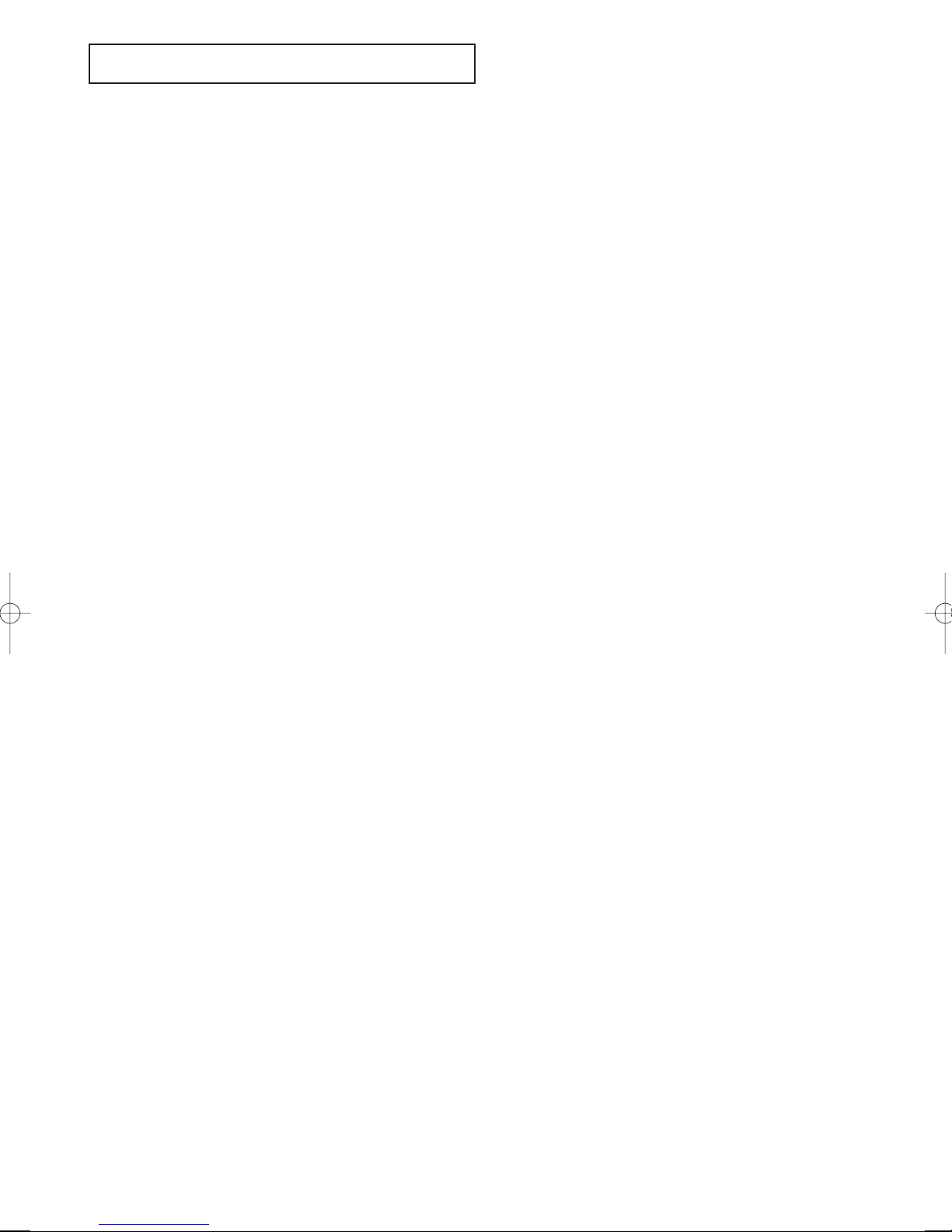Contents-2
CONTENTS
Viewing Picture-in-Picture . . . . . . . . . . . . . . . . . . . . . . . . . . . . . . . 34
Activating Picture-in-Picture . . . . . . . . . . . . . . . . . . . . . . . . . . 34
PIP Settings . . . . . . . . . . . . . . . . . . . . . . . . . . . . . . . . . . . . . . 34
Selecting a Signal Source (External A/V) for PIP . . . . . . . . . . 35
Swapping the Contents of the PIP and Main image . . . . . . . . . 35
Changing the PIP Channel . . . . . . . . . . . . . . . . . . . . . . . . . . . 35
Changing the Position of the PIP Window . . . . . . . . . . . . . . . . 35
Changing the Size of the PIP Window . . . . . . . . . . . . . . . . . . . 35
DNIe (Digital Natural Image engine) . . . . . . . . . . . . . . . . . . . . . . . 36
MCC (My Color Control) . . . . . . . . . . . . . . . . . . . . . . . . . . . . . . . . 37
Easy Control . . . . . . . . . . . . . . . . . . . . . . . . . . . . . . . . . . . . . . 37
Detail Control . . . . . . . . . . . . . . . . . . . . . . . . . . . . . . . . . . . . . 38
I C (Intelligent Image Control) . . . . . . . . . . . . . . . . . . . . . . . . . . . 39
IBC (Intelligent Brightness Control) . . . . . . . . . . . . . . . . . . . . . . . . 40
Changing the Screen Size. . . . . . . . . . . . . . . . . . . . . . . . . . . . . . . . 41
Freezing the Picture . . . . . . . . . . . . . . . . . . . . . . . . . . . . . . . . . . . . 41
Adjusting the Color Tone . . . . . . . . . . . . . . . . . . . . . . . . . . . . . . . . 4
Automatic volume control . . . . . . . . . . . . . . . . . . . . . . . . . . . . . . . 43
To select the WOW option . . . . . . . . . . . . . . . . . . . . . . . . . . . . . . . 44
Special Sound Options . . . . . . . . . . . . . . . . . . . . . . . . . . . . . . . . . . 45
Selecting the Main or Sub Sound . . . . . . . . . . . . . . . . . . . . . . . . . . 46
Adjusting the Headphone Sound . . . . . . . . . . . . . . . . . . . . . . . . . . 47
Sub Woofer . . . . . . . . . . . . . . . . . . . . . . . . . . . . . . . . . . . . . . . . . . 48
Setting the Clock . . . . . . . . . . . . . . . . . . . . . . . . . . . . . . . . . . . . . 49
Setting the On/Off Timer . . . . . . . . . . . . . . . . . . . . . . . . . . . . . . . . 50
Setting the Sleep Timer . . . . . . . . . . . . . . . . . . . . . . . . . . . . . . . . . 5
Viewing Closed Captions . . . . . . . . . . . . . . . . . . . . . . . . . . . . . . . . 53
Using the V-Chip . . . . . . . . . . . . . . . . . . . . . . . . . . . . . . . . . . . . . . 55
Setting Up Your Personal ID Number (PIN) . . . . . . . . . . . . . . 55
How to Enable/Disable the V-Chip . . . . . . . . . . . . . . . . . . . . . . 56
How to Set up Restrictions Using
the ‘TV Parental Guidelines’ . . . . . . . . . . . . . . . . . . . . . . . . . . 57
How to Set up Restrictions Using the MPAA Ratings:
G, PG, PG-13, R, NC-17, X . . . . . . . . . . . . . . . . . . . . . . . . . . 59
How to Reset the TV after the V-Chip
Blocks a Channel (‘Emergency Escape’) . . . . . . . . . . . . . . . . . 60
Color Weakness . . . . . . . . . . . . . . . . . . . . . . . . . . . . . . . . . . . . . . . 61
Selecting the Melody . . . . . . . . . . . . . . . . . . . . . . . . . . . . . . . . . . . 6
Chapter 5: PC isplay
Using Your TV as a Computer (PC) Display . . . . . . . . . . . . . . . . . . 63
How to Set up Your PC Software (Windows only) . . . . . . . . . 63
How to Auto Adjust . . . . . . . . . . . . . . . . . . . . . . . . . . . . . . . . 64
Adjusting the Screen Quality . . . . . . . . . . . . . . . . . . . . . . . . . 65
Changing the Screen Position . . . . . . . . . . . . . . . . . . . . . . . . . 66
To Initialize the Screen Position or Color Settings . . . . . . . . . . 67
Chapter 6: Troubleshooting
Identifying Problems . . . . . . . . . . . . . . . . . . . . . . . . . . . . . . . . . . . 68
Appendix
Installing the Stand . . . . . . . . . . . . . . . . . . . . . . . . . . . . . . . . . . . . . 70
Installing VESA compliant mounting devices(not supplied) . . . . . . 71
Cleaning and Maintaining Your TV . . . . . . . . . . . . . . . . . . . . . . . . 7
Using Your TV in Another Country . . . . . . . . . . . . . . . . . . . . . . . . 7
Specifications . . . . . . . . . . . . . . . . . . . . . . . . . . . . . . . . . . . . . . . . . 73
Display Modes . . . . . . . . . . . . . . . . . . . . . . . . . . . . . . . . . . . . . . . . 74
BN68-00656A-01Eng.qxd 5/7/04 9:33 AM Page 2