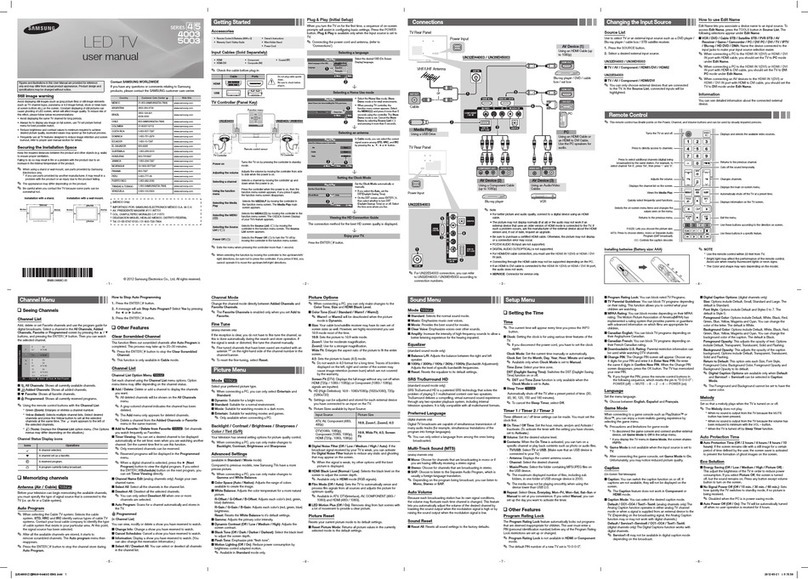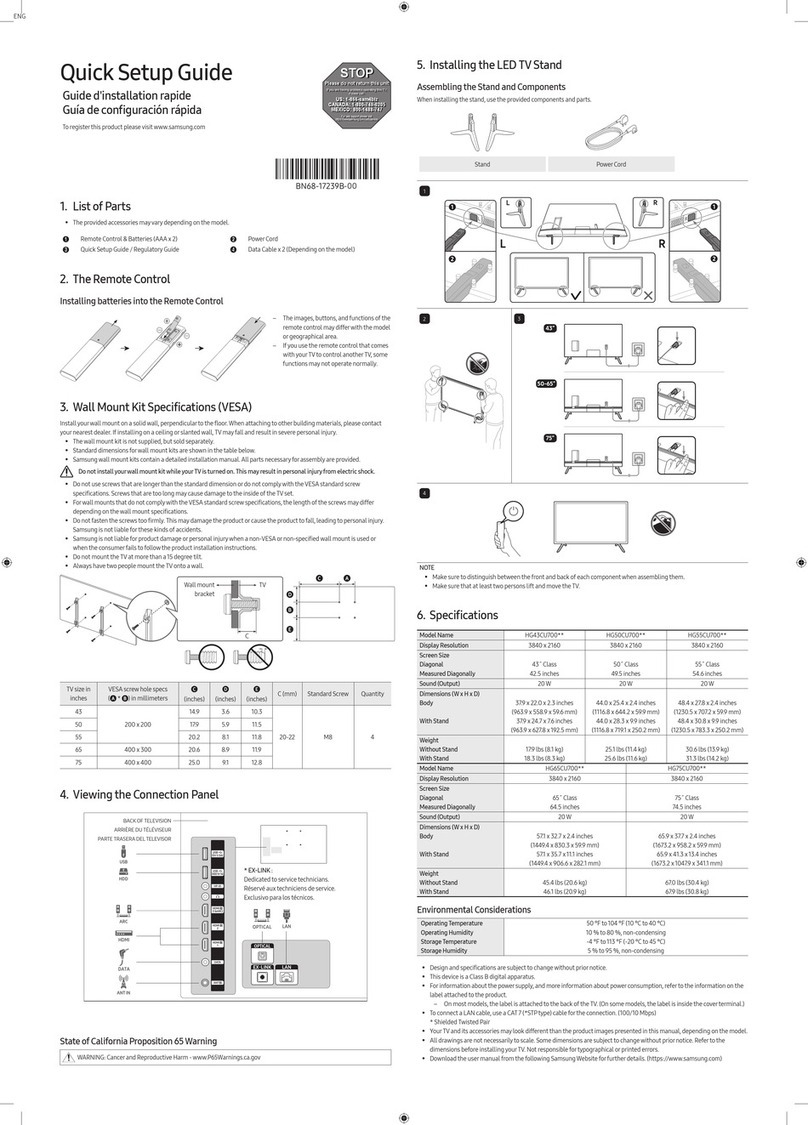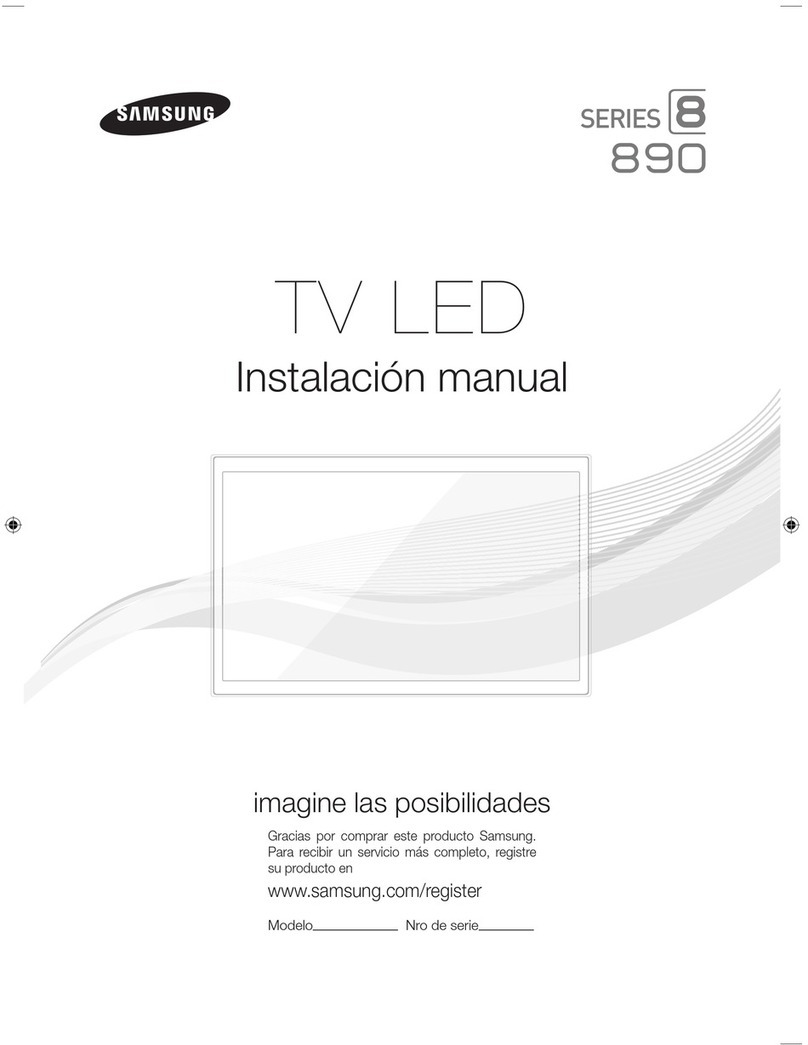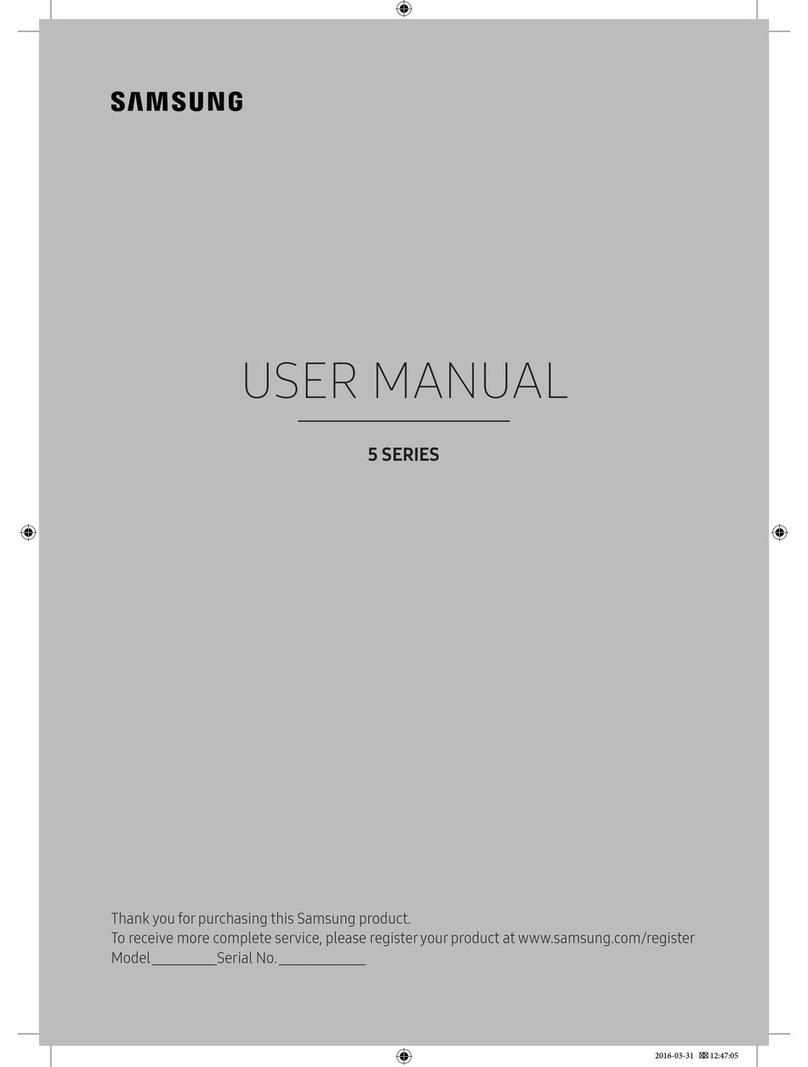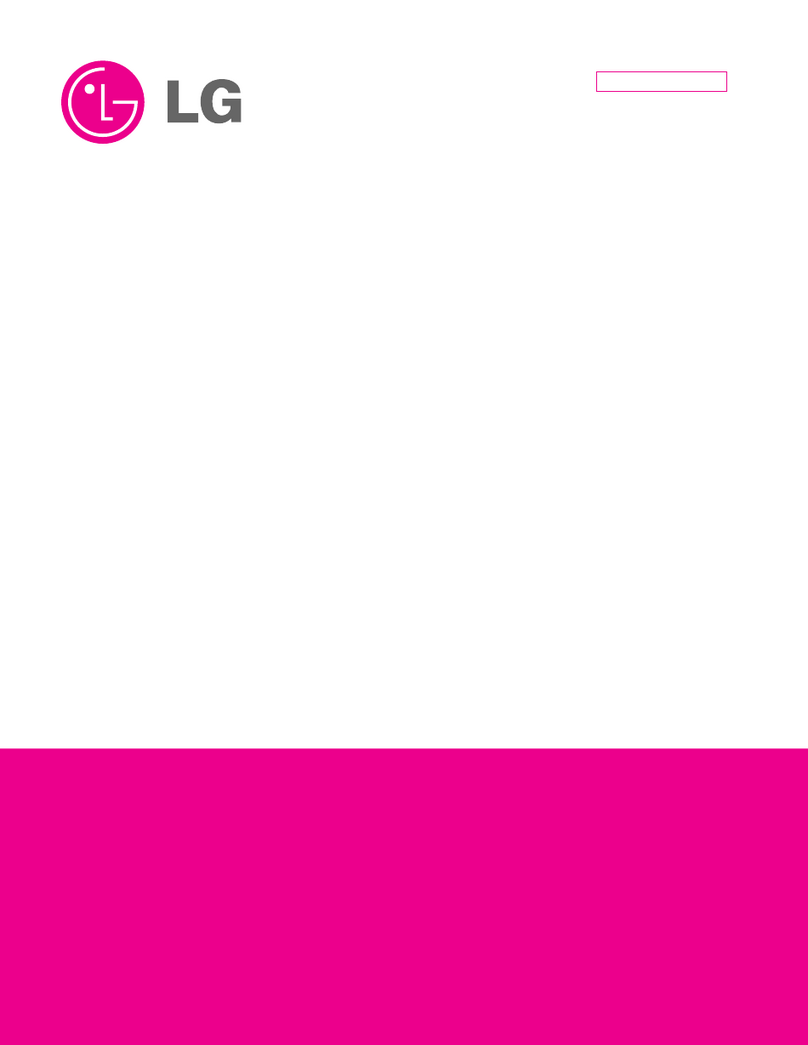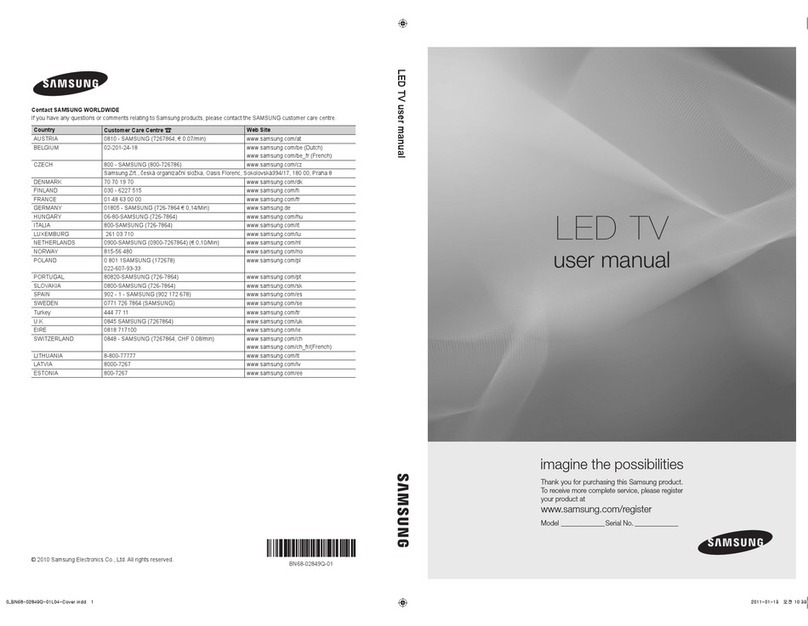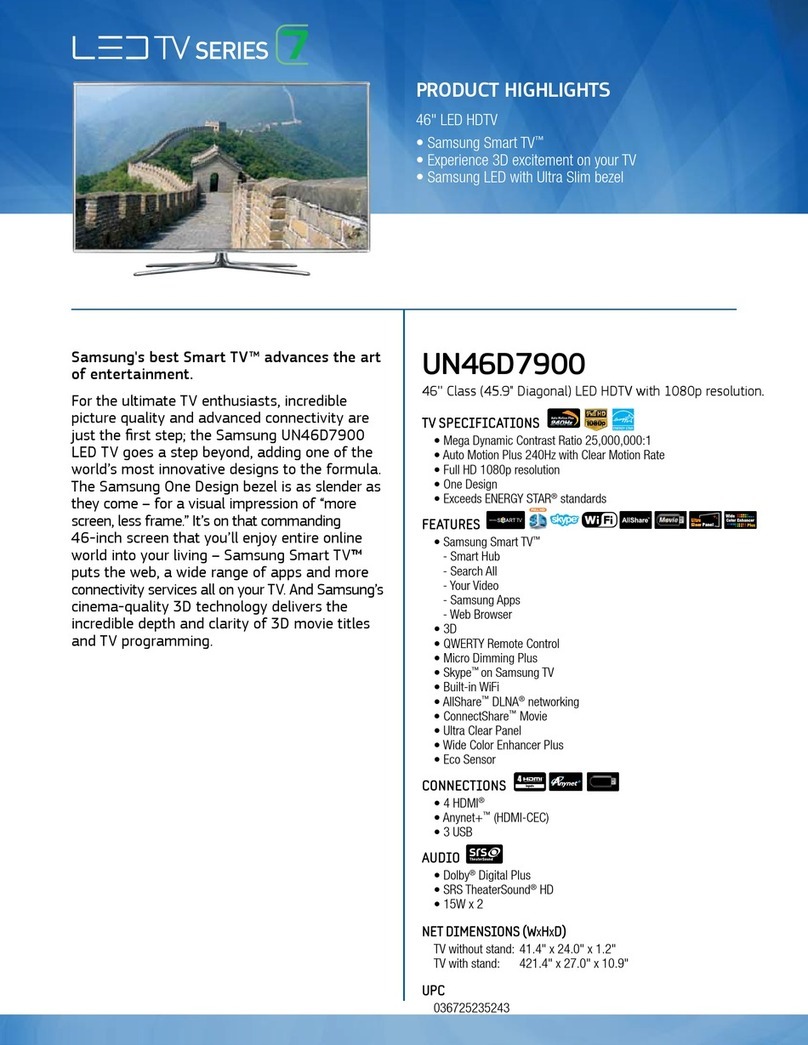Figures and illustrations
in
this User Manual are provided for
refe
re
nce only and may differ from the actual
product appearance. Produ
ct
design and specifications
ma
y change without notice.
Features
of
your
new
1V
• SMART HUB:
This TV features Smart Hub, a multi-purpose entertainment and family center. With Smart Hub, you
can surf the web, download applications, and stay
in
touch with family and friends through social
networking services.
In
addition, you can view or play photo, video, and music files stored on external
storage devices.
Press 8 to launch Smart Hub. Choose a service using the icons displayed
in
the top part
of
the screen.
Smart Hub services and functionality include:
Social: Watch the latest
You
Tube videos and you and your friends video posts on Facebook and
Twitter.
You
can also make video
ca
ll
s
to
friends by connecting the TV to a camera (sold separately).
Apps: Samsung Apps offers
an
extensive collection of free and paid news, sports, weather, and
gaming content you can directly download
to
and enjoy on your
TV.
On
TV: Check a listing
of
programs that are currently airing or are scheduled
to
air.
Movies &TV Shows: Purchase and watch movies and seri
es
without a separate external device.
Photos, Videos
&
Music: Play back photo, video, and music files from
an
external storage device.
• Anynet+ (HDMI-CEC): This allows you
to
control
all
connected Samsung devices that support
Anynet+ with your Samsung TV's remote.
• e-Manual: Provides a detailed, on-screen user's manual built into your
TV.
•
SMART
Interaction: Using this function, you can access and control menu op
ti
ons and functions
using motions.
To
use the Smart Interaction Feature, connect the SMART TV camera (sold separatel
y)
to
your TV.
• Device Manager: Use the TV features with a USB keyboard and mouse.
• Screen Mirroring: Displays mobile device screens on your
TV
using a wireless connection.