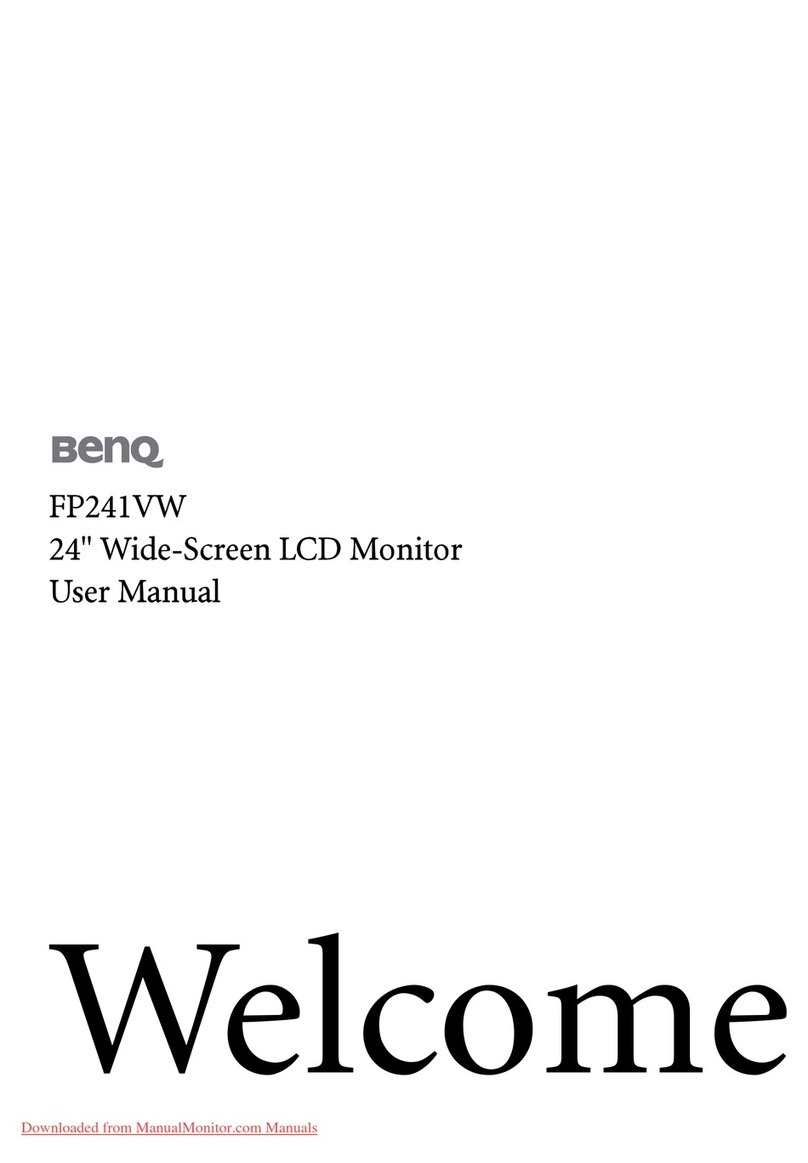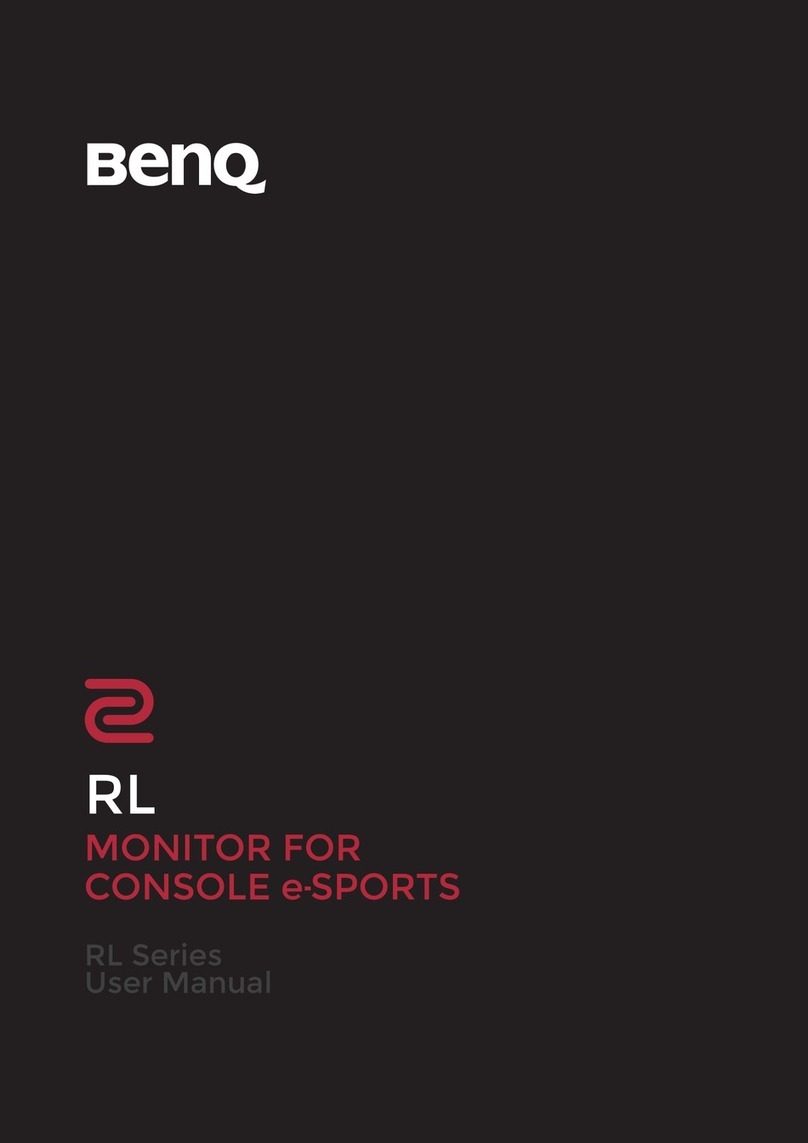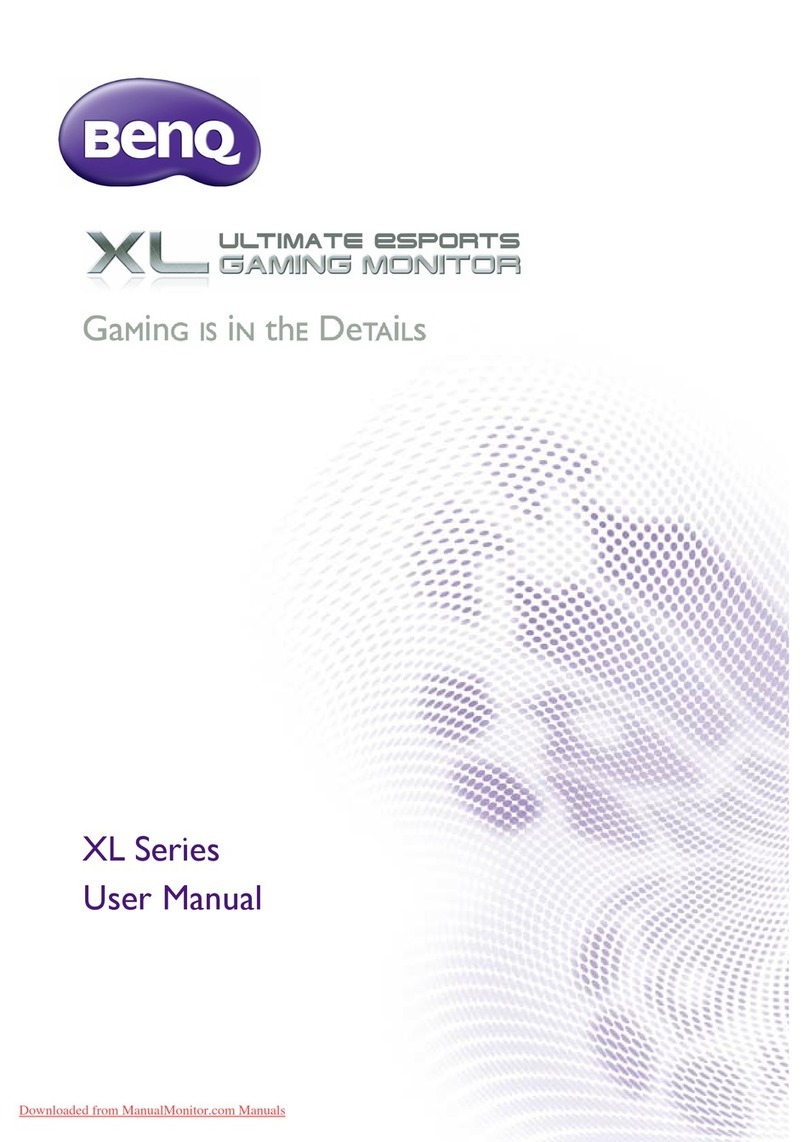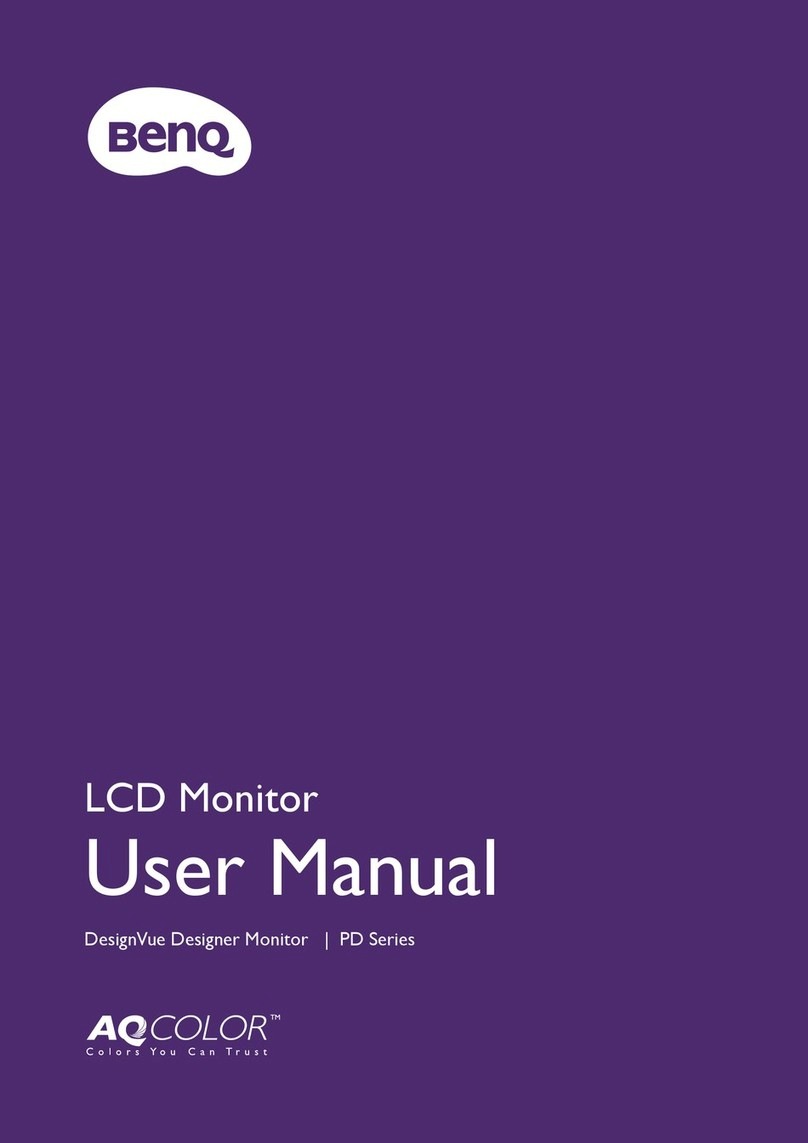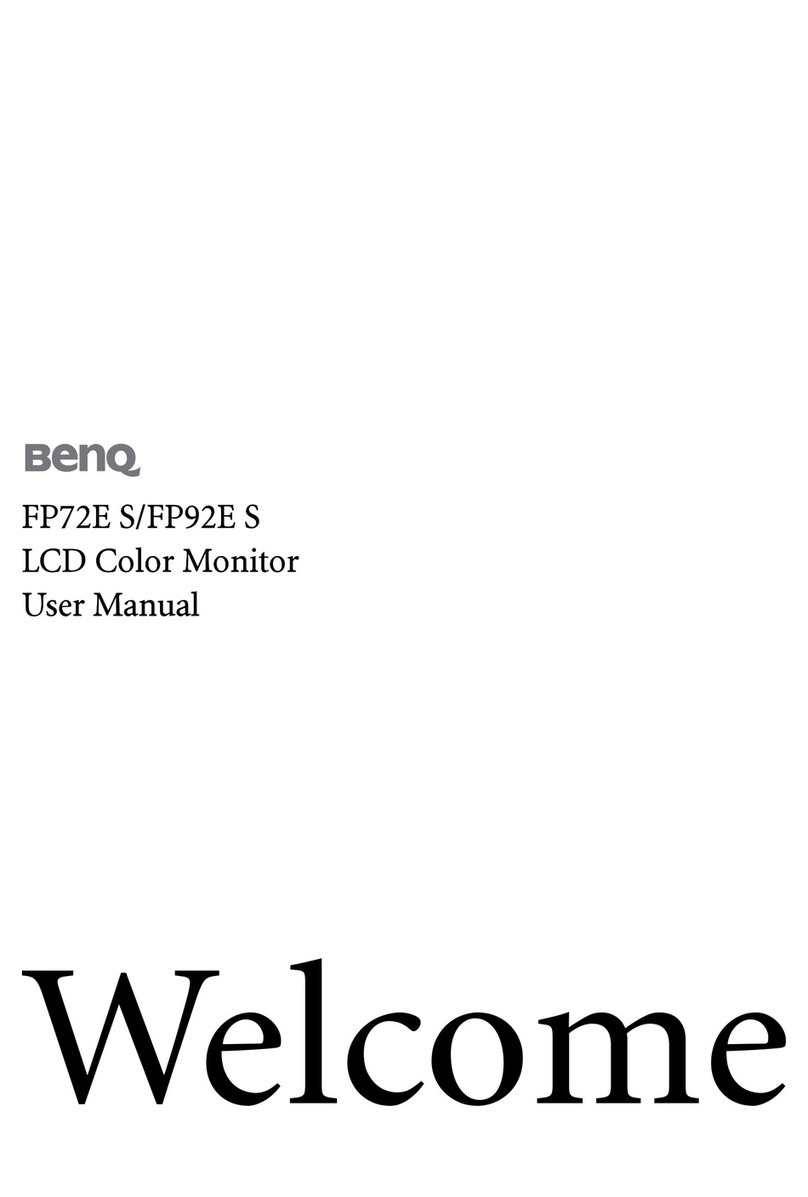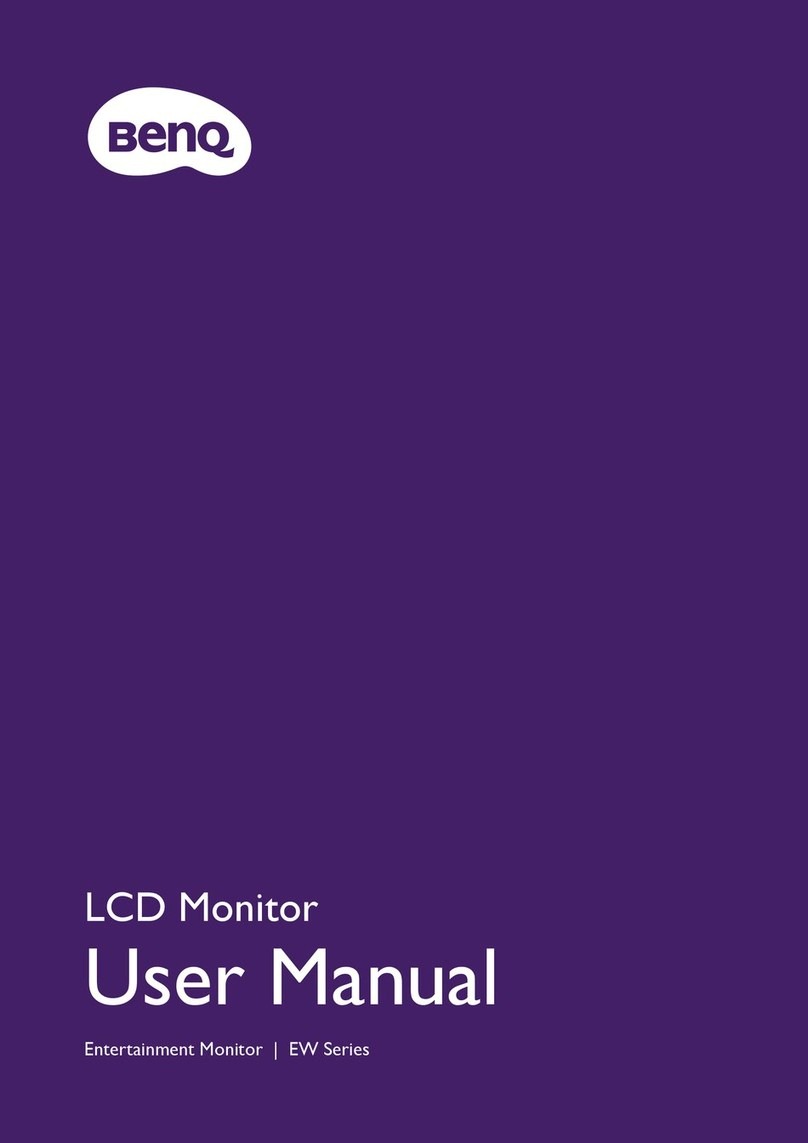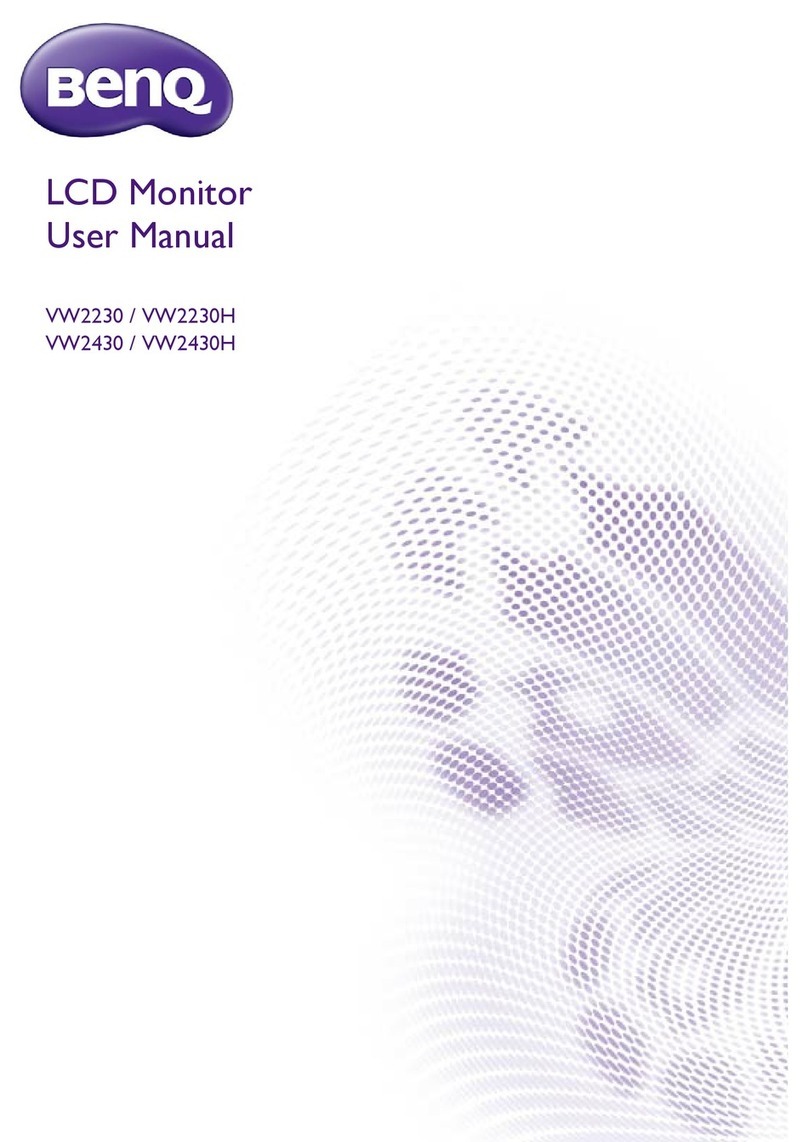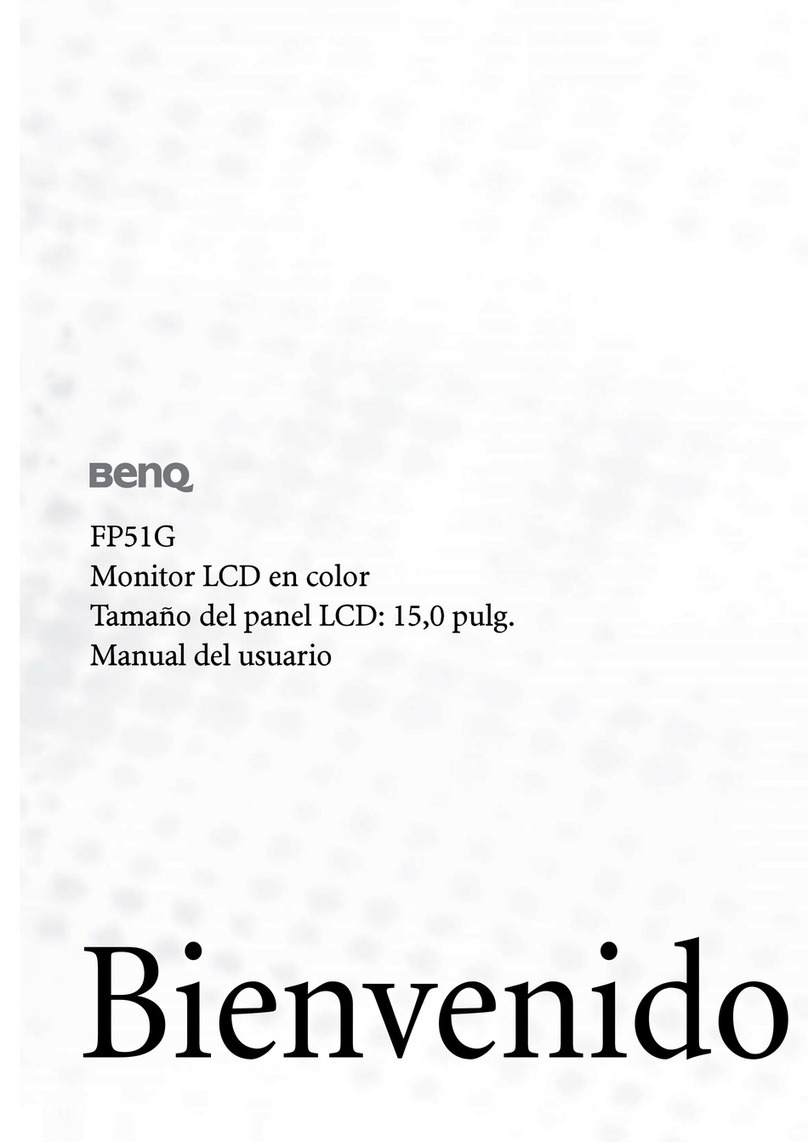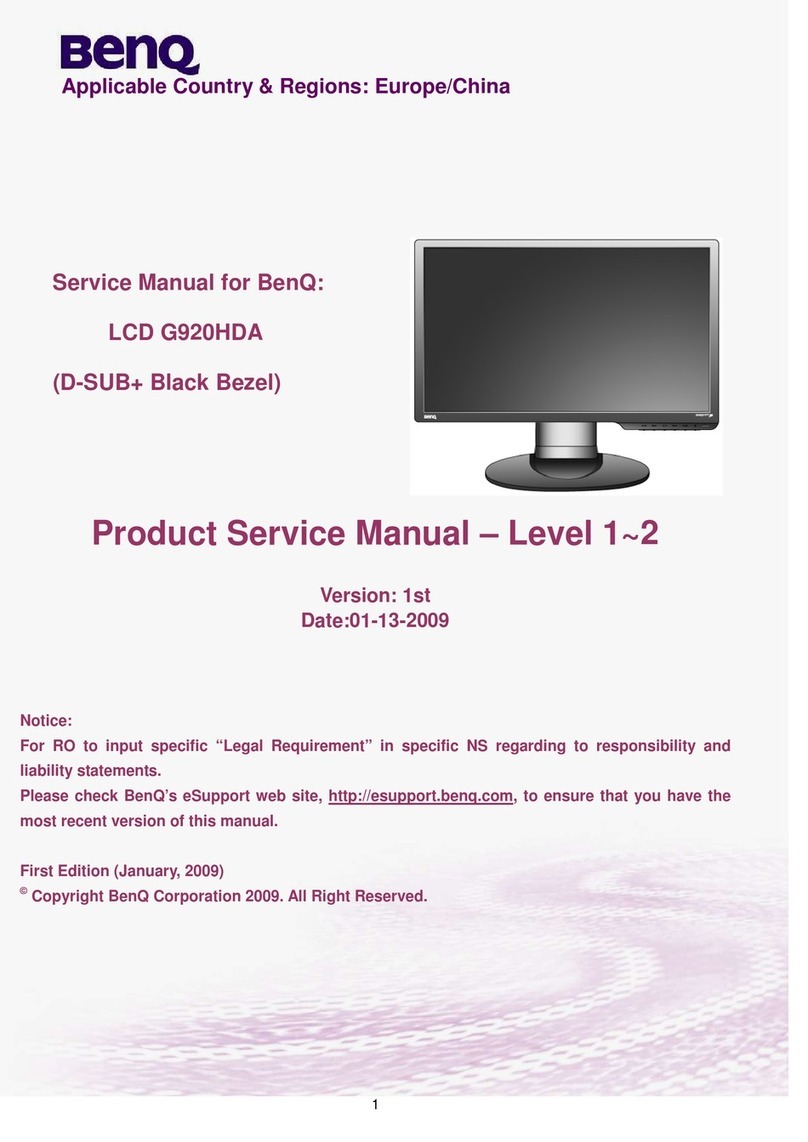4
Table of Contents
Copyright ......................................................................................................................................2
Getting started .............................................................................................................................5
Getting to know your monitor ................................................................................................7
Front view.................................................................................................................................................... 7
Back view ..................................................................................................................................................... 7
Connection ...................................................................................................................................................9
How to assemble your monitor hardware ........................................................................ 10
How to detach the stand and the base ............................................................................................... 16
Adjusting the monitor height ................................................................................................................ 18
Viewing angle adjustment ....................................................................................................................... 19
Rotating the monitor .............................................................................................................................. 20
Using the monitor wall mounting kit ................................................................................................... 22
Getting the most from your BenQ monitor ...................................................................... 23
How to install the monitor on a new computer .............................................................................. 24
How to upgrade the monitor on an existing computer ................................................................. 25
How to install on Windows 8 (8.1) system .......................................................................................26
How to install on Windows 7 system ................................................................................................ 27
How to adjust your monitor ................................................................................................. 28
The control panel..................................................................................................................................... 28
OSD Controller ....................................................................................................................................... 29
Basic menu operation ............................................................................................................................. 31
Customizing the hot keys ...................................................................................................................... 33
Adjusting the display color..................................................................................................................... 33
Adjusting the backlight............................................................................................................................ 33
Navigating the main menu ...................................................................................................... 34
Display menu ............................................................................................................................................. 35
Color Adjustment menu ........................................................................................................................ 37
System menu ............................................................................................................................................. 41
Troubleshooting ....................................................................................................................... 45
Frequently asked questions (FAQ) ...................................................................................................... 45
Need more help?...................................................................................................................................... 46
Downloaded from ManualMonitor.com Manuals