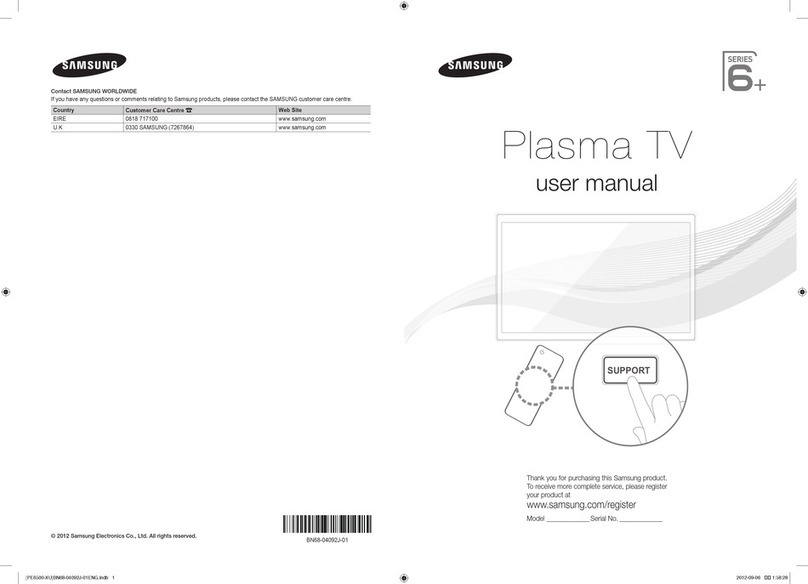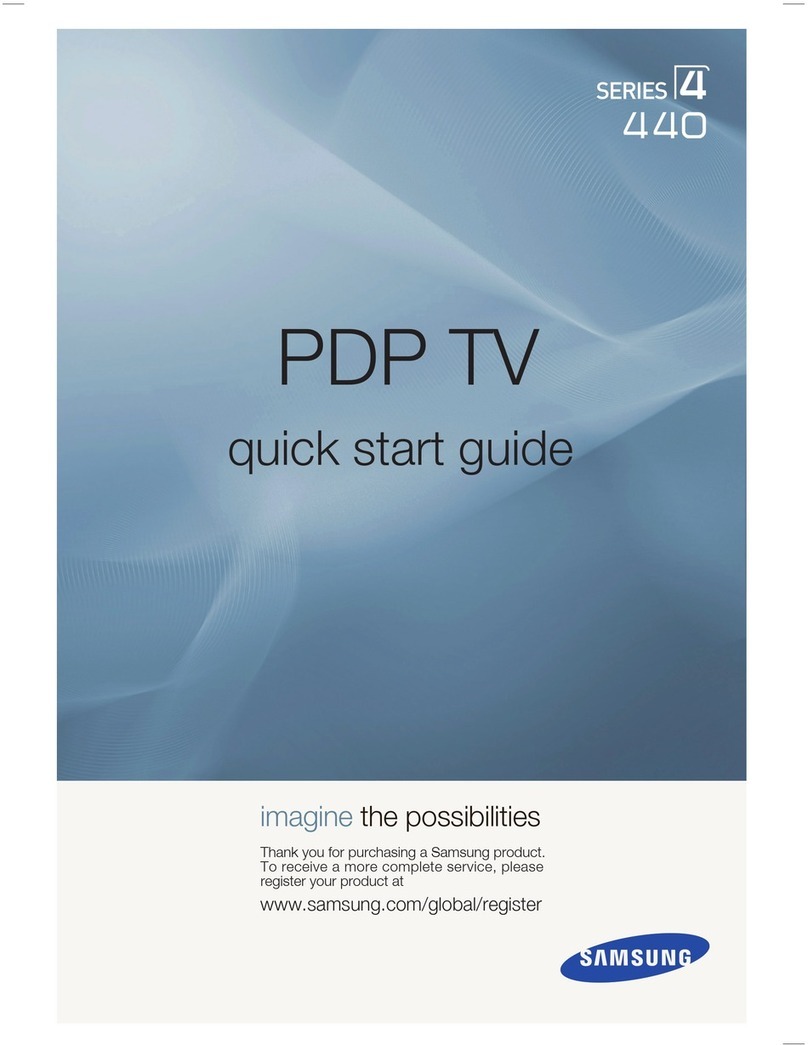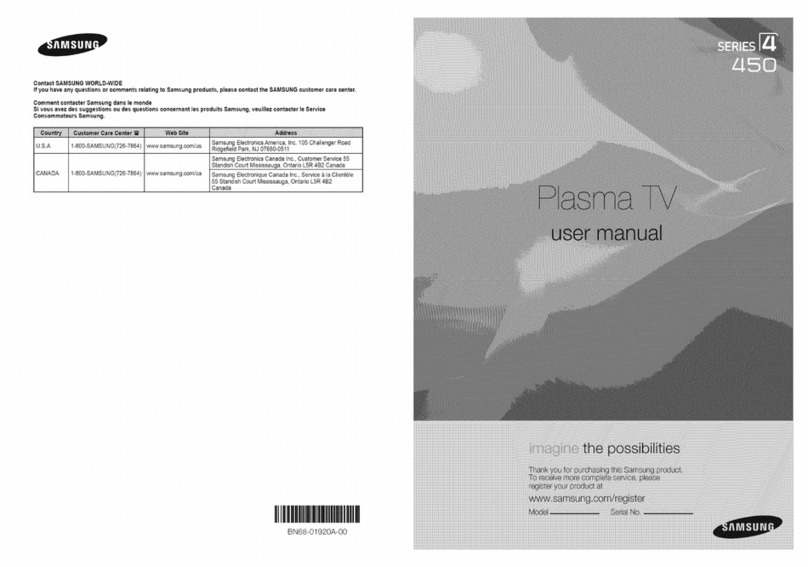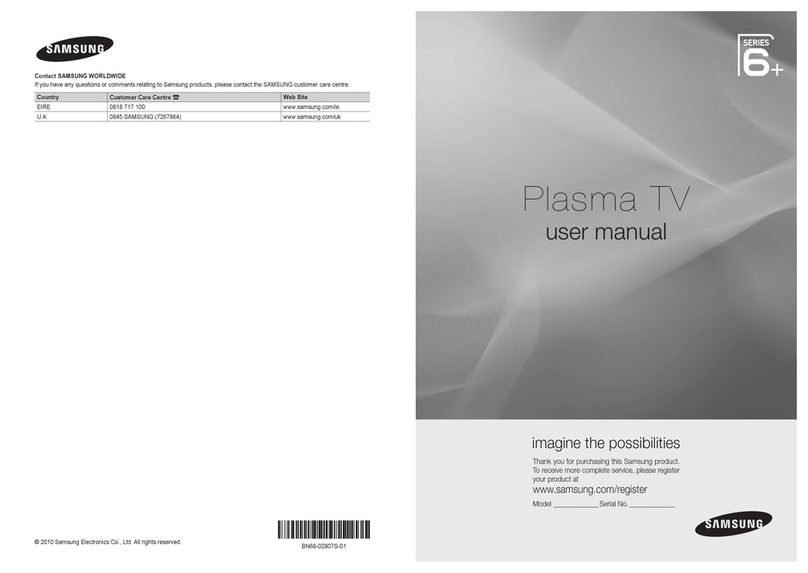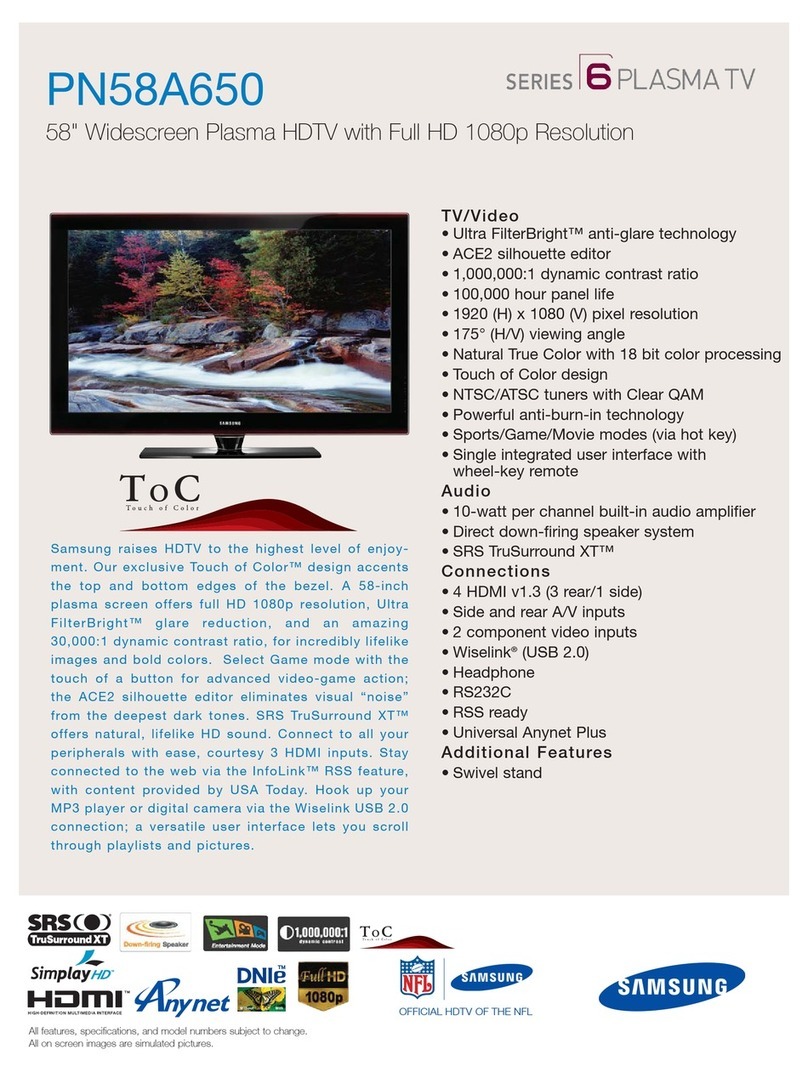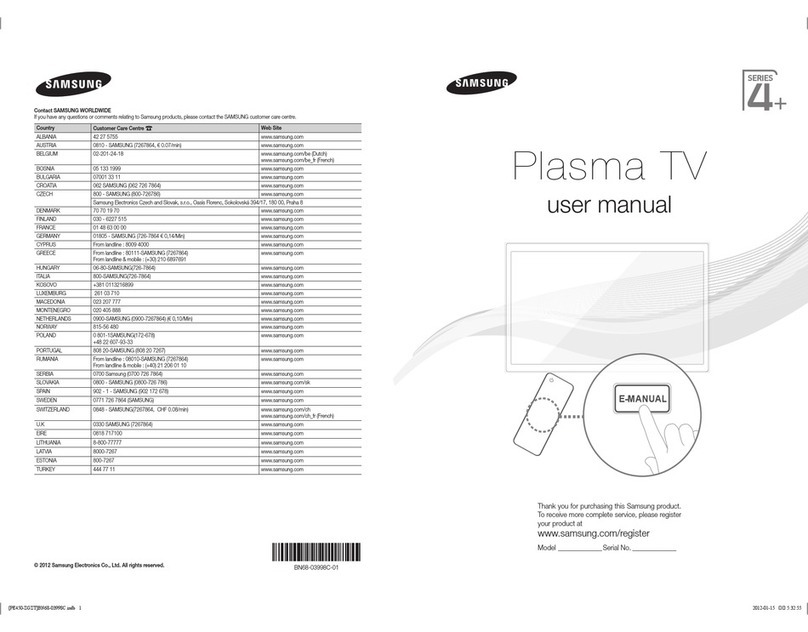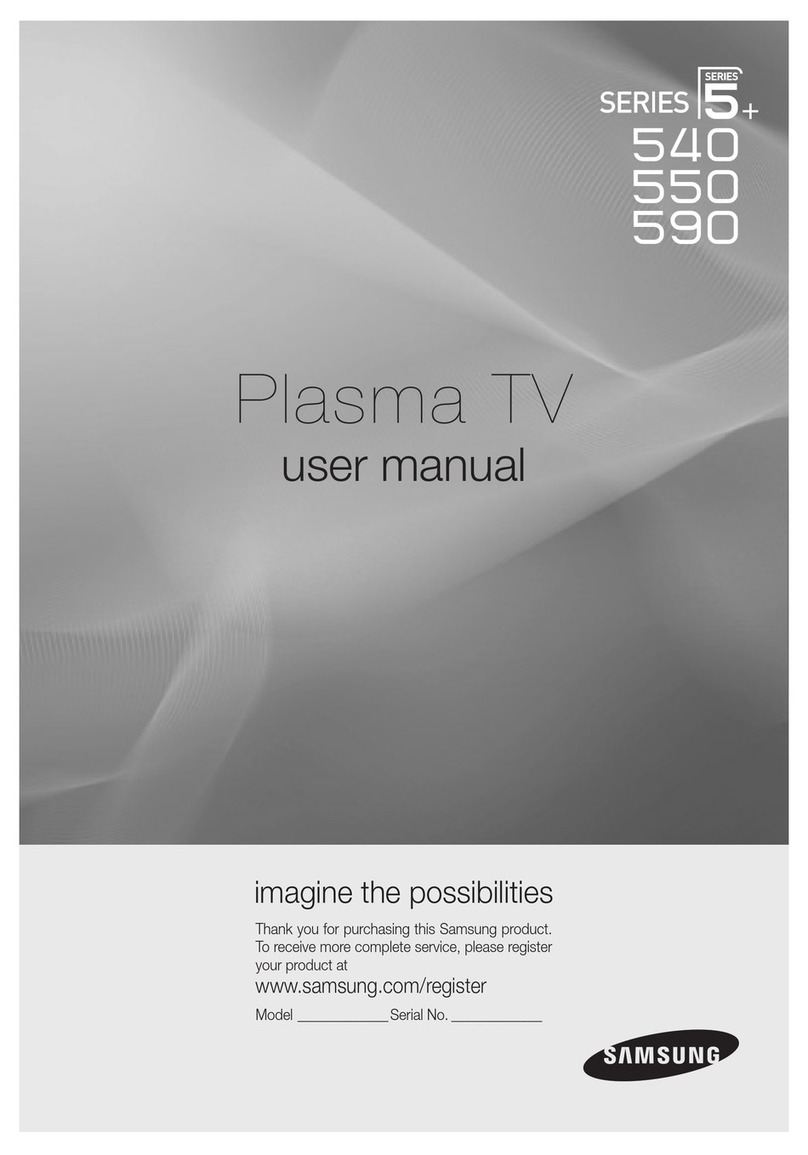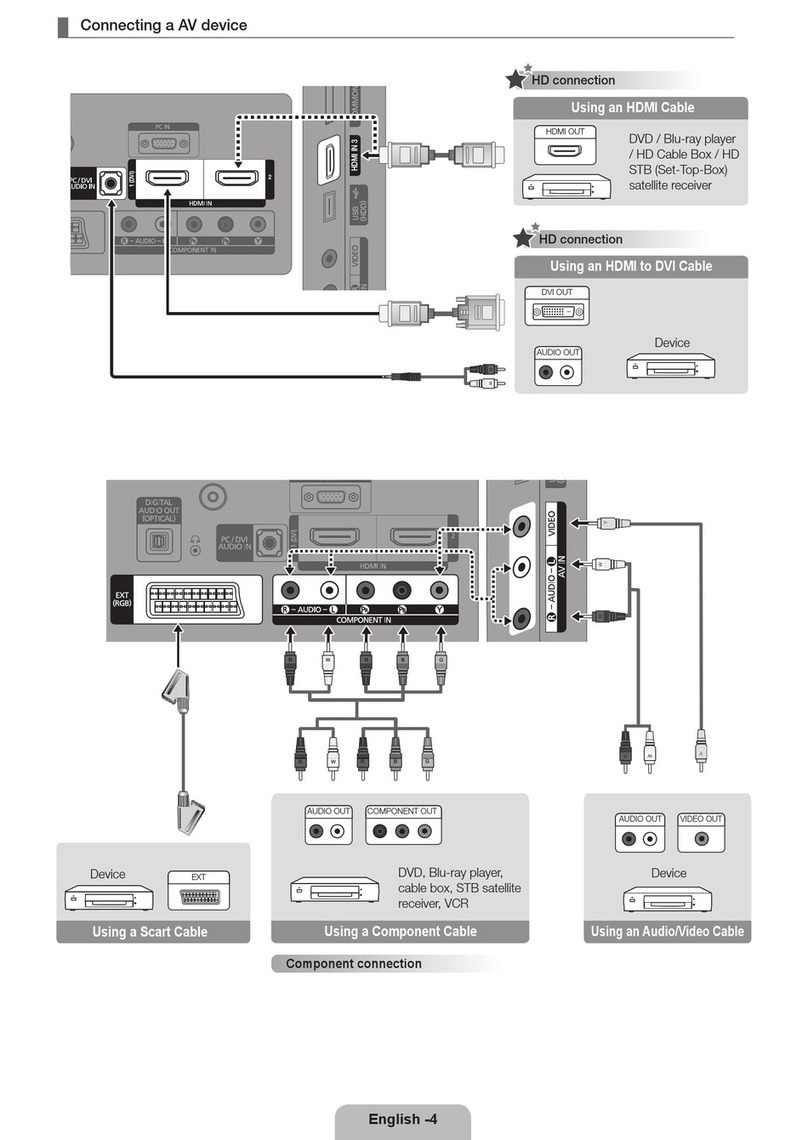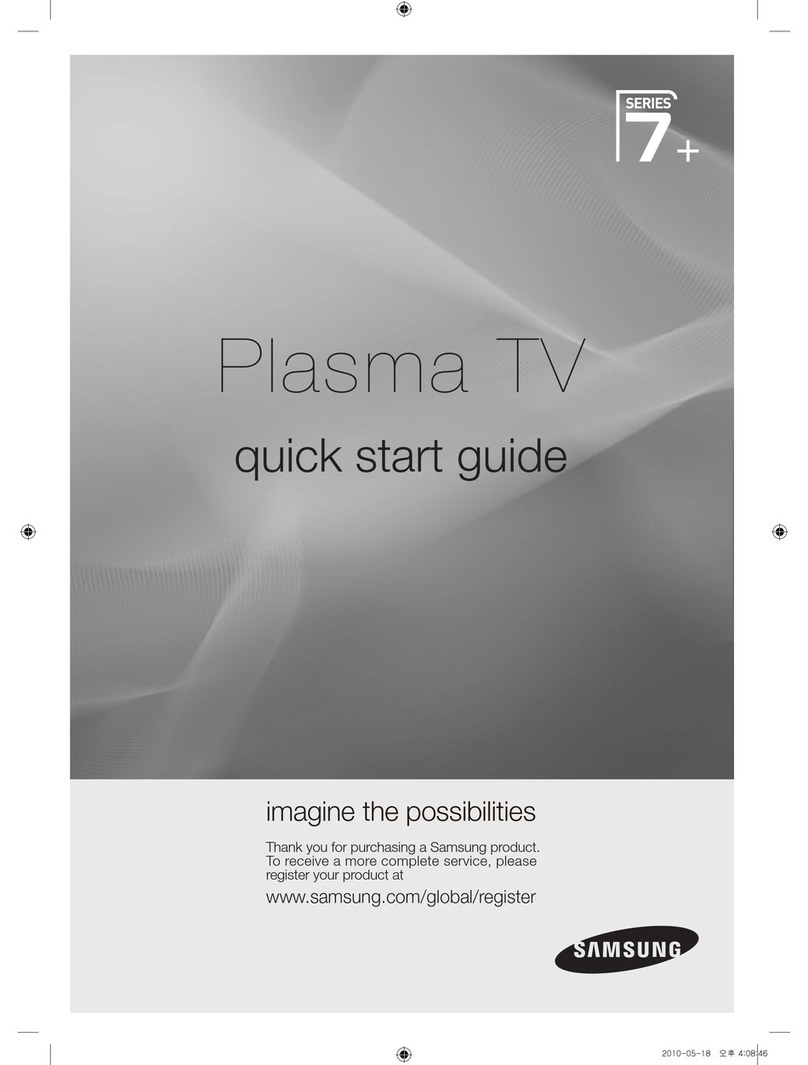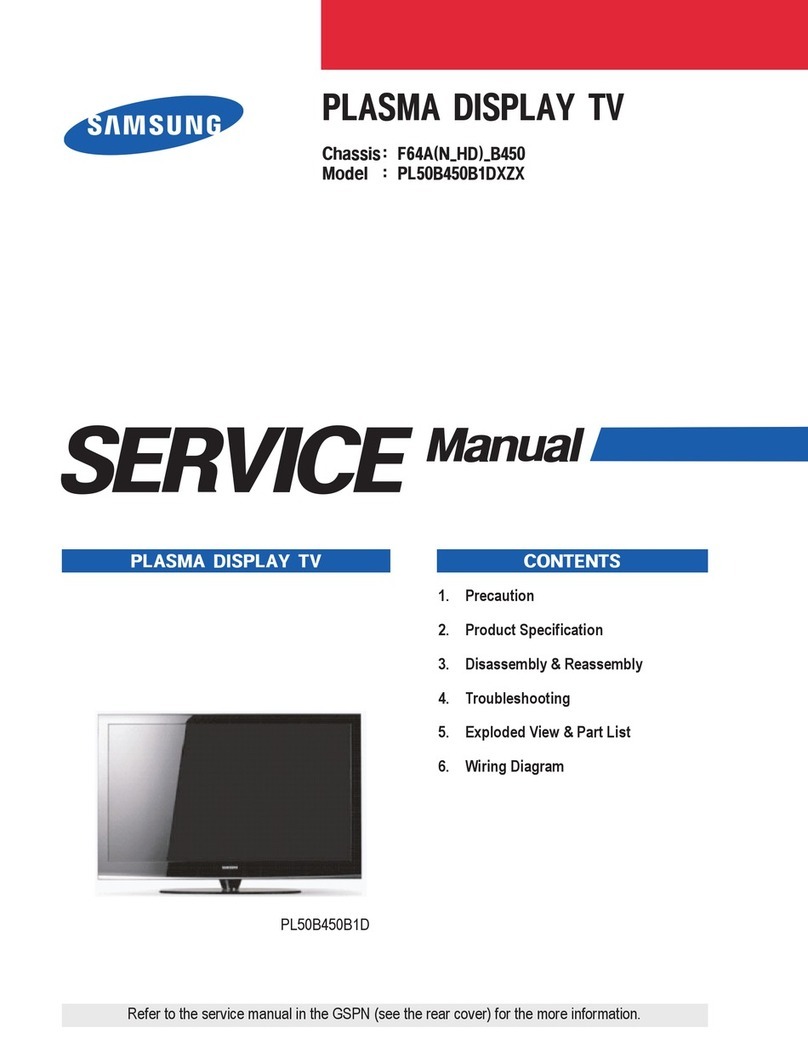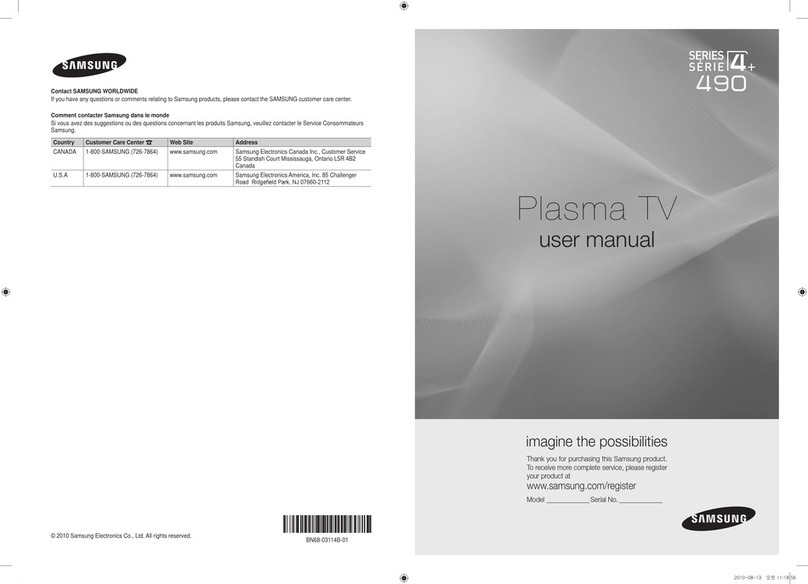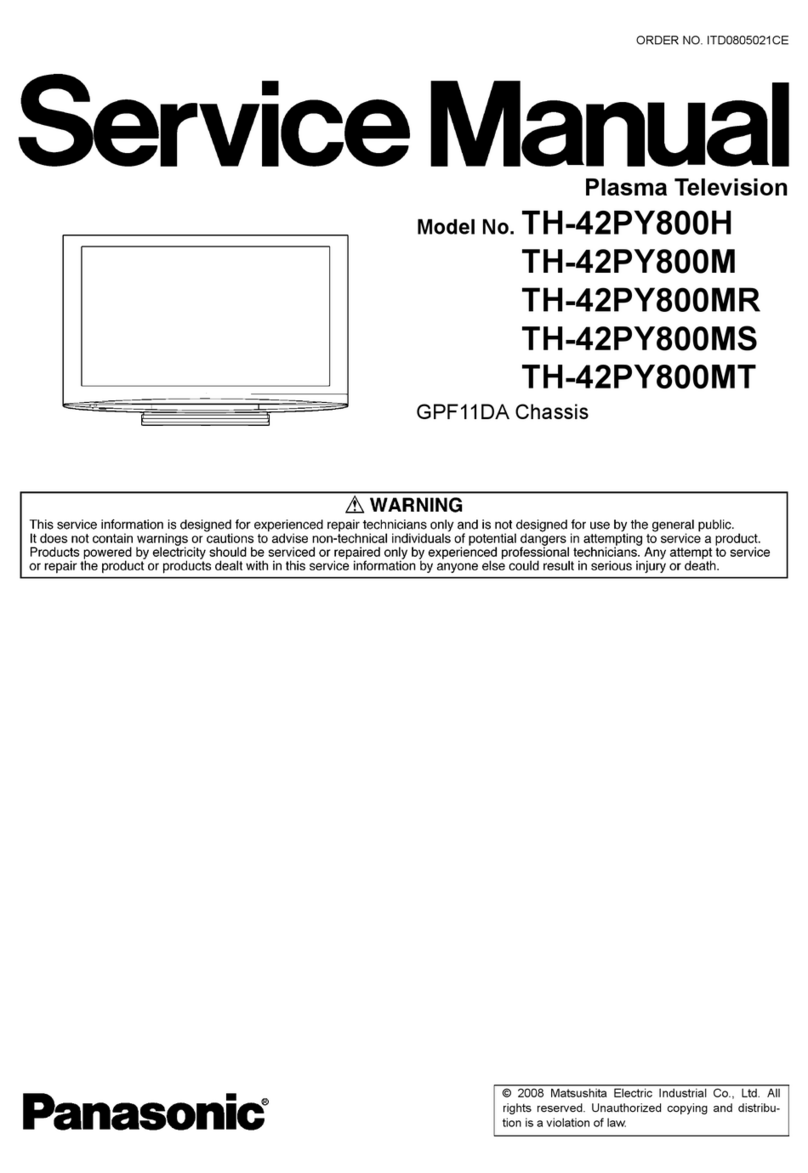Symbols Press One-Touch
Button
➢
Note
Contents
English
General Information
■ List of Features ........................................................................5
■ Accessories.............................................................................. 5
■ Viewing the Control Panel........................................................ 6
■ Viewing the Connection Panel................................................. 7
■ Remote Control........................................................................8
■ Installing Batteries in the Remote Control................................ 9
Connections
■ Connecting VHF and UHF Antennas .......................................9
■ Connecting Cable TV.............................................................10
■ Connecting a DVD Player or Cable Box / Satellite receiver
(Set-Top Box) via HDMI ......................................................... 11
■ Connecting a DVD Player or Cable Box / Satellite receiver
(Set-Top Box) via DVI ............................................................ 11
■ Connecting a DVD Player or Cable Box / Satellite receiver
(Set-Top Box) via Component cables ....................................12
■ Connecting a Camcorder....................................................... 12
■ Connecting a VCR .................................................................13
■ Connecting a Digital Audio System........................................14
■ ConnectinganAmplier/DVDHomeTheater ......................14
■ Connecting a PC....................................................................15
Operation
■ Turning the TV On and Off.....................................................16
■ Plug & Play Feature...............................................................16
■ Changing Channels ............................................................... 18
■ Adjusting the Volume ............................................................. 19
■ Viewing the Display................................................................ 19
■ Viewing the Menus................................................................. 19
■ Using the Remote Control Backlight Buttons......................... 20
■ Using the TOOLS Button .......................................................20
■ Memorizing the Channels ......................................................20
■ To Select the Source.............................................................. 22
■ To Edit the Input Source Name..............................................22
Picture Control
■ Changing the Picture Standard.............................................. 23
■ Customizing the Picture Settings........................................... 23
■ Adjusting the Detailed Settings.............................................. 24
■ ConguringPictureOptions................................................... 27
■ Resetting the Picture Settings to the Factory Defaults .......... 34
■ Viewing Picture-in-Picture......................................................34
Sound Control
■ Changing the Sound Standard............................................... 36
■ Customizing the Sound..........................................................36
■ Setting the TruSurround XT ................................................... 37
■ Choosing Preferred Language............................................... 38
■
Choosing a Multi-Channel Sound (MTS) Track
.........................38
■ Automatic Volume Control .....................................................39
■ Setting the Speaker ............................................................... 39
■ Listening to the Sound of the Sub (PIP) Picture .................... 40
■ Resetting the Sound Settings to the Factory Defaults ...........40
■ Connecting Headphones (Sold separately) ...........................40
Channel Control
■ Managing Channels...............................................................41
■ Clearing Scrambled Channels - Digital.................................. 47
■ Fine Tuning Analog Channels ................................................47
■ Checking the Digital-Signal Strength .....................................48
PC Display
■ Using Your TV as a Computer (PC) Display ..........................49
■ Display Modes ....................................................................... 49
■ Setting up the TV with your PC.............................................. 50
Time Setting
■ Setting the Time.....................................................................52
Function Description
■ Selecting a Menu Language ..................................................56
■ Using the V-Chip ....................................................................57
■ Viewing Closed Captions (On-Screen Text Messages)
- Digital...................................................................................65
■ Viewing Closed Captions (On-Screen Text Messages)
- Analog..................................................................................66
■ Adjusting the TV On/Off Melody Sound ................................. 67
■ Setting the Light Effect........................................................... 67
■ Setting the Entertainment mode ............................................ 68
■ Using the Energy Saving Feature.......................................... 68
■ Upgrading the Software .........................................................69
■ Self diagnosis......................................................................... 70
WISELINK Pro
■ Using the WISELINK Pro Function ........................................71
■ Using the Photo List...............................................................72
■ SortingPhotoList................................................................... 74
■ Viewing a Photo or Slide Show.............................................. 78
■ Using the Music List...............................................................82
■ SortingMusic List................................................................... 83
■ Playing a Music File............................................................... 87
■ Using the Movie List............................................................... 89
■ SortingMovieList ..................................................................90
■ PlayingaMovieFile...............................................................93
■ UsingtheSetupMenu ...........................................................95
WISELINK Pro-DLNA
■ SettingtheDLNANetwork ..................................................... 96
■ InstallingtheDLNAApplication..............................................97
■ UsingtheDLNAApplication...................................................98
■ UsingtheDLNAFunction.....................................................103
Content Library
■ UsingtheContentLibrary ....................................................105
■ UsingtheTVMemoryContents...........................................106
■ Using Additional Content Using External USB Memory
Storage ................................................................................ 110
Network Settings and InfoLink
■ NetworkConnection-Cable.................................................111
■ NetworkConnection-Wireless............................................ 113
■ NetworkSelection................................................................ 113
■ CableNetworkSetup........................................................... 114
■ WirelessNetworkSetup....................................................... 116
■ UsingInfoLink ...................................................................... 119
■ InfoLinkSetup......................................................................122
■ ProductGuide......................................................................123
About Anynet+
■ What is Anynet+?.................................................................124
■ Connecting Anynet+Devices............................................... 124
■ Setting Up Anynet+ .............................................................. 125
■ Scanning and Switching between Anynet+Devices ............ 126
■ Recording............................................................................. 127
■ Listening through a Receiver (Home theater)...................... 128
■ Troubleshooting for Anynet+ ................................................ 128
Appendix
■ Troubleshooting ...................................................................129
■ Auto Wall-mount adjustment (Sold separately)
(PN50A760T1F)...................................................................130
■ WallMountKitSpecications(VESA)..................................131
■ PreparingbeforeinstallingWall-Mountonthewall............. 132
■ How to attach the Stand-Base .............................................132
■ Specications.......................................................................133
■ Dimensions (PN50A760T1F)............................................... 134
■ Dimensions (PN58A760T1F)............................................... 135
■ Dimensions (PN63A760T1F)............................................... 136